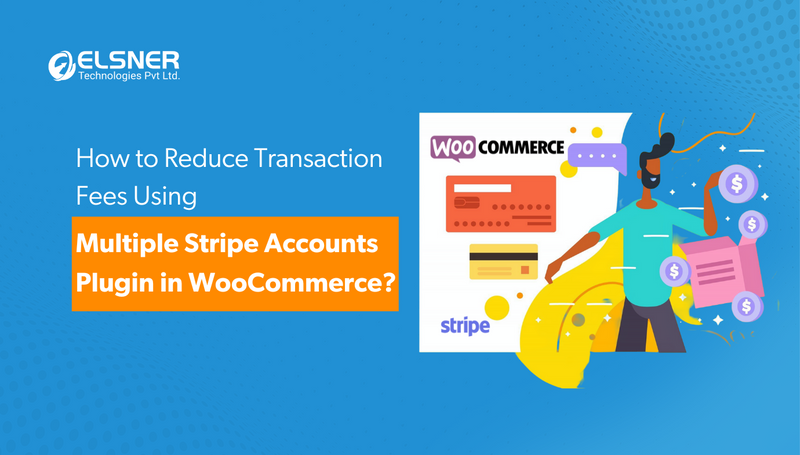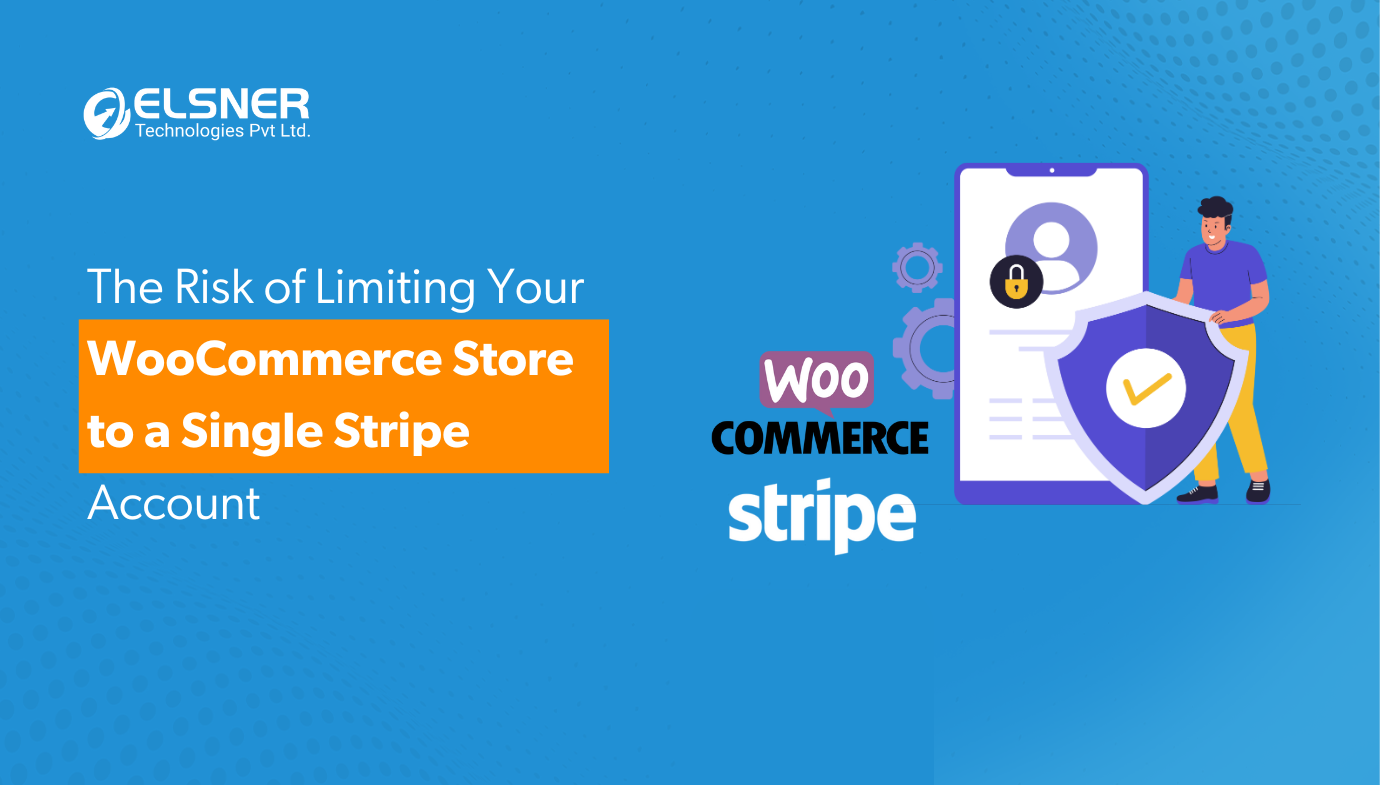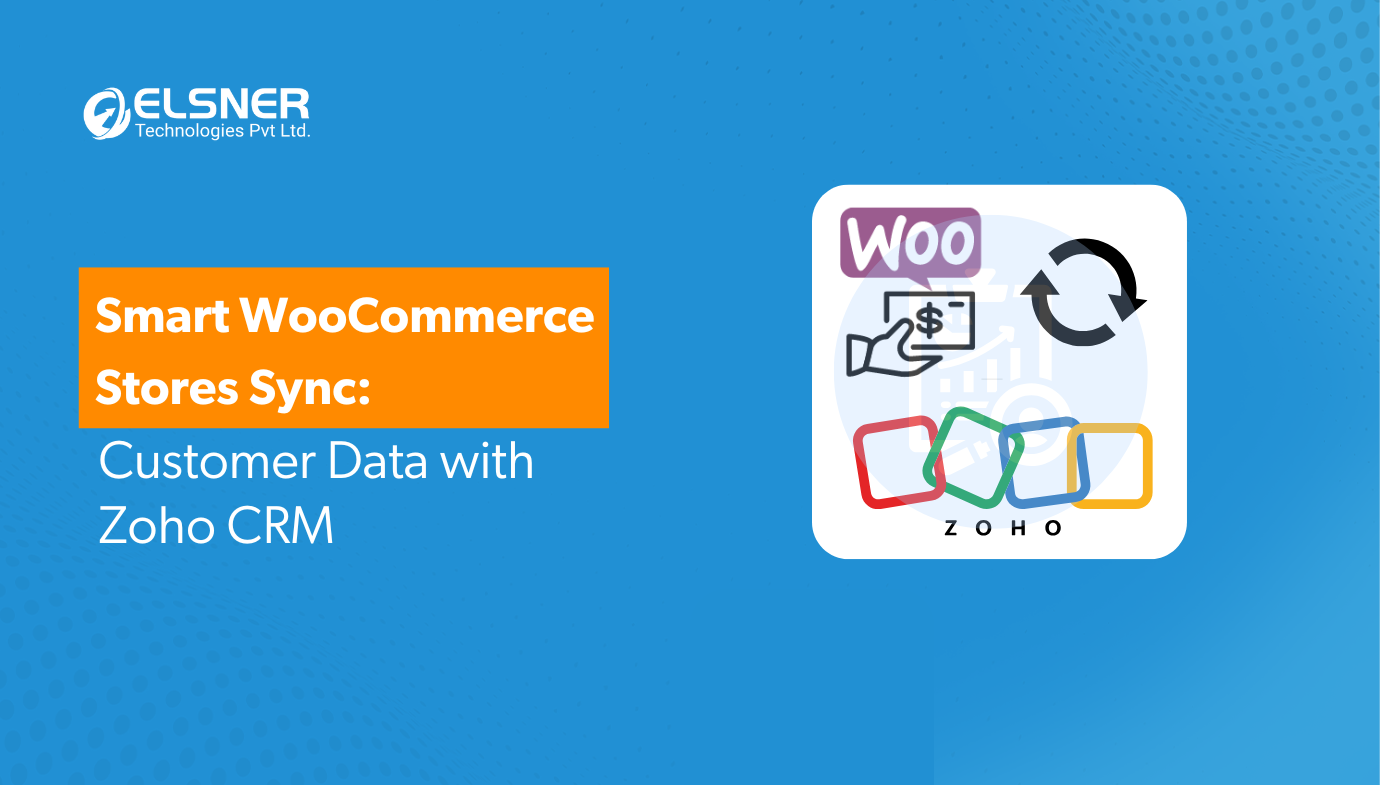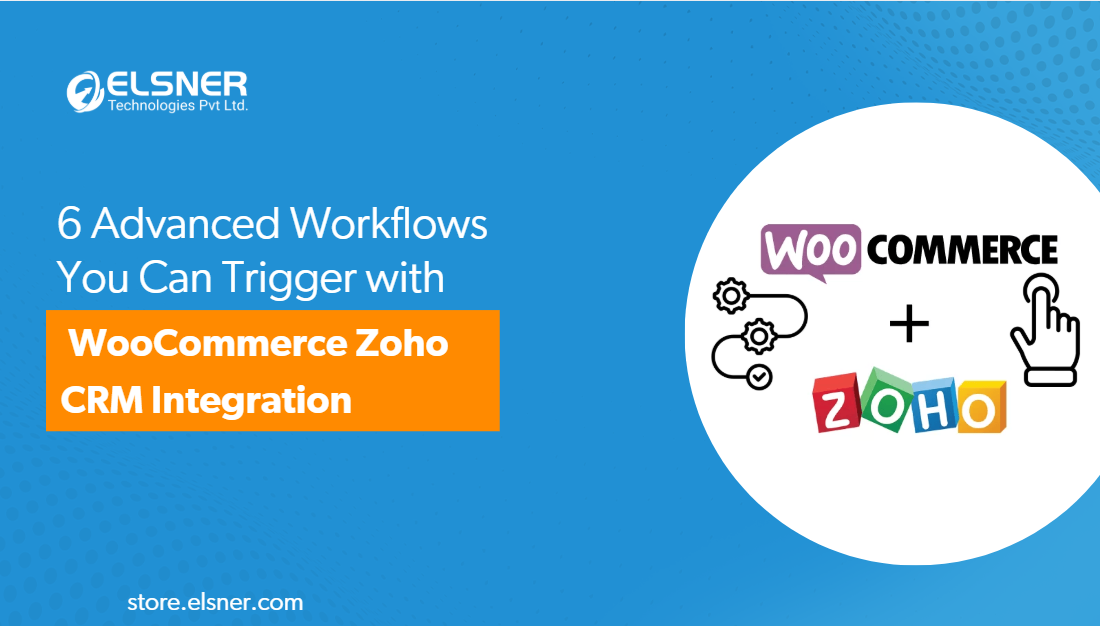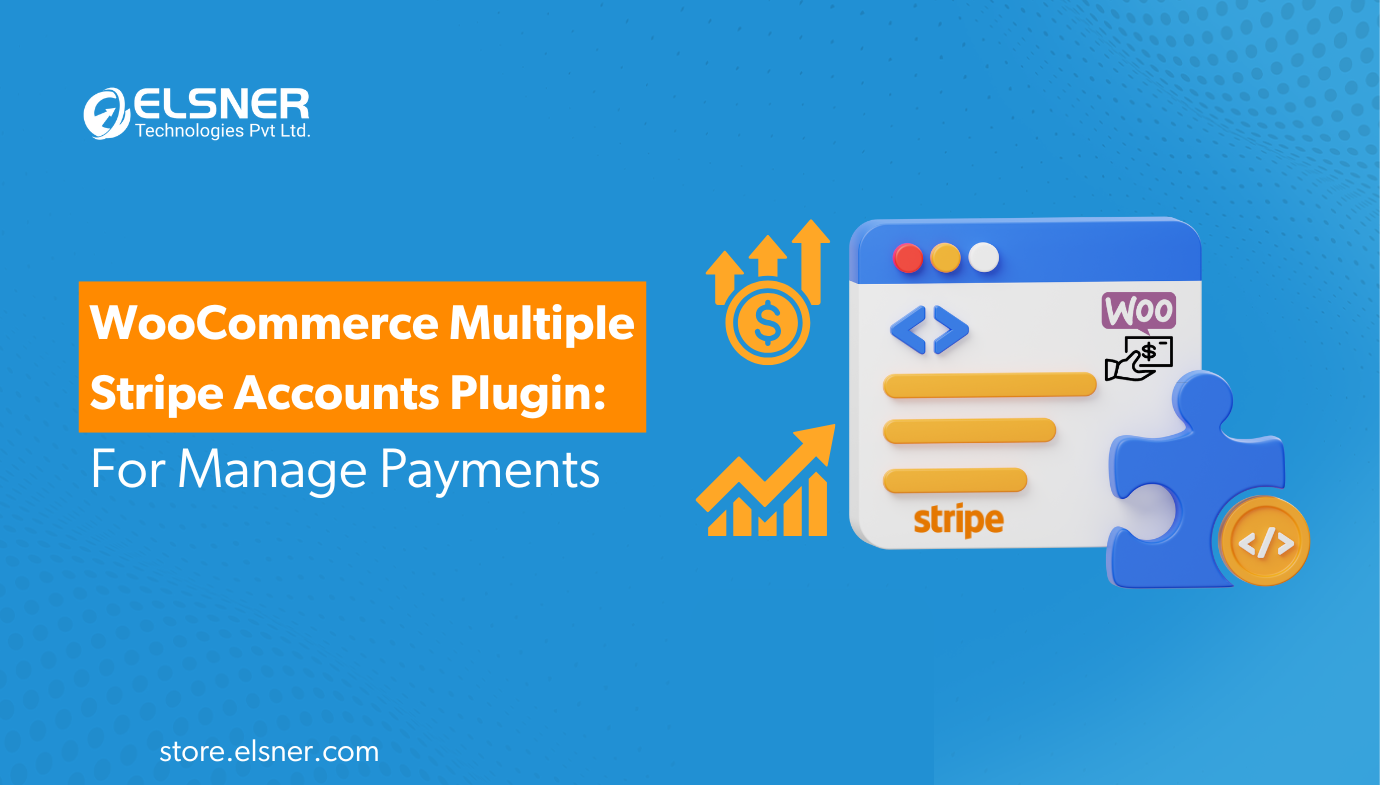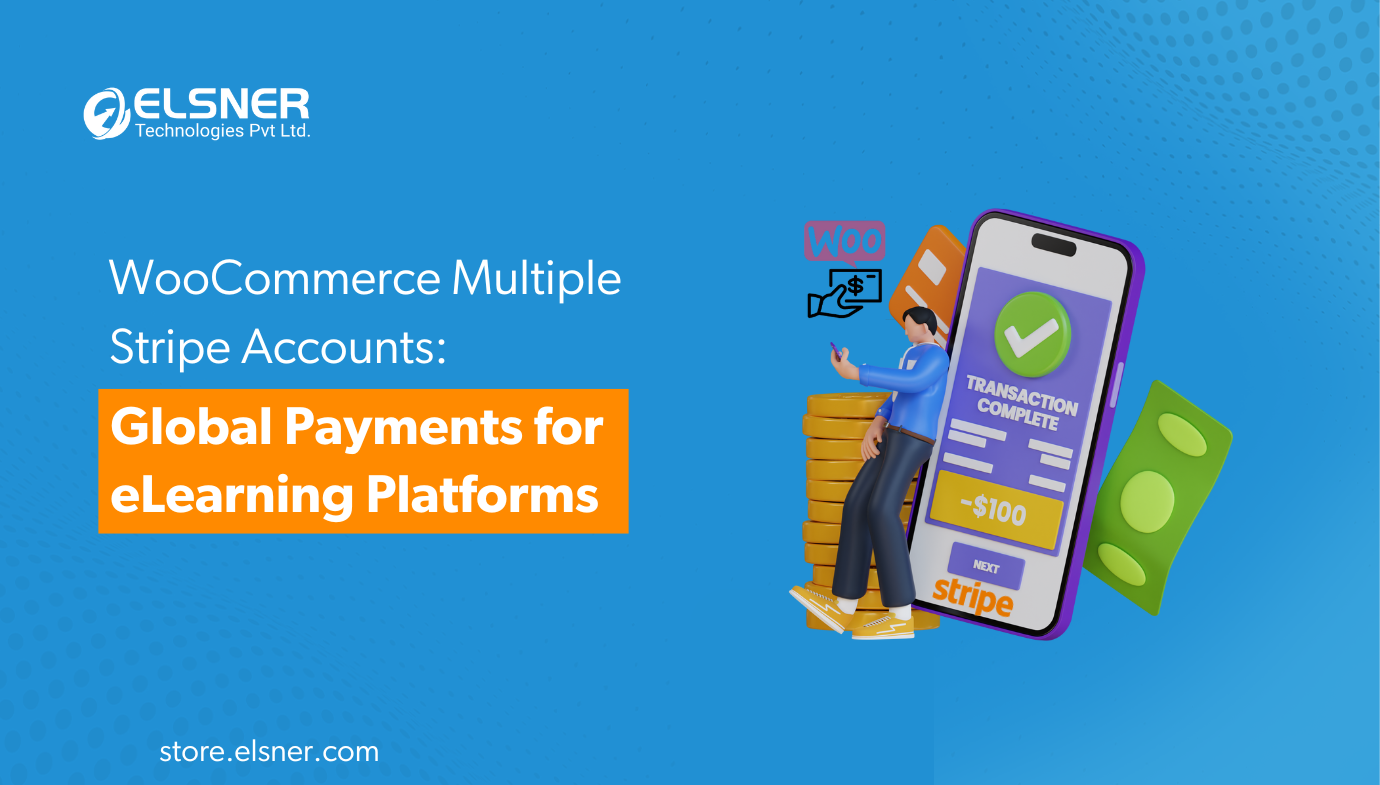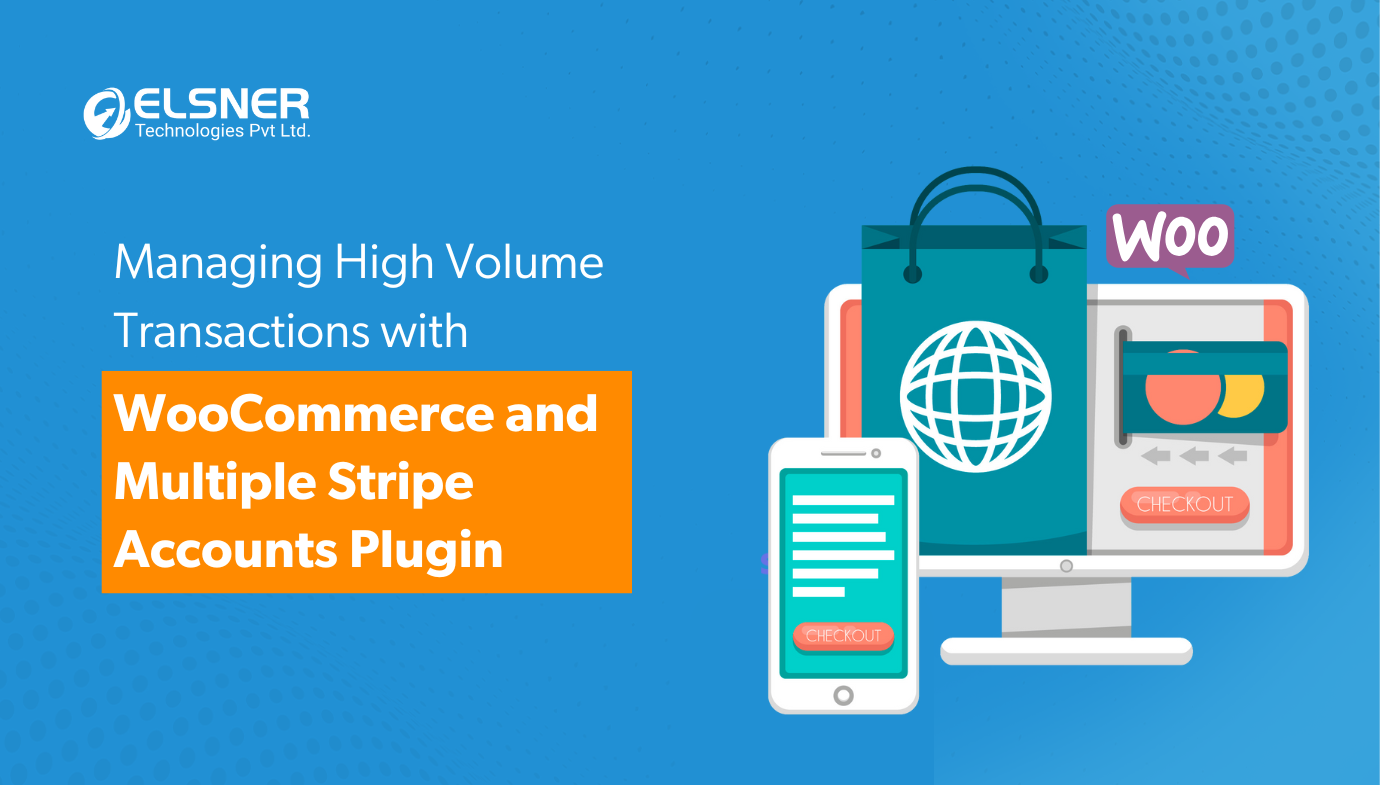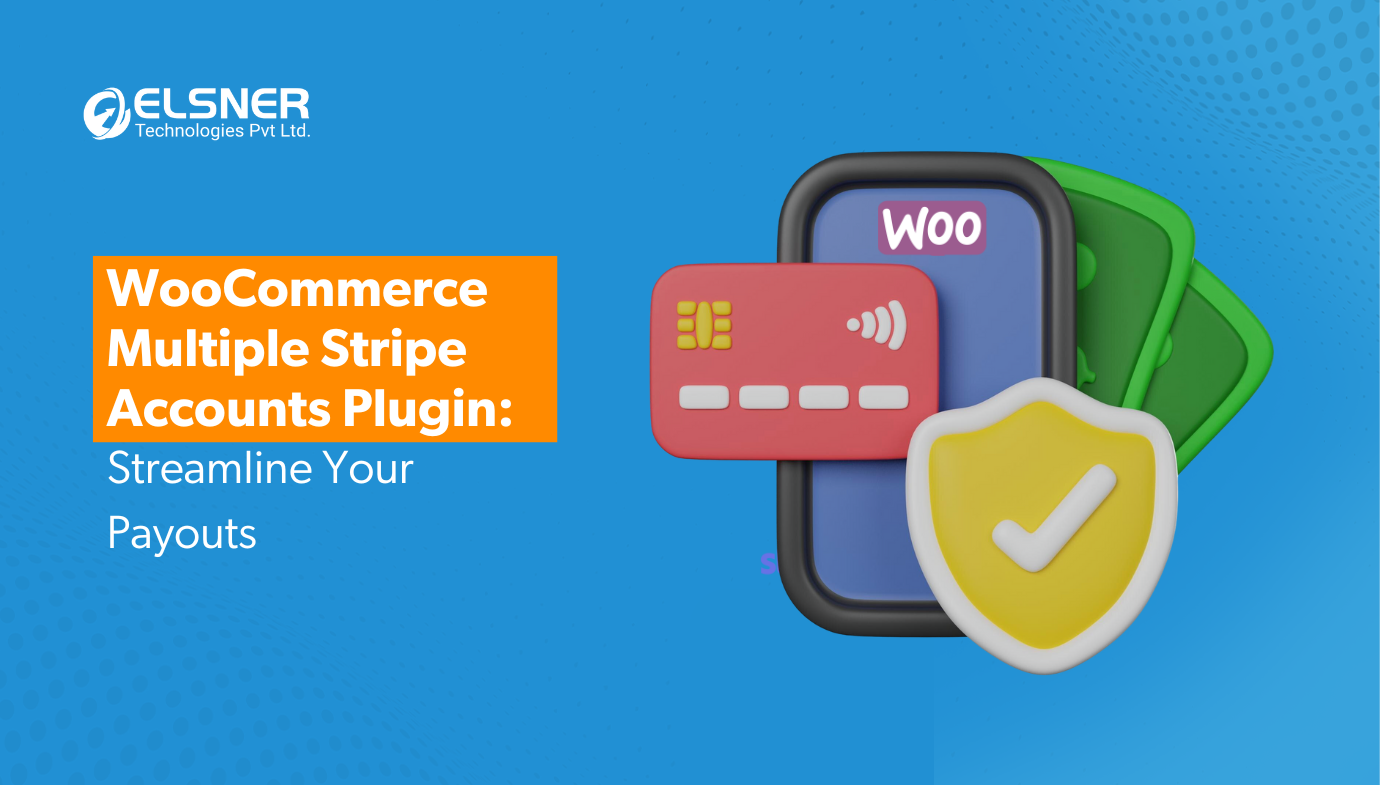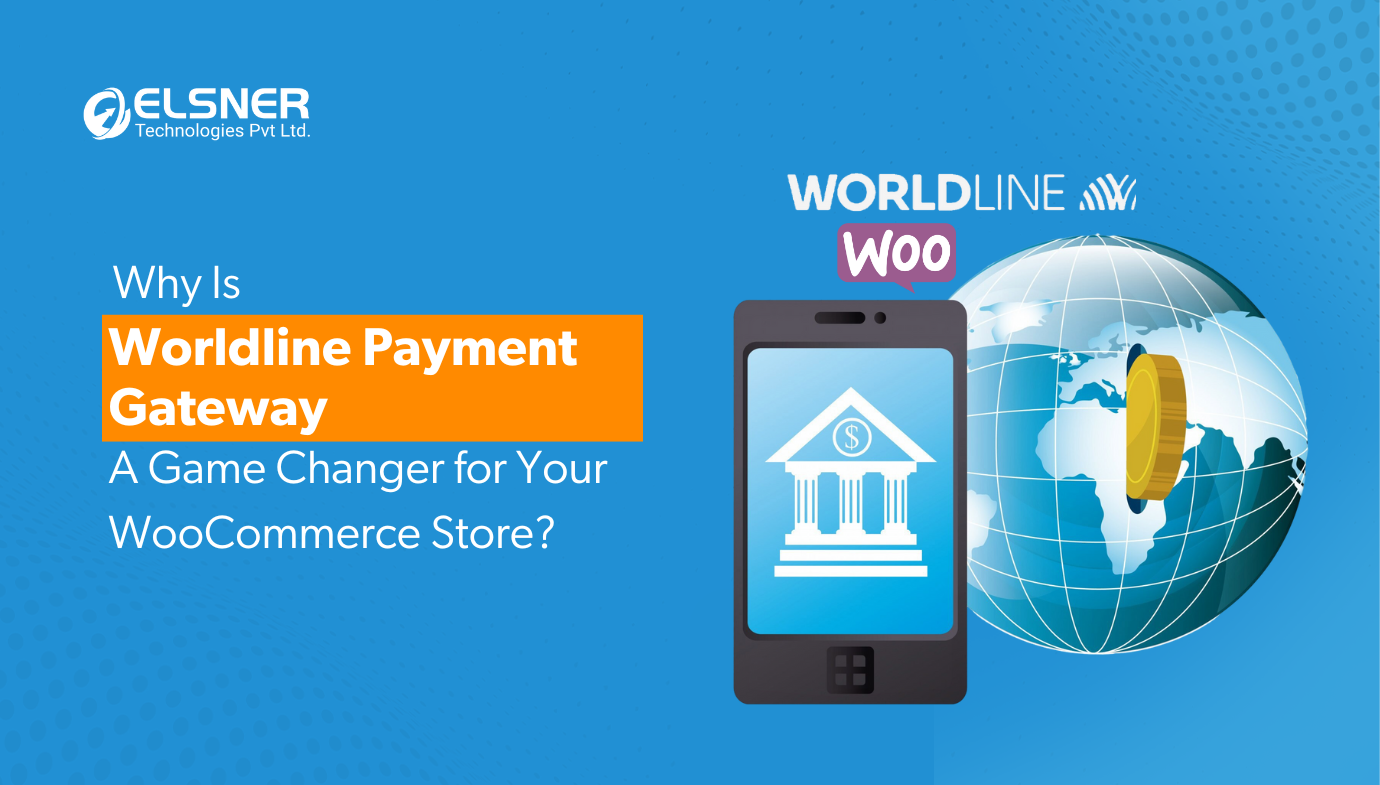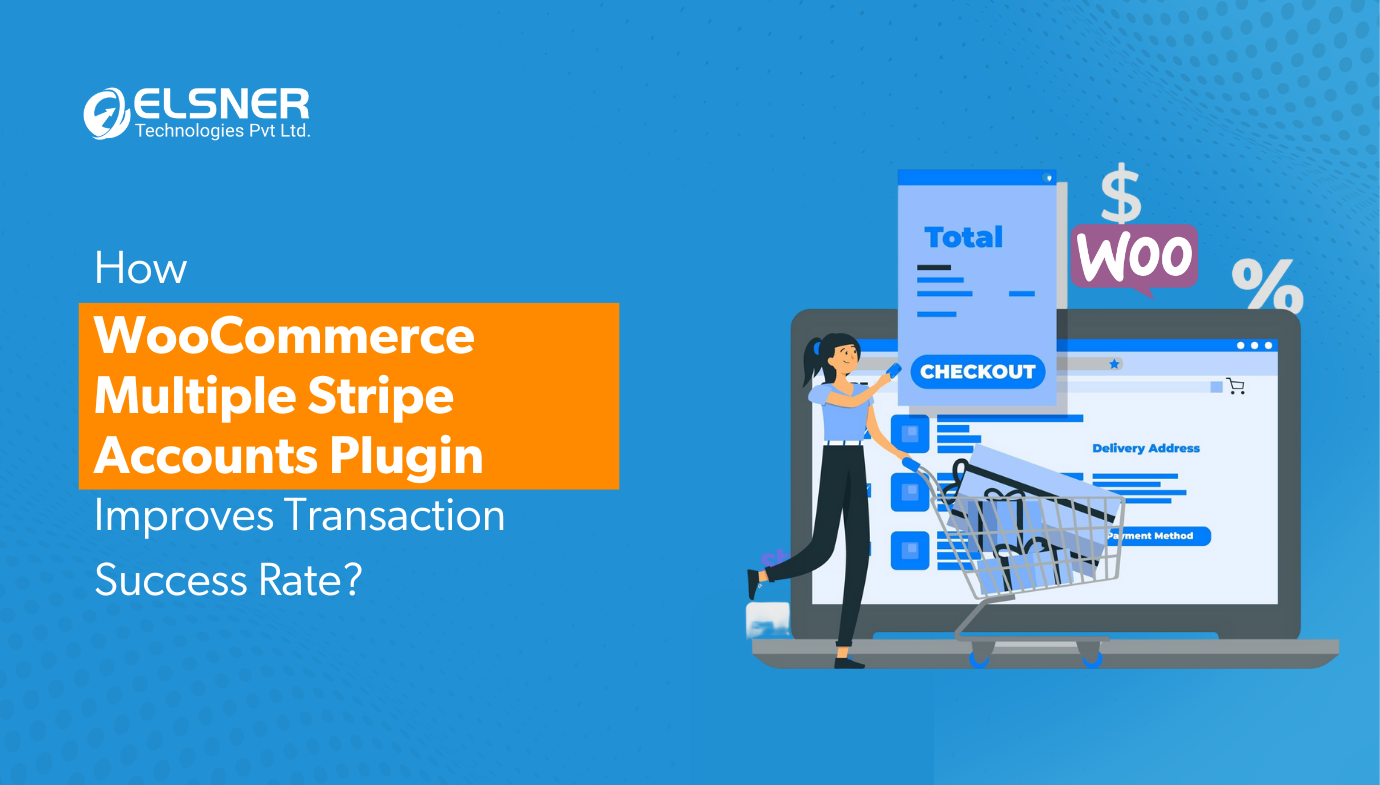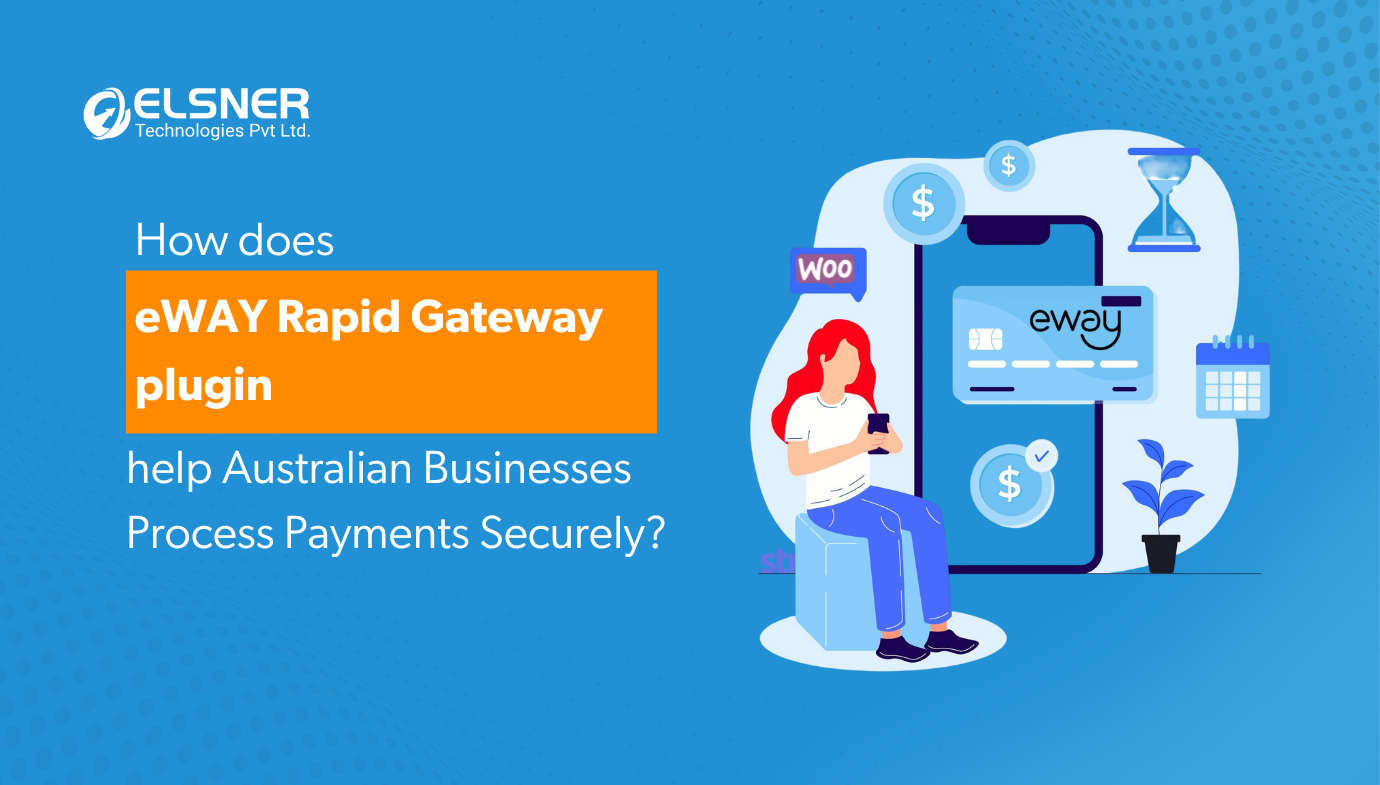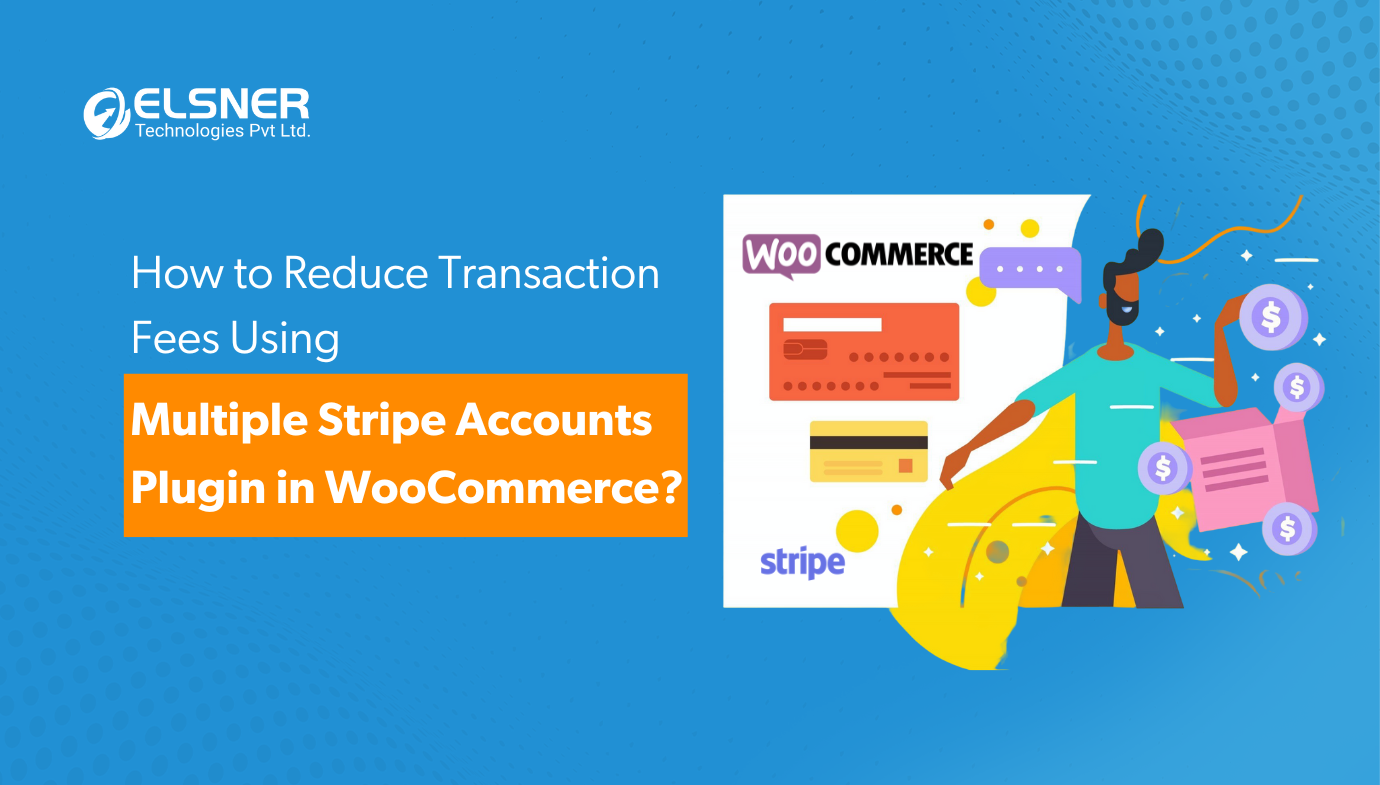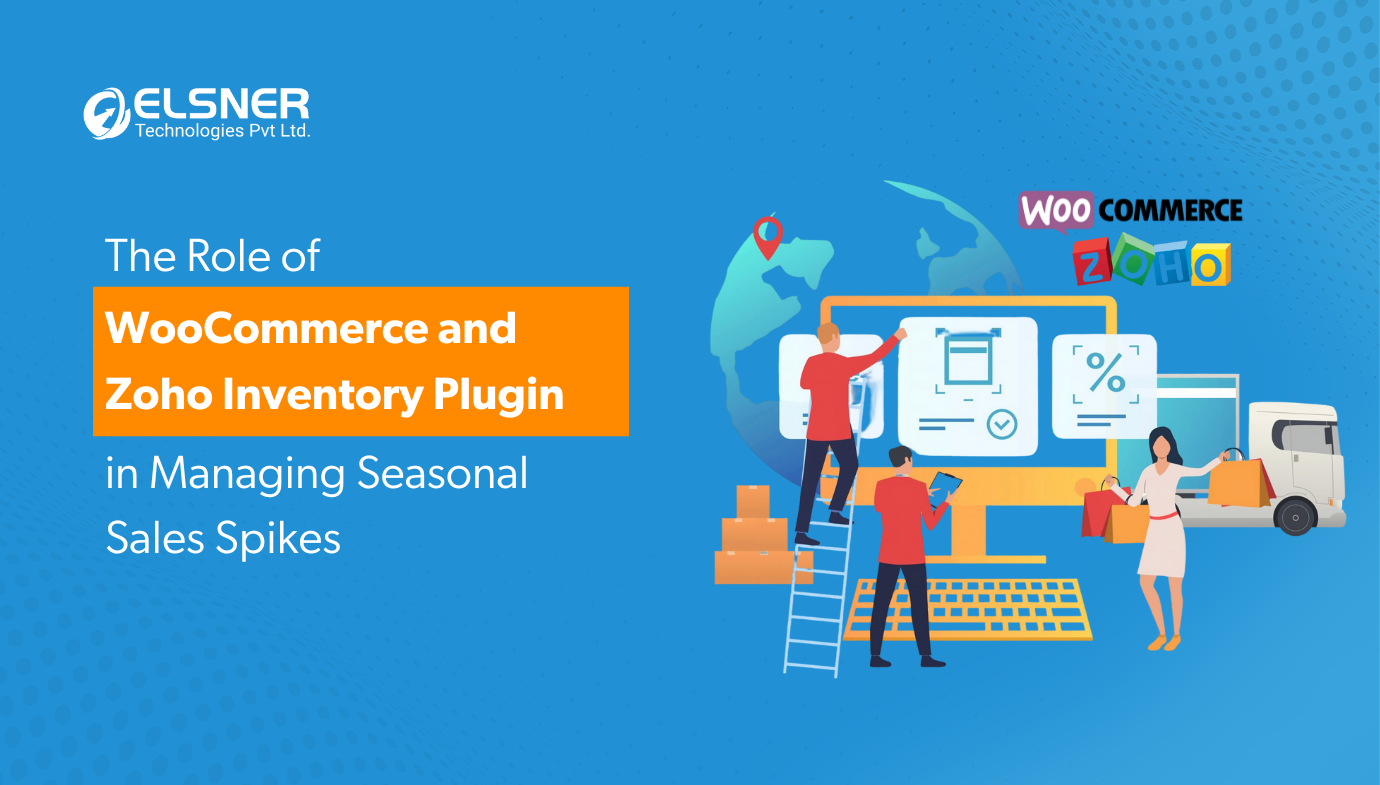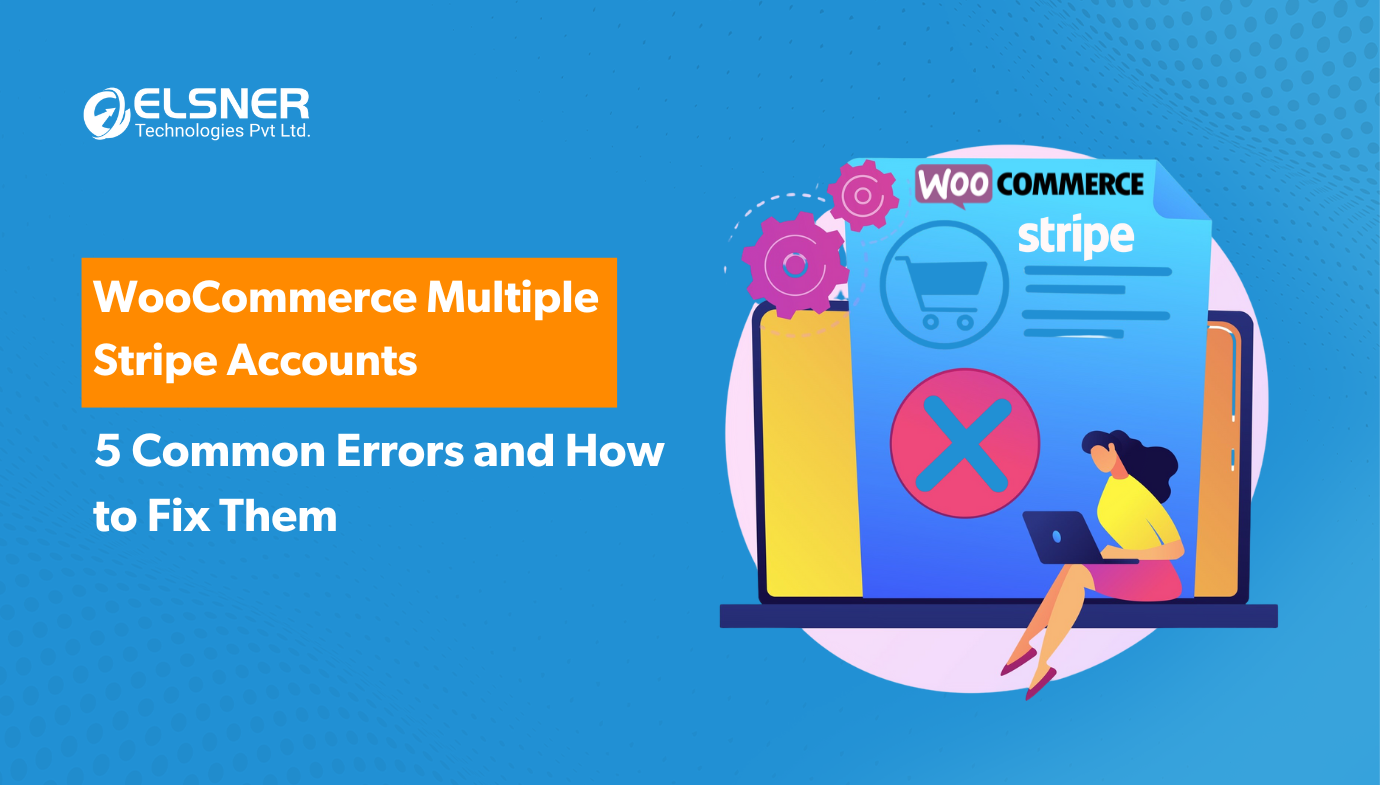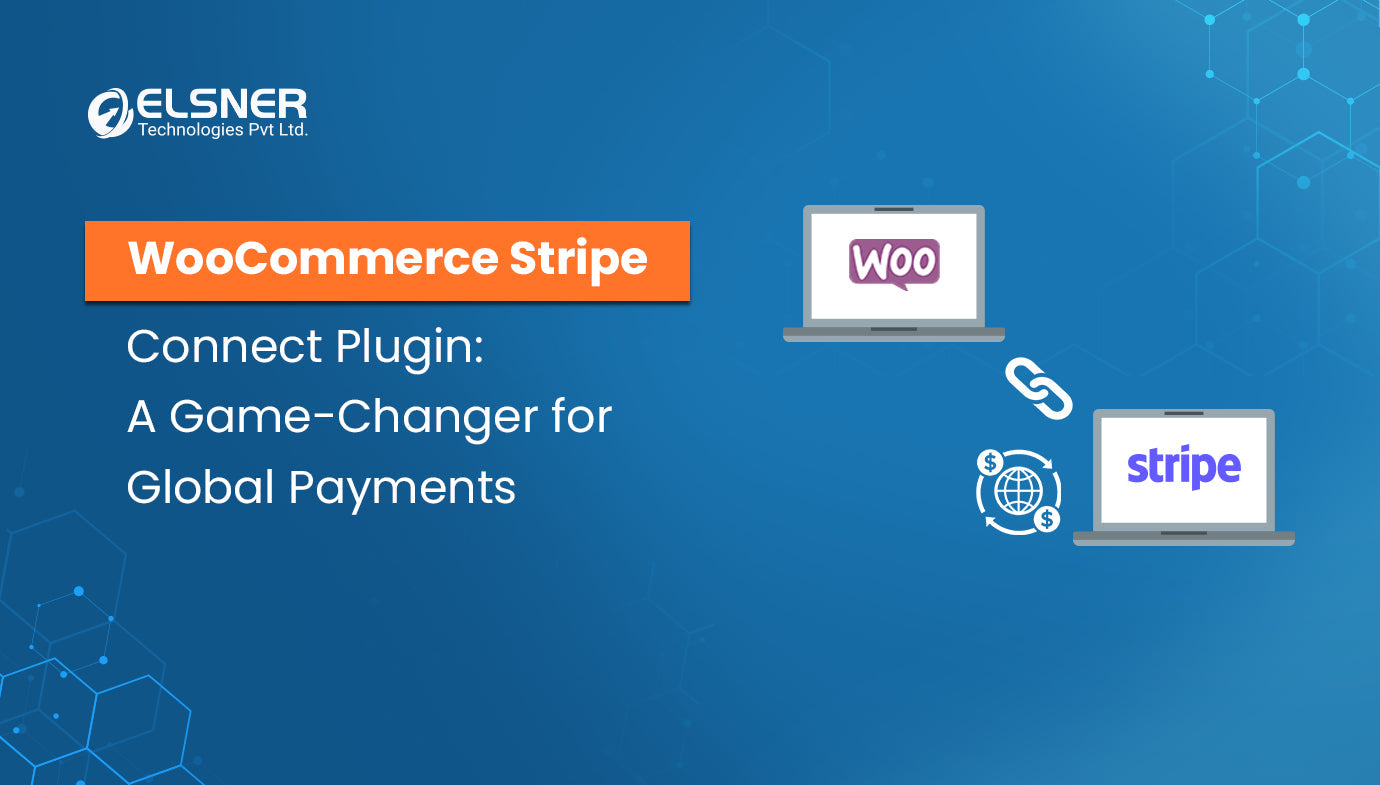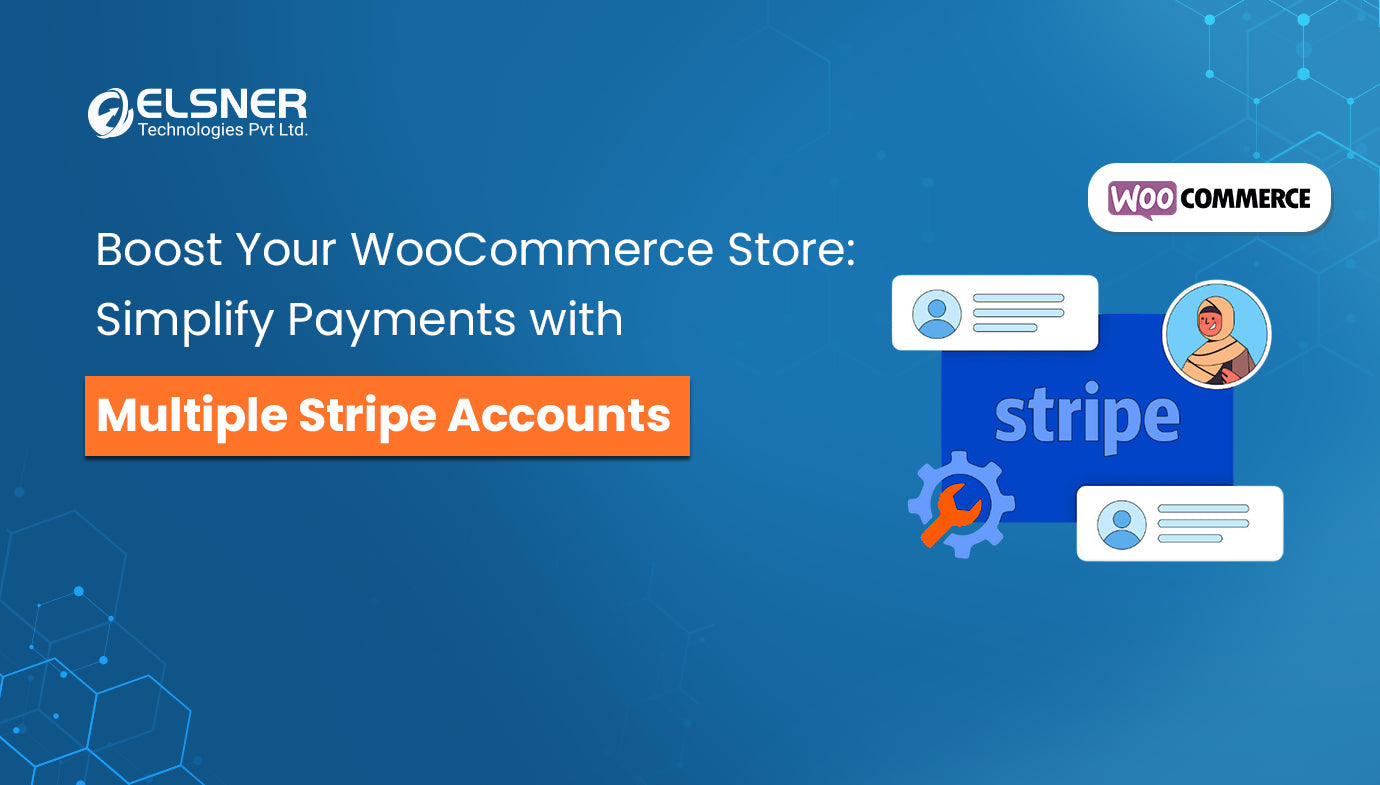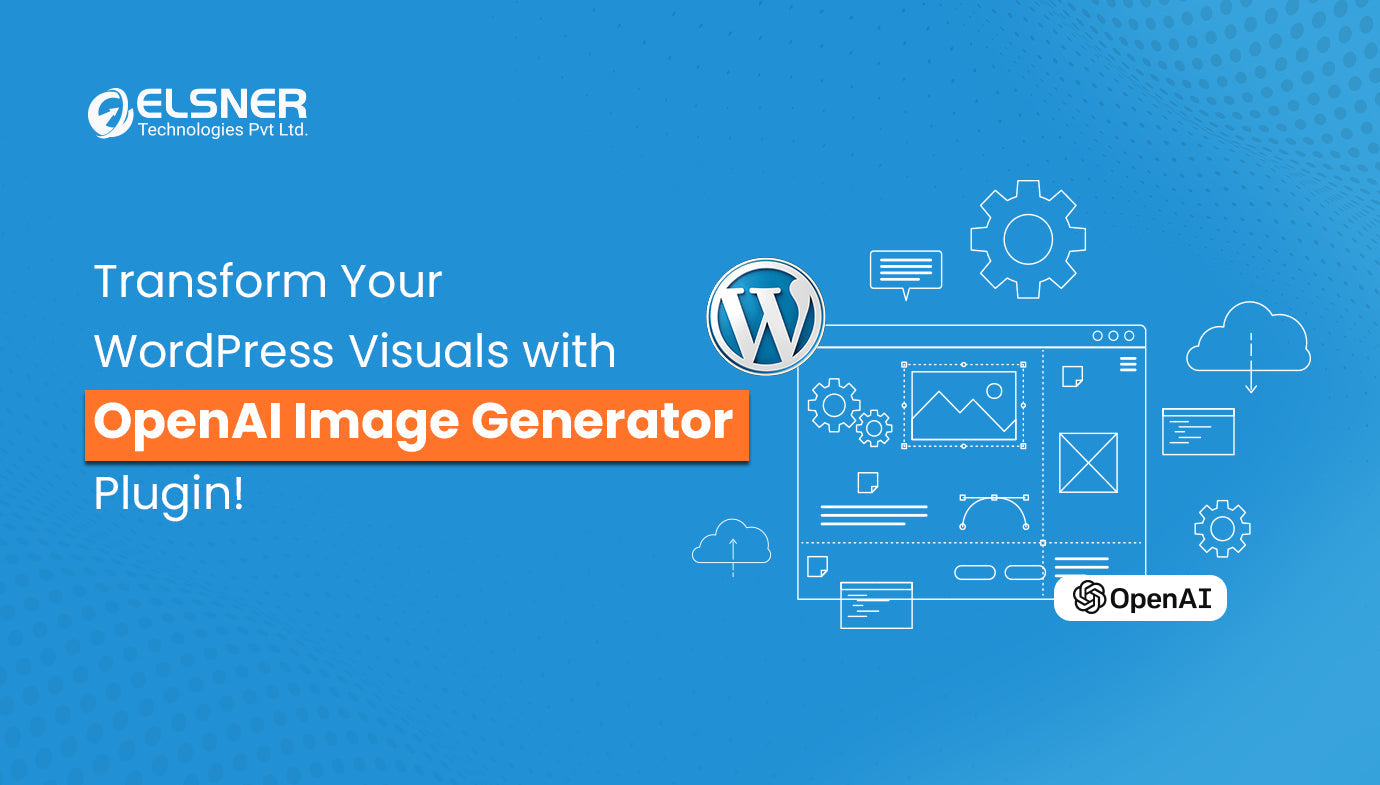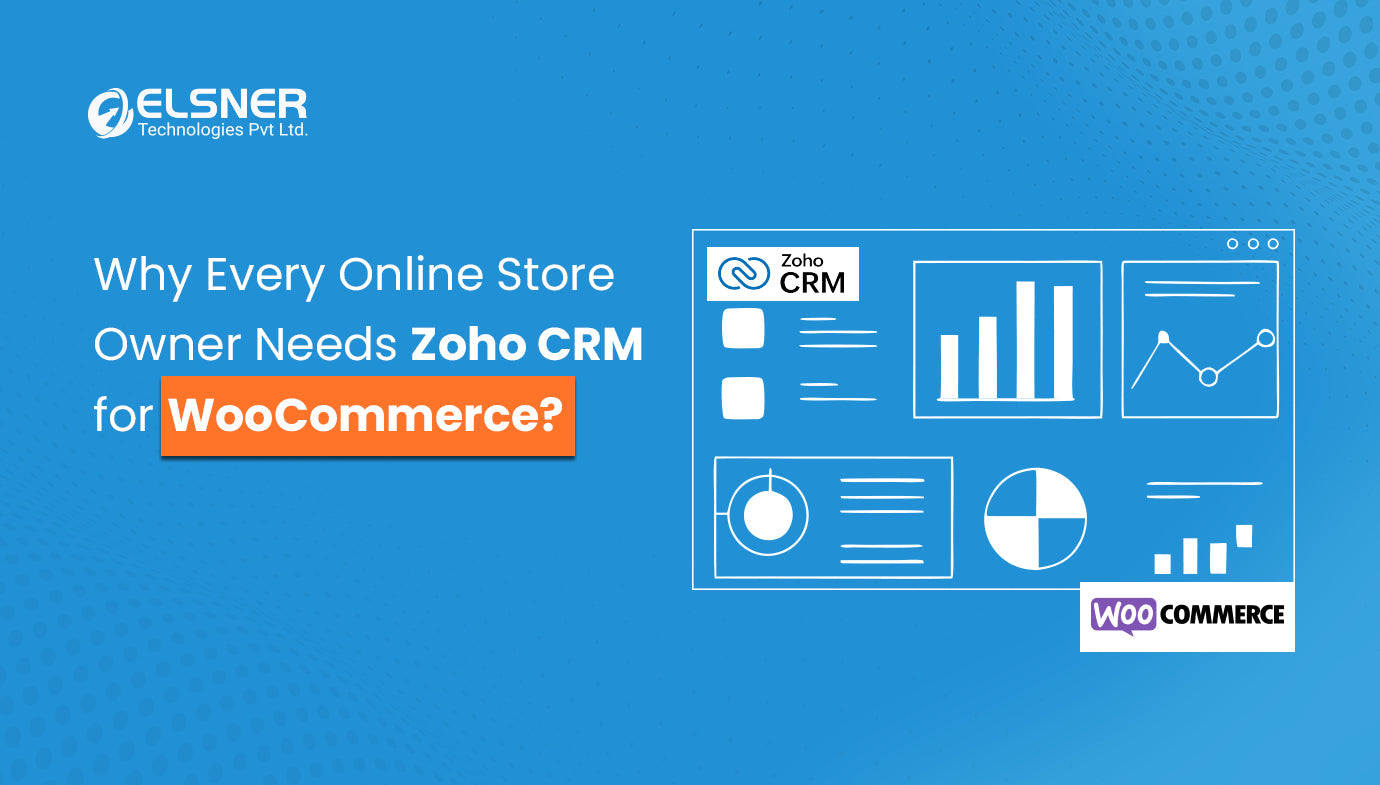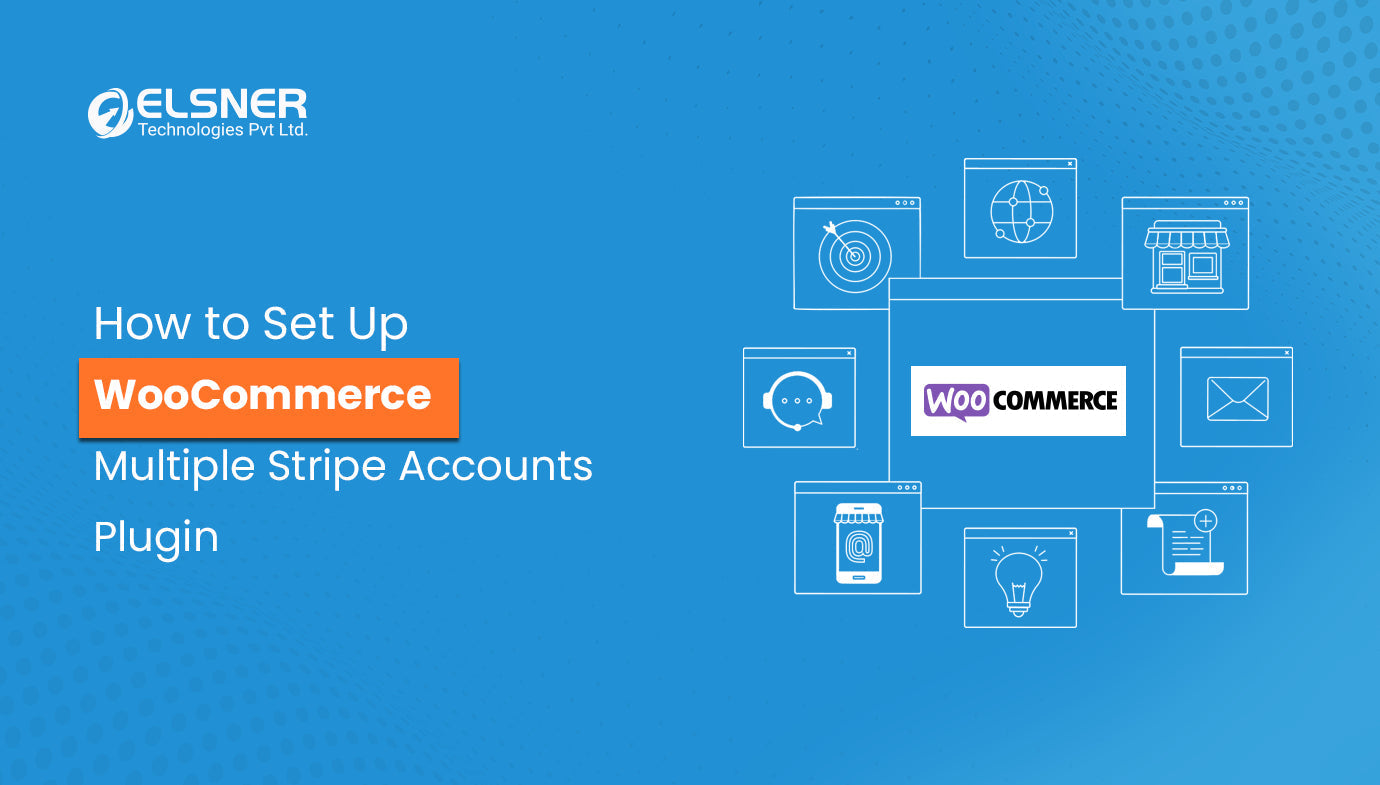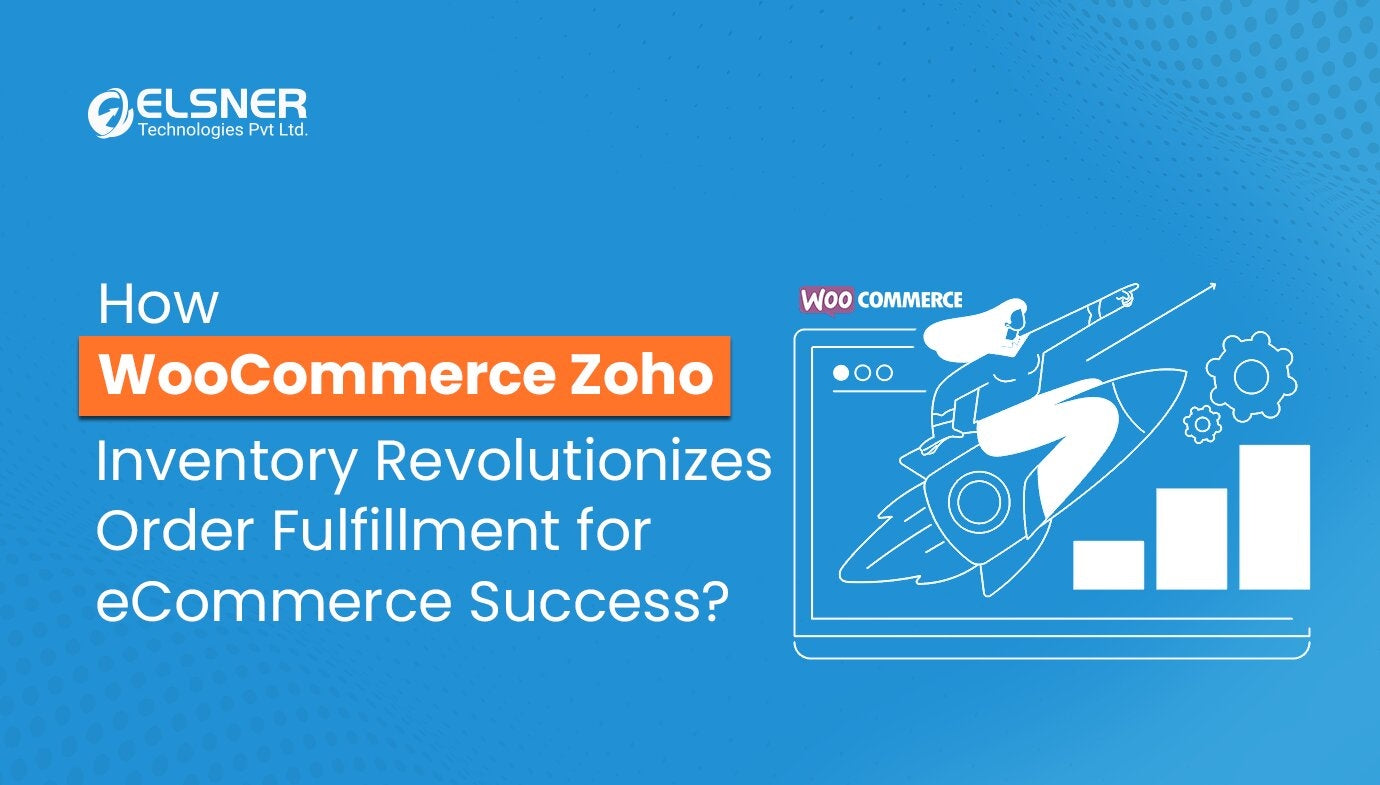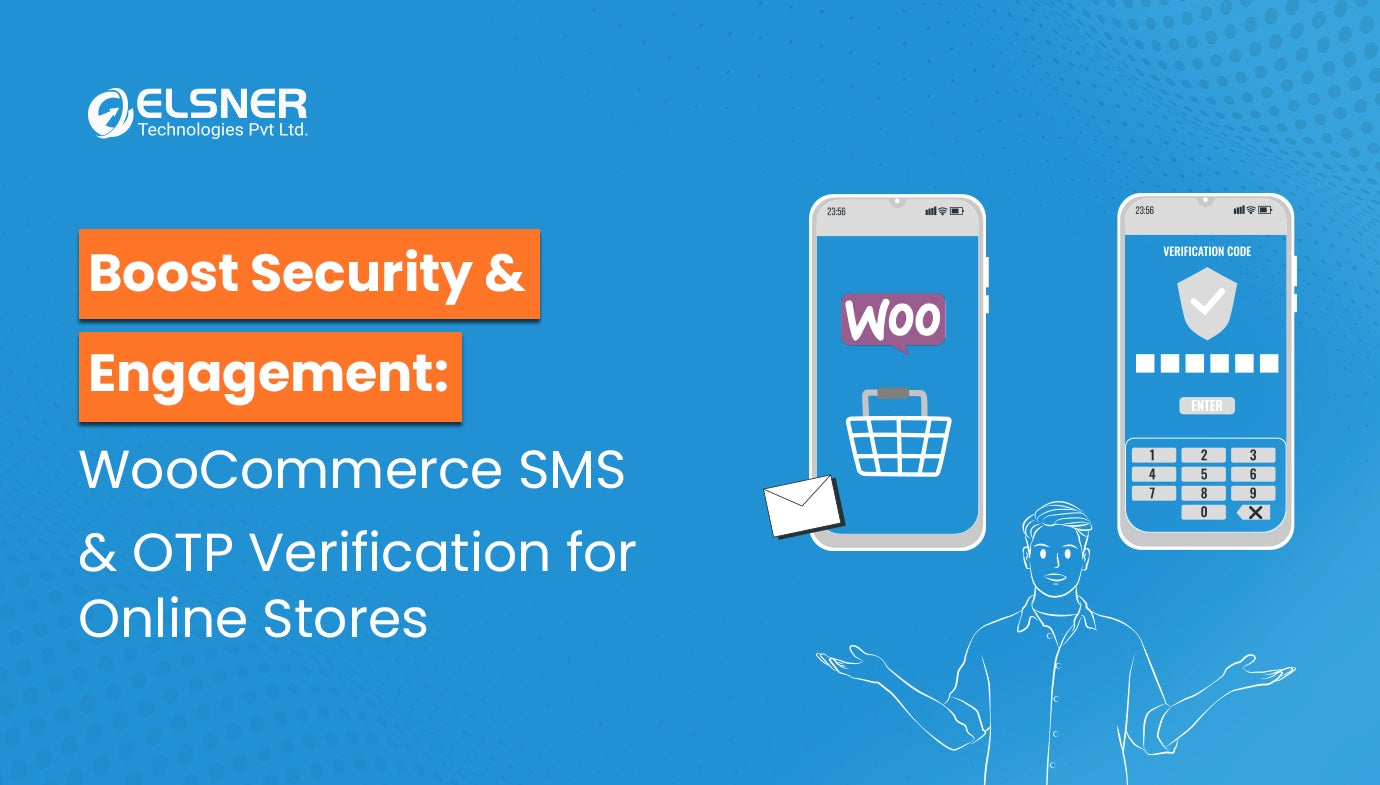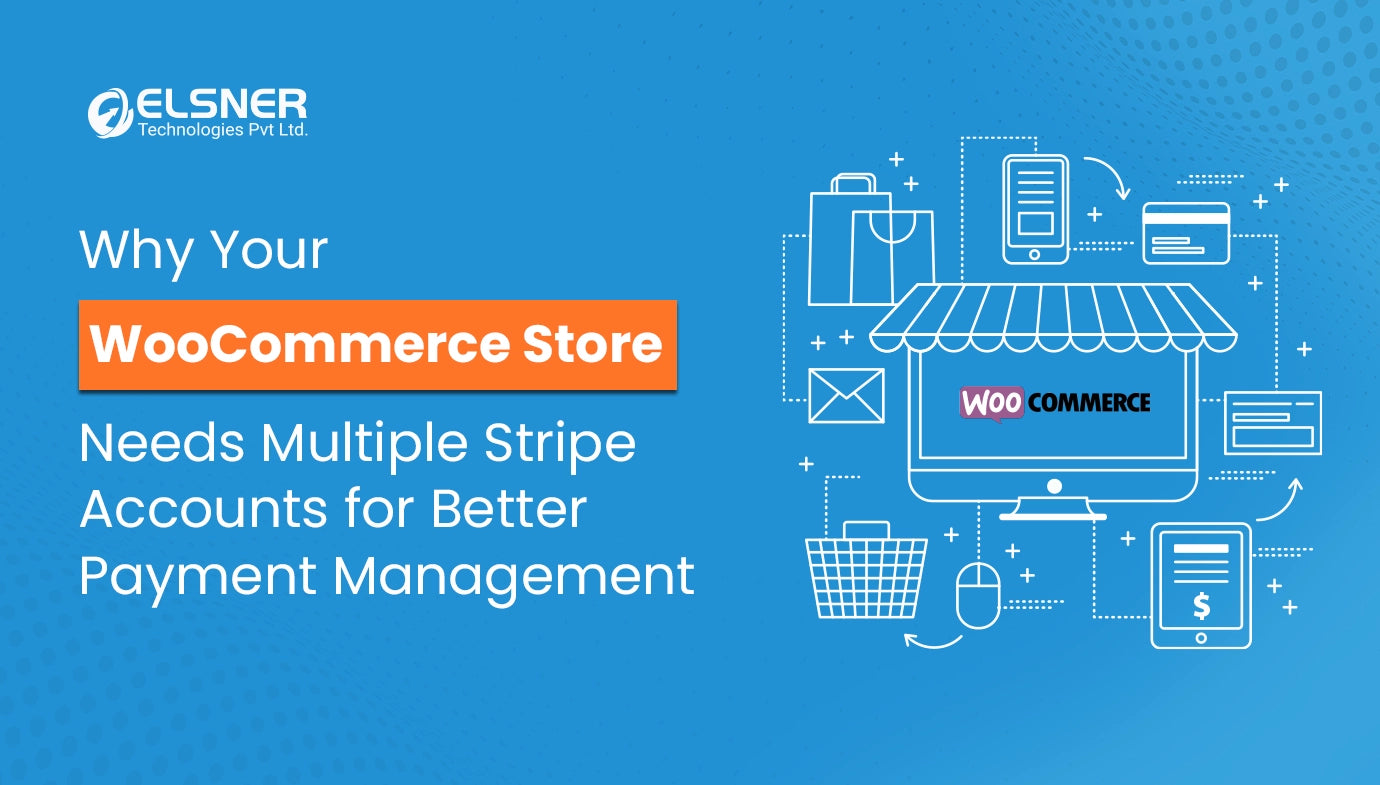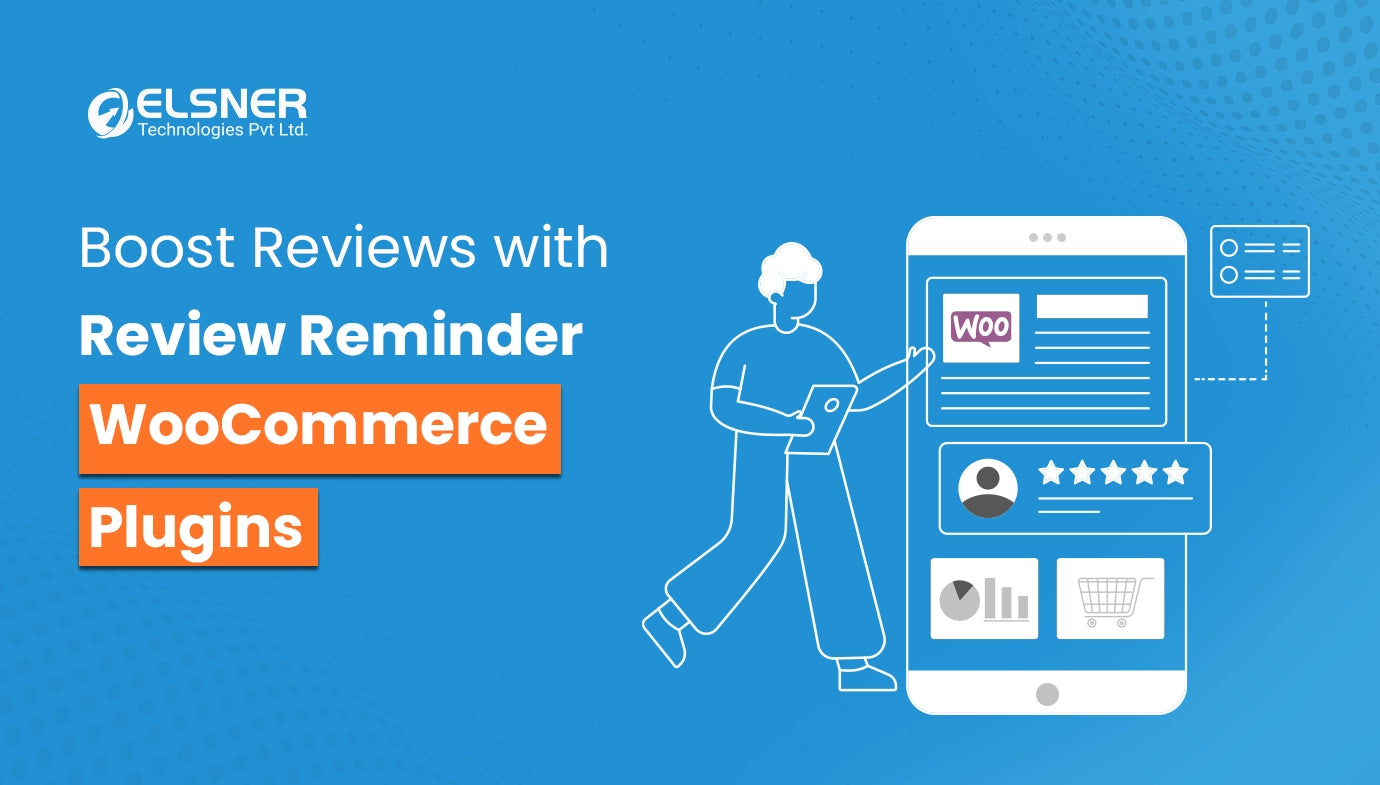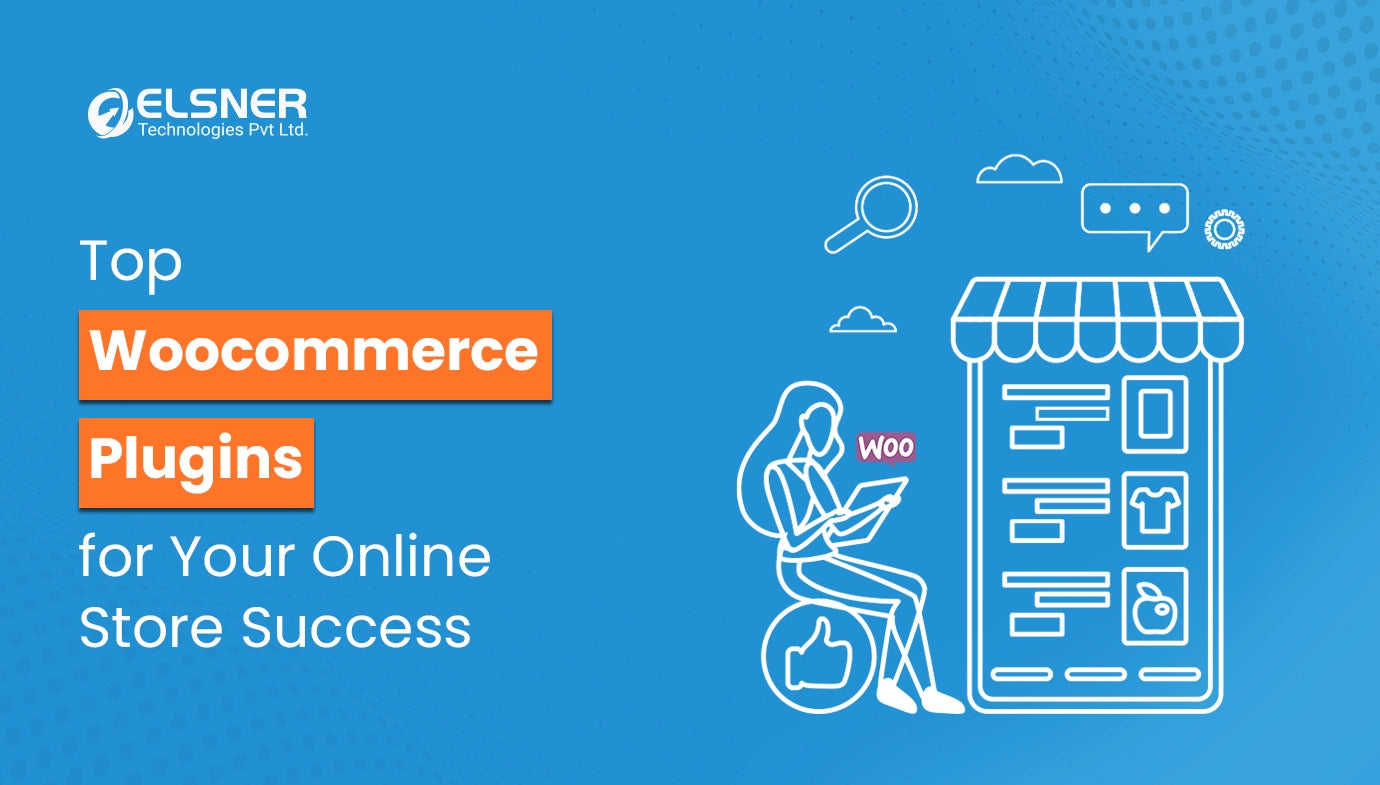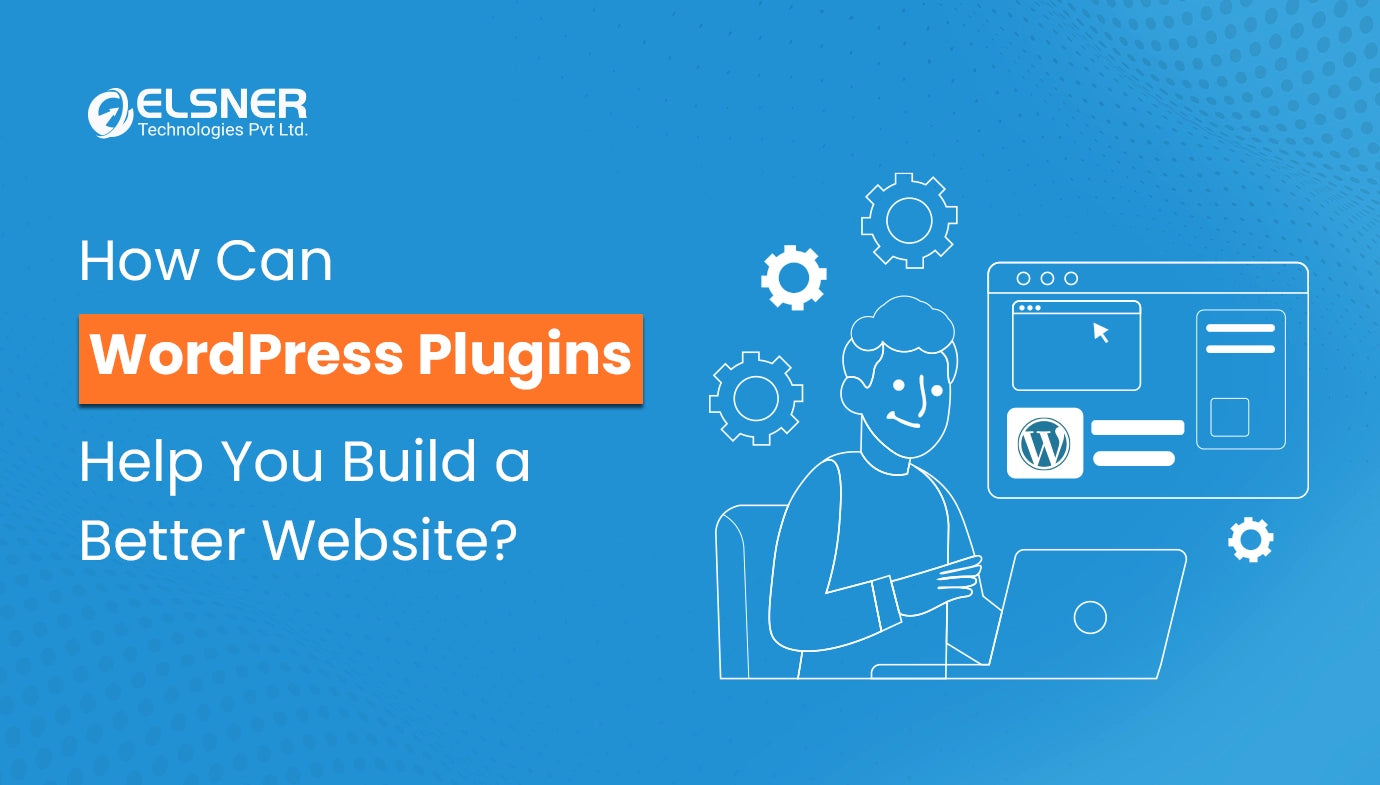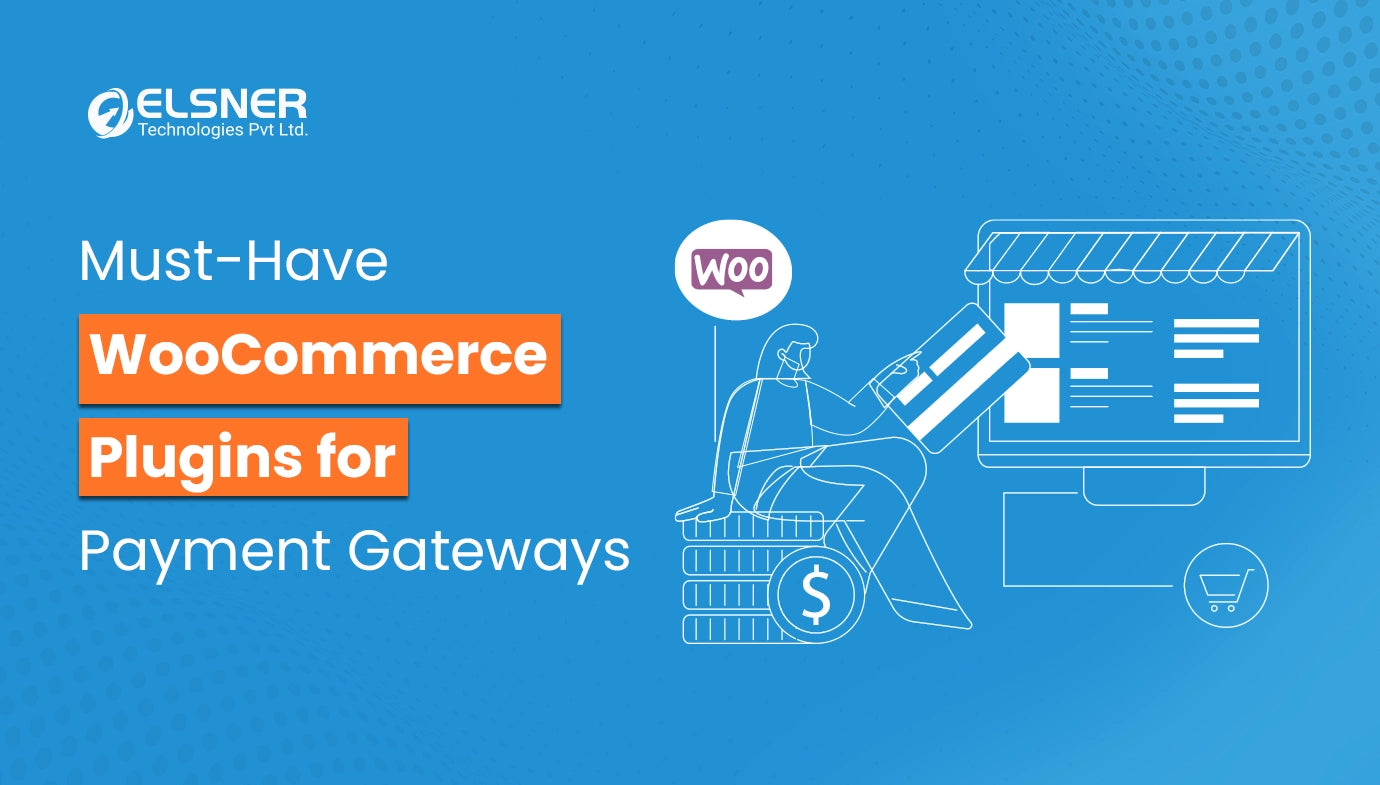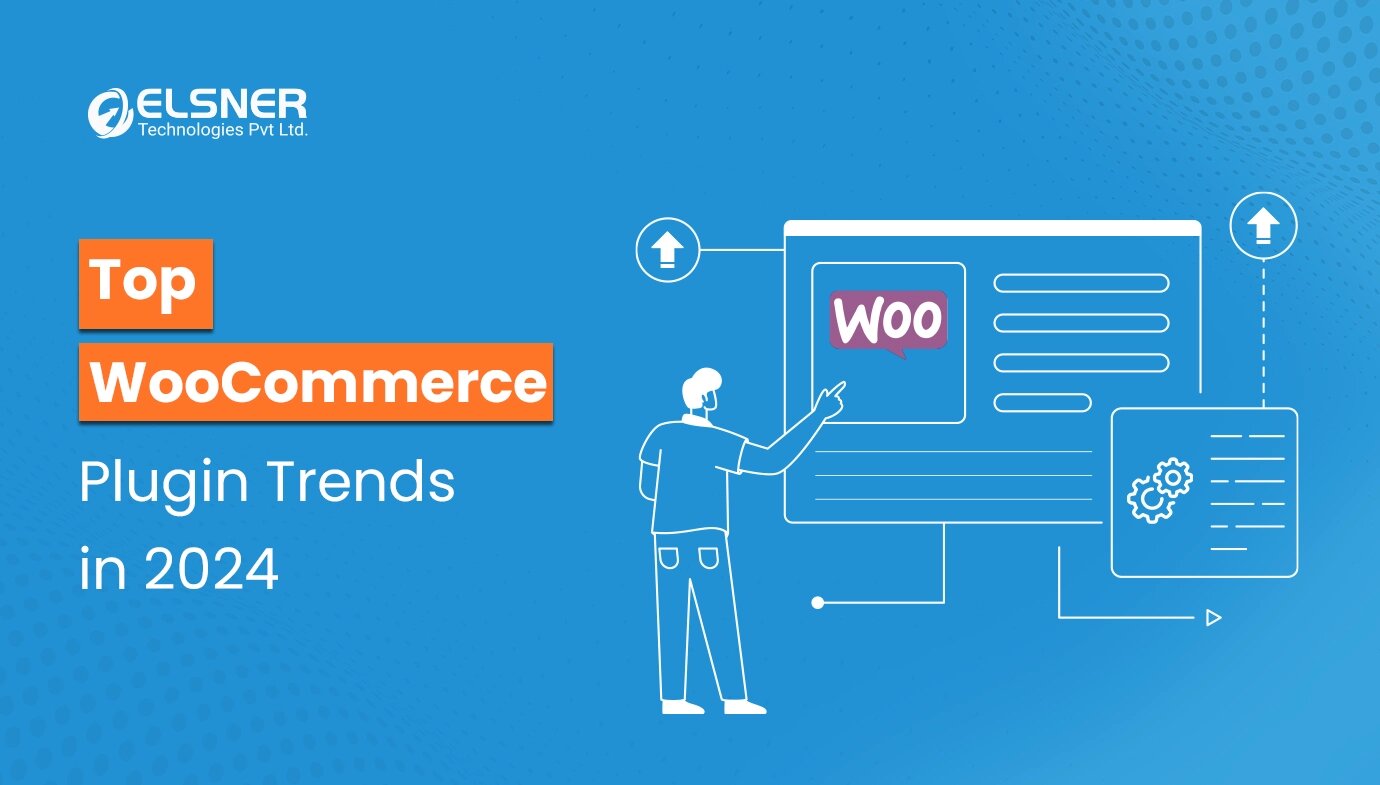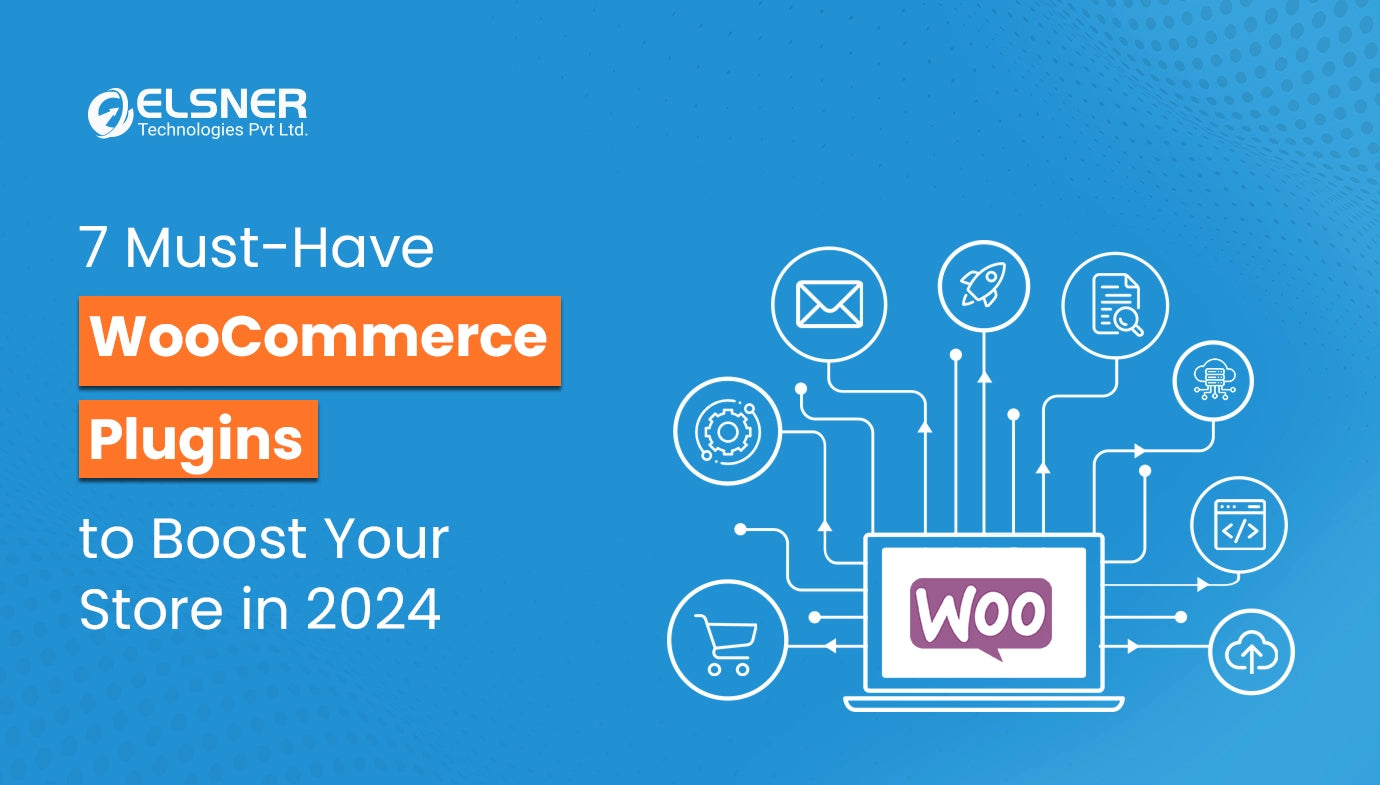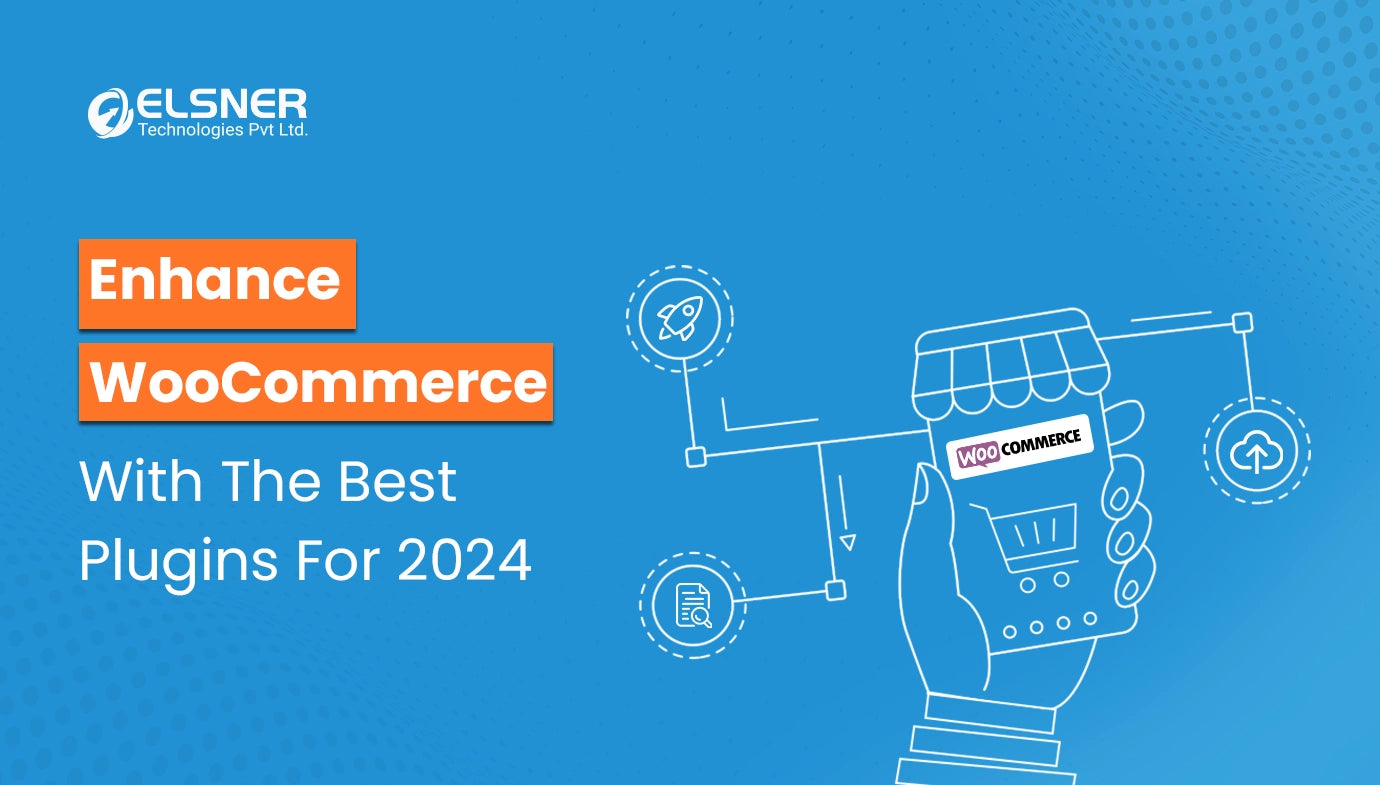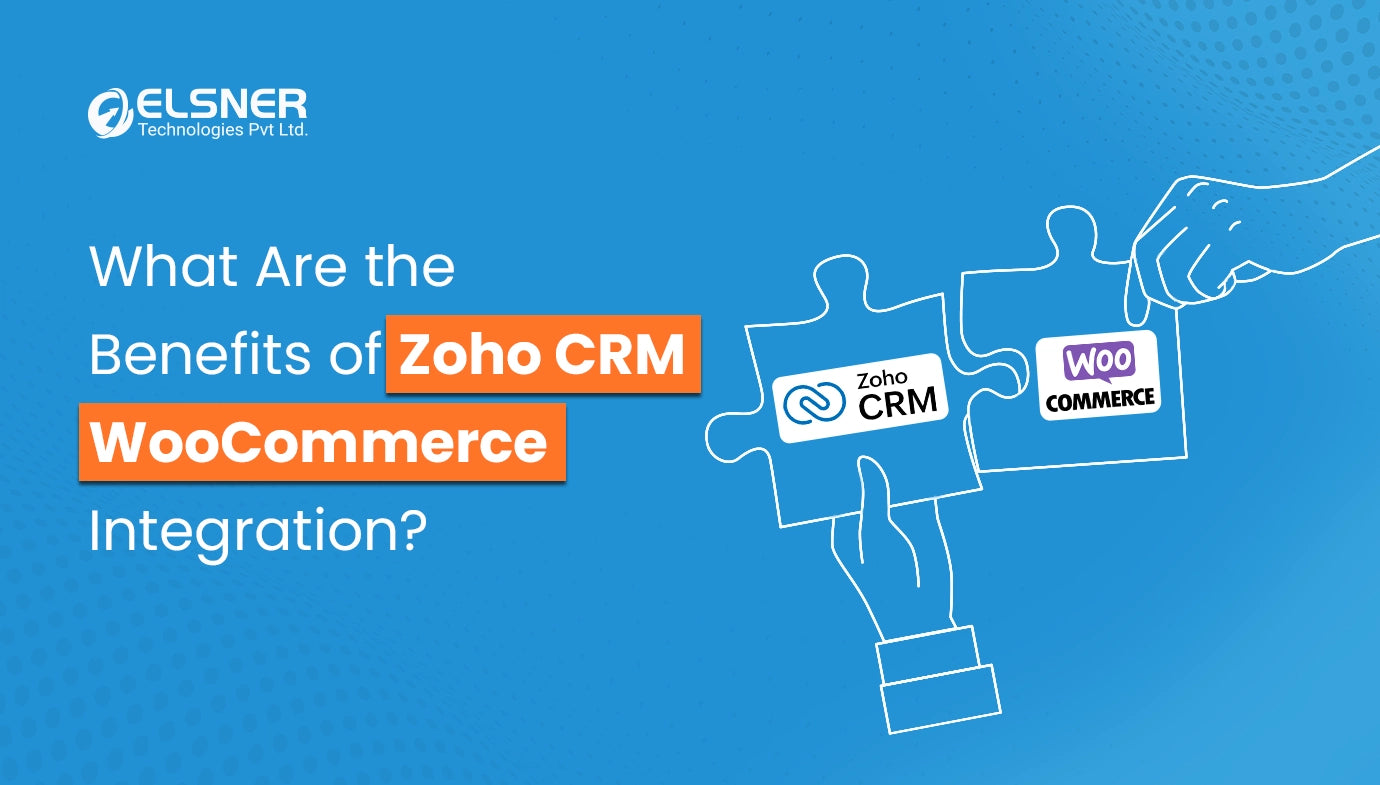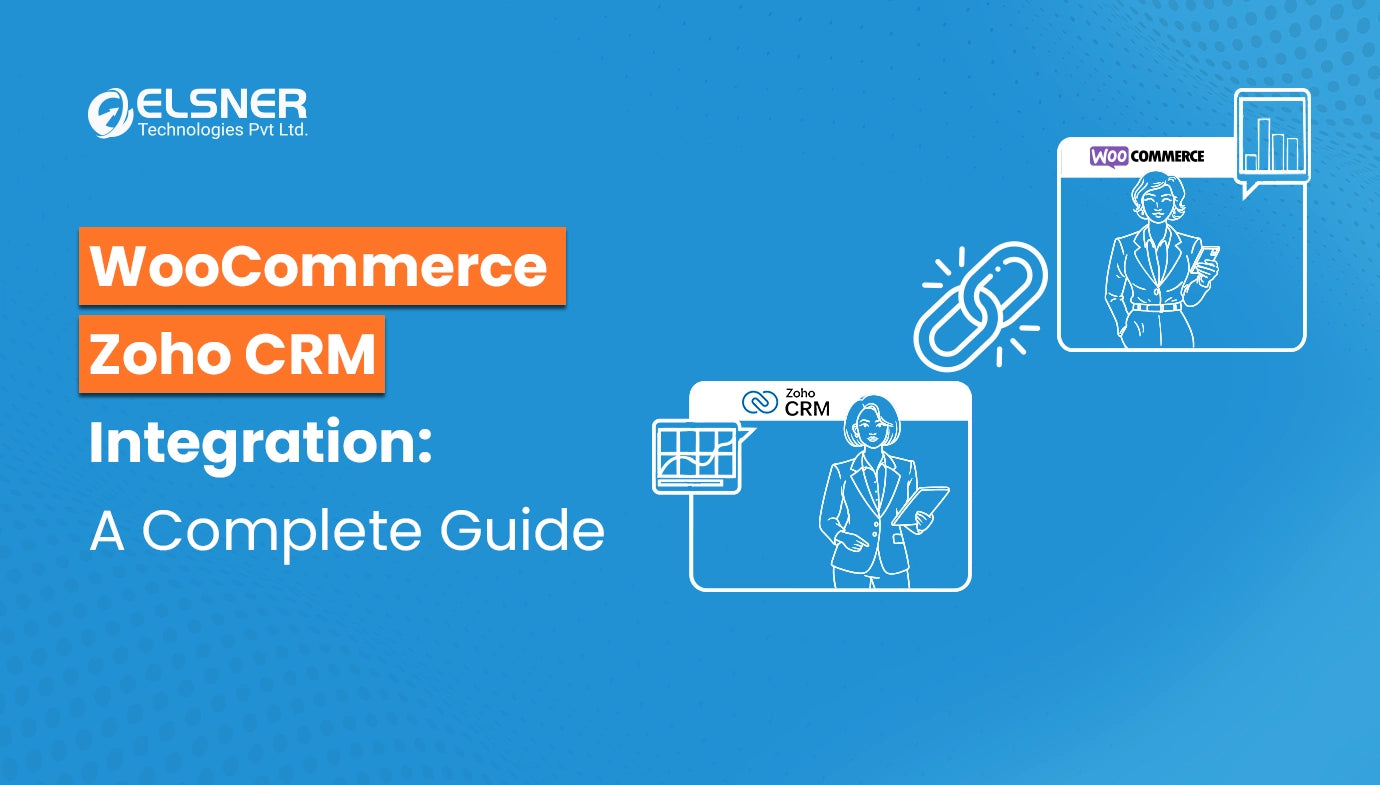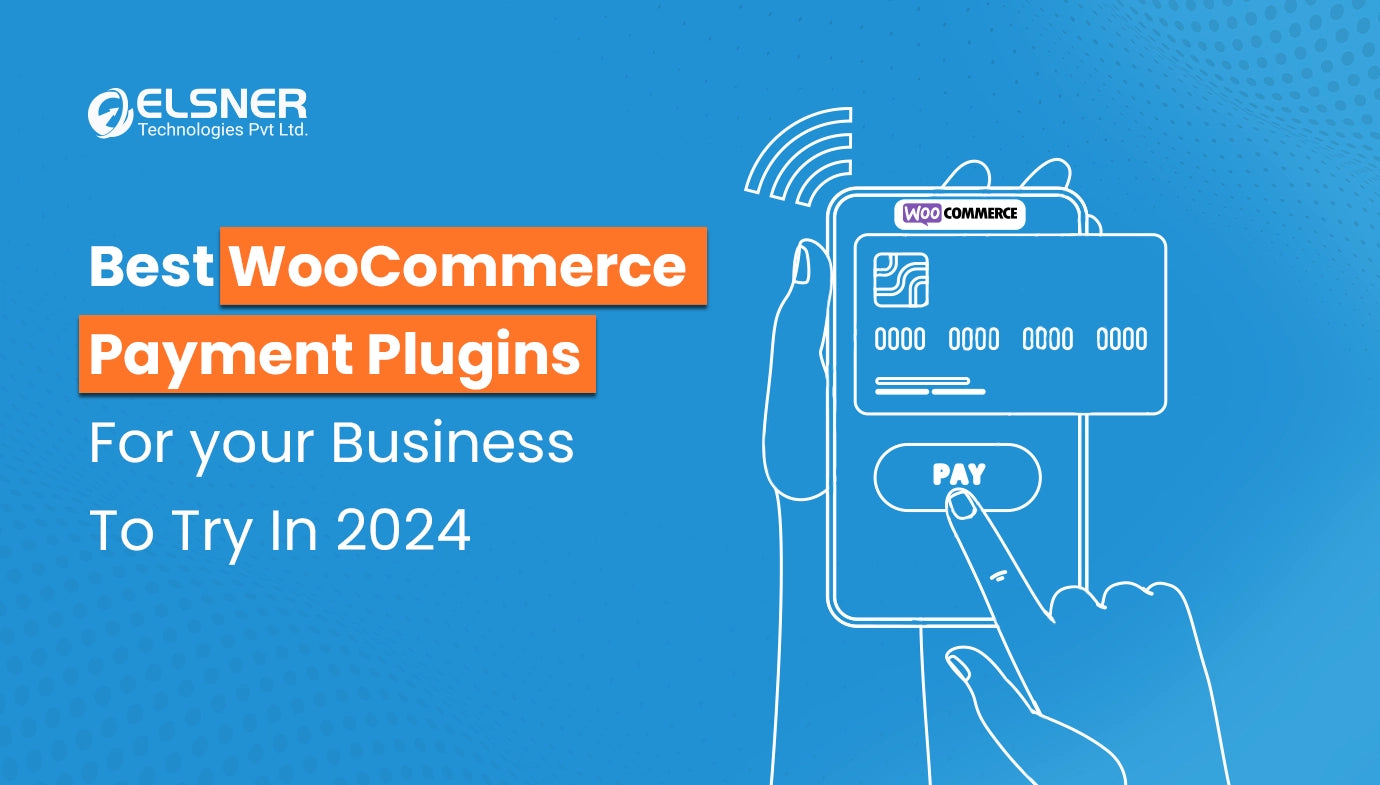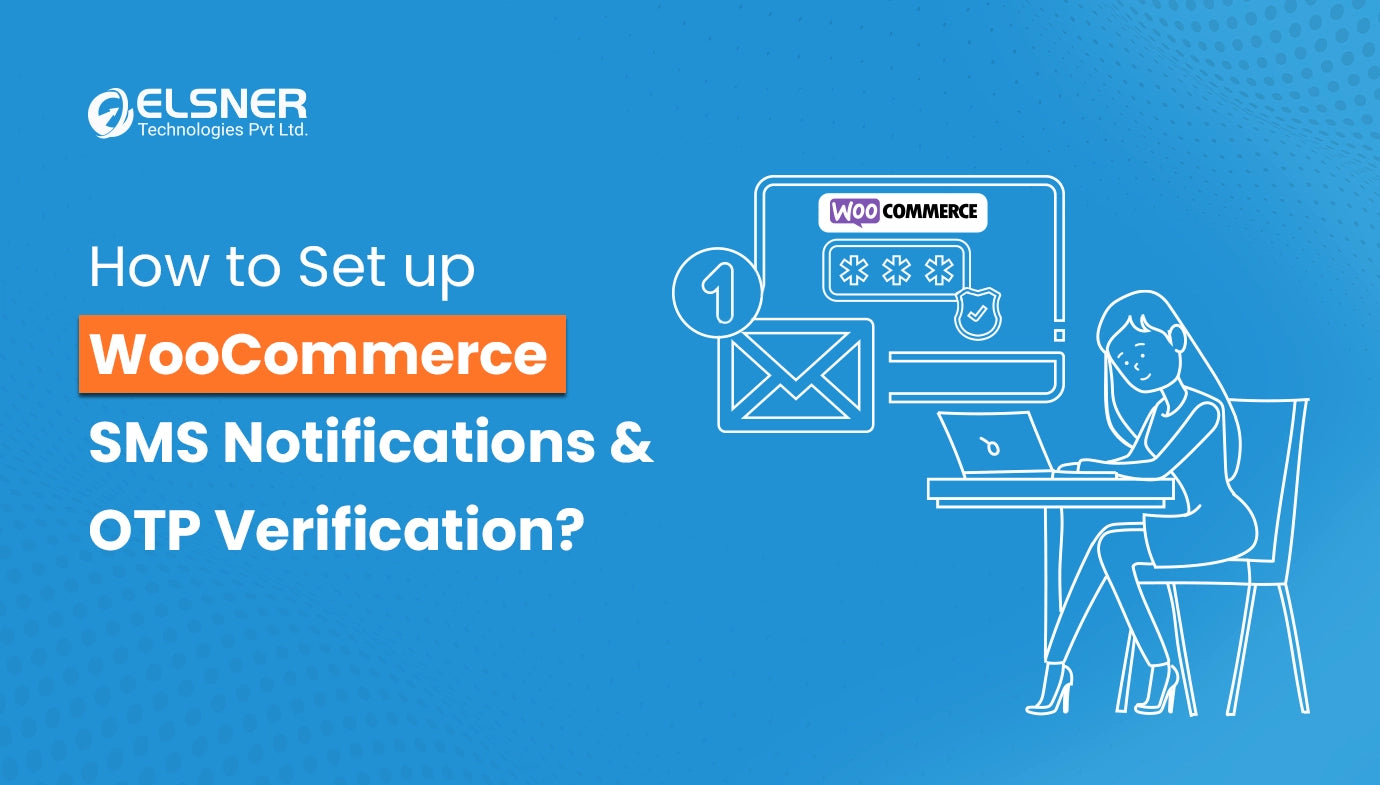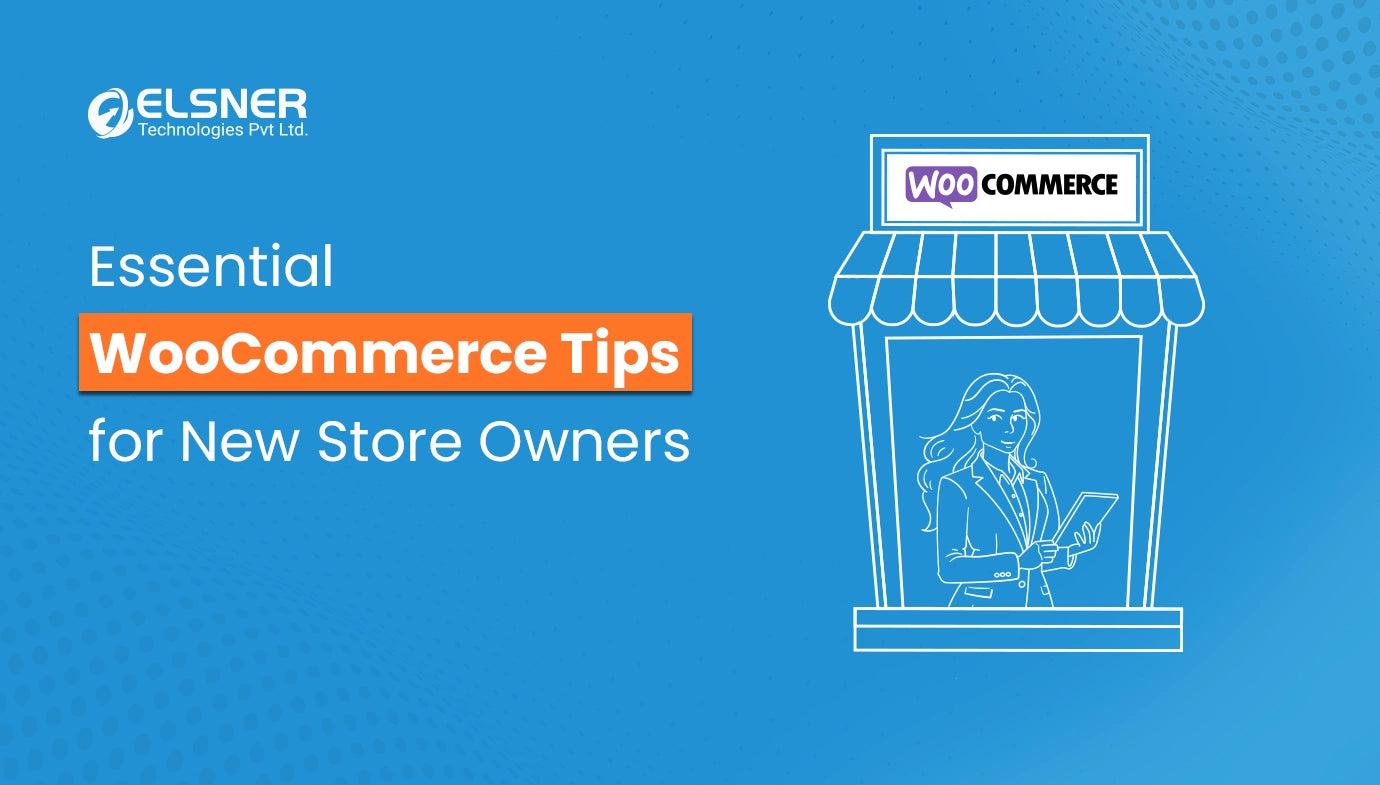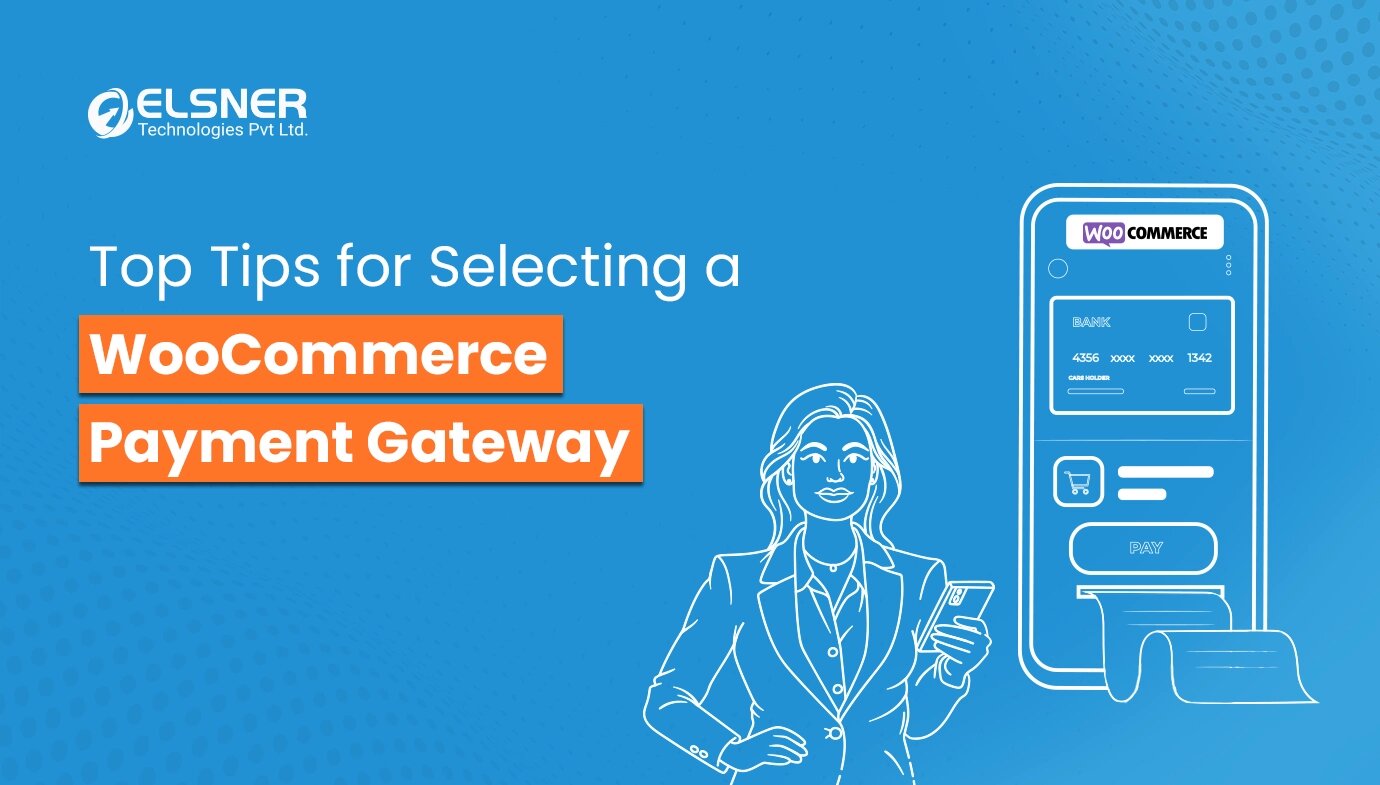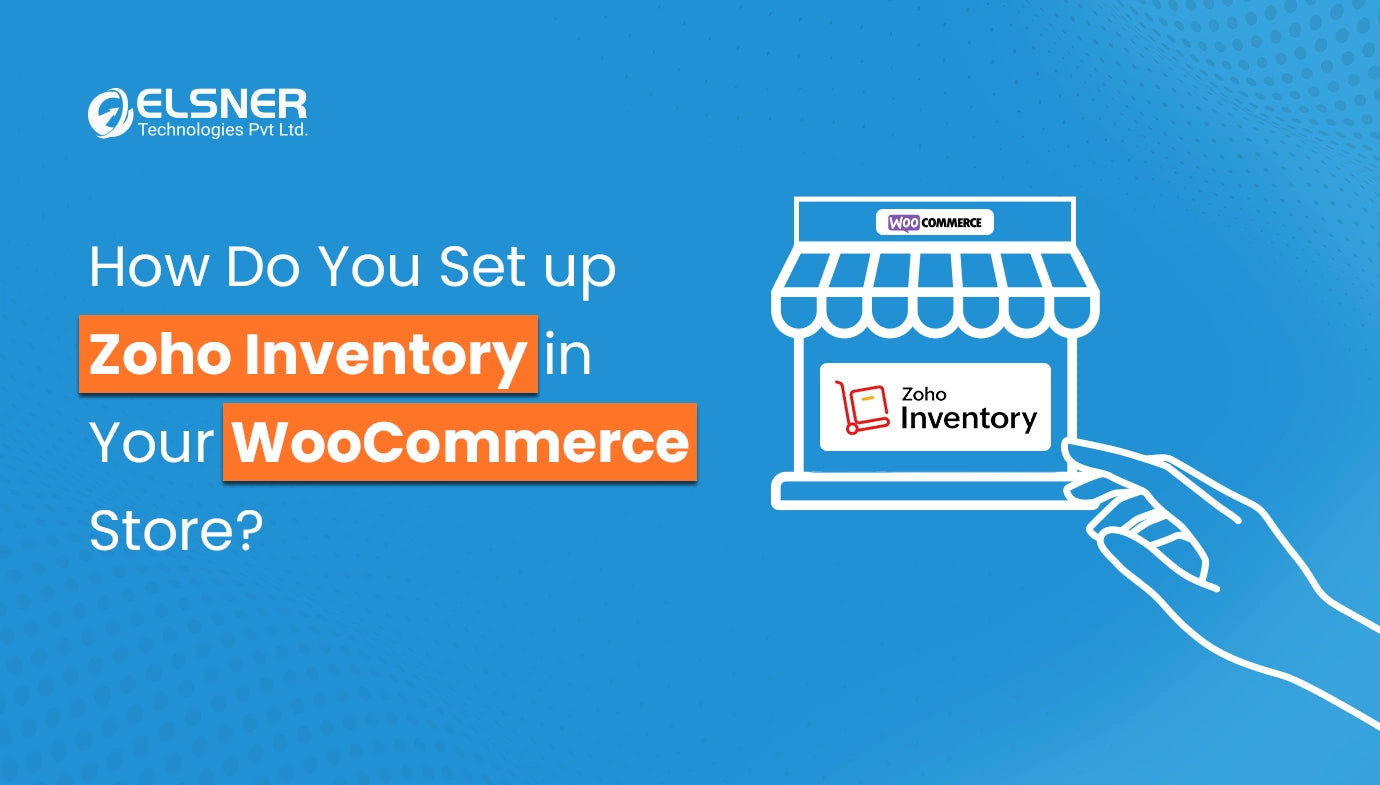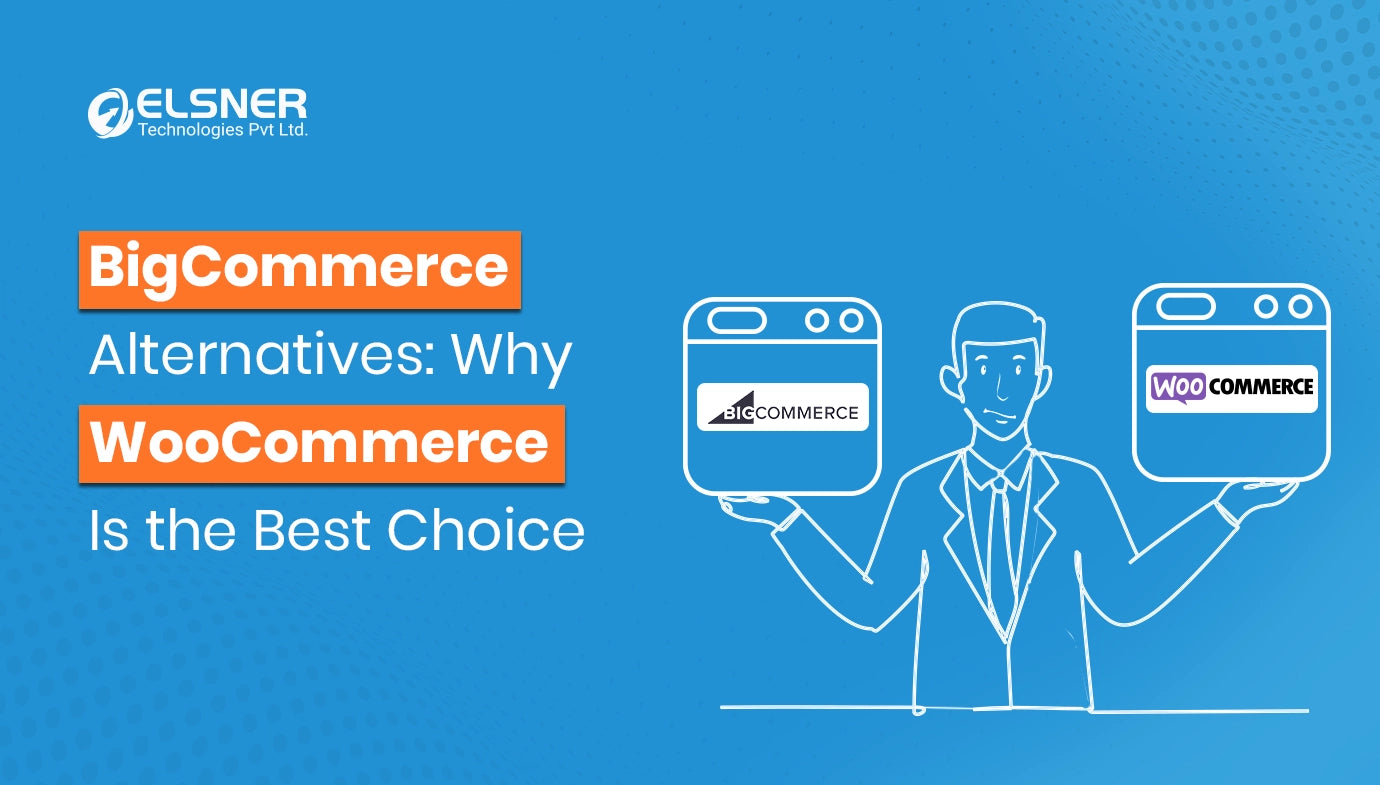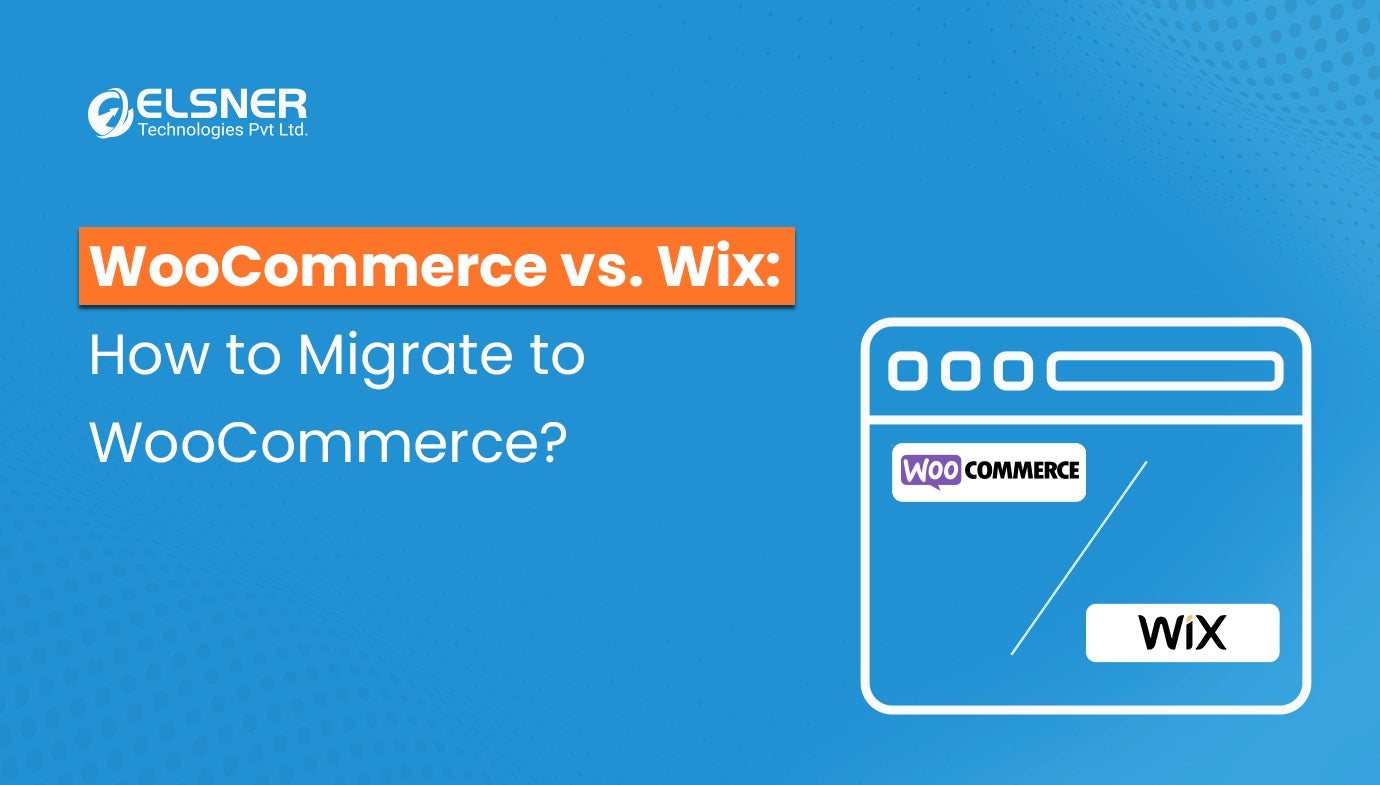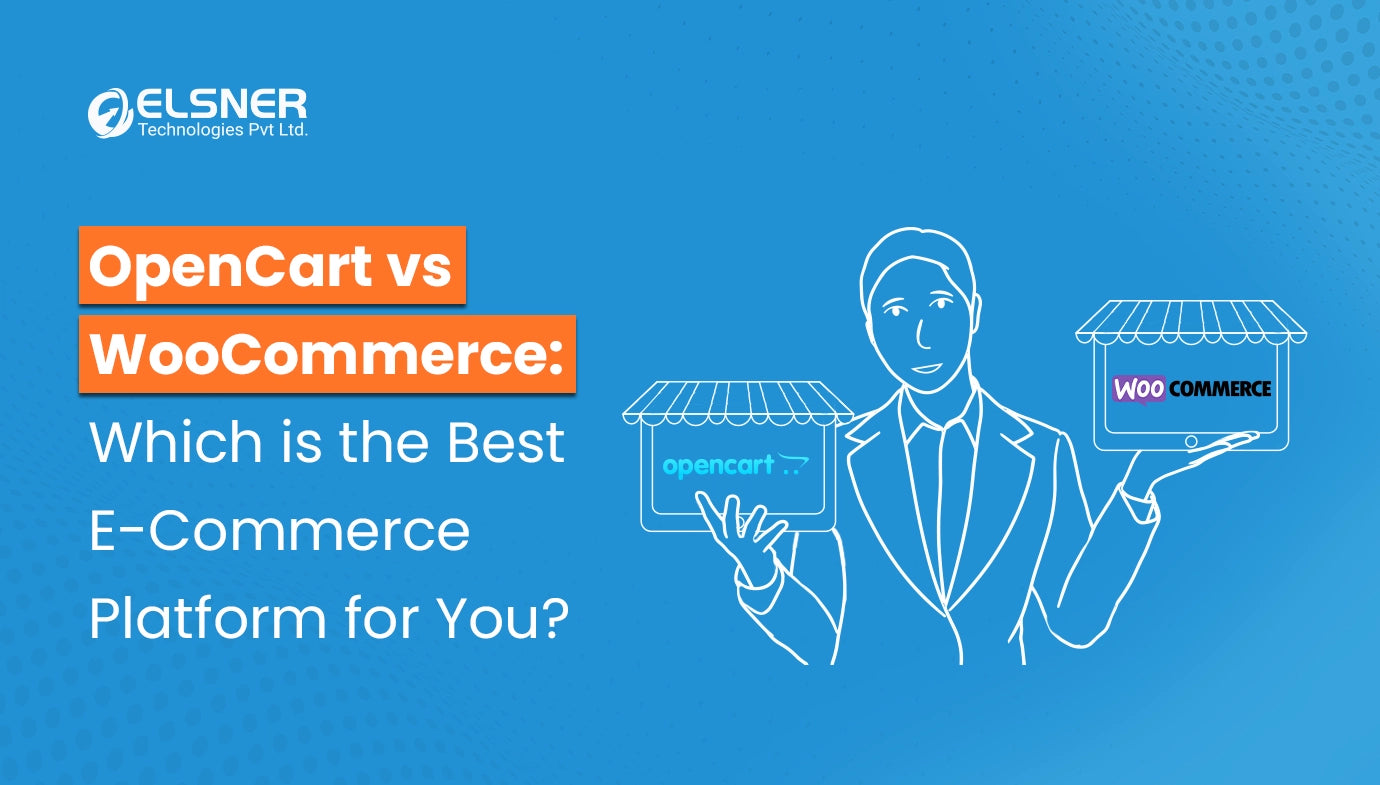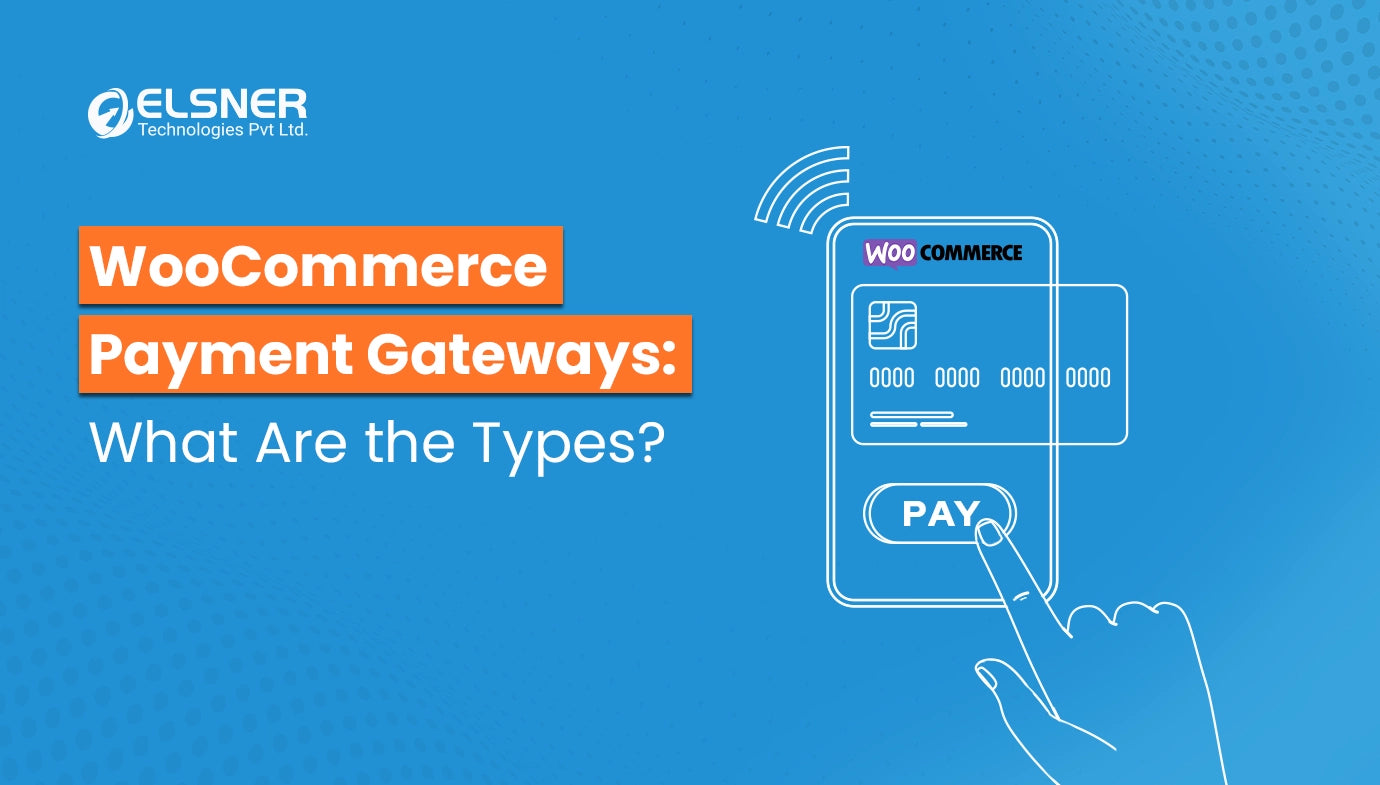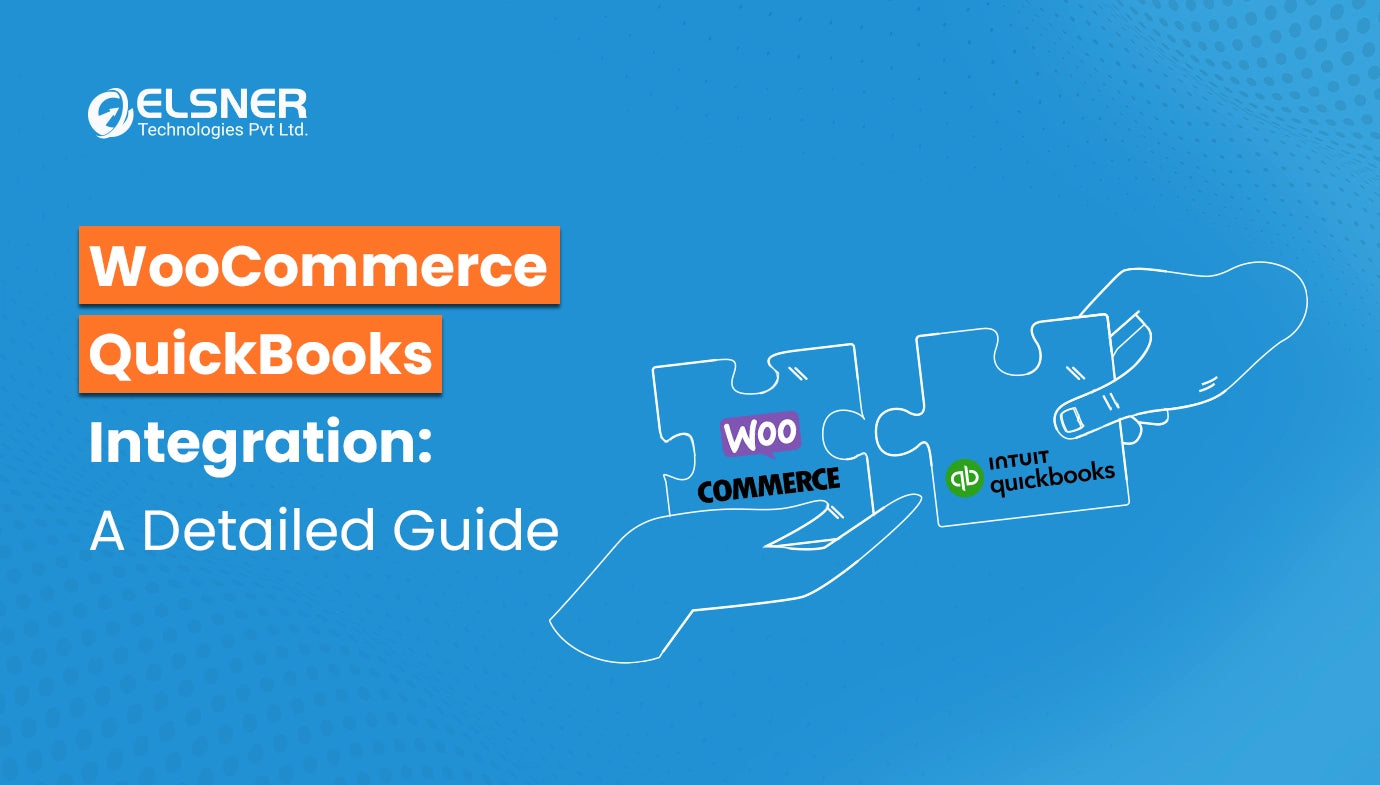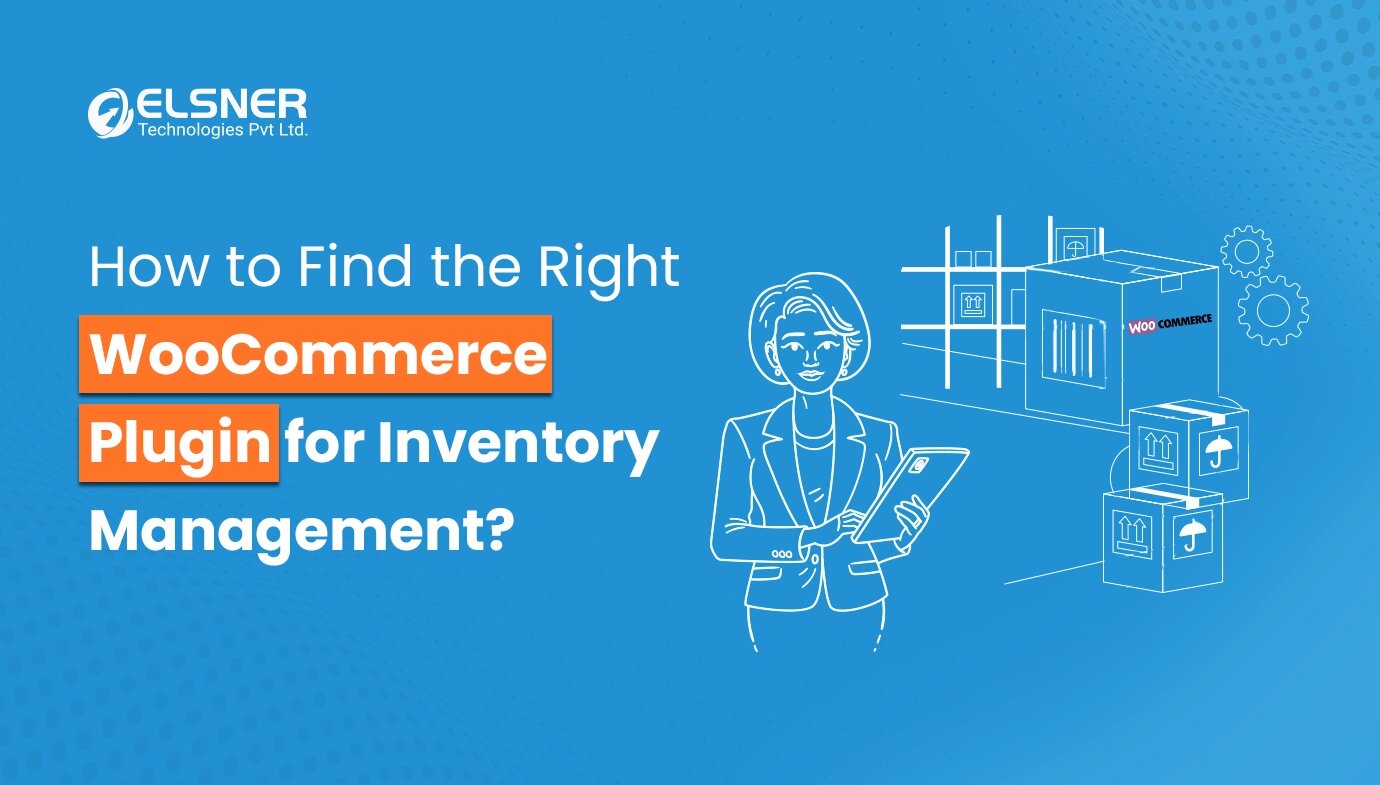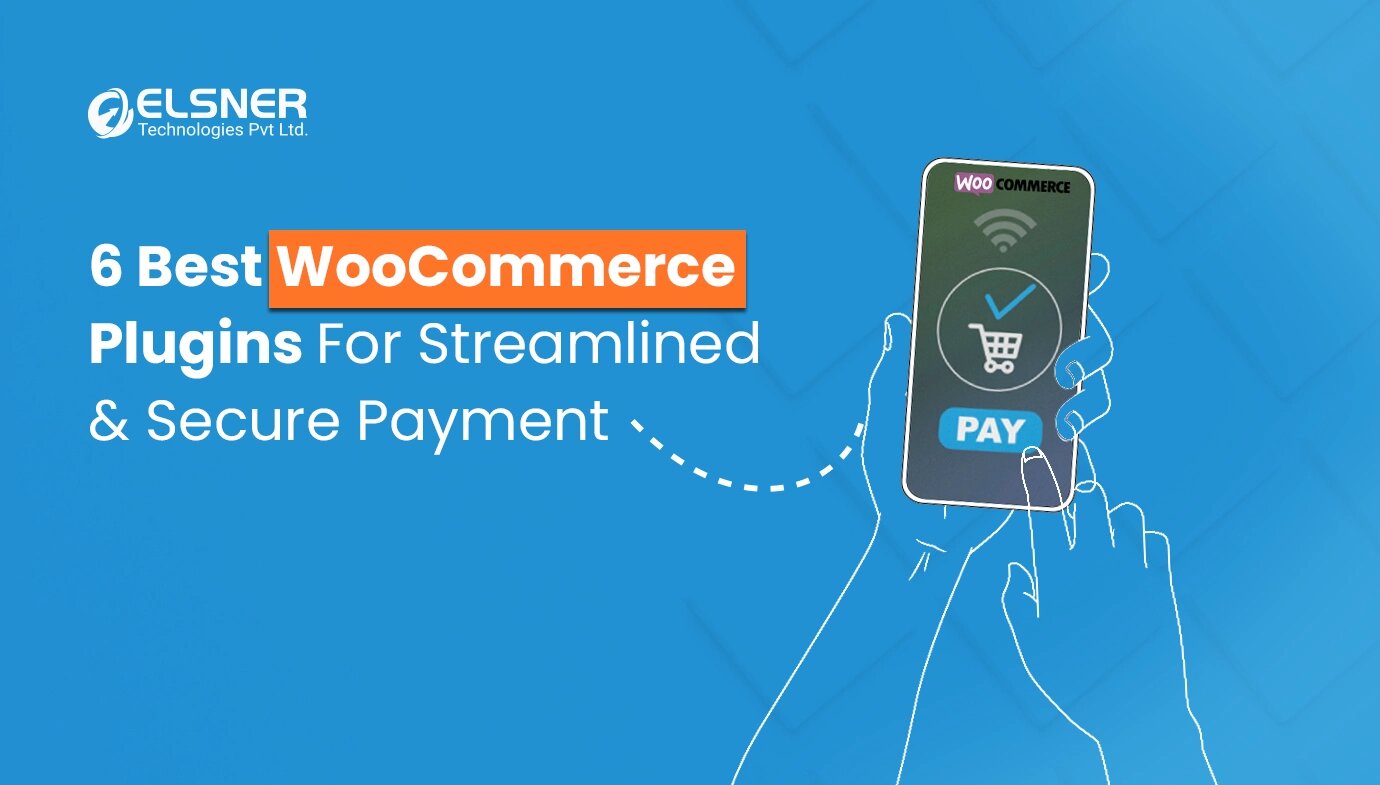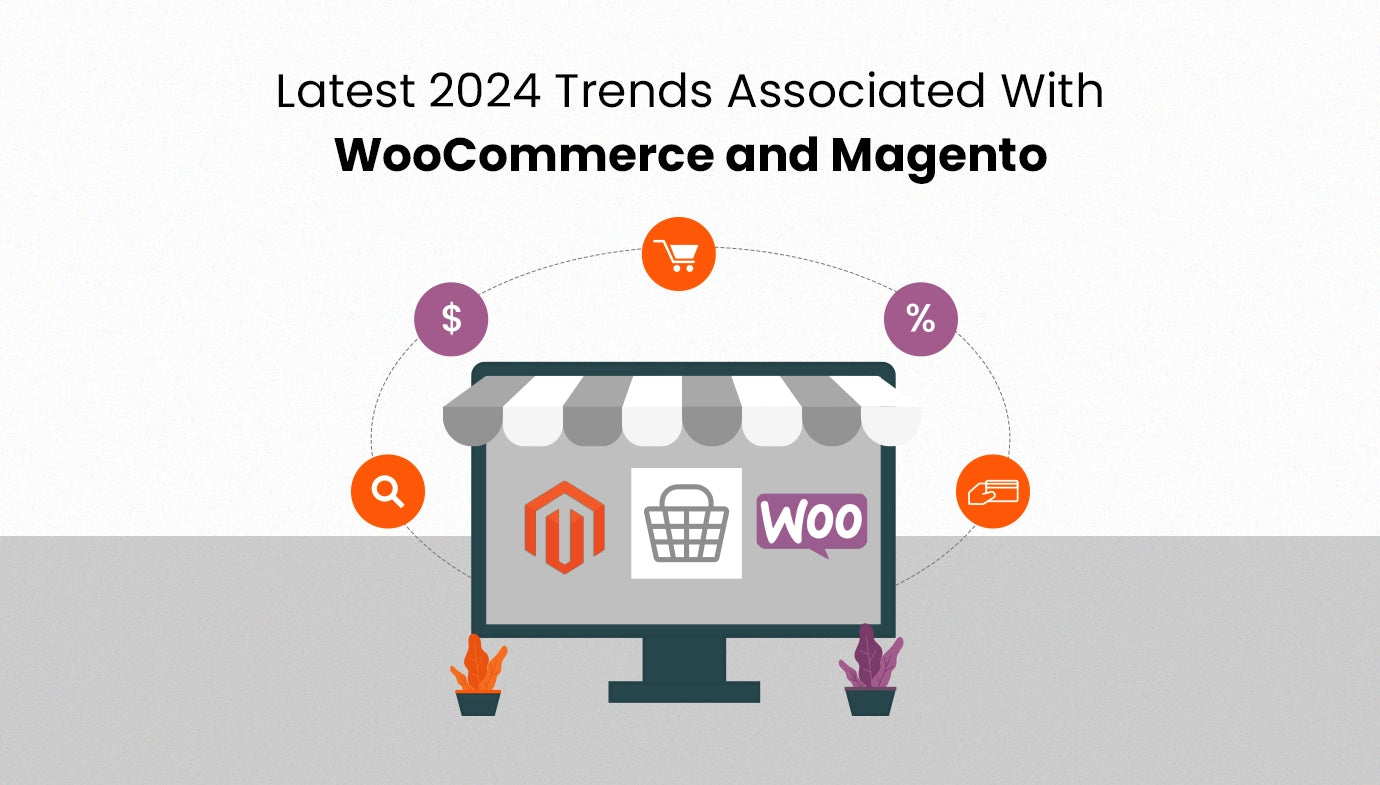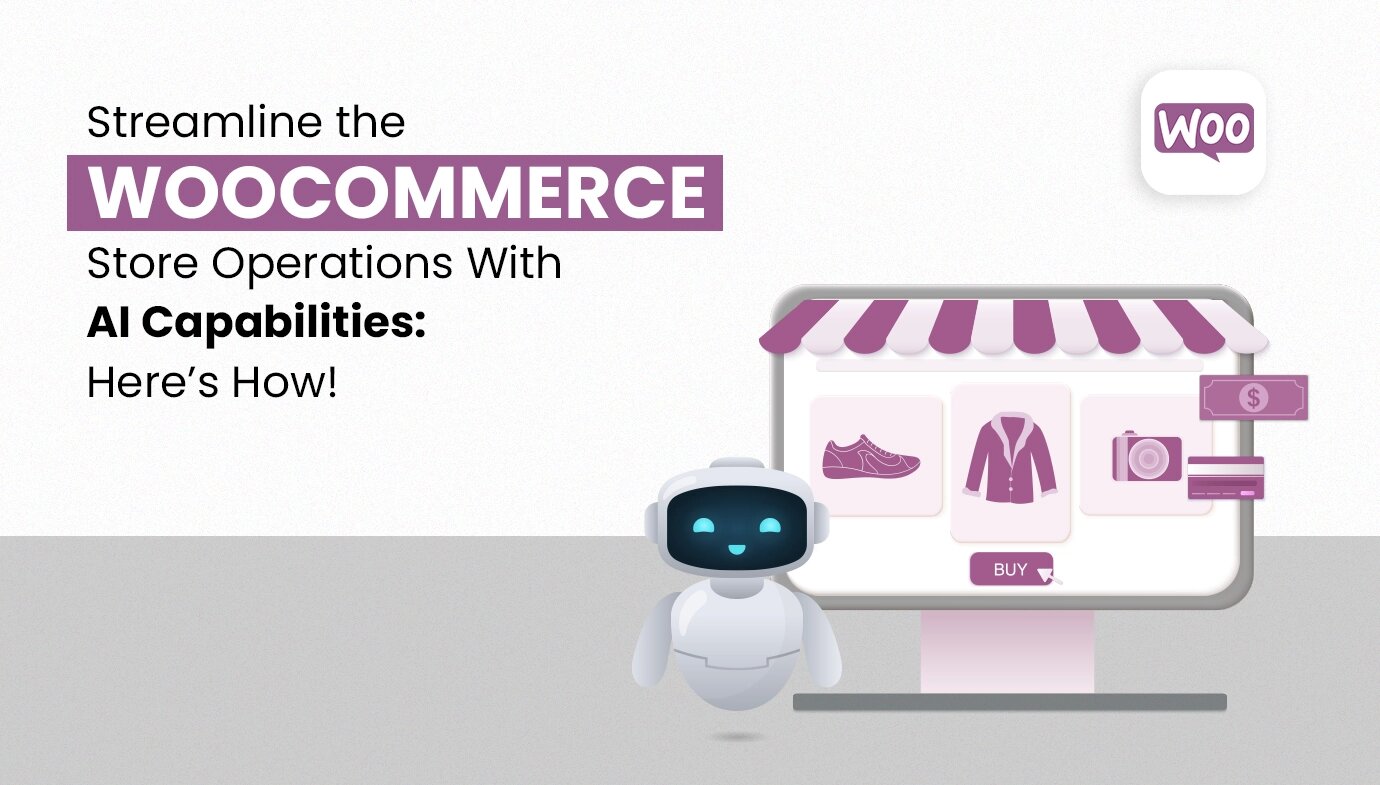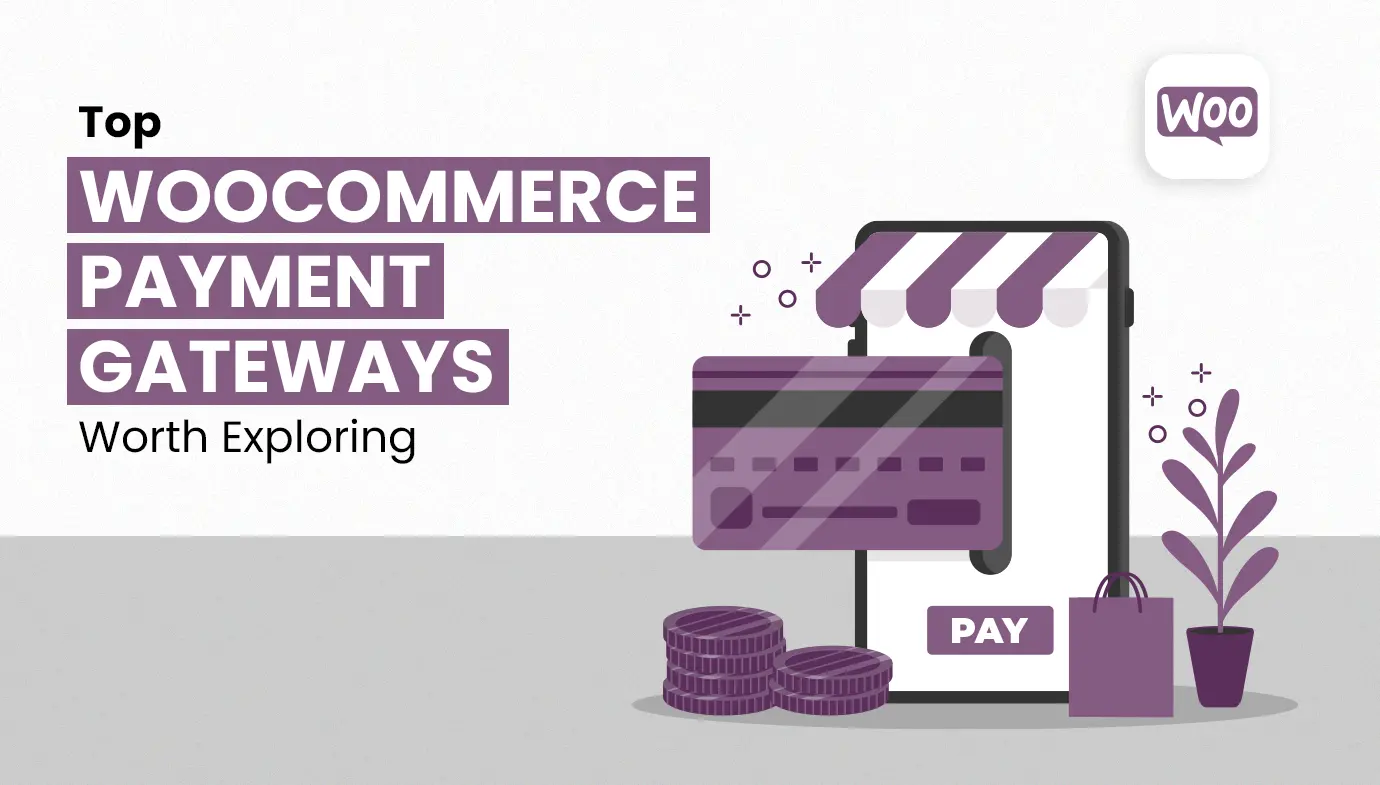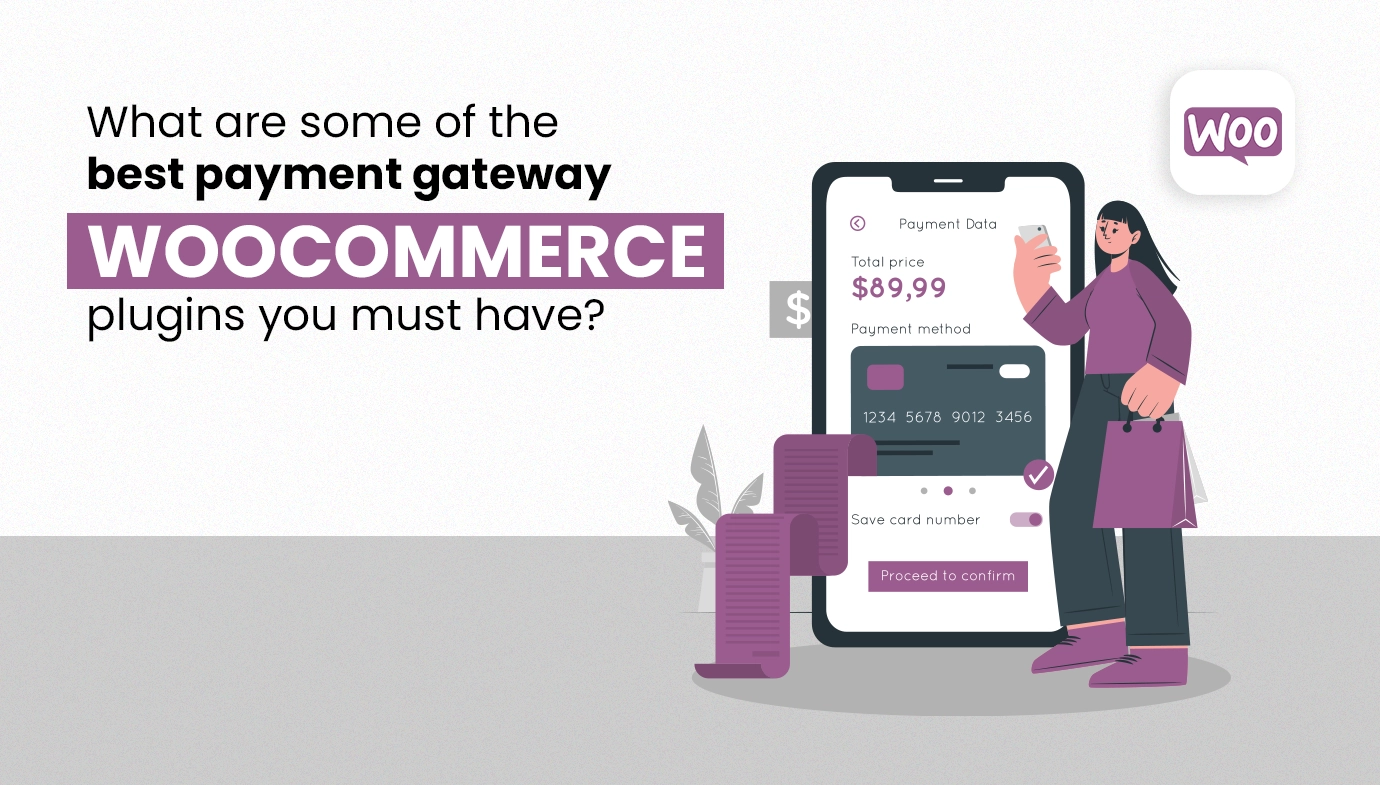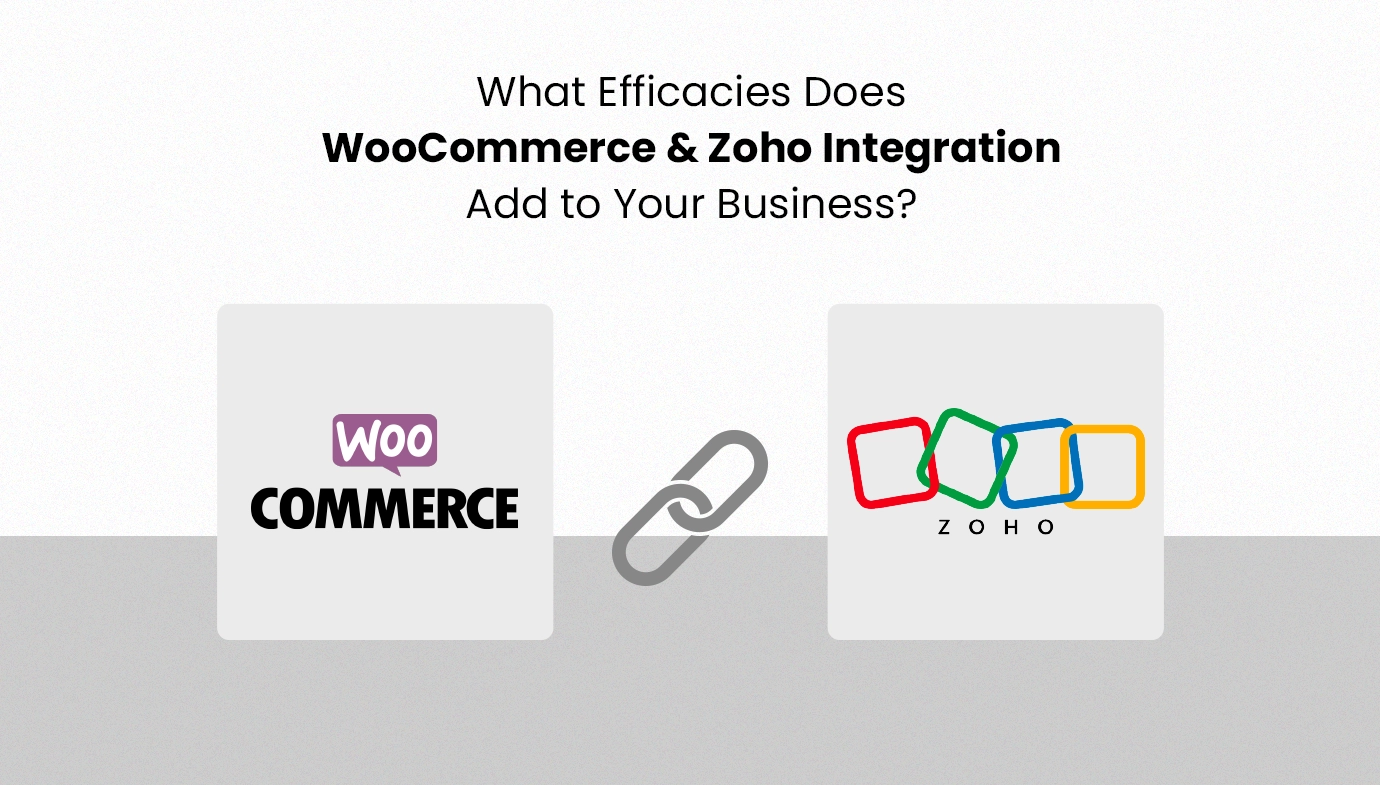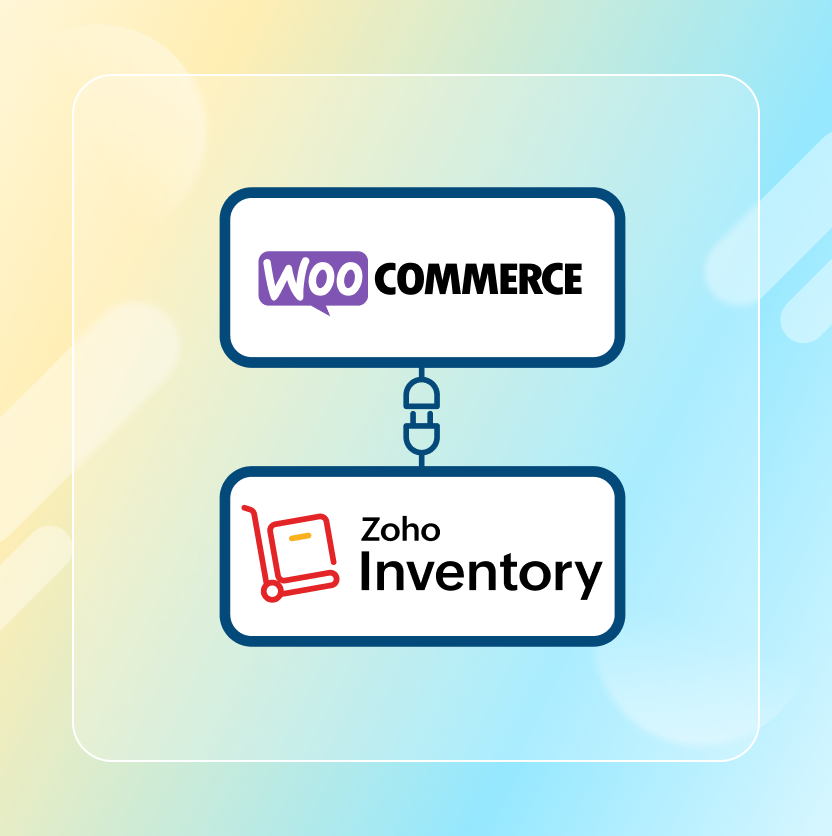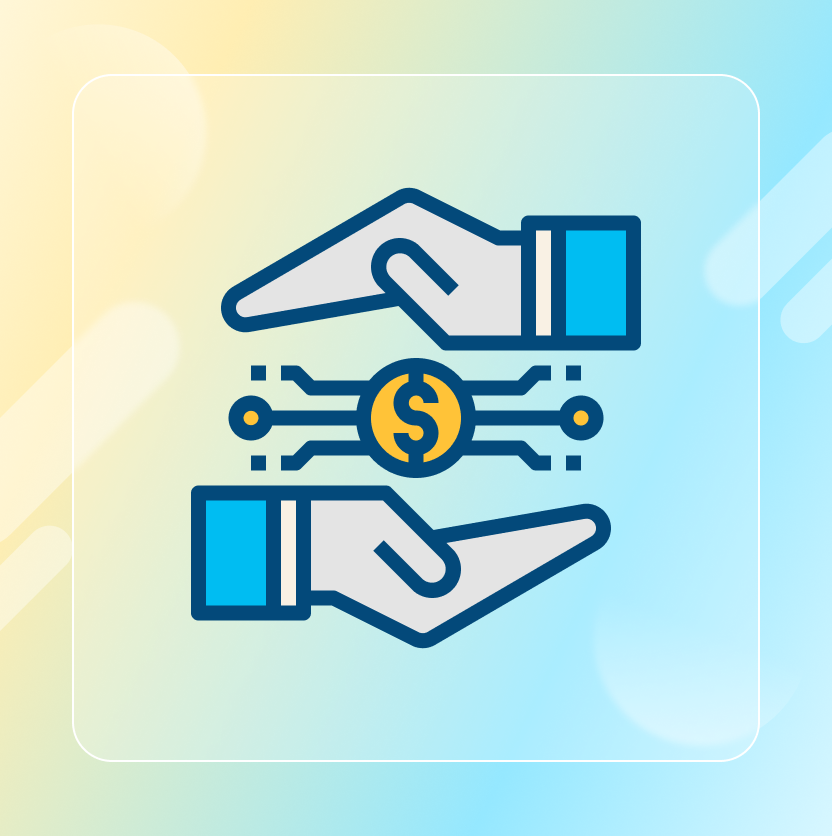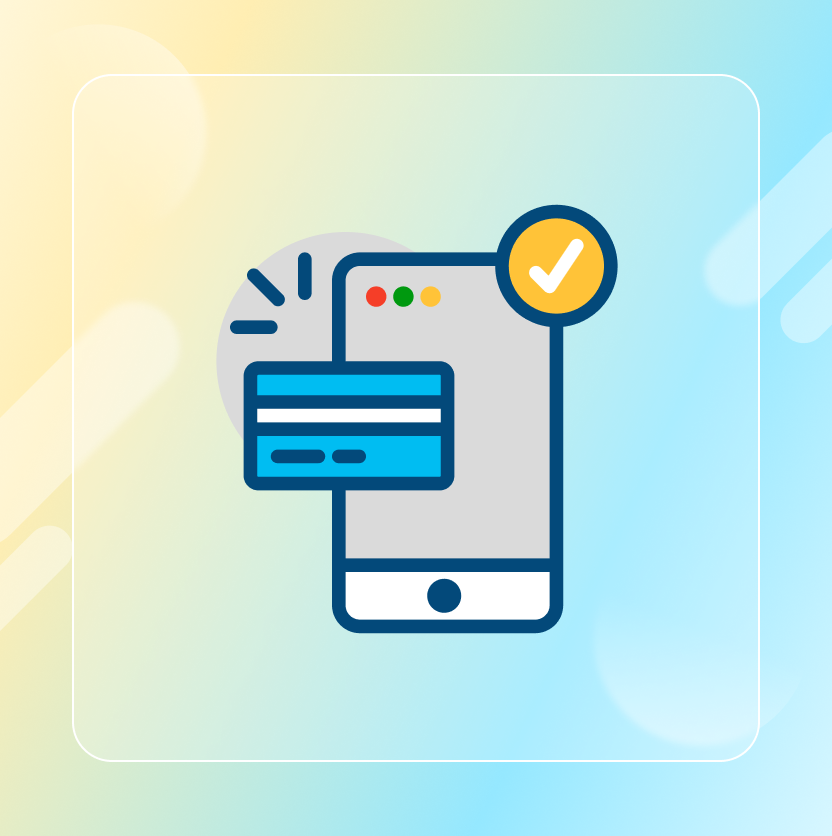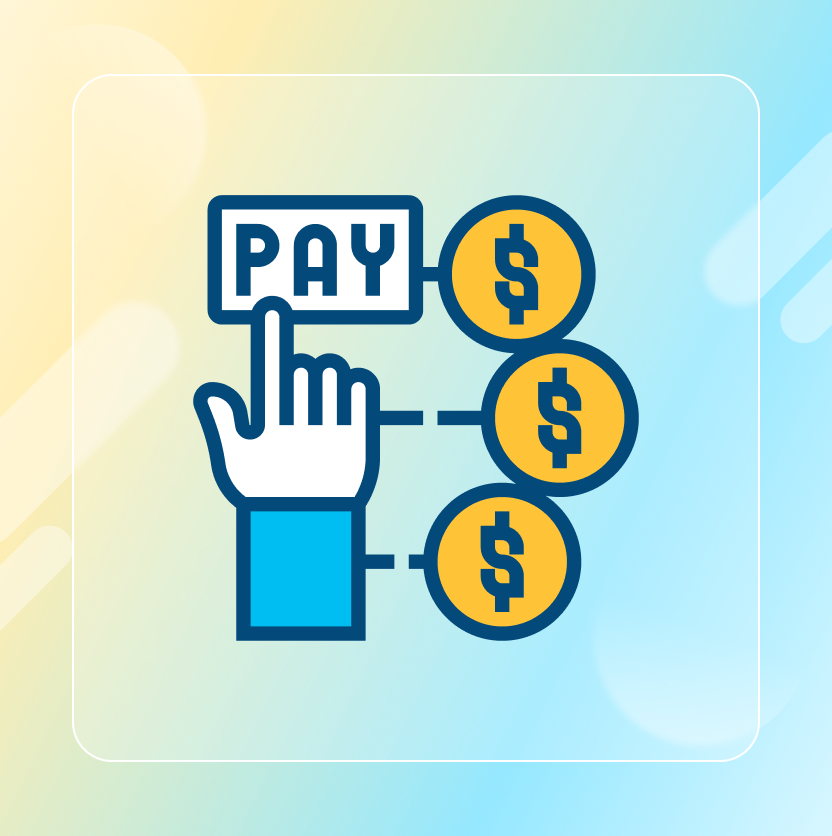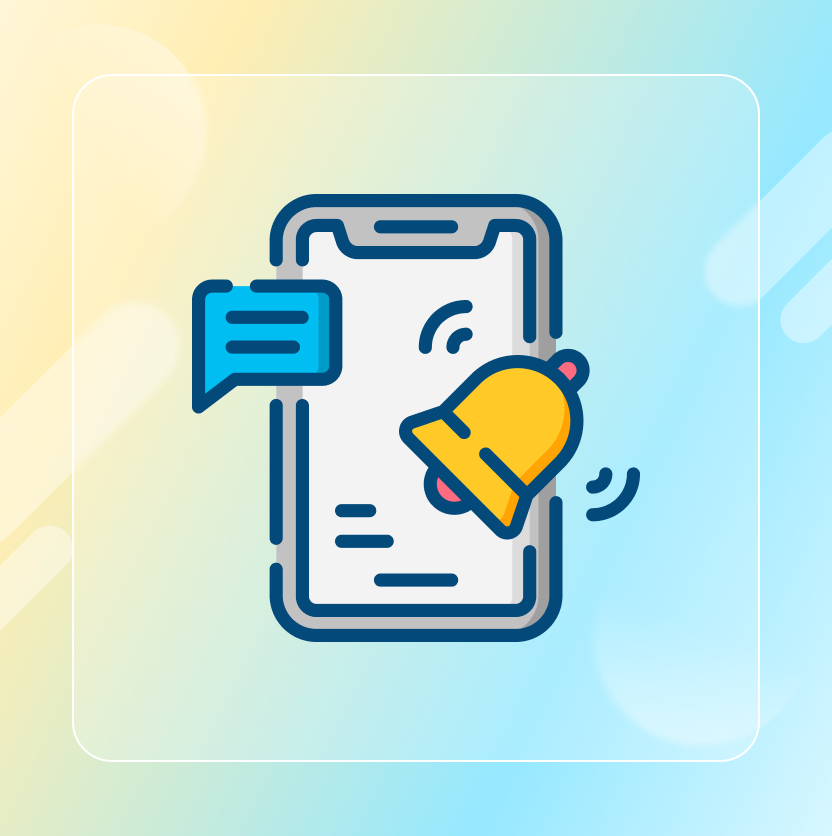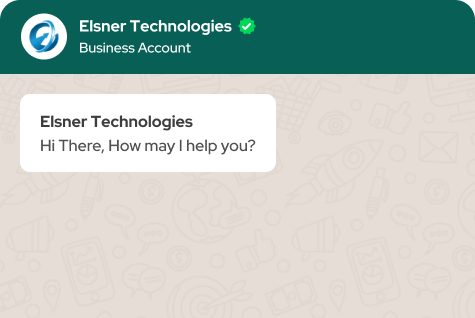On This Page
- Understanding Woocommerce Stripe Payment Fees
- How Multiple Stripe Accounts WooCommerce Plugins Help Lower Transaction Fees?
- Step-by-Step Guide to Setting Up WooCommerce Multiple Stripe Accounts
- Best Practices for Managing Multiple Stripe Accounts WooCommerce
- Conclusion
Get in Touch
Imagine this: Your WooCommerce store is thriving, with orders pouring in from the U.S., Europe, and Asia. But every month, you’re shocked by how much Stripe deducts in transaction fees.
Cross-border charges, currency conversions, and processing costs silently erode your margins. For international sellers, these fees can add up to thousands of dollars annually, turning a profitable venture into a financial headache.
The good news? There’s a strategy savvy store owners use to tackle this: WooCommerce Multiple Stripe accounts. By routing payments through region-specific Stripe accounts, you can dodge unnecessary cross-border fees, avoid currency conversion markups, and retain more revenue.
Let’s explore how this works.
Understanding Woocommerce Stripe Payment Fees
Stripe’s transparency is commendable, but WooCommerce Stripe payment fee structure can still catch businesses off guard. Here’s the breakdown:
-
Standard Fees: 2.9% + $0.30 per transaction (varies by country).
-
Cross-Border Fees: An extra 1% for cards issued outside your Stripe account’s country.
-
Currency Conversion: Another 1% of Stripe converts the payment to your default currency.
For example, a $100 order from France processed through a U.S.-based Stripe account incurs:
-
0.30)
-
$1 (cross-border fee)
-
5.20 in fees** — a 5.2% cut.
Multiply this by hundreds of transactions, and the losses through WooCommerce Stripe payment fees become glaring.
How Multiple Stripe Accounts WooCommerce Plugins Help Lower Transaction Fees?
The solution lies in localizing payment processing:
Avoid Cross-Border Fees
By creating WooCommerce Multiple Stripe accounts in your top markets (e.g., Stripe UK for EU sales), transactions from those regions are treated as “domestic,” skipping the 1% international fee.
Bypass Currency Conversion
If your Stripe account matches the customer’s currency (e.g., EUR for EU buyers), no conversion is needed, saving another 1%.
Optimize Routing
Plugins like WooCommerce Multiple Stripe Accounts automatically direct payments to the right account based on the customer’s location or currency.
Real-World Savings:
A store with $50,000/month in EU sales could save:
-
$500/month (1% cross-border fee)
-
12,000 annually**.
Step-by-Step Guide to Setting Up WooCommerce Multiple Stripe Accounts
Tools Needed:
-
A WooCommerce store.
-
Stripe accounts in target regions (e.g., U.S., EU, Canada).
-
A plugin like Stripe Connect WooCommerce Plugin by Elsner (supports automated routing).
Step 1: Install a Stripe Multi-account
Choose a plugin from the WooCommerce plugin store that supports dynamic payment routing. For example, Elsner’s WooCommerce Multiple Stripe Accounts Plugin lets you link stripe multi-accounts and set rules based on the following:
-
Customer’s country
-
Order currency
-
Product category
Step 2: Create Regional Stripe Accounts
-
Register separate Stripe accounts for each major market to reduce Stripe transaction fees for WooCommerce (e.g., Stripe UK for EU sales).
-
Ensure each account complies with local regulations (e.g., VAT for EU).
Step 3: Link Accounts to WooCommerce
In your WooCommerce international payments settings:
-
Connect each Stripe account via API keys.
-
Set routing rules (e.g., “Route all EUR orders to Stripe DE”).
Step 4: Test Transactions
Run test orders using VPNs or dummy addresses to confirm payment route correctly through the Stripe connect WooCommerce plugin.
Best Practices for Managing Multiple Stripe Accounts WooCommerce
Managing Stripe multi-accounts isn’t just about saving money—it’s about balancing efficiency, compliance, and scalability.
Without a clear strategy, you could end up drowning in administrative chaos or facing unexpected legal hiccups. Here’s how to stay ahead of the game and reduce Stripe transaction fees WooCommerce.
Automate, Automate, Automate
Manual processes are the absolute enemy of efficiency when juggling multiple accounts.
What to Do:
-
Use Unified Dashboards: You’ll see real-time revenue, chargebacks, and fees across regions without logging into each Stripe account separately.
-
Sync with Accounting Software: Automatically feed Stripe data into tools like QuickBooks, Xero, or FreshBooks.
-
Set Up Alerts: Use Zapier to trigger notifications for high-risk transactions, failed payouts, or sudden fee spikes. For instance, if your Canadian Stripe account sees a 10% drop in payouts overnight, you’ll know instantly.
Pro Tip: If you sell subscriptions, ensure renewal payments route to the same WooCommerce Multiple Stripe account as the initial purchase to avoid customer confusion.
Stay Laser-Focused on Compliance
Multiple Stripe Accounts WooCommerce terms of service require transparency about connected accounts, and tax laws vary wildly by region. U.S.-based store owners using a German Stripe account for WooCommerce international payments must comply with EU VAT regulations—even if they’ve never stepped foot in Europe.
What to Do:
-
Disclose All Accounts to Stripe.
-
Localize Tax Collection
-
Keep Business Docs Updated
Real-World Example: A fashion retailer using Stripe accounts in the U.S. and France for WooCommerce international payments avoided a 20% penalty by using Quaderno to auto-file EU VAT returns quarterly.
Optimize Currency Handling for Trust and Savings
Customers are 3x more likely to abandon their cart if prices aren’t in their local currency. But displaying “€49.00” to a Parisian customer while routing the payment through your U.S. Stripe account defeats the purpose.
What to Do:
-
Enable Dynamic Currency Display using plugins from Woocommerce plugin stores like WooCommerce Multi-Currency.
-
Avoid Double Conversions
-
Update Exchange Rates Daily for WooCommerce international payments
Pro Tip: Add a currency switcher plugin from the Woocommerce plugin store to your store’s footer so customers can toggle between USD, EUR, or GBP.
Audit and Track Savings Religiously
If you’re not measuring fee reductions, you’re flying blind.
What to Do:
-
Compare Monthly Statements
-
Calculate ROI
-
Tweak Routing Rules to reduce Stripe transaction fees WooCommerce
Real-World Hack: One merchant uses a simple Google Data Studio dashboard to track “fee savings by region” in real-time, color-coding red (losses) and green (gains).
Secure Your Accounts Like a Fort Knox
More accounts = more attack surfaces. A breach in one Stripe account could compromise your entire revenue flow.
What to Do:
-
Use Unique API Keys to protect your Stripe Connect WooCommerce plugin.
-
Enable 2FA Everywhere
-
Limit Admin Access
Pro Tip: Run quarterly security audits for the WooCommerce plugin for multiple payment methods. Check login histories and revoke access for former employees or unused third-party apps.
Ready to cut fees? Explore our guide on setting up the WooCommerce Multiple Stripe Accounts Plugin for a seamless setup.
Conclusion
For WooCommerce stores eyeing global growth, transaction fees are a silent profit killer. By deploying the WooCommerce plugin for multiple payment methods, you can turn these costs into savings—without overhauling your entire payment setup. Start small, automate routing, and watch your margins grow.