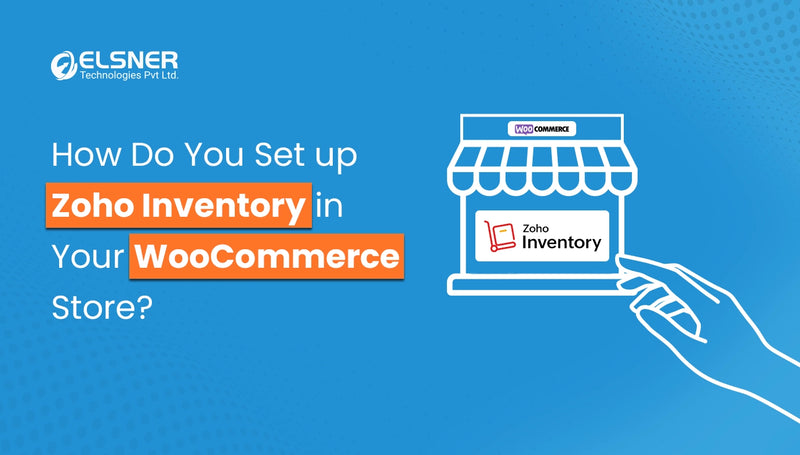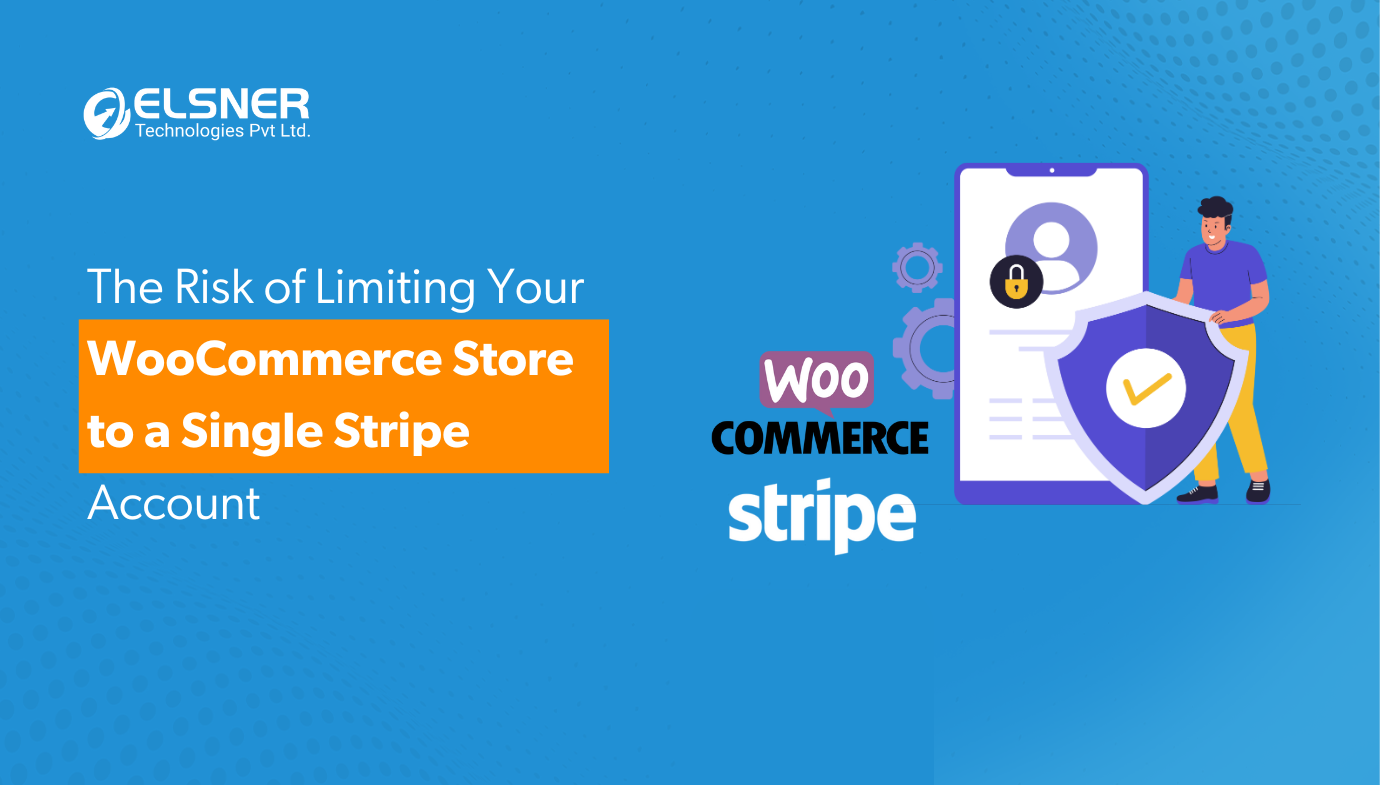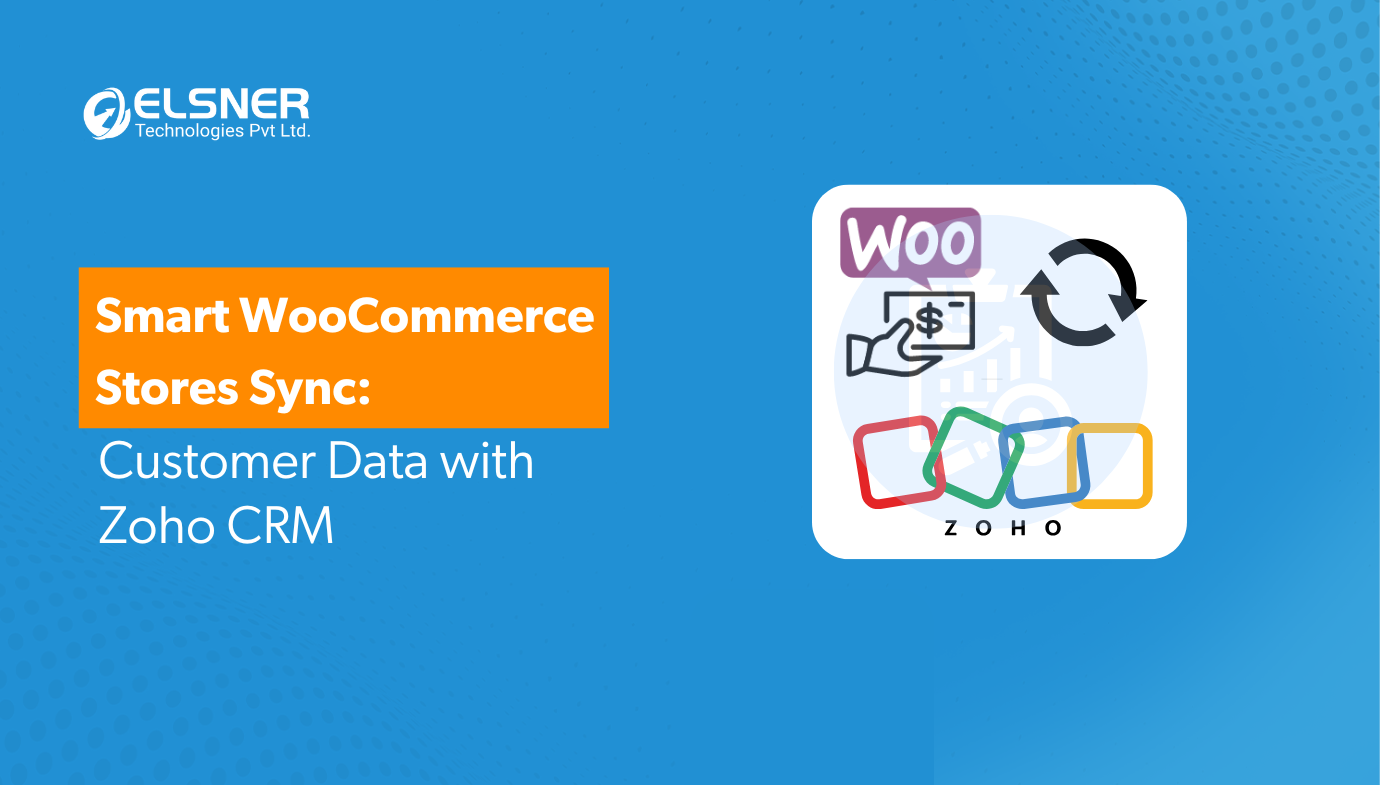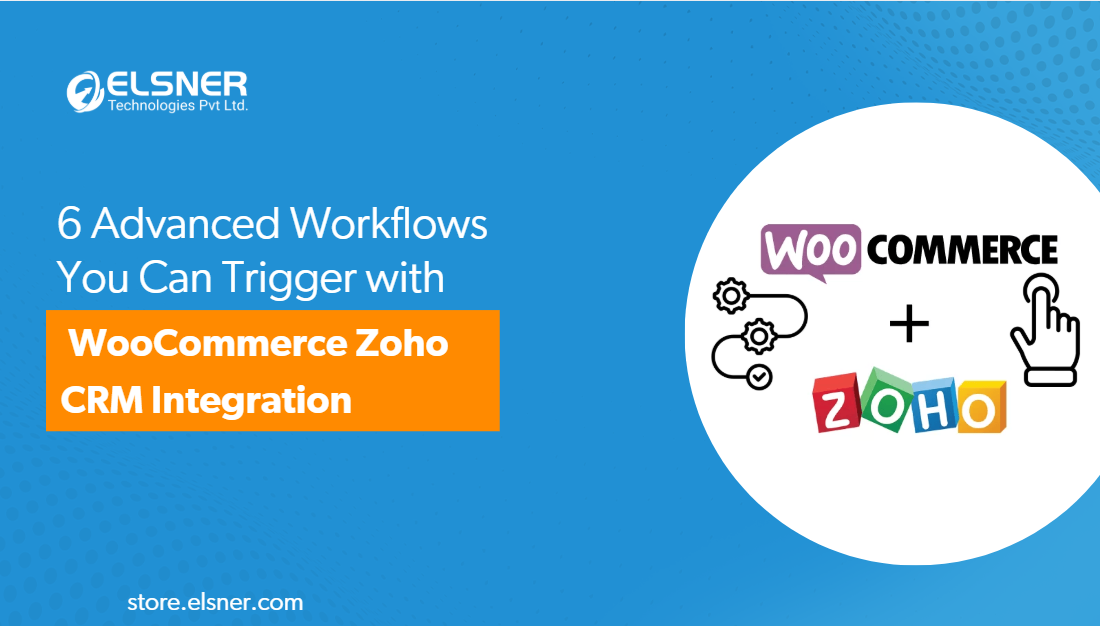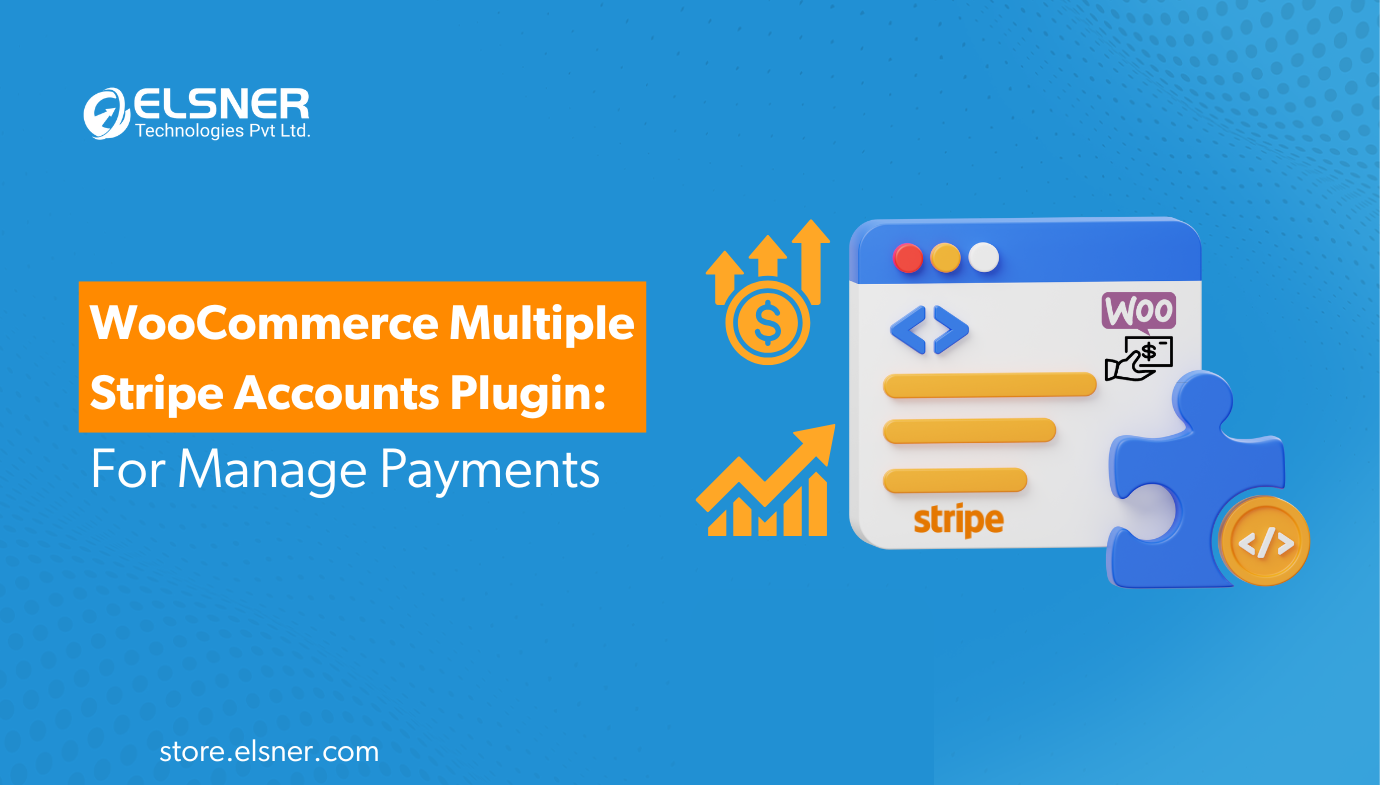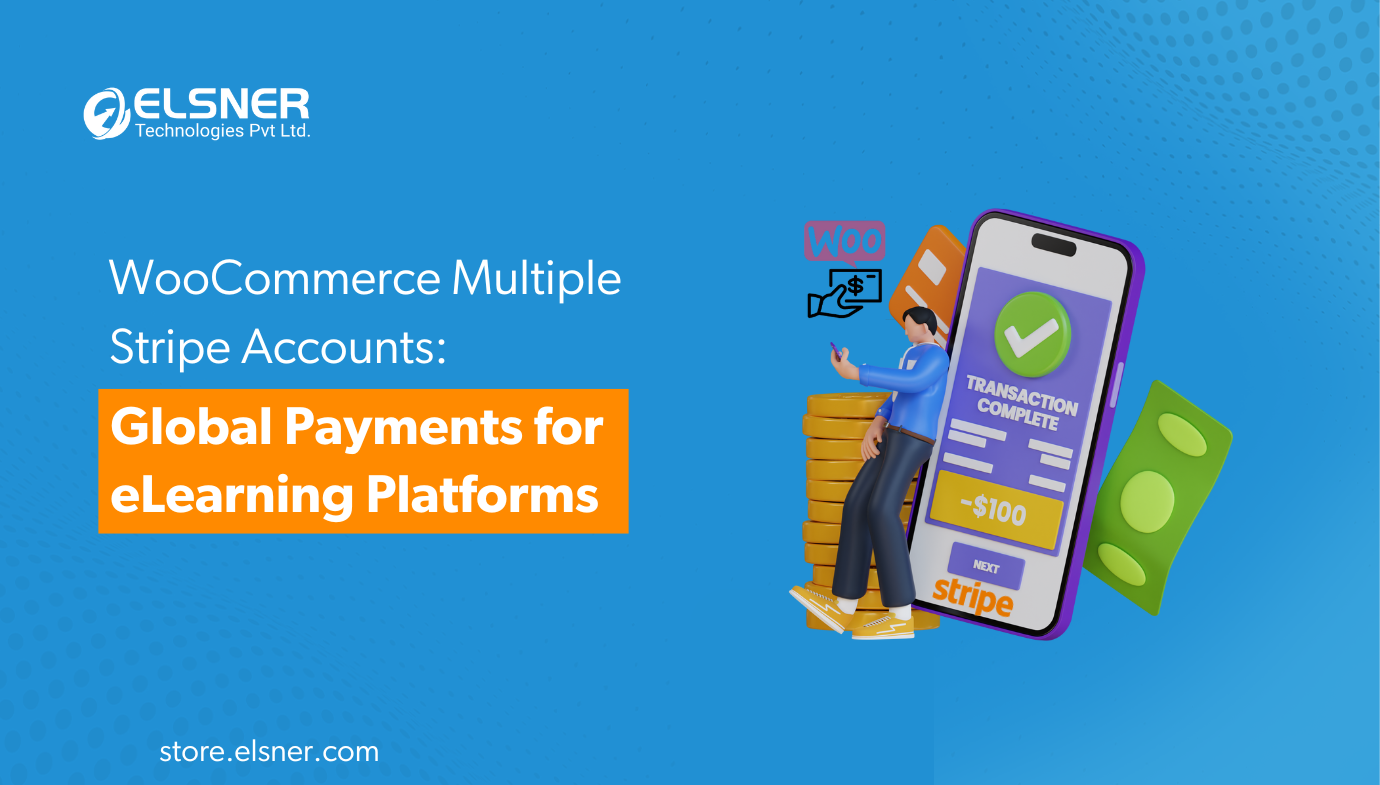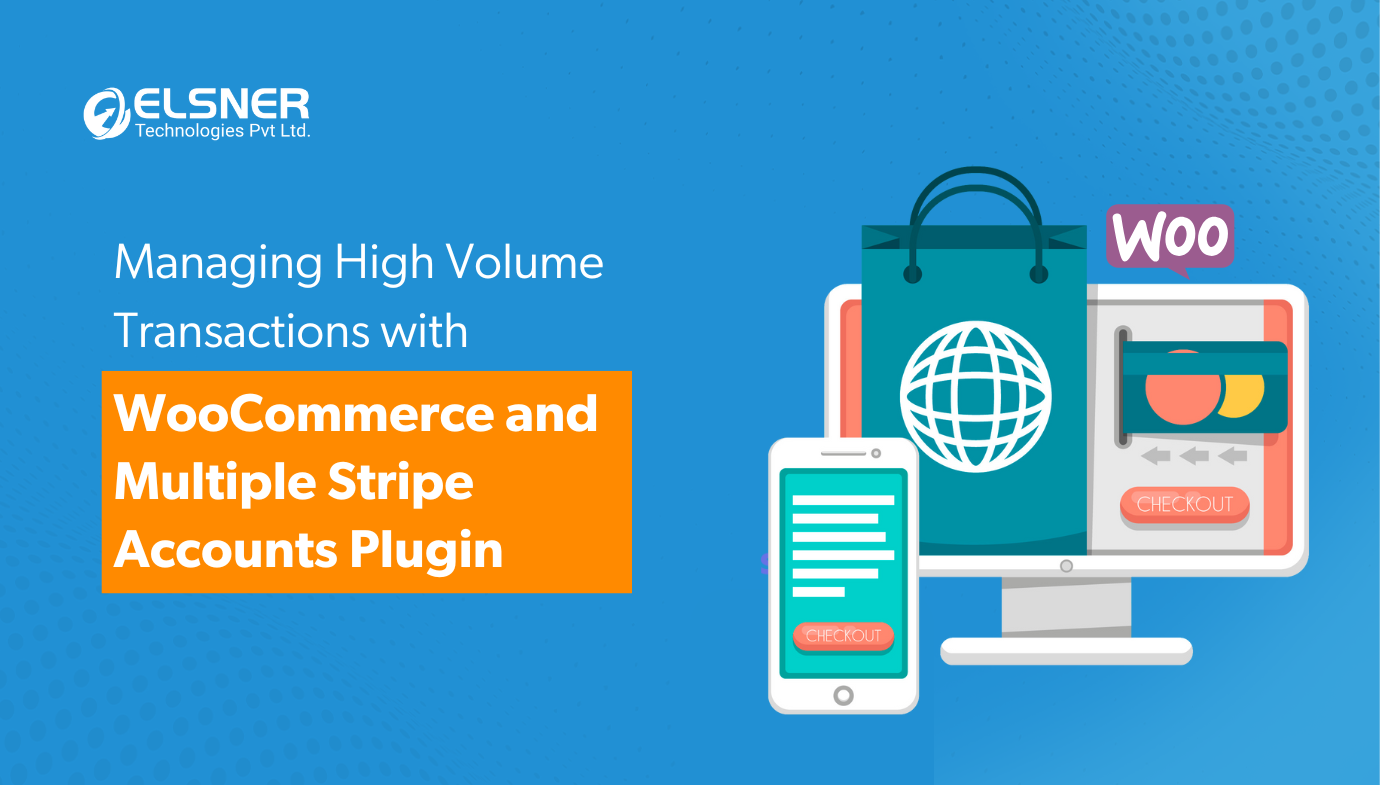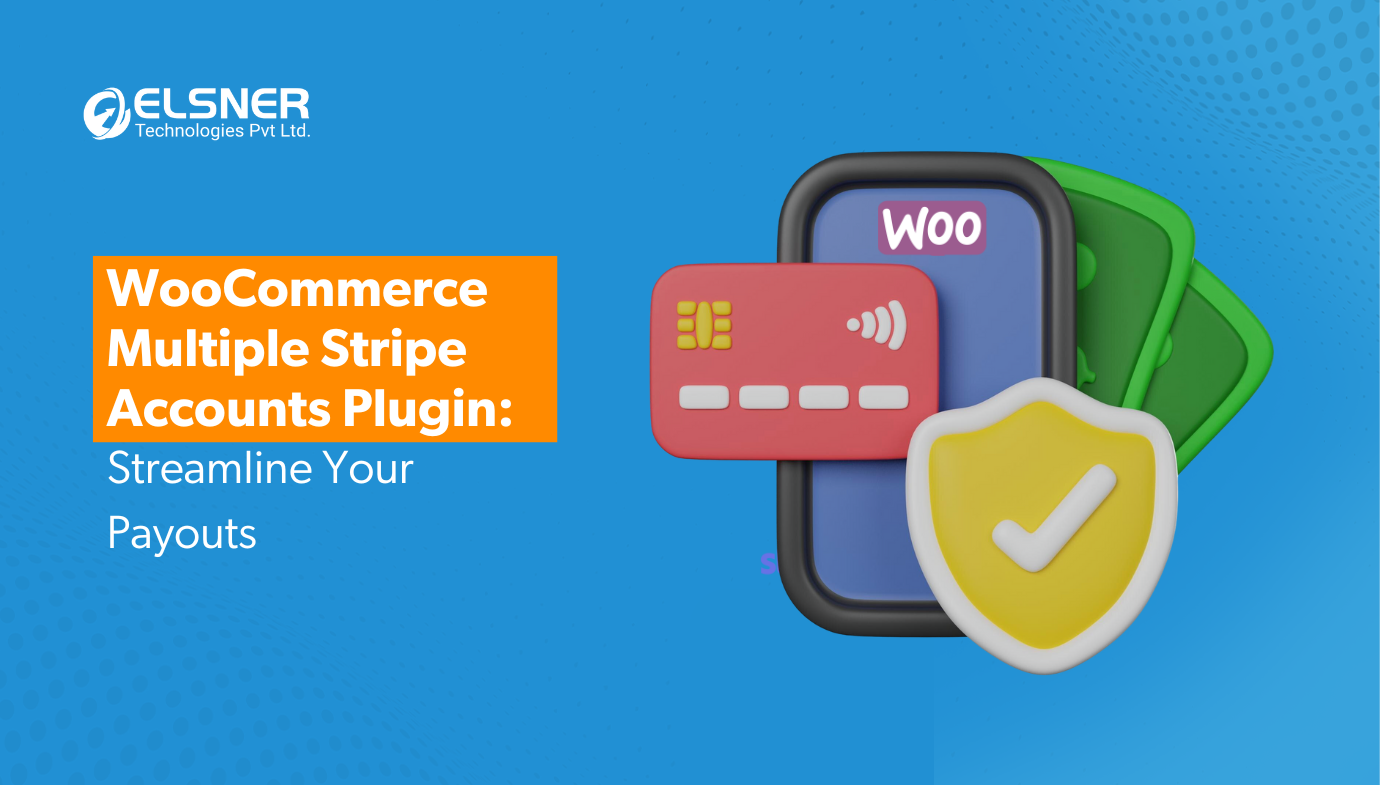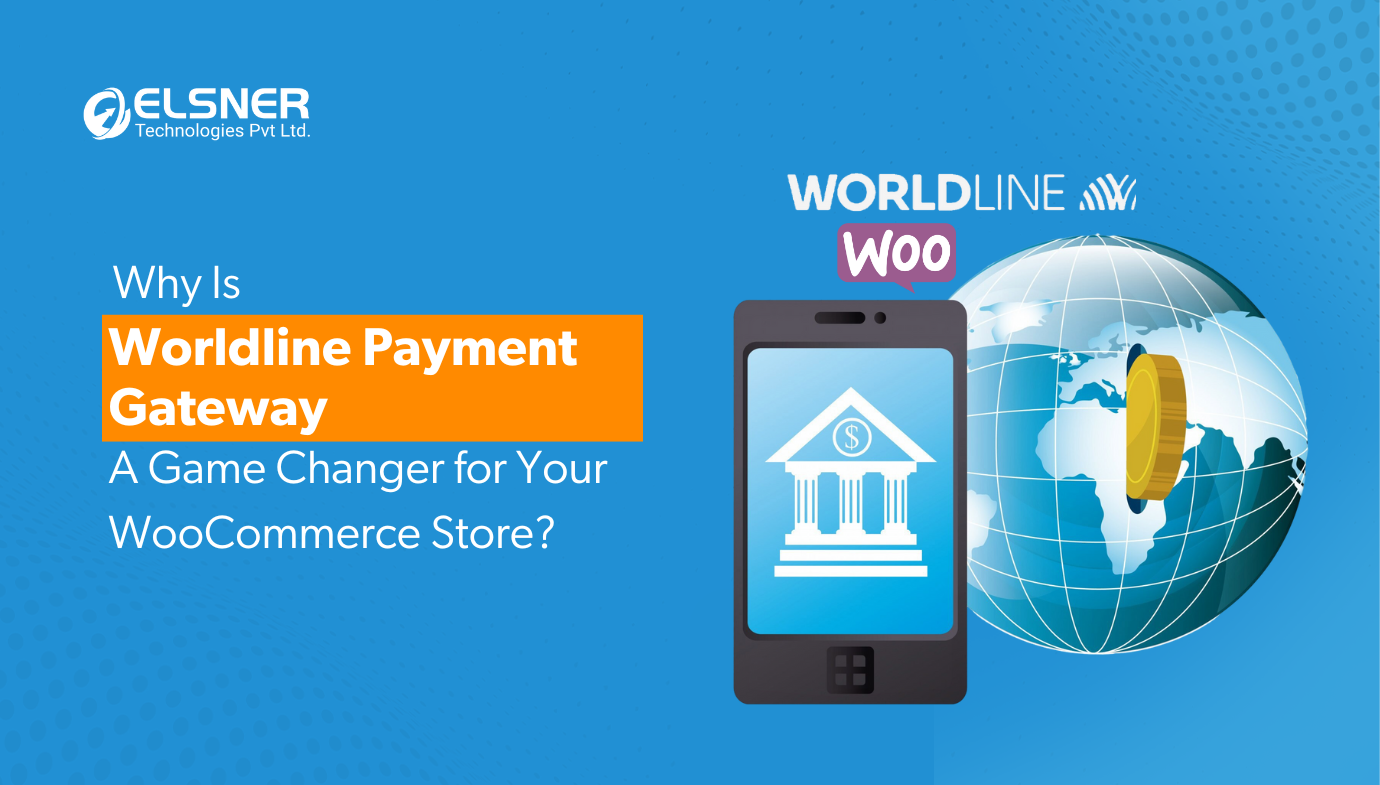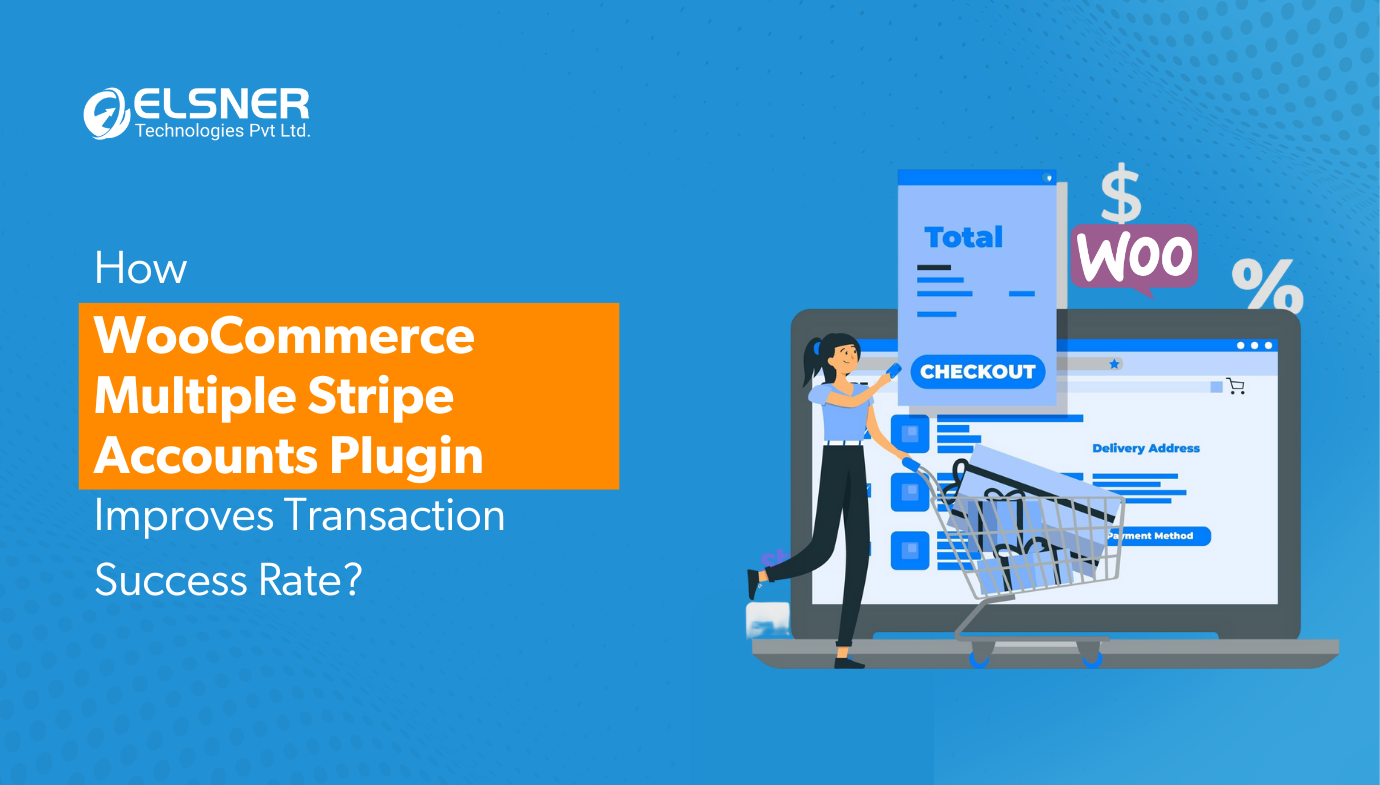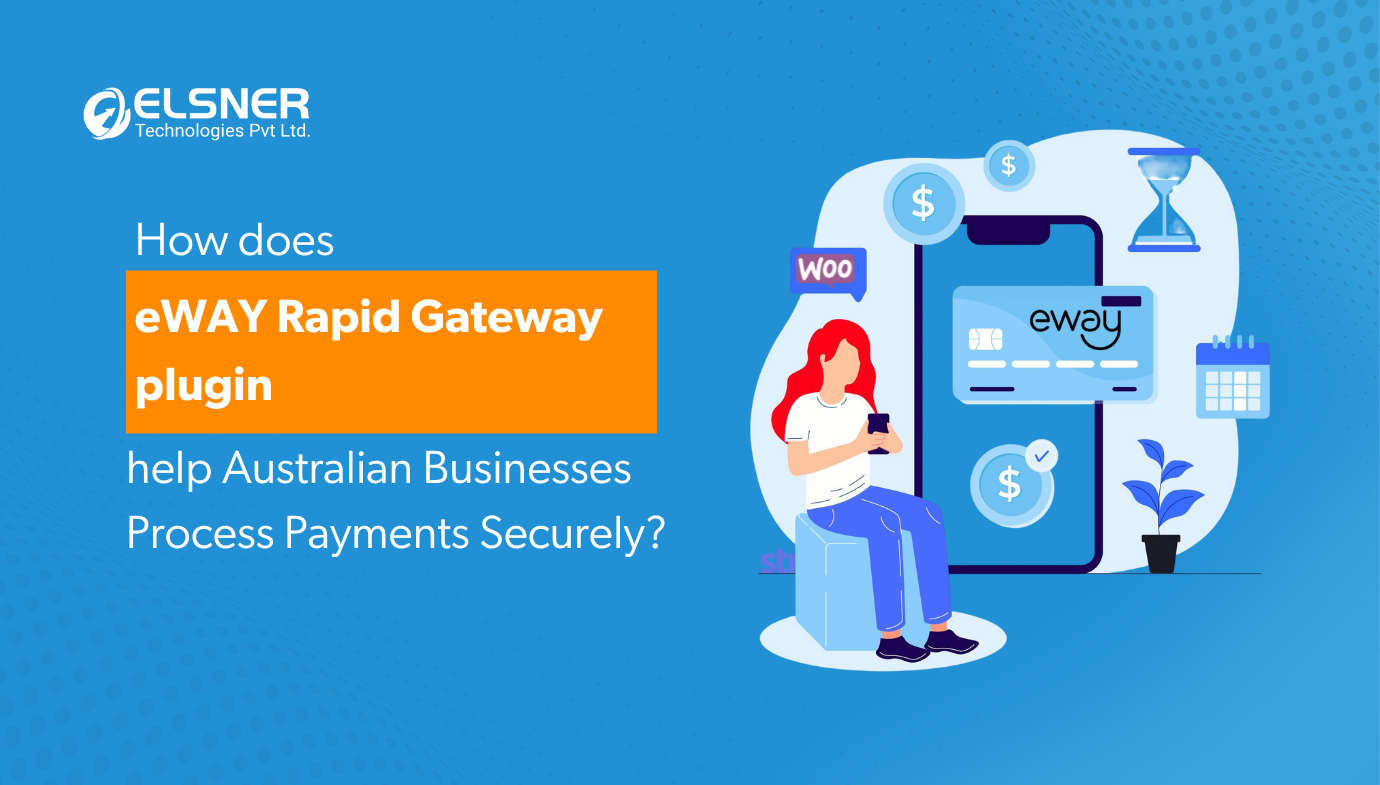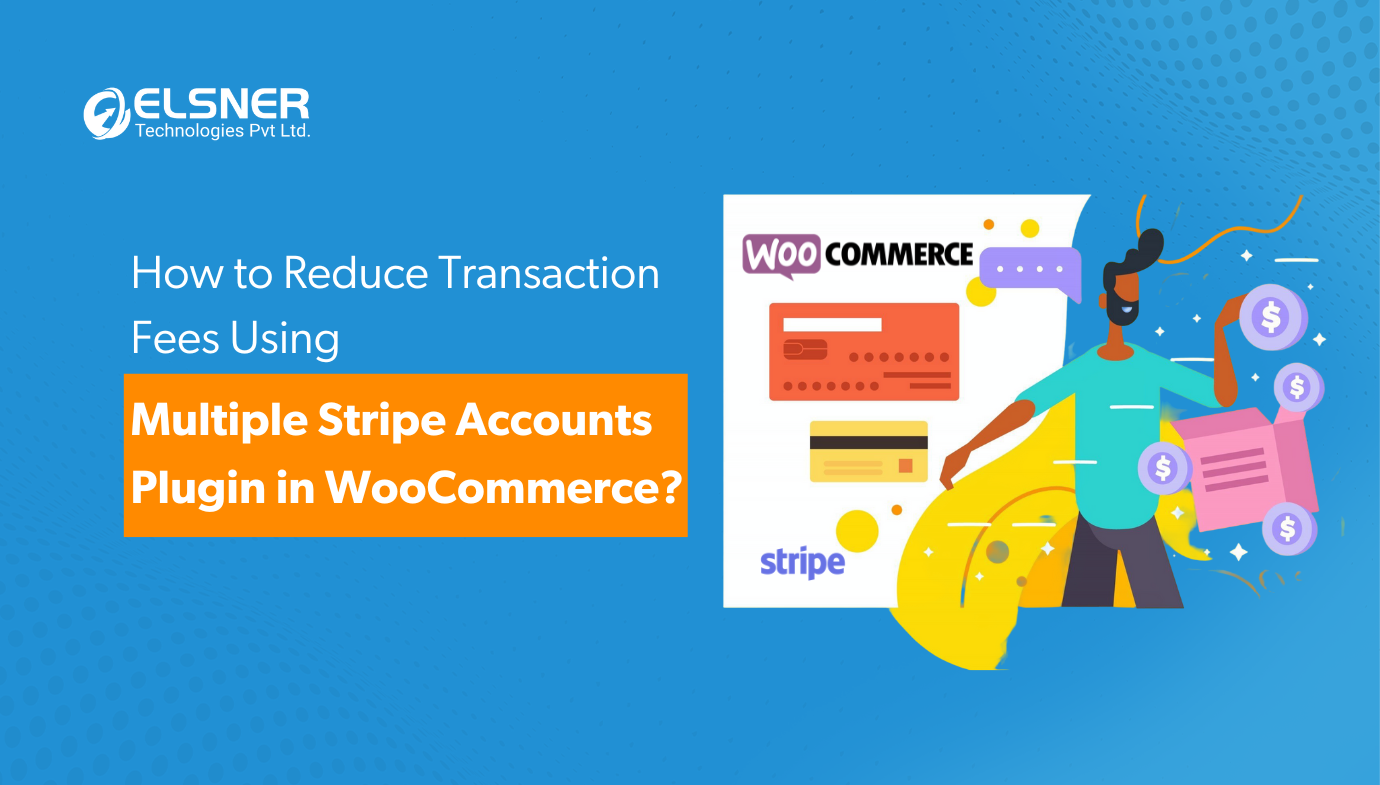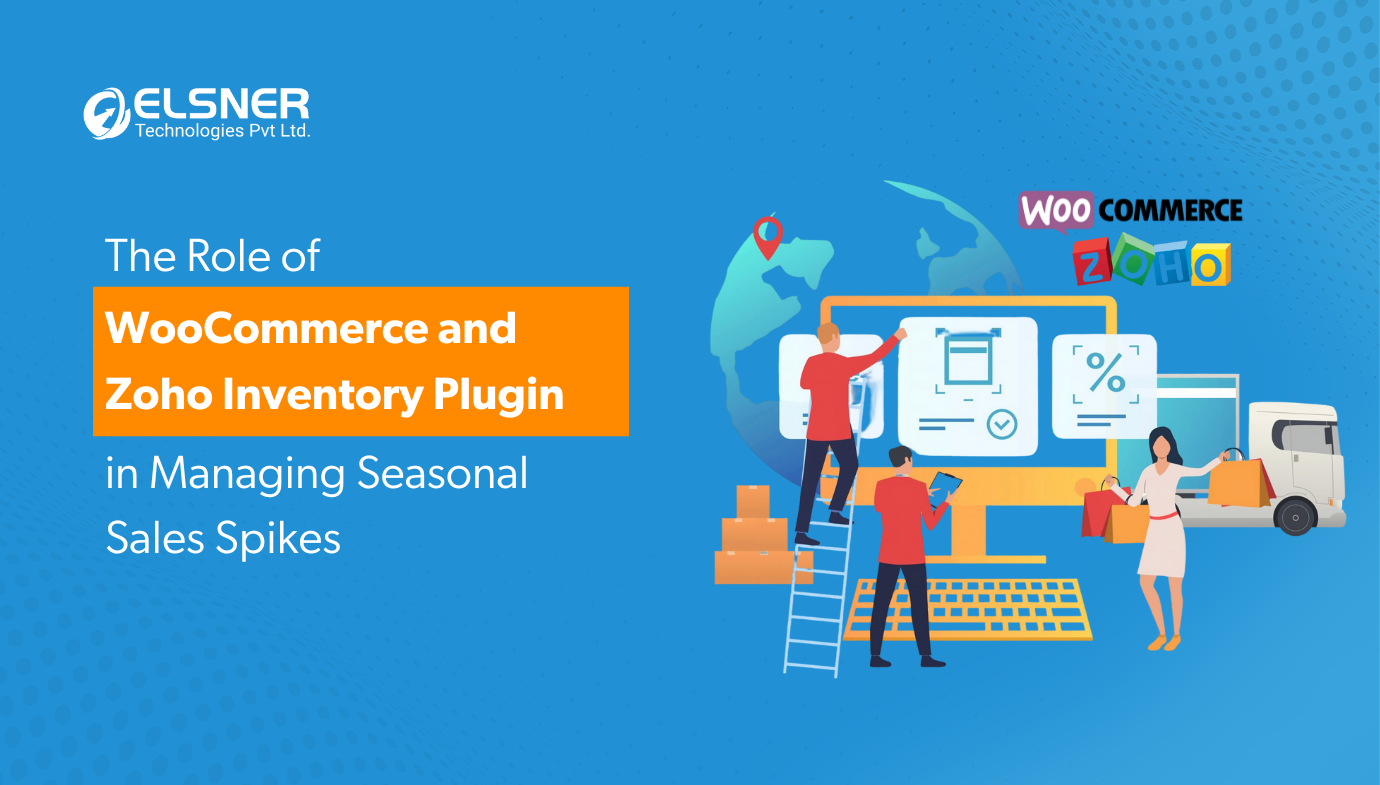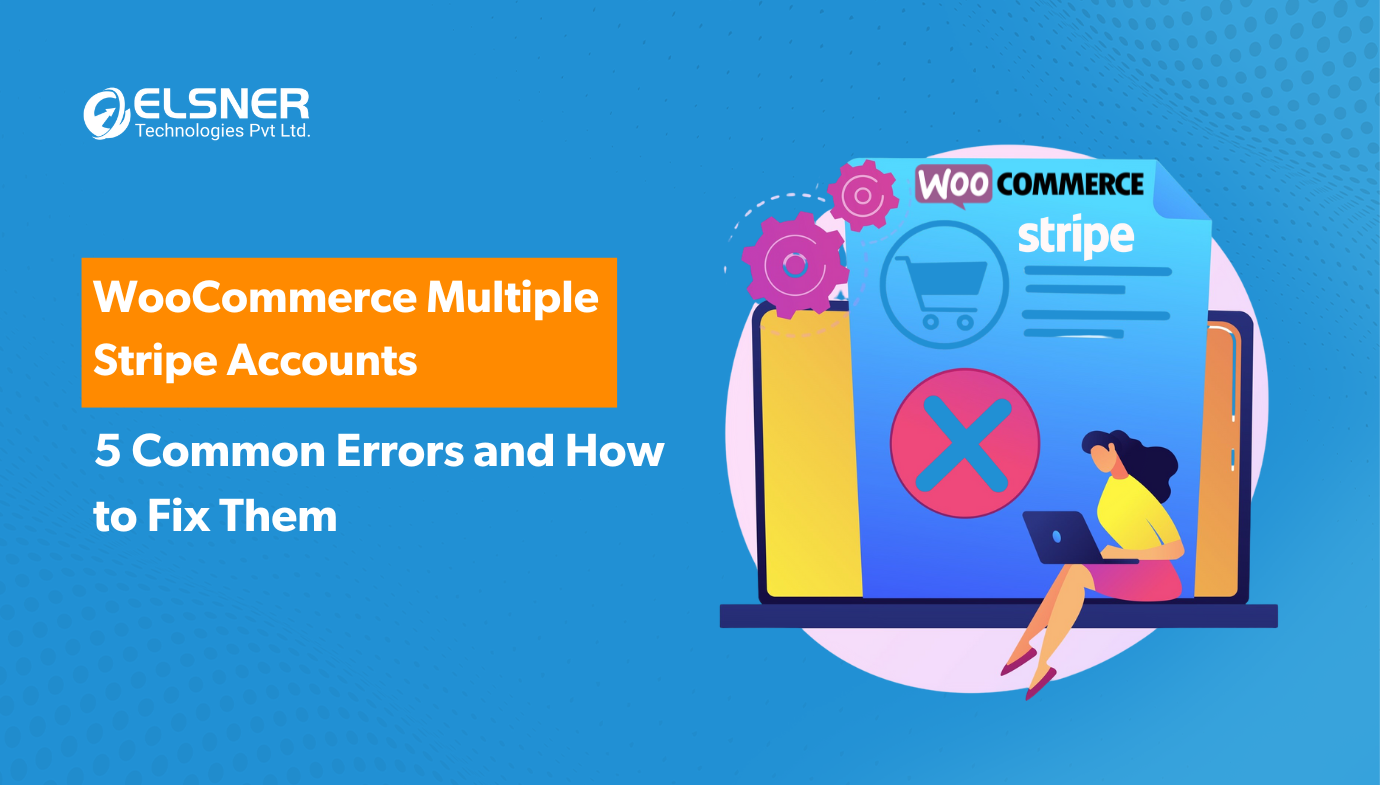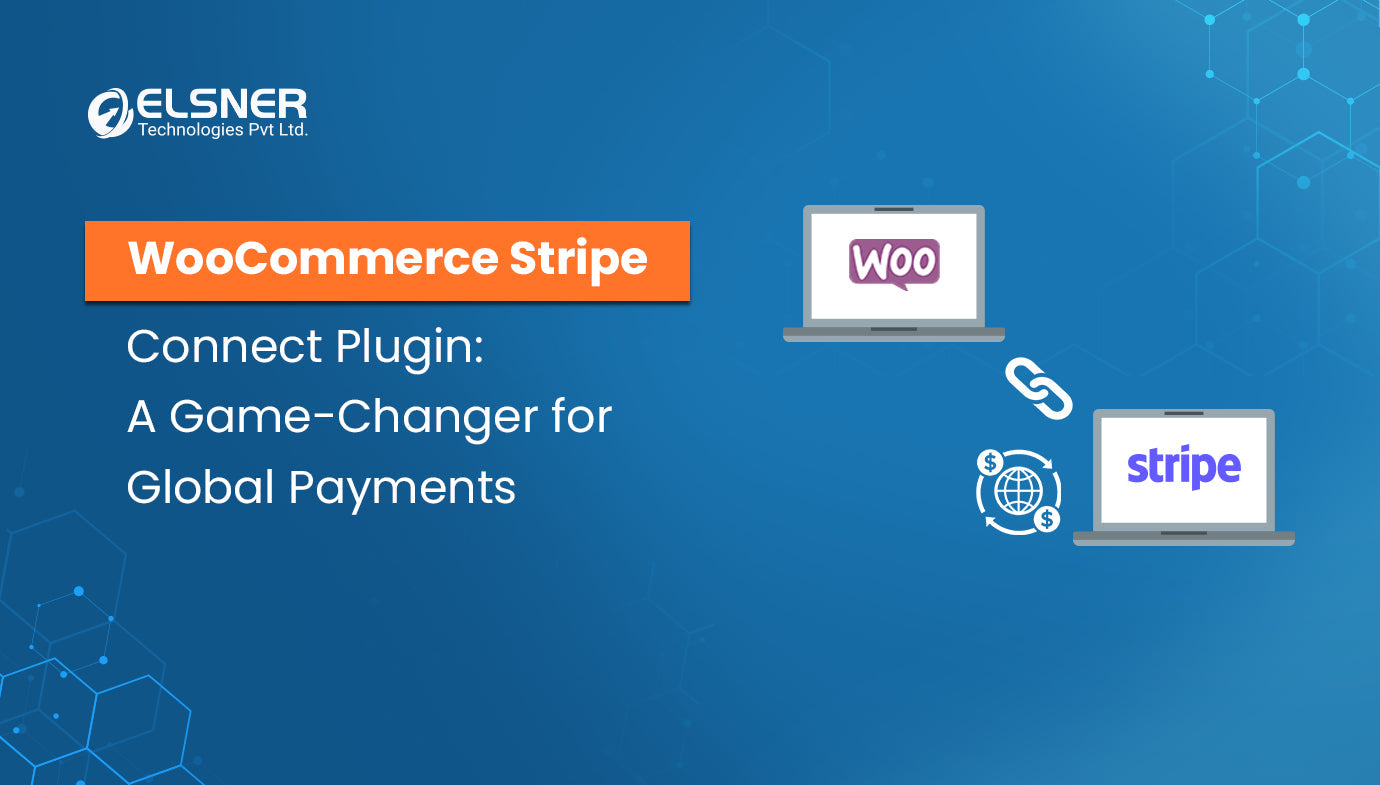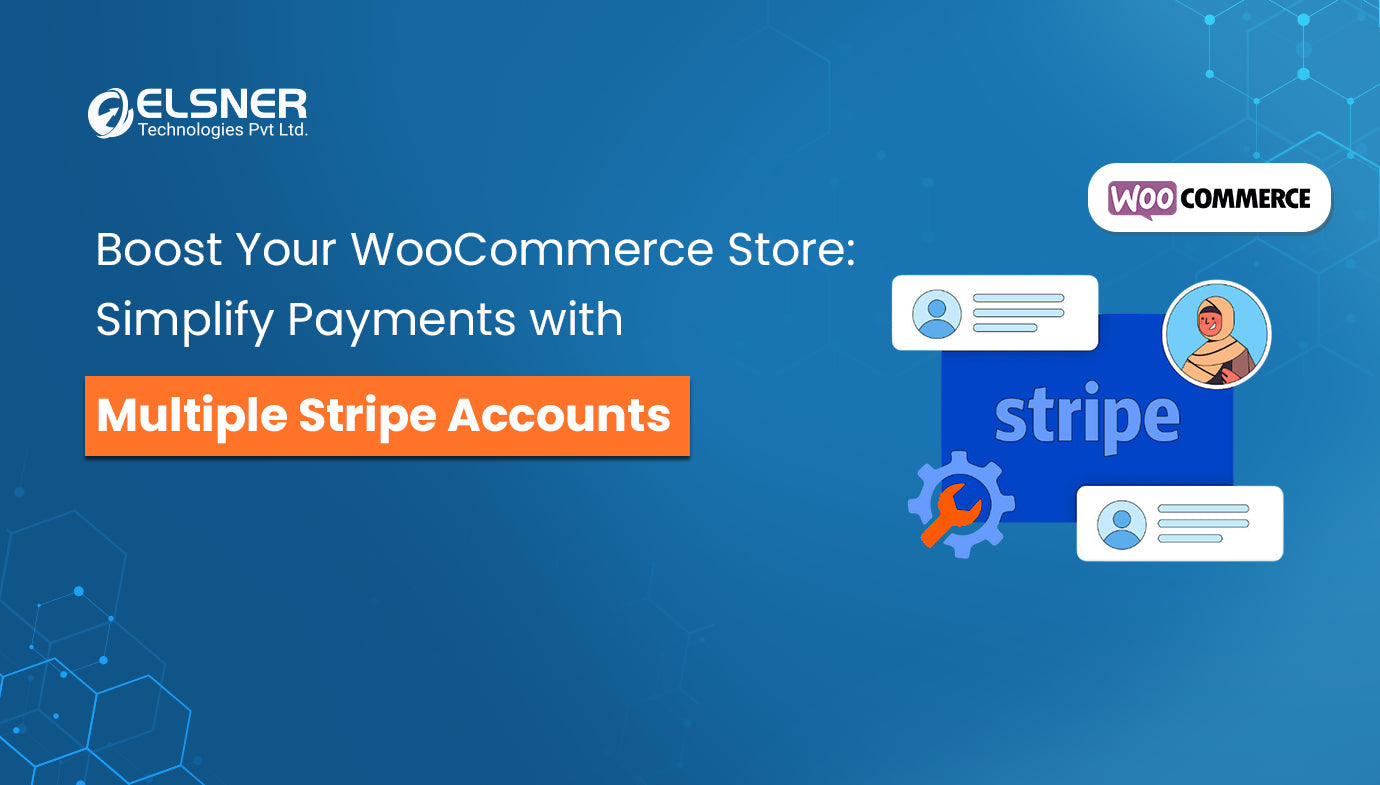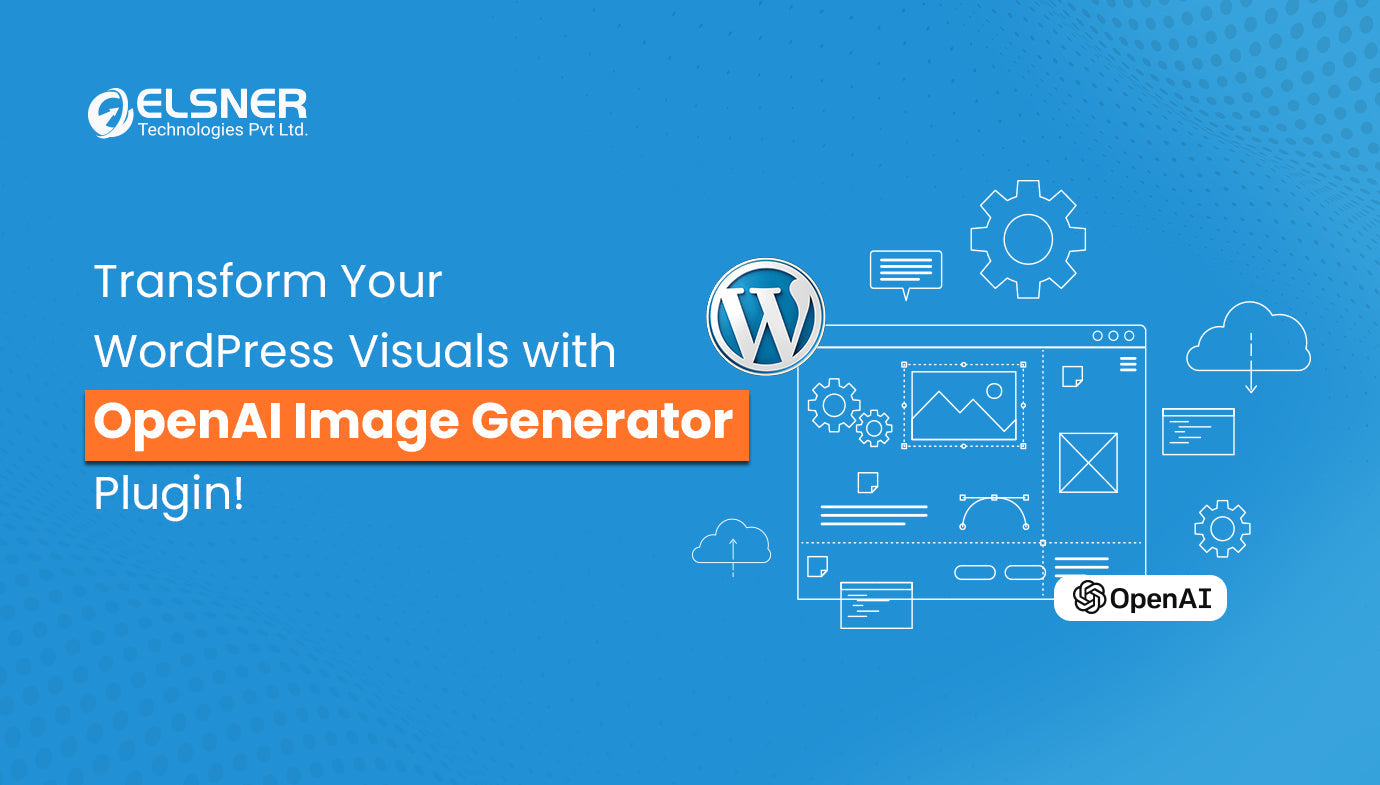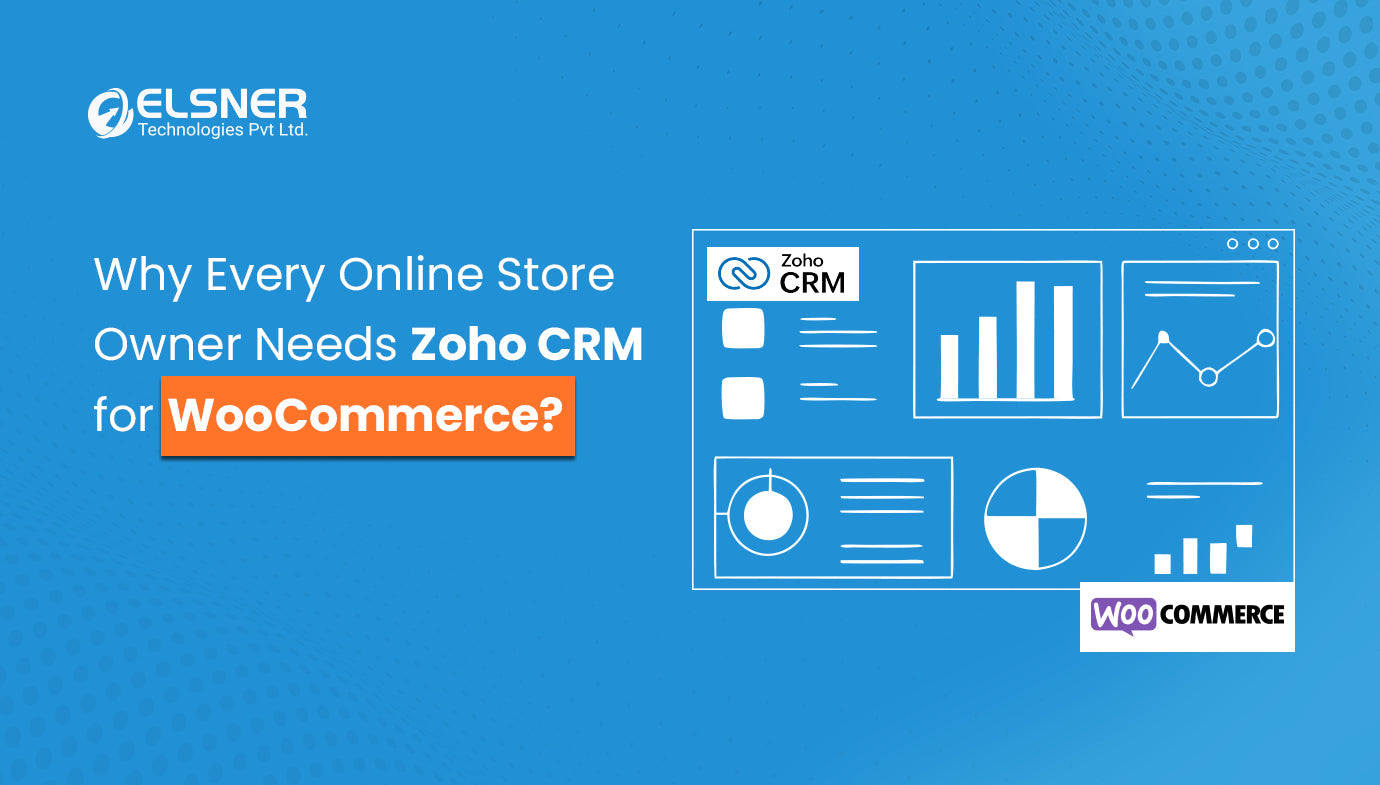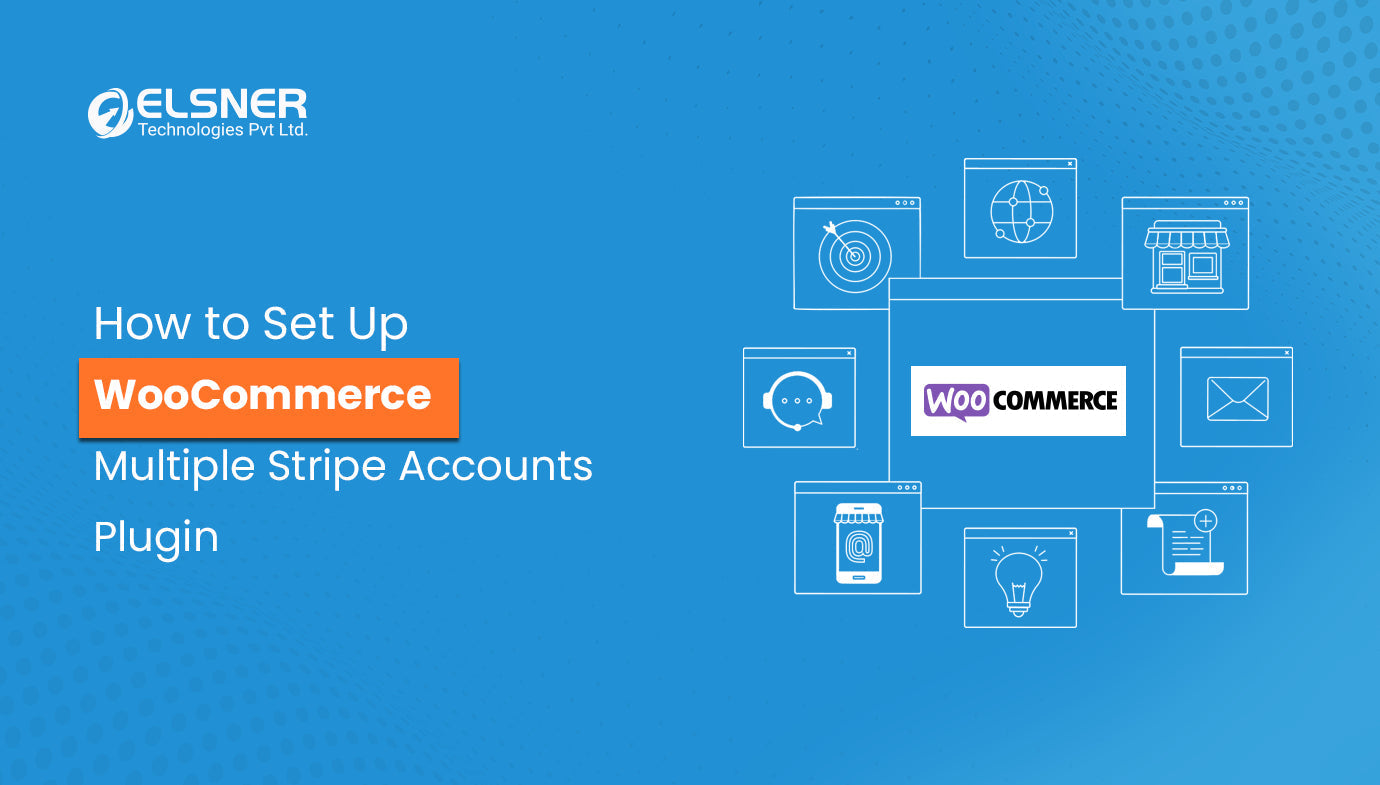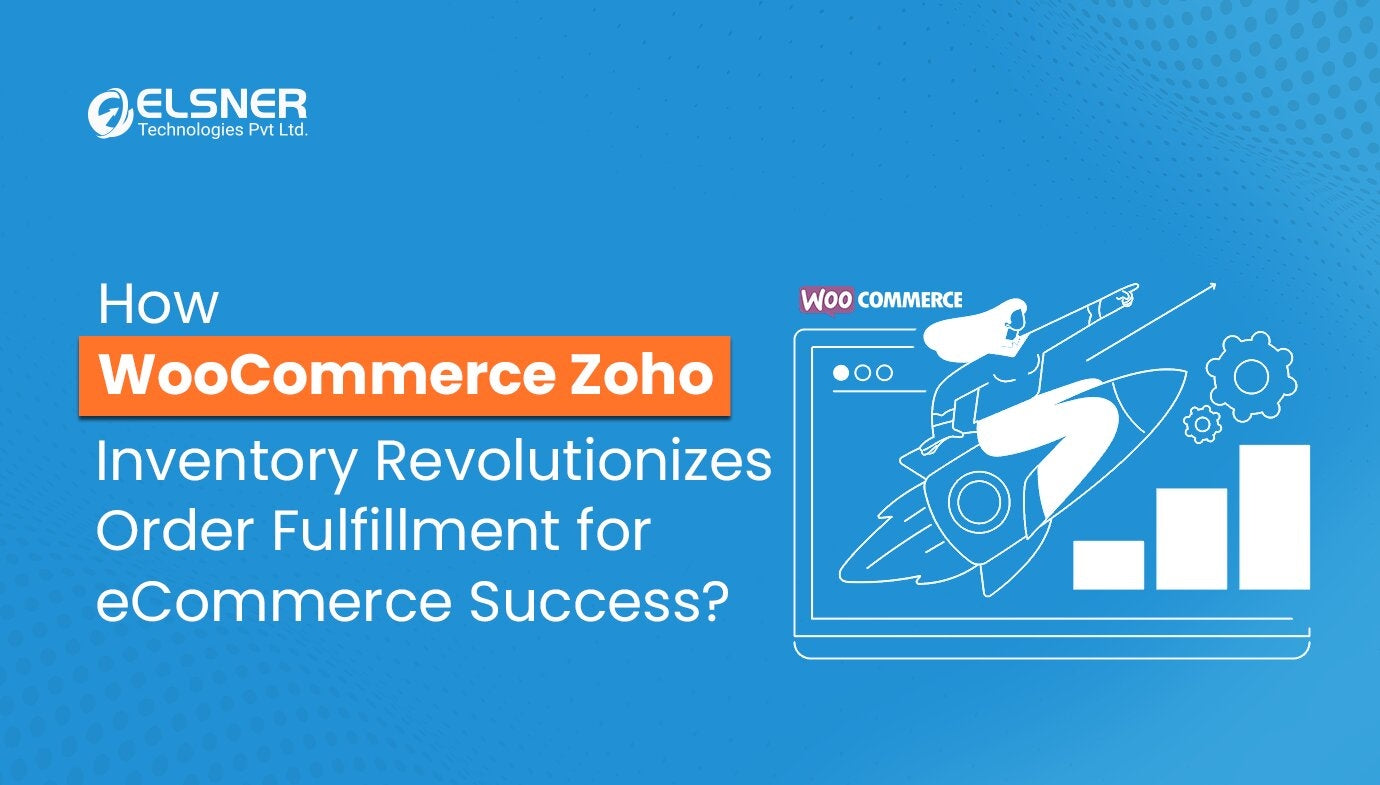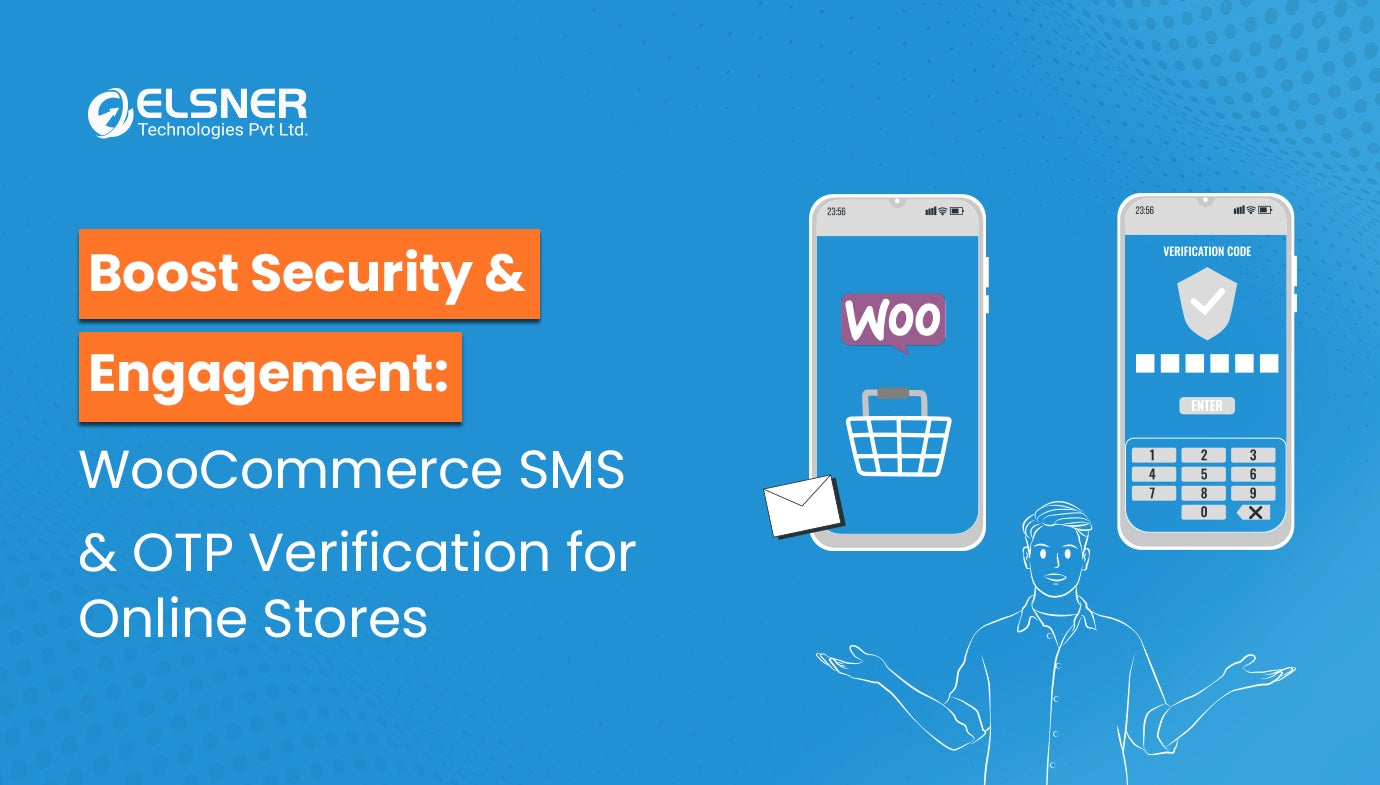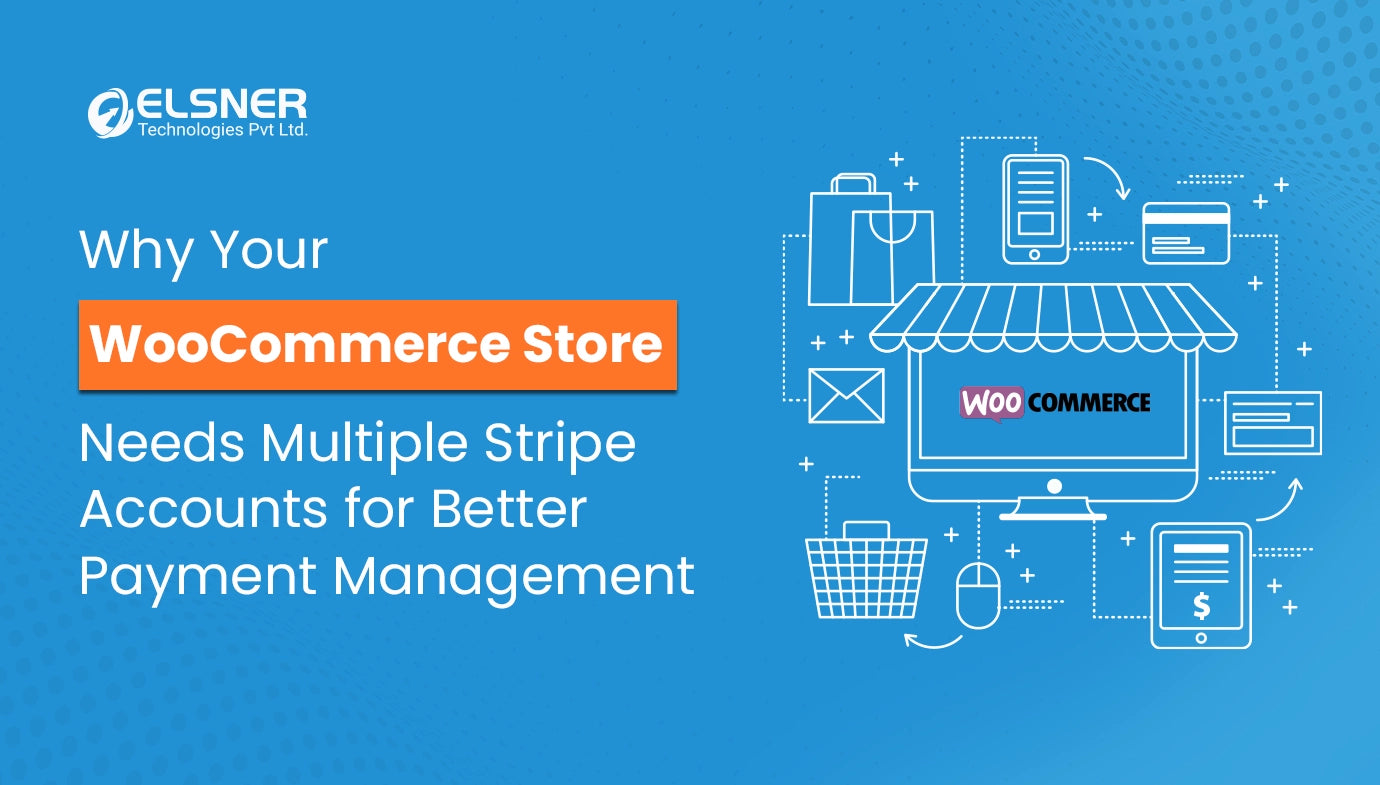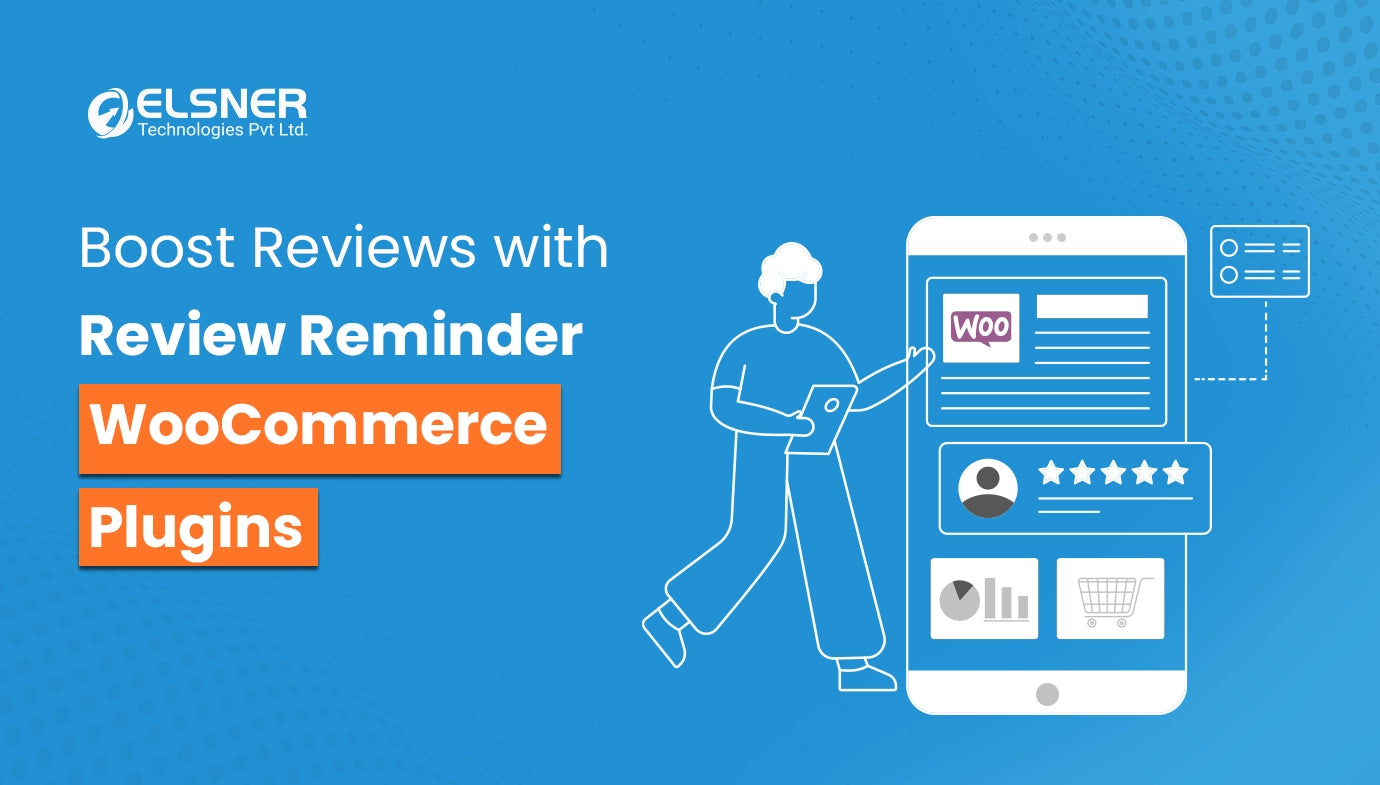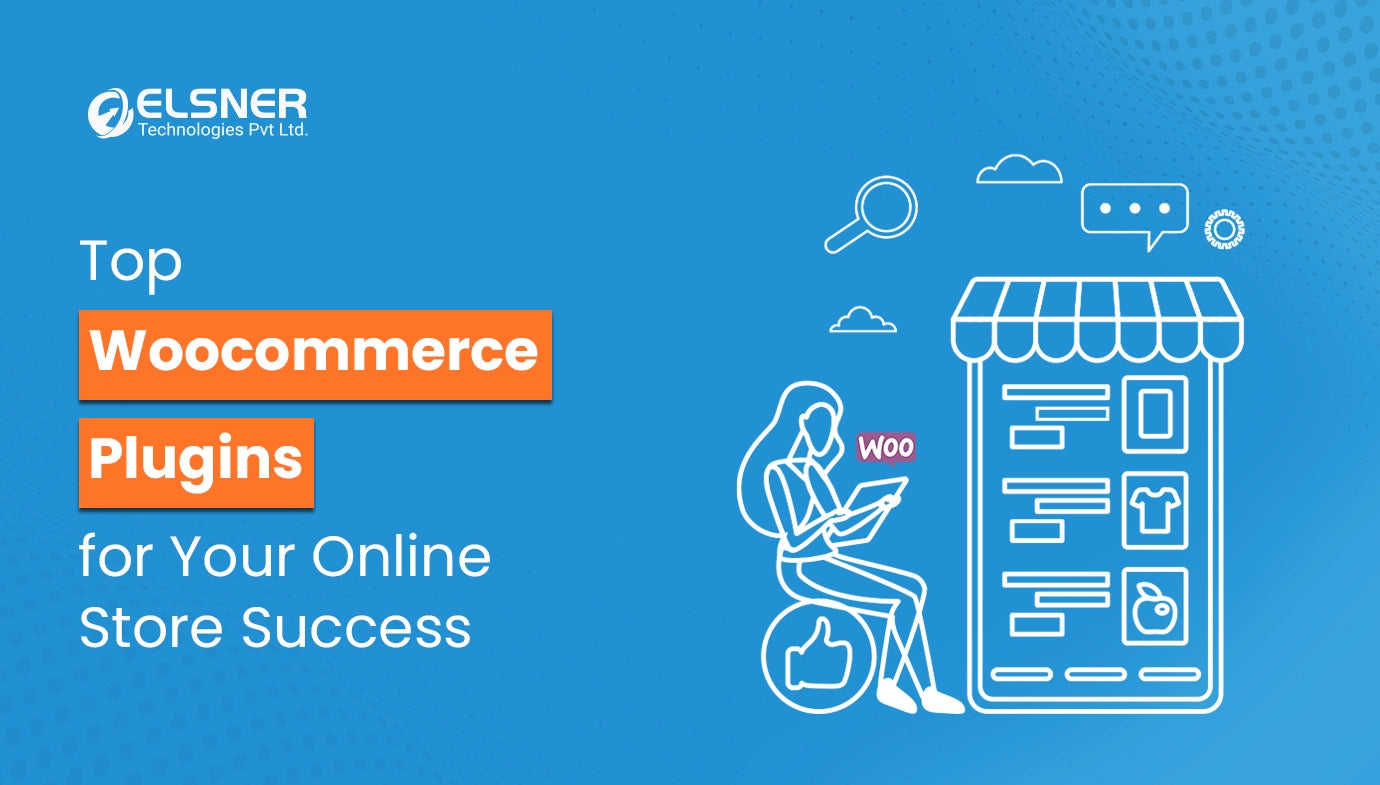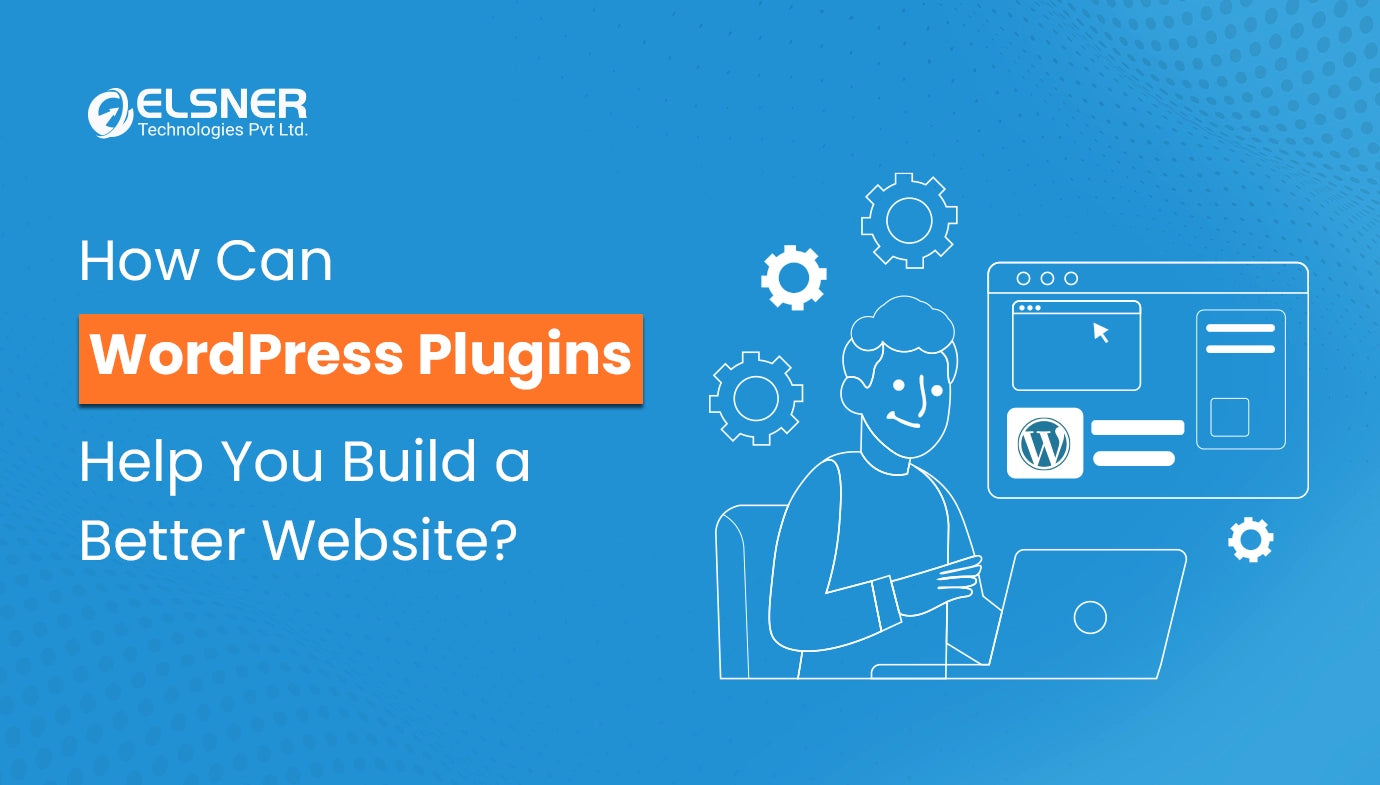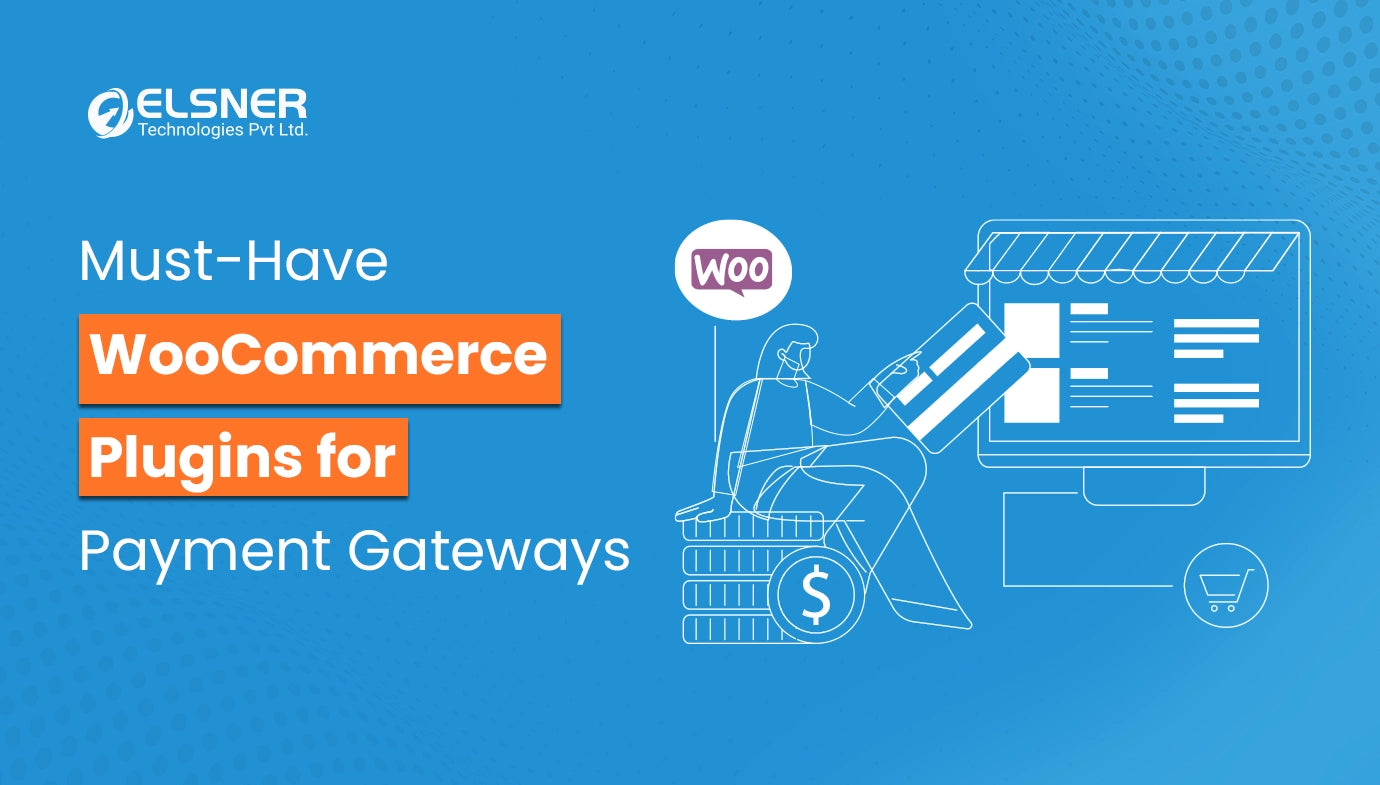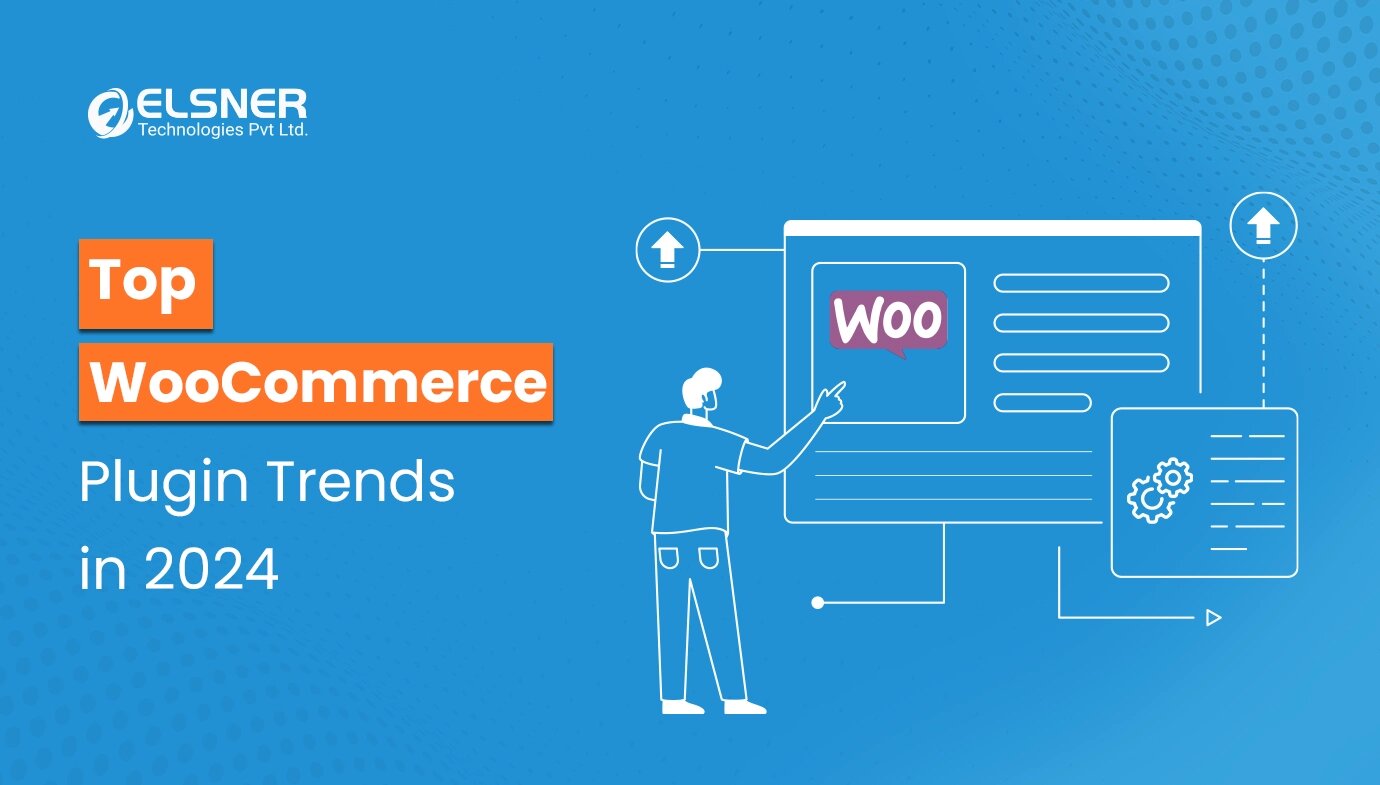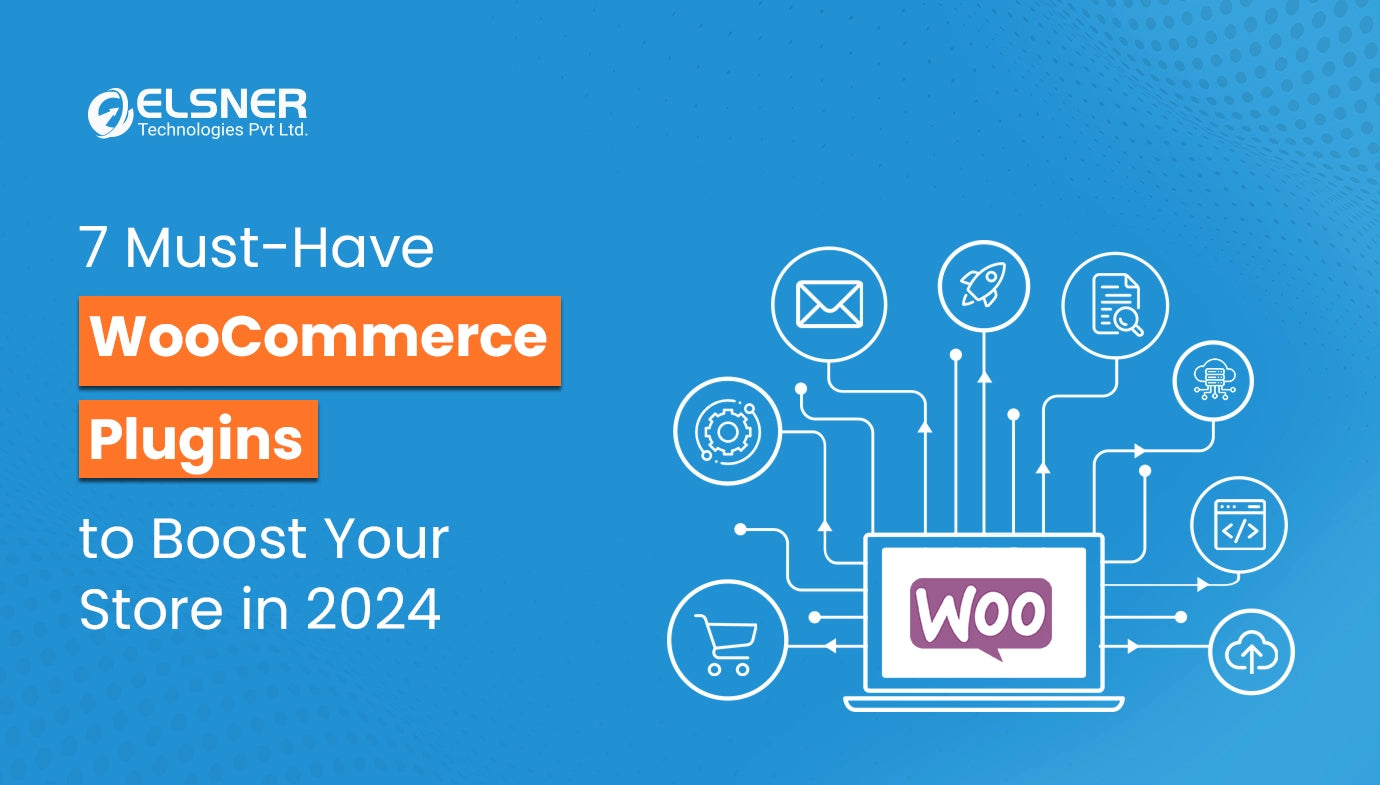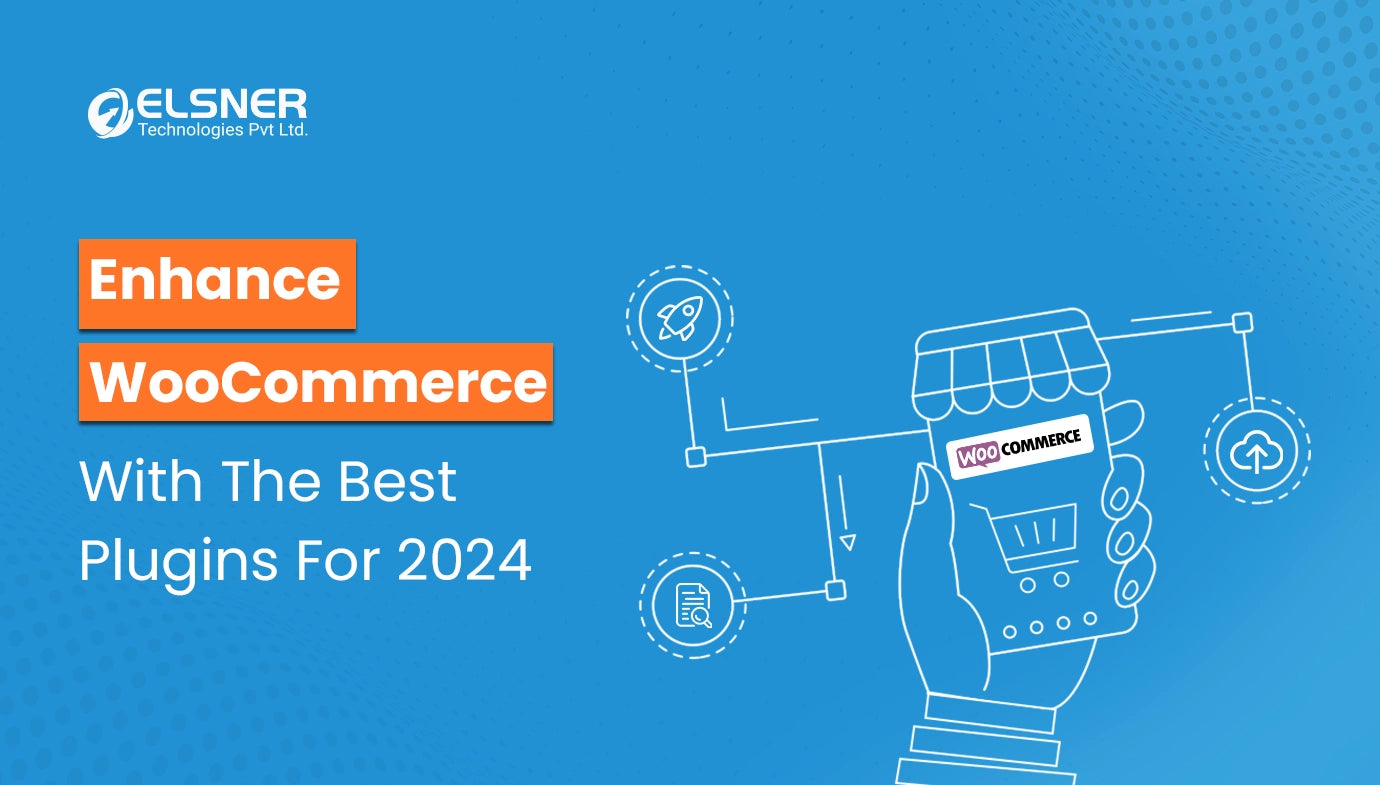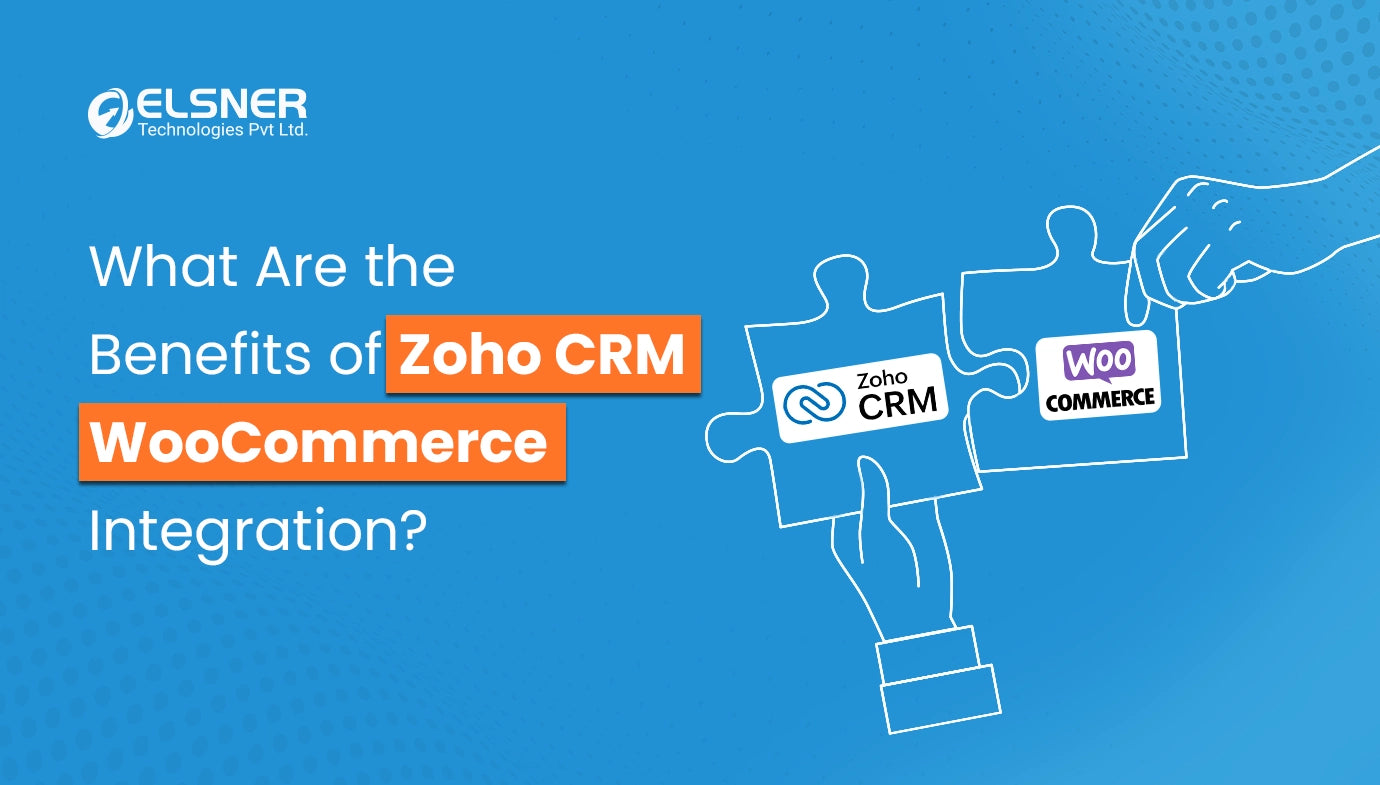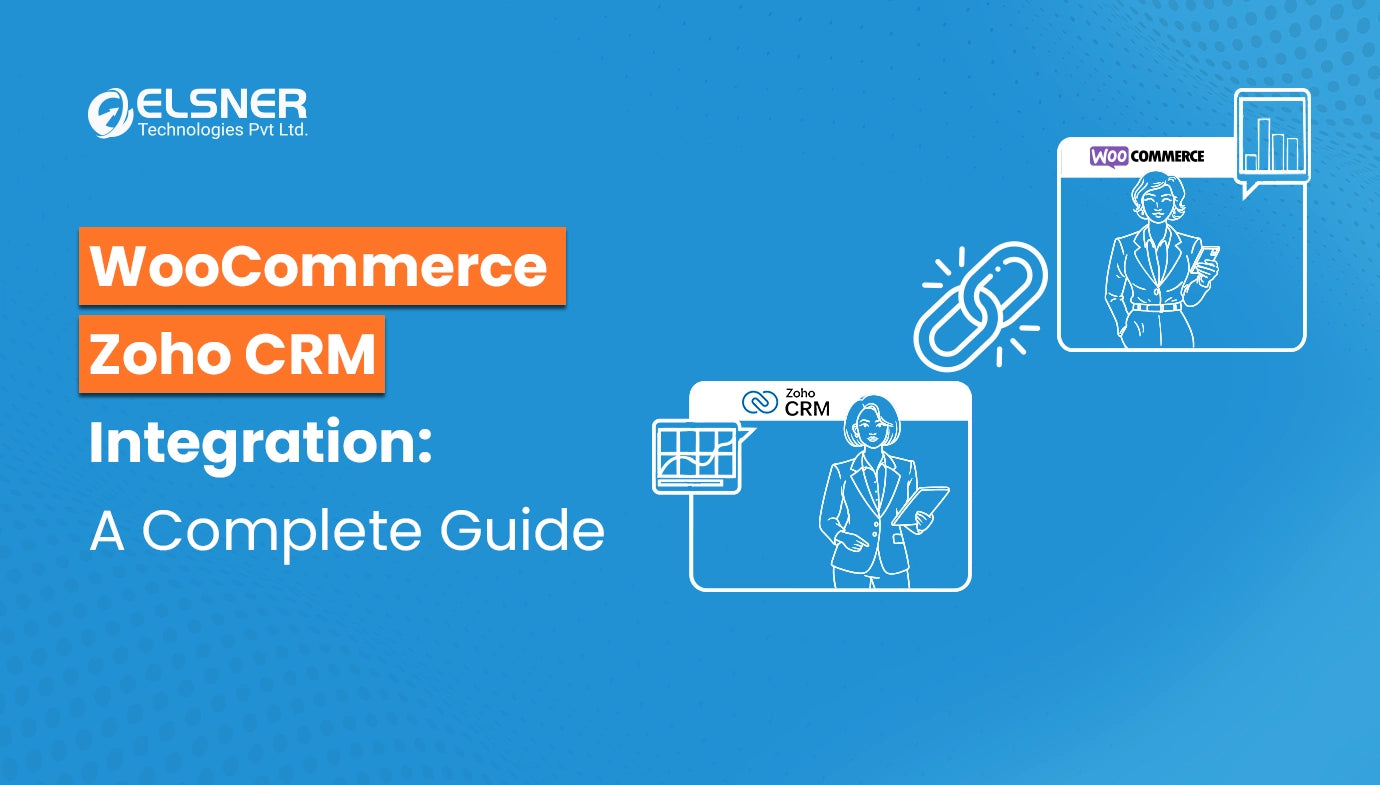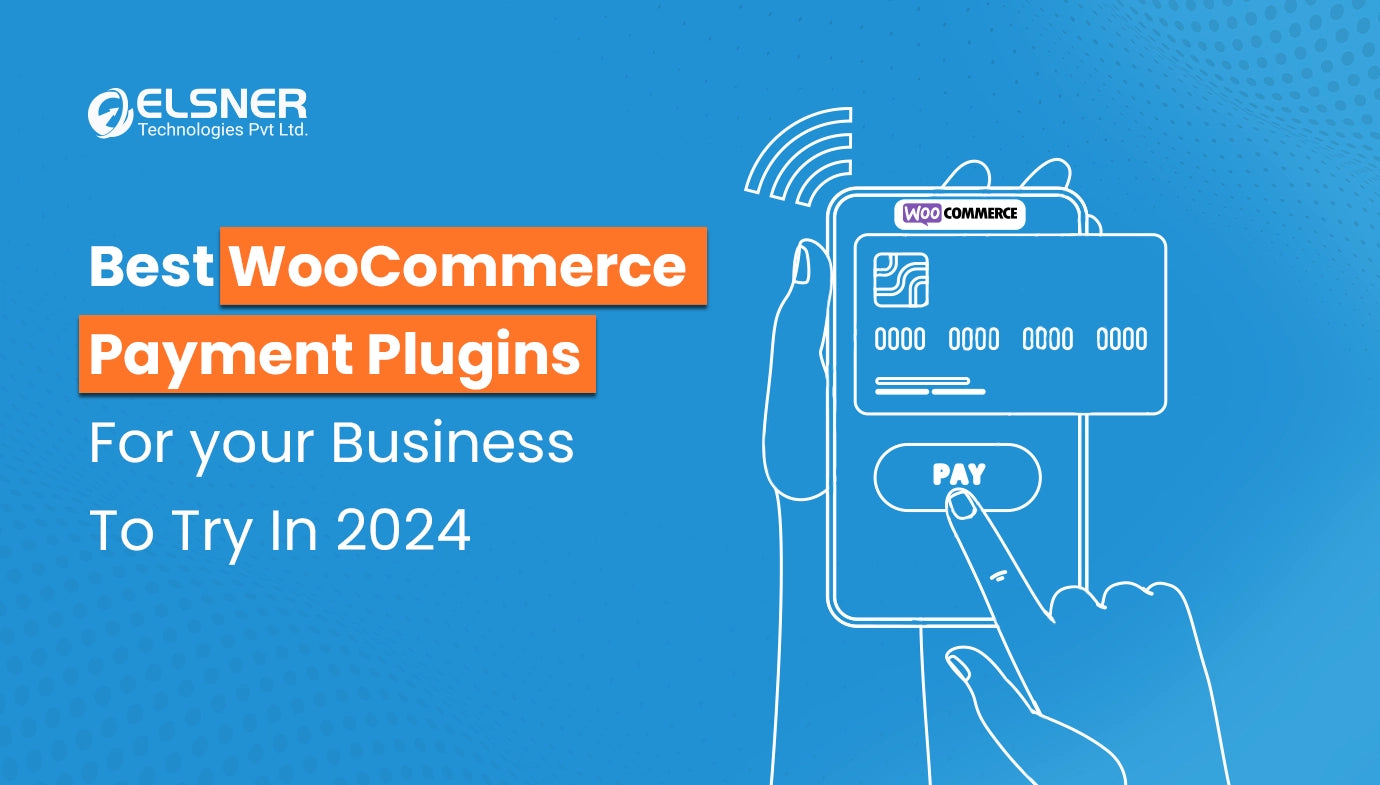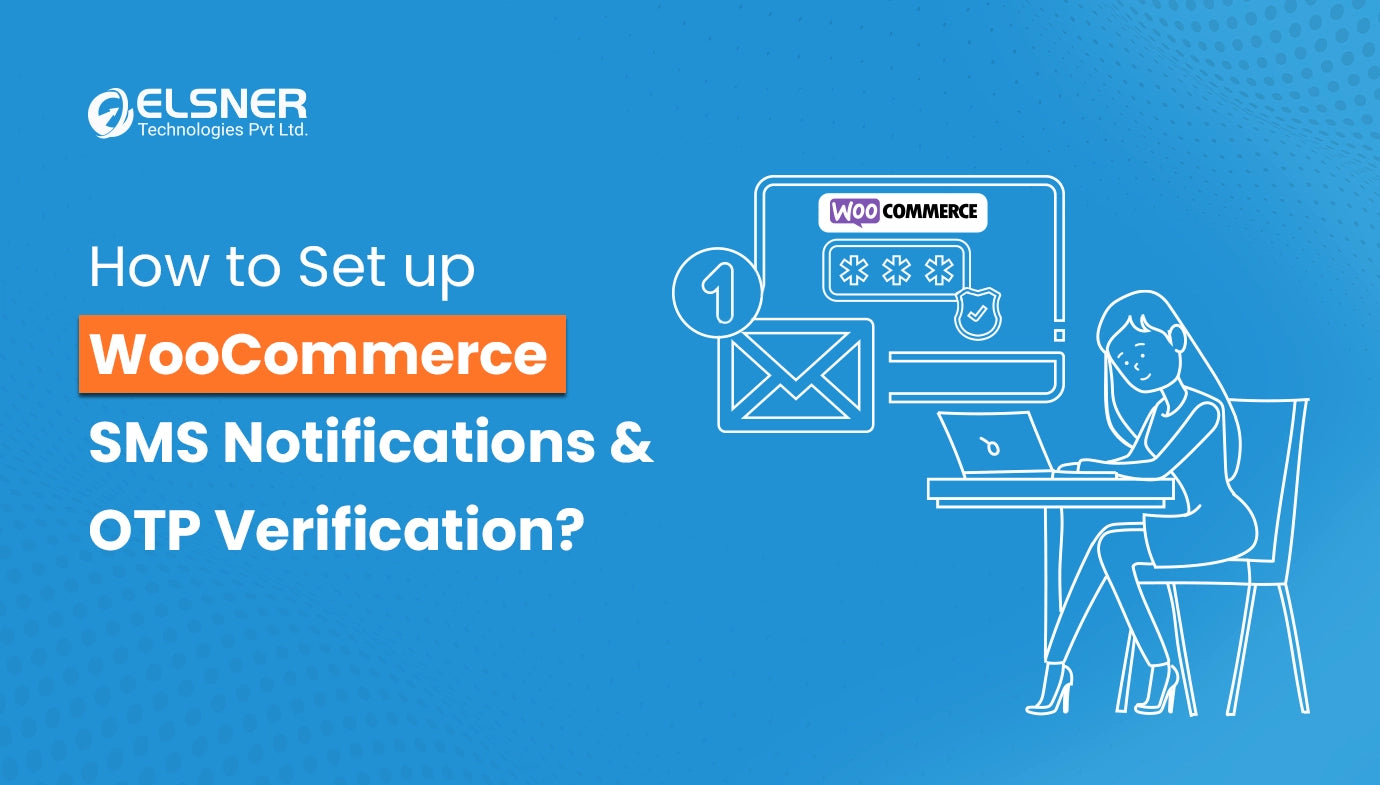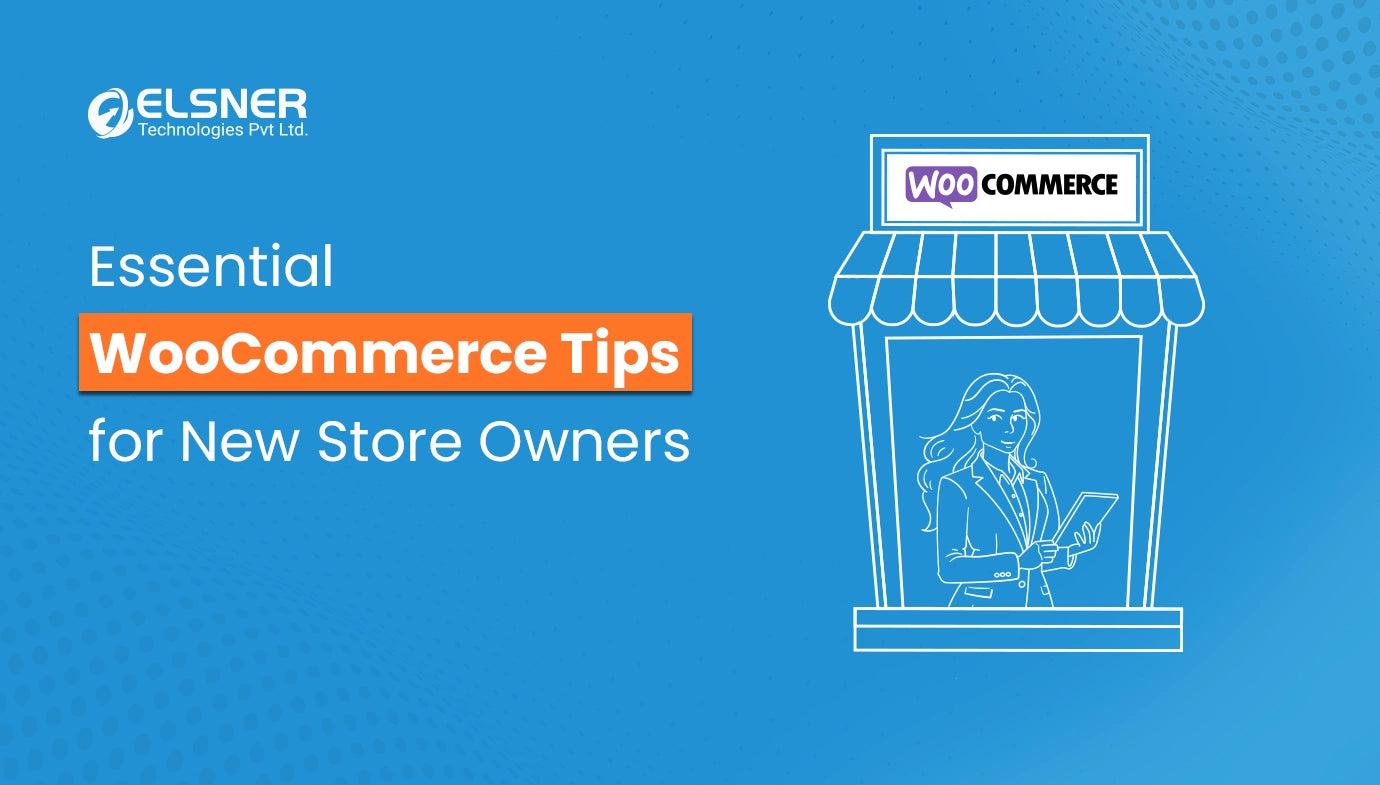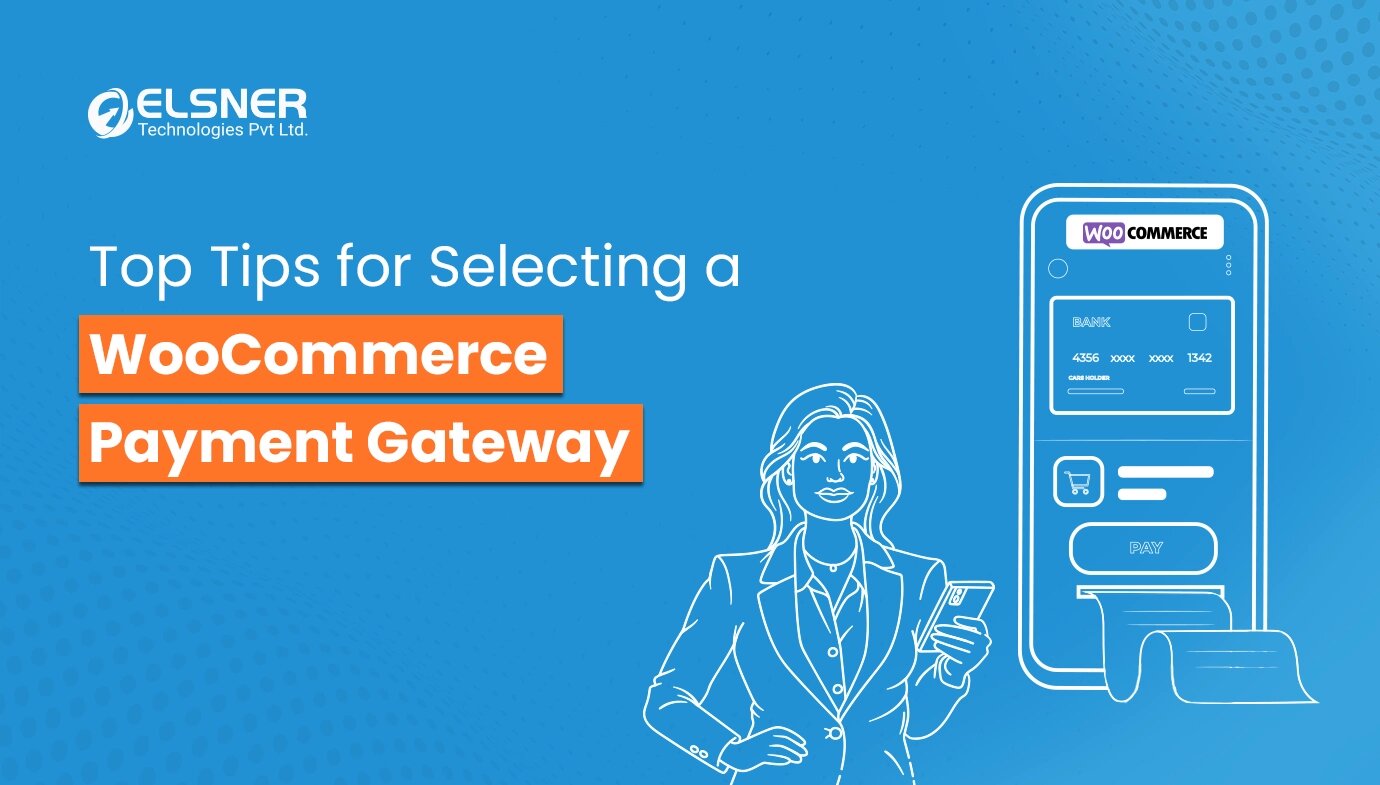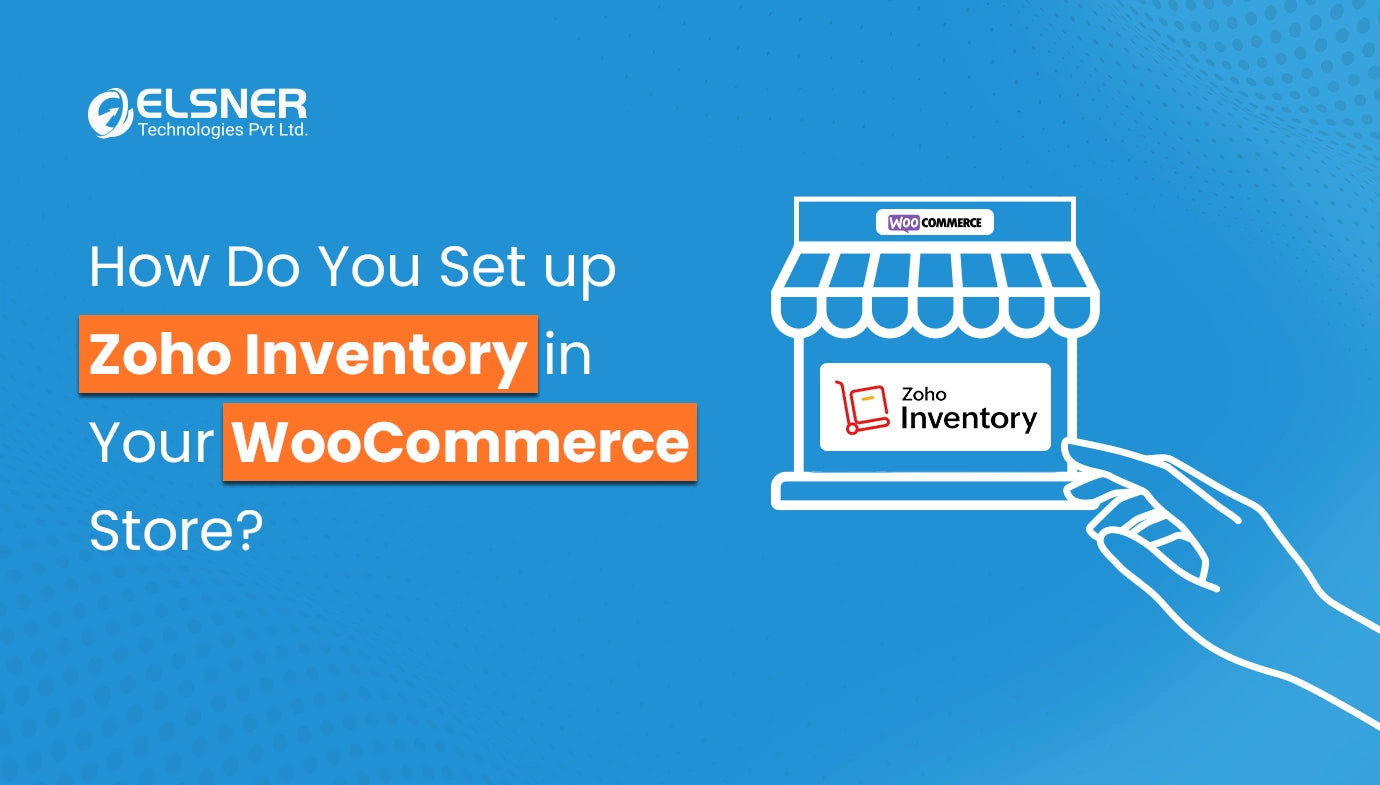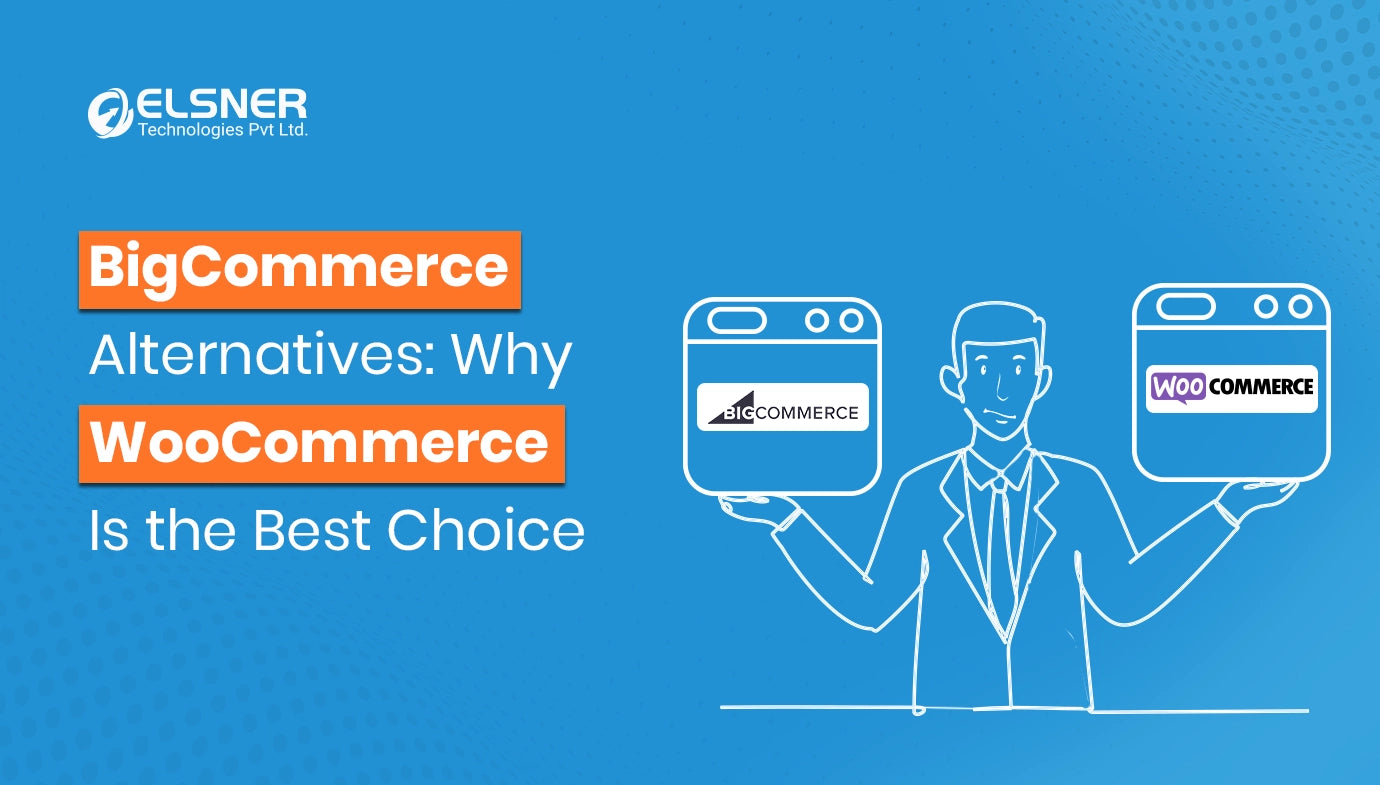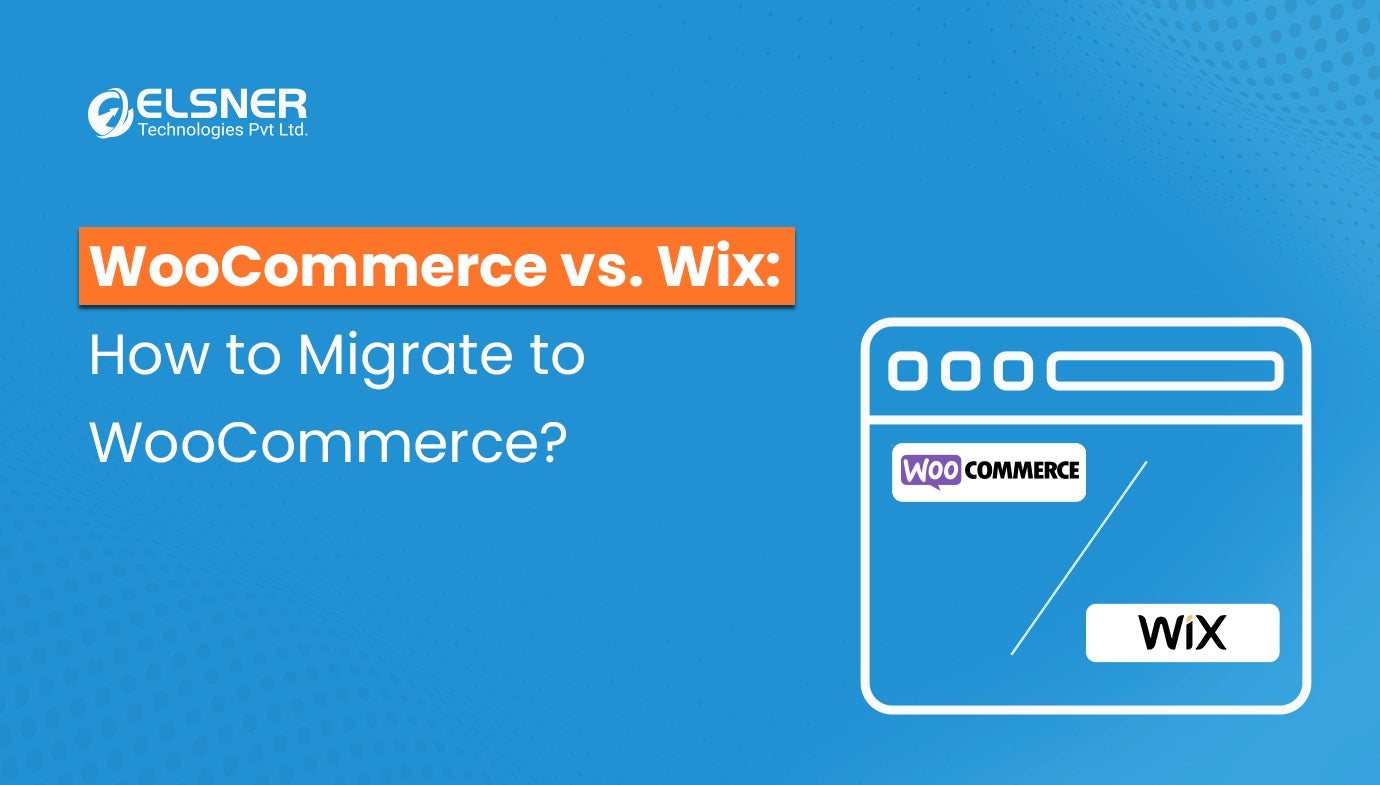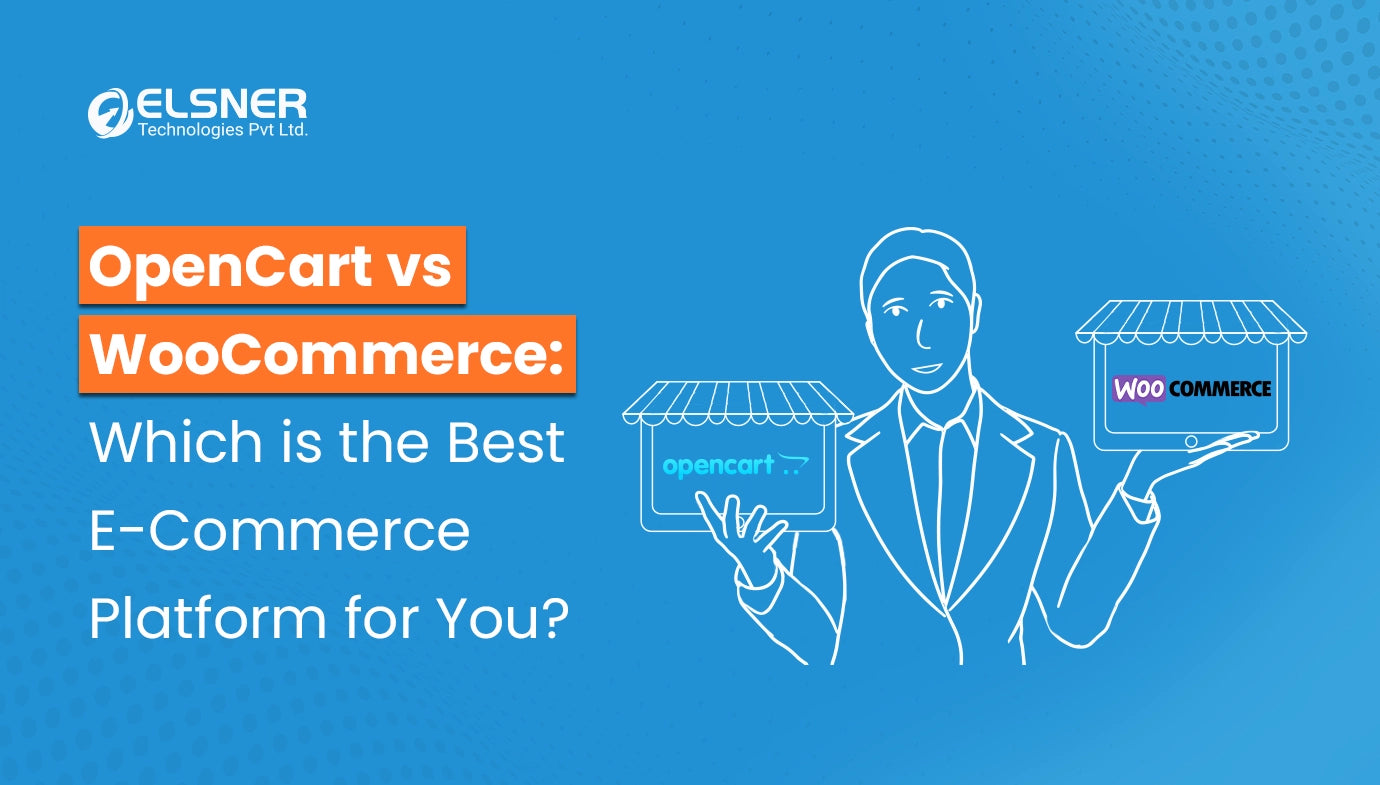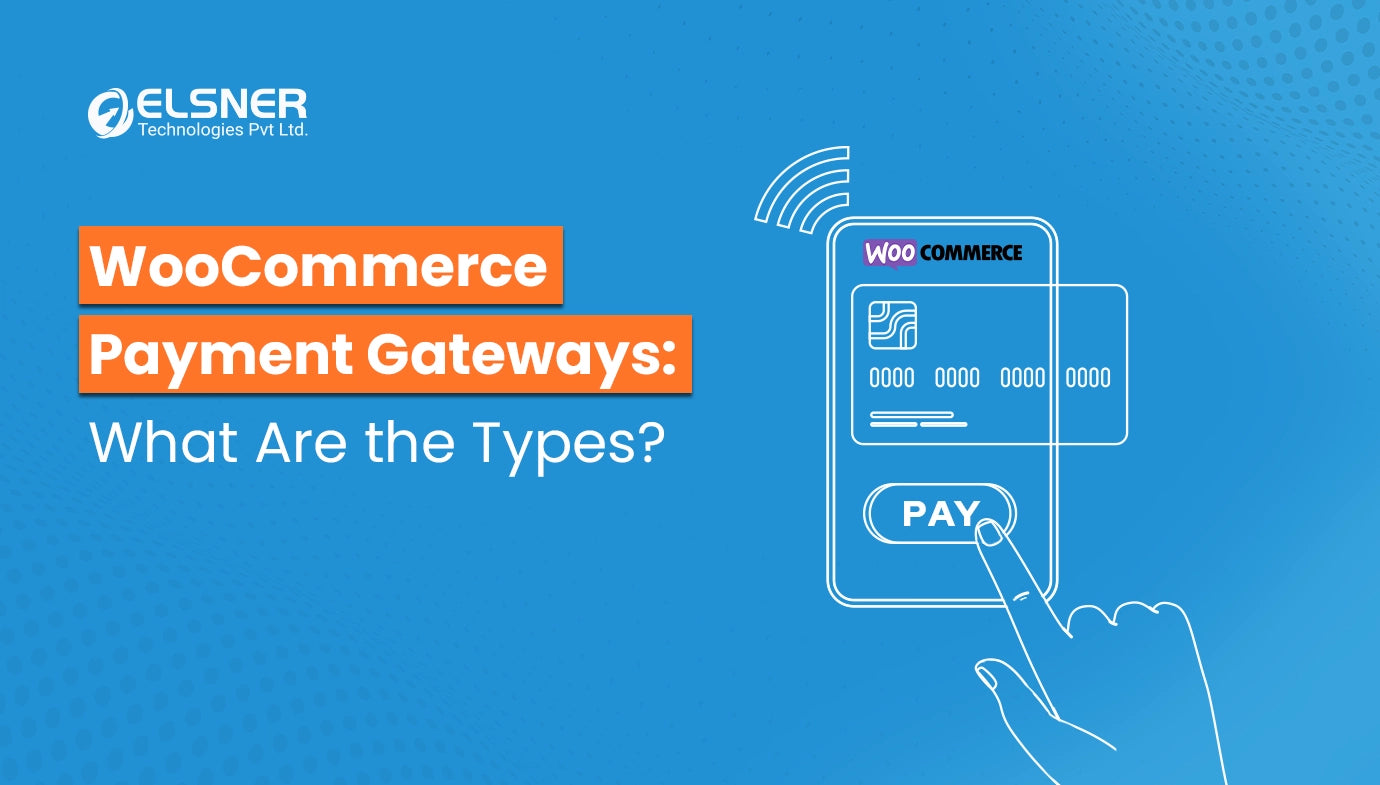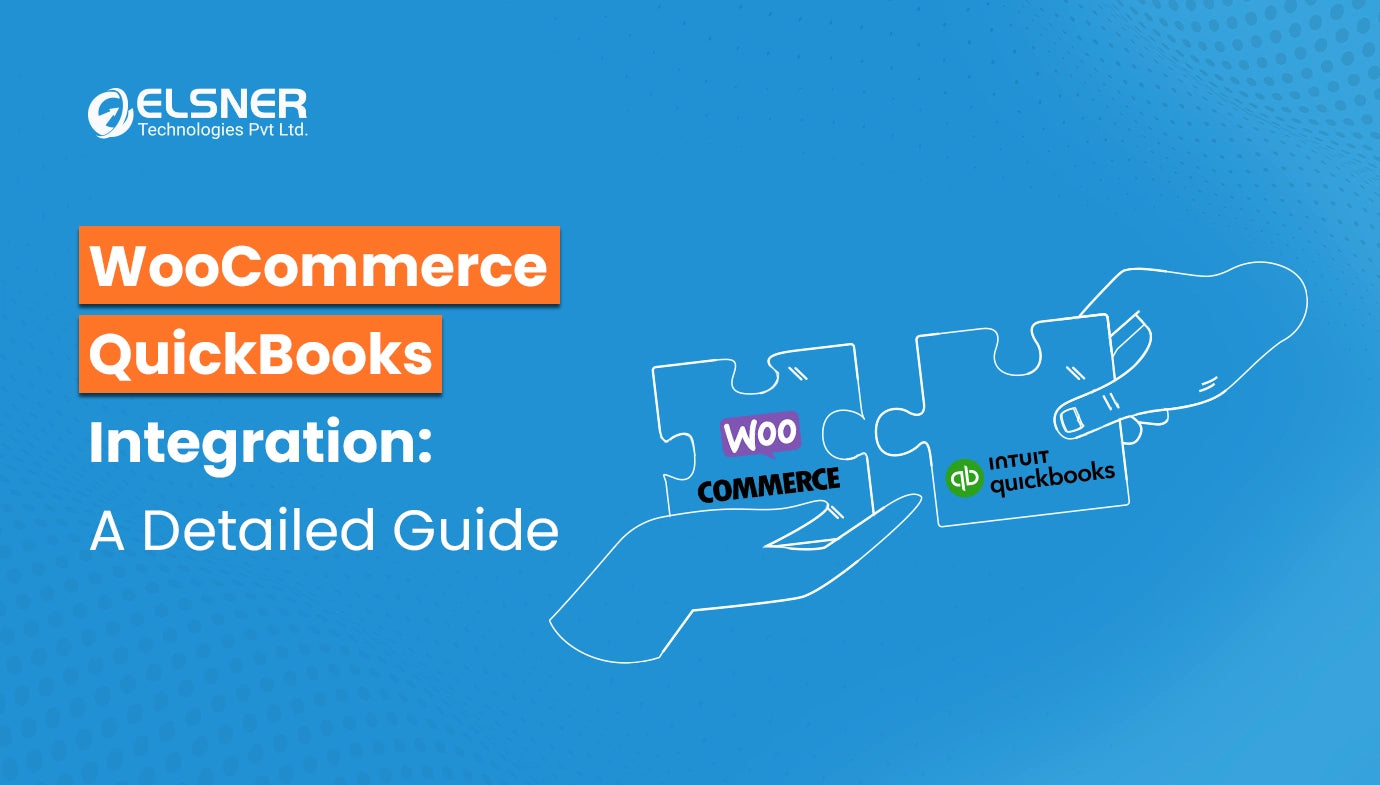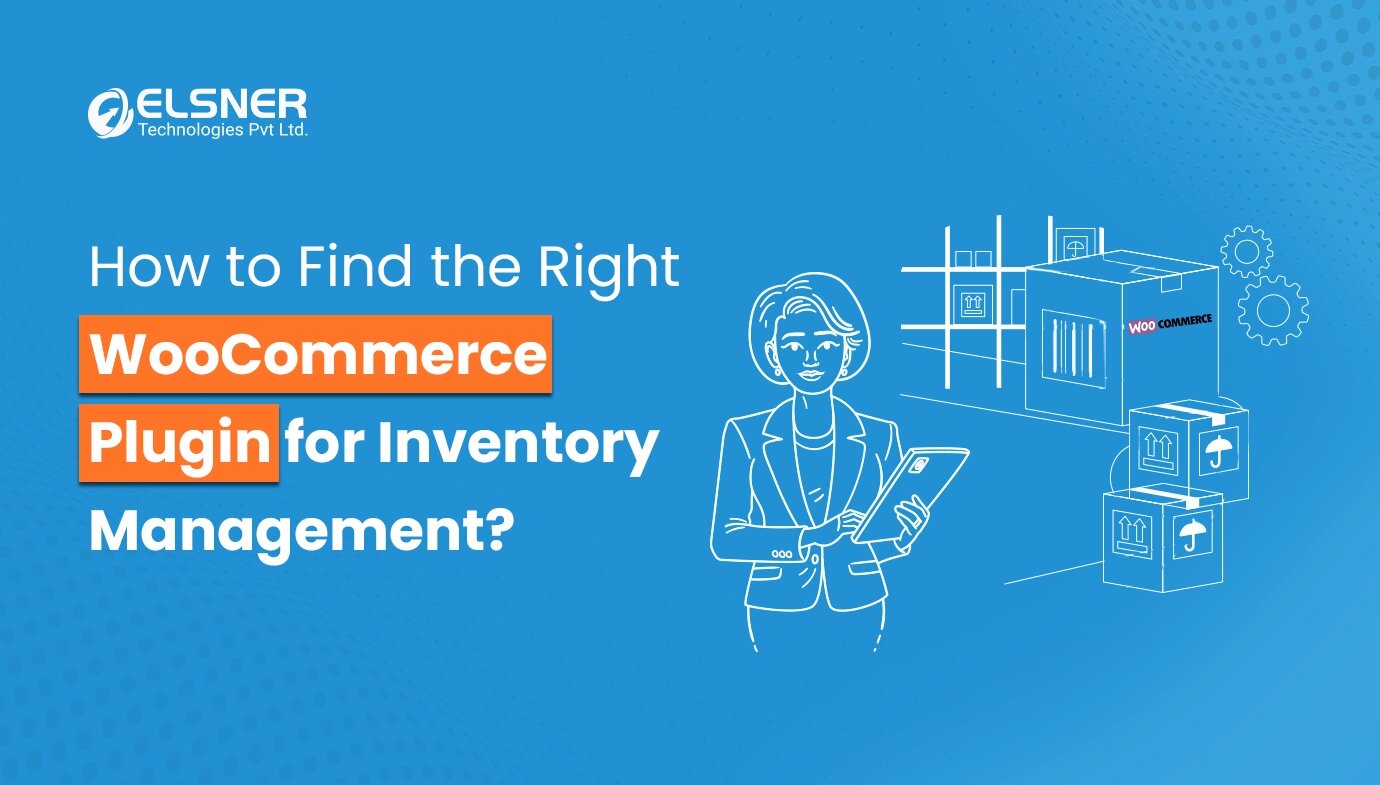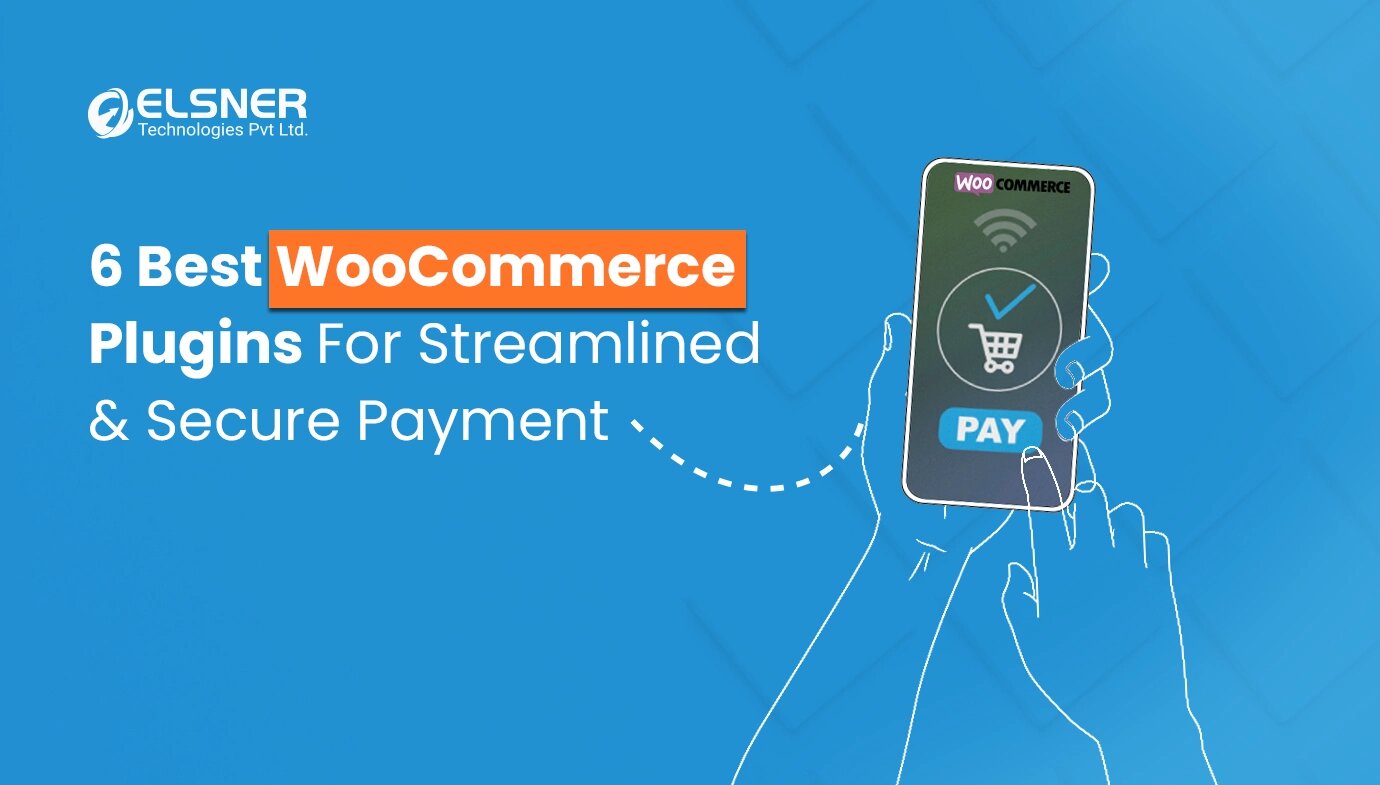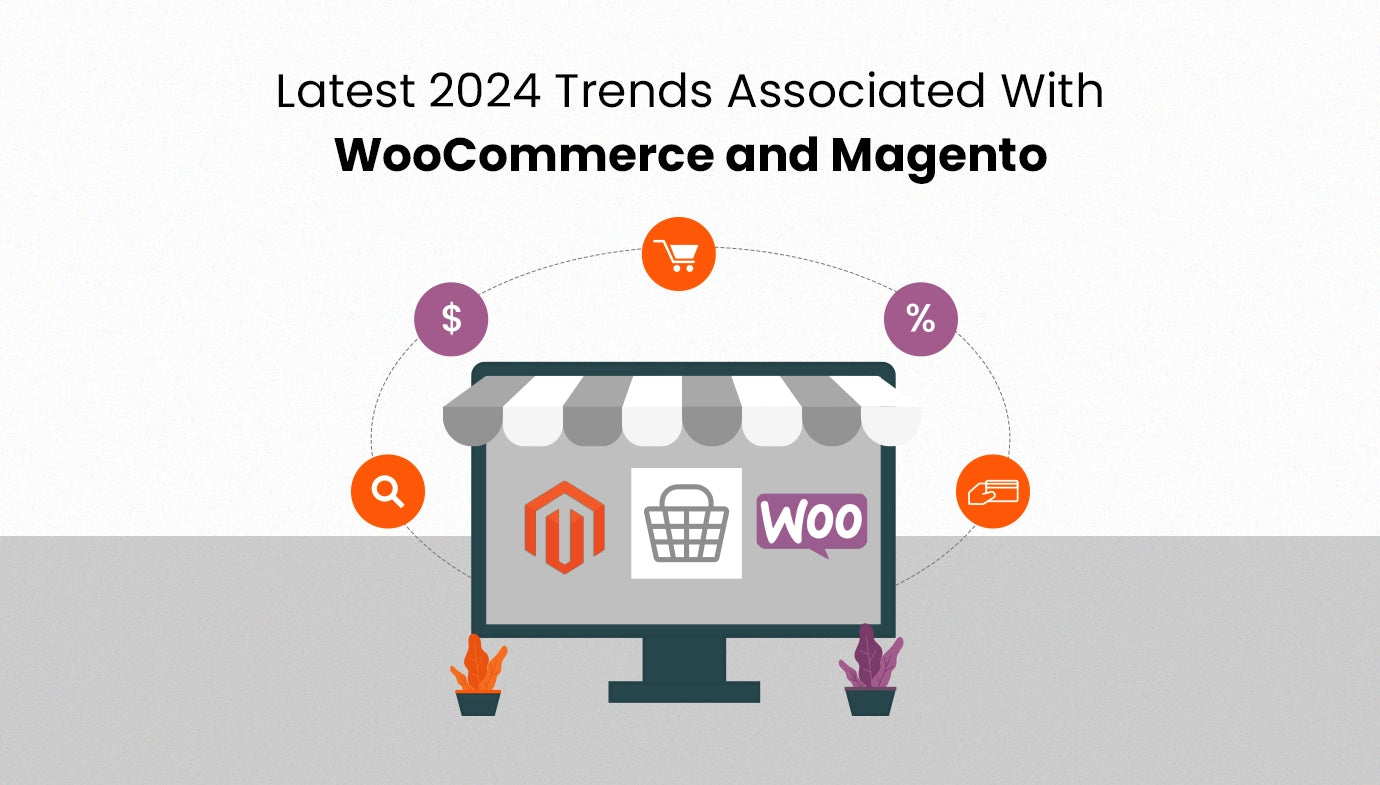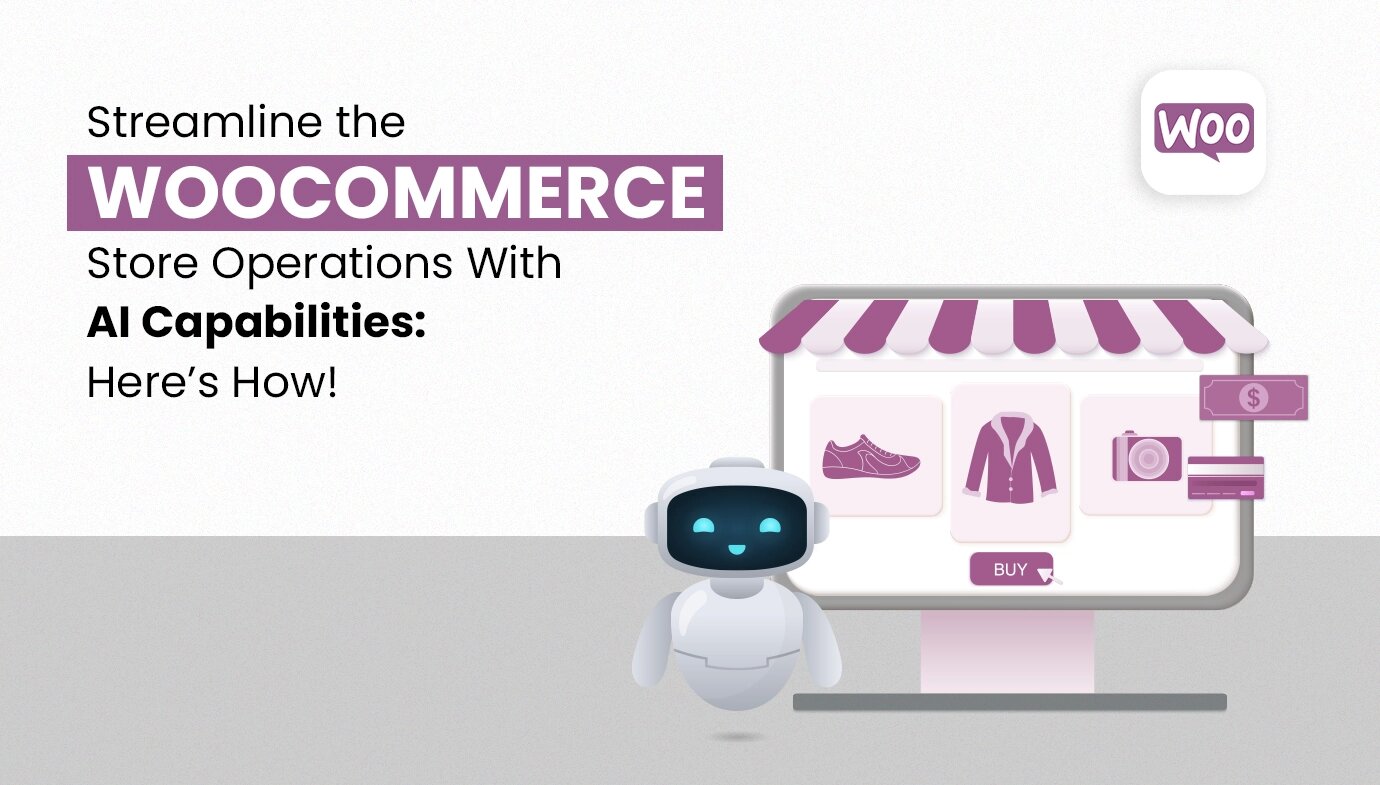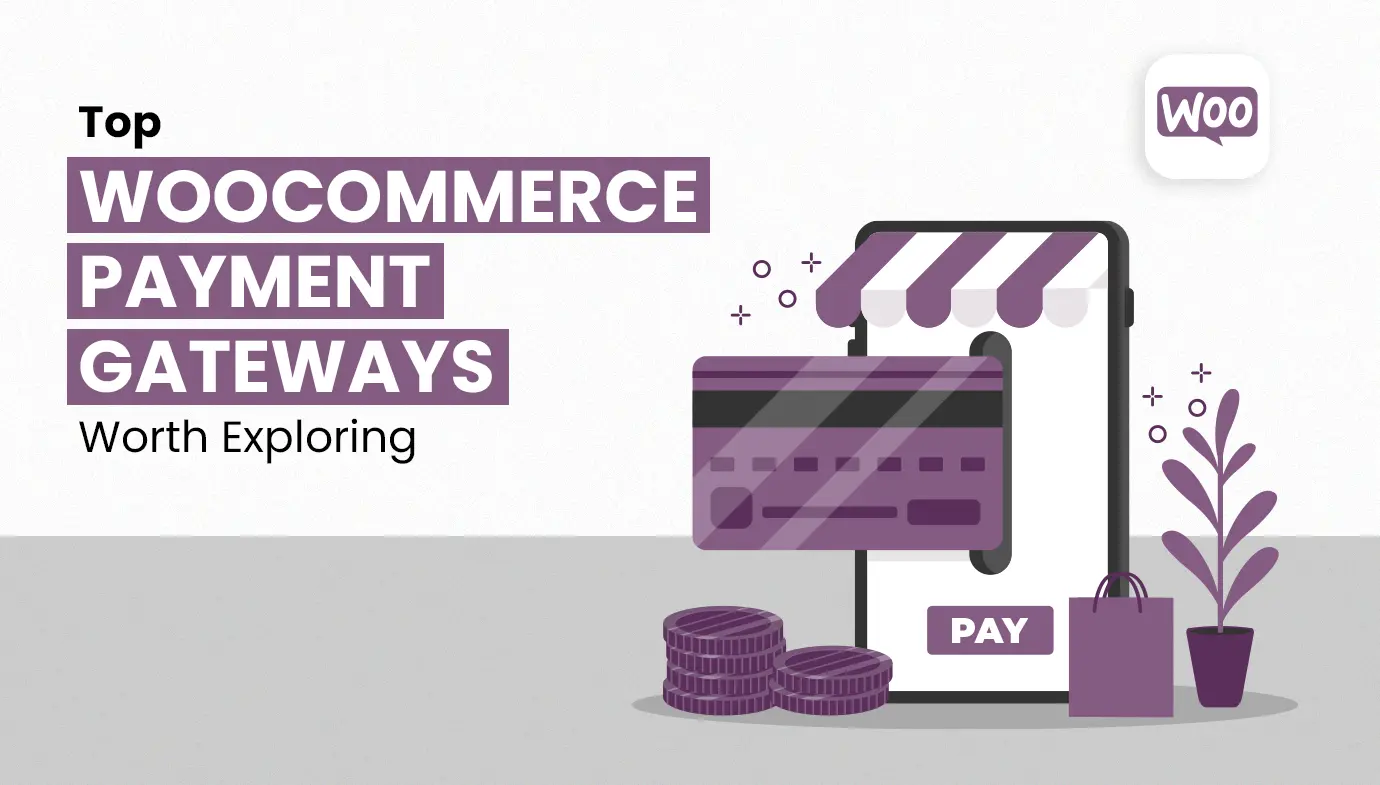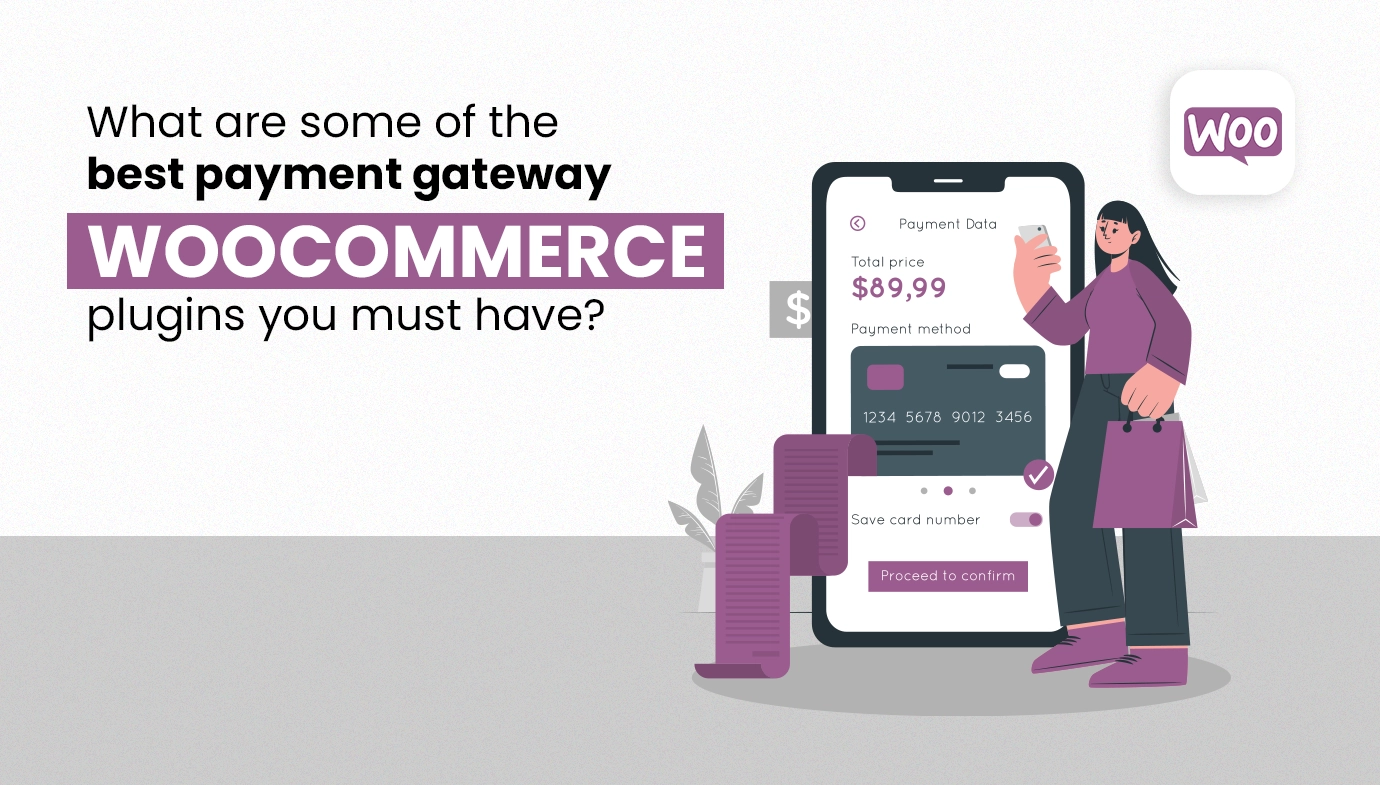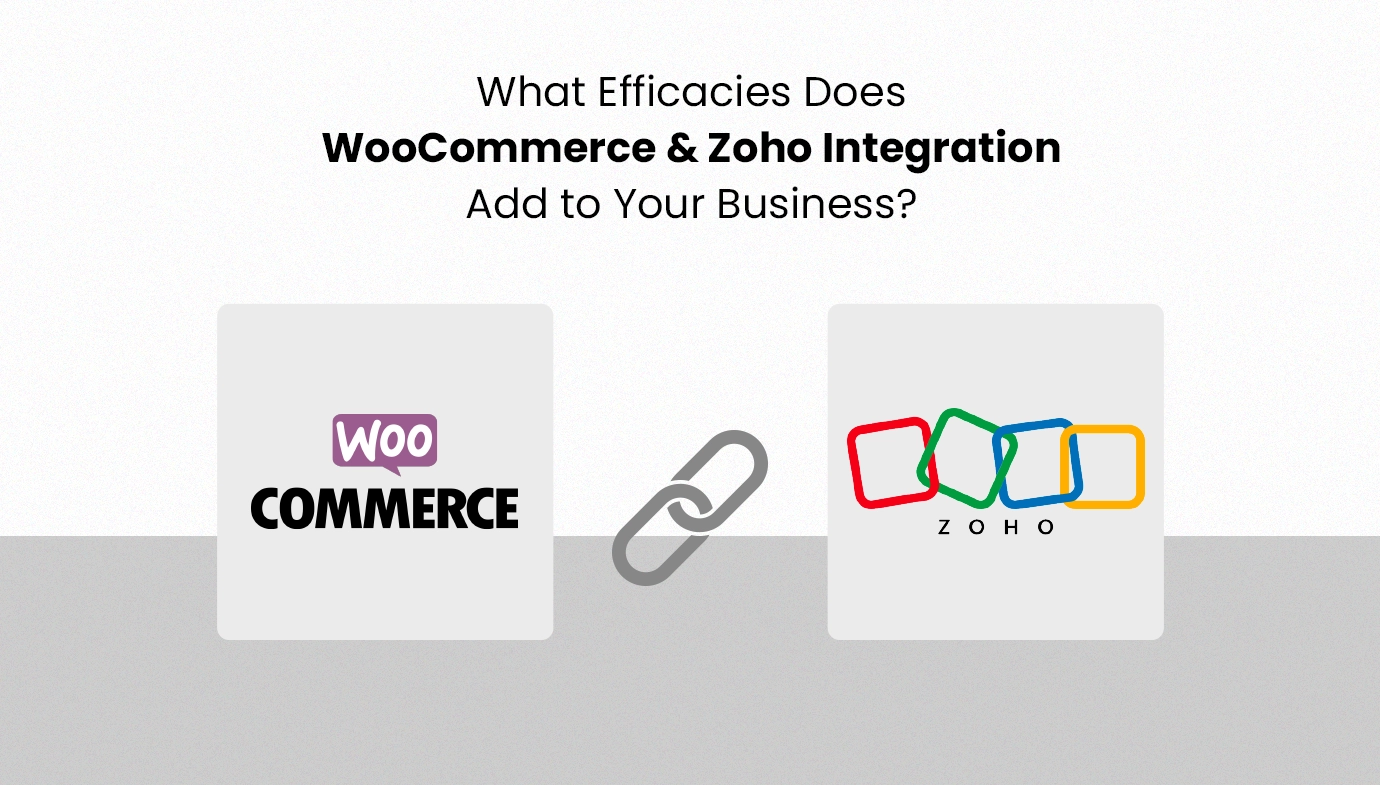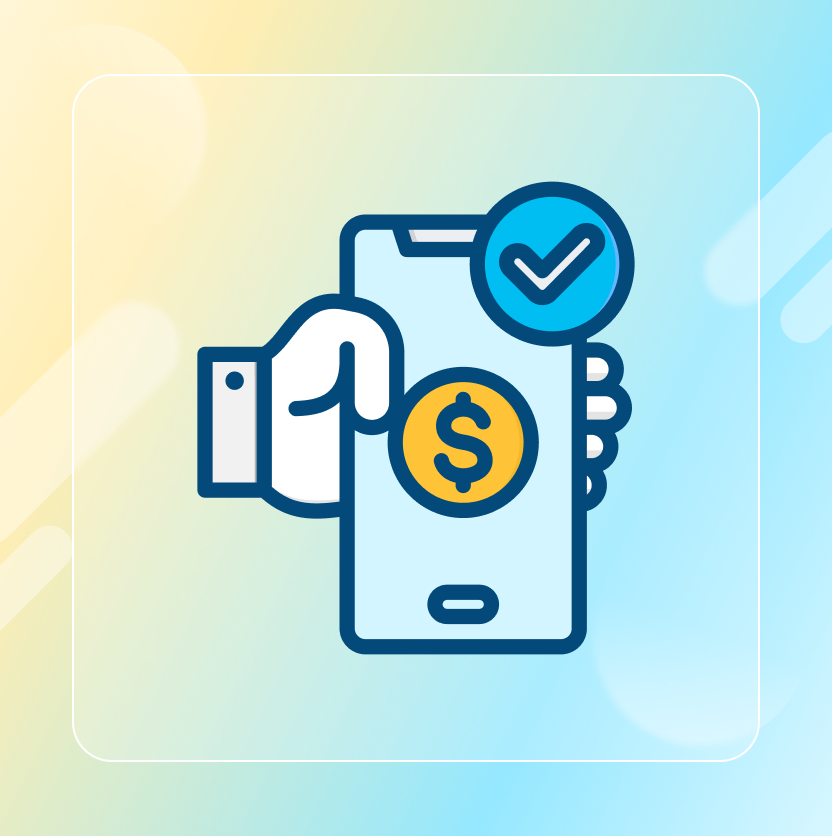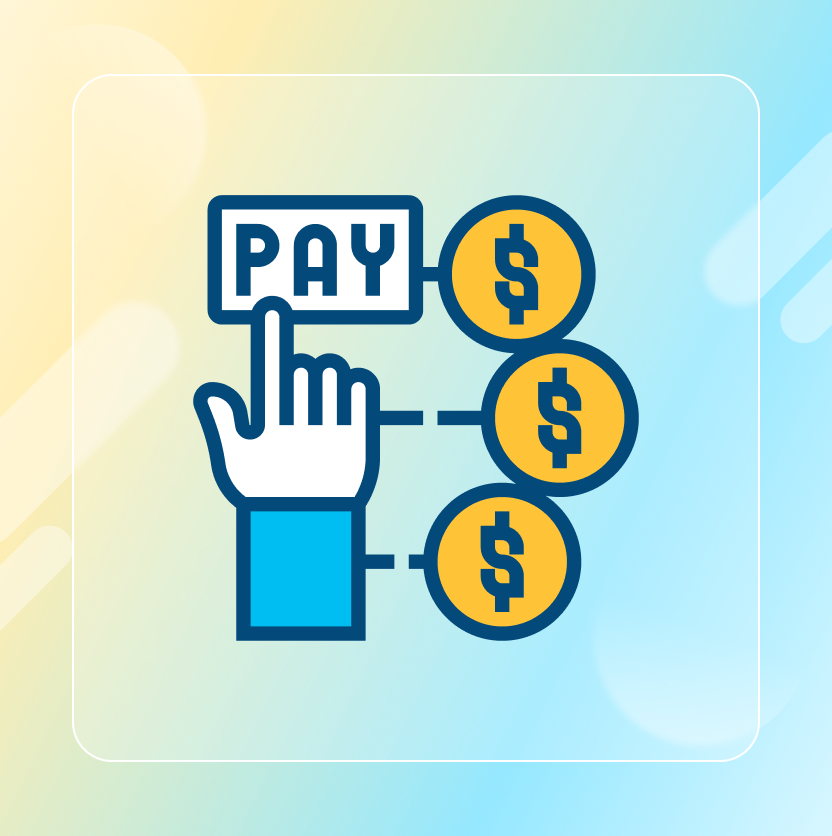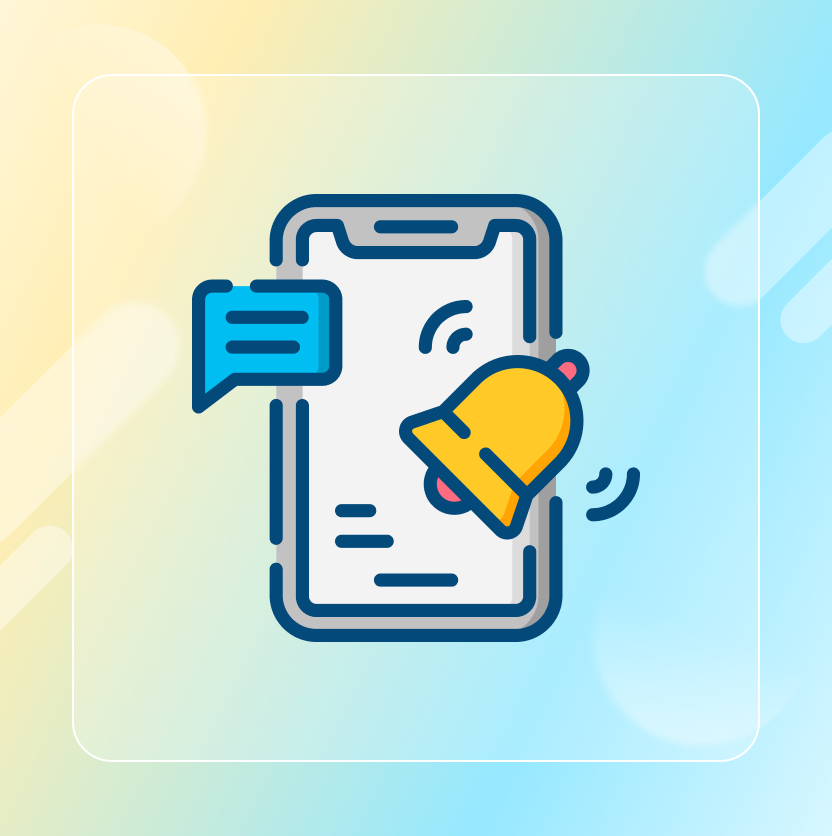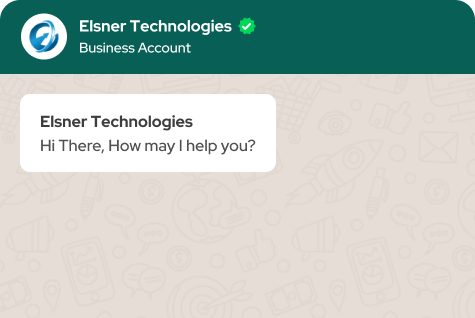On This Page
- What’s Zoho Inventory?
- WooCommerce Integration With Zoho Inventory: Process
- Features of the Zoho Inventory
- Benefits Of Woocommerce Integration With Zoho Inventory
- Wrapping Up
Get in Touch
Proper management of inventory is important in an ecommerce store. And the right tools will enable you to make operations less complex and also avoid situations where you do not have stock. One such powerful tool for this purpose is Zoho Inventory. And if you're a store owner in WooCommerce then the WooCommerce integration with Zoho inventory would be beneficial.
But how should you integrate it to your store? What can you expect after integrating it? That's what we will be discussing in today's blog.
However, let's first get to know what Zoho Inventory is and why your ecommerce business should benefit from getting onboard.
What’s Zoho Inventory?
Zoho Inventory represents a stock/ inventory management system. This cloud-based application helps businesses to effectively oversee their stocks. Thus, it indirectly helps with orders and warehouse management.
WooCommerce integration with Zoho inventory helps you see your items’ availability at any given moment as well as automate some inventory related tasks such as order fulfillment or shipping tracking.
Its perfect compatibility with different e-commerce platforms makes Zoho Inventory the best bet for any online store owner wishing to track accurate levels of stocks with an aim of advancing general operational efficiency.
WooCommerce Integration With Zoho Inventory: Process
Though it takes a few steps, setting up Zoho Inventory with your WooCommerce store can be made easier with the use of a plugin. Below is a step by step guide.
Step 1: Preparing the WooCommerce Zoho Integration Plugin
- Accessing your WordPress Admin Dashboard: You should go to your WordPress dashboard and reach the administrative area of your WooCommerce store. Download the .zip file using your WooCommerce account.
- Moving to Plugins: On the left side of your screen, click on the section "Plugins." Then, select "Add New."
- Installing plugin for Zoho Inventory: To start WooCommerce integration with Zoho inventory management system, please upload a plugin. Click "Upload Plugin" and choose the previously downloaded .zip file.'
- Activating Plugin: After being installed successfully, you need to activate it if you want this plugin by selecting the “Activate” option.
Step 2: Configure the Zoho Inventory Plugin
- Access Plugin Settings: When you are done activating the software, head over to settings under the 'Zoho Inventory' plug-in found in the WordPress dashboard.
- Connect Your Zoho Account: To continue WooCommerce integration with Zoho inventory you would be asked to provide log in details for Zoho Inventory. If you do not have an account yet, you may sign up one in their site zohoinventory.com.
- Sync WooCommerce with Zoho Inventory: Follow on-screen prompts that will lead you through synchronizing of your WooCommerce store with Zoho Inventory which usually involves authorization and selection of data such as products, orders or customers you wish synced.
- Map Fields: Ensure that fields such as product names, SKUs or prices are properly matched between WooCoomerce and corresponding records in Zoho Inventory during WooCommerce integration with Zoho inventory.
Step 3: Sync Your Inventory
- Initial Sync : Bring all existing items from your current WooCommerce system into inventory – It could take longer time if many items exist within it.
- Enable Auto-Sync : Configure this plugin so that stock levels including other related data about orders between Woo Commerce and Zoho inventory get updated automatically after specific durations.
Features of the Zoho Inventory
Zoho Inventory is not only designed to make inventory management easier for e-commerce entrepreneurs. It also provides a wide range of additional benefits. These include:
- Multi-Channel Selling: Manage sales from various channels (e.g., WooCommerce, Amazon and eBay) through one common dashboard.
- Order Management: Efficiently track and fulfil orders with comprehensive order management tools.
- Warehouse Management: Operate multiple warehouses, control stock levels and optimize warehouse activities.
- Real-Time Inventory Tracking: Continuously get timely updates on inventory quantities, thereby ensuring you always know what's in stock.
- Automated Reordering: After proper WooCommerce integration with Zoho inventory, you can set reorder points and receive notifications or even automate purchase orders when they fall below a specified threshold of stock levels.
- Comprehensive Reporting: Sales, purchases, inventories as well as a lot more can be generated into detailed reports giving you deep insights about your business.
Benefits Of Woocommerce Integration With Zoho Inventory
Link Zoho Inventory with your WooCommerce store for a better e-commerce experience:
- Increased accuracy: Avoid cases of overstocking or stock-outs through constant stock-taking and synchronization of inventory levels between the two platforms.
- Simplified operations: WooCommerce integration with Zoho inventory helps you automate different inventory tasks to create room for other things in your business.
- Good decision making: Make purchase, sales strategies and inventory management based on comprehensive information in analytics and reports.
- Improved customer relations: Enable customers to receive their orders quickly as well as have accurate stock details hence increasing their satisfaction.
- Reduced costs: Minimize storage expenditure by limiting unnecessary stock.
Wrapping Up
The next level of business success and operations optimization is to connect your WooCommerce store with Zoho Inventory. It’s a robust inventory management system. Get a plugin today to integrate your e-commerce store and streamline your inventory management.