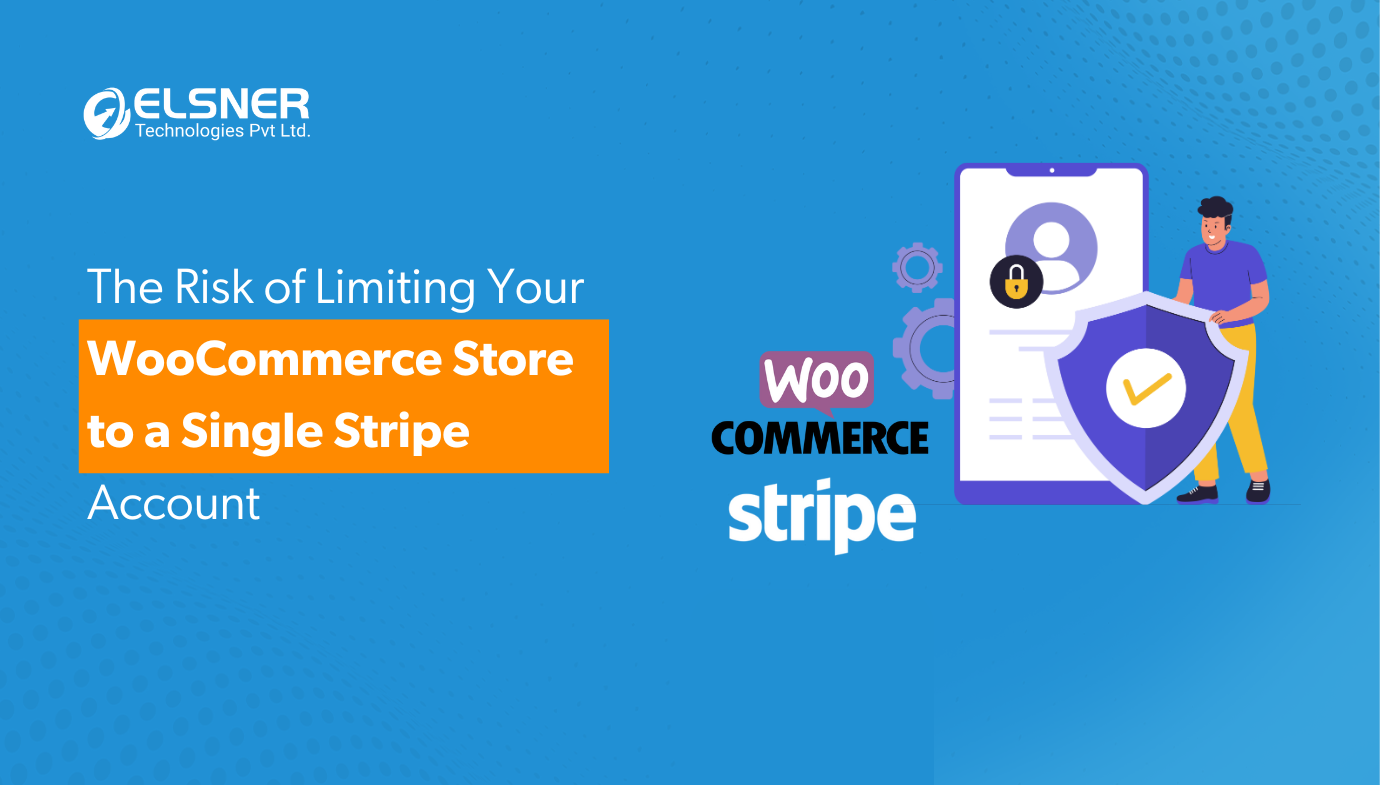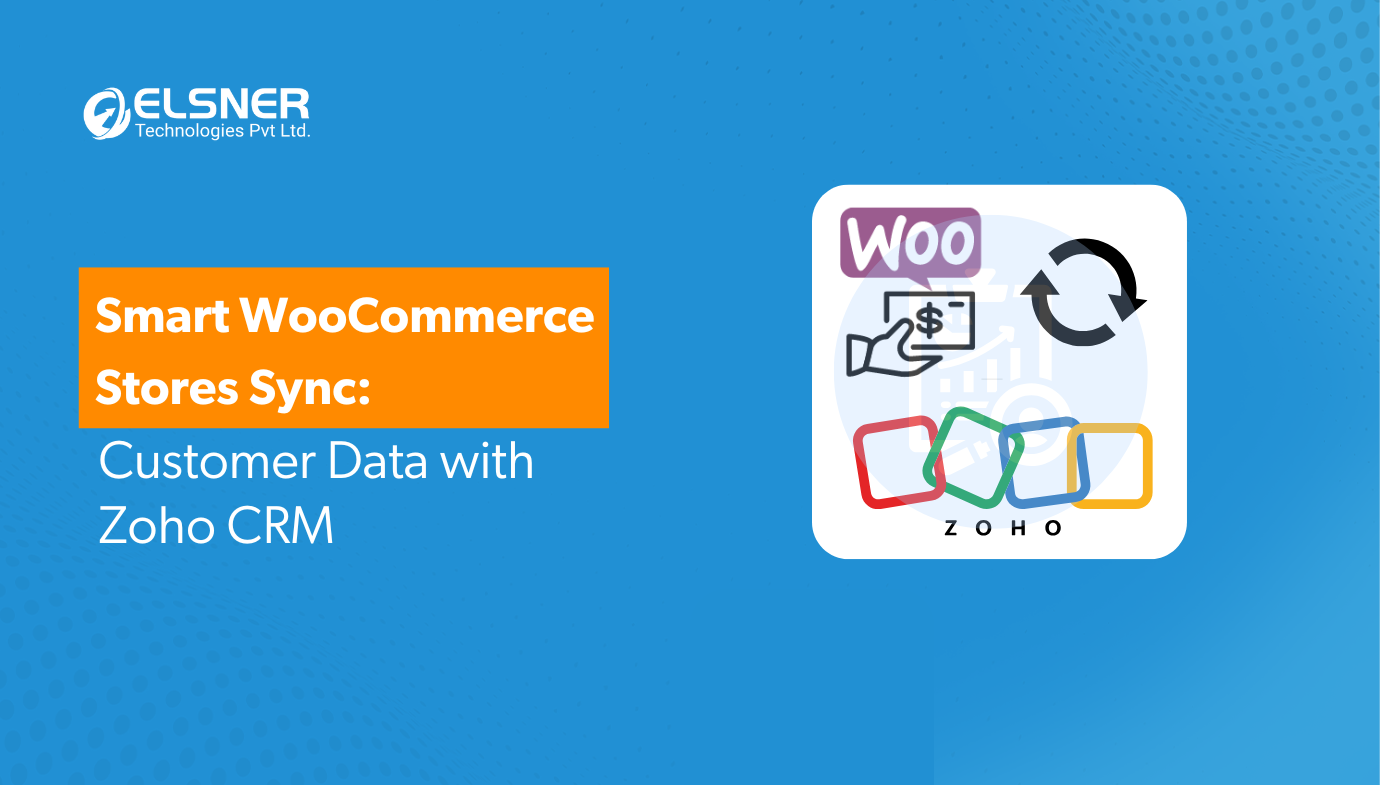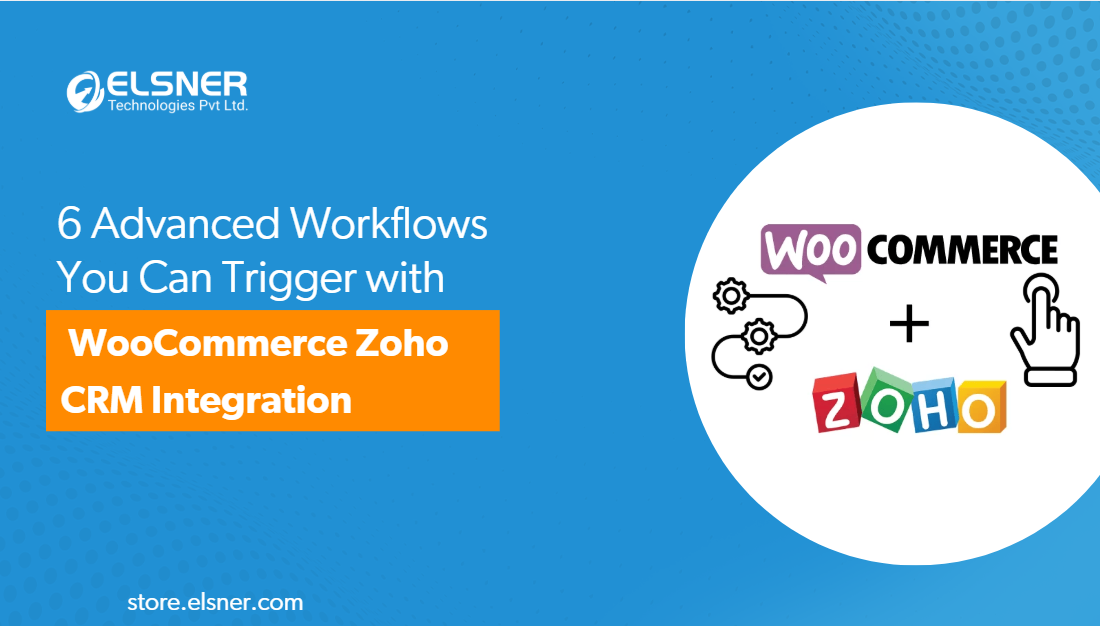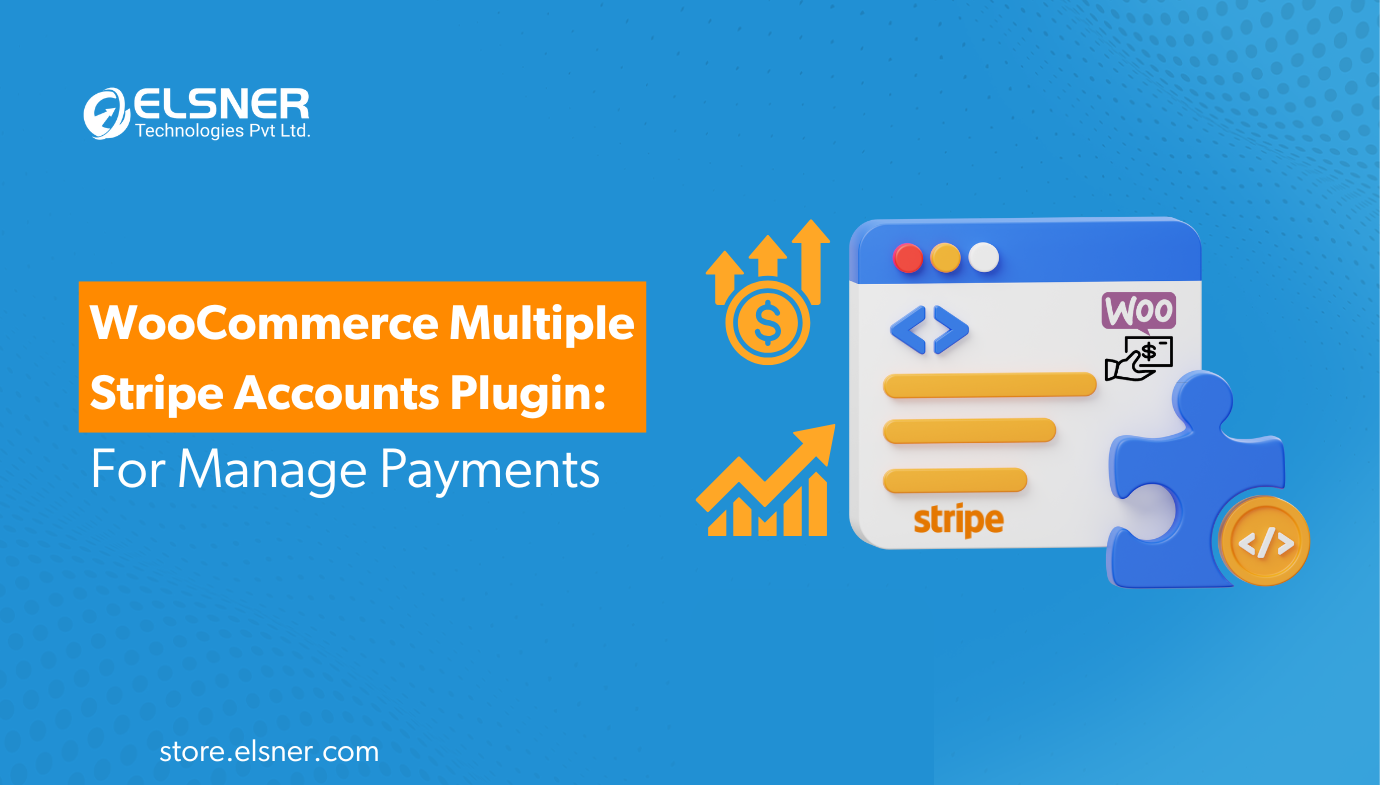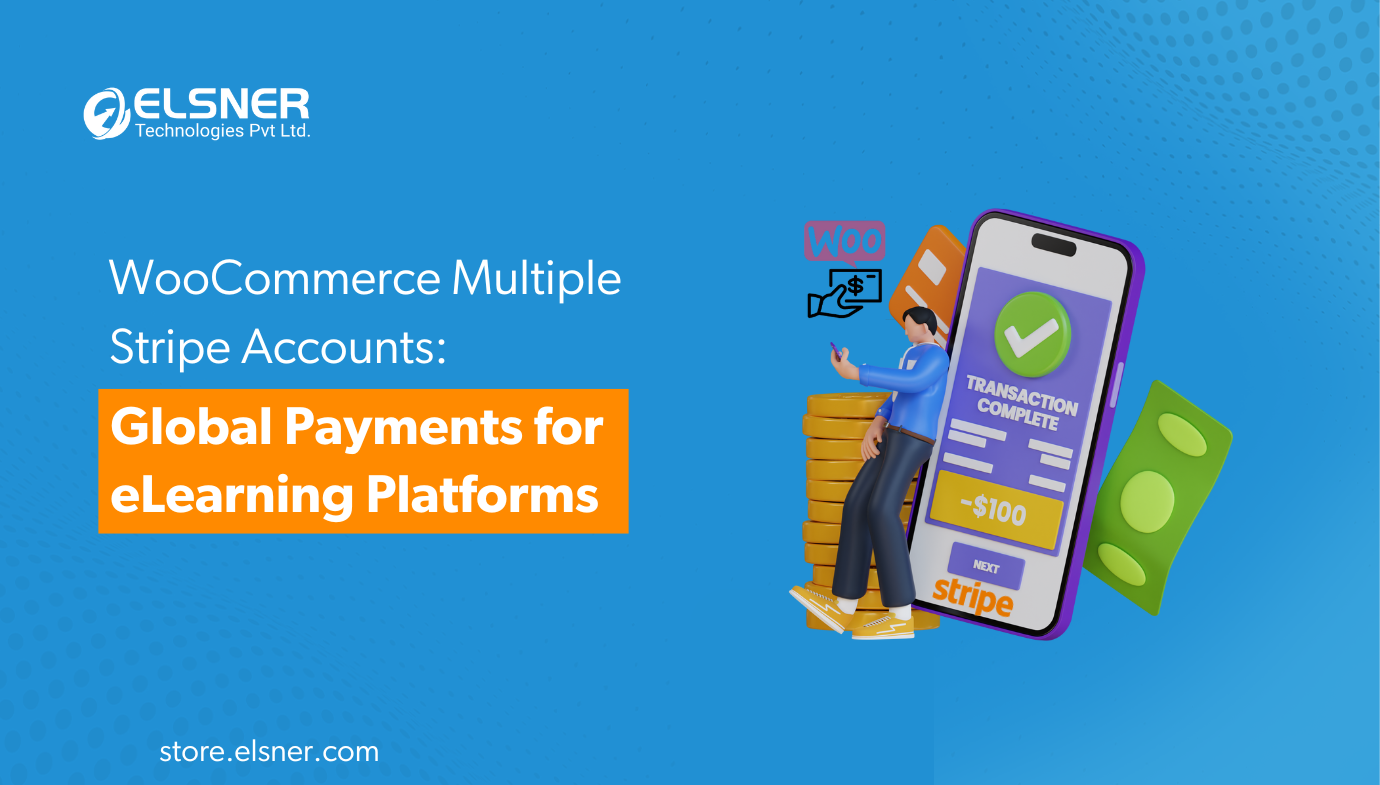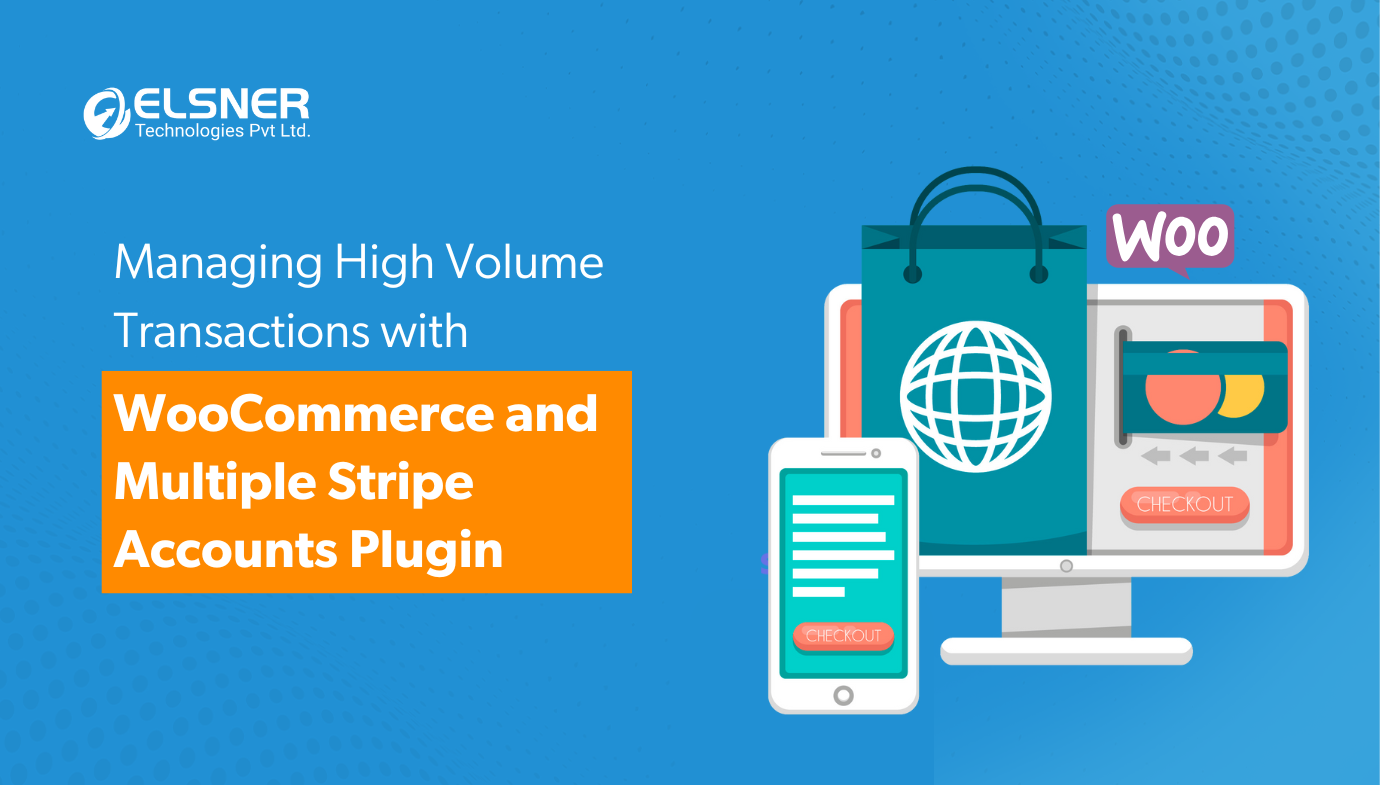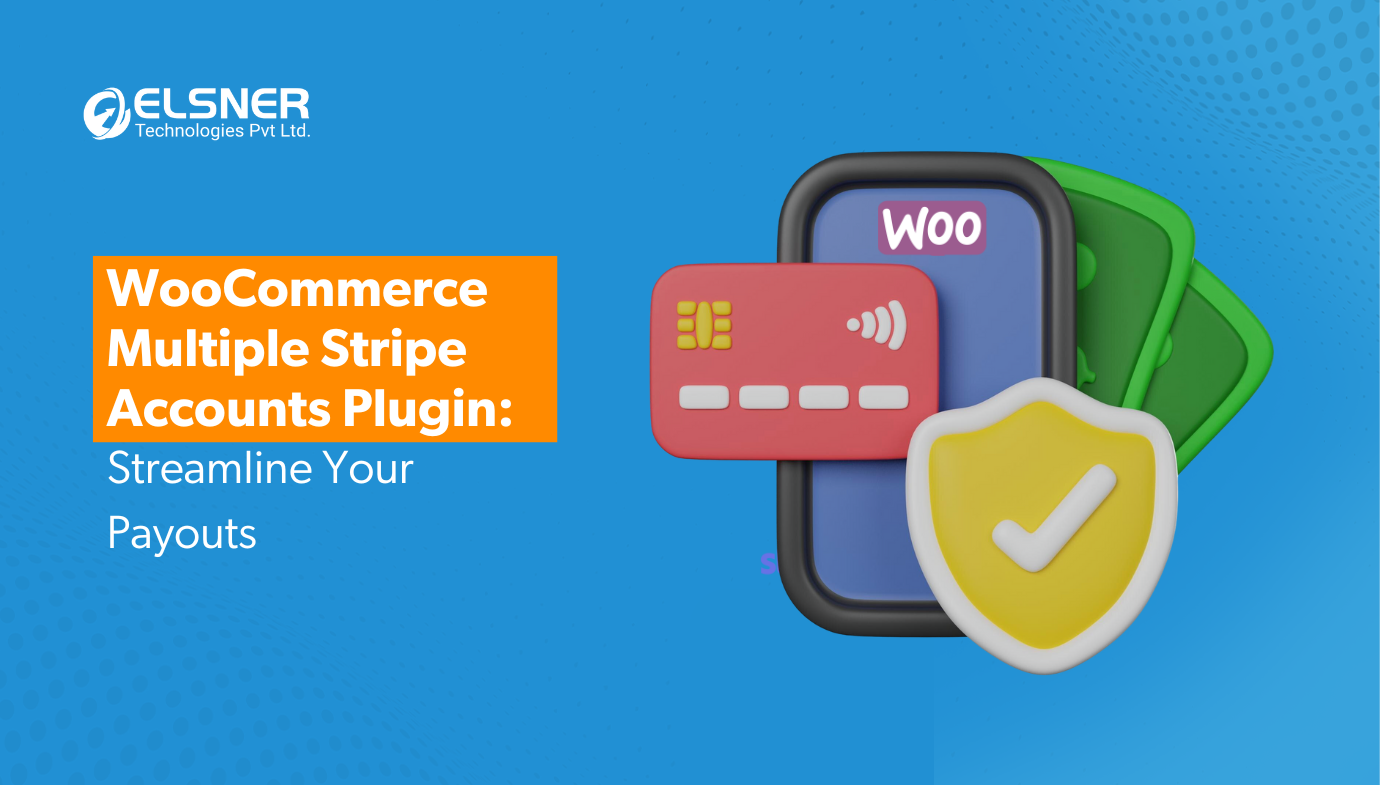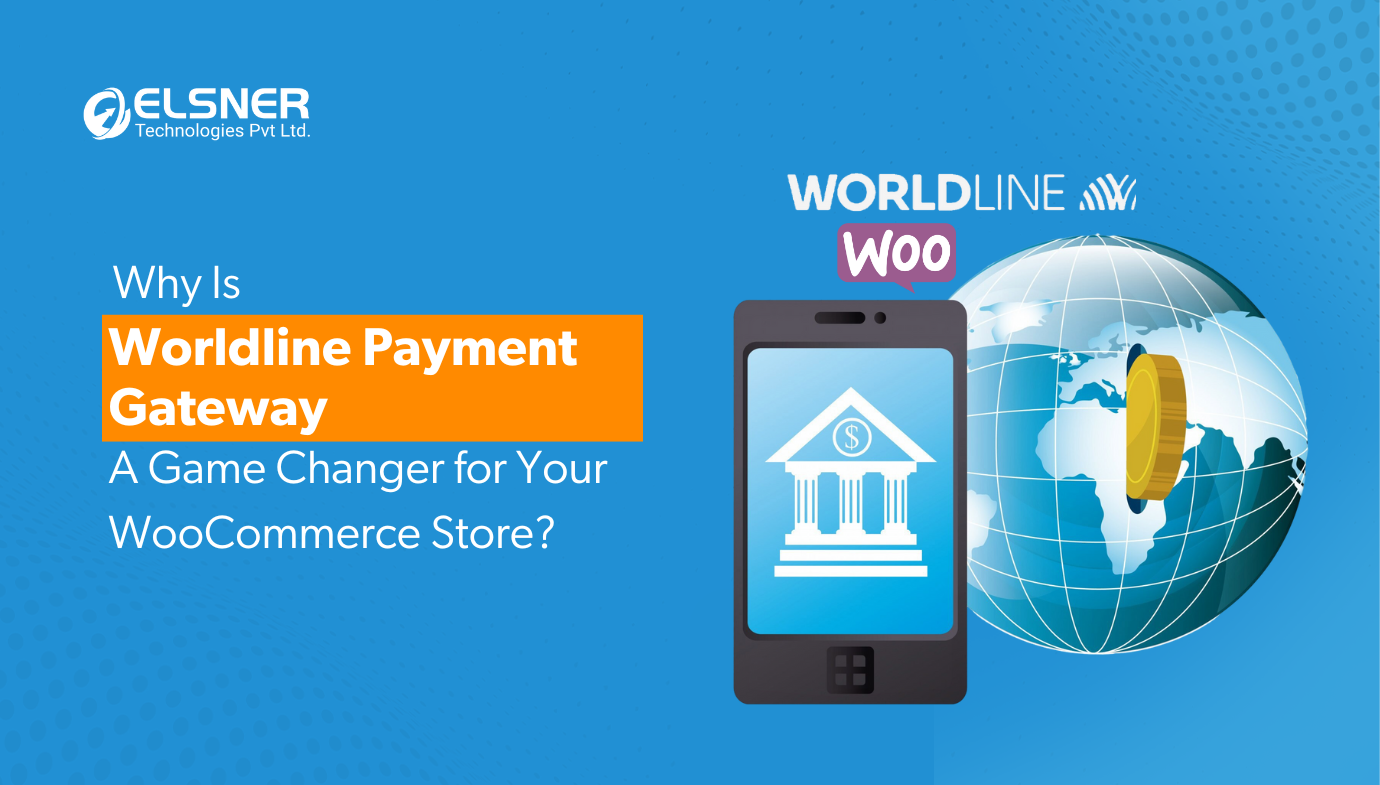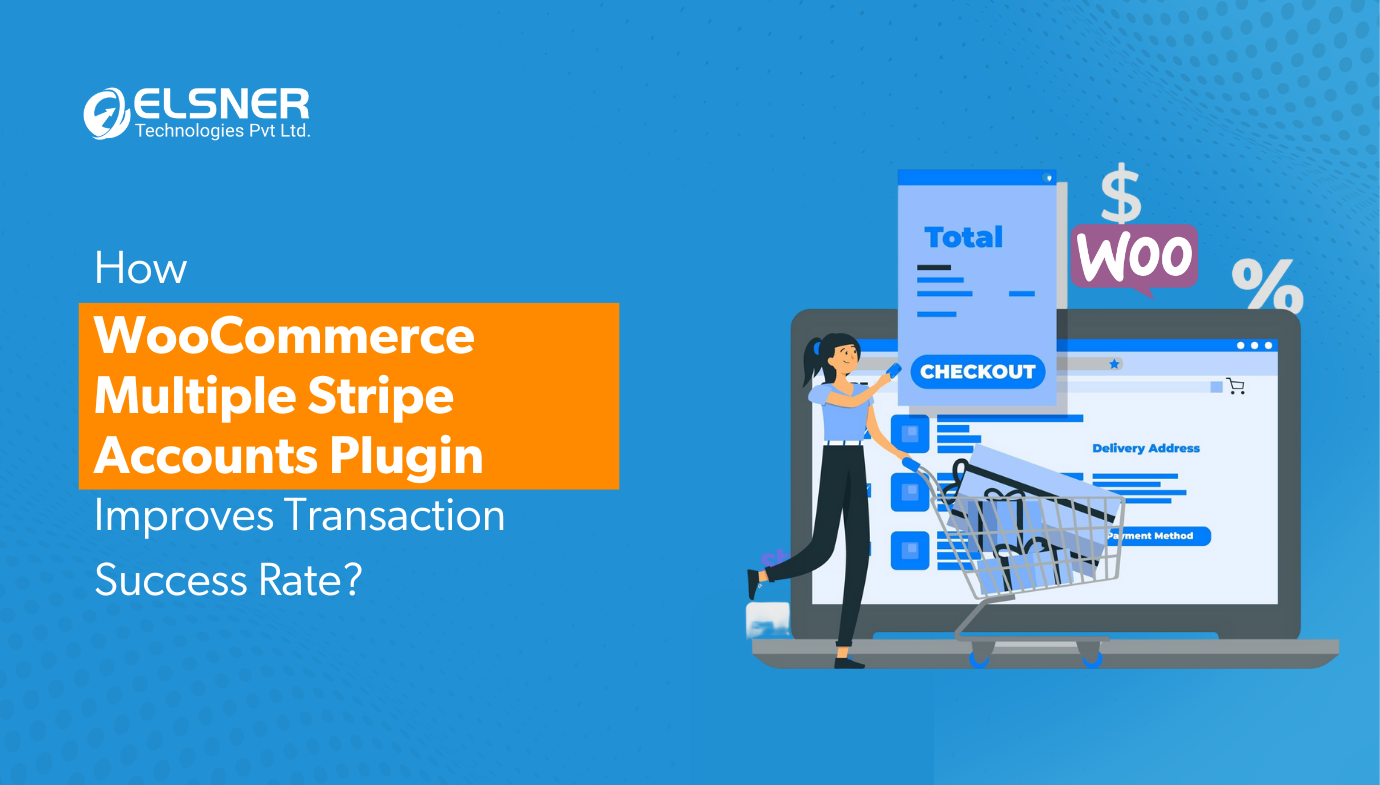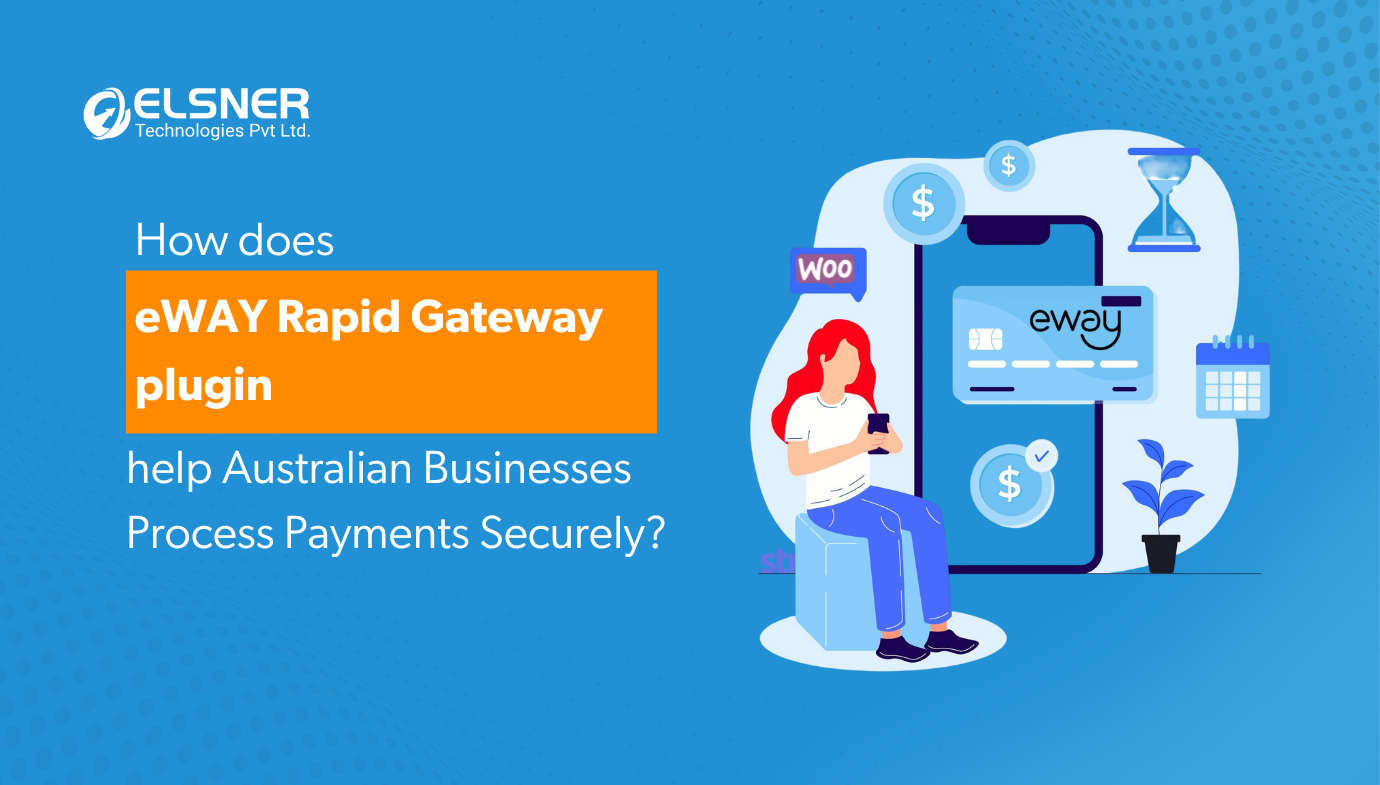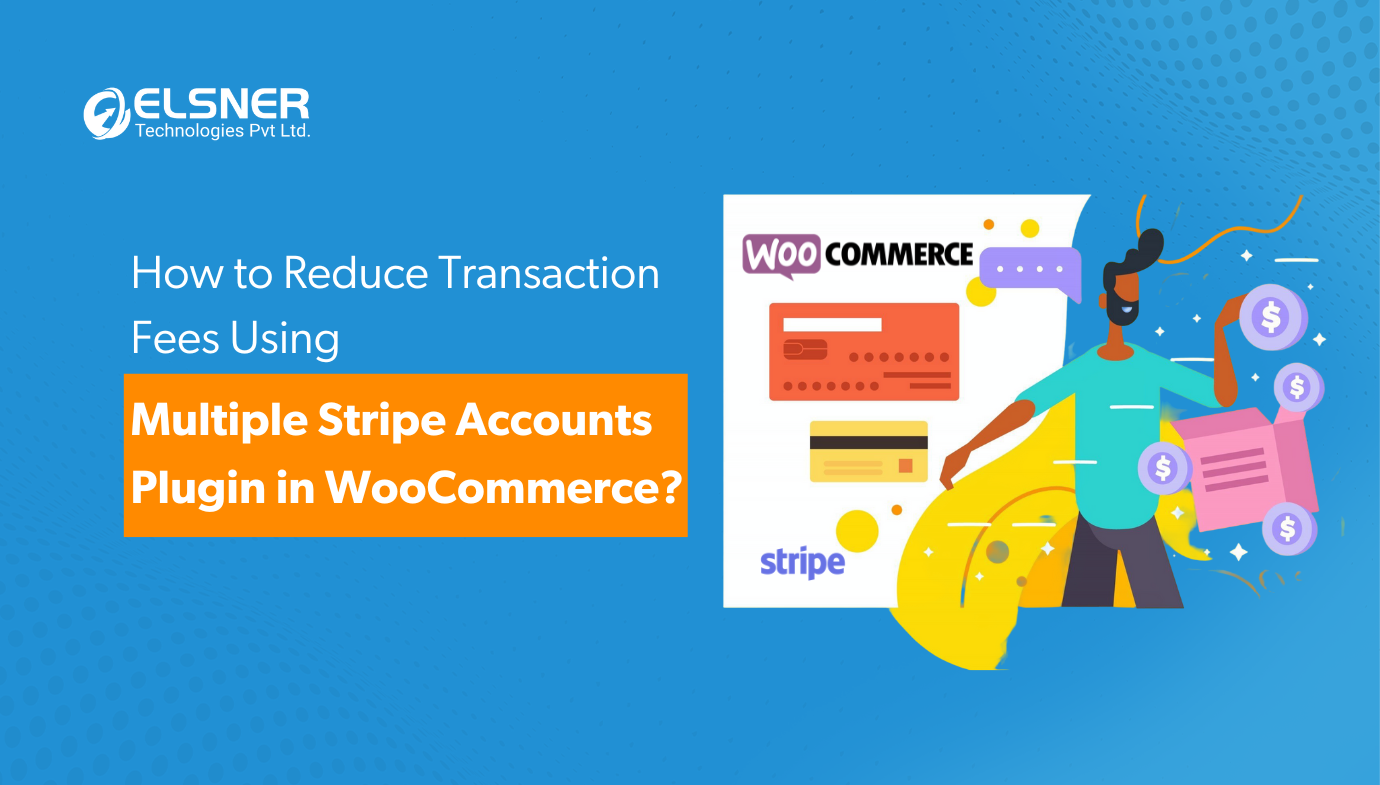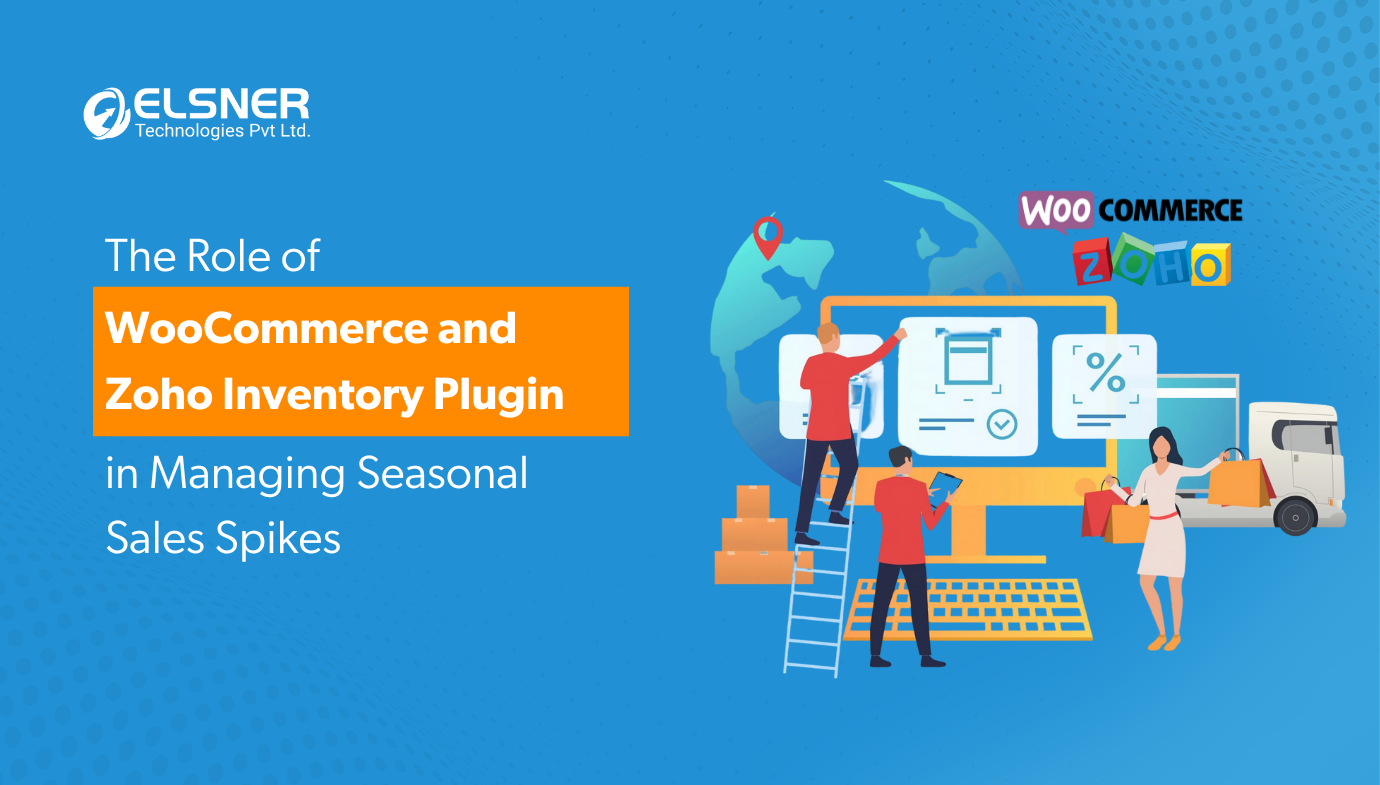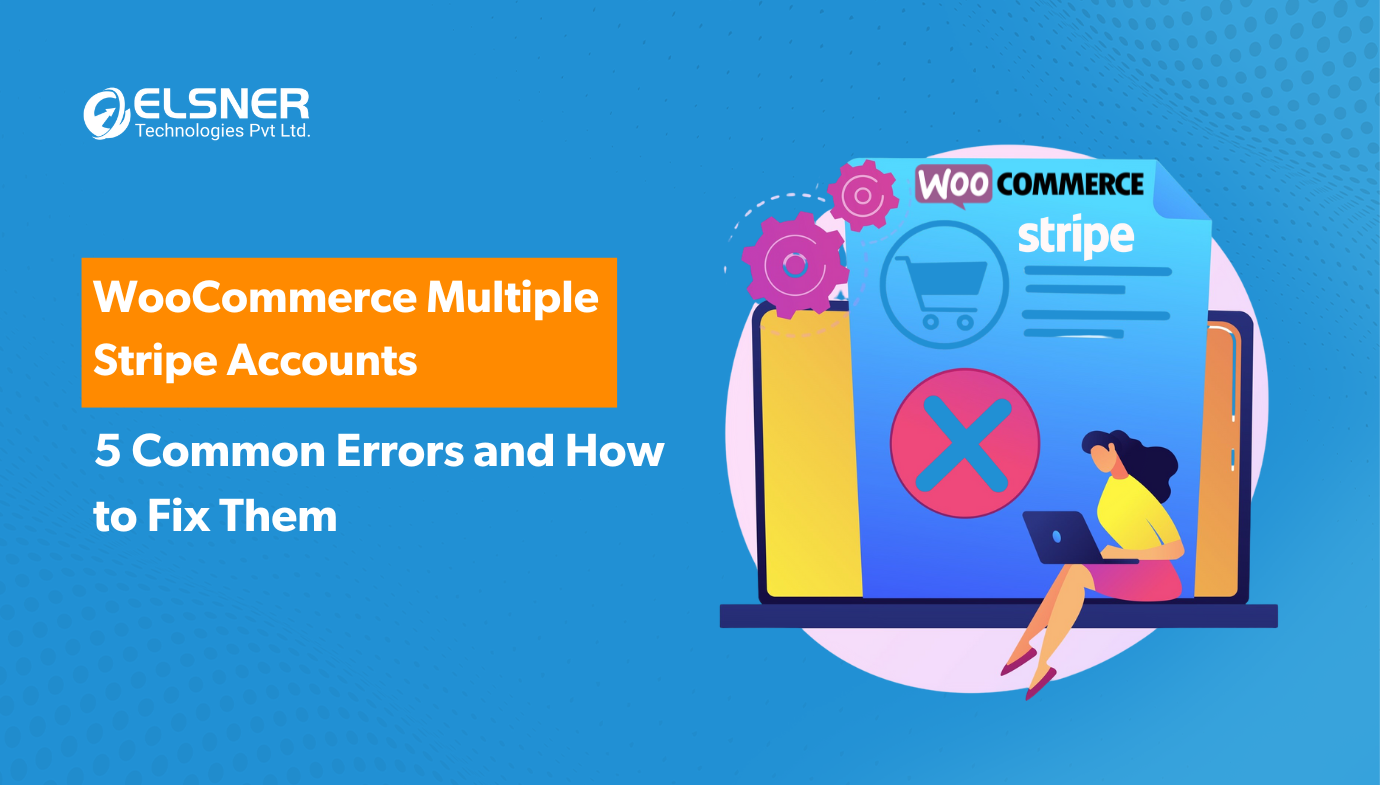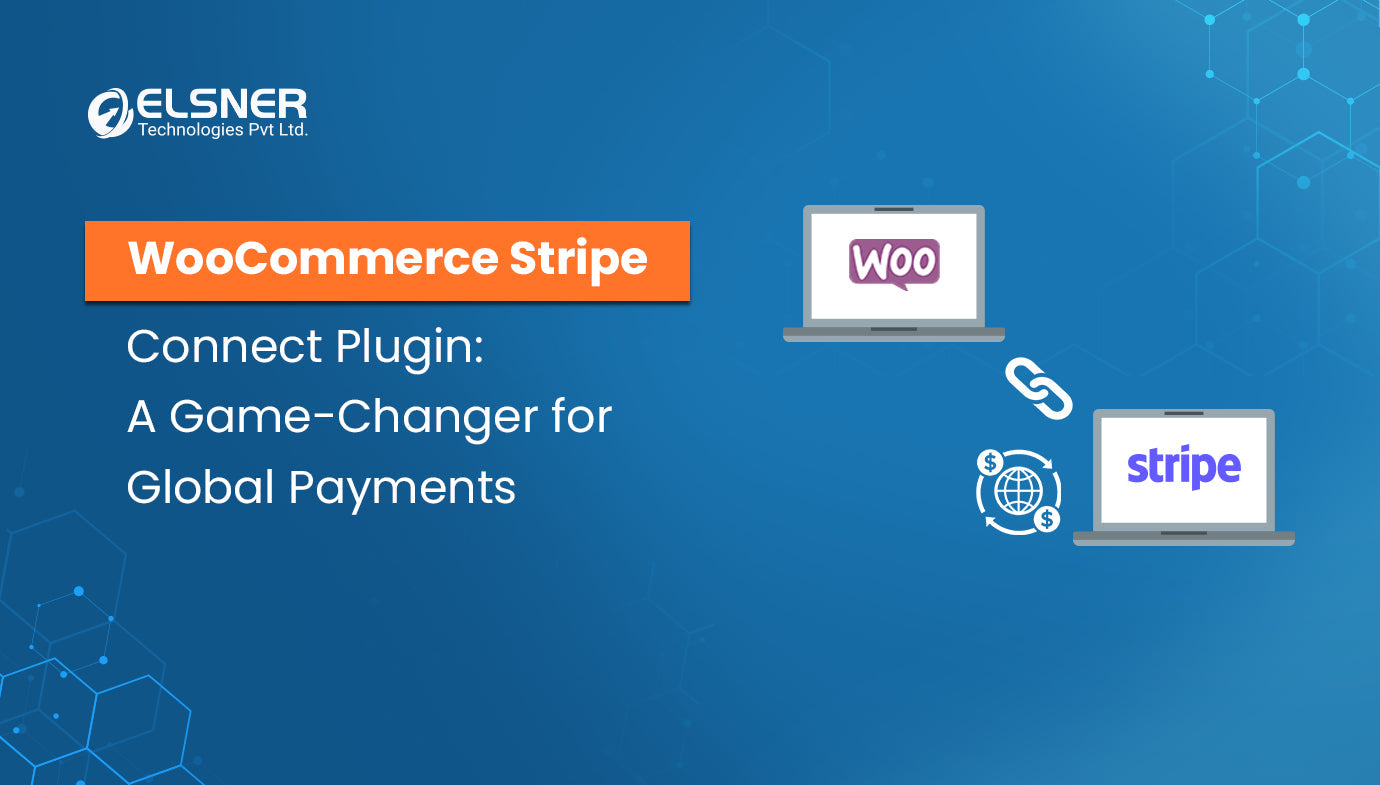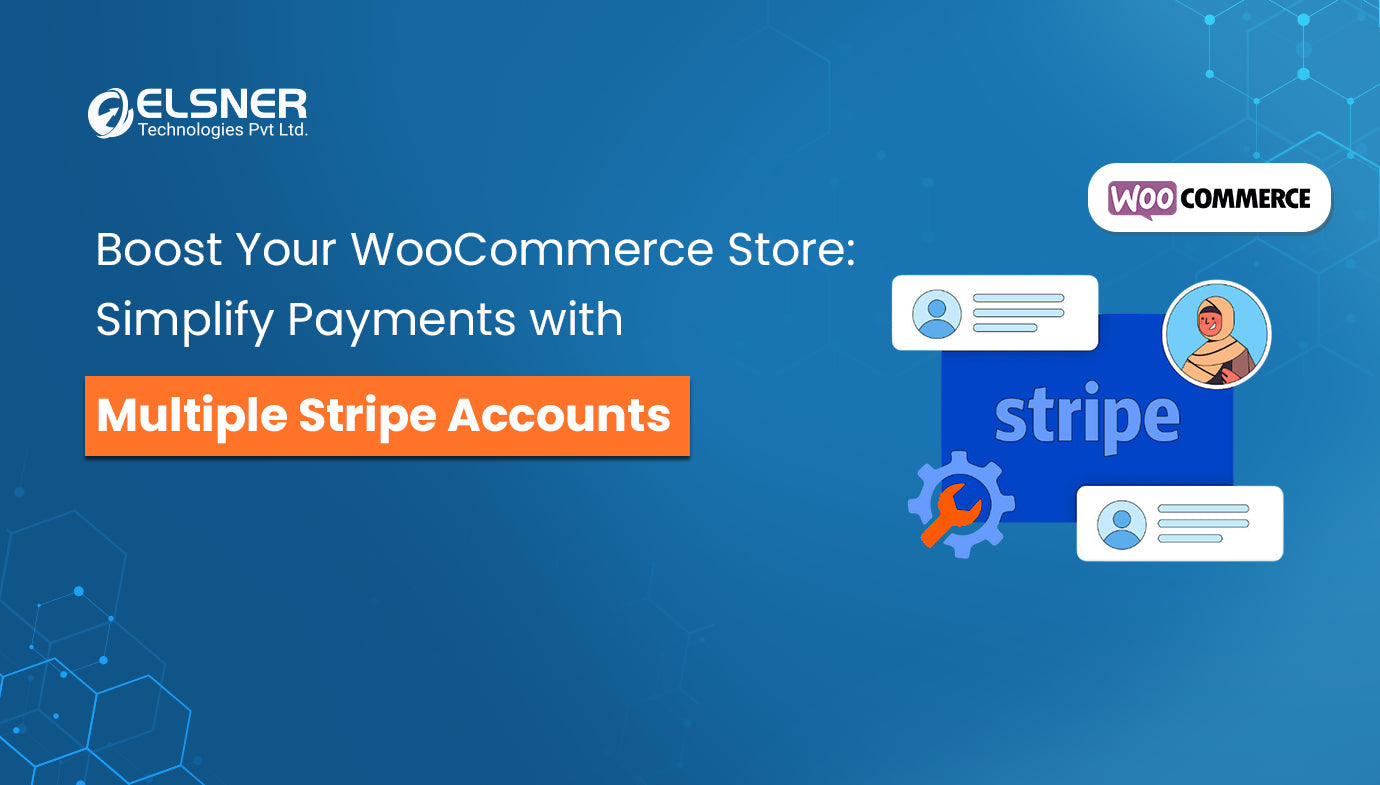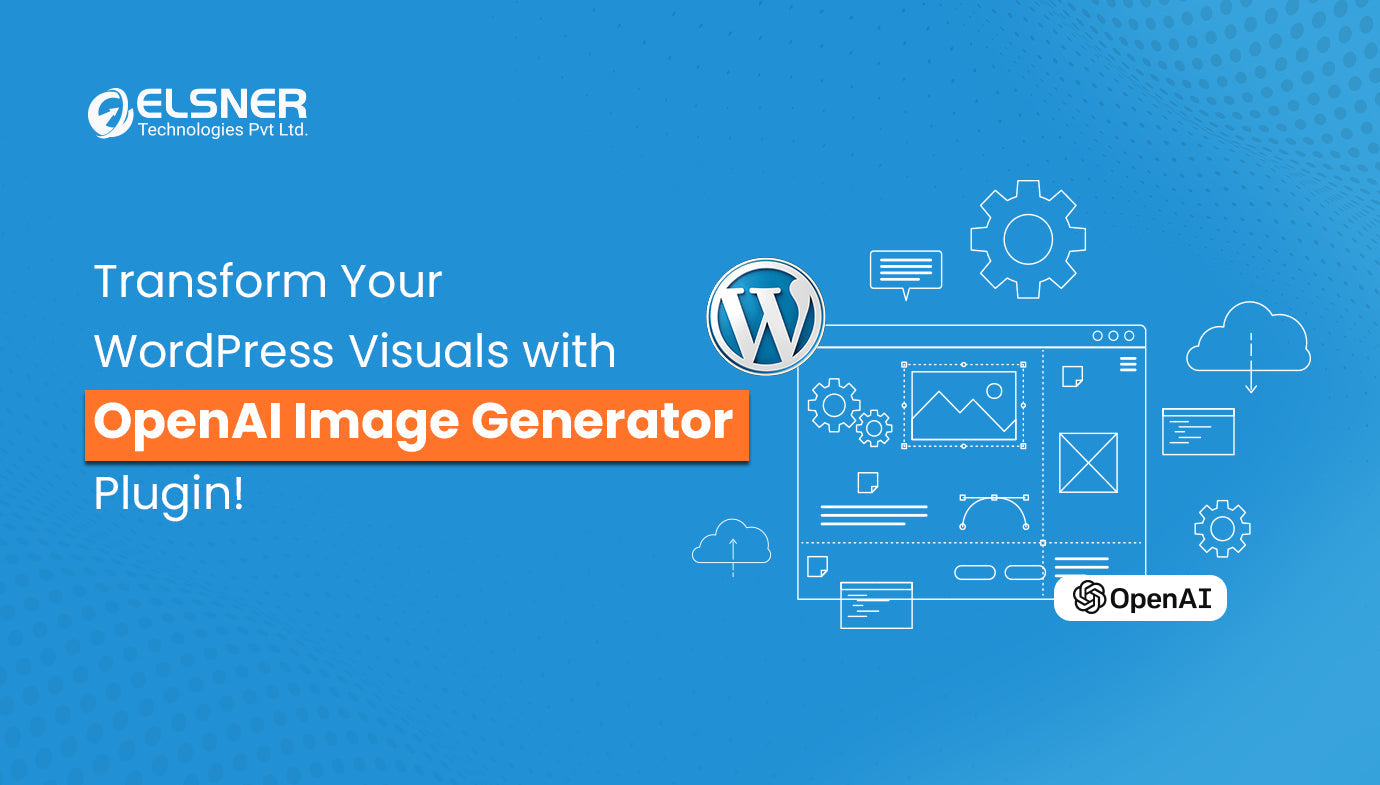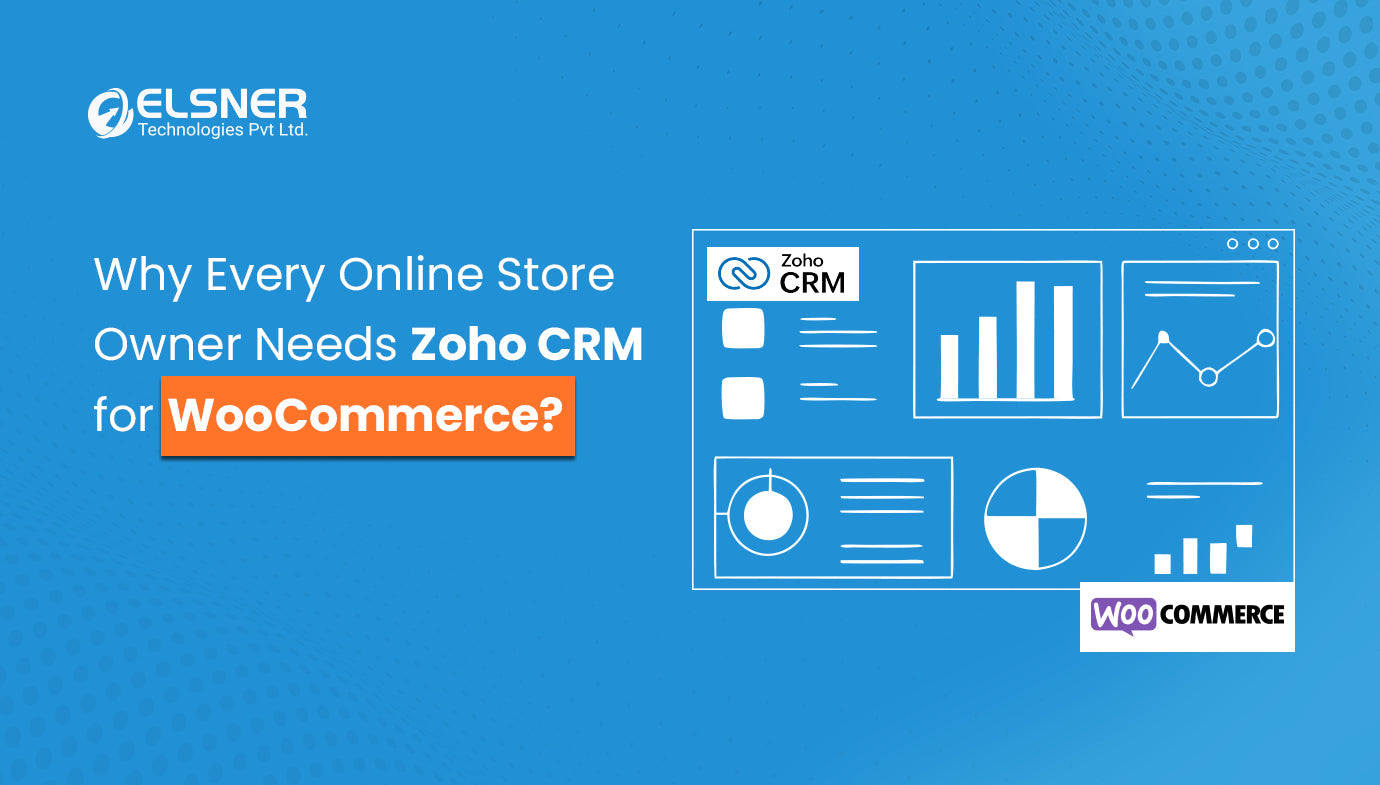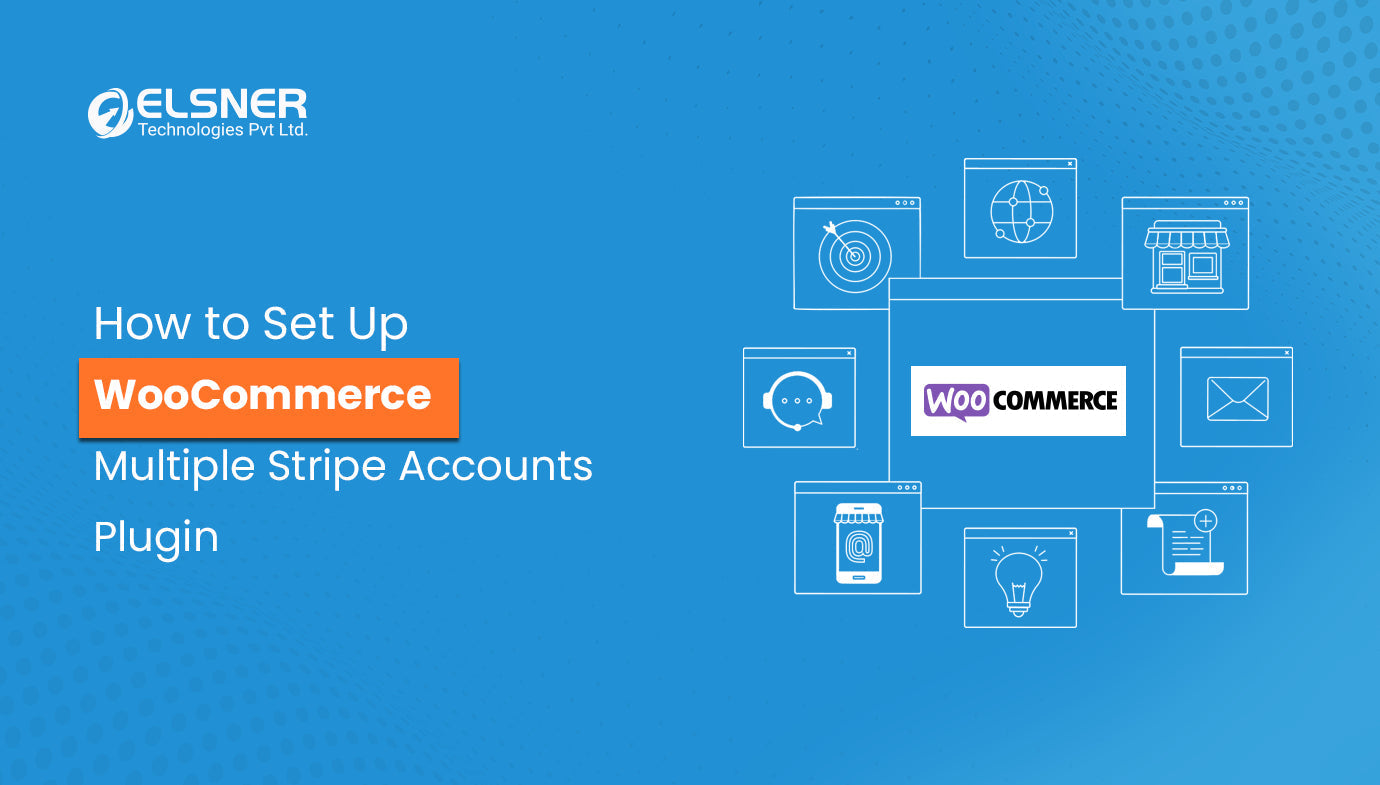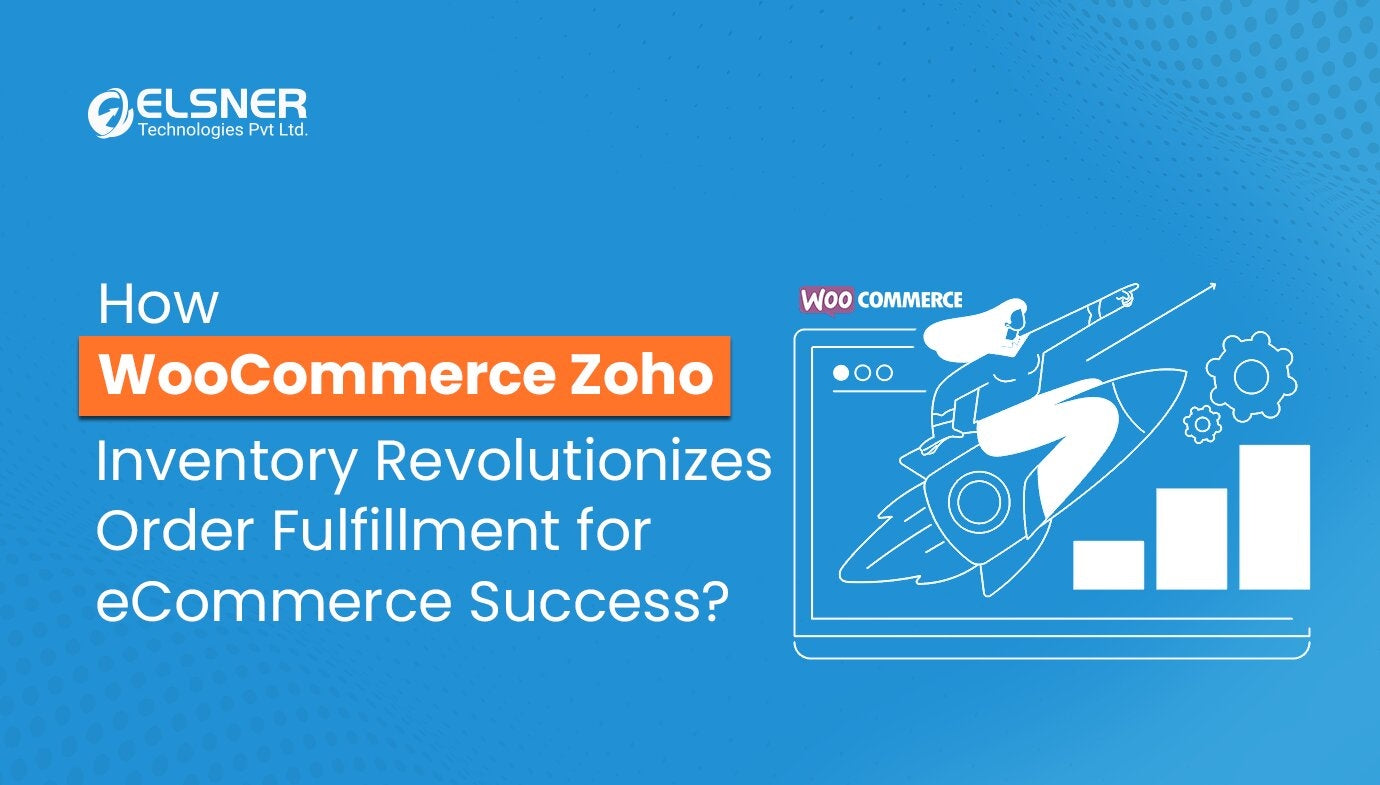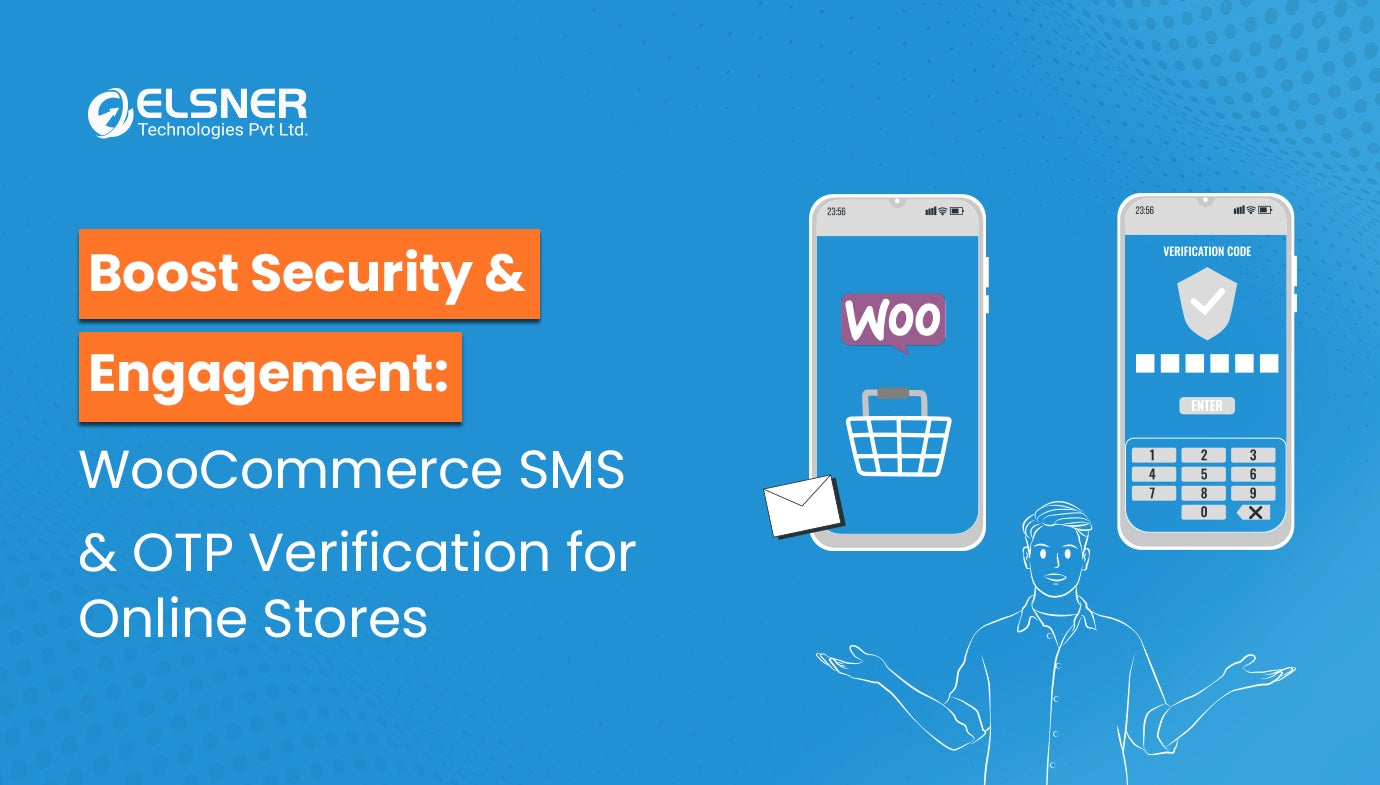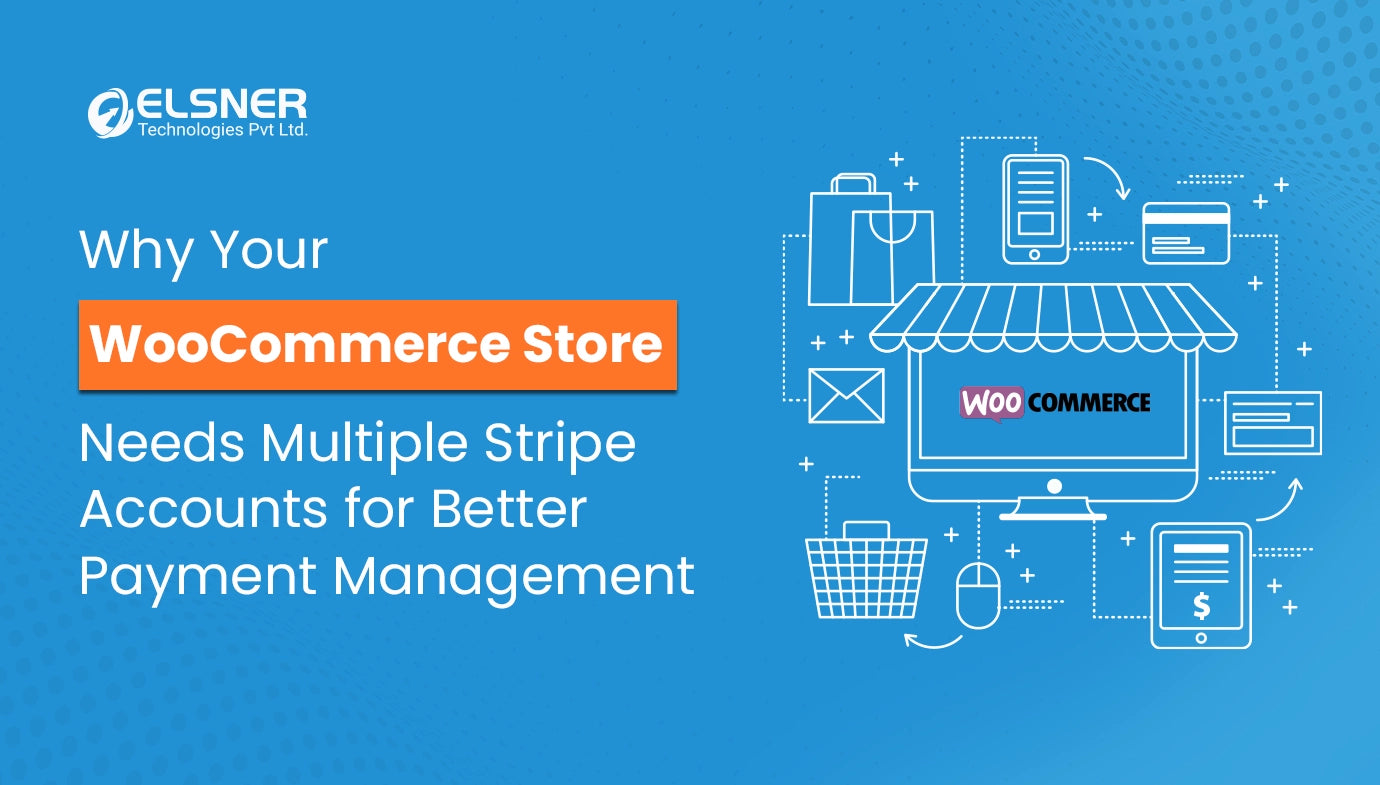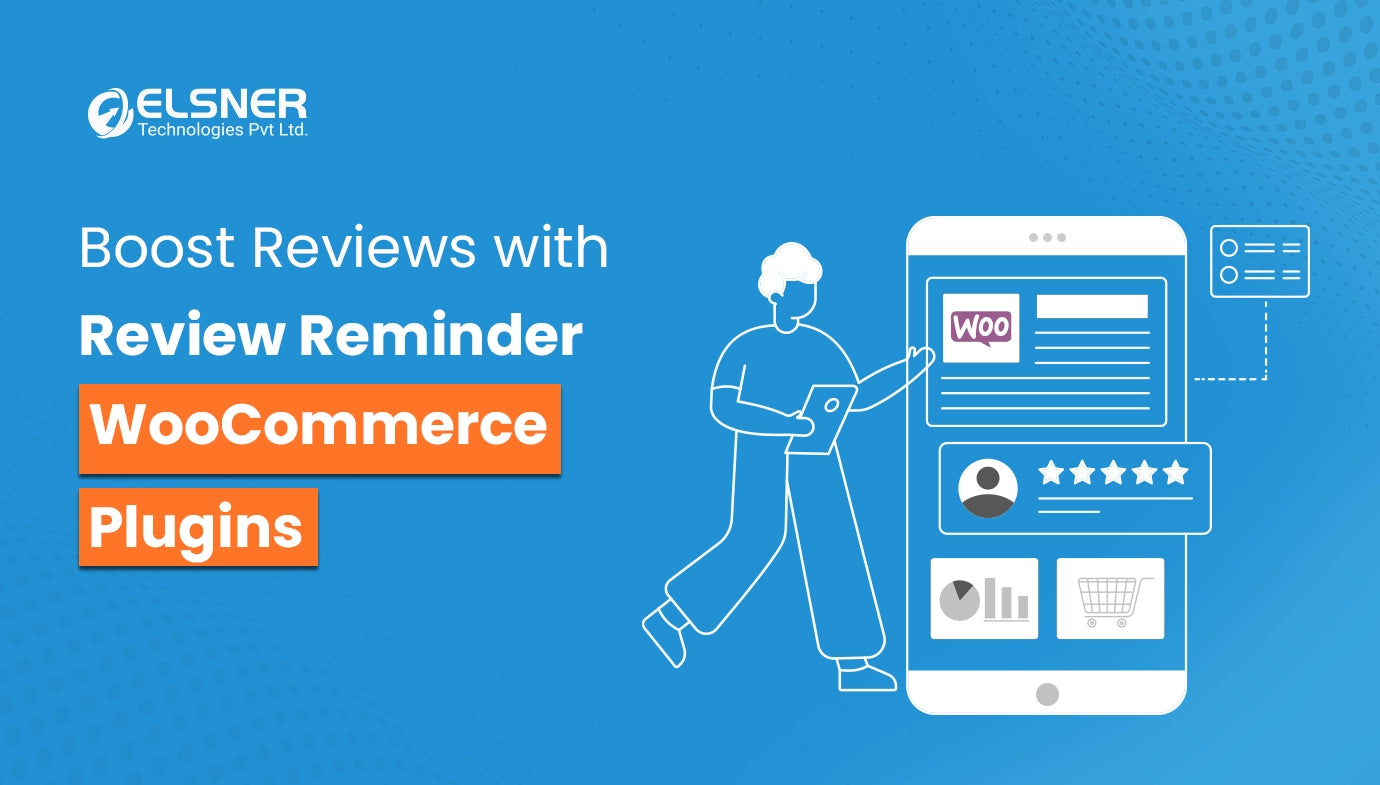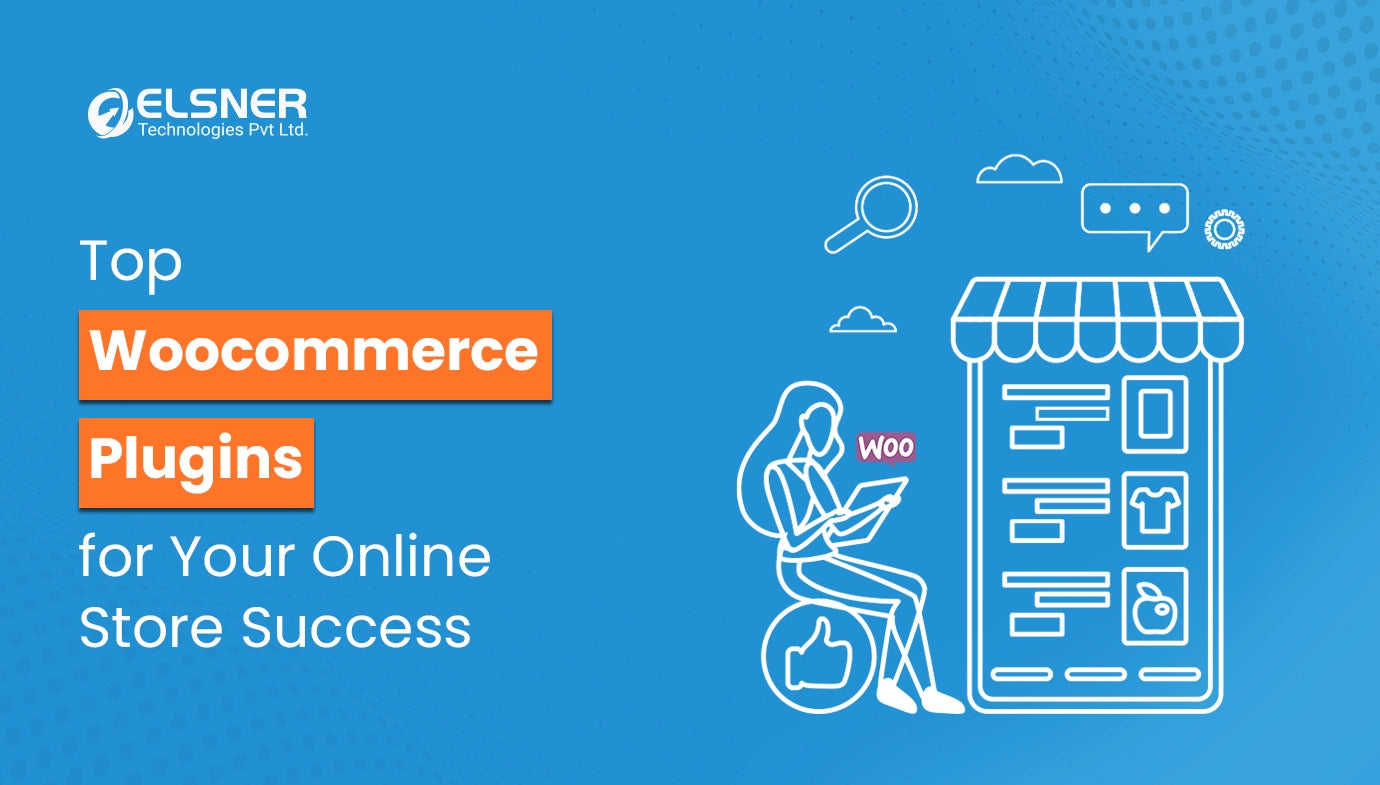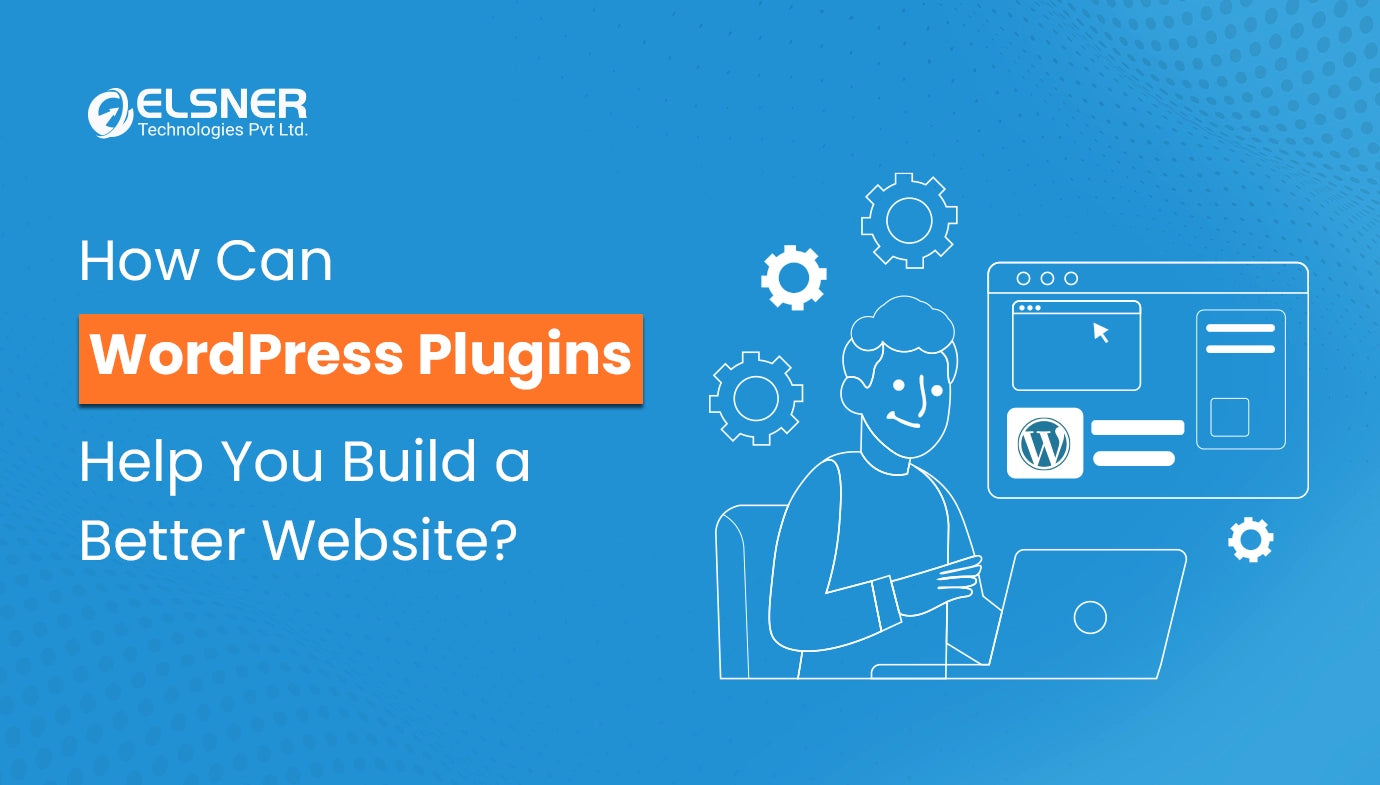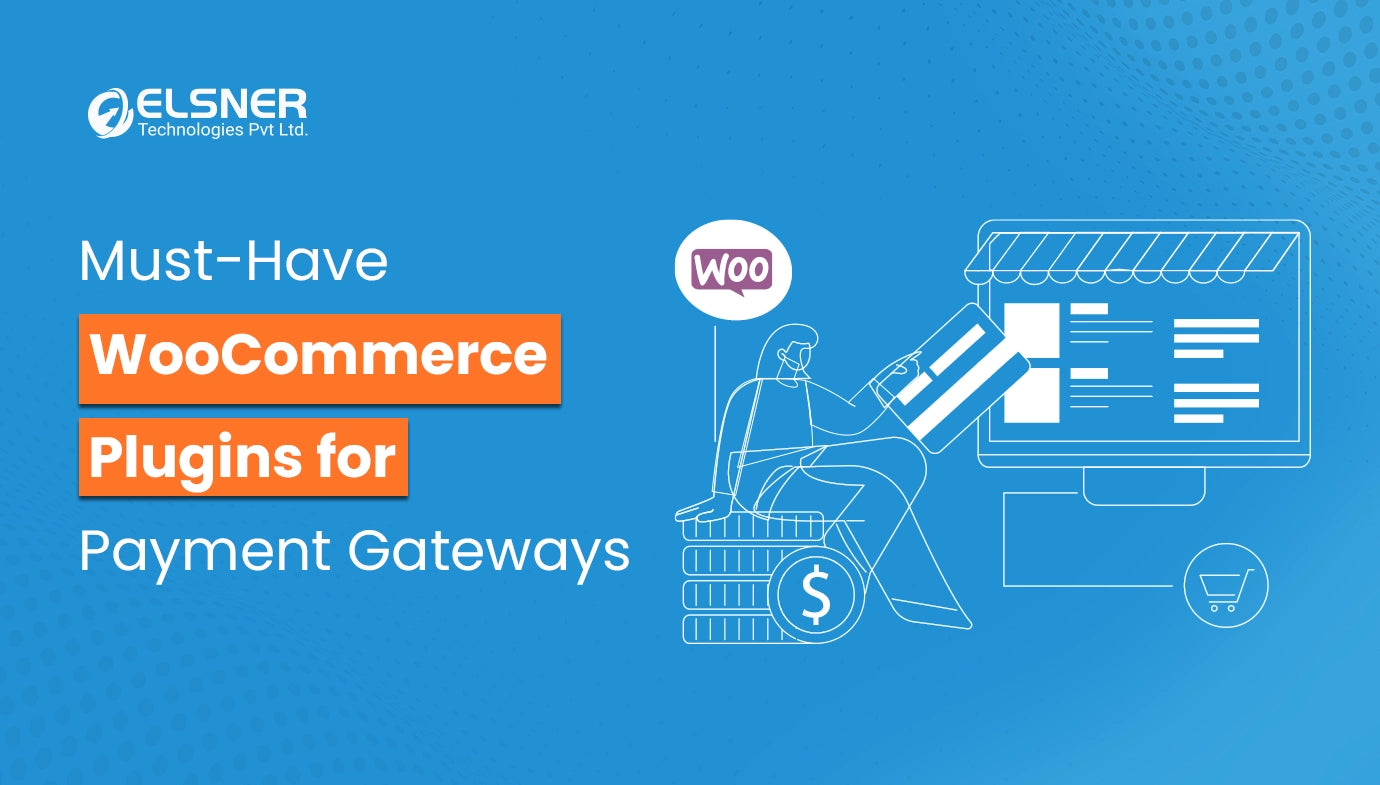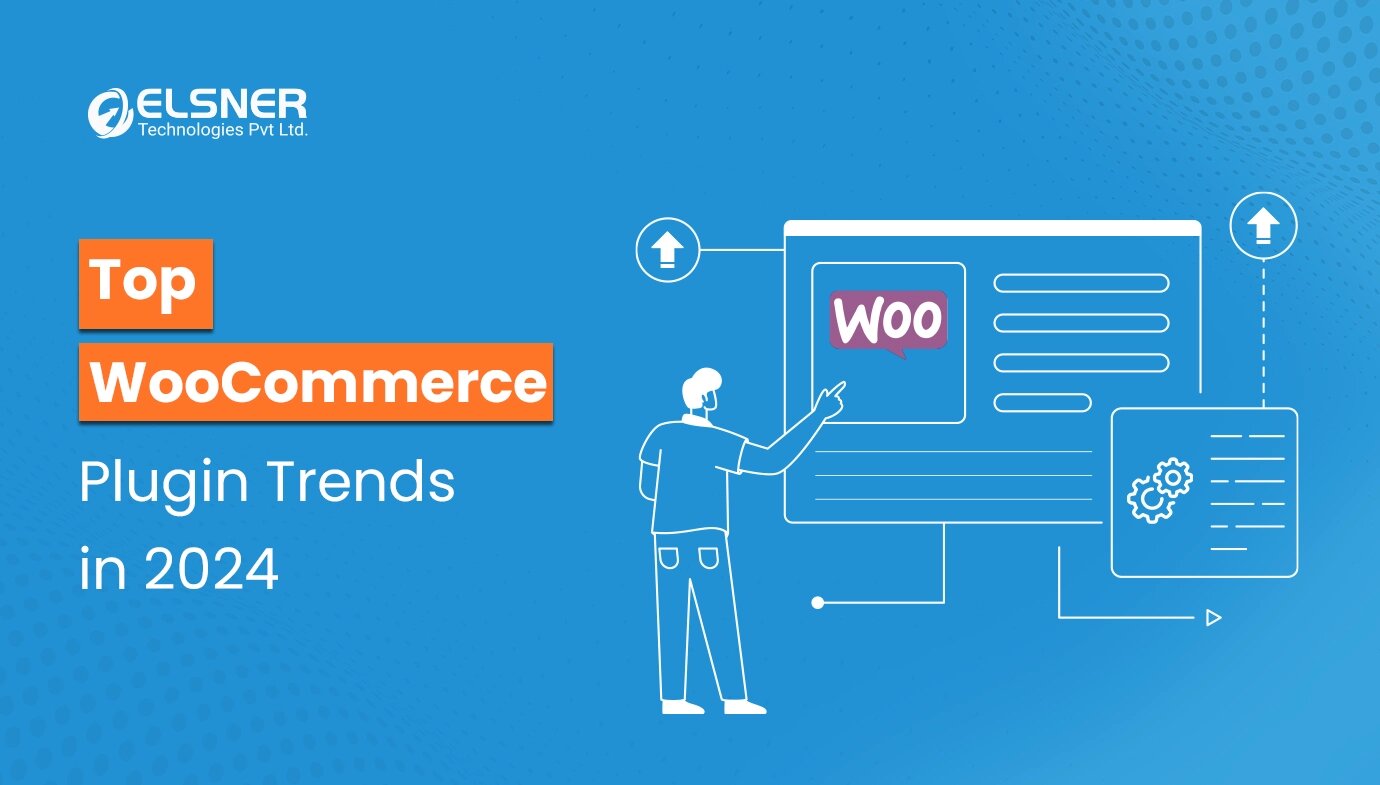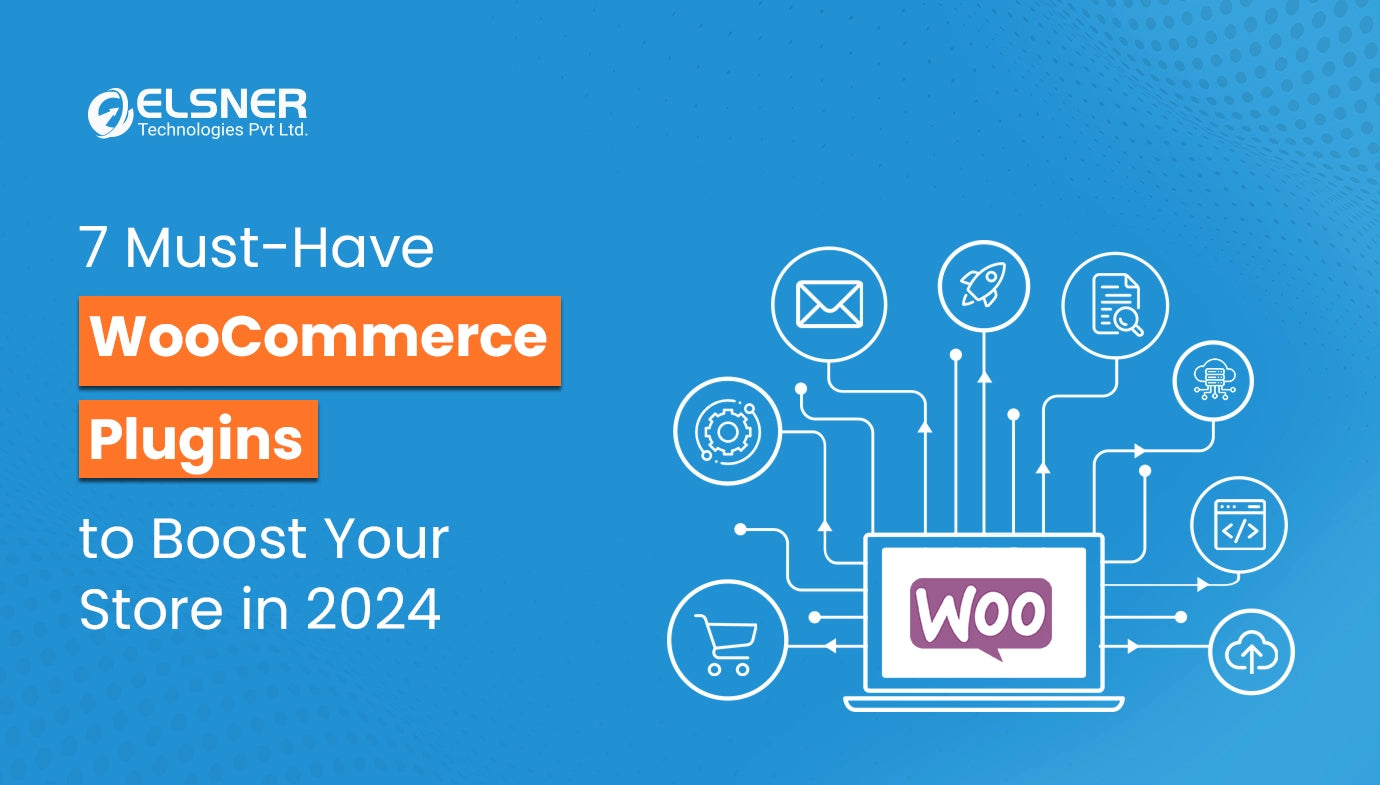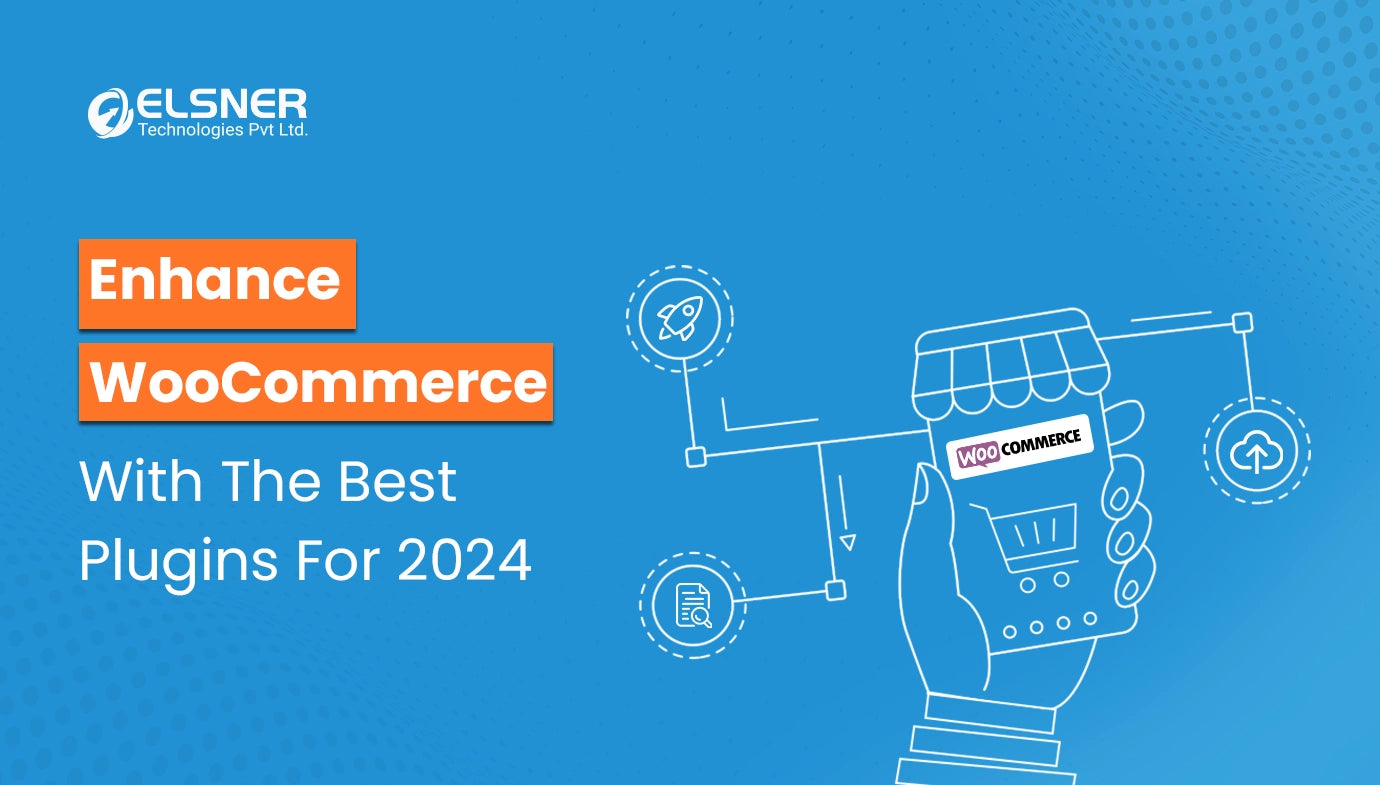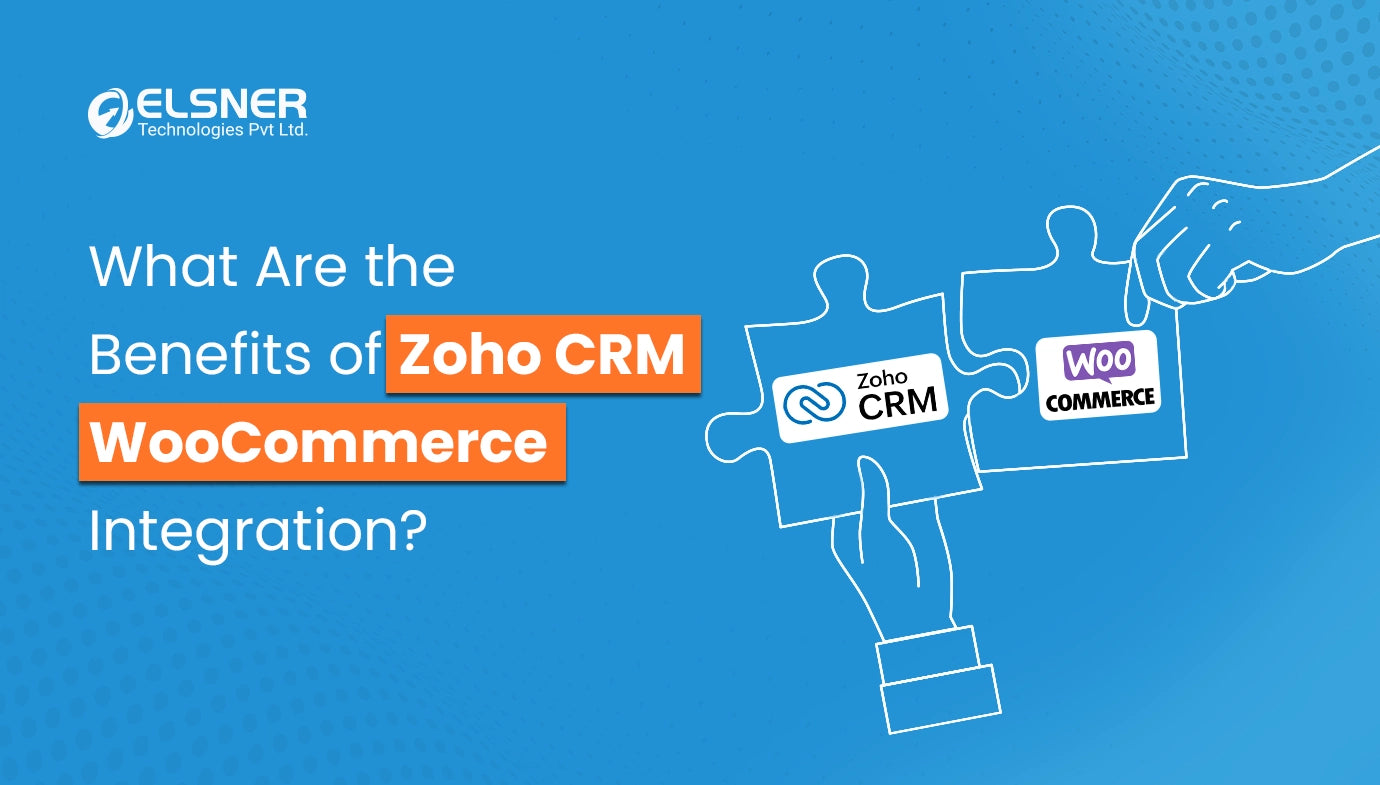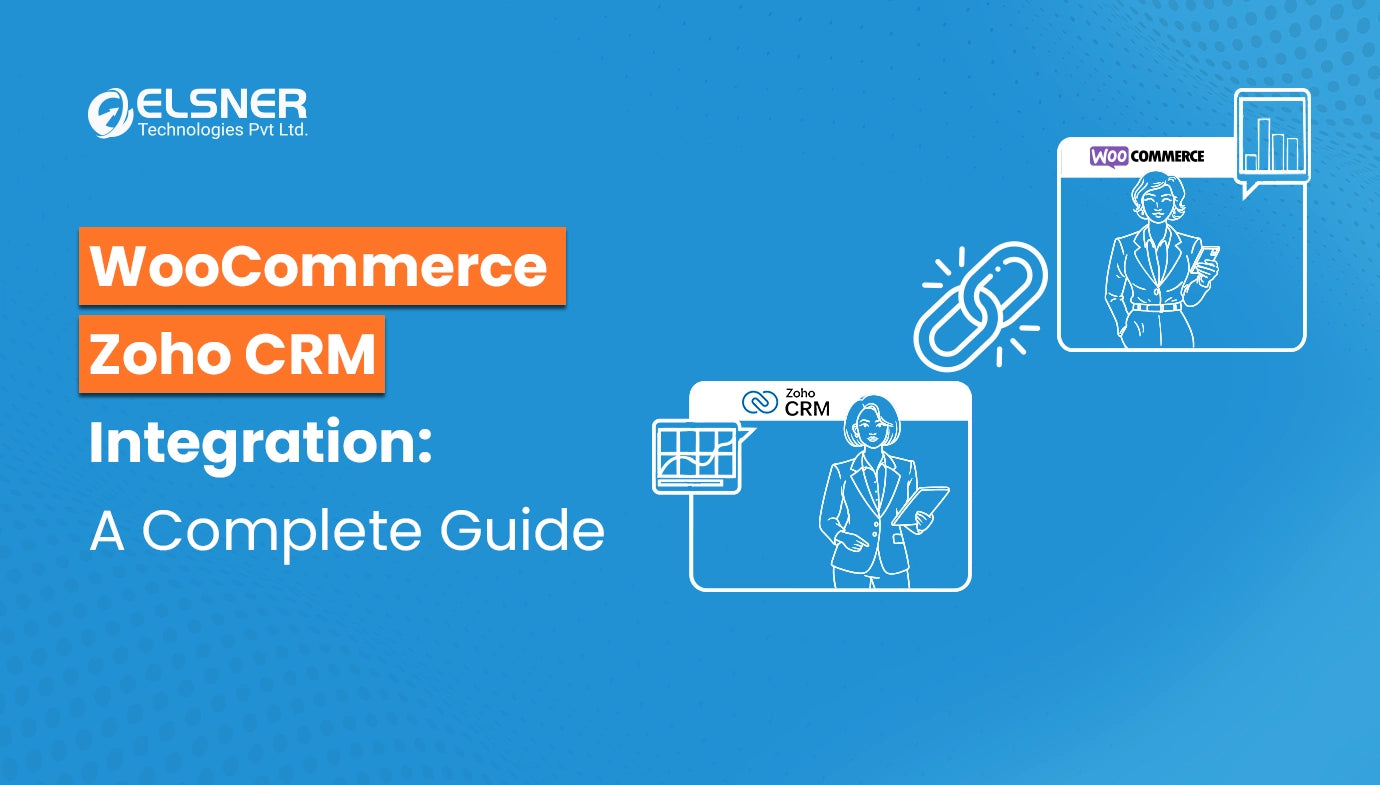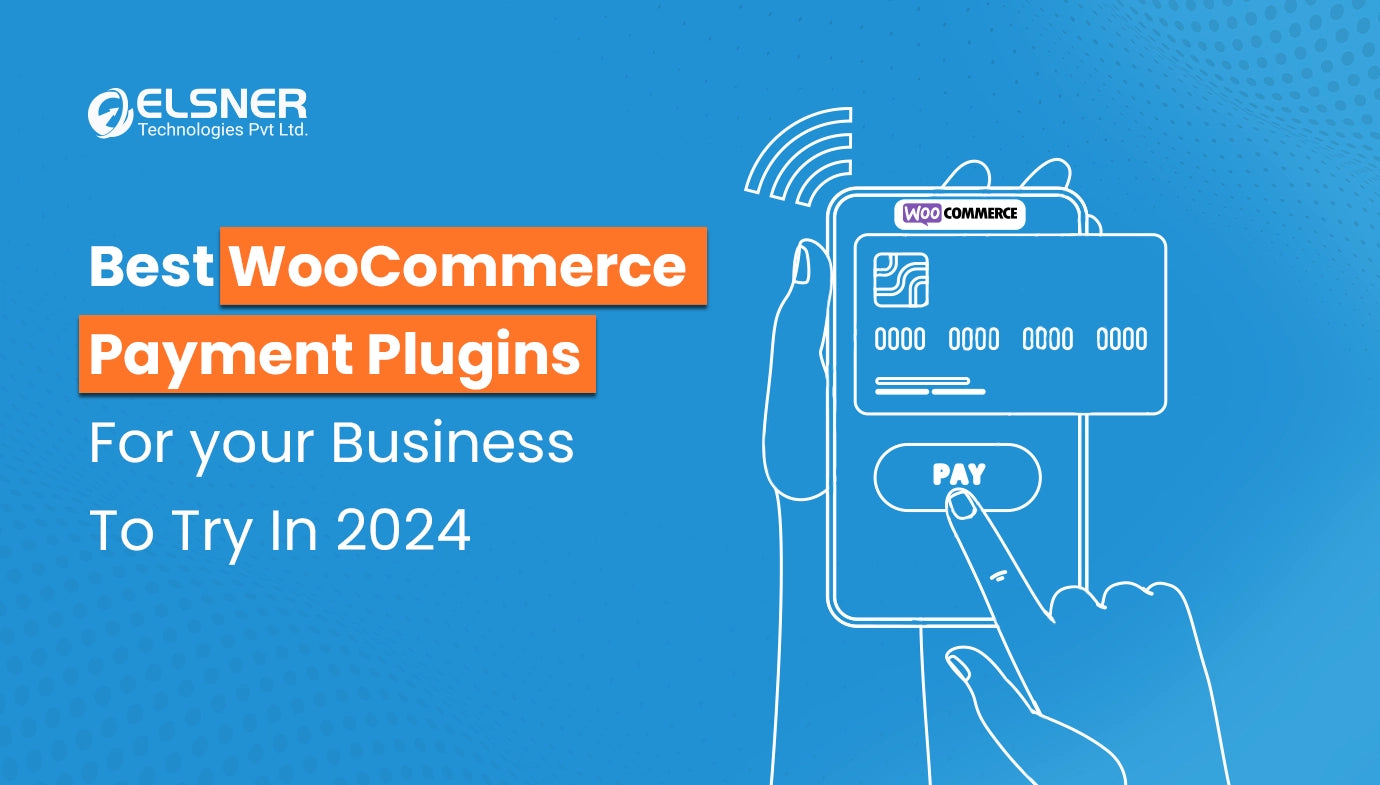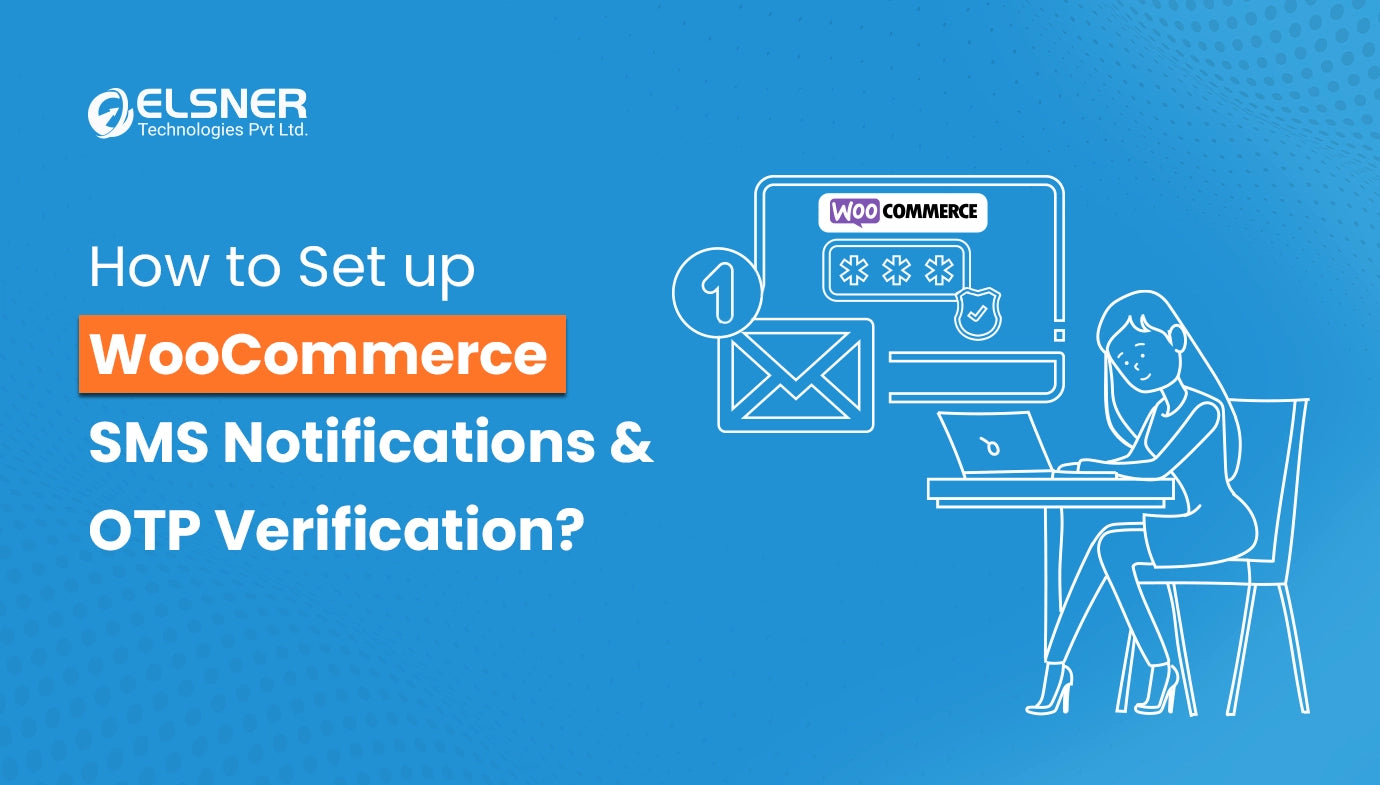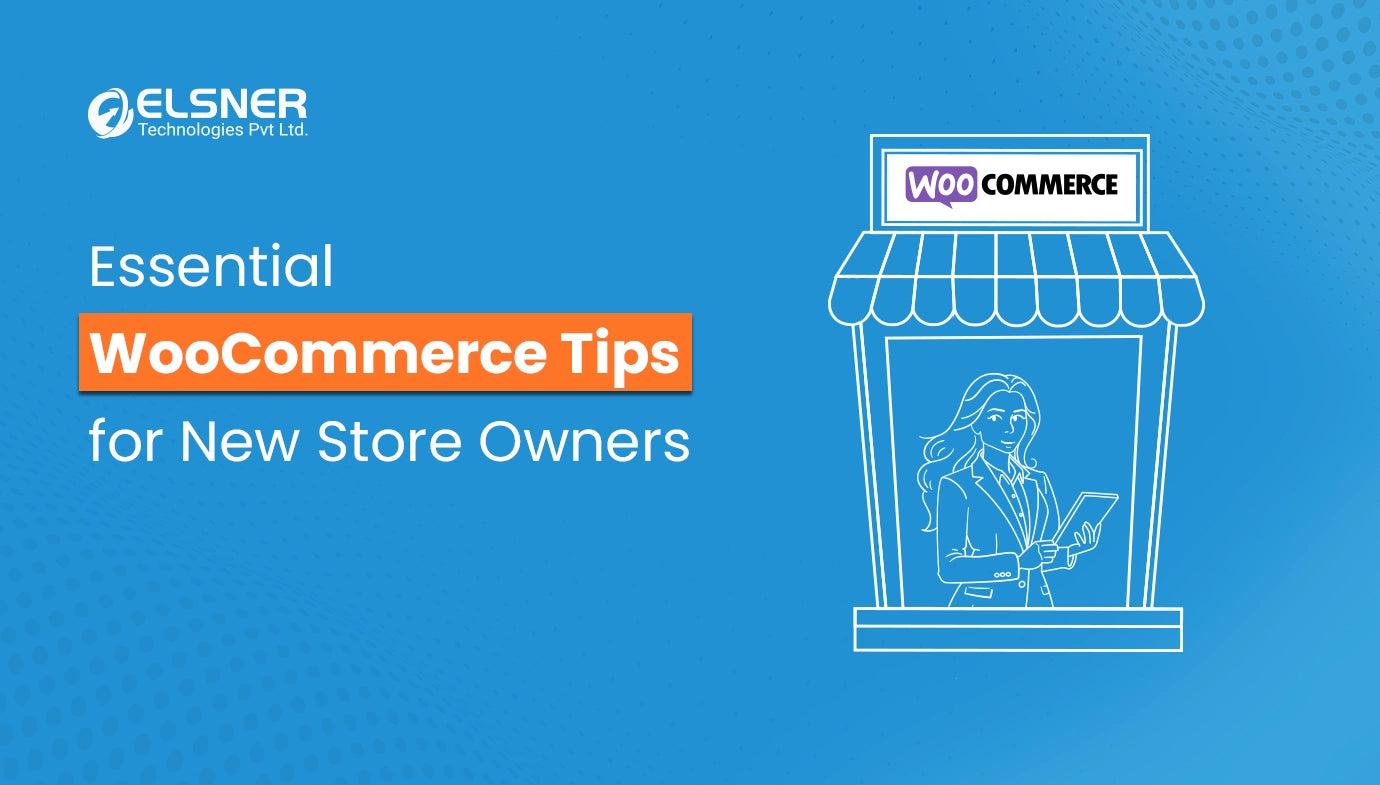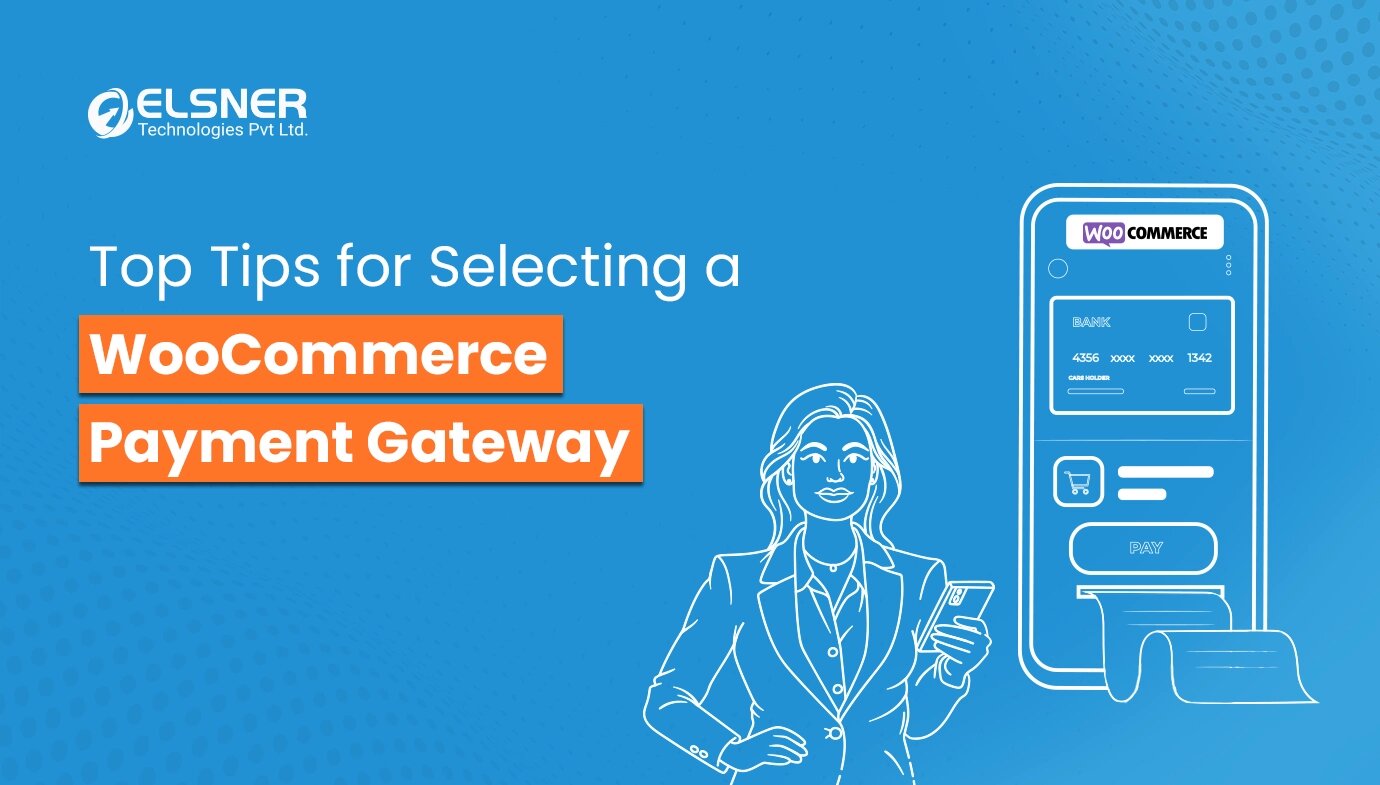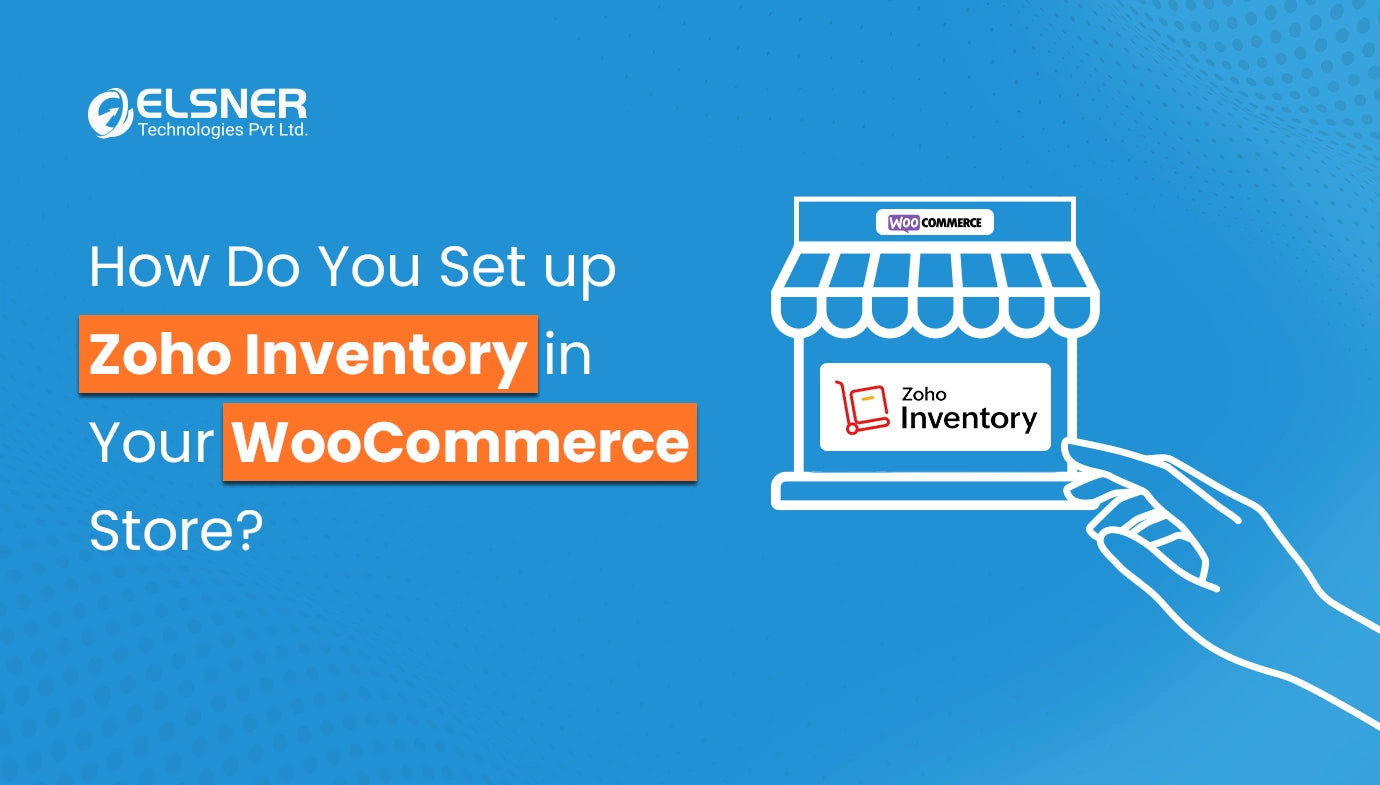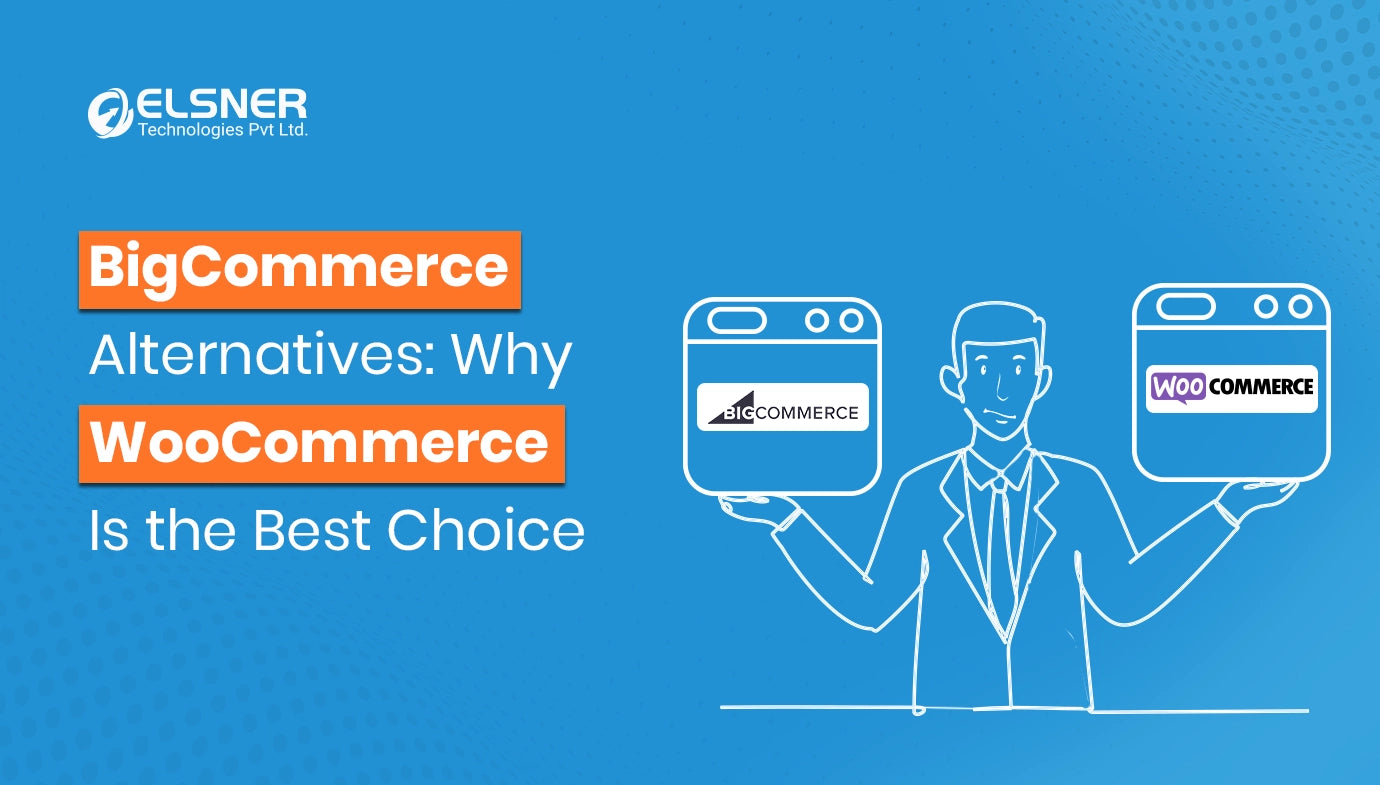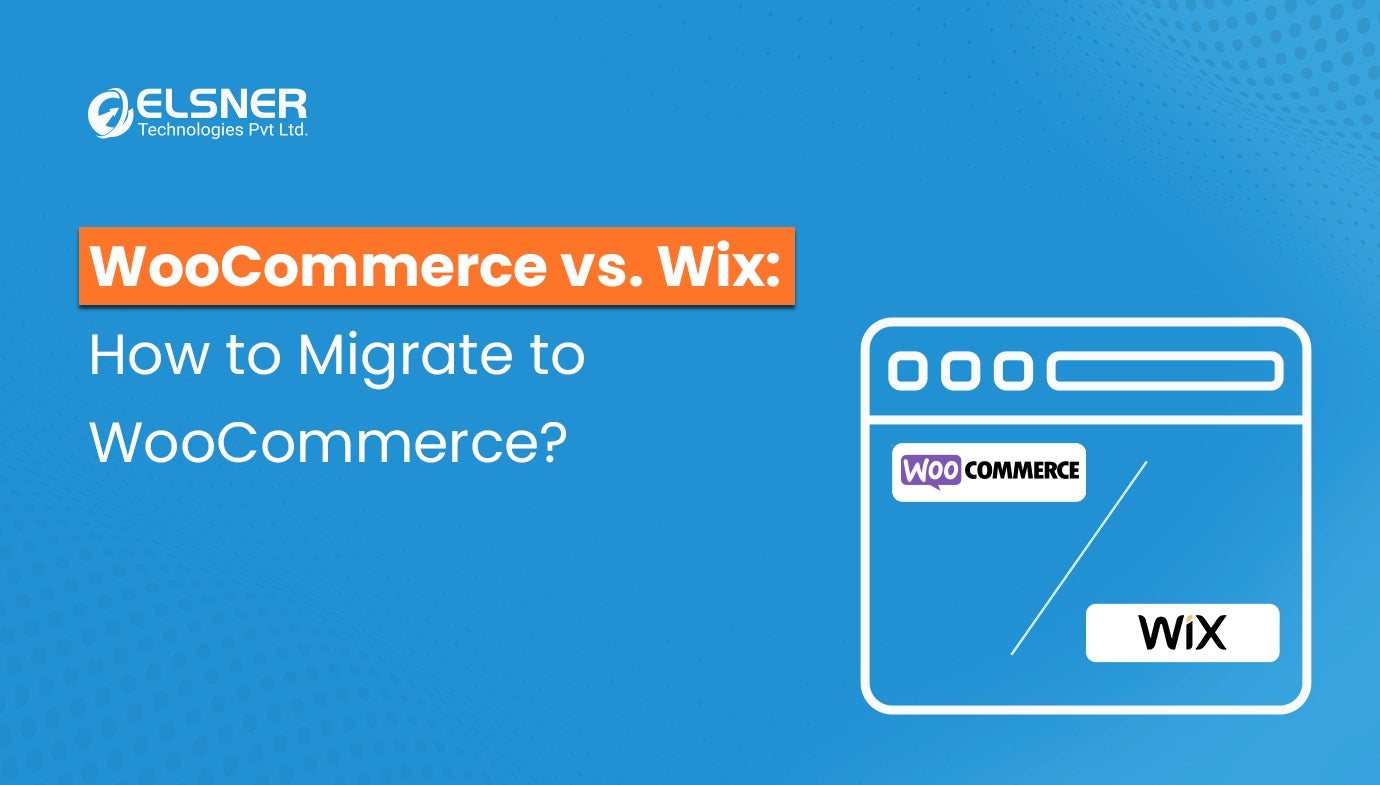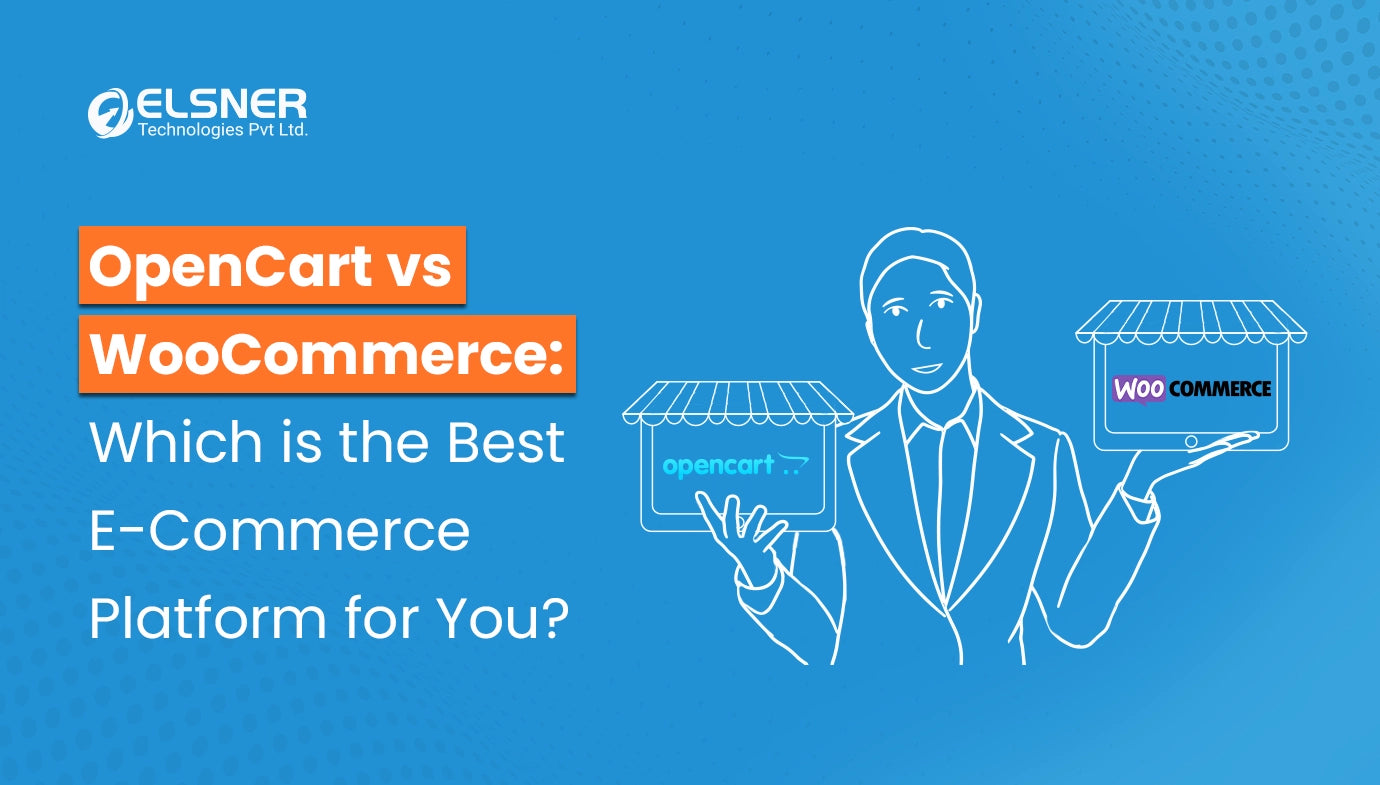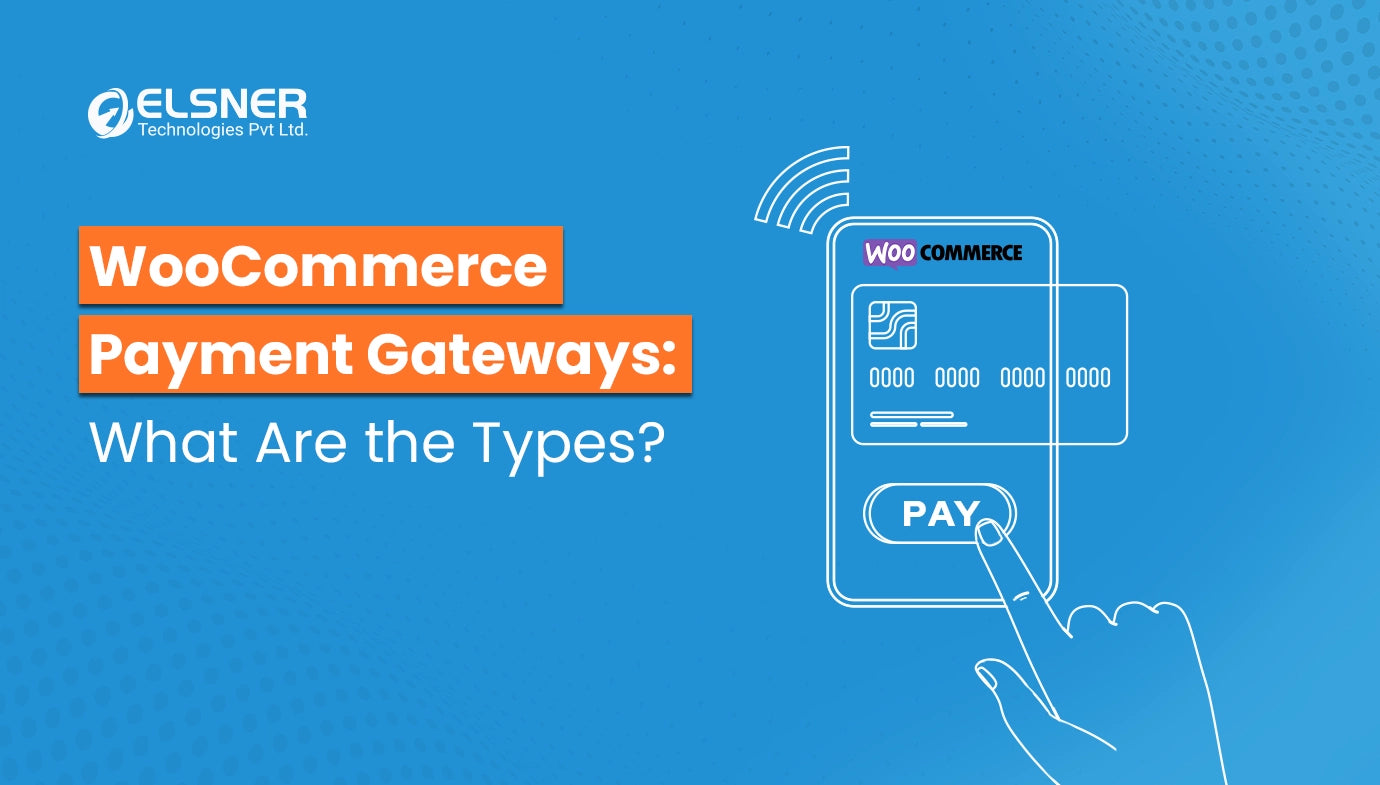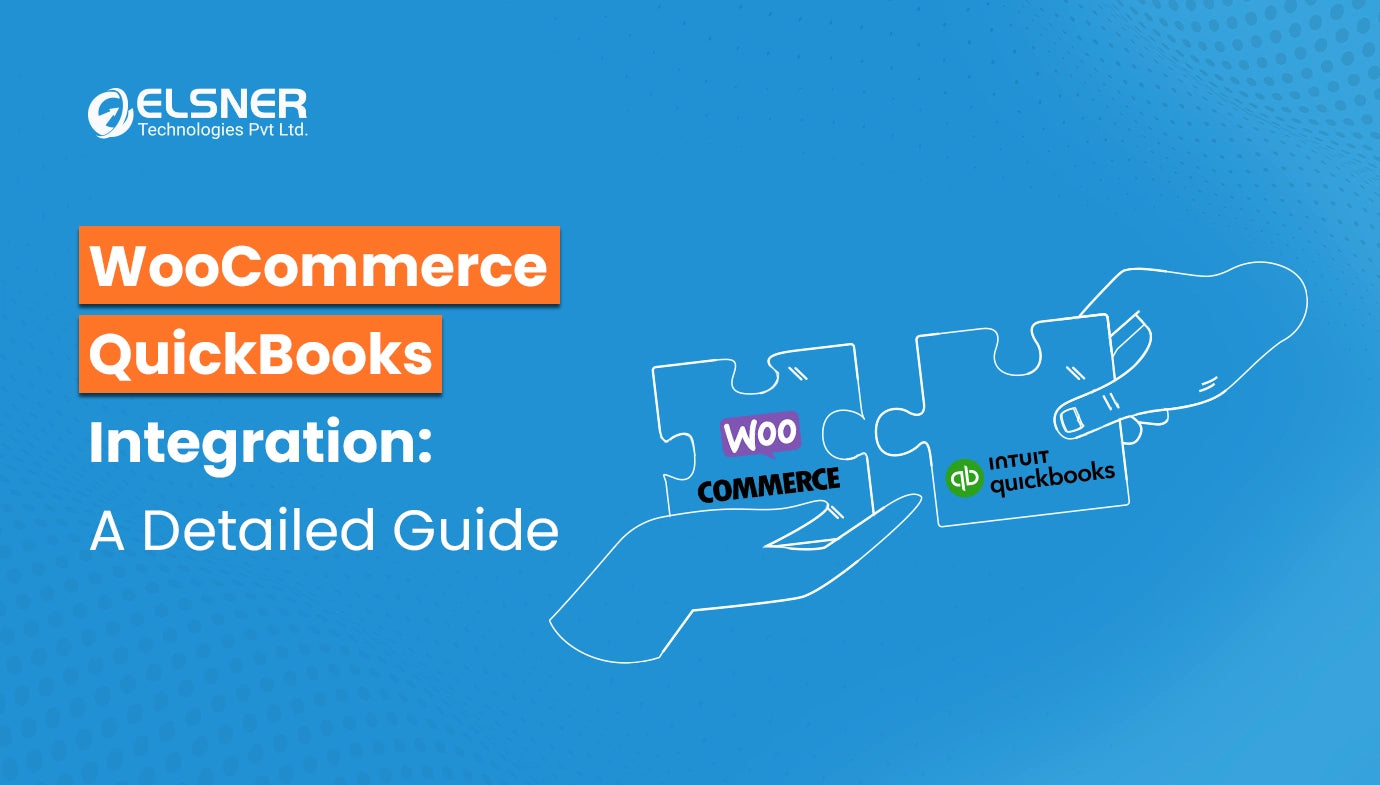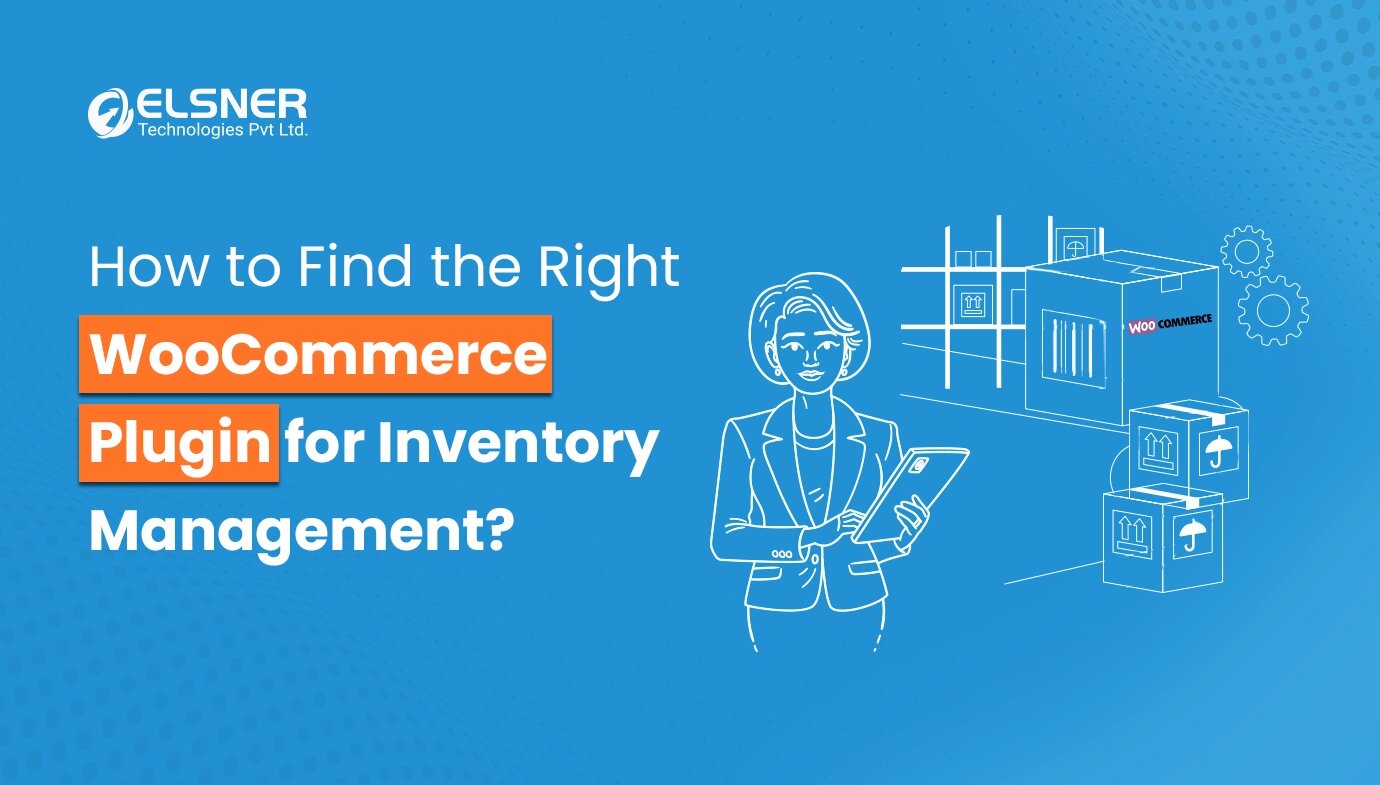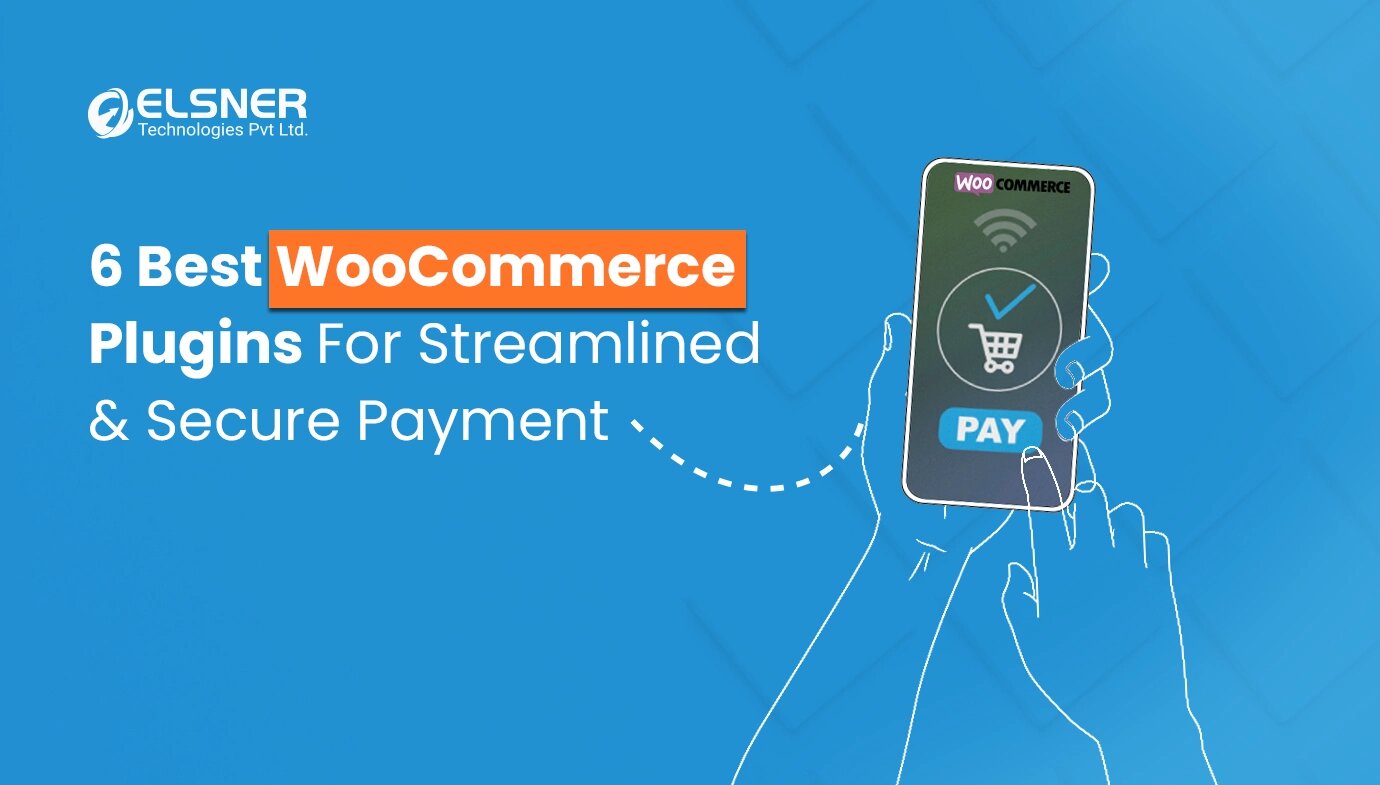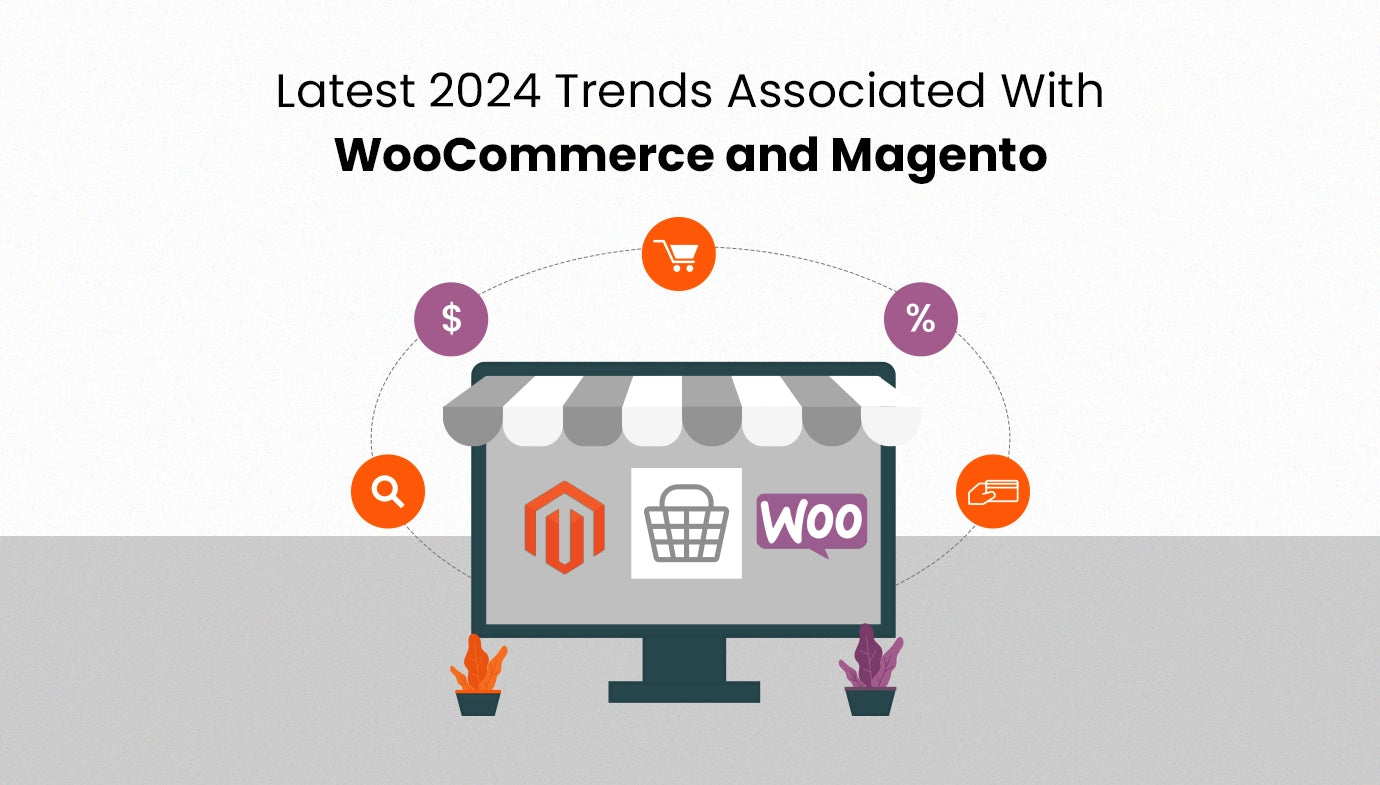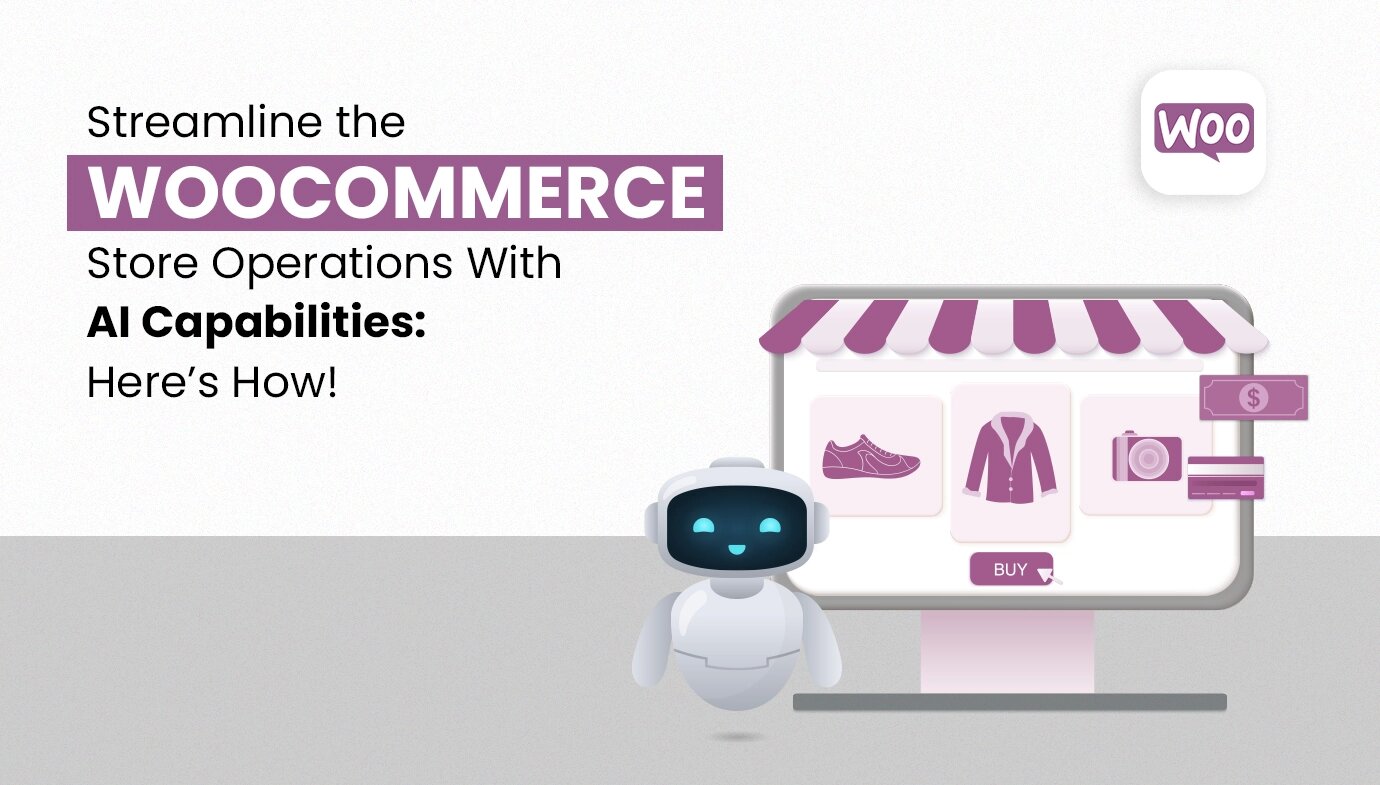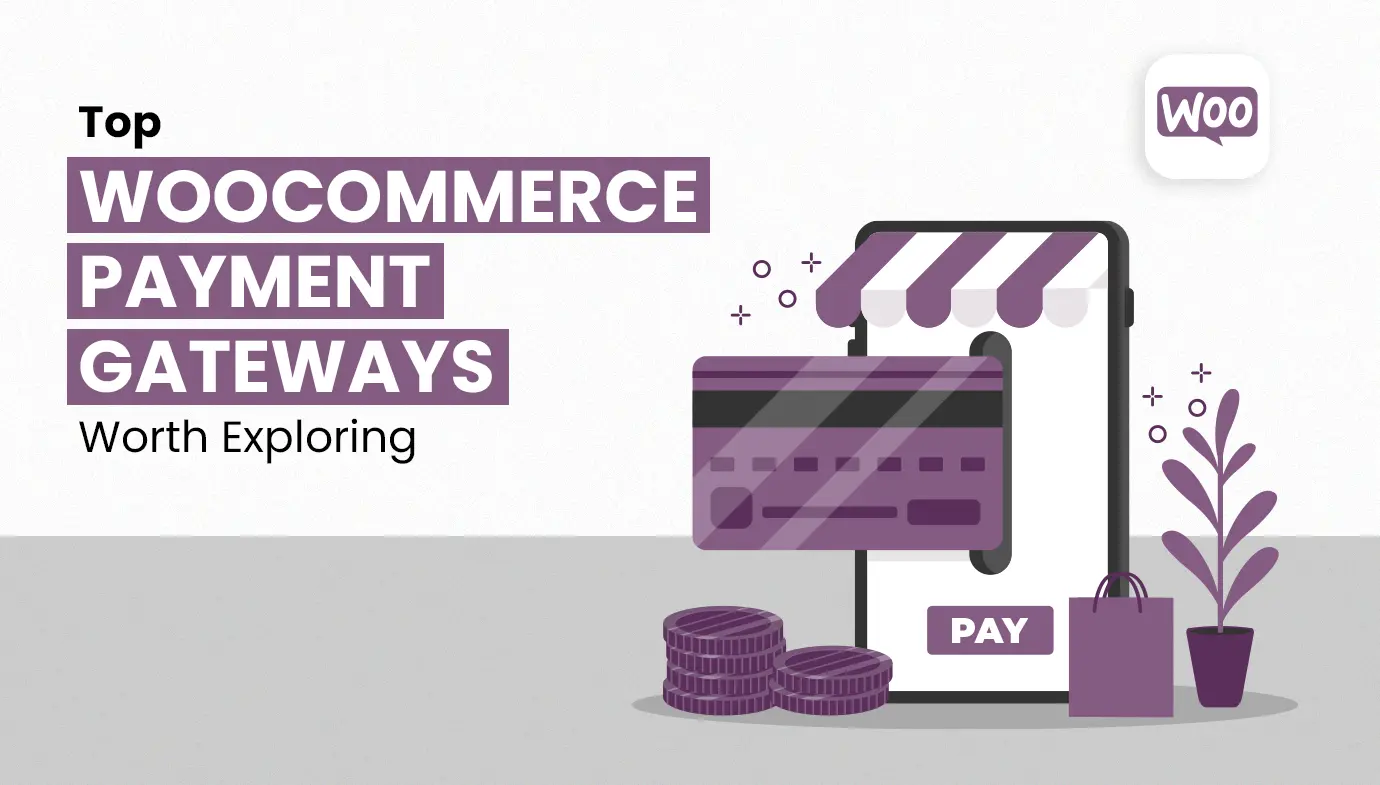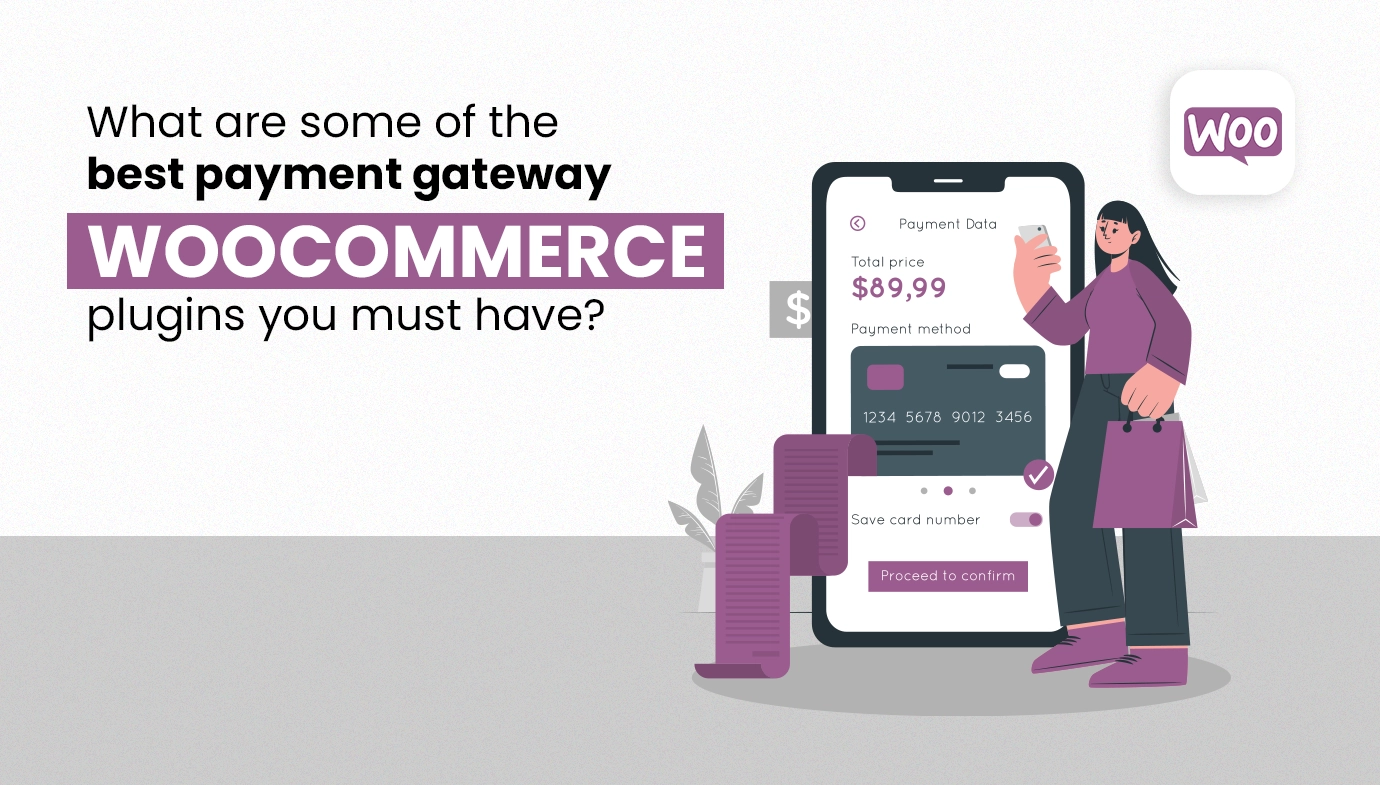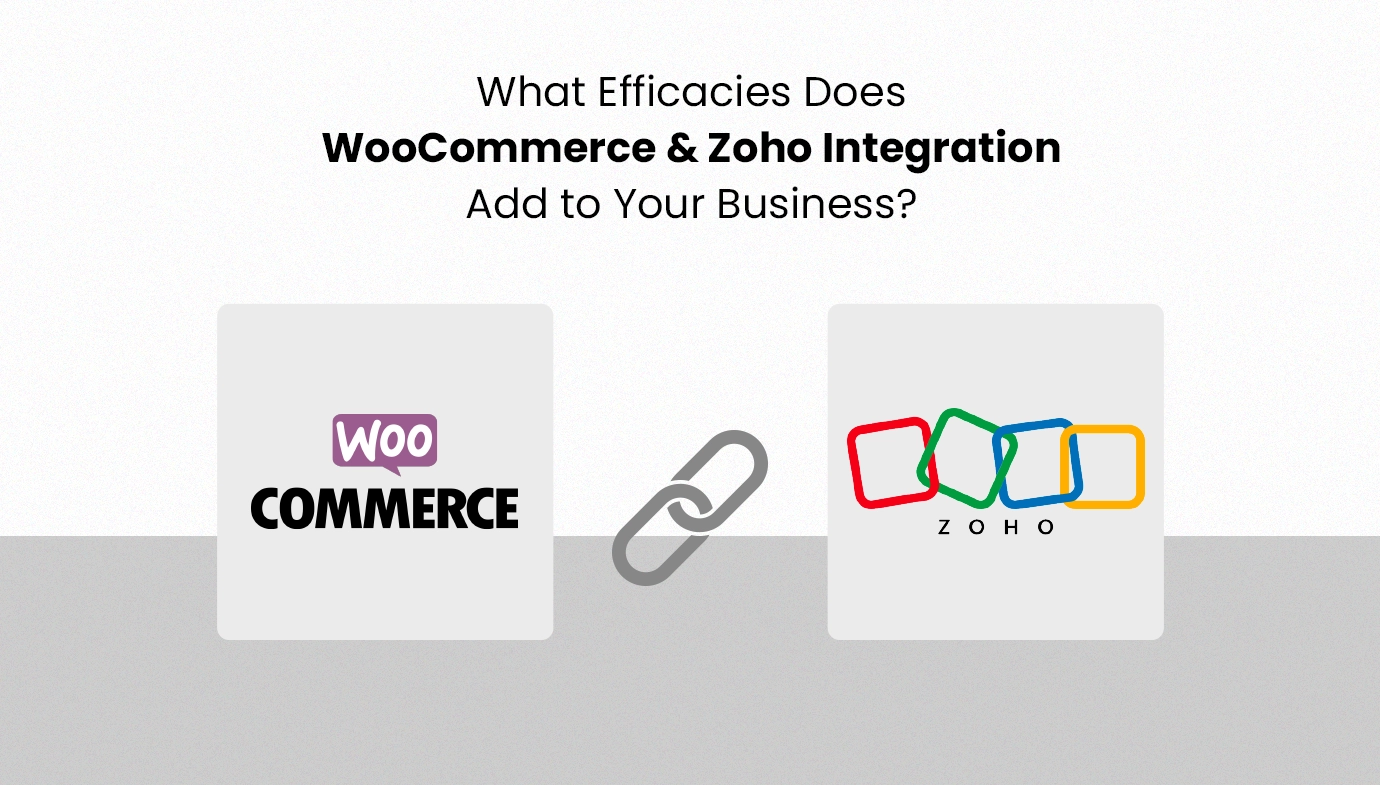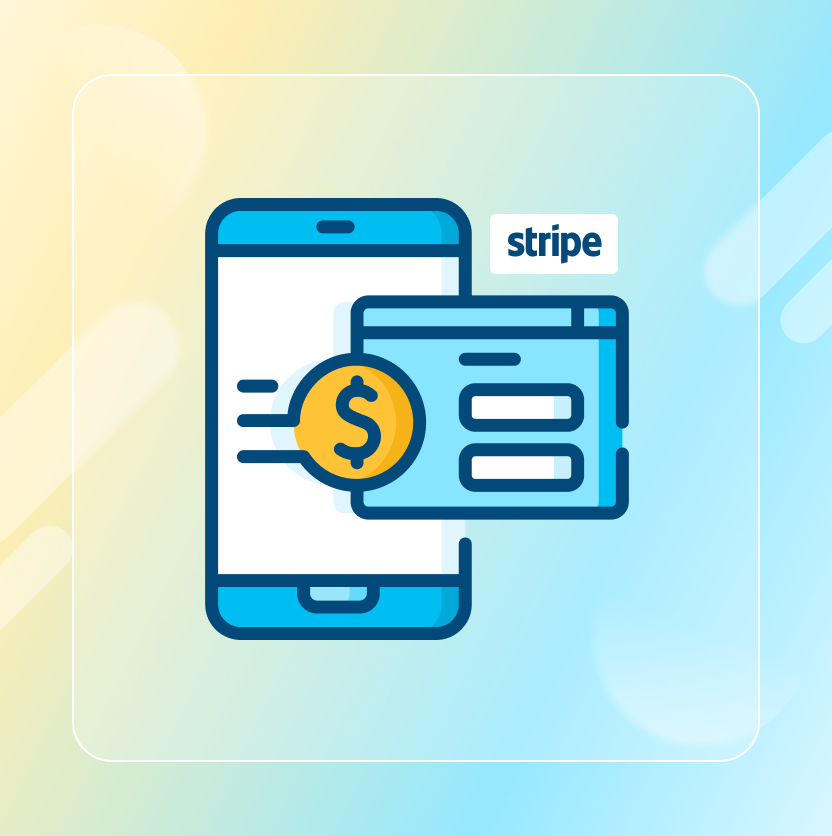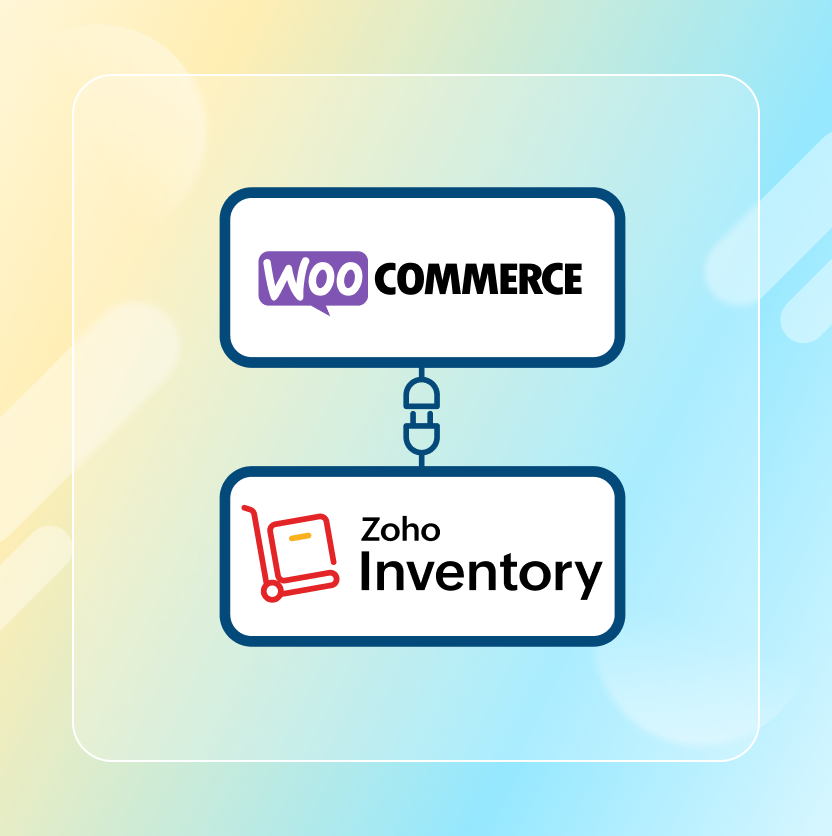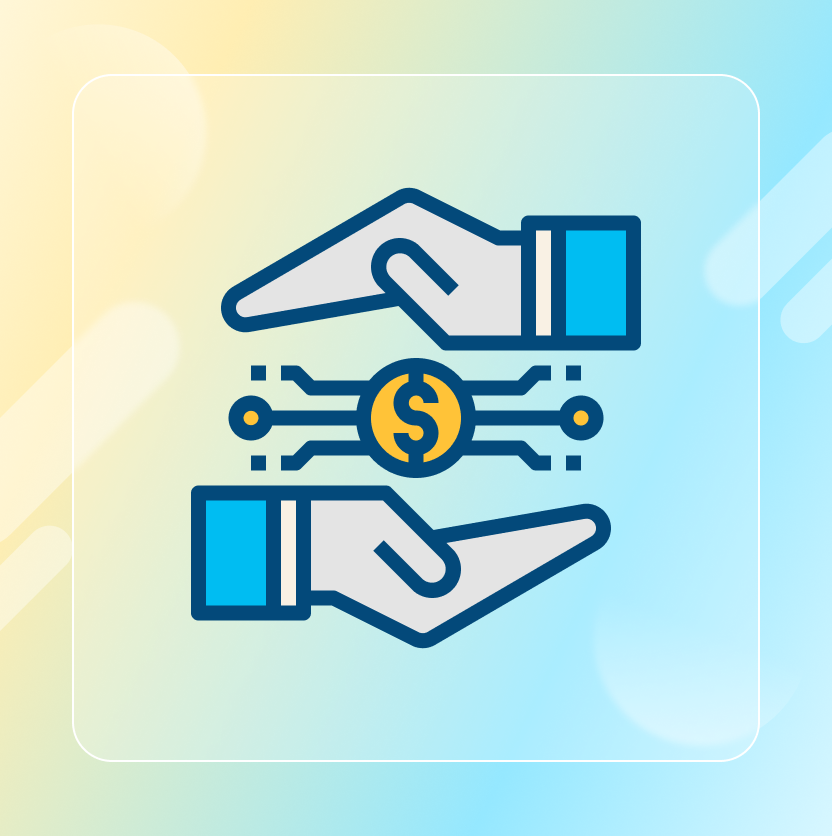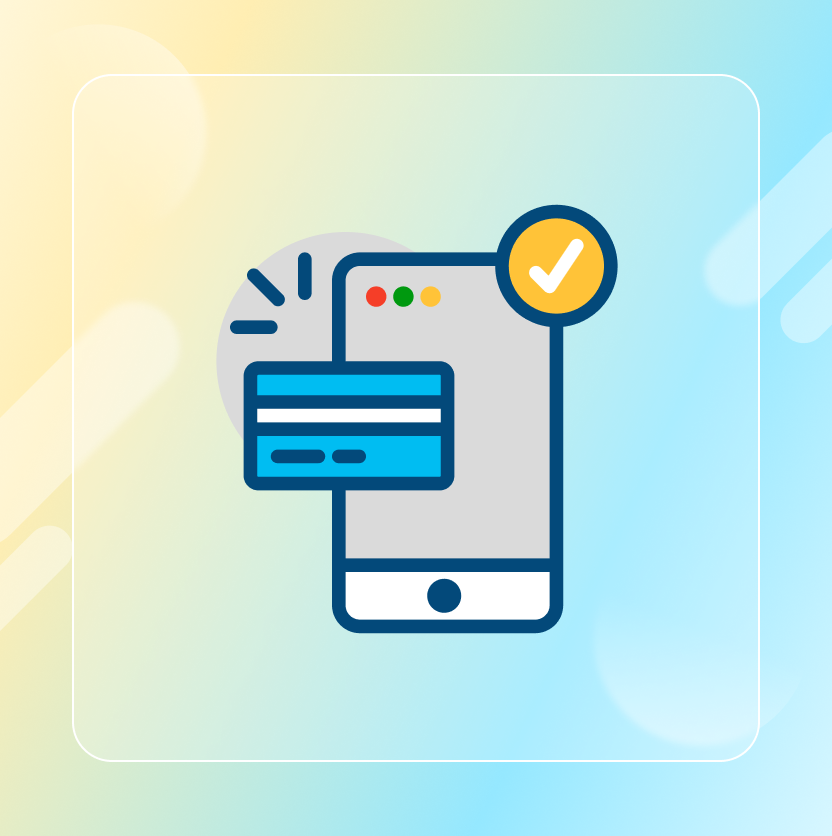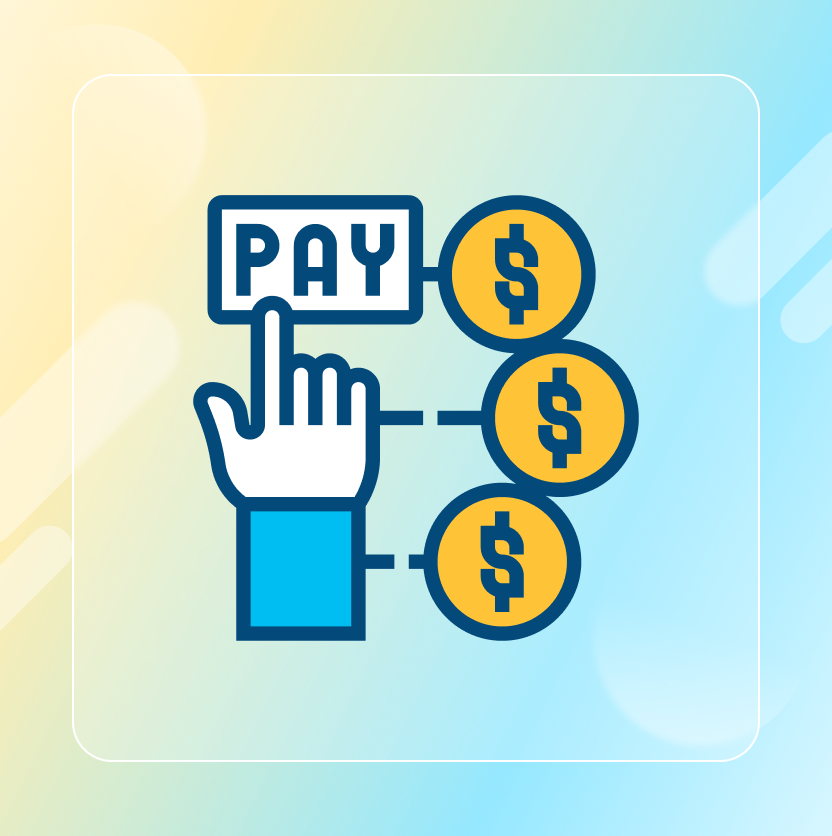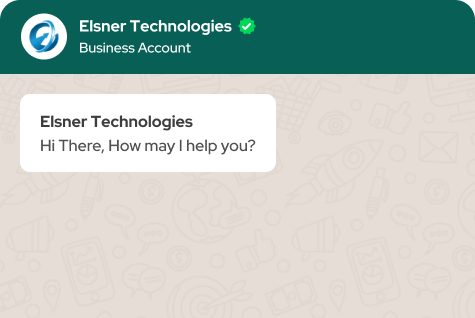On This Page
- Why Employ Multiple Stripe Accounts WooCommerce?
- Key Benefits of Using Multiple Stripe Accounts WooCommerce:
- What You Need Before Starting?
- How to Setup Stripe for WooCommerce?
- Best Practices for Using WooCommerce Multiple Account Stripe
- Conclusion
Get in Touch
Managing payments is a challenge when running a global WooCommerce store. Handling multiple currencies, regions, or products requires an efficient solution. The WooCommerce Multiple Stripe Accounts Plugin is the answer. It simplifies the process of connecting multiple Stripe accounts, routing payments, and ensuring smooth transactions.
This specific plugin is considered ideal especially for WooCommerce store owners as well as developers managing multicurrency sites or niche stores. In case you have ever wondered, “Can you have multiple Stripe accounts?” or “Can I use one Stripe account for multiple websites?” The answer lies in this guide.
Let us explore the step-by-step setup, tips, and best practices to use this plugin effectively.
Why Employ Multiple Stripe Accounts WooCommerce?
Talking about Stripe, it is known to be one of the most popular payment gateways in the globe. Its flexibility as well as support for multiple currencies typically make it a top choice for WooCommerce stores. However, one Stripe account may not always suffice.
Key Benefits of Using Multiple Stripe Accounts WooCommerce:
-
Support for Multicurrency Transactions: Route payments to specific accounts using Stripe WooCommerce multiple currencies.
-
Optimized Transaction Fees: Reduce cross-border fees by linking accounts to regional bank accounts.
-
Simplified Payment Management: Handle diverse products, customer regions, or currencies seamlessly.
With the WooCommerce Multiple Stripe Accounts Plugin, store owners can link several accounts, automate payment routing, and ensure smooth payment processing.
What You Need Before Starting?
Before diving into the setup, make sure you meet these requirements:
Requirement |
Description |
|
WooCommerce Plugin |
Ensure WooCommerce is installed and activated on your WordPress website. |
|
Stripe Merchant Account |
Sign up for one or more Stripe accounts. |
|
Plugin Purchase |
Buy the WooCommerce Multiple Stripe Accounts Plugin. |
|
API Keys |
Gather the Publishable Key, Secret Key, and Webhook Secret for each account. |
Having everything ready will save you time during the setup process.
How to Setup Stripe for WooCommerce?
Now, let’s find out how to setup Stripe for WooCommerce in the following section:
Step 1: Installing the WooCommerce Multiple Stripe Accounts Plugin
Installing the Multiple stripe accounts WooCommerce plugin is straightforward. Follow these steps:
1. Download the Plugin
Purchase the plugin from the provider. Download the zip file to your computer.
2. Upload and Activate
-
Go to your WordPress dashboard.
-
Click Plugins > Add New > Upload Plugin.
-
Select the plugin file and click Install Now.
-
Activate the plugin.
3. Access Plugin Settings
-
Navigate to WooCommerce > Settings > Stripe Accounts.
-
Enable the plugin using the toggle switch.
This completes the installation process.
Step 2: Adding Multiple Stripe Accounts
Adding multiple Stripe accounts is the core functionality of the plugin. Let us configure the accounts.
How to Add a New Stripe Account:
-
Go to WooCommerce > Settings > Stripe Accounts.
-
Click the Add New Stripe button.
-
Enter the following details for each account:
-
Publishable Key
-
Secret Key
-
Webhook Secret
-
Save the settings.
Example of Account Configuration:
Stripe Account Name |
Publishable Key |
Secret Key |
Webhook URL |
|
Stripe USD |
pk_test_exampleUSD |
sk_test_exampleUSD |
https://example.com/us |
|
Stripe EUR |
pk_test_exampleEUR |
sk_test_exampleEUR |
https://example.com/eu |
Set up as many accounts as needed to match your business requirements.
Step 3: Configuring Payment Routing Rules
The plugin allows you to define payment rules based on currency, region, or product type.
How to Set Up Payment Rules:
-
Go to WooCommerce > Settings > Stripe Accounts.
-
Define the routing rules under the “Payment Routing” section.
Examples of Payment Rules:
Routing Rule |
Target Stripe Account |
|
USD Transactions |
Stripe USD |
|
EUR Transactions |
Stripe EUR |
|
UK Customers |
Stripe GBP |
You can easily adapt these rules for your store’s unique needs.
Step 4: Testing the Configuration
Testing ensures the plugin is working correctly.
Steps to Test Your Setup:
-
Enable Test Mode in the plugin settings.
-
Use test API keys from Stripe.
-
Perform test transactions with Stripe’s test credit cards.
Common Test Cards:
-
Visa: 4242 4242 4242 4242
-
Mastercard: 5555 5555 5555 4444
Verify that transactions route to the correct Stripe account as per the rules. If issues arise, double-check the API keys and routing rules.
Best Practices for Using WooCommerce Multiple Account Stripe
-
Label Accounts Clearly
Use descriptive names for each Stripe account. For example, name them “Stripe USD” or “Stripe EUR” for clarity.
-
Secure Your API Keys
Keep keys confidential. Do not share them publicly or store them insecurely.
-
Monitor Transactions Regularly
Check Stripe dashboards frequently to ensure all payments are processed accurately.
-
Enable Stripe Multicurrency Support
Use the plugin alongside WooCommerce multiple payment gateways for enhanced flexibility.
Conclusion
Setting up WooCommerce multiple Stripe accounts is no longer complicated. With the WooCommerce Multiple Stripe Accounts Plugin, you can streamline payments, manage multiple currencies, and improve your customer experience.
By following this guide, you will ensure your WooCommerce store is equipped to handle payments efficiently. Why wait? Install the plugin today from Elsner Store and unlock the potential of managing multiple Stripe accounts effortlessly!