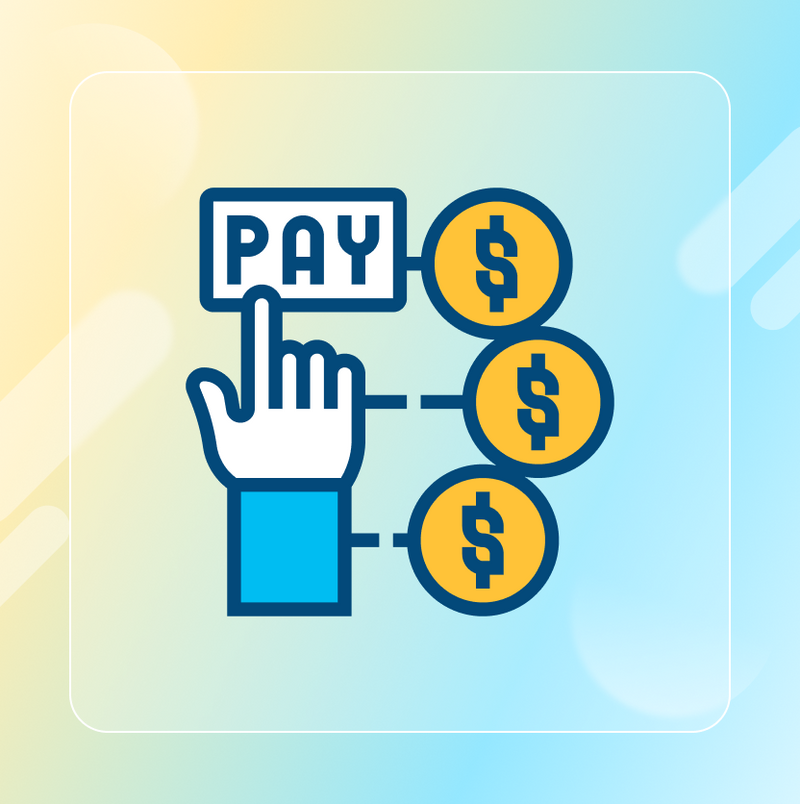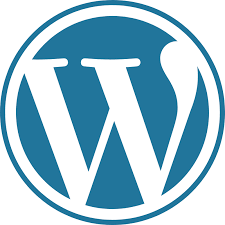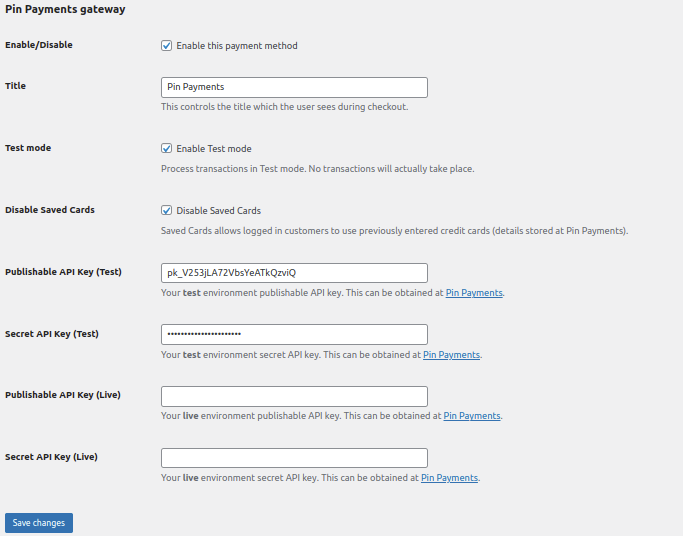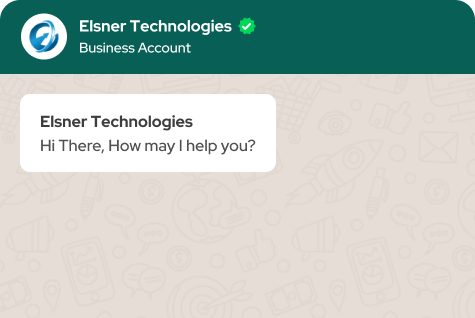WooCommerce Pinpayment Gateway

30 Days
Money Back

Highly Secure &
Stable Products

Free 9 Months
Upgrade

Free 90 Days
Support
Price $39.00
Price $39.00

WooCommerce Pinpayment Gateway
Price $39.00
Price $39.00

Screenshots
- Details
- Reviews
- Features Request
Powering businesses to accept online payments.
Configuration
1) Navigate to 'WooCommerce > Settings > Payments on the menu.
2) Select Pinpayment from the Payment Gateways menu.
3) Enable/Disable’ to enable the gateway.
4) Read the next section to learn how to setup and configure the plugin.
To test the Pinpayment gateway on your site before going live, use these test cards for payment:
-
Successful test card details:
- Card Name: John doe
- Card Number (No spaces): 4200000000000000
- Card Type: Visa
- Card Expiry Date: Any time in the future
- CVV Number: 123
-
Failed test card details:
- Card Name: John doe
- Card Number (No spaces): 4100000000000001
- Card Type: Visa
- Card Expiry Date: Any time in the future
- CVV Number: 123
Requirements
- You need to install WooCommerce plugin.
- You’ll first need to log in and configure your Pinpaymant properly else the payment process will not work.
What Features your Extension Lacks?
Details
Powering businesses to accept online payments.
Configuration
1) Navigate to 'WooCommerce > Settings > Payments on the menu.
2) Select Pinpayment from the Payment Gateways menu.
3) Enable/Disable’ to enable the gateway.
4) Read the next section to learn how to setup and configure the plugin.
To test the Pinpayment gateway on your site before going live, use these test cards for payment:
-
Successful test card details:
- Card Name: John doe
- Card Number (No spaces): 4200000000000000
- Card Type: Visa
- Card Expiry Date: Any time in the future
- CVV Number: 123
-
Failed test card details:
- Card Name: John doe
- Card Number (No spaces): 4100000000000001
- Card Type: Visa
- Card Expiry Date: Any time in the future
- CVV Number: 123
Requirements
- You need to install WooCommerce plugin.
- You’ll first need to log in and configure your Pinpaymant properly else the payment process will not work.