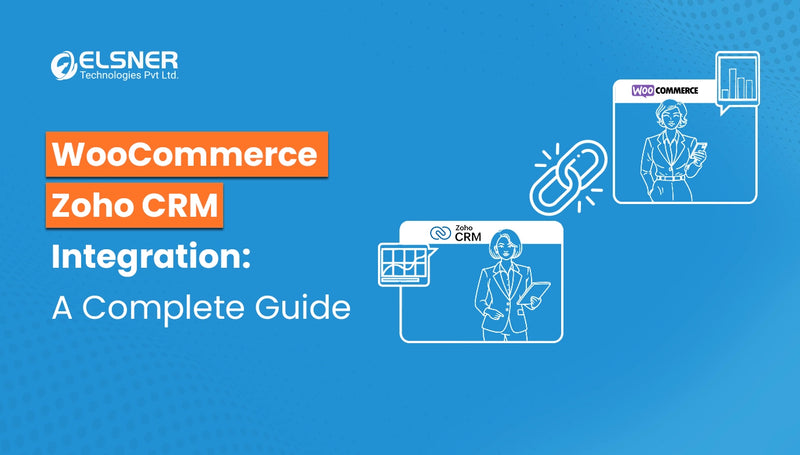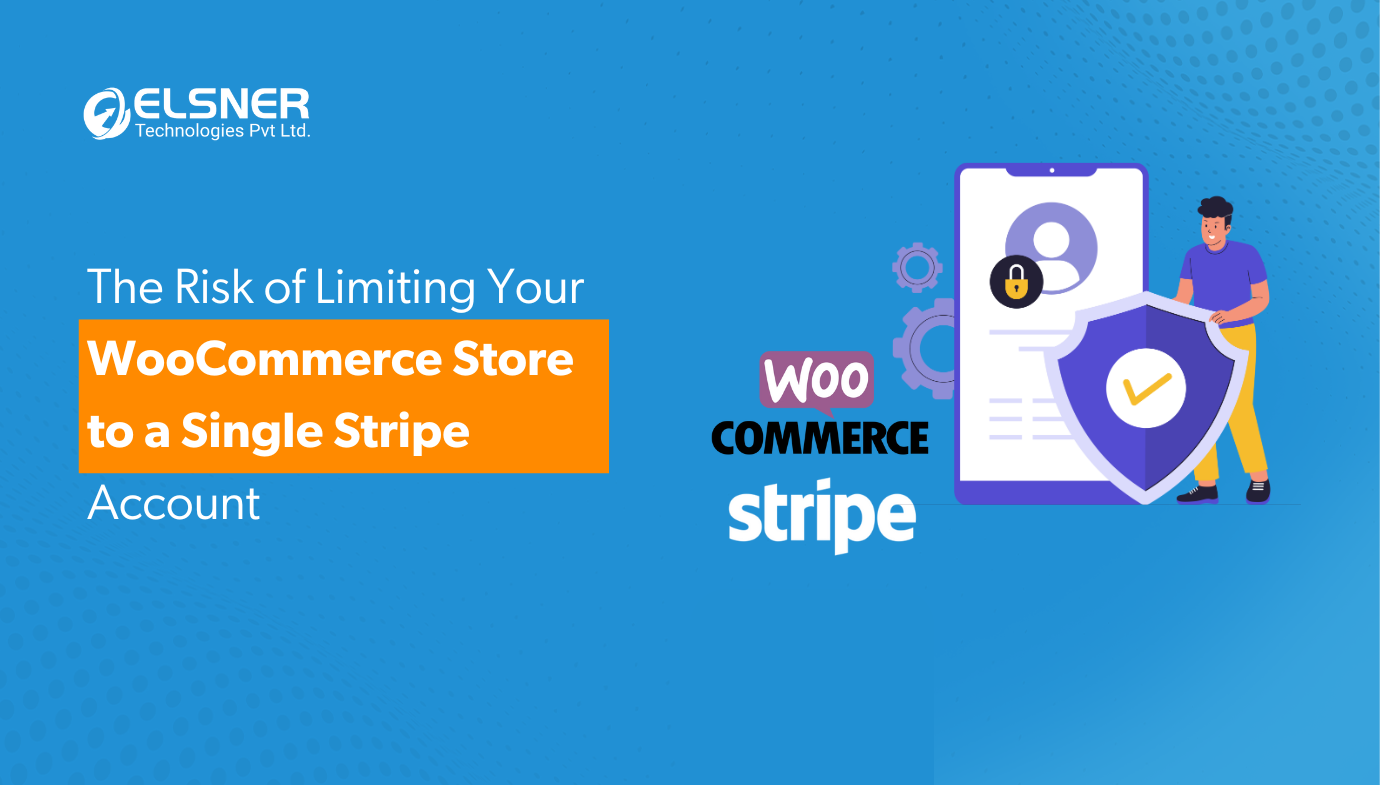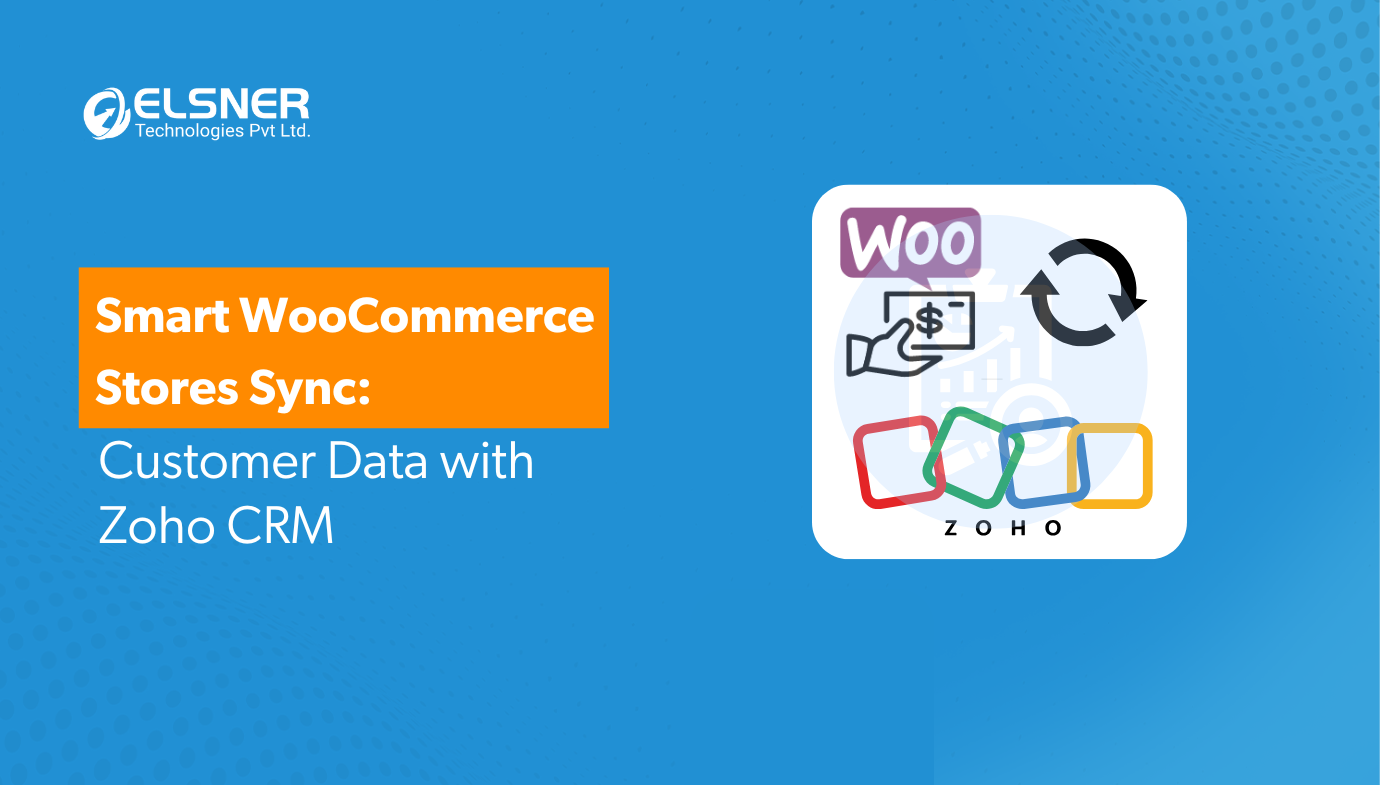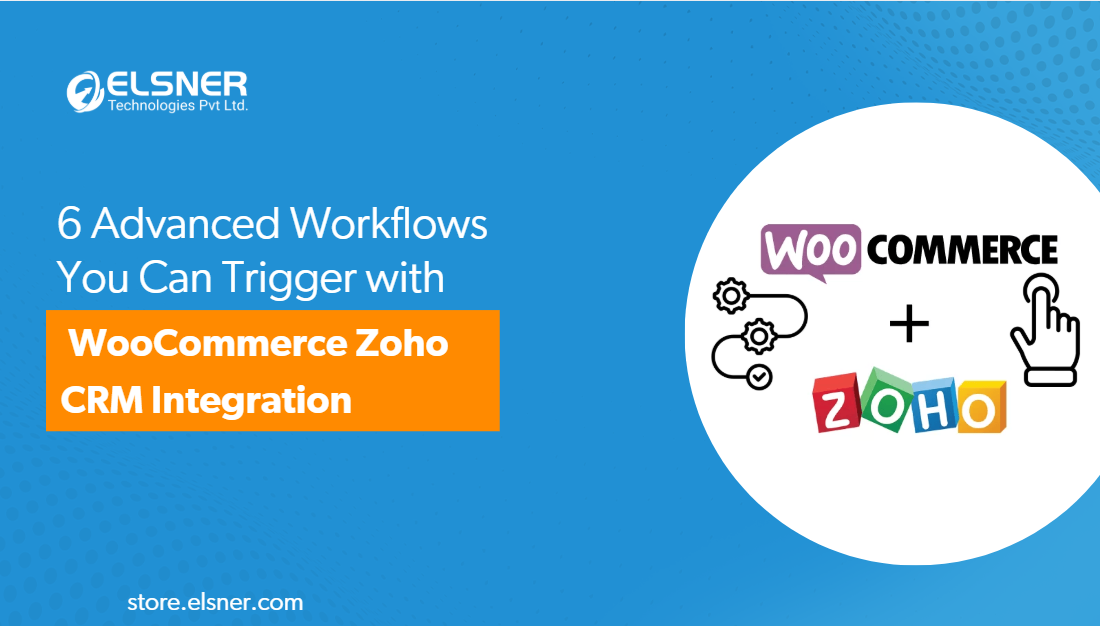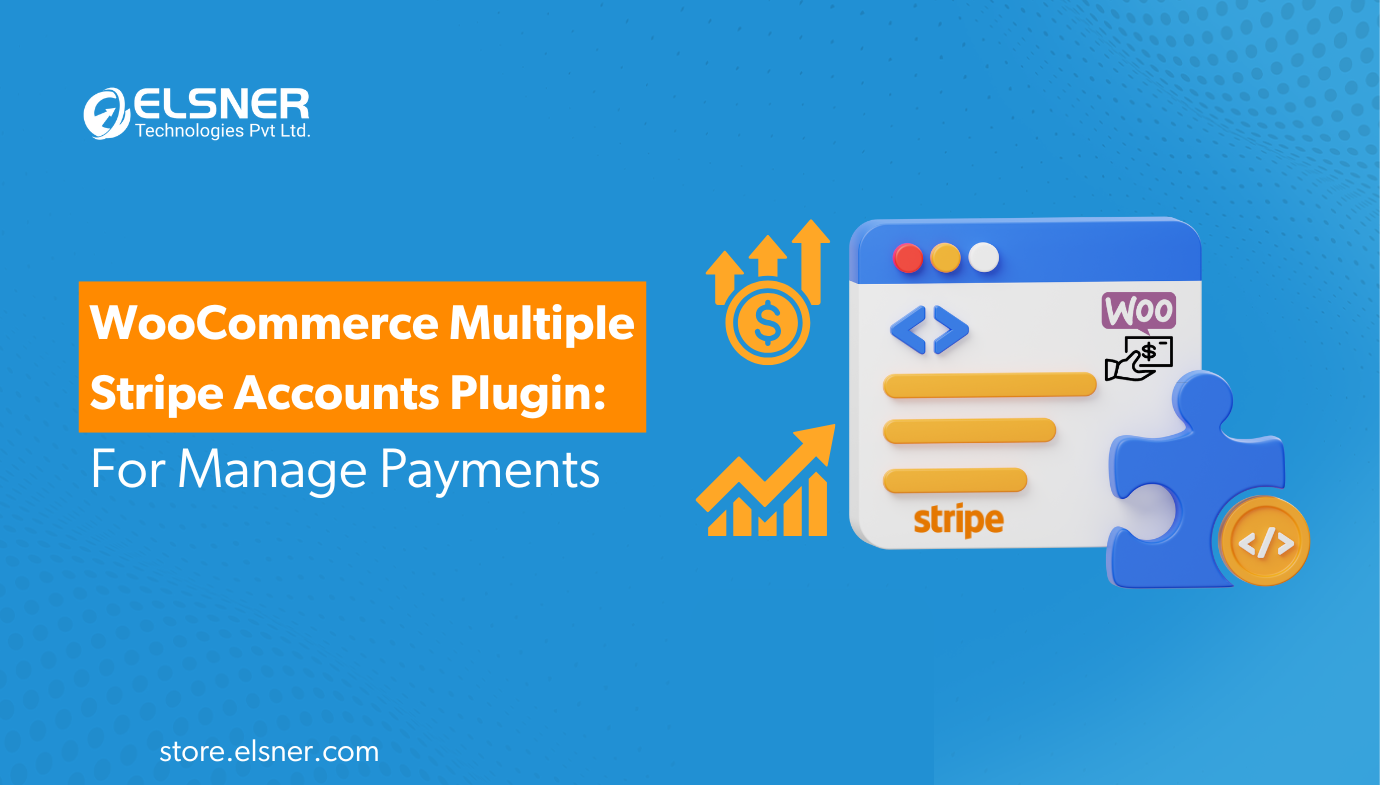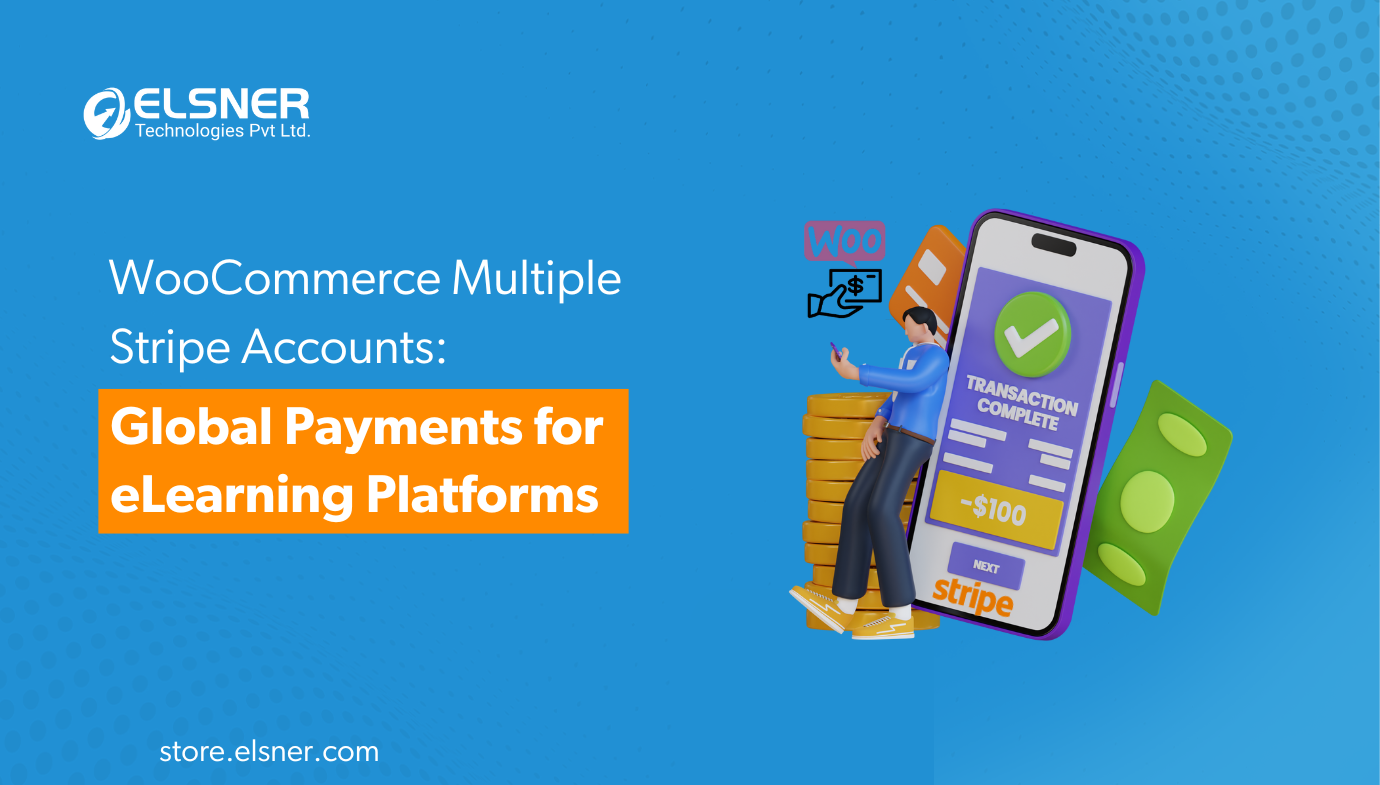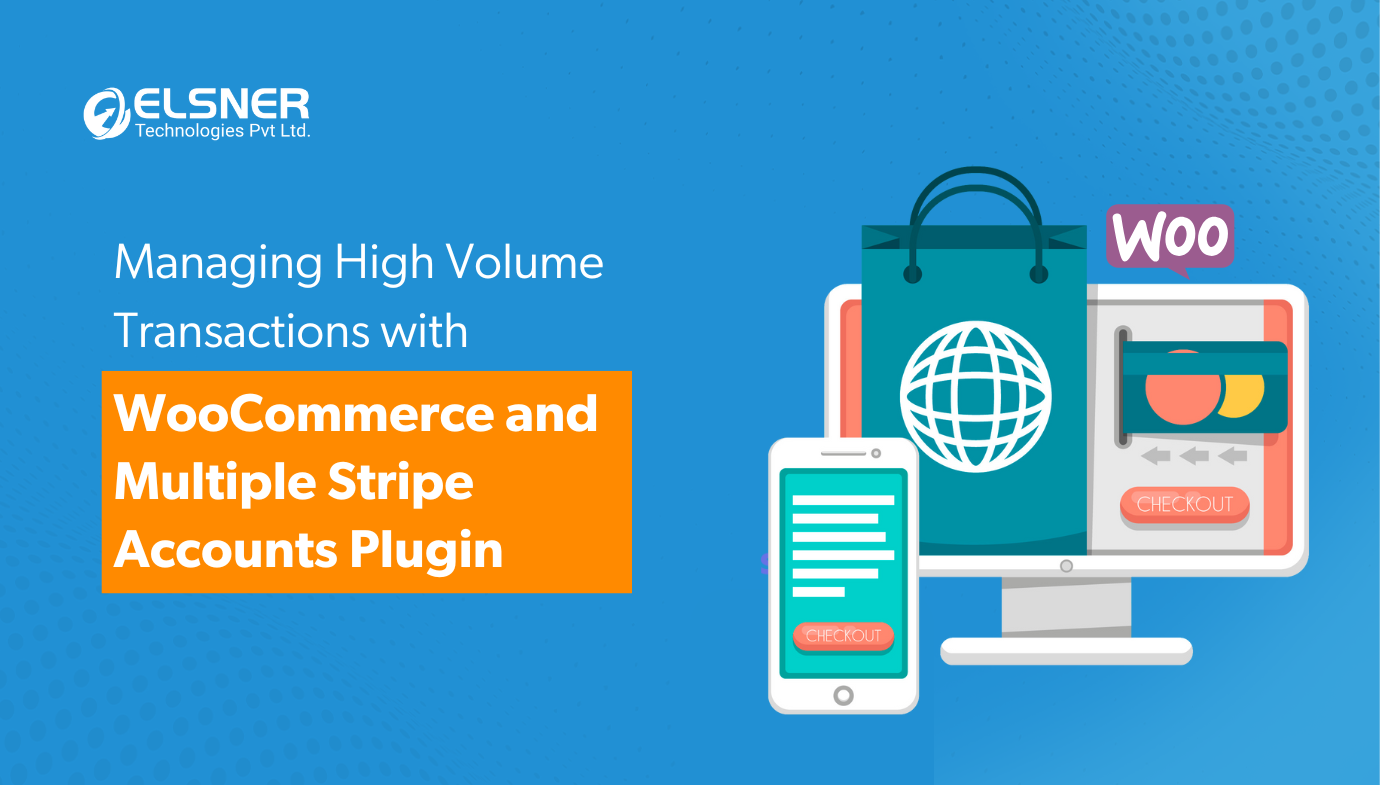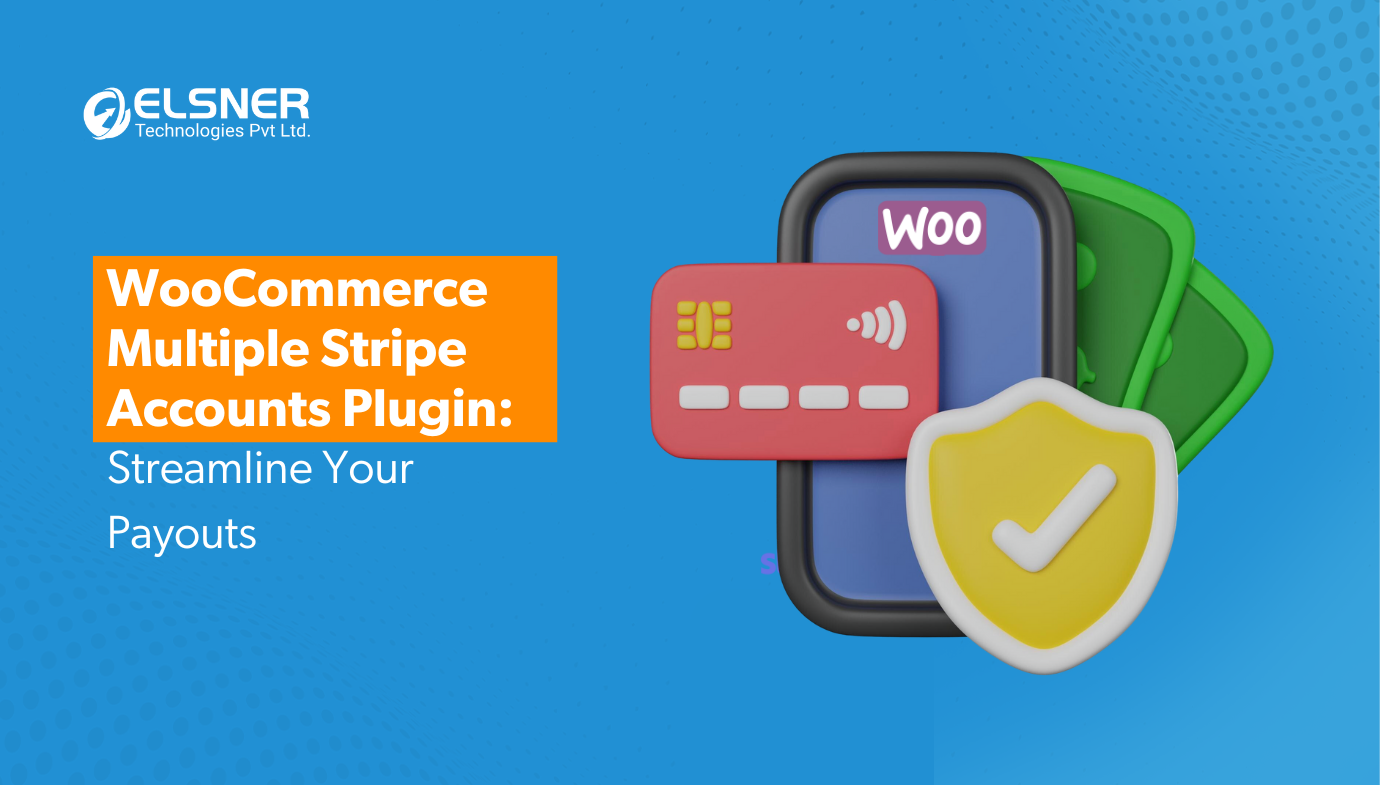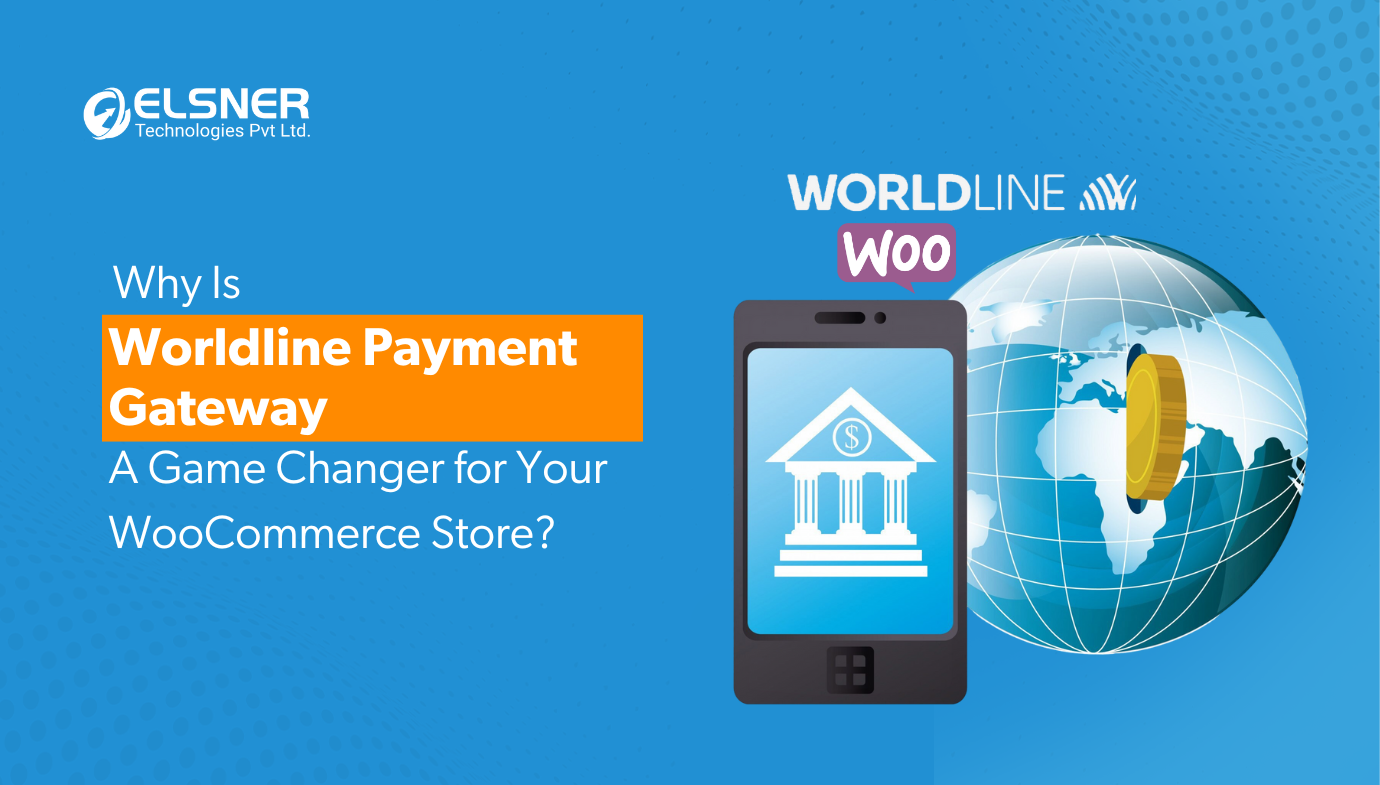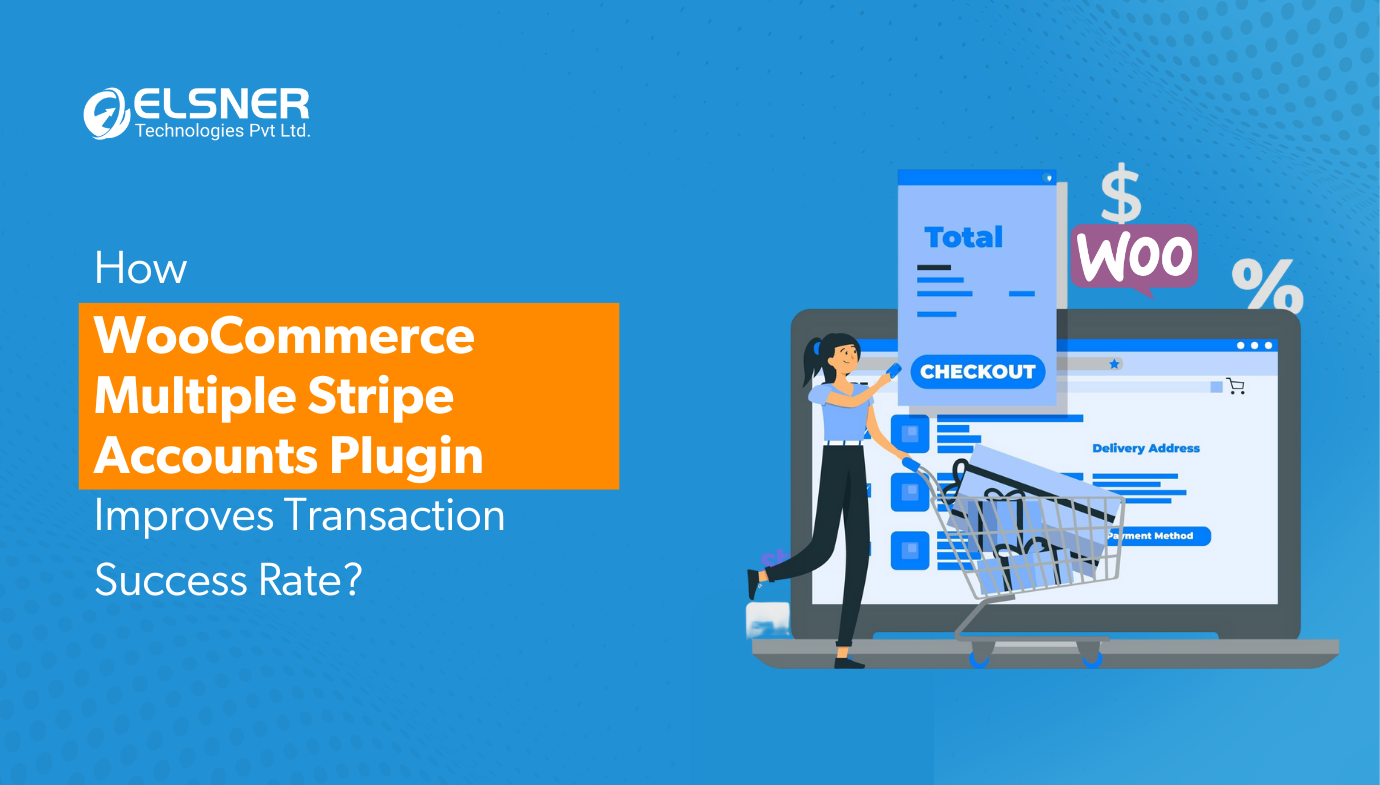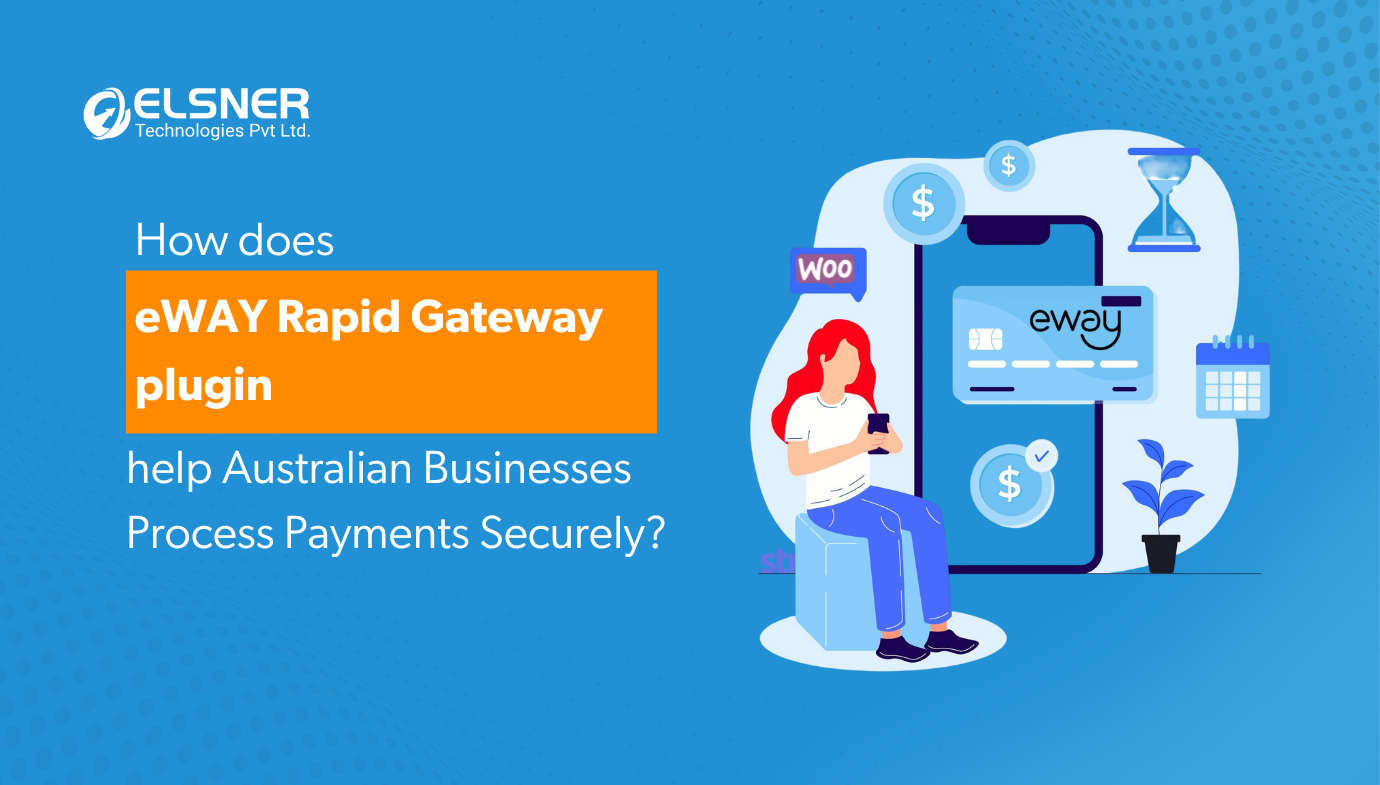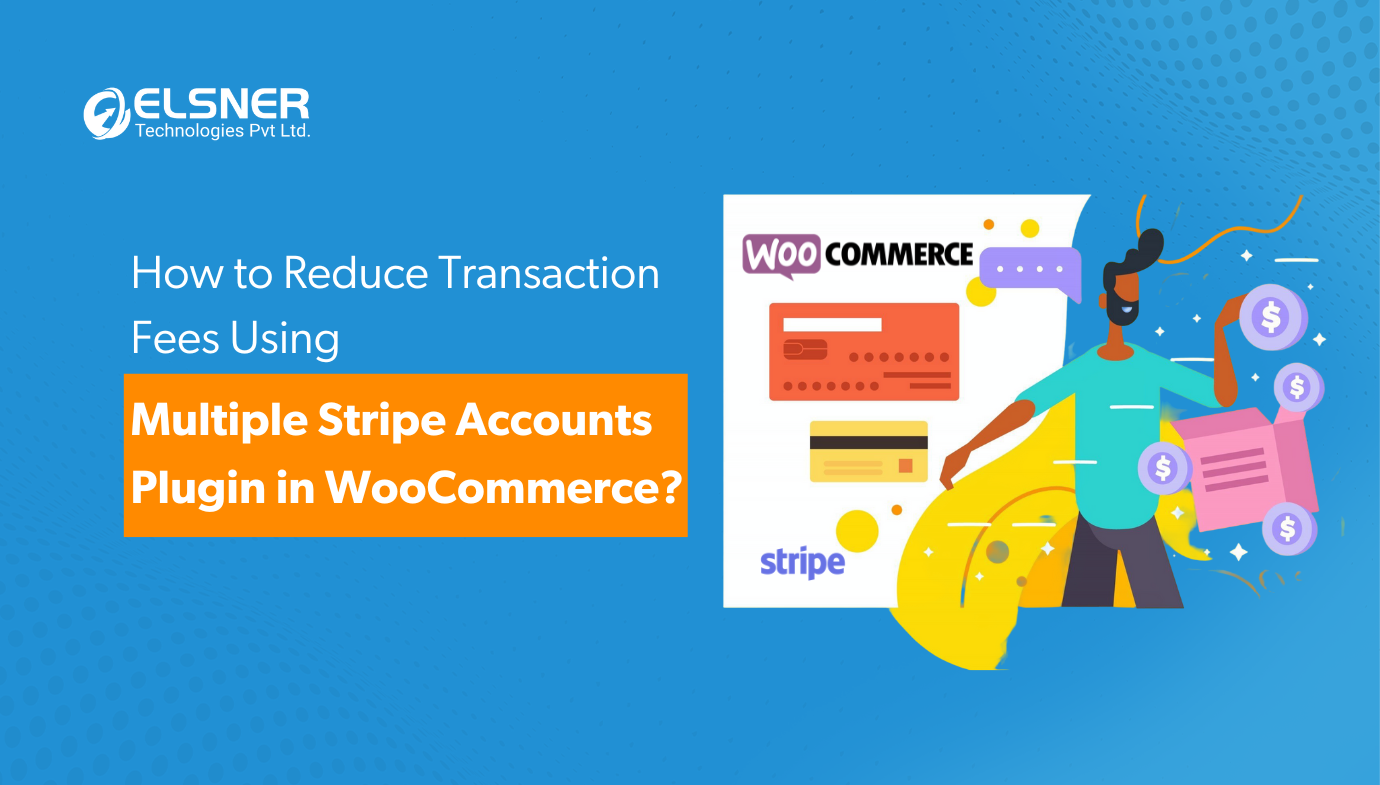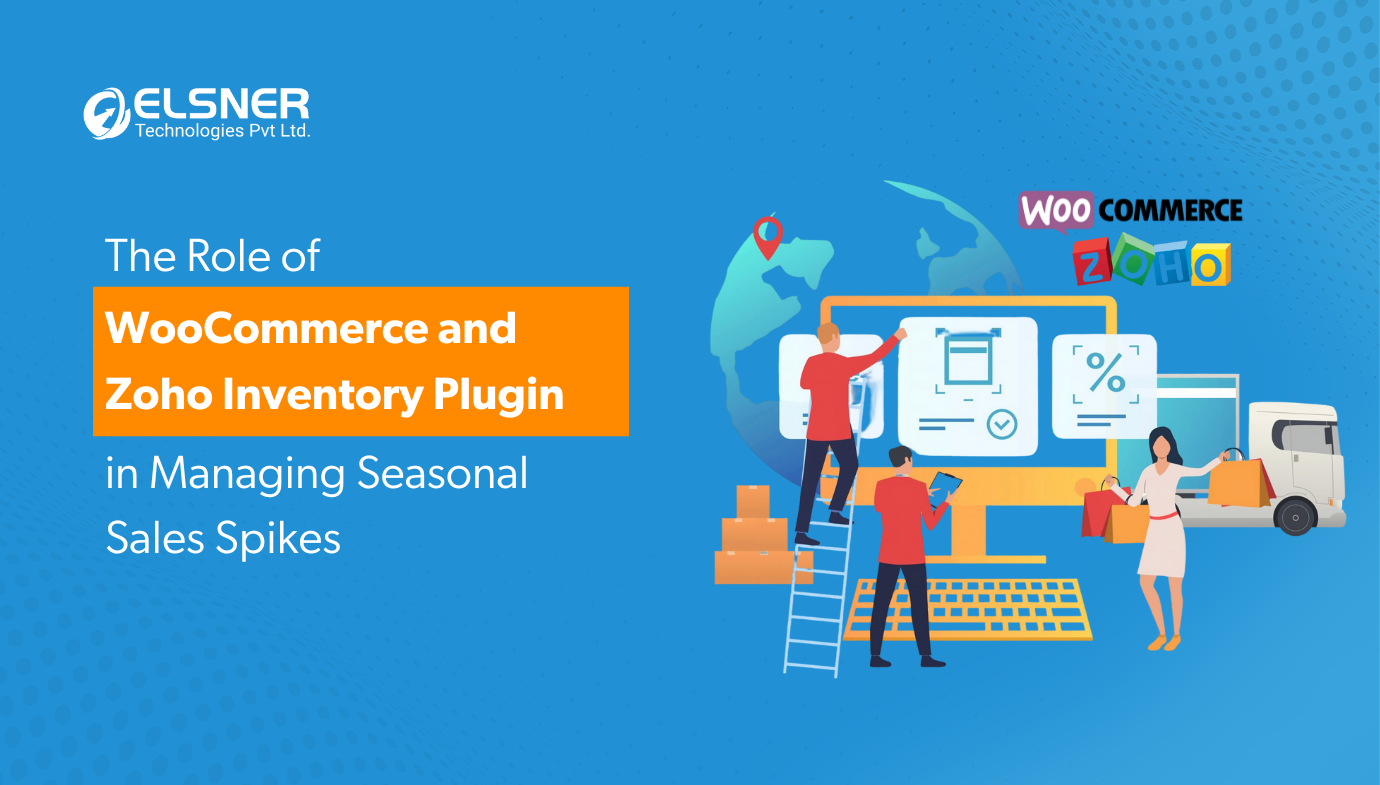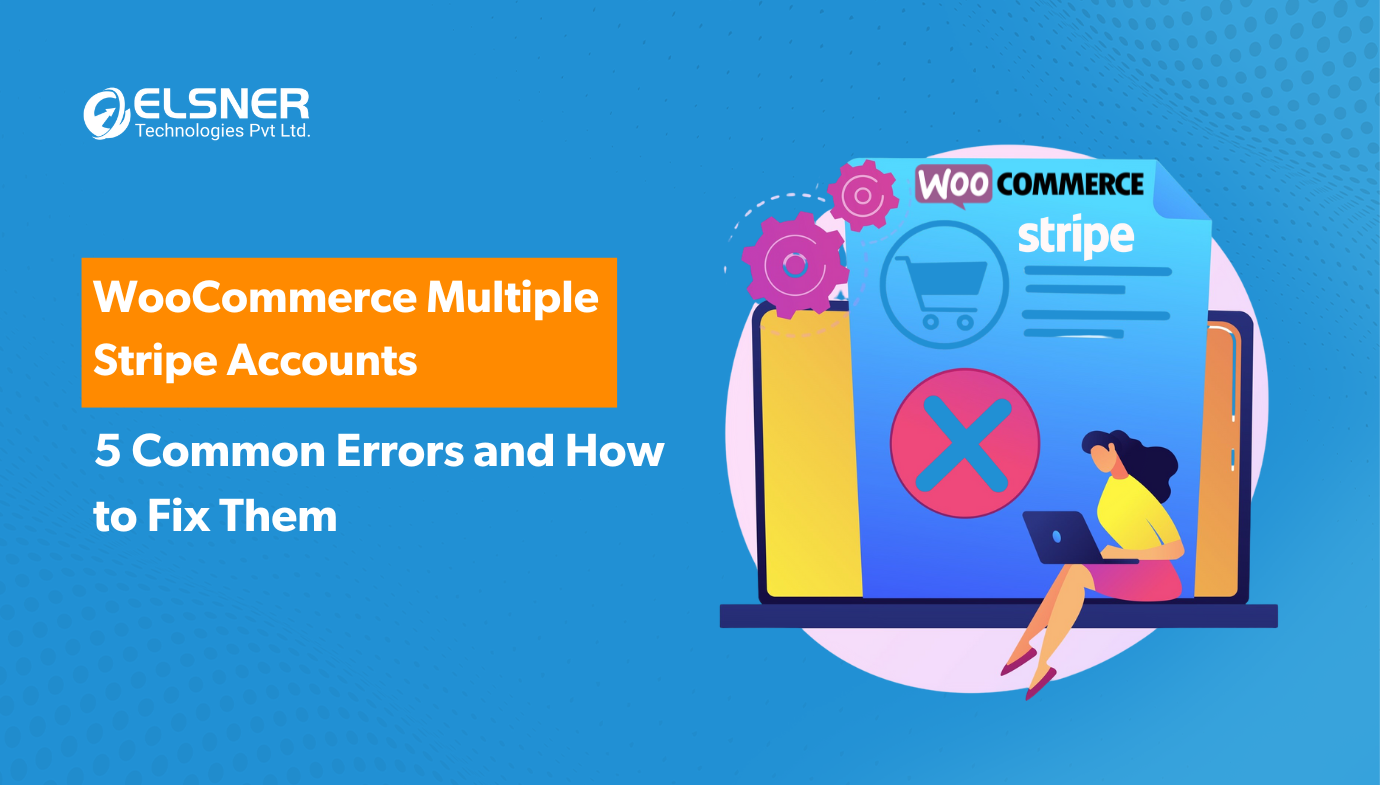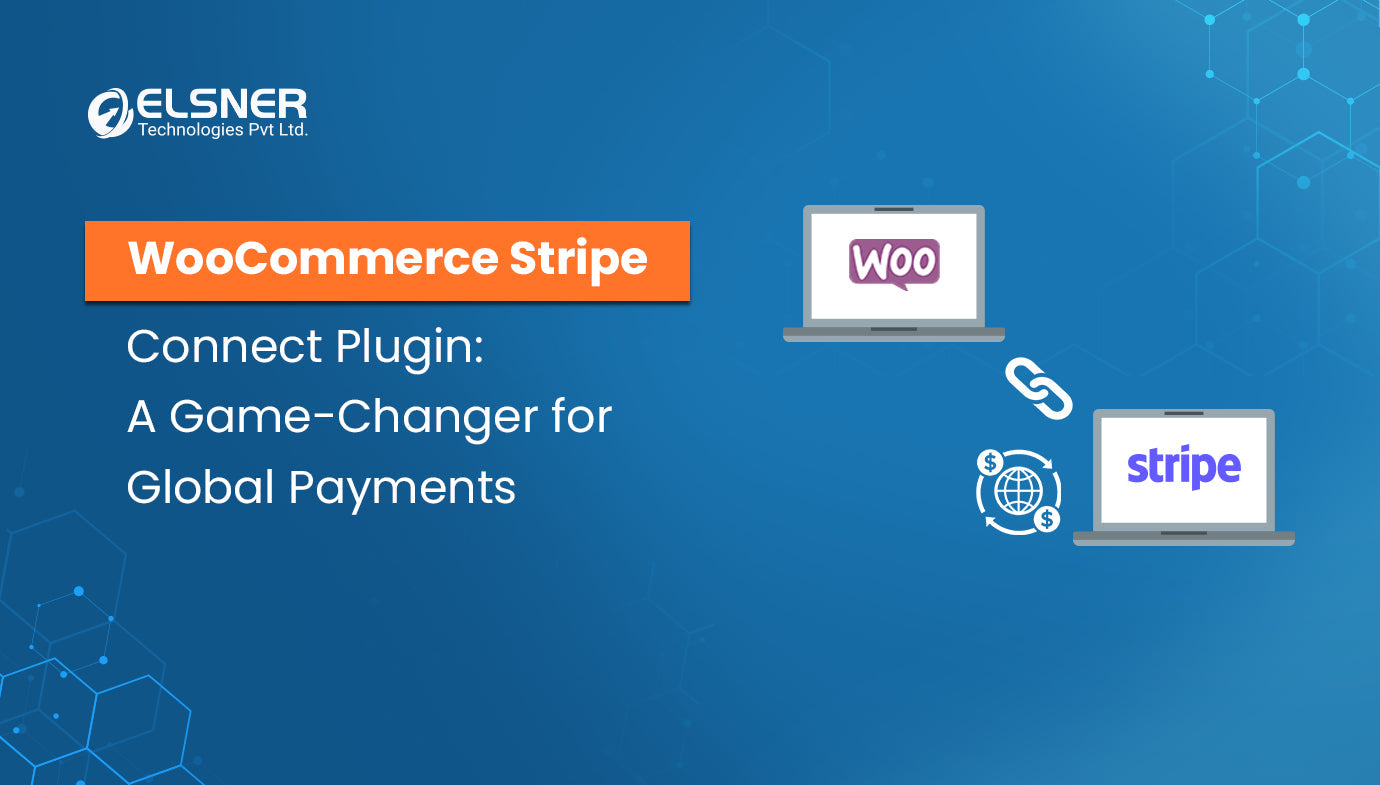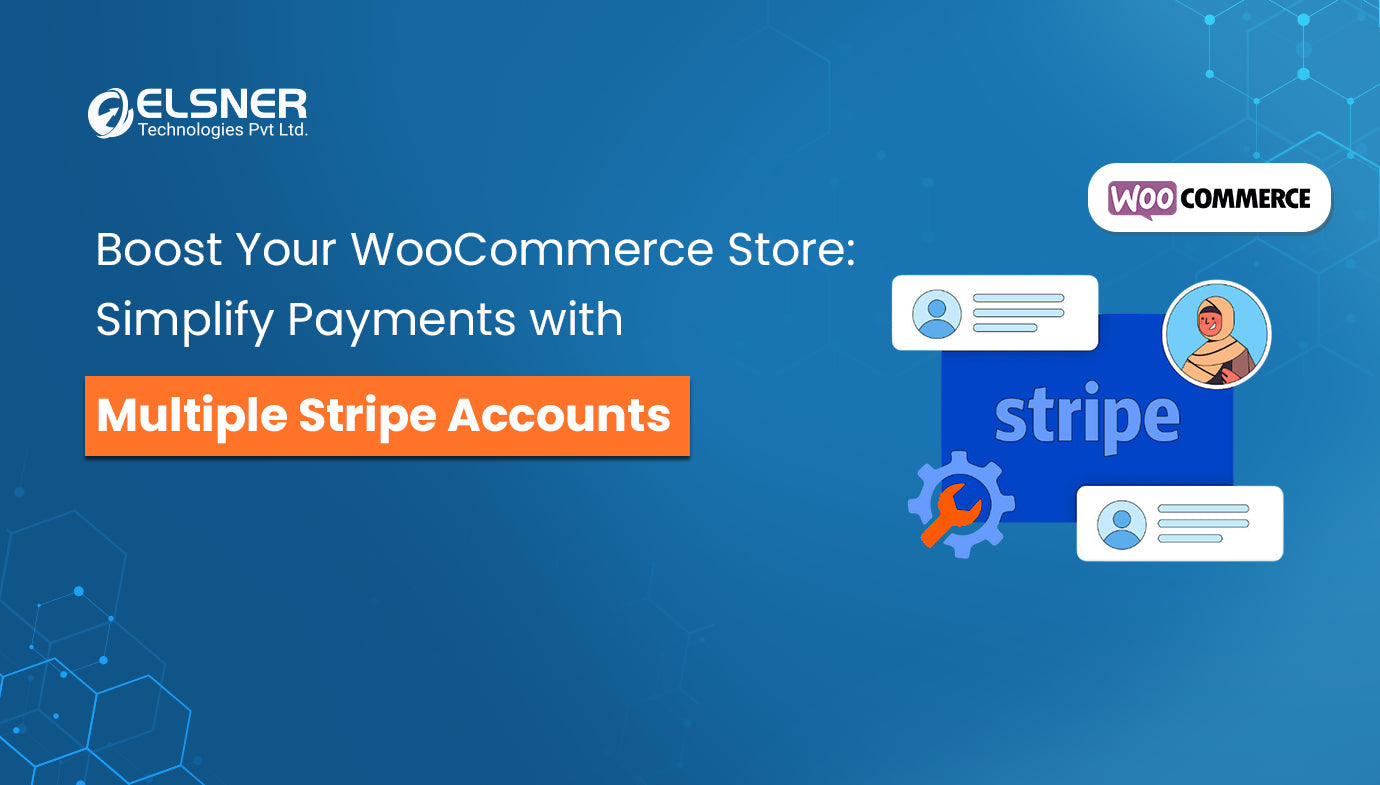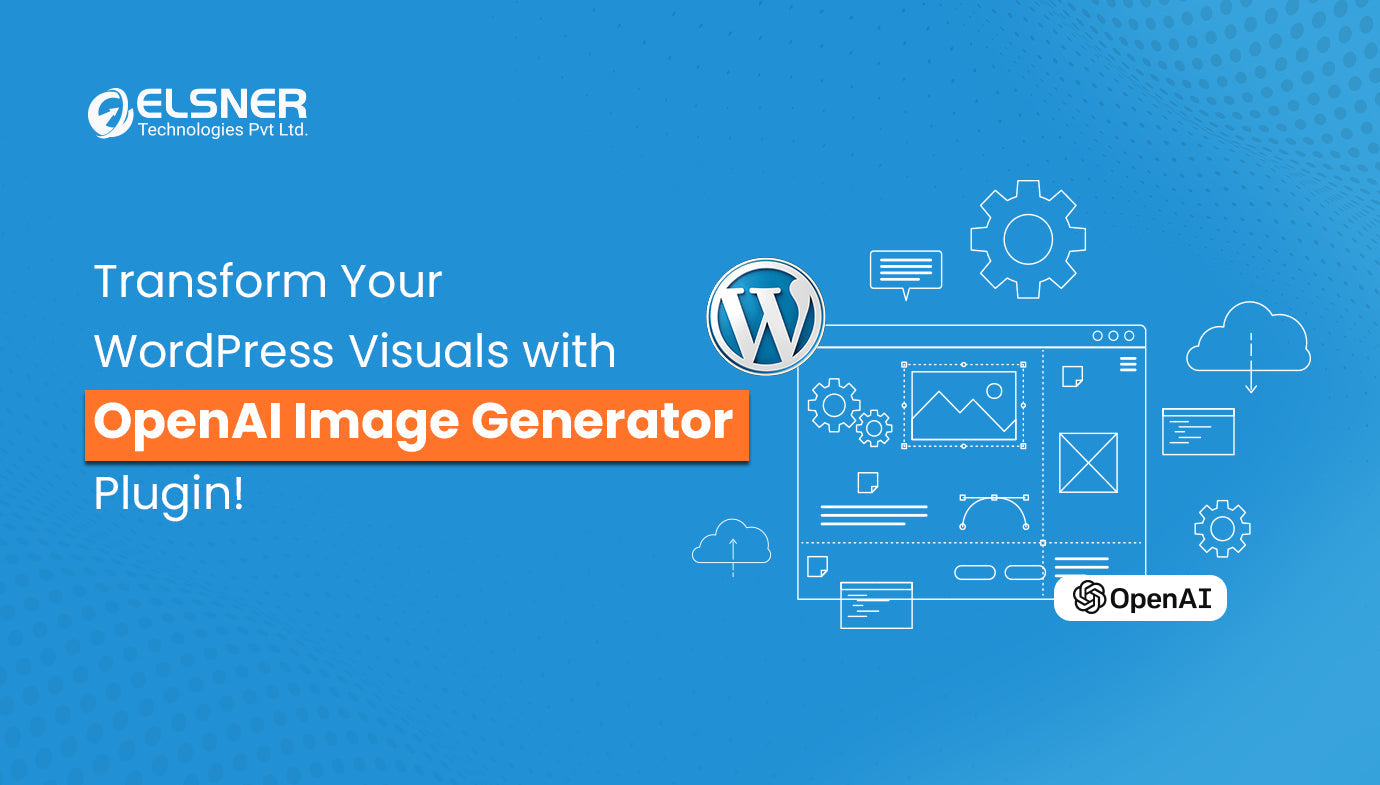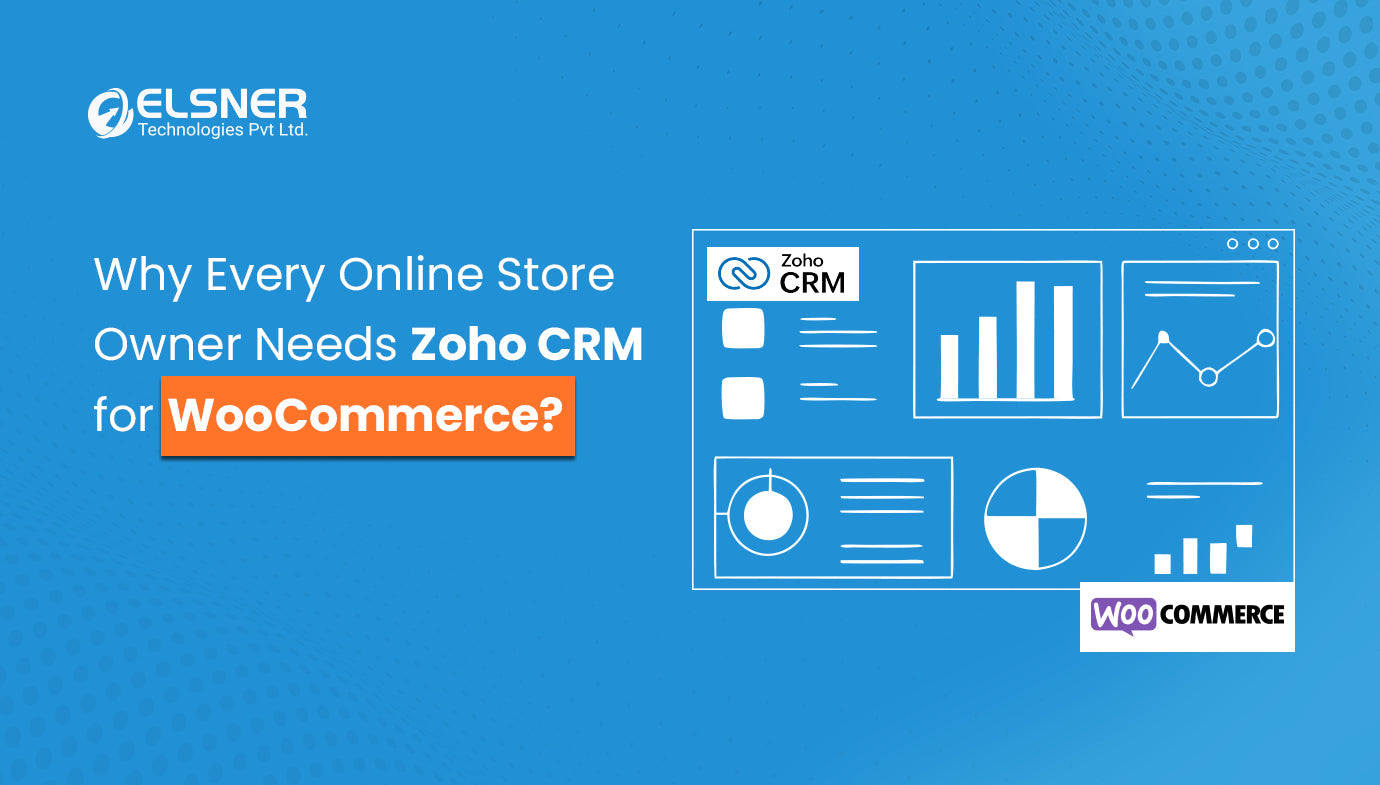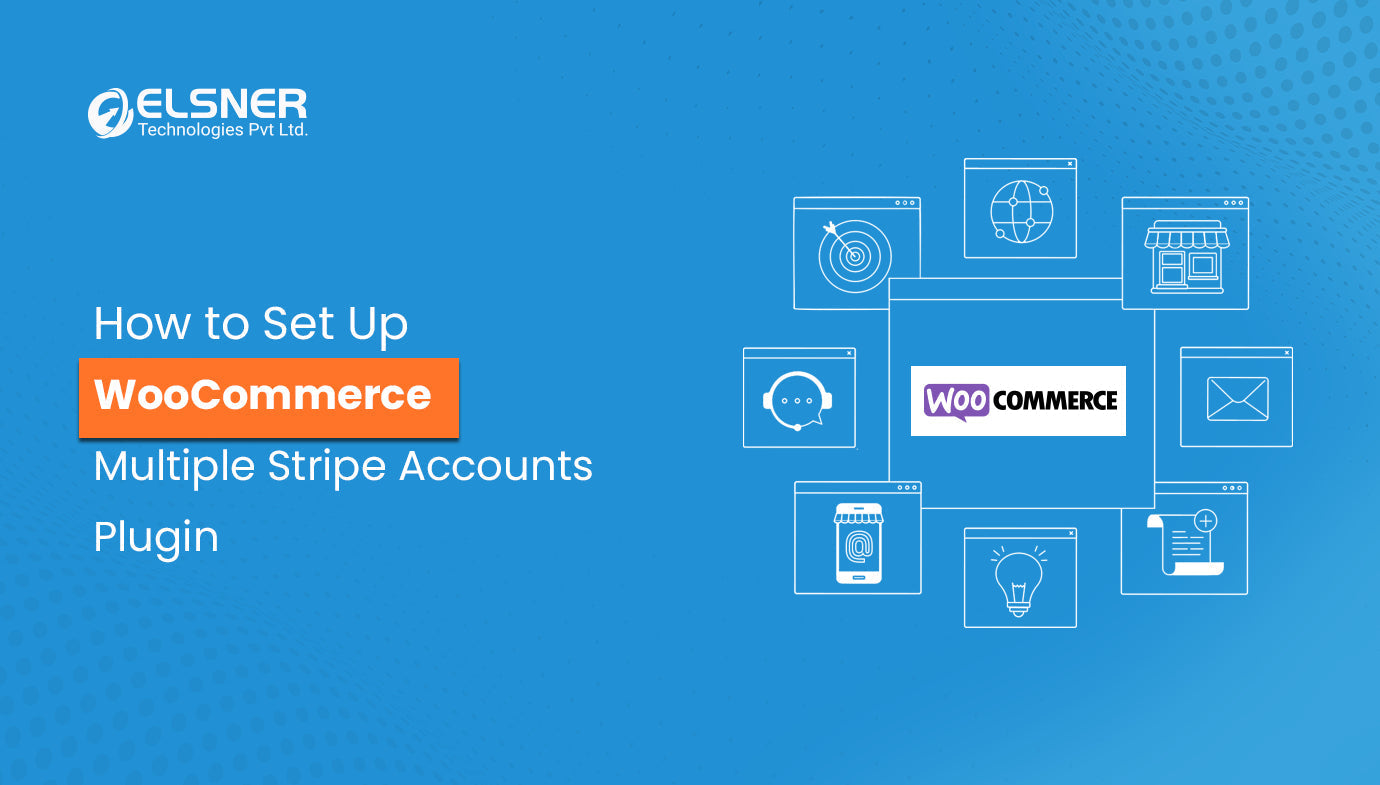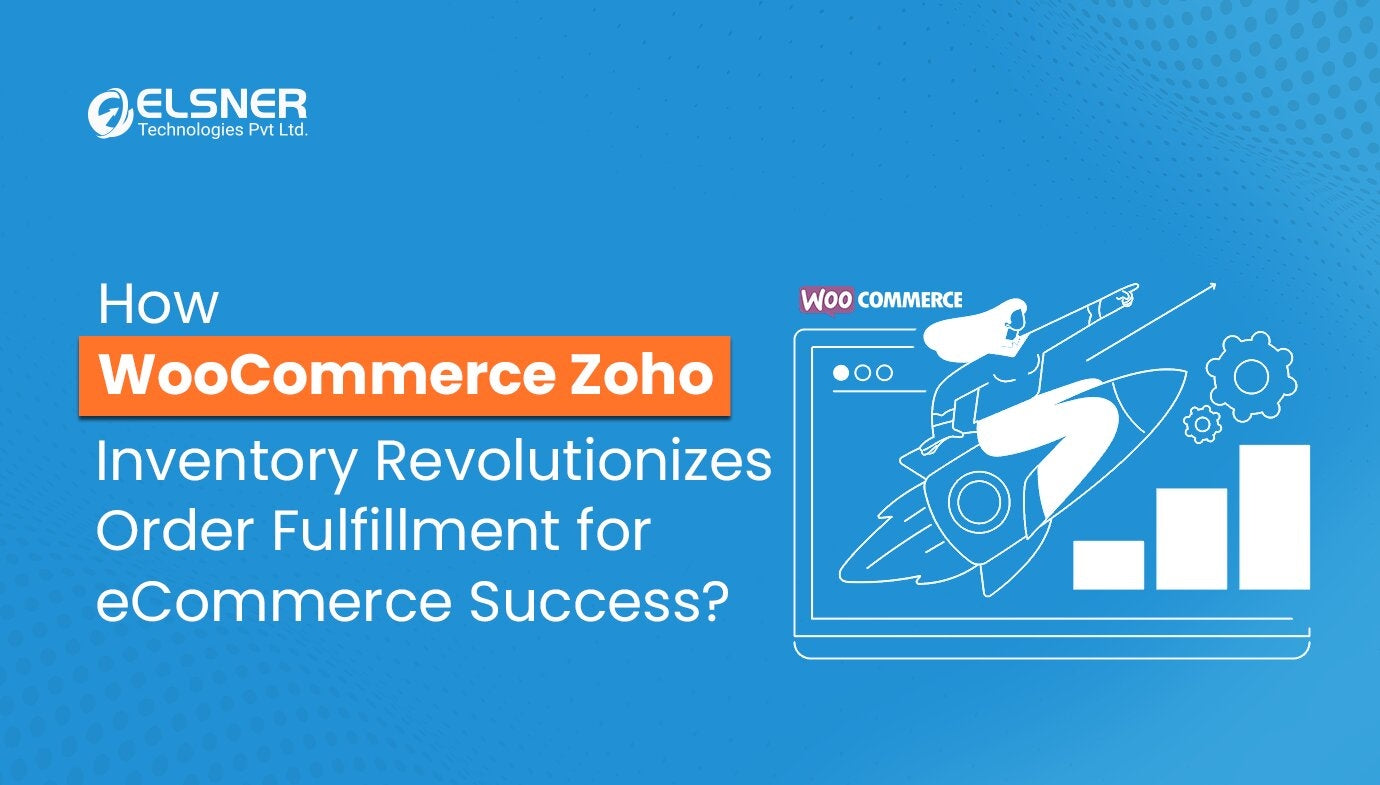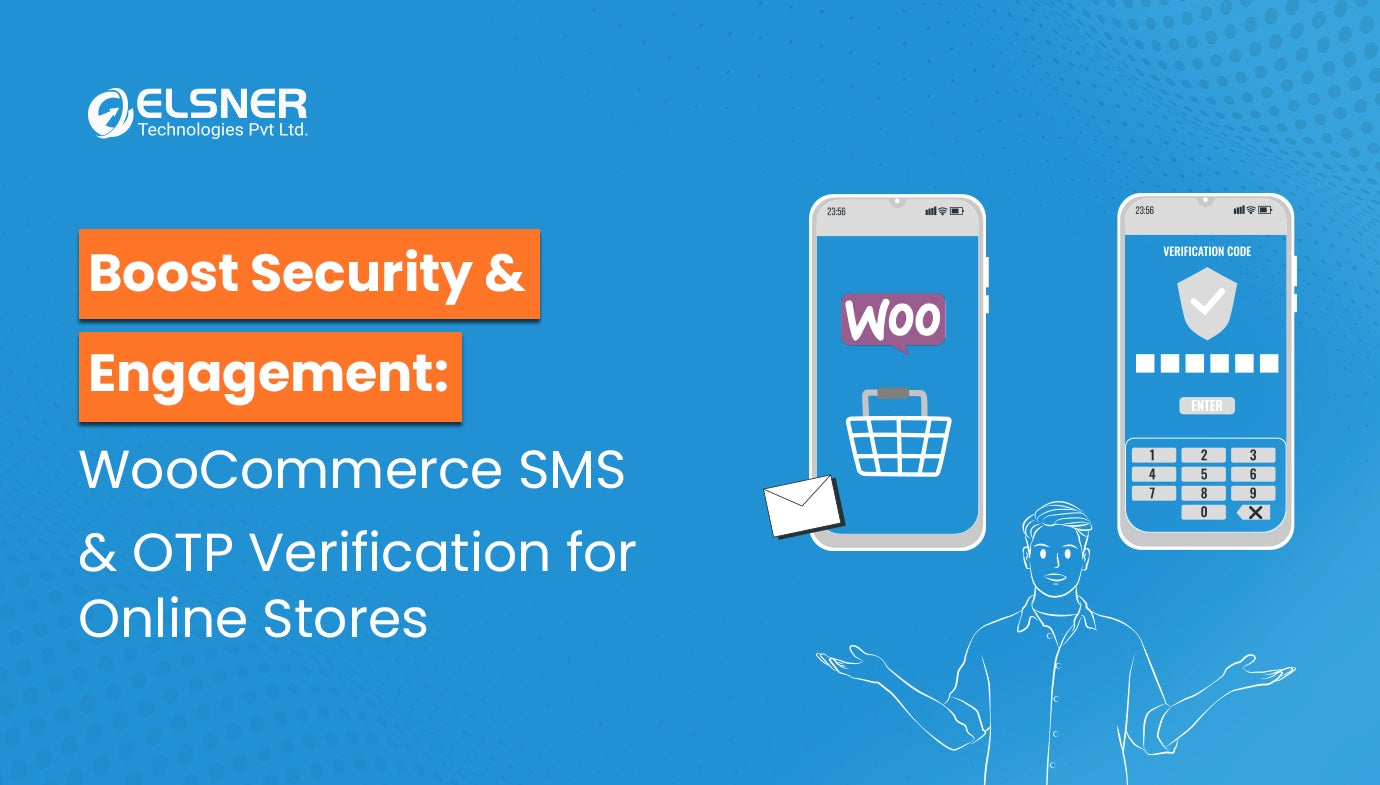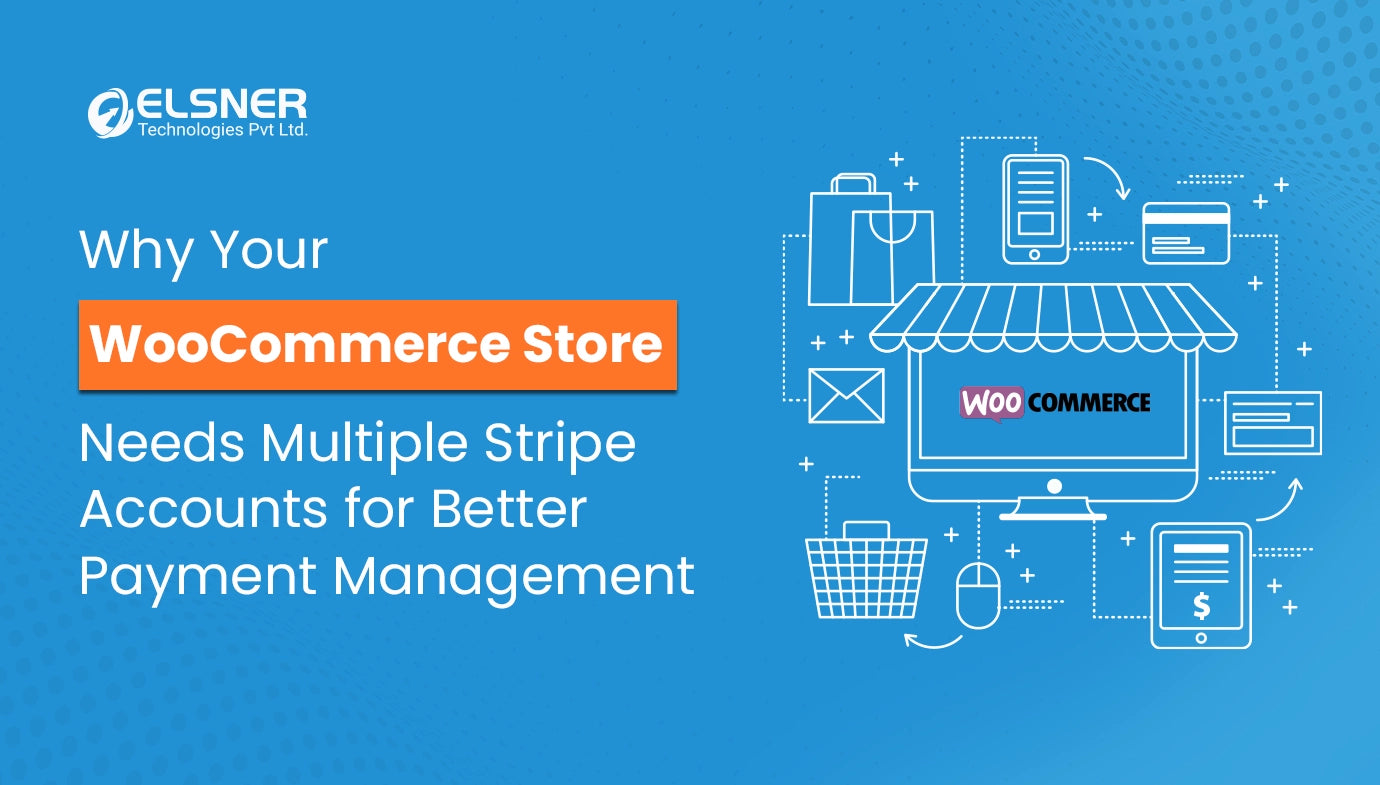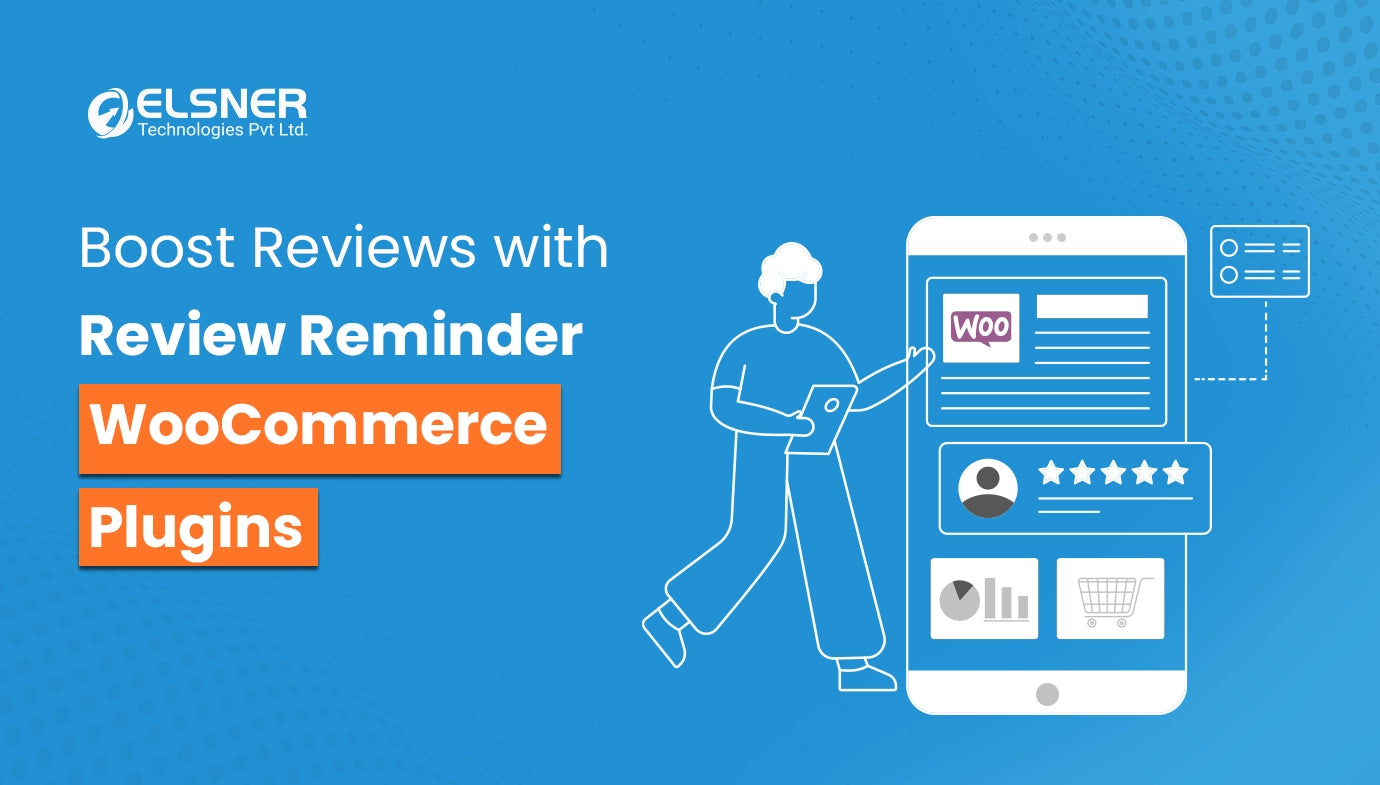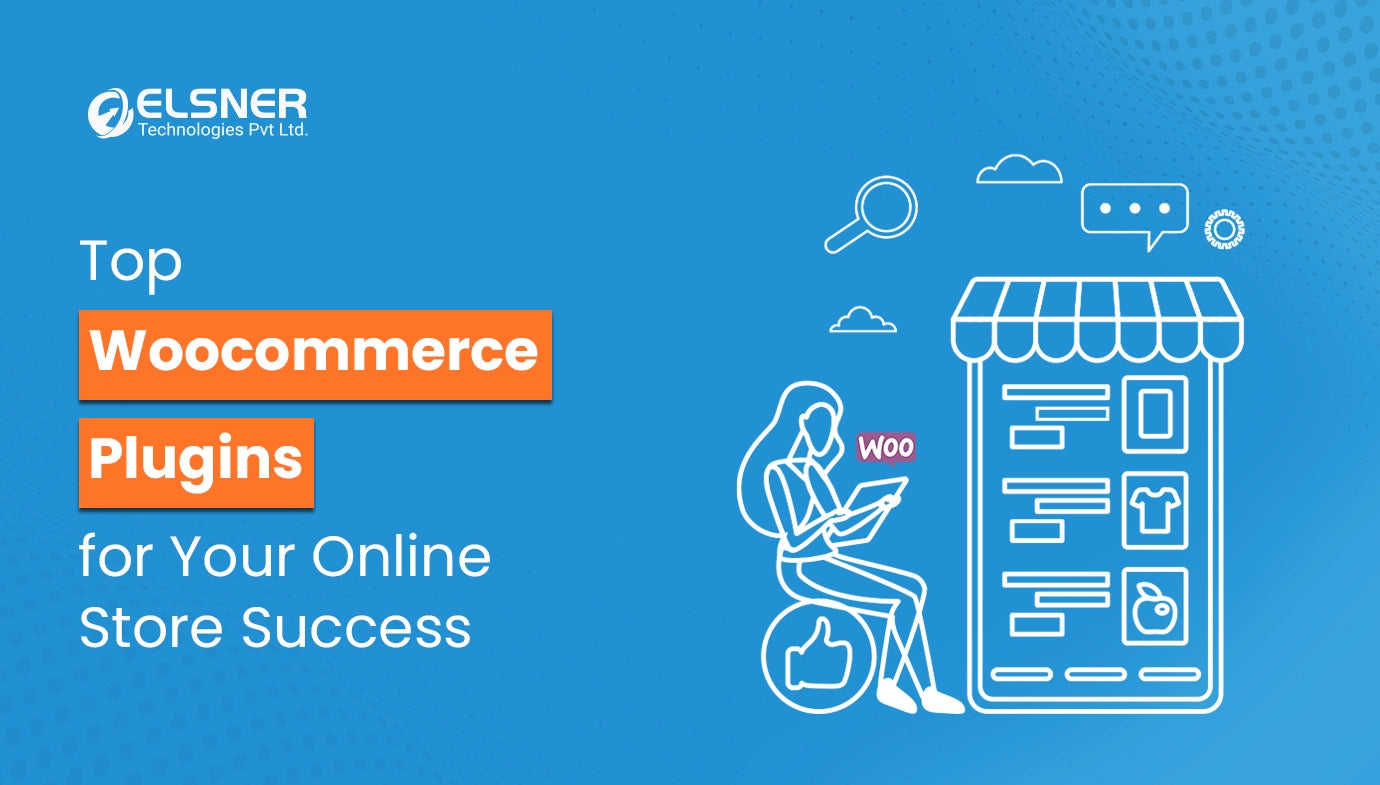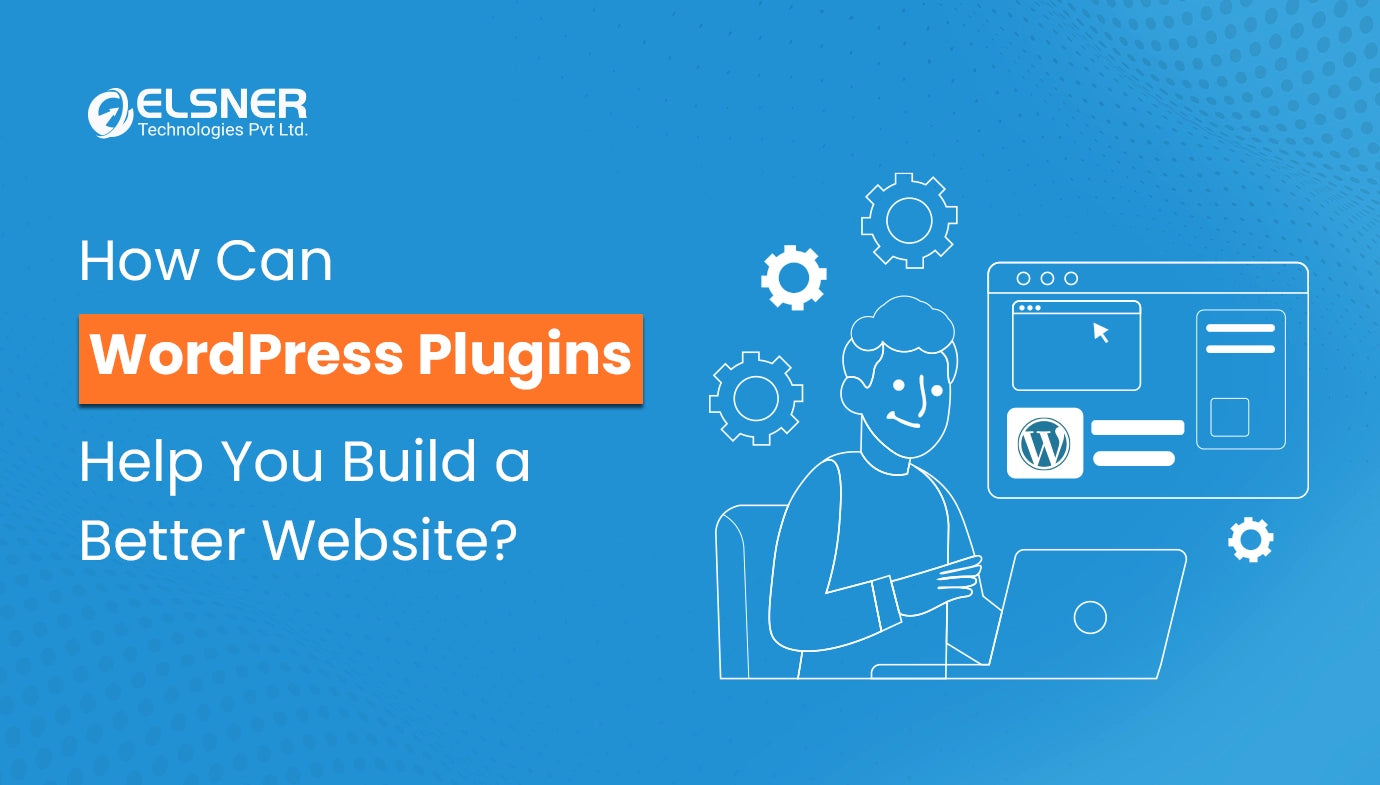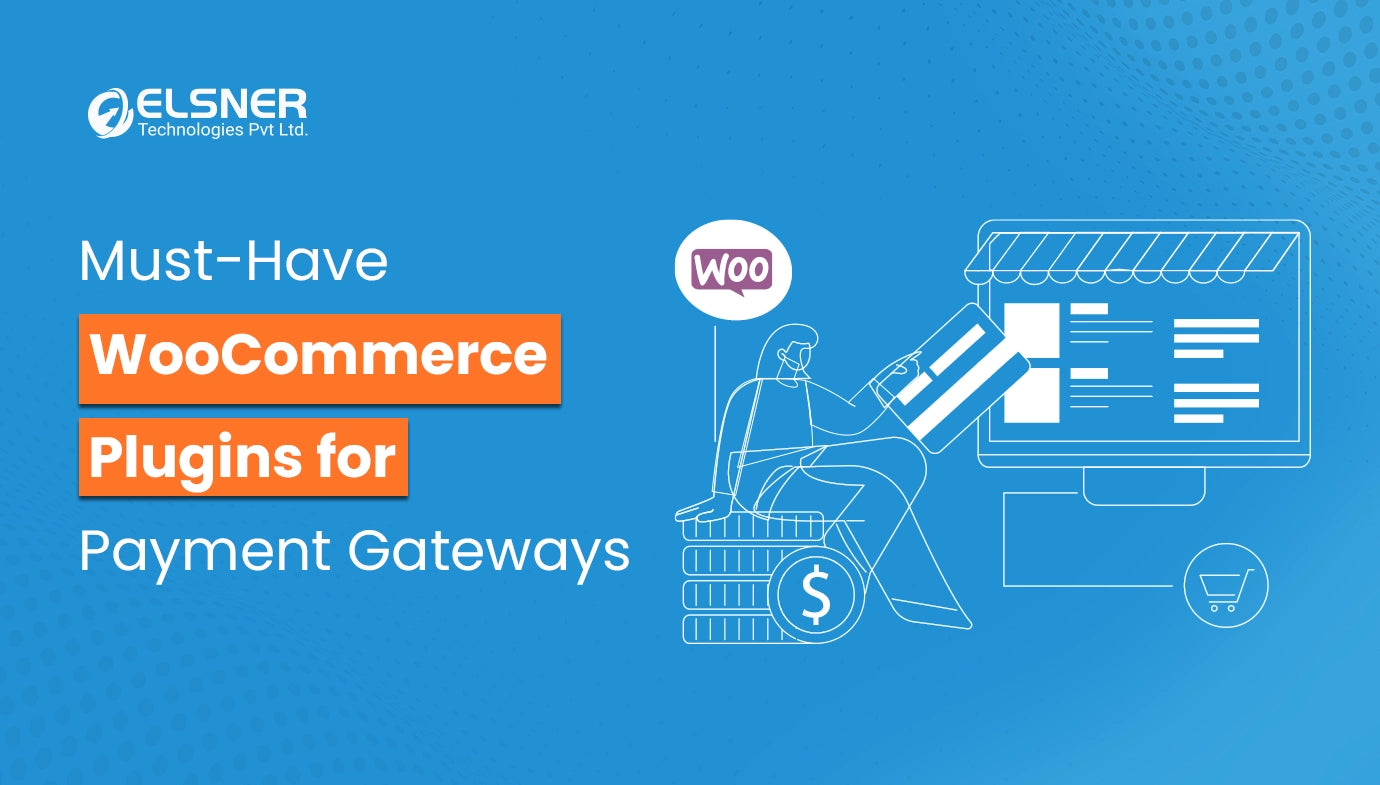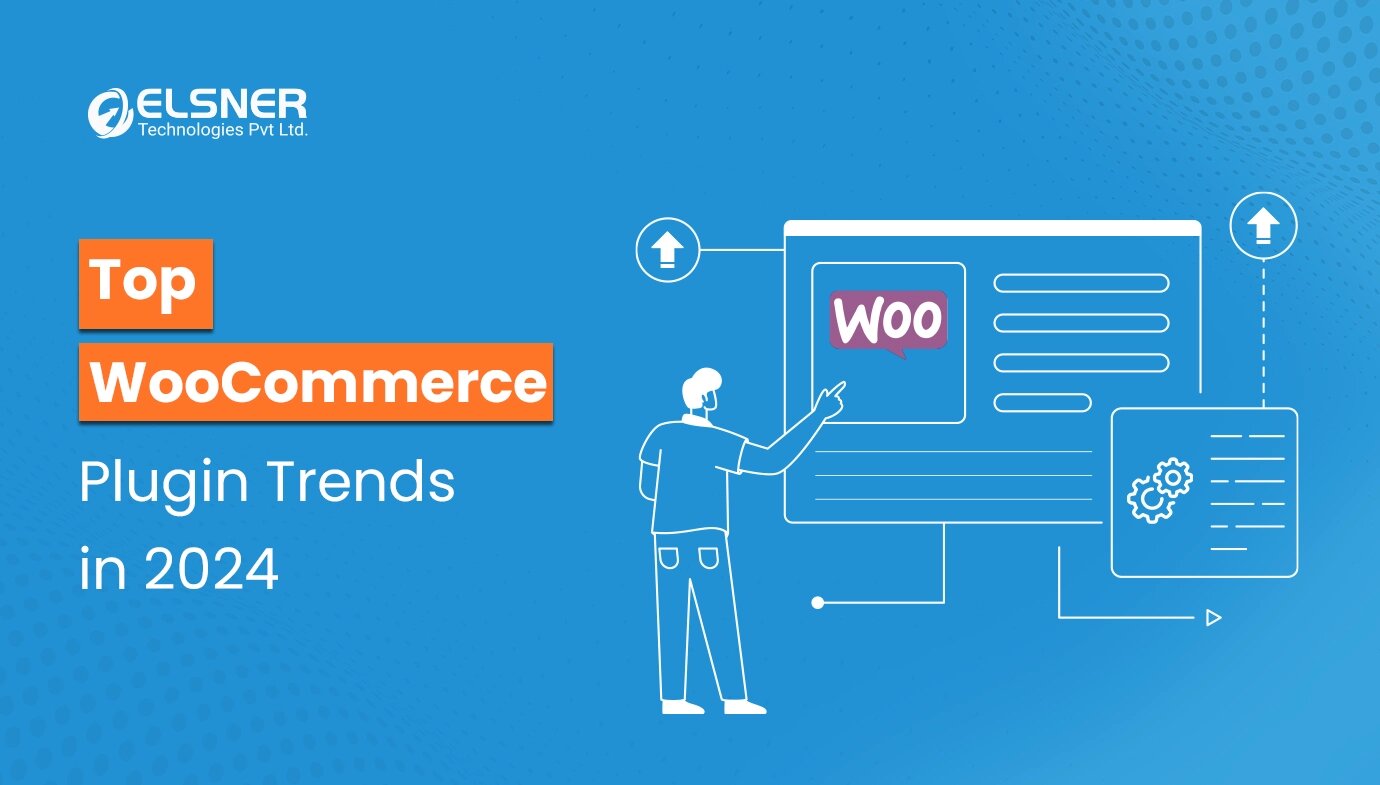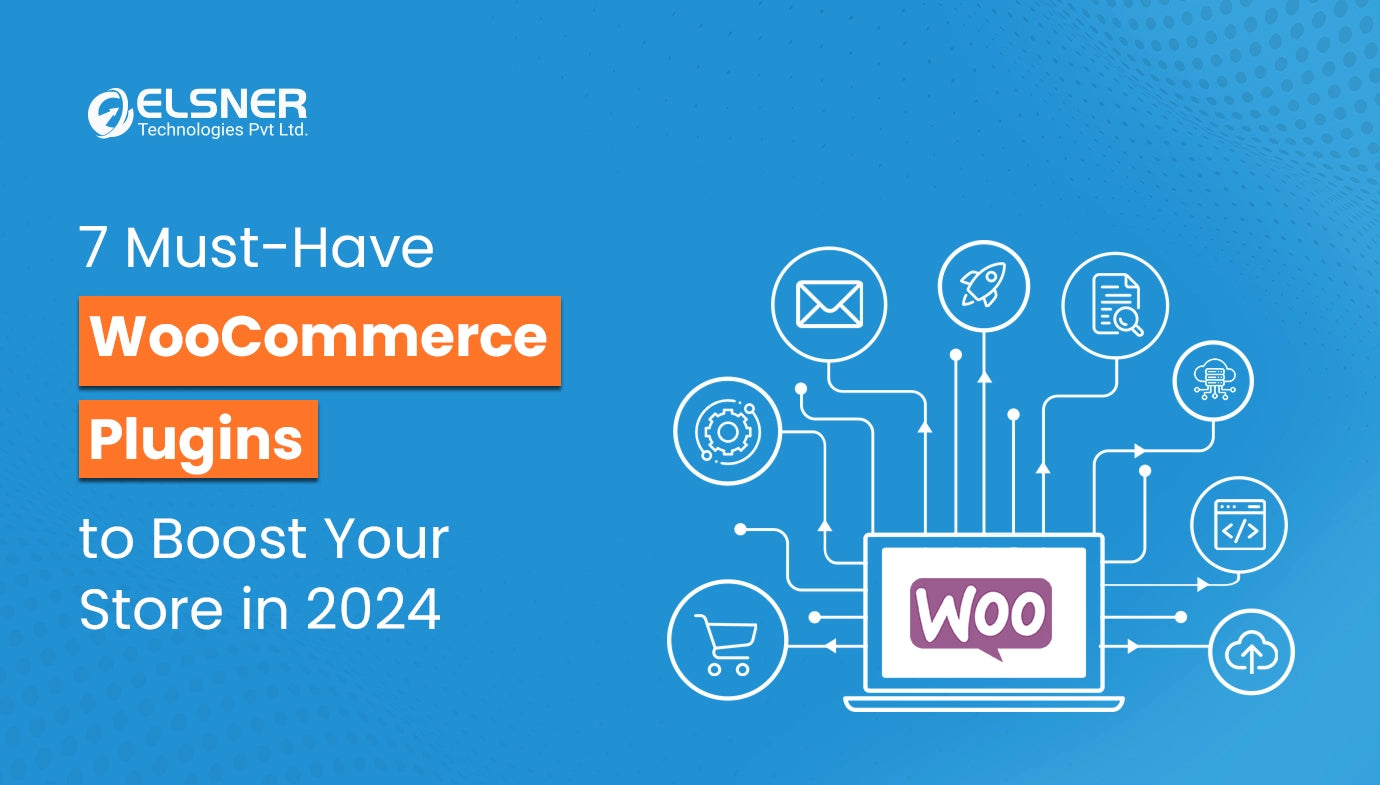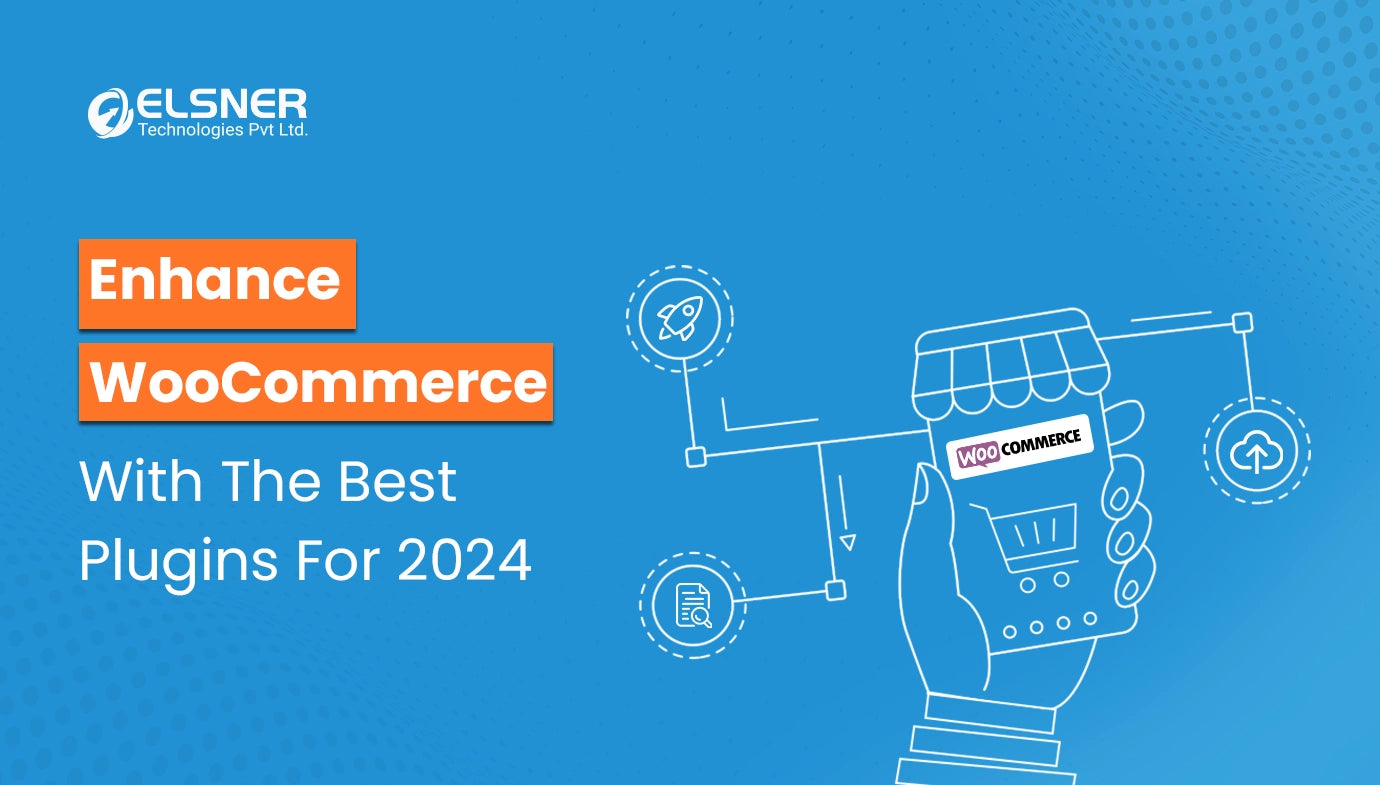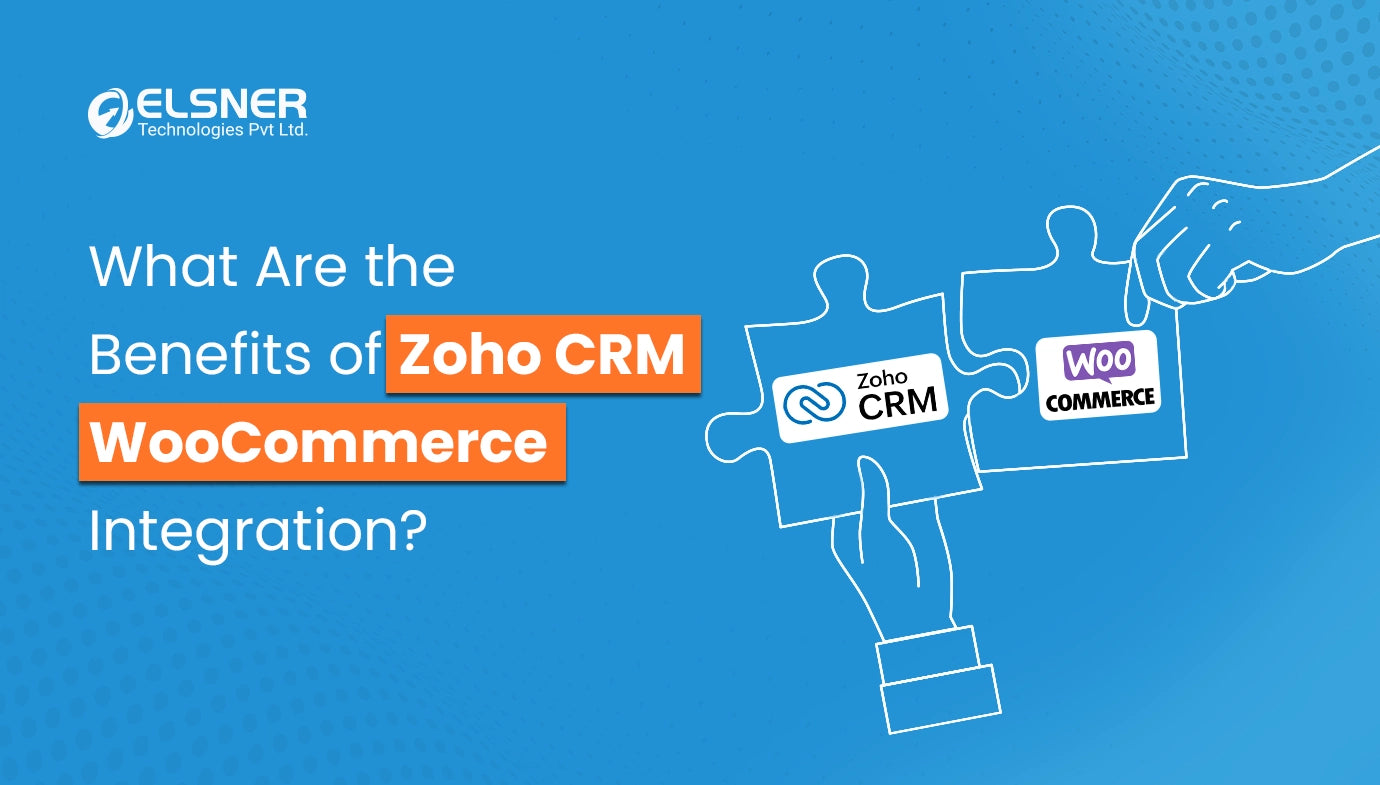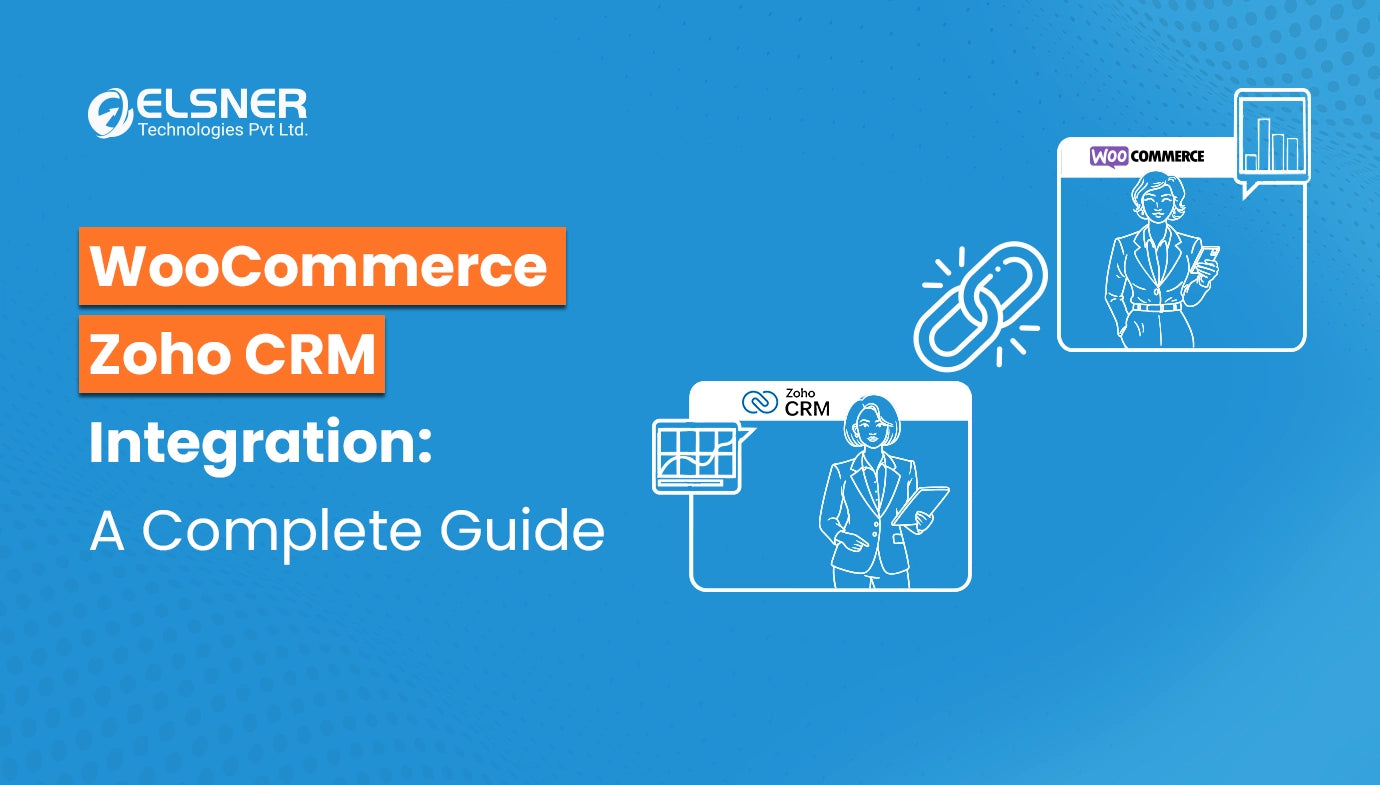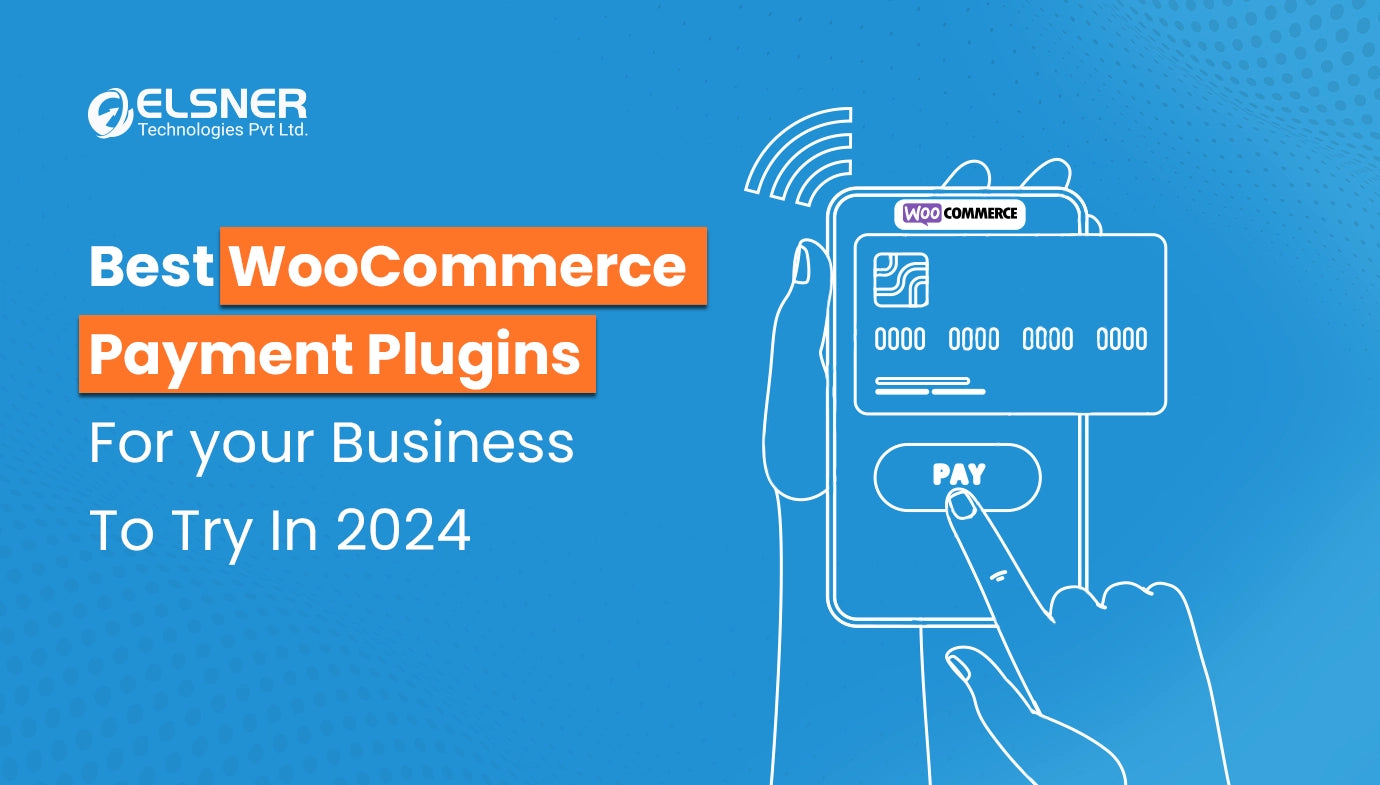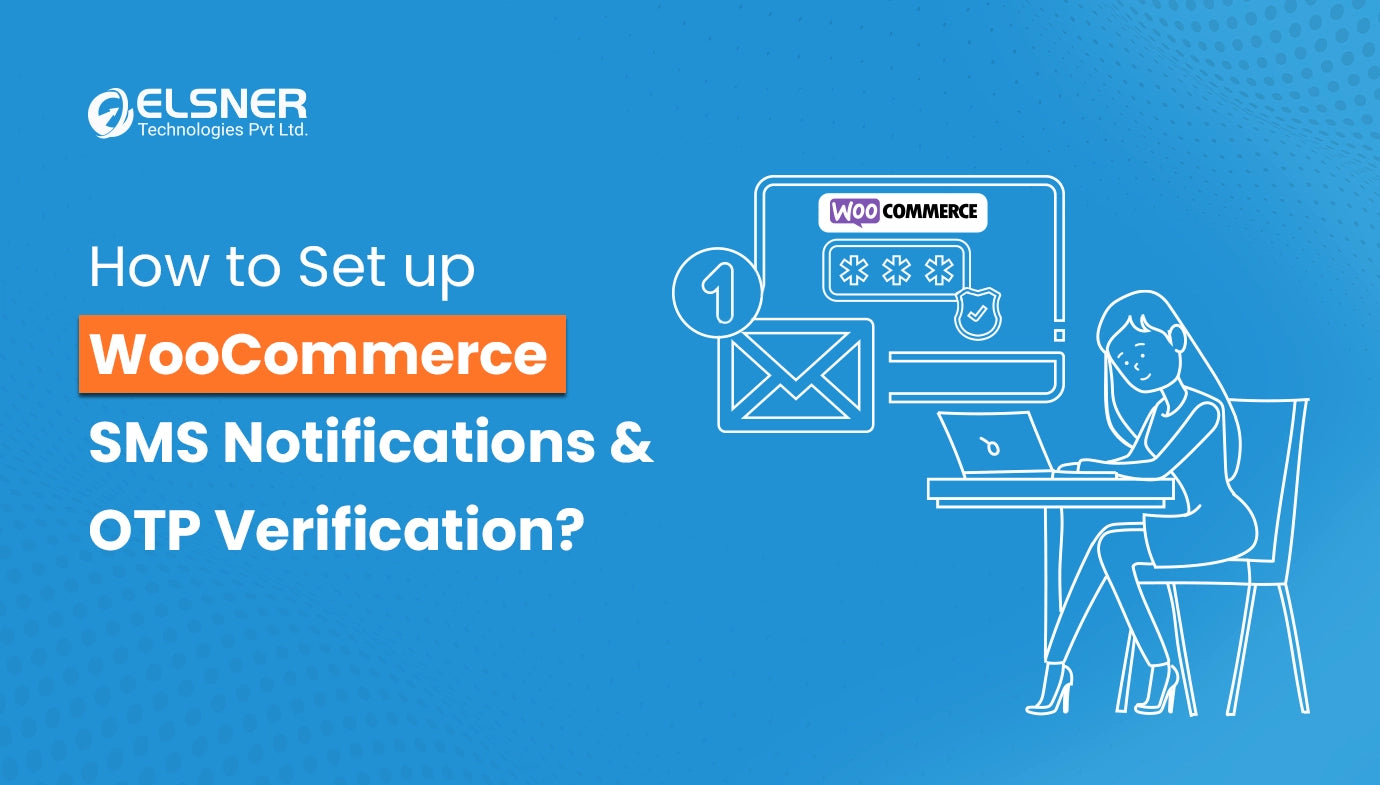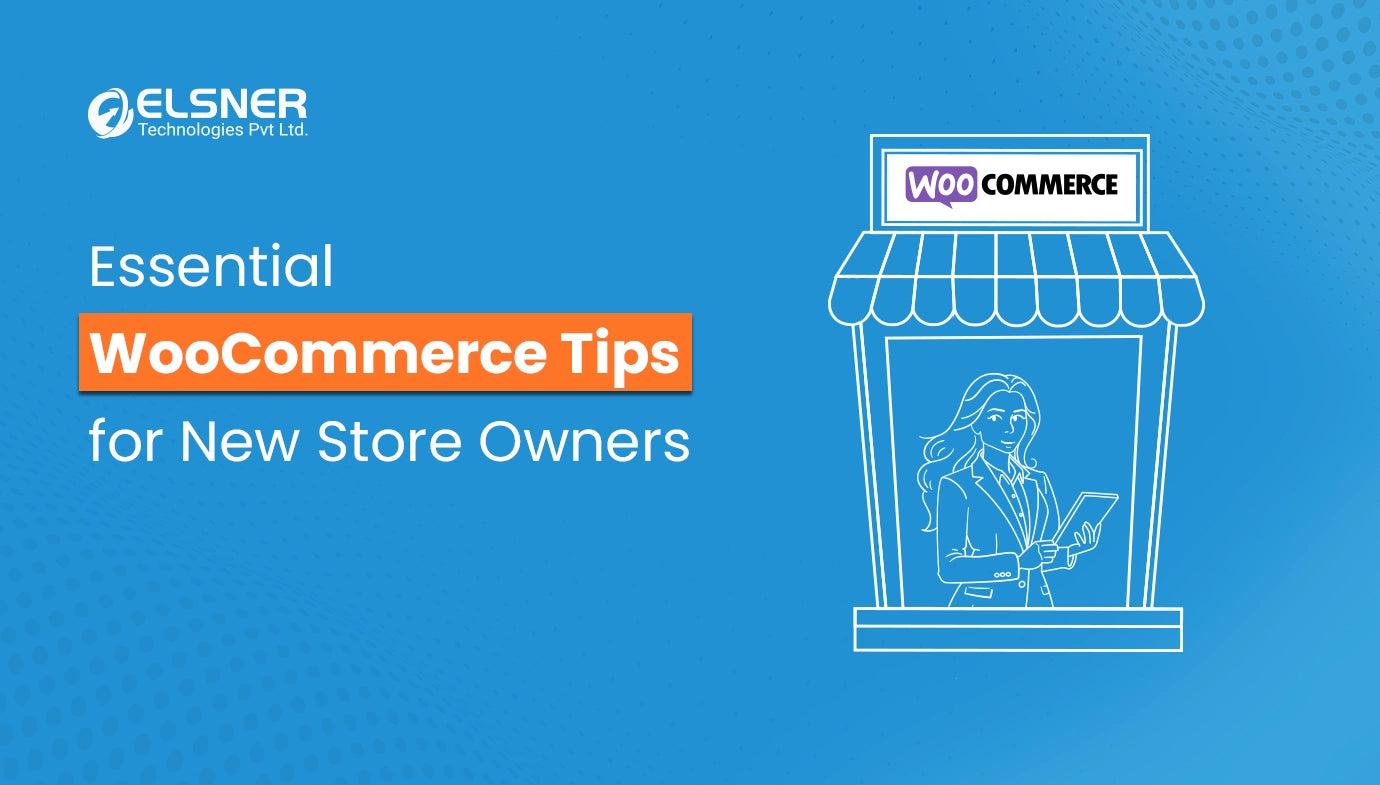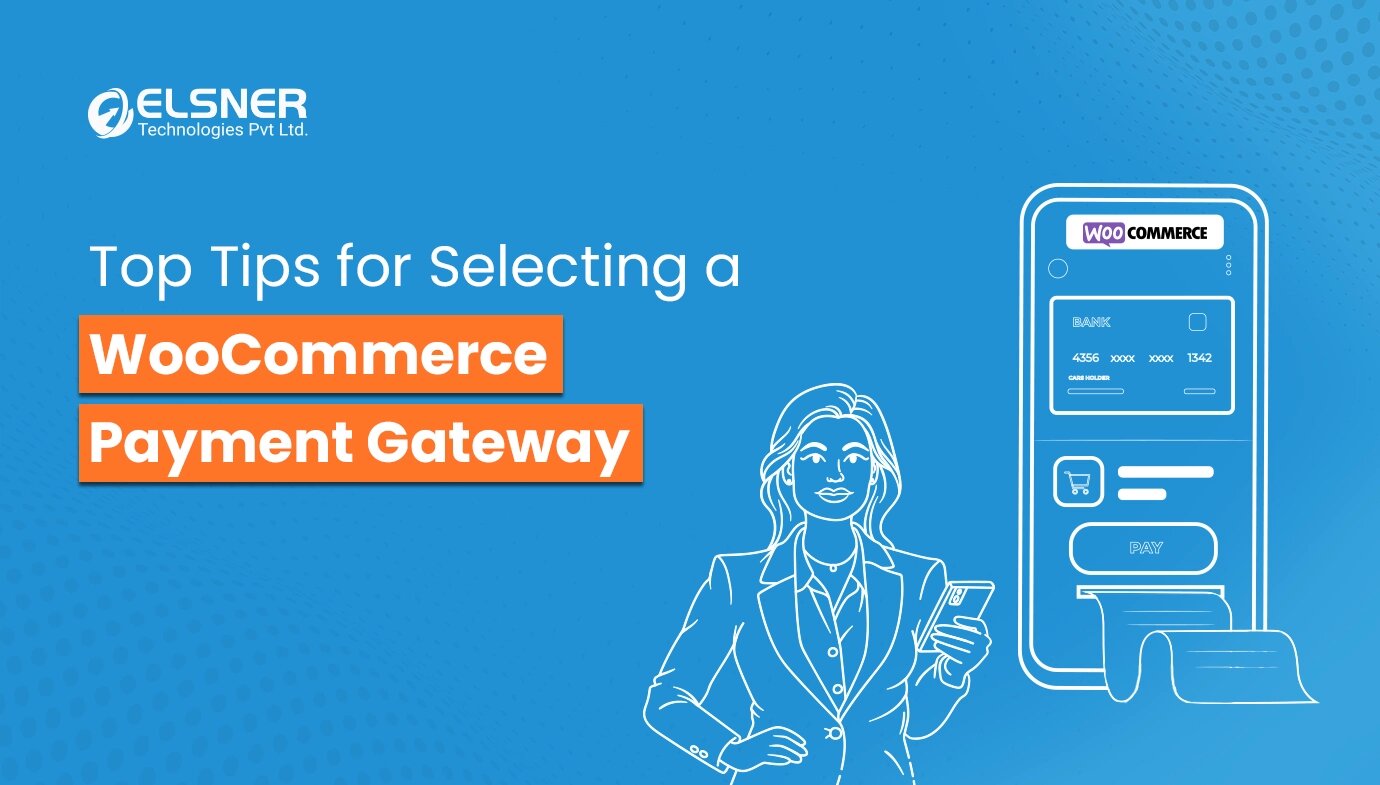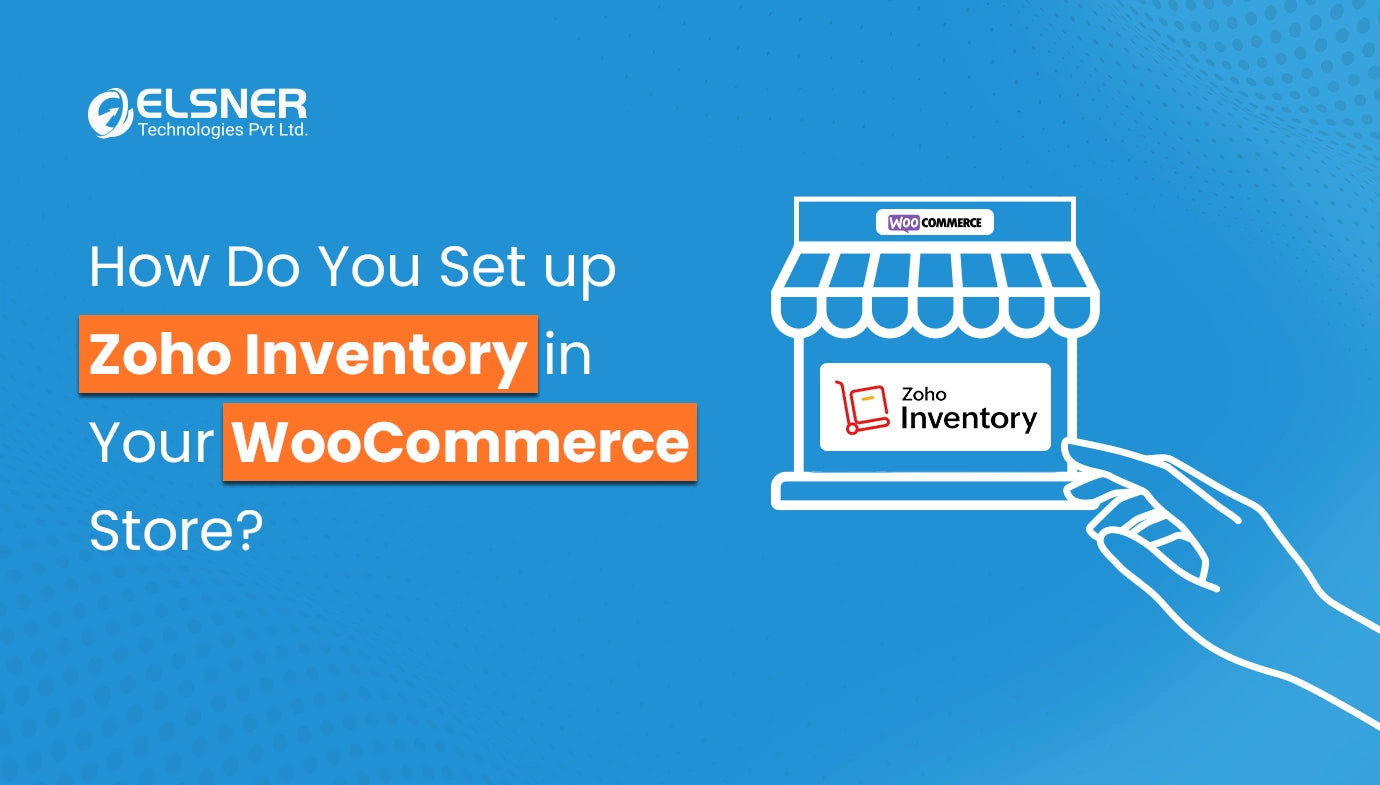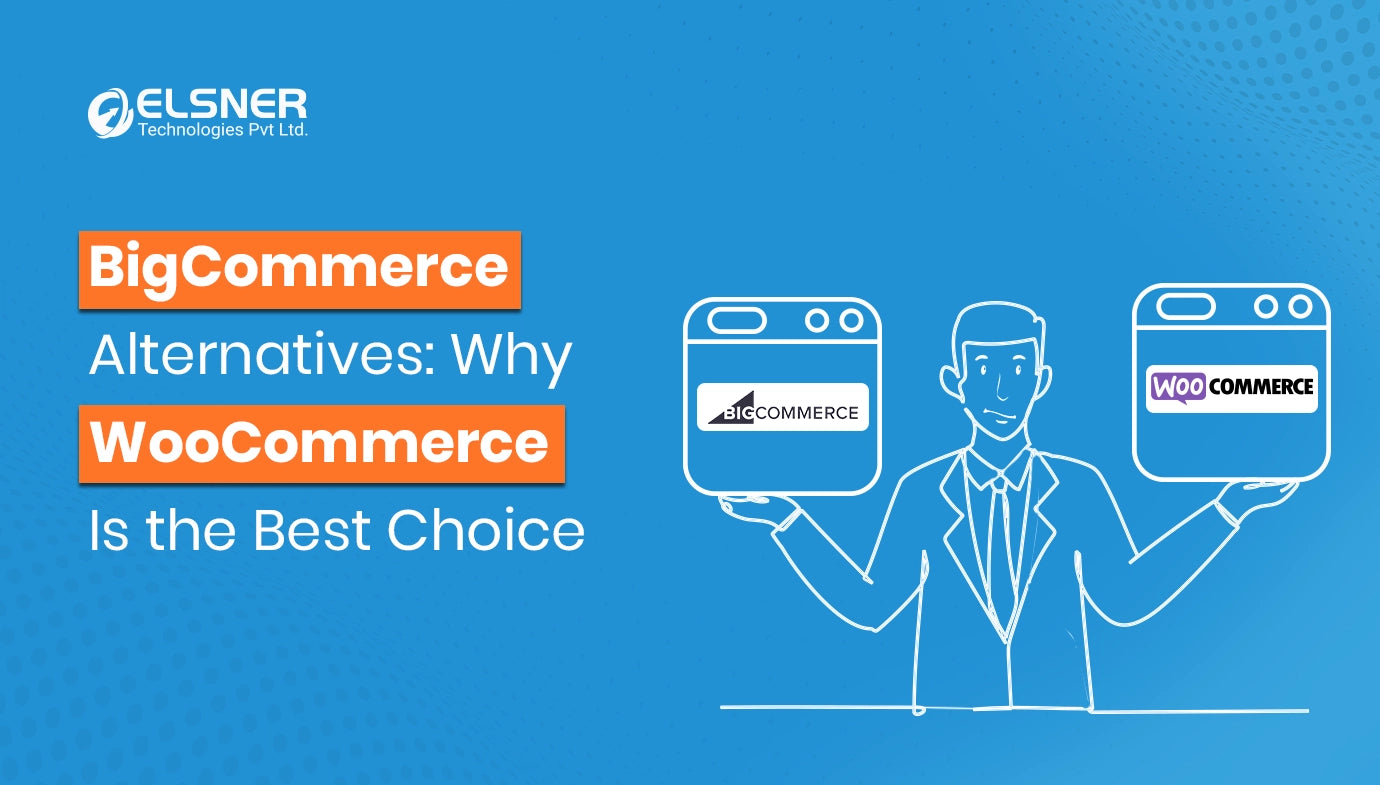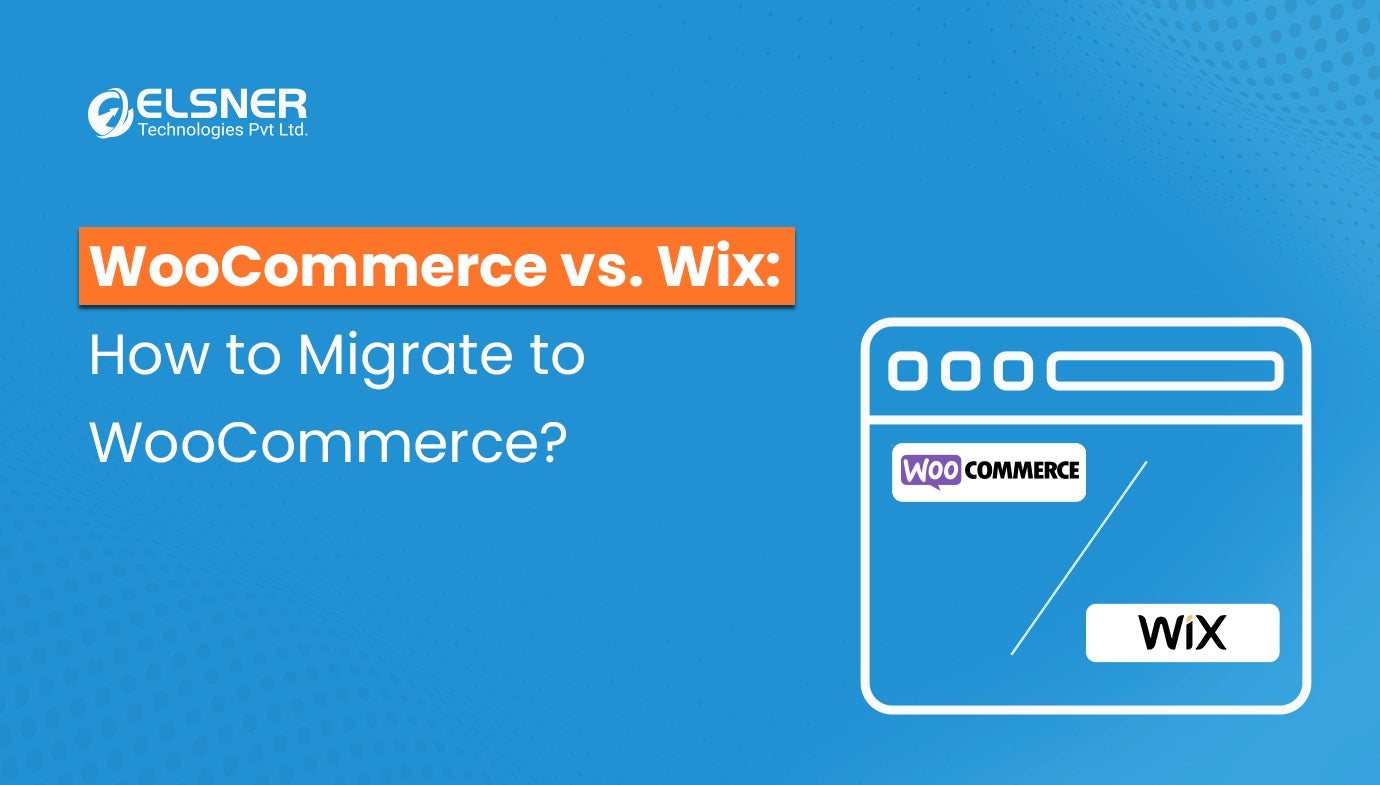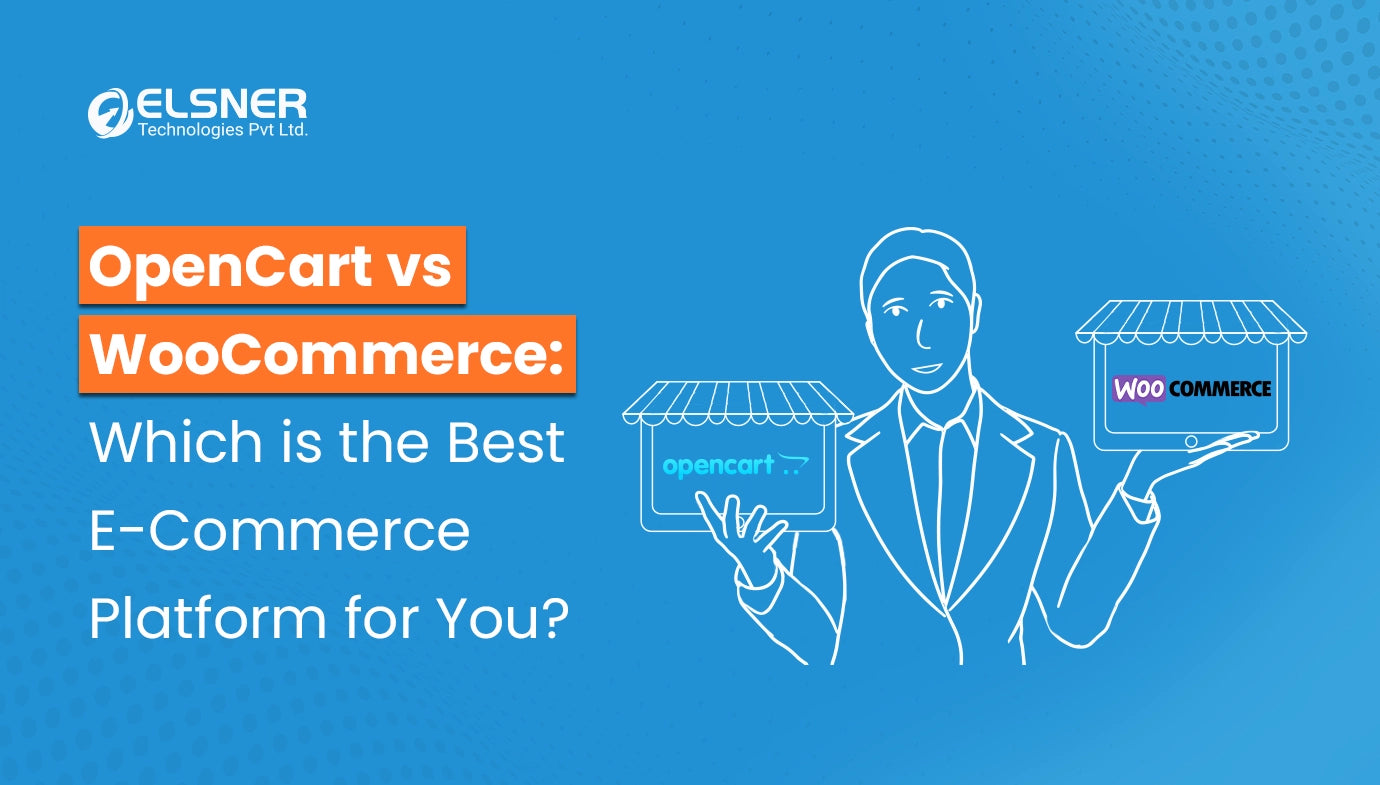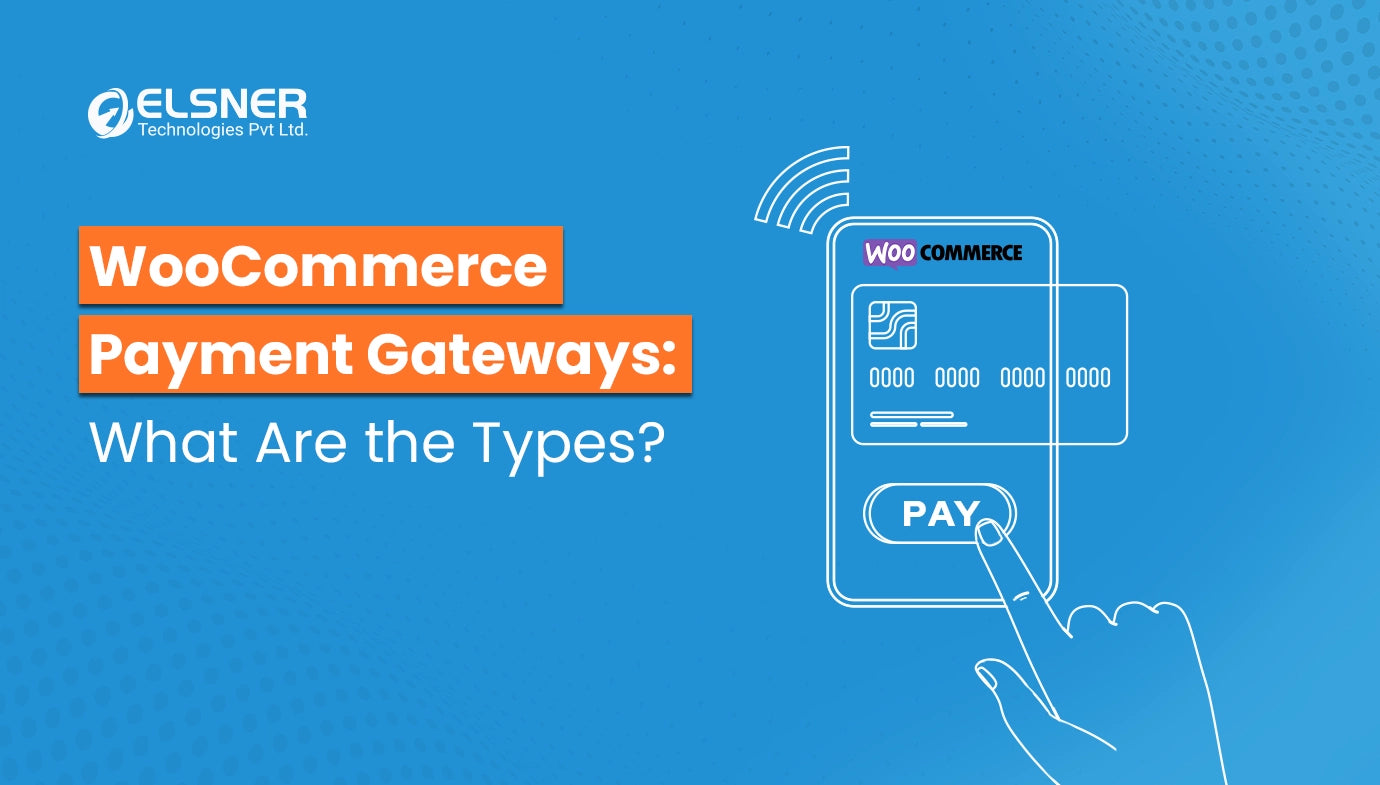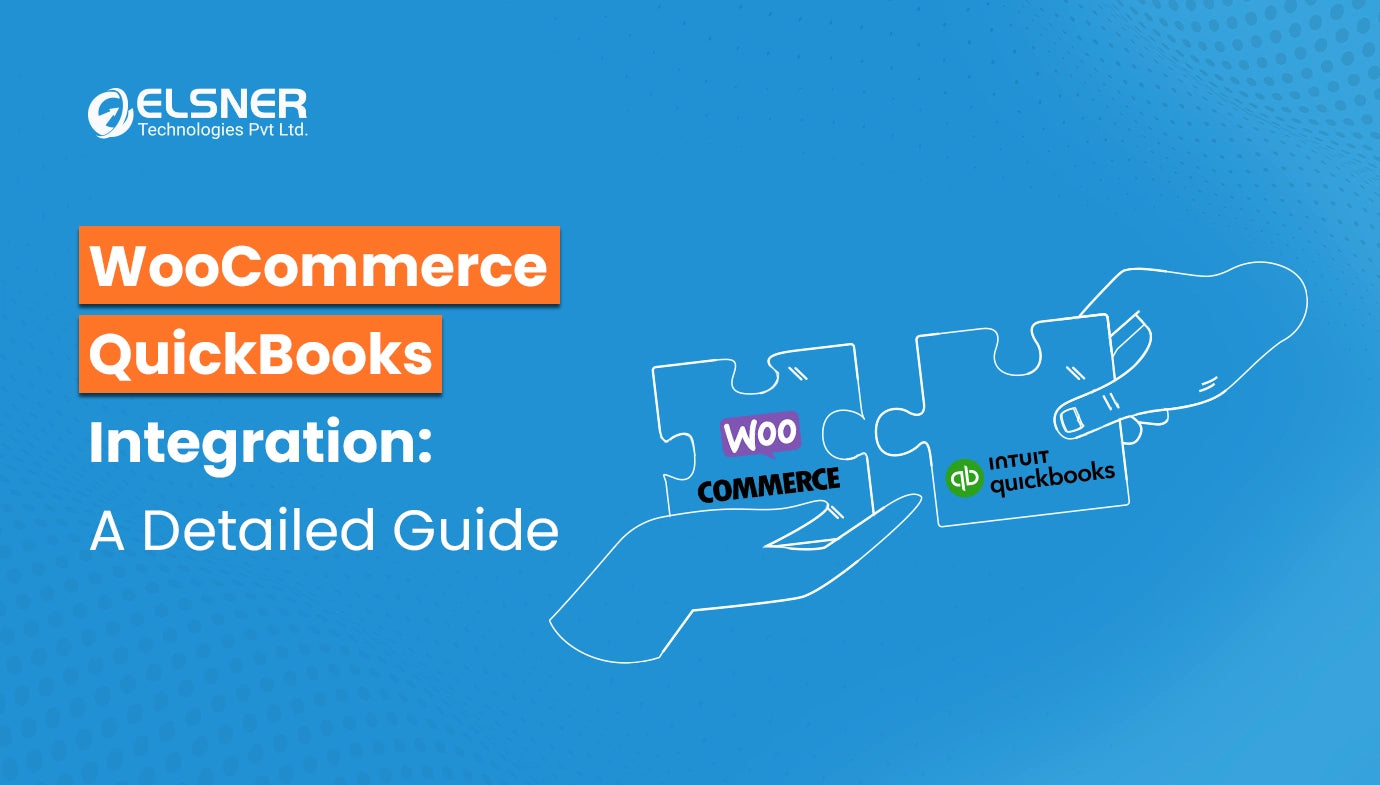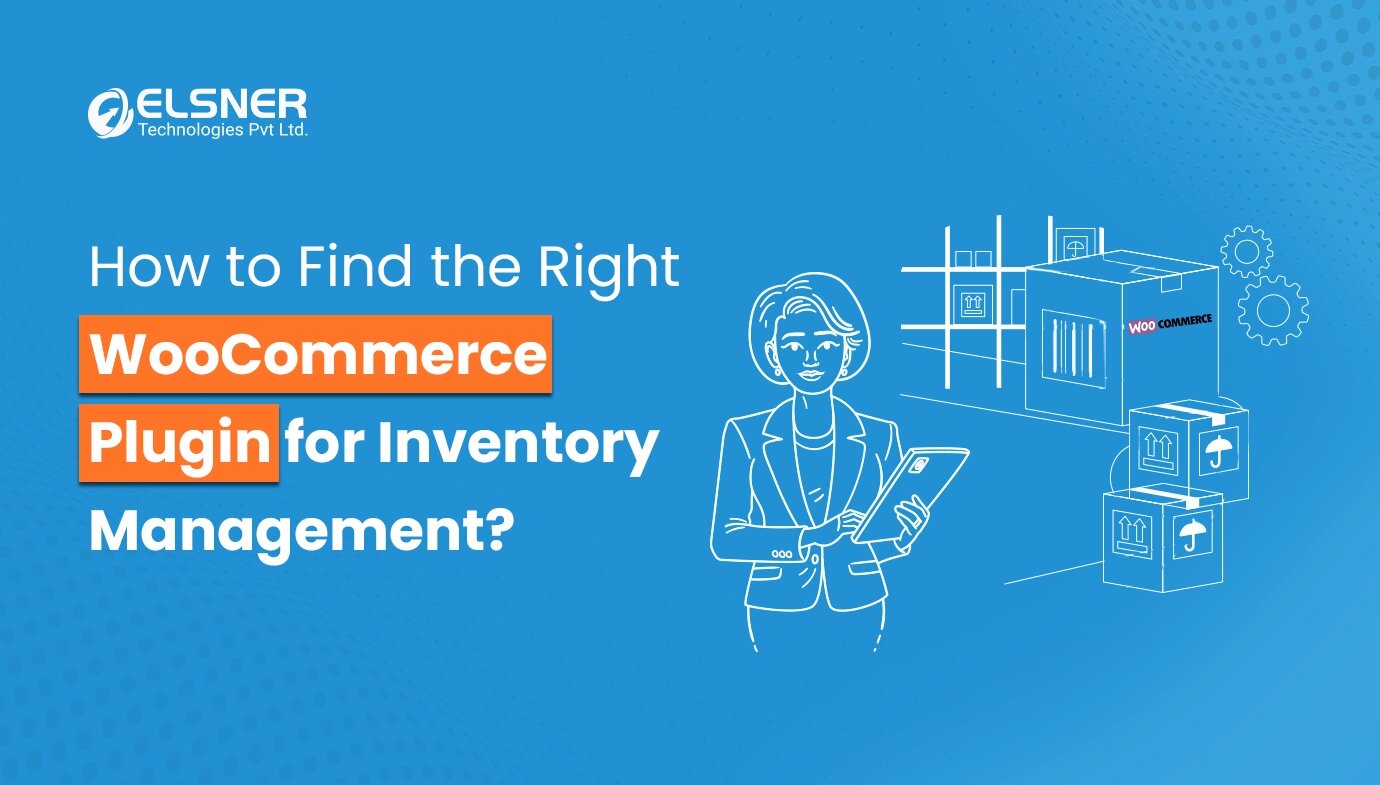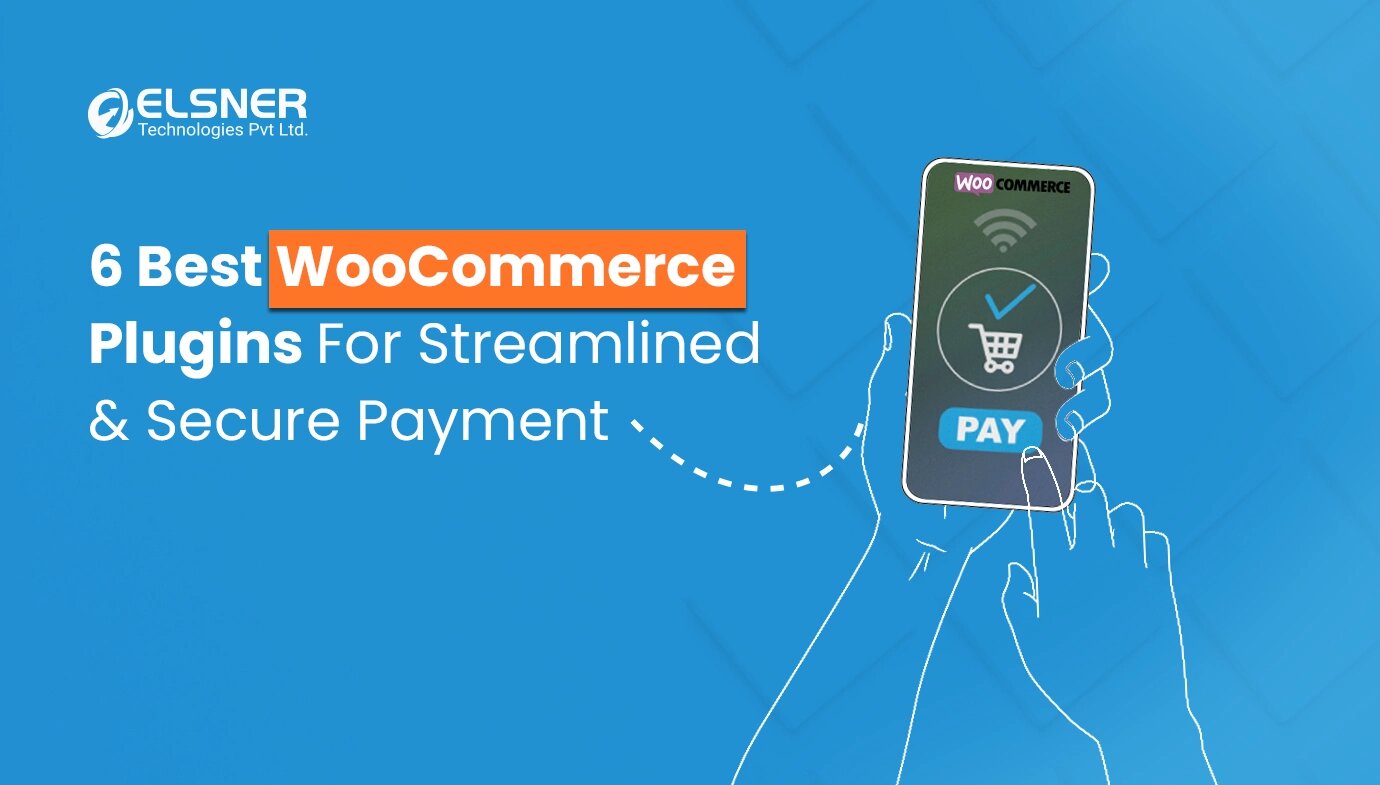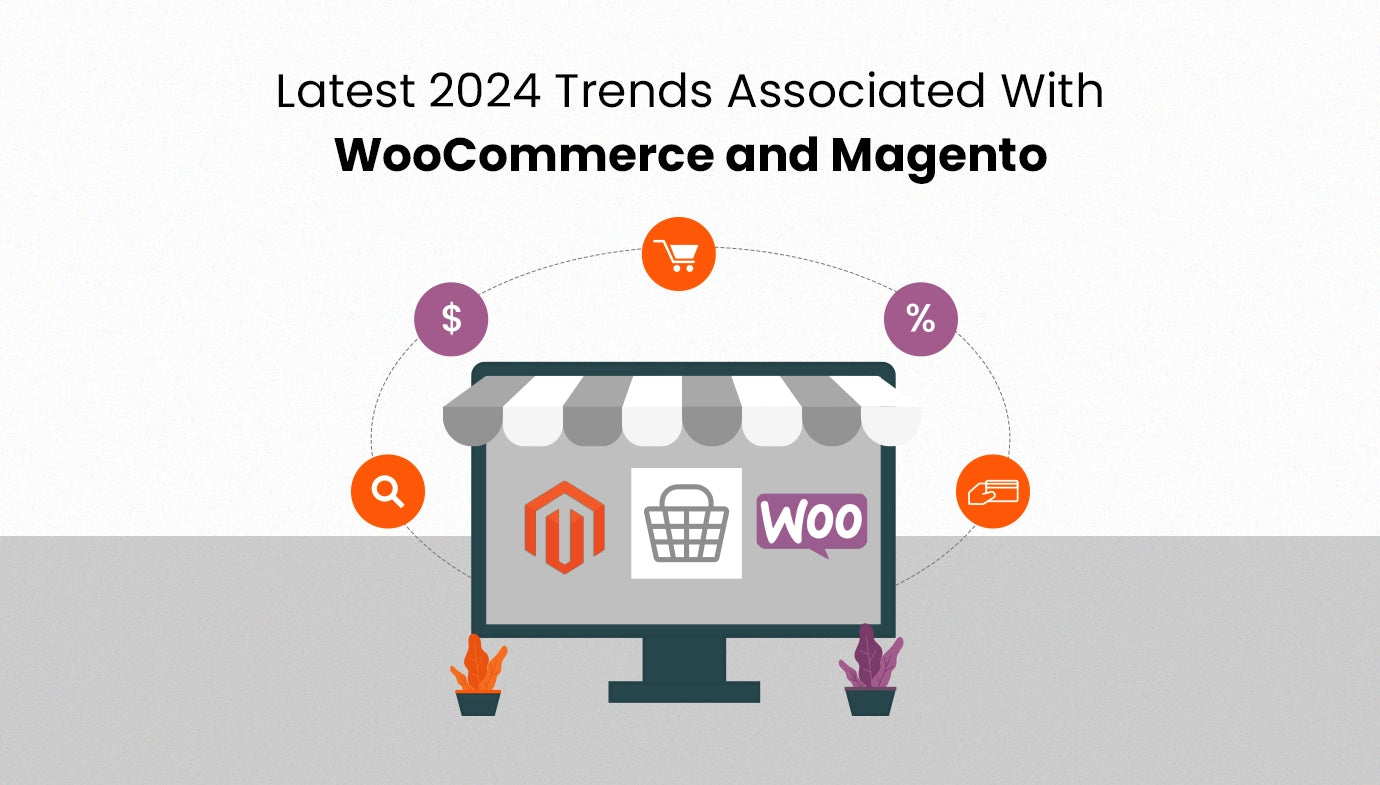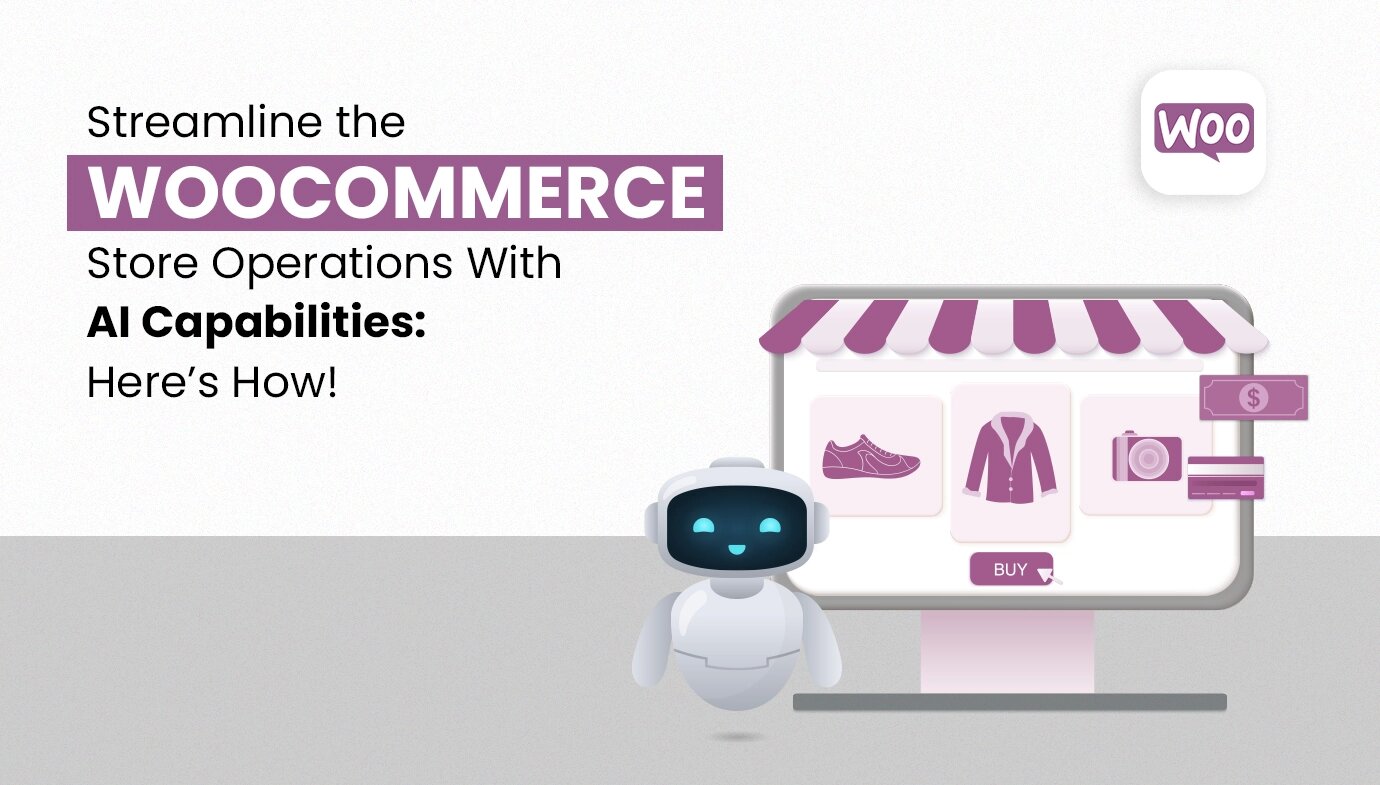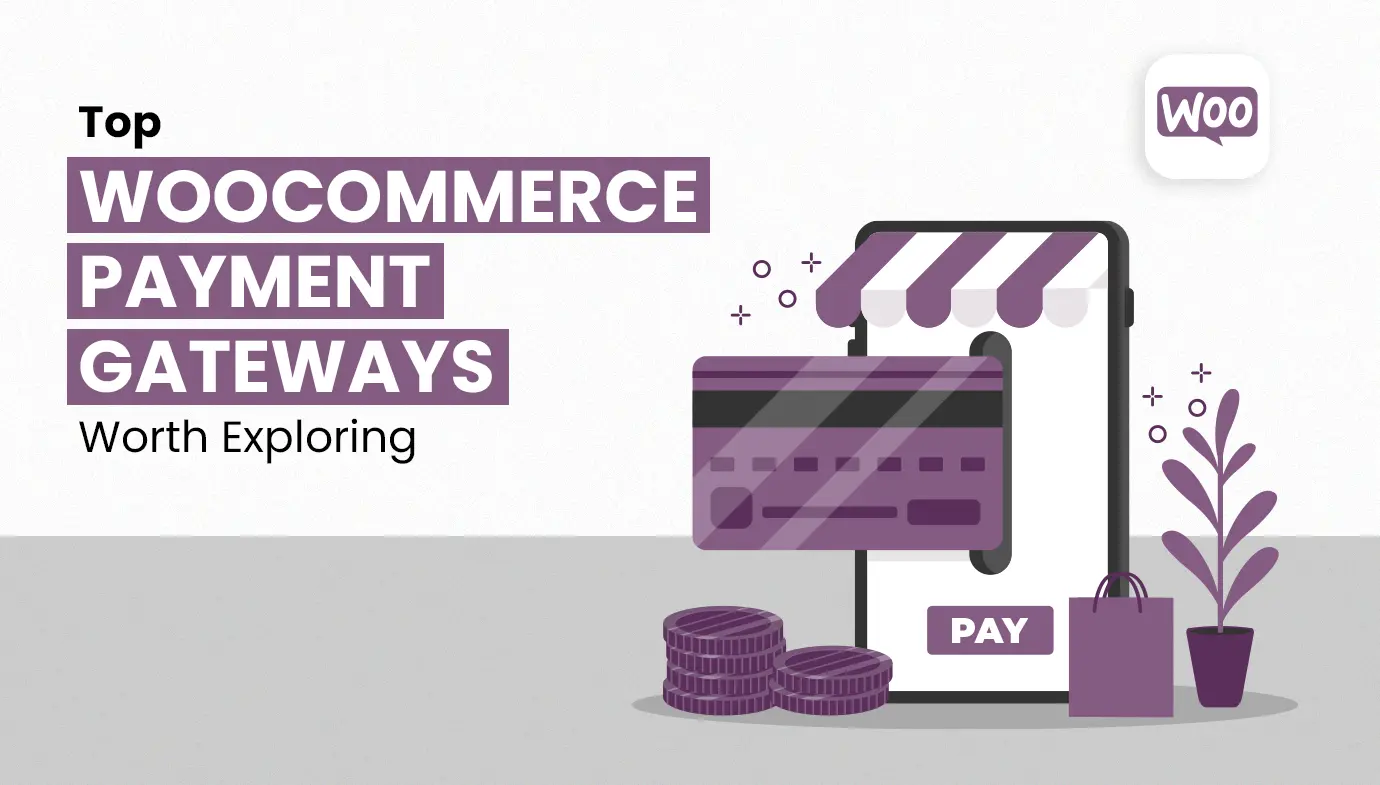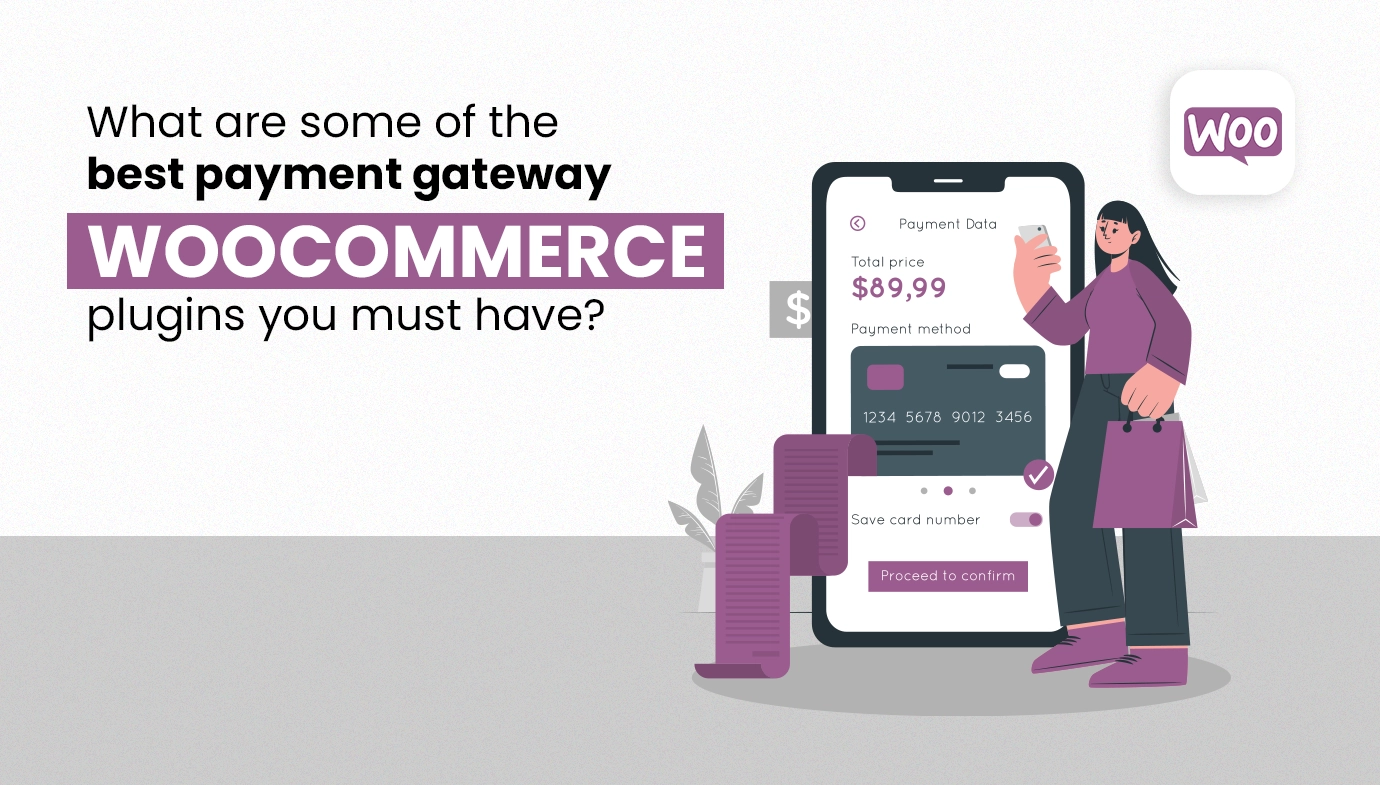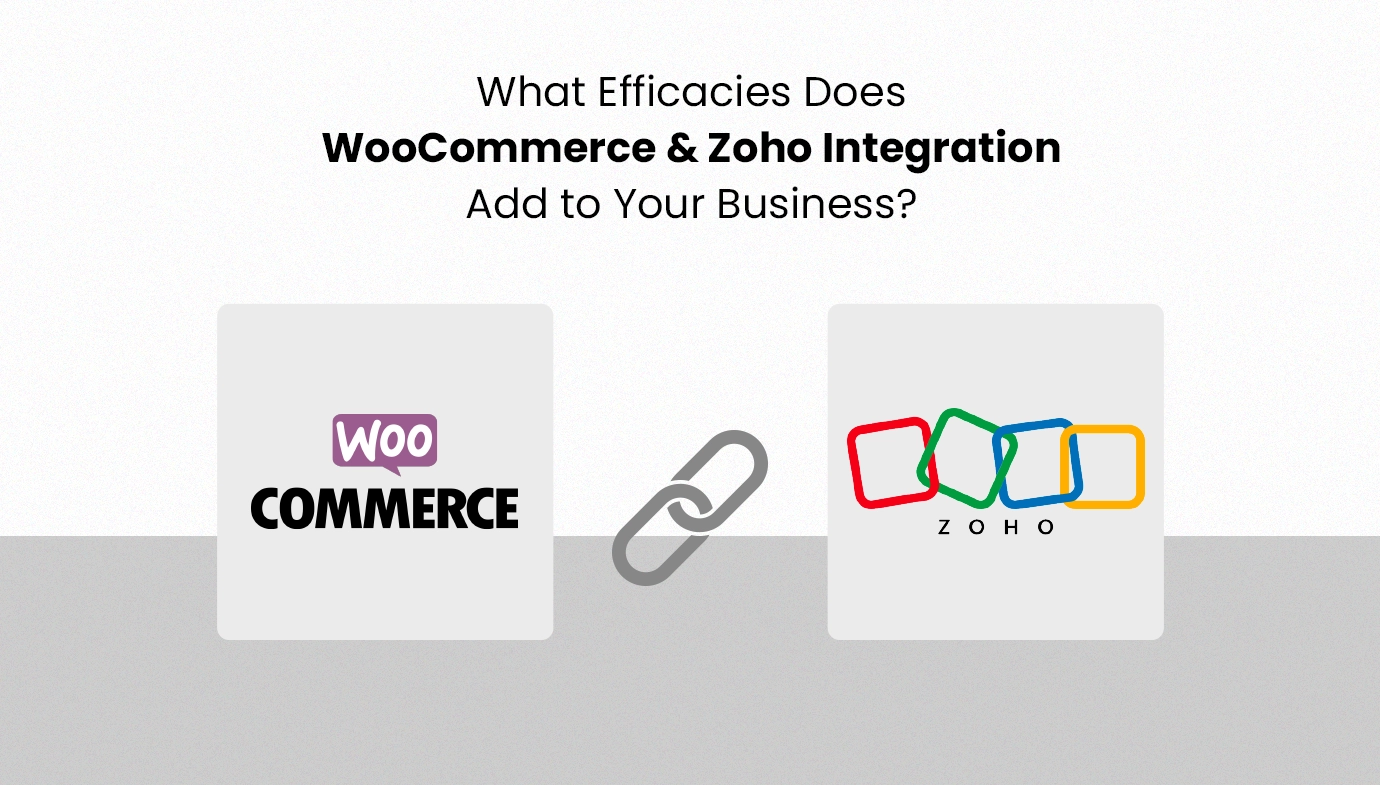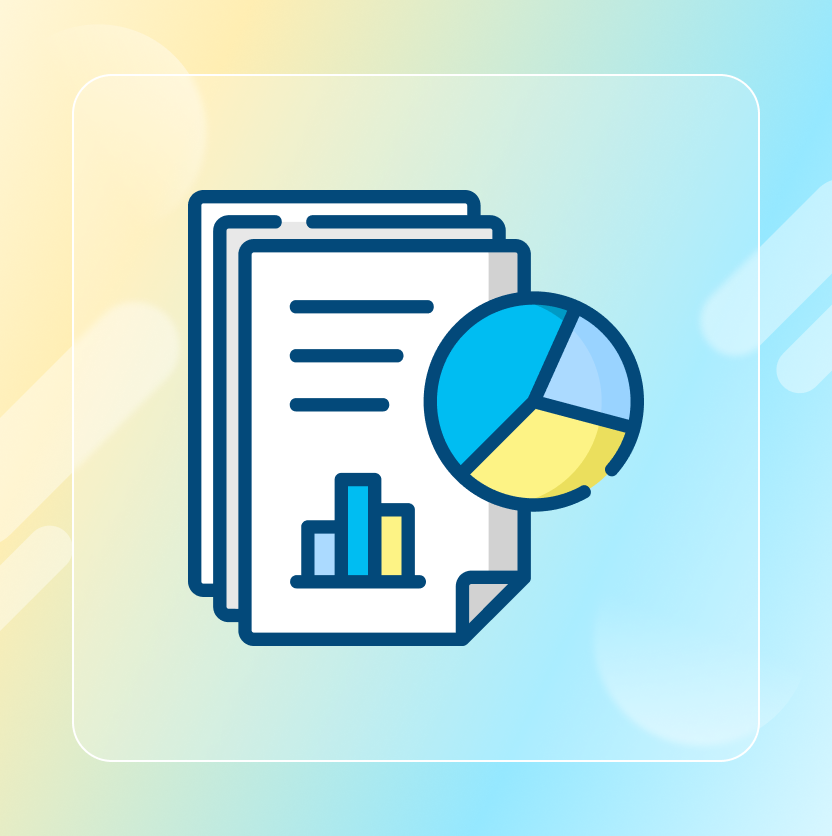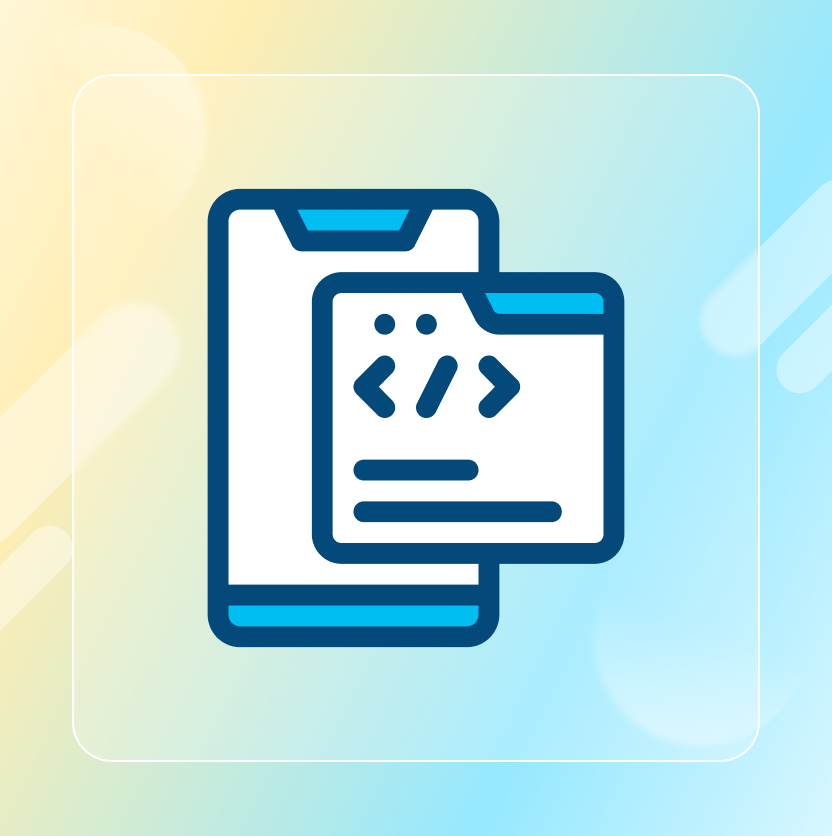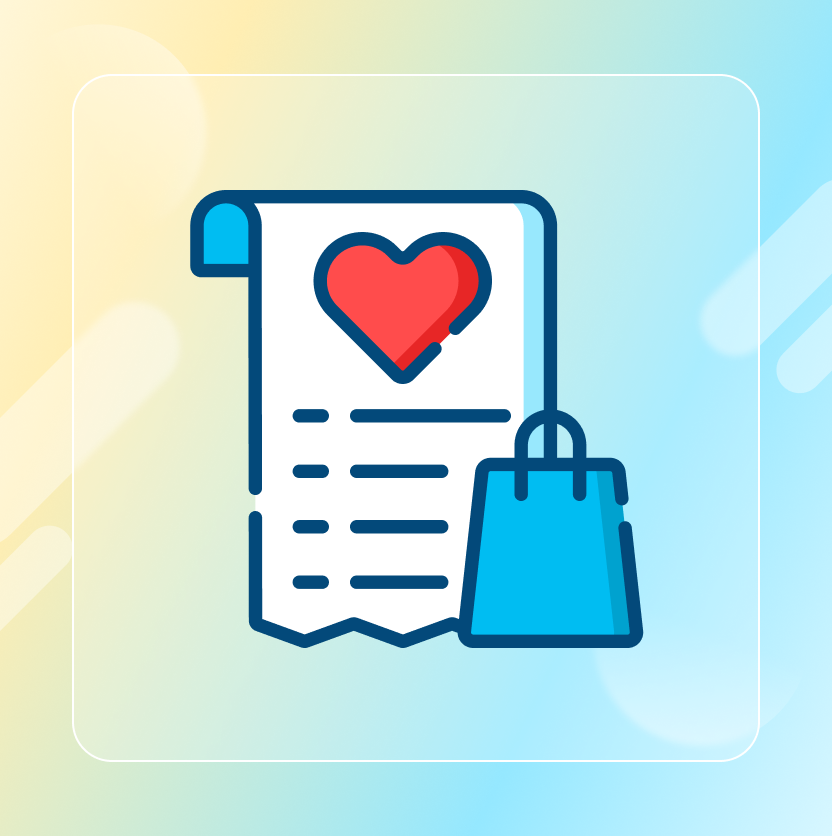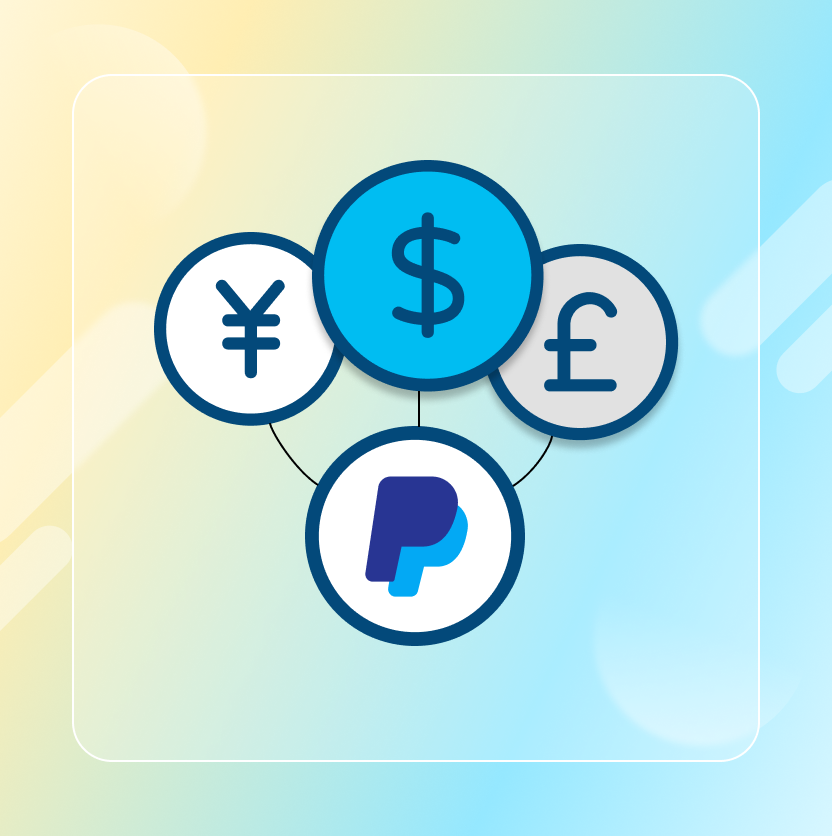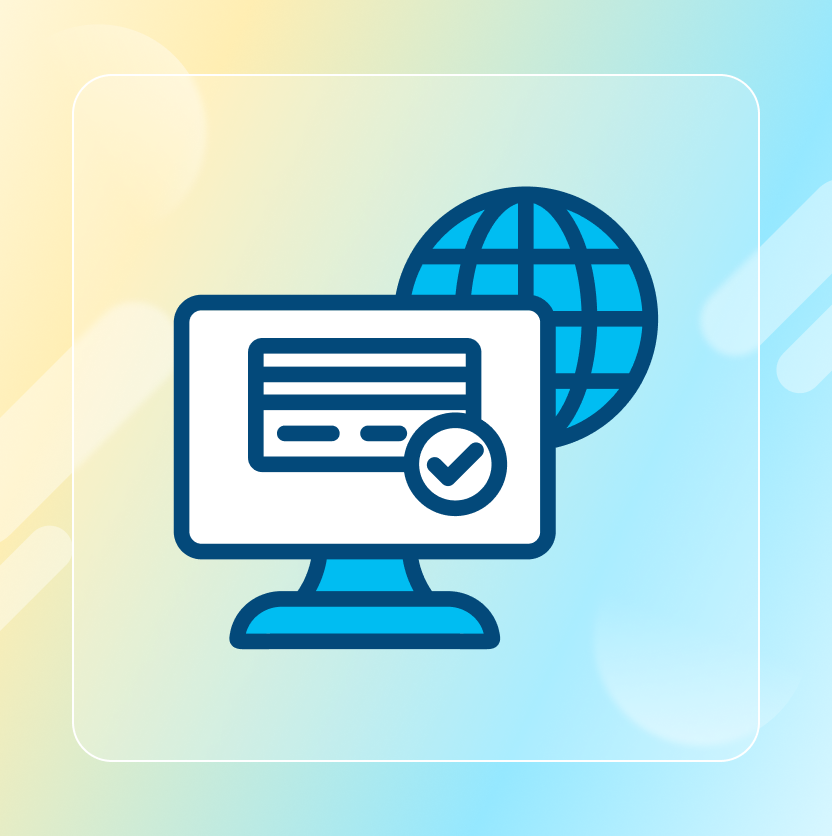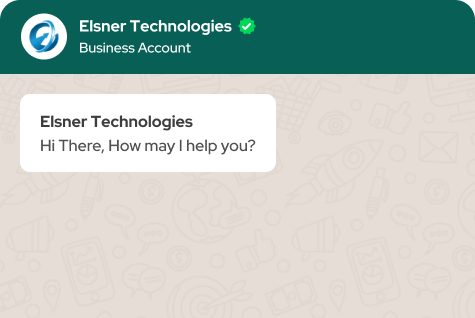On This Page
- How do you integrate WooCommerce With Zoho CRM?
- How to integrate Woocommerce Zoho CRM?
- Step-by-Step Zoho CRM WooCommerce Integration
- Choosing The Right Third-Party Zoho WooCommerce Plugin
- Conclusion
Get in Touch
In the e-commerce industry it is essential to optimize your operations due to fierce competition. If your customer relationship management (CRM) system is integrated with an online store, efficiency can be improved significantly thus creating better user experiences.
And Woocommerce Zoho CRM integration can do just that for your store.
This article explores the combination of Zoho, which is a suite comprising many business apps and WooCommerce, a top WordPress-based e-commerce platform.
We will look at the benefits that come with integrating these two systems, various ways through which you can connect them, and some popular Zoho applications that integrate seamlessly with your WooCommerce store.
How do you integrate WooCommerce With Zoho CRM?
The merger of functionalities between Zoho and WooCommerce has numerous advantages for any enterprise or company. These include:
Better Customer Management
Zoho CRM WooCommerce integration ensures that customer data is synchronized across both platforms, thereby giving businesses a unified view of their clients.
Within Zoho CRM you can track customers’ purchase histories, communication records, preferences among others which helps in designing personalized marketing campaigns while also enhancing support services given to them.
Order Processing Made Simpler
Once an order comes into WooCommerce Woocommerce Zoho CRM integration system should automatically sync those orders with Zoho Inventory or even books.
Through this way, orders are processed automatically, eliminating manual entry of data, hence reducing chances for mistakes being made during the processing stage.
Good Control On Inventory Levels
Keep updating stock quantities that are available from different sales channels. When someone makes a purchase through WooCommerce then Zoho Inventory will update its stock level thus ensuring that correct information about product availability reaches clients.
Use Of Data In Decision-Making
To gain a comprehensive understanding of your business performance, you can combine data from WooCommerce with Zoho apps via Woocommerce Zoho CRM integration. You can generate several reports. These include sales, customer behavior and inventory levels.
More Time For Other Tasks
Make work easier by automating repetitive duties.
Zoho CRM offers several automation tools and features that remove the need for entering the same information twice when using different platforms.
Thereby, it creates more time, which can be used to concentrate on other key areas of business.
How to integrate Woocommerce Zoho CRM?
Zoho Flow
Zoho Flow is a strong instrument for setting up Zoho workflows that has already been laid down.
It allows one to create personalized workflows which connect various apps in the Zoho suite using webhooks and API calls, such as WooCommerce.
This method is more flexible but needs some technical know-how.
Third-Party Plugins
Some third-party WooCommerce plugins in the WordPress repository can be downloaded to integrate WooCommerce with Zoho applications.
These plugins have different functions and levels of complexity, so make sure to read reviews before picking one that best suits your requirements.
Custom Development
Businesses with specific integration needs or complicated functionalities may choose custom development. This option requires coding skills and could be costly.
Step-by-Step Zoho CRM WooCommerce Integration
If you want your WooCommerce store to work with Zoho CRM, use the Zoho Marketplace extension as shown below:
- Add the Extension: Visit your WordPress dashboard and click Plugins > Add New. Look for “WooCommerce Zoho CRM” on the search bar then install it.
- Activate the Extension: Make sure you activate the extension after installing.
- Set Up Zoho CRM: In order for this to work, you have to log in to your account. Afterwards, give all required permissions for opening this app.
- Map Data Fields: In most cases, this extension gives you an option to map data fields between WooCommerce and Zoho CRM. This is to ensure that customer details, products, orders etc., are synchronized correctly.
- Set Up Synchronization: You have the option to setup a one-way (WooCommerce → Zoho CRM) or two-way WooCommerce Zoho CRM synchronization (both directions). Depending on your preference, you can also set up real-time or scheduled synchronization.
- Start the Integration: Initiate integration process after configuring all settings. This will bring together existing data from WooCommerce into Zoho CRM alongside establishing continuous connection.
Choosing The Right Third-Party Zoho WooCommerce Plugin
If you decide to use a third-party WordPress plugin for integration, consider these points:
Functionality
Make sure that it has all features required like two-way syncing of data, real-time updates, field mapping etc.
Reviews And Ratings
Check what other users say about the reliability and performance of the plugin. Apart from Zoho plugins, you should also check the reviews for other important plugins such as WorldLine payment gateway integration plugin.
Active Development
Select only those plugins which regularly get updated by their developers so they can work well with latest versions of Woocommerce & different apps under Zoho ecosystem.
Support
Find out if there’re any support channels provided by plugin developer(s) in case something goes wrong during setup or usage phase.
Other Tips For Successful Integration
Data Security
Always put security first when integrating systems together. Choose methods having secure transfer protocols and encryption facilities while handling sensitive information.
Data Mapping
Be very keen when mapping fields between Woocommerce & Zoho apps. Else might face data inconsistency issues.
This should be done in such a way that information flows accurately without any hitches between these two platforms during Zoho CRM WooCommerce integration process.
Continuous Monitoring
Ensure continued monitoring of your integration system for possible errors or data mismatch cases. You can set up automated notifications. These updates will keep you notified about the status of this particular integration.
Conclusion
Integrating Zoho with WooCommerce opens up a powerful combination that will automate your e-commerce operations, improve customer relationships and enable data driven decisions making by business owners. Choose an integration method based on your technical know-how level as well as its suitability for various business requirements.