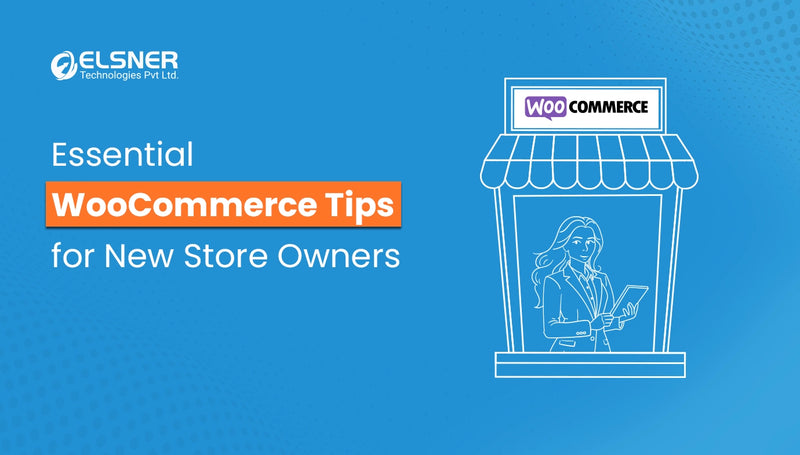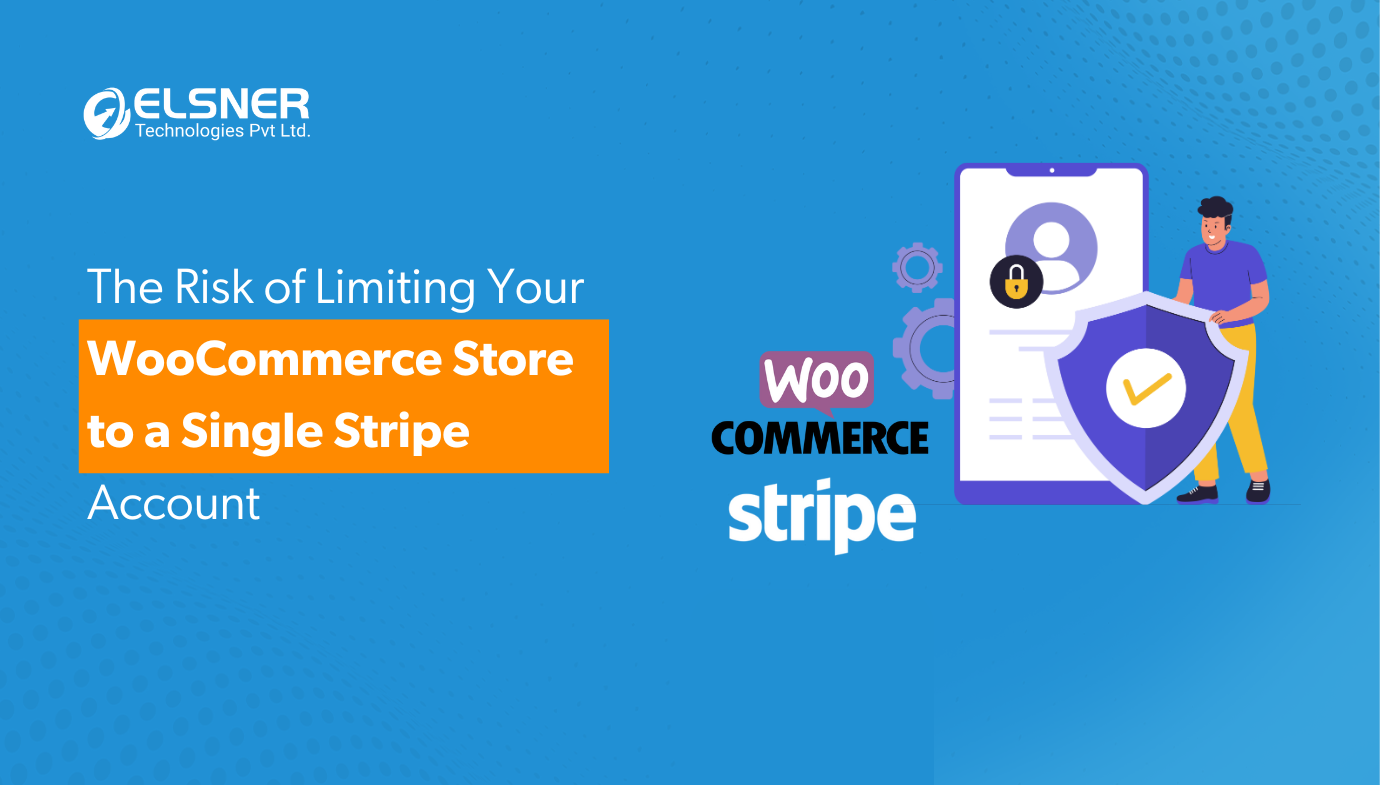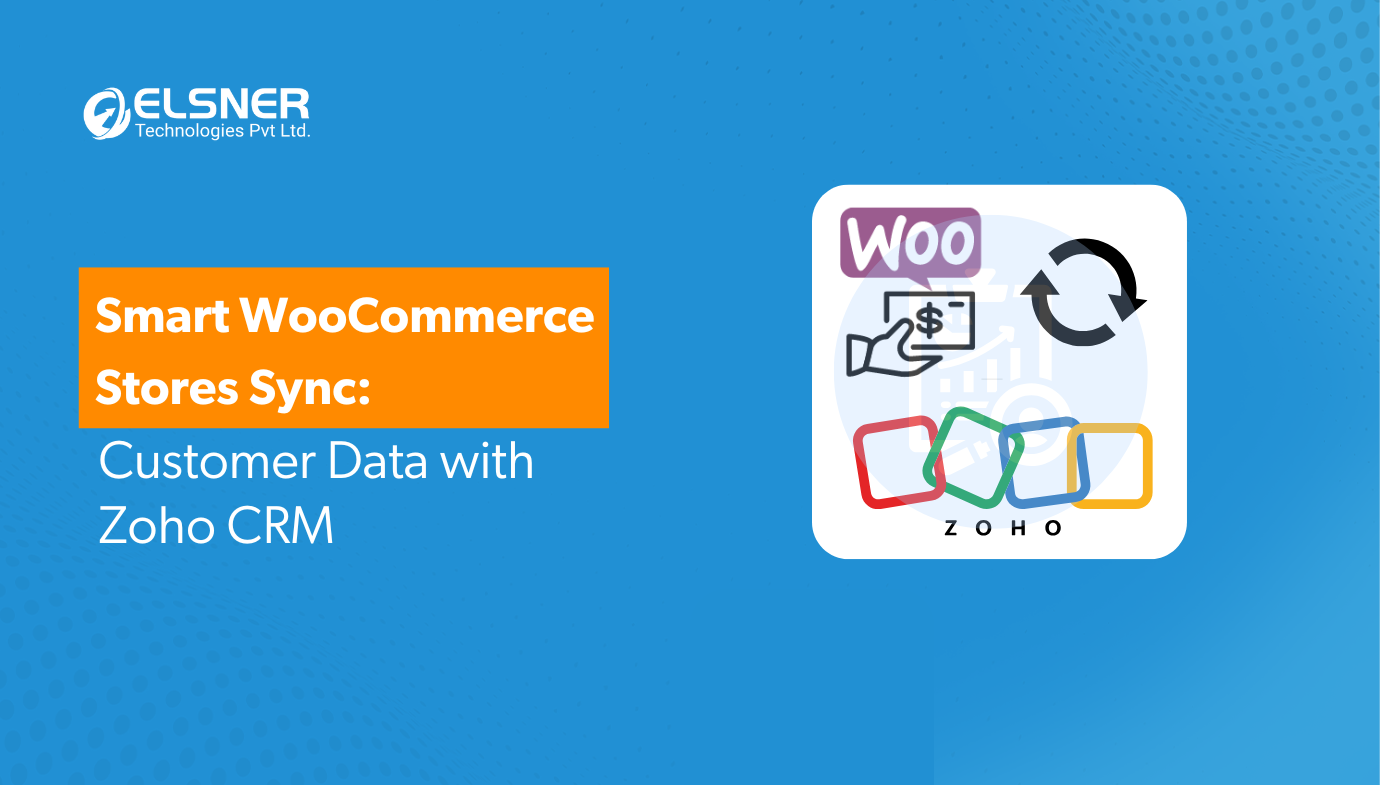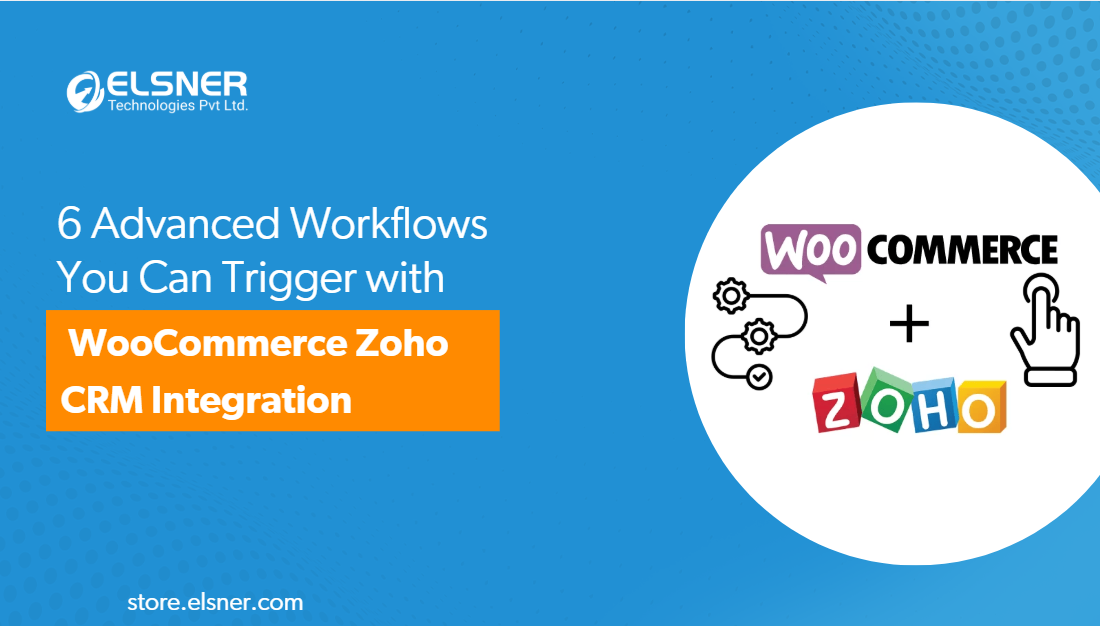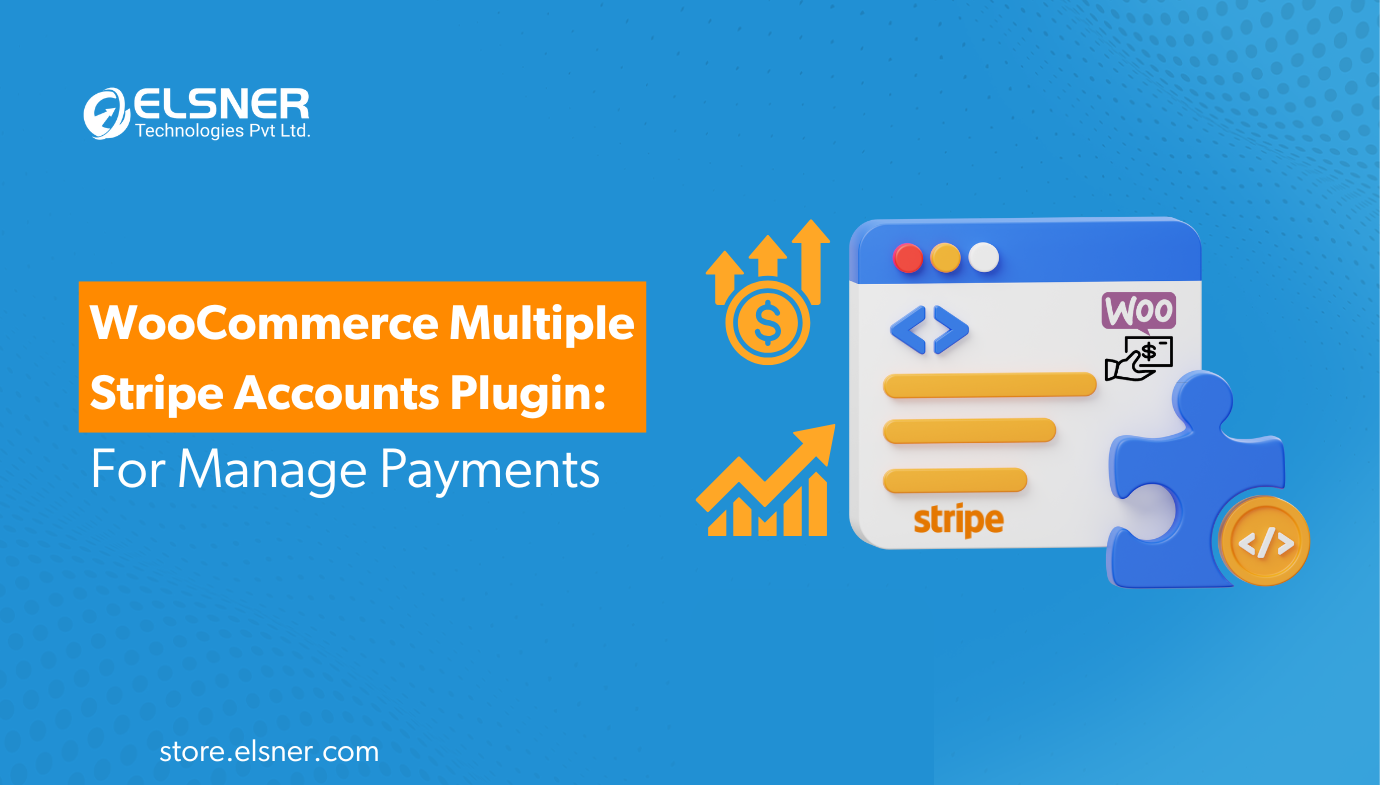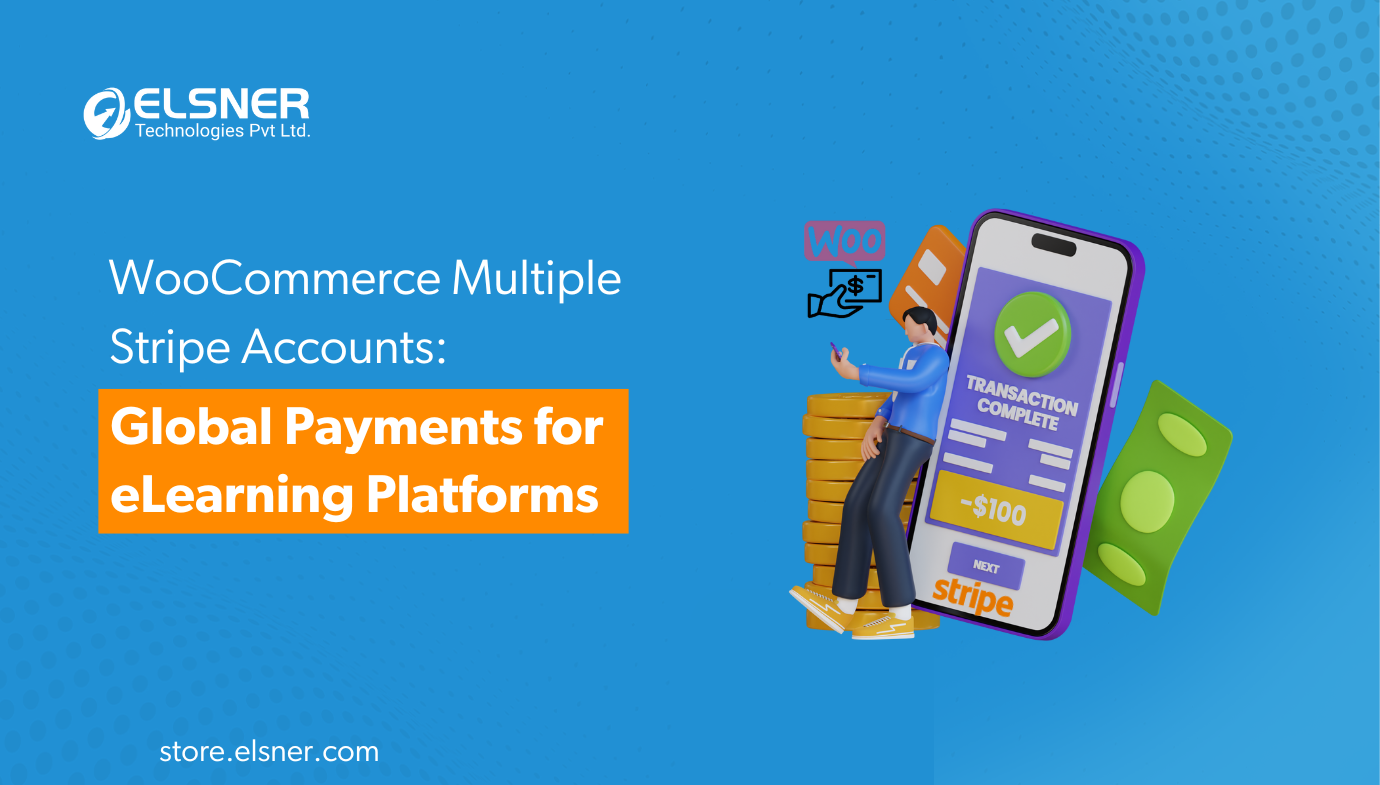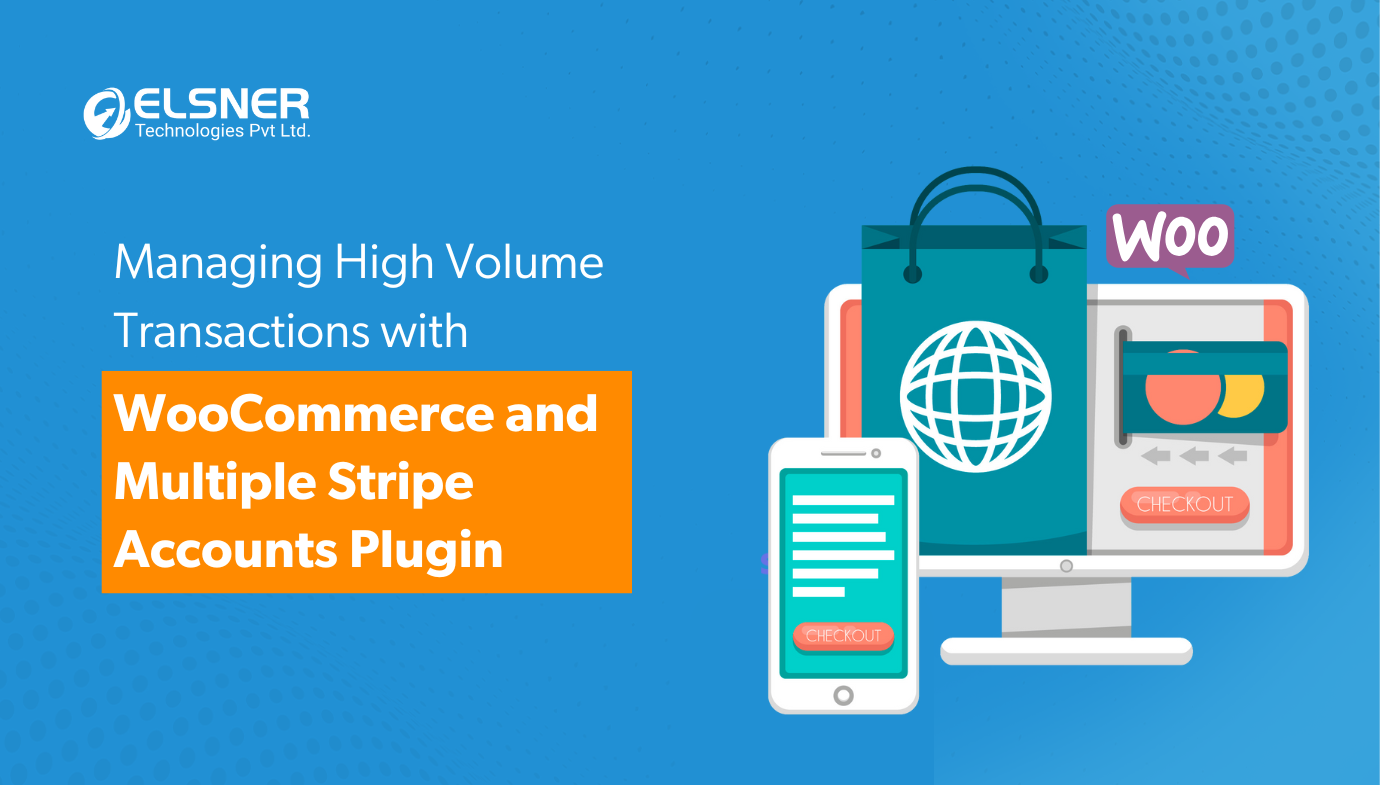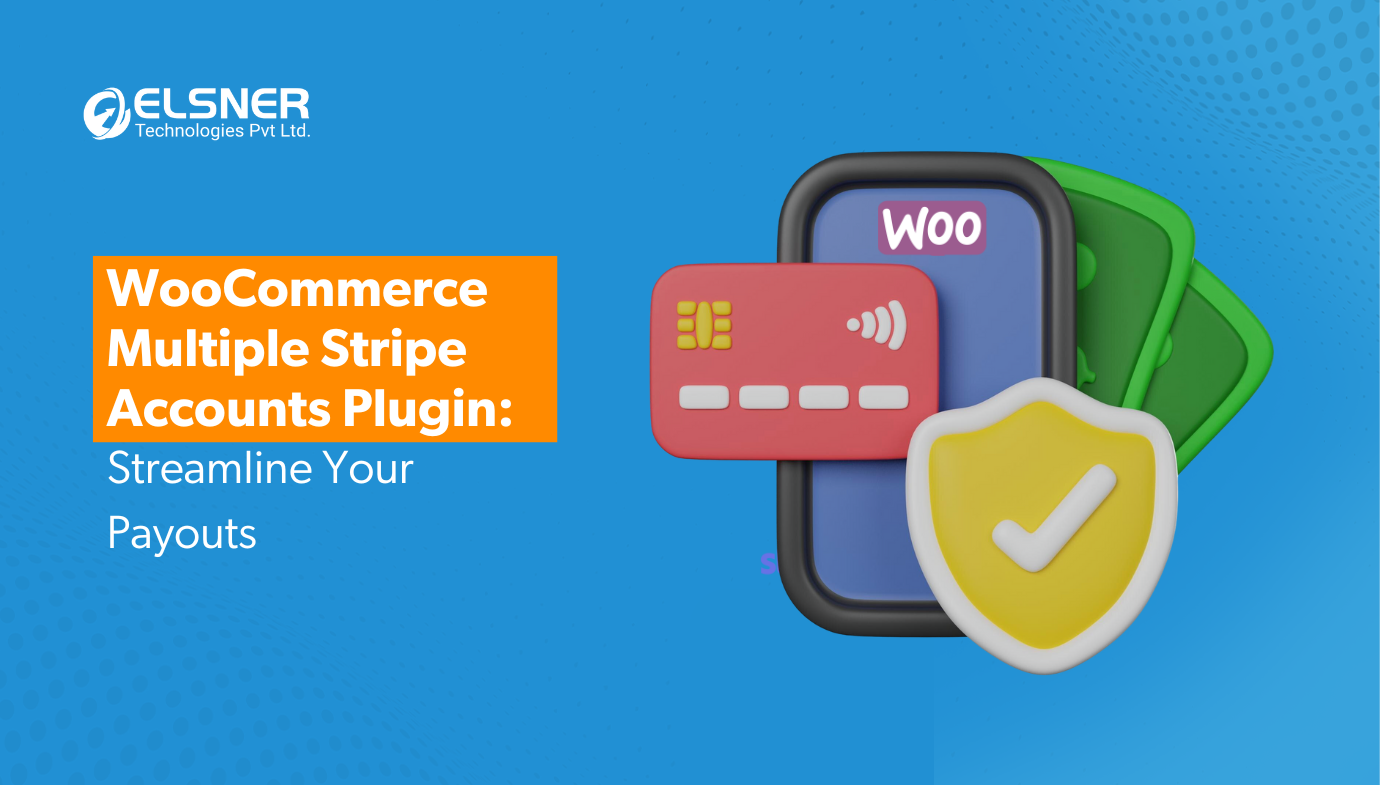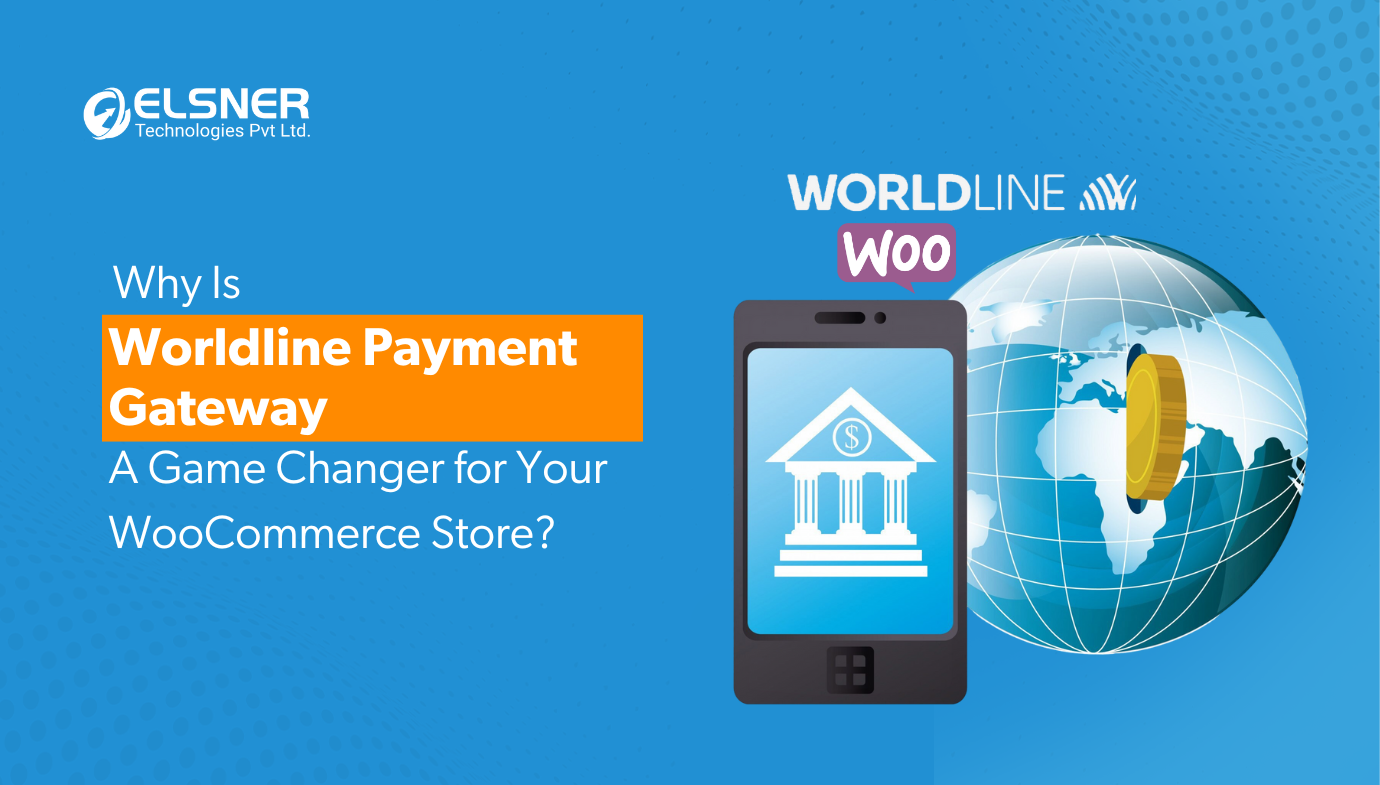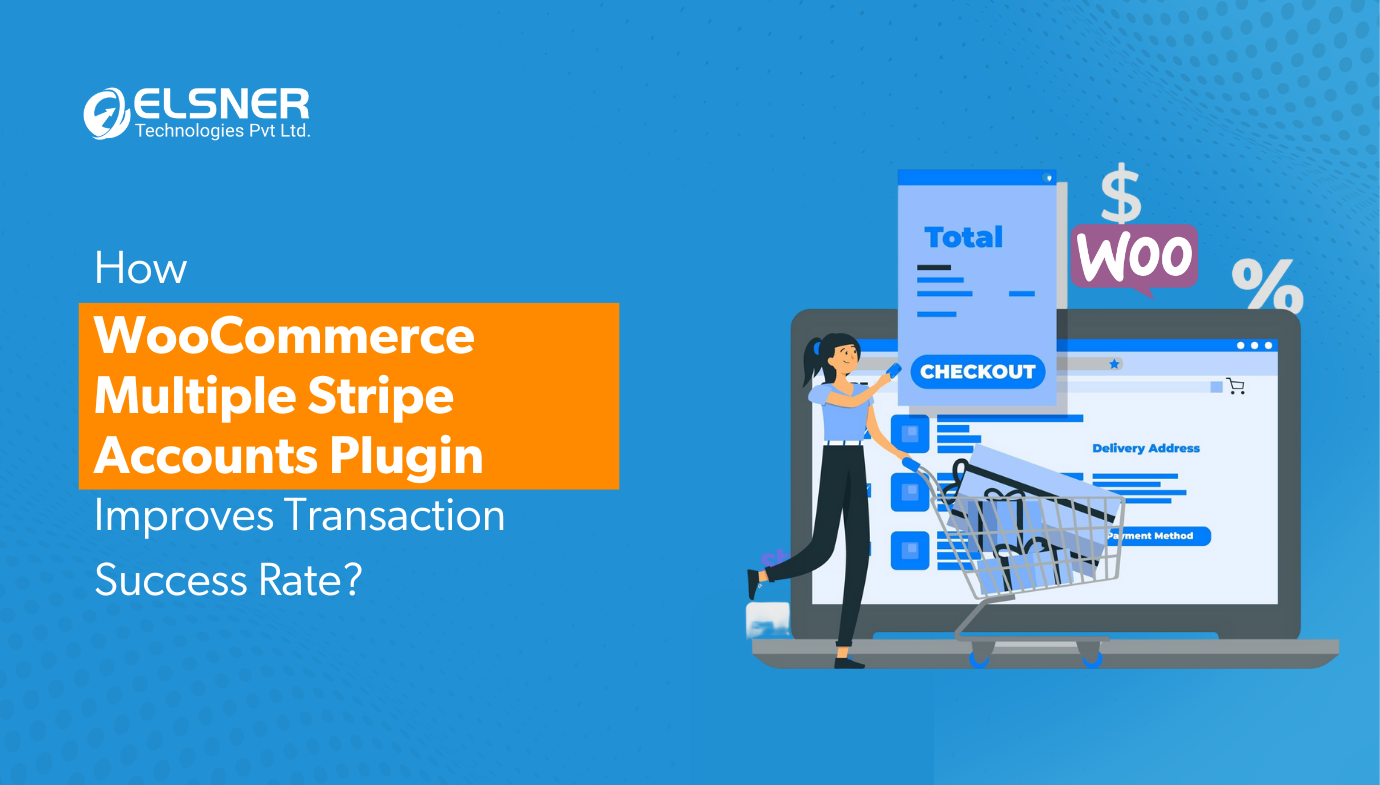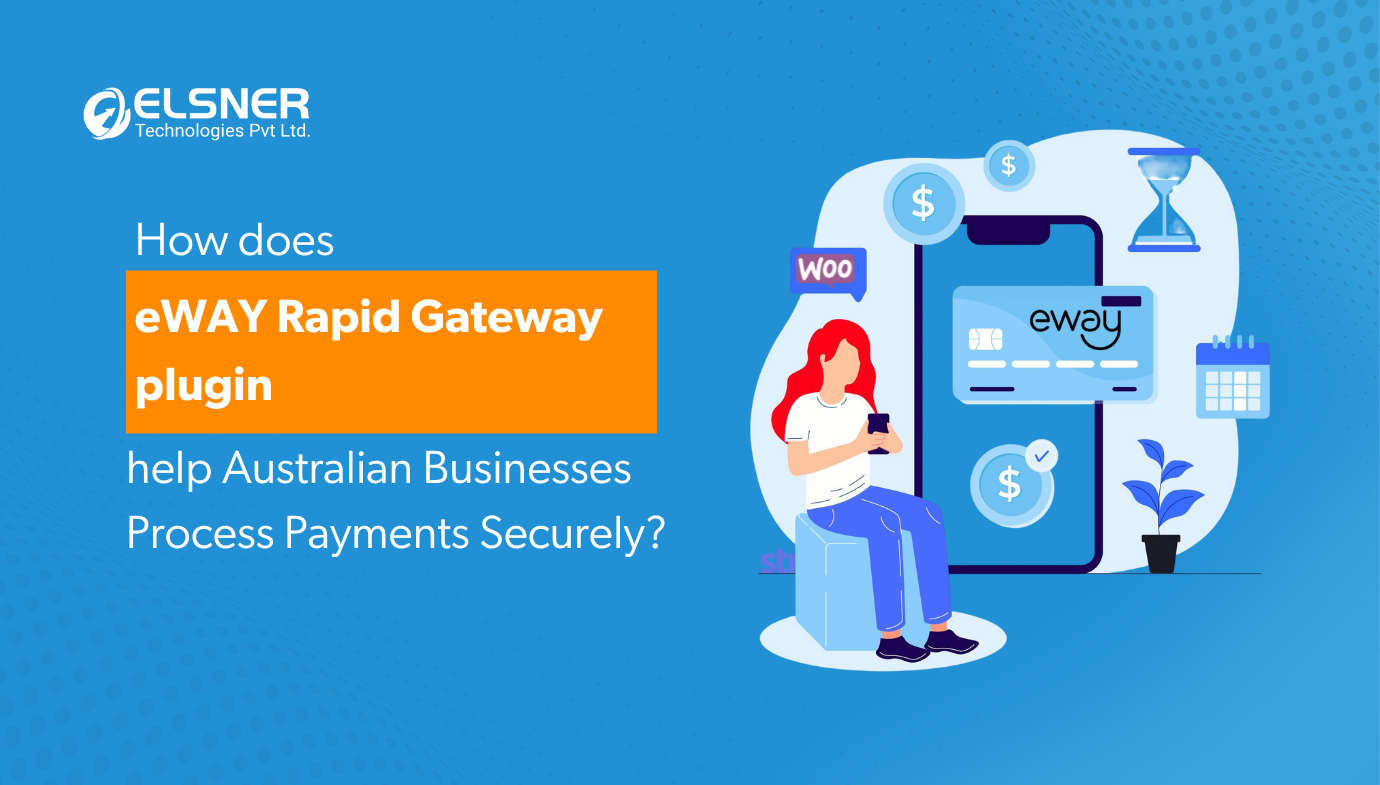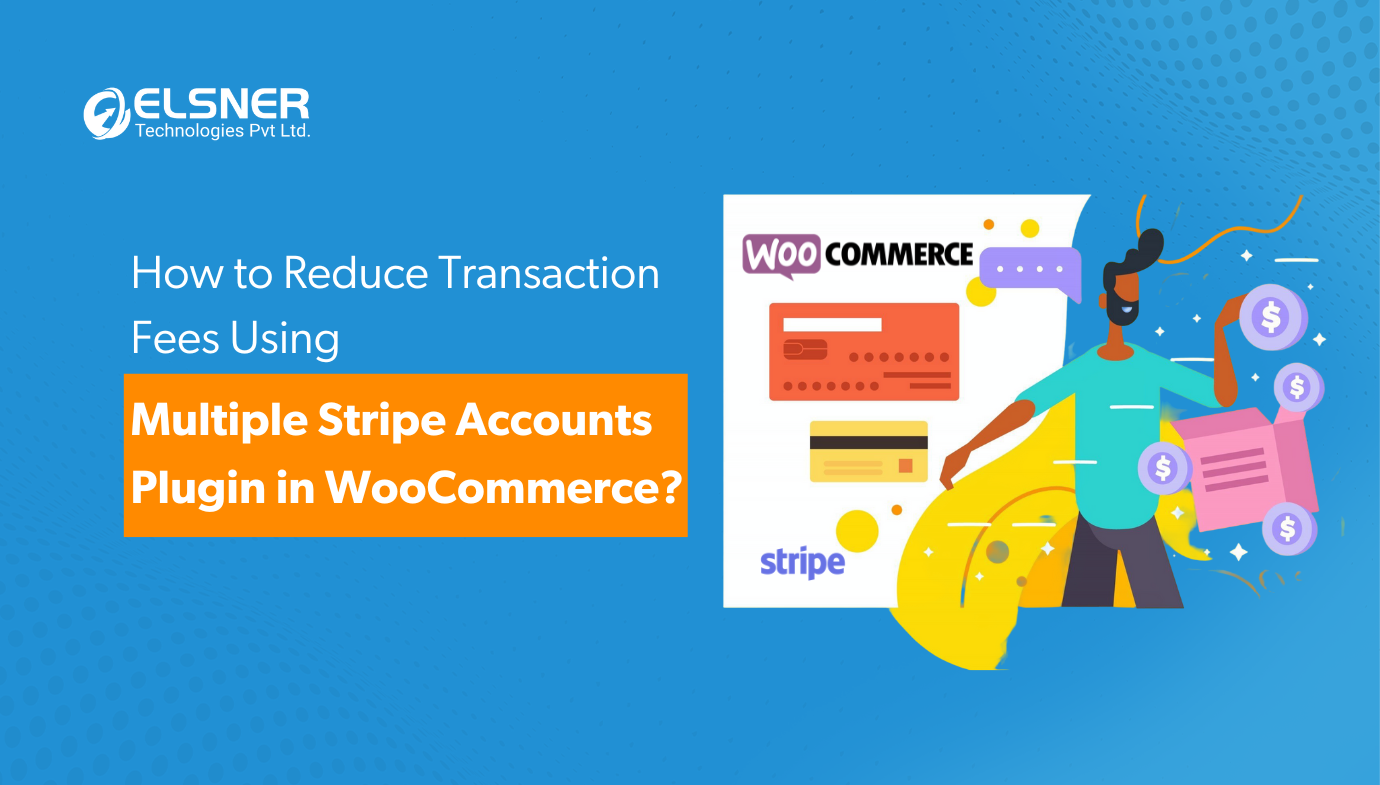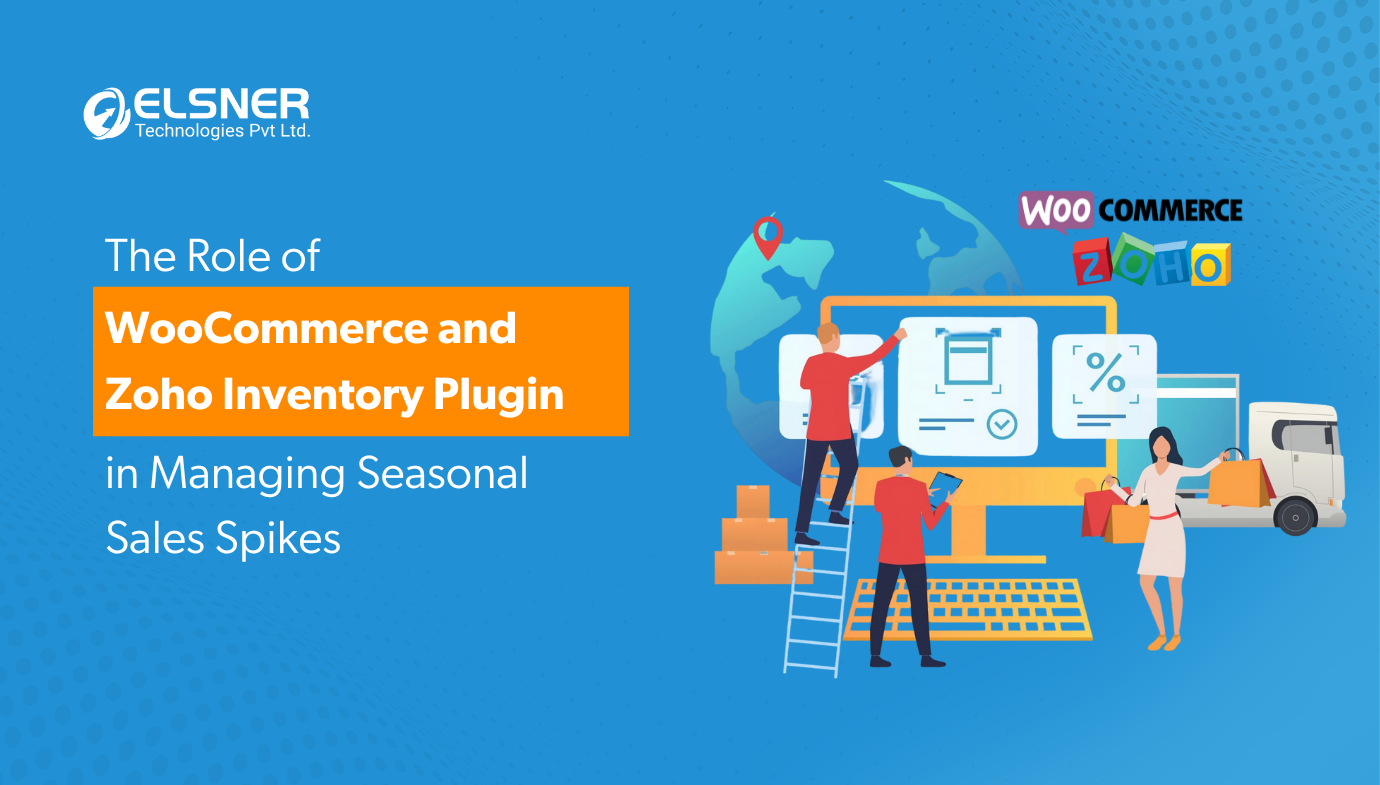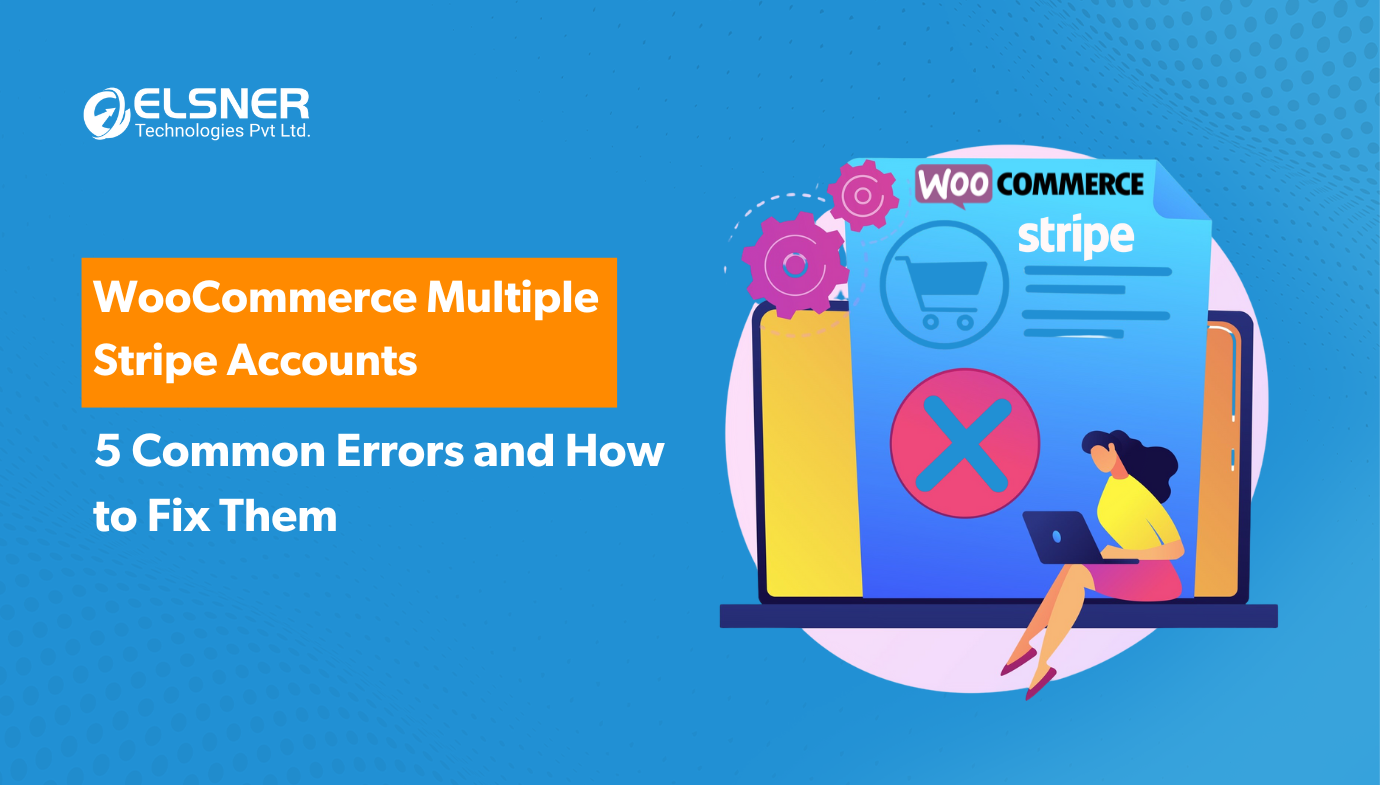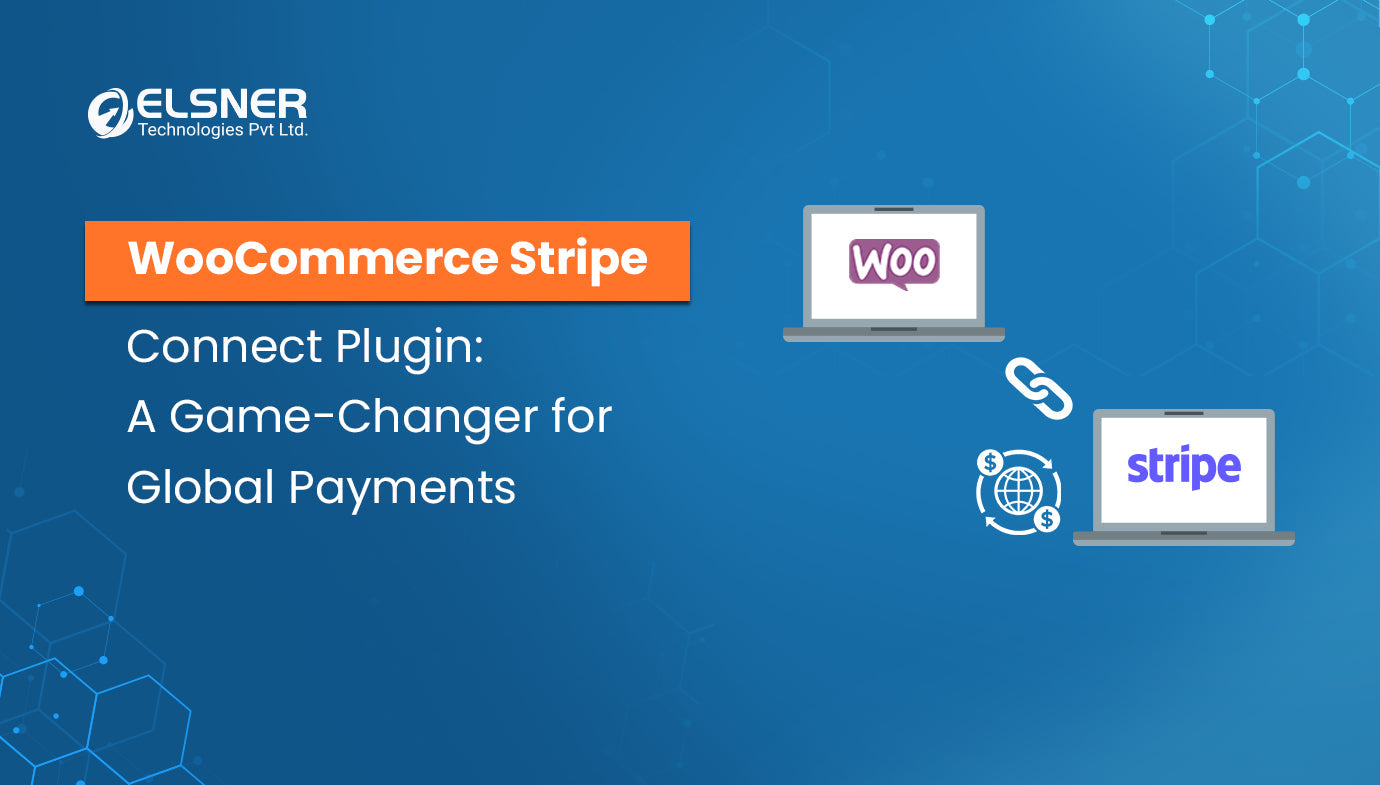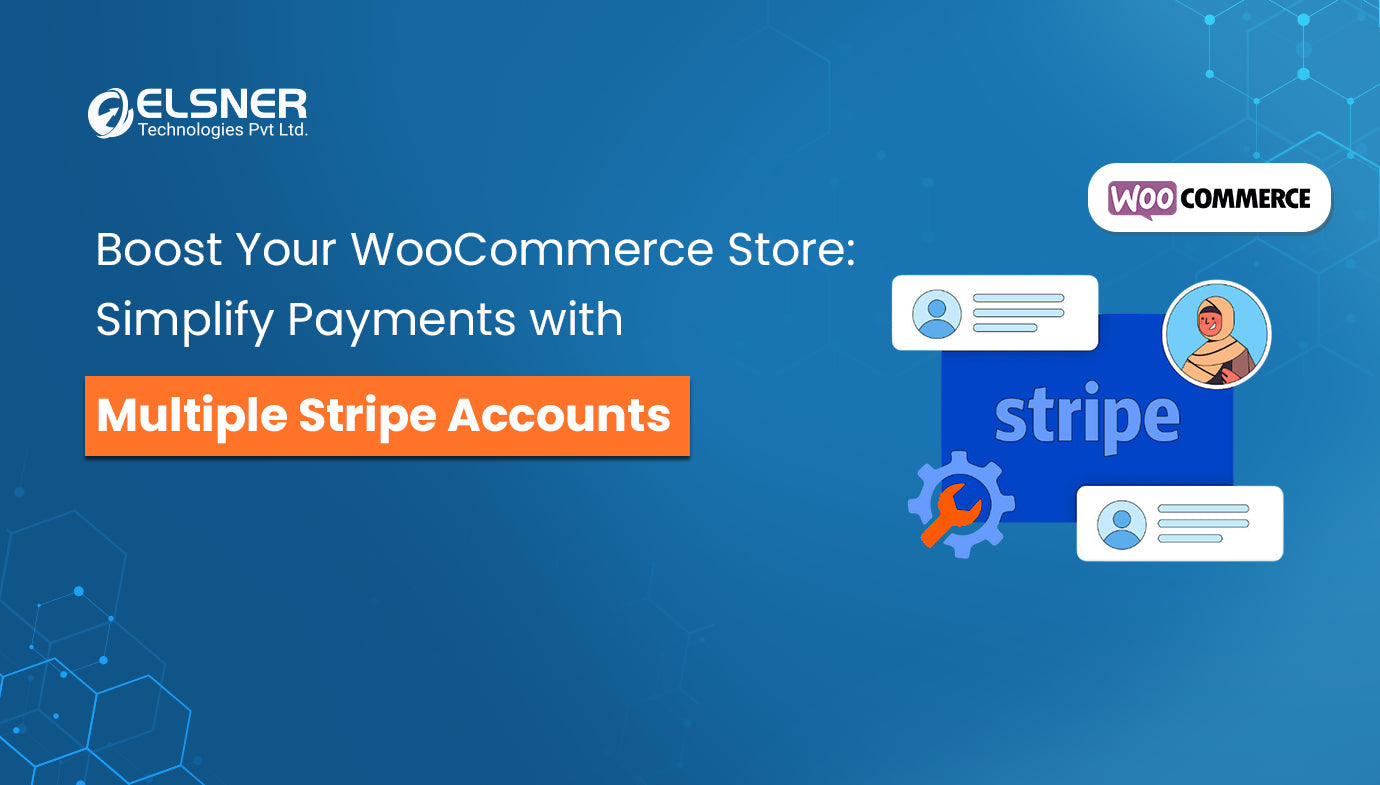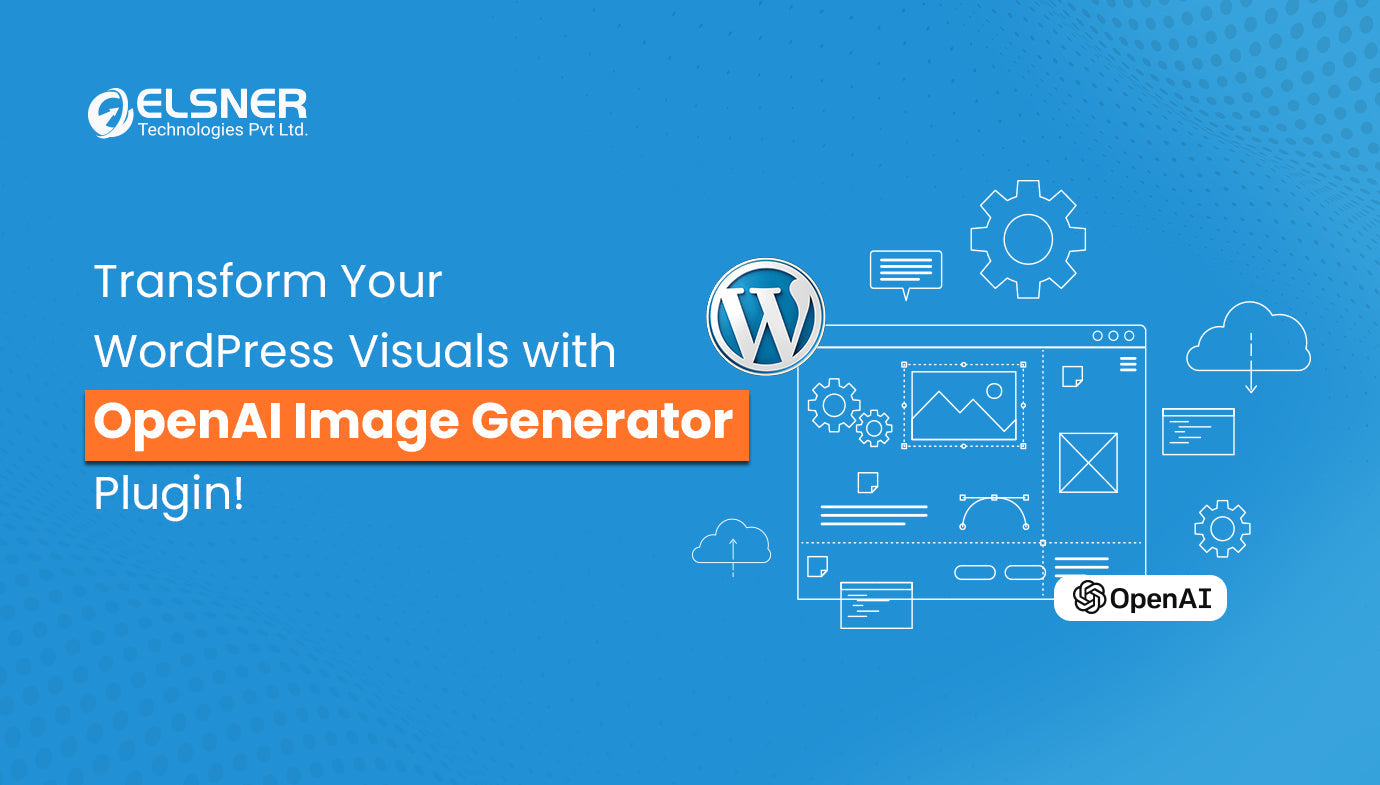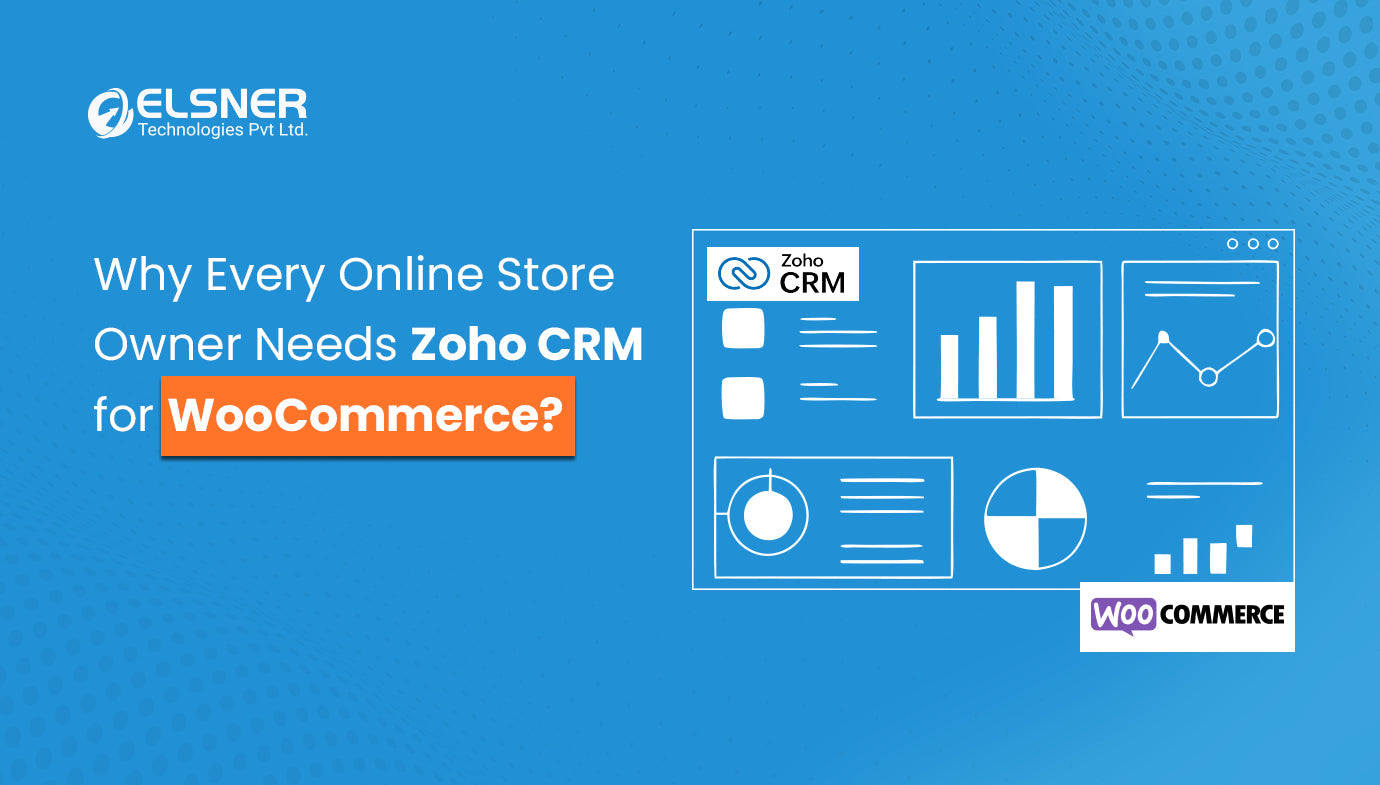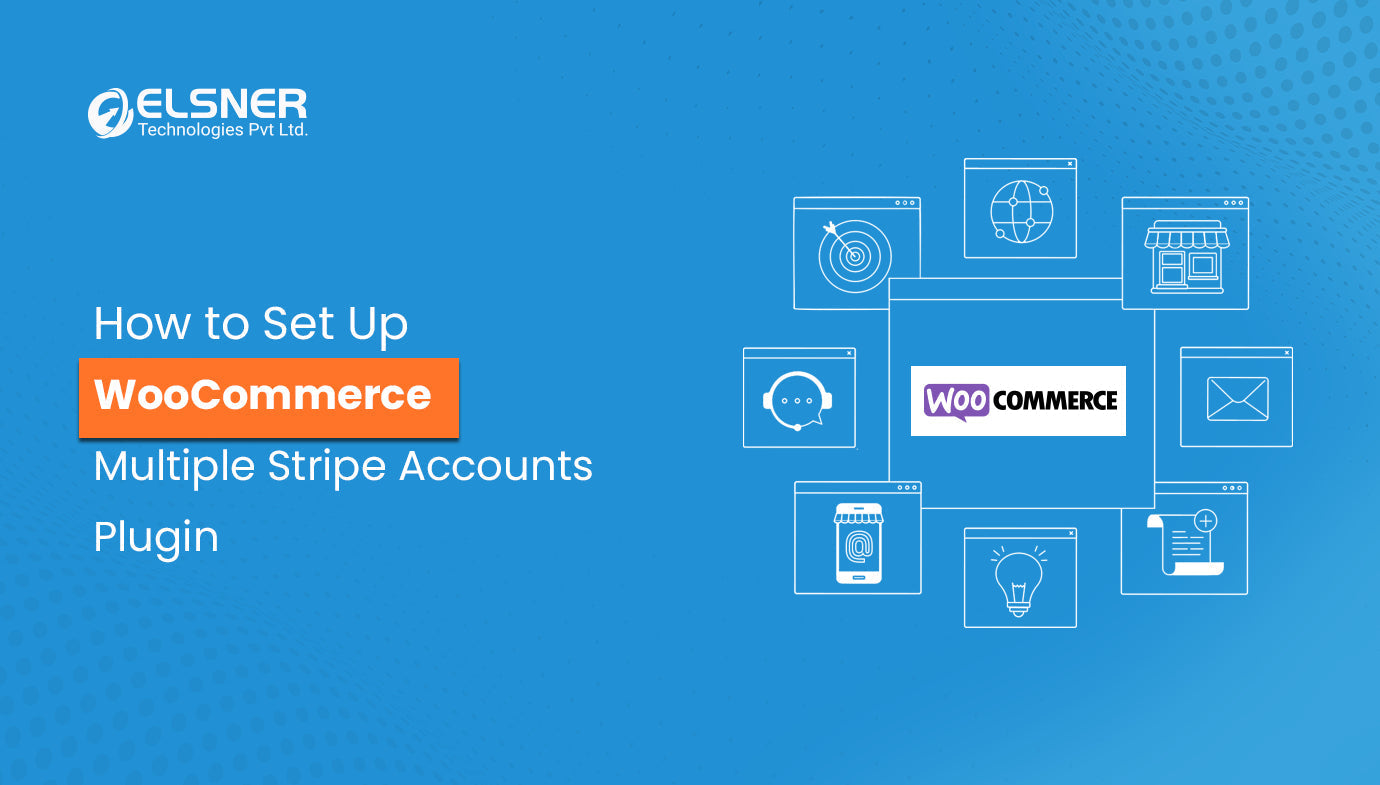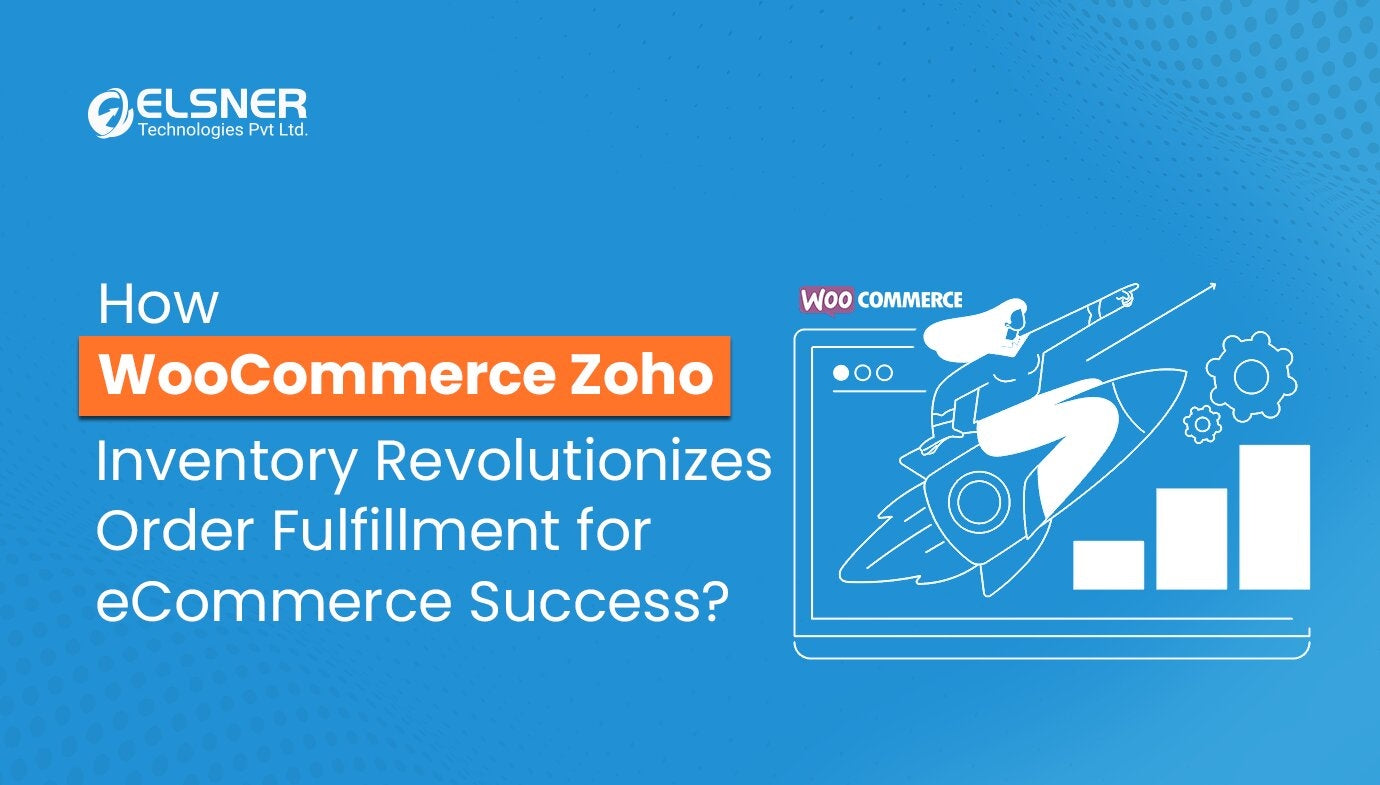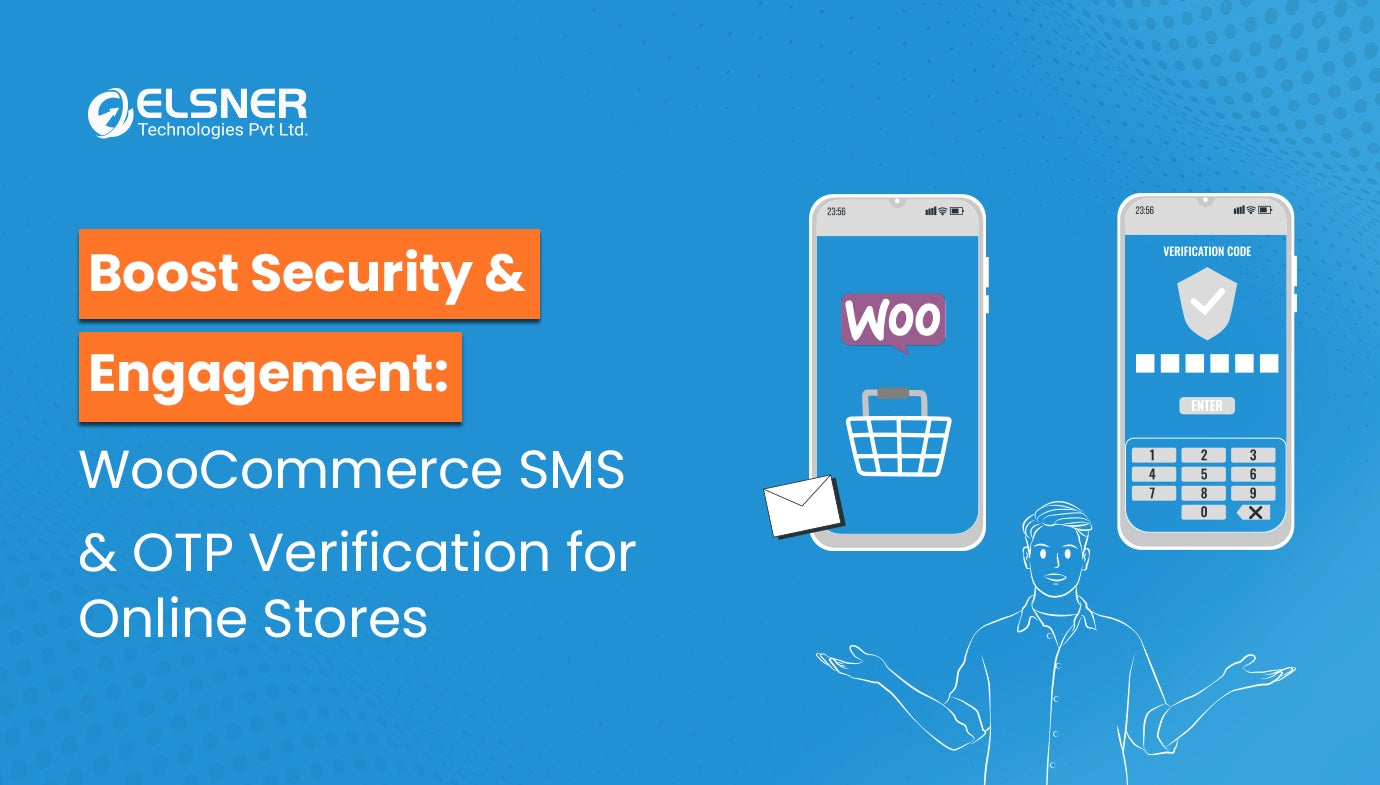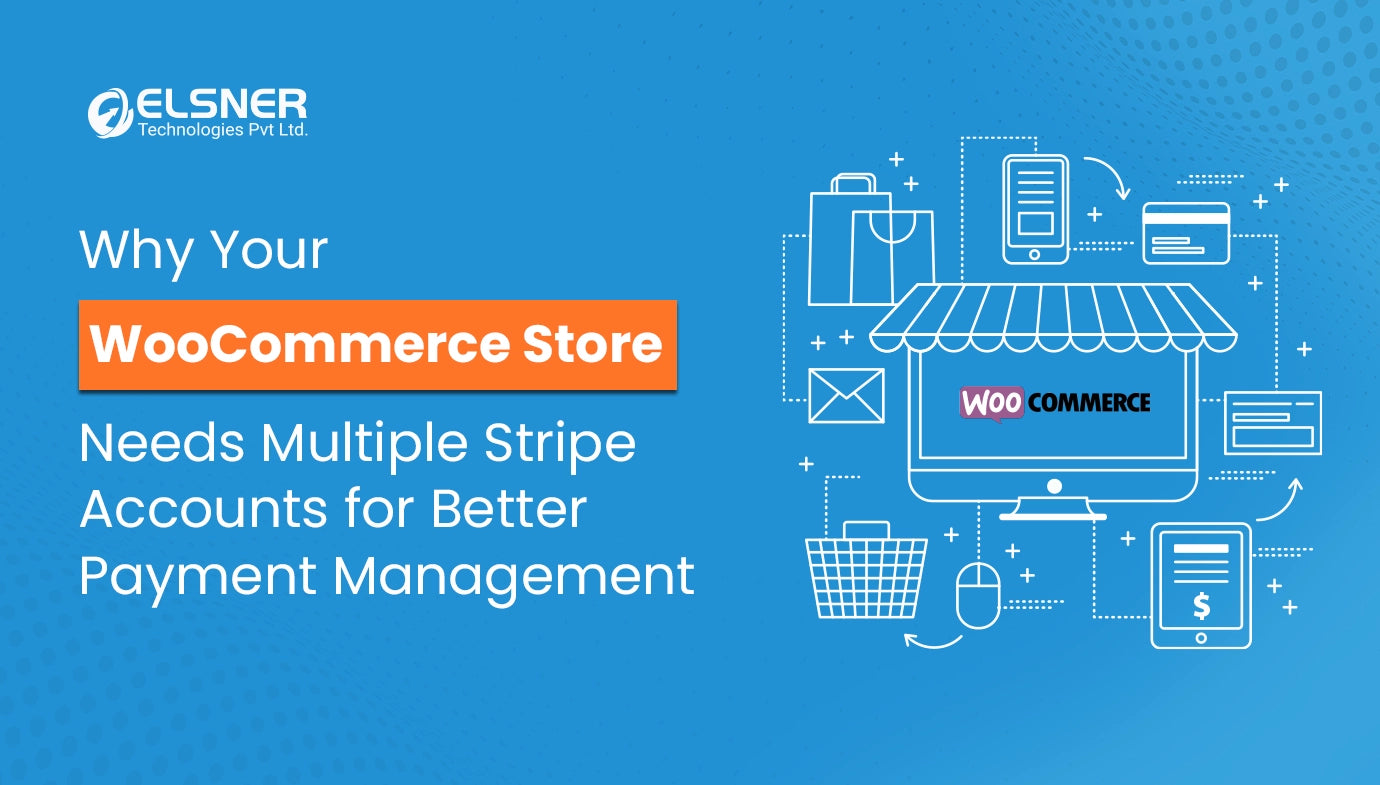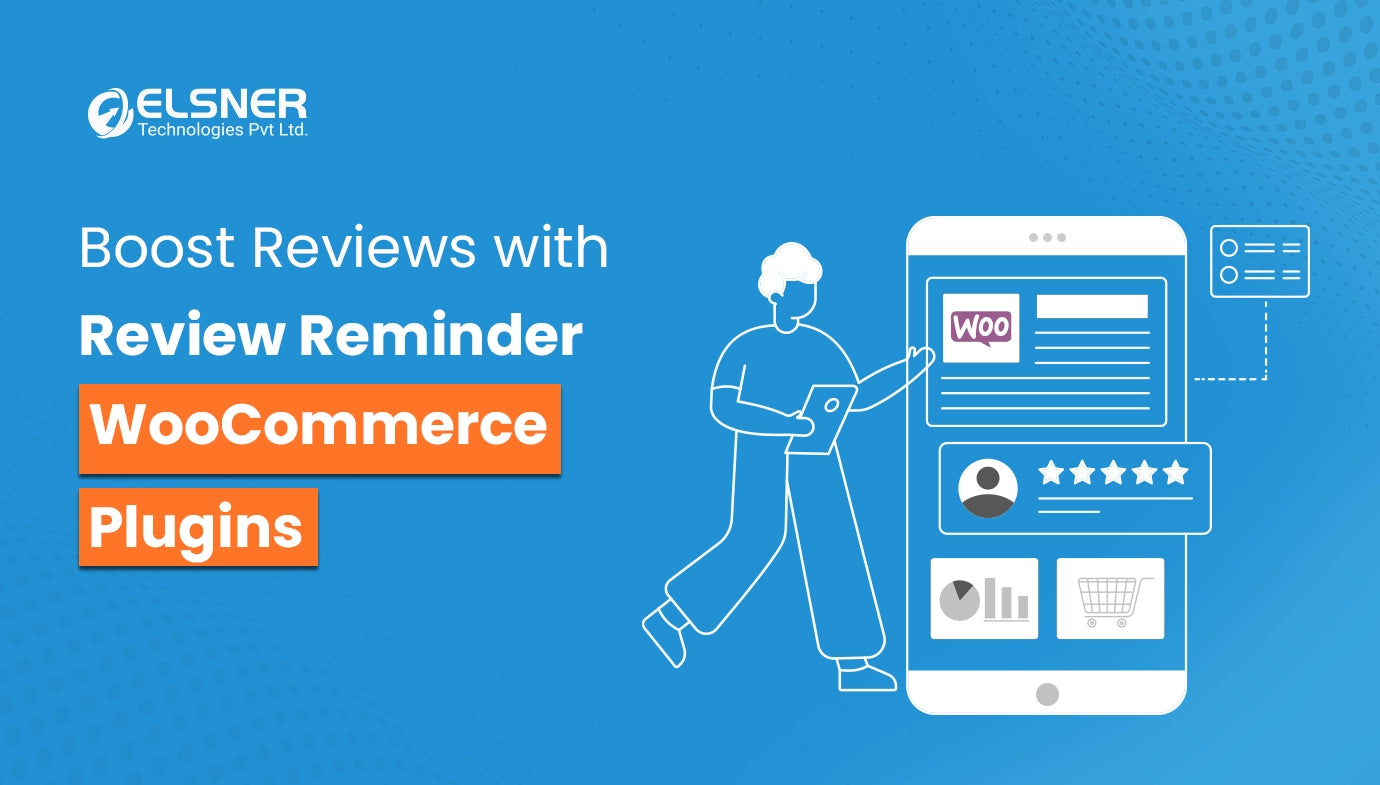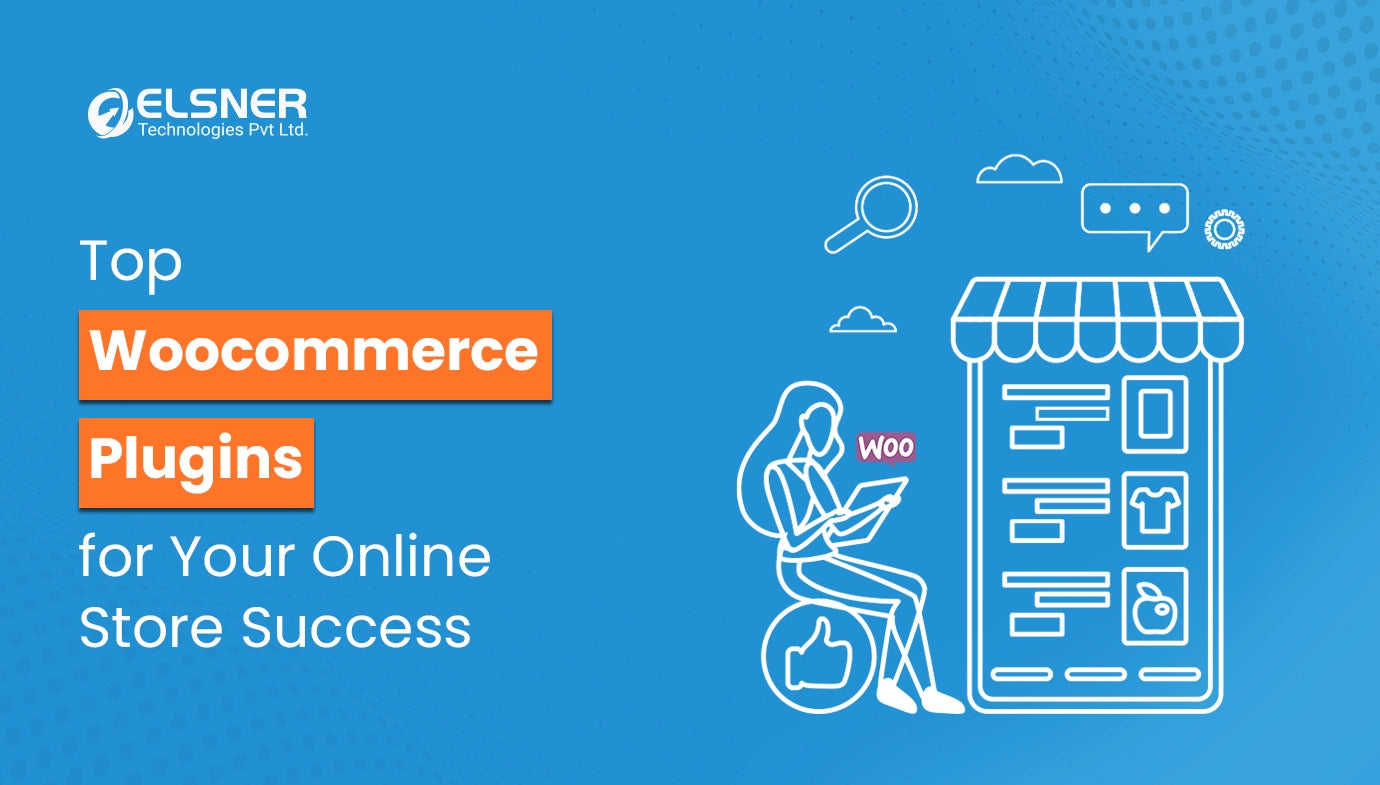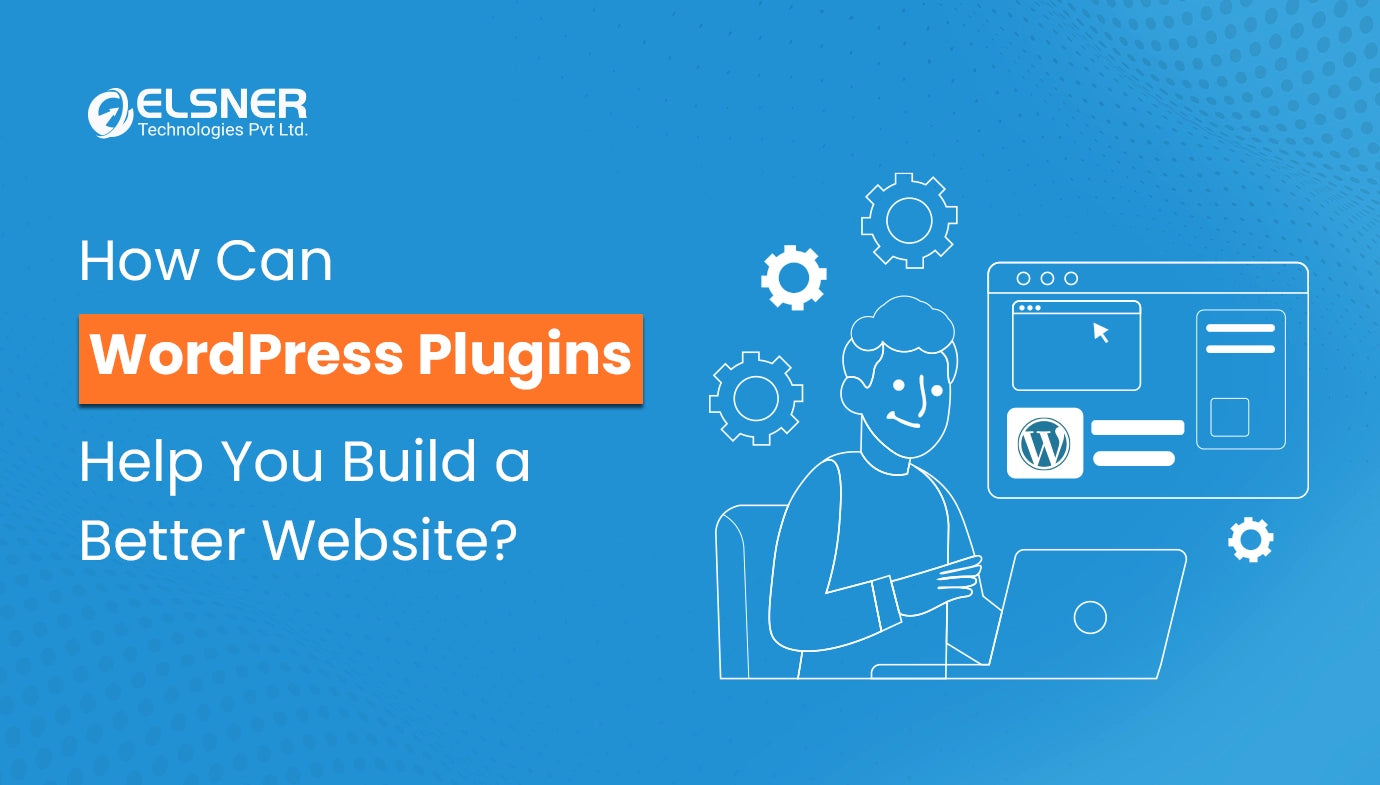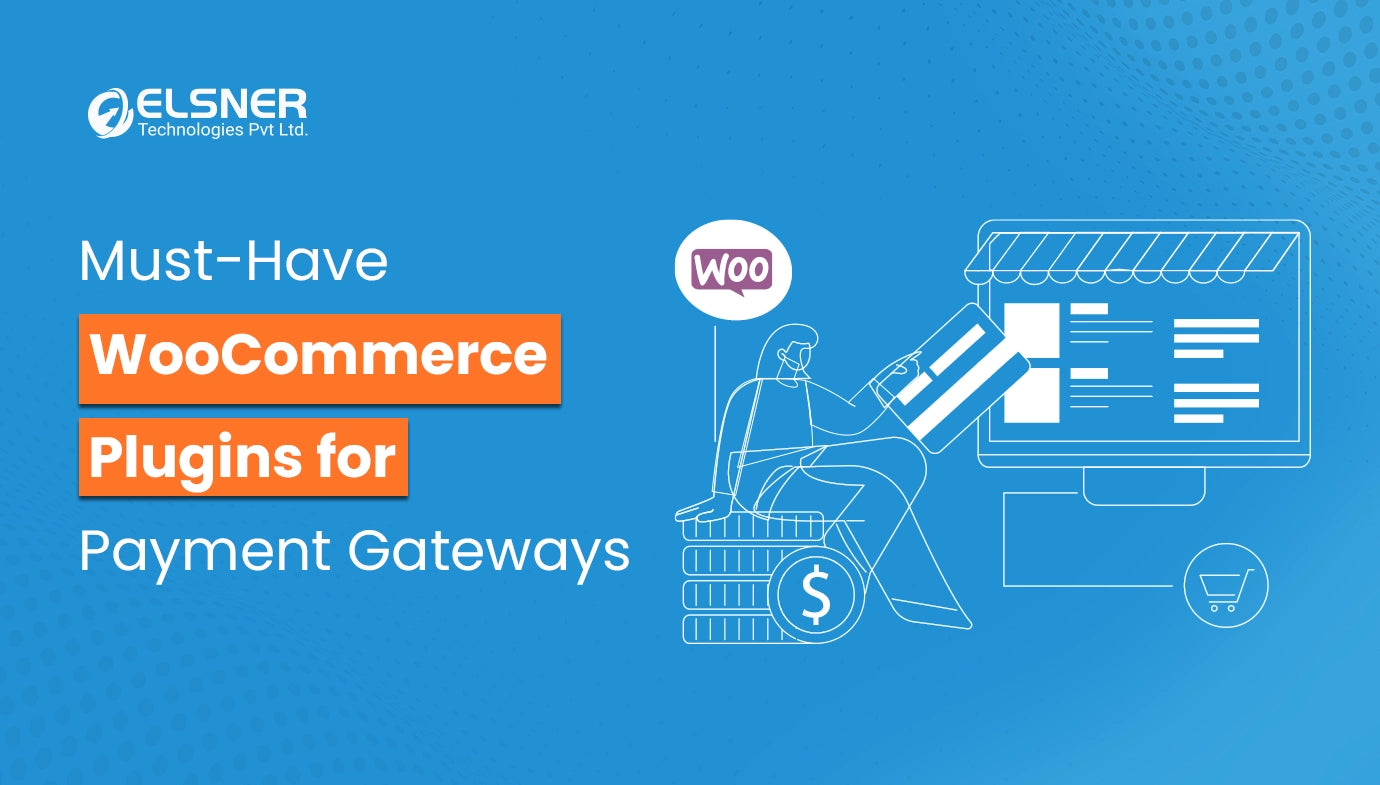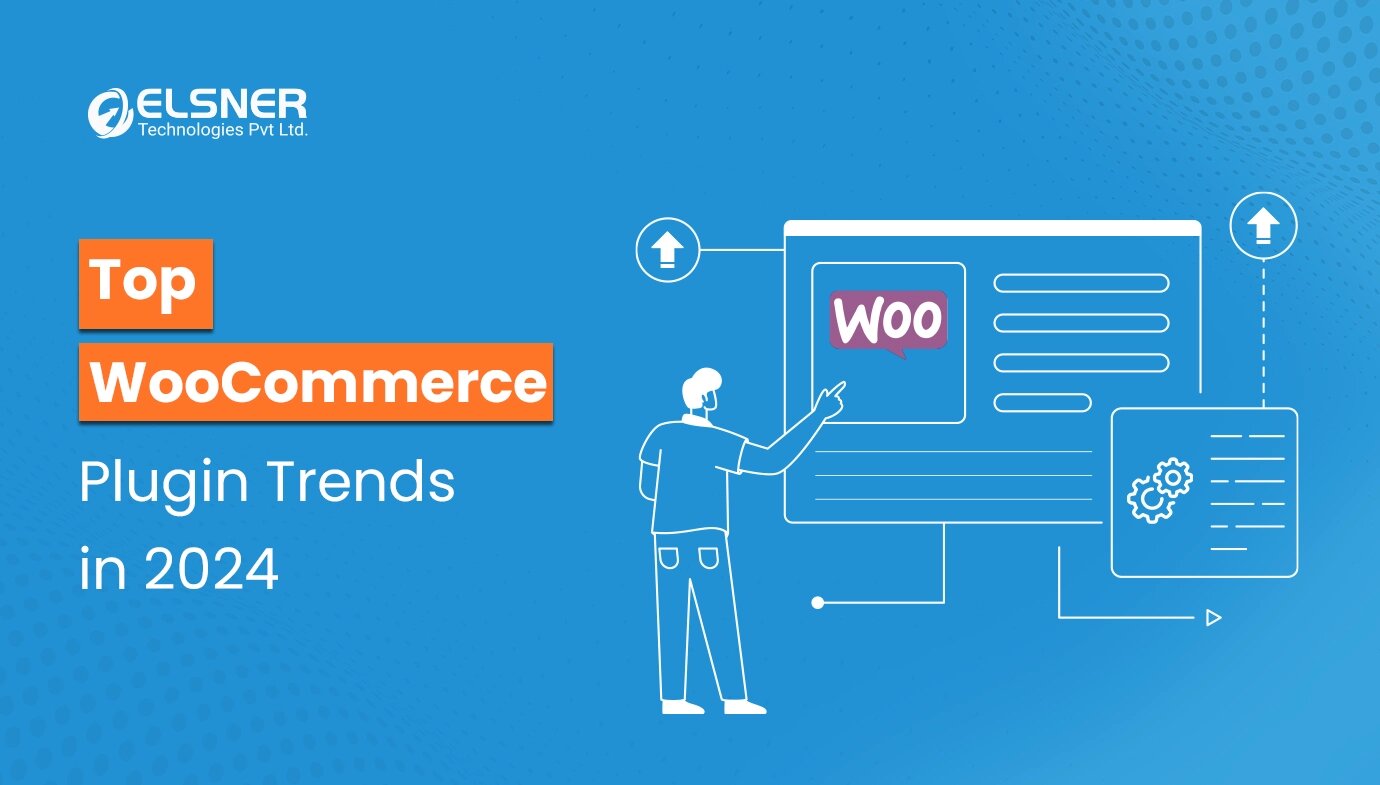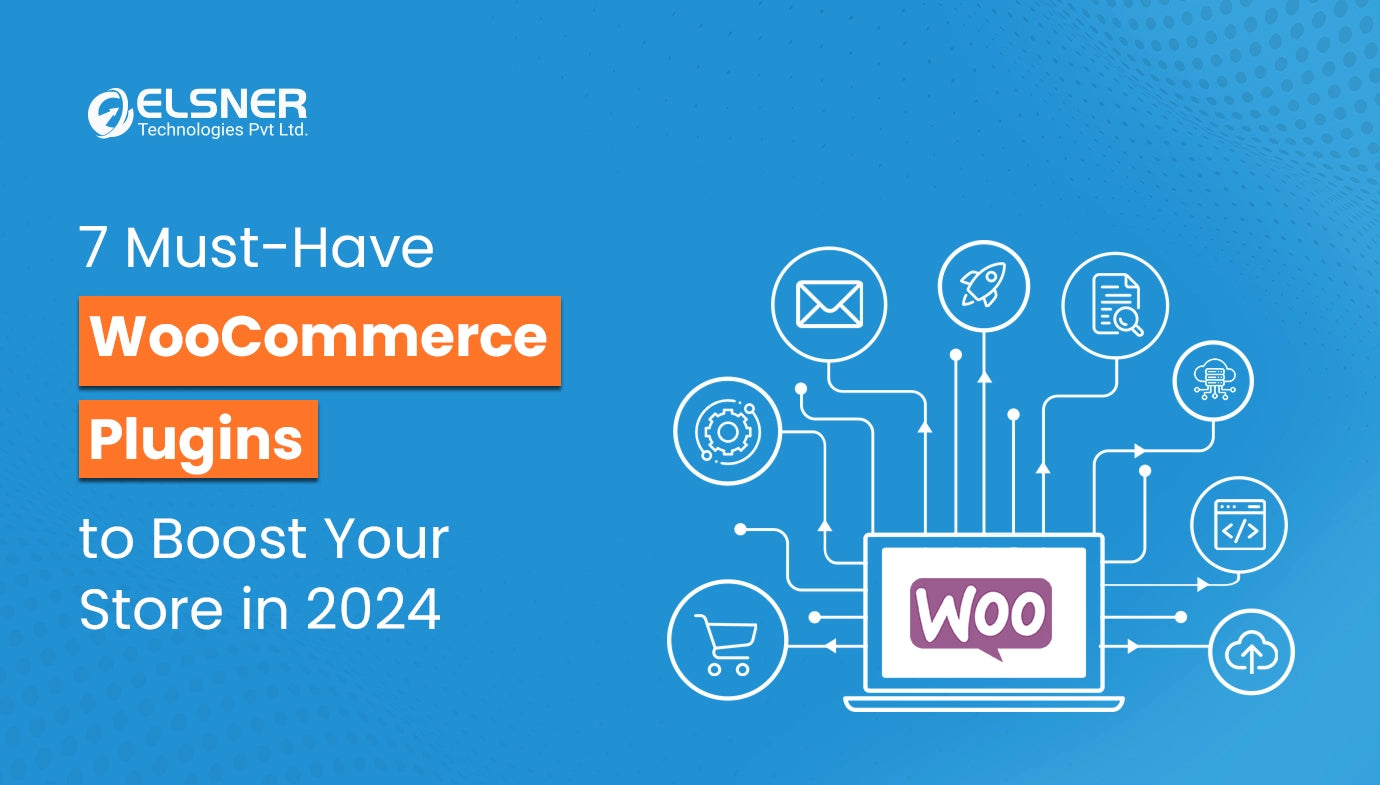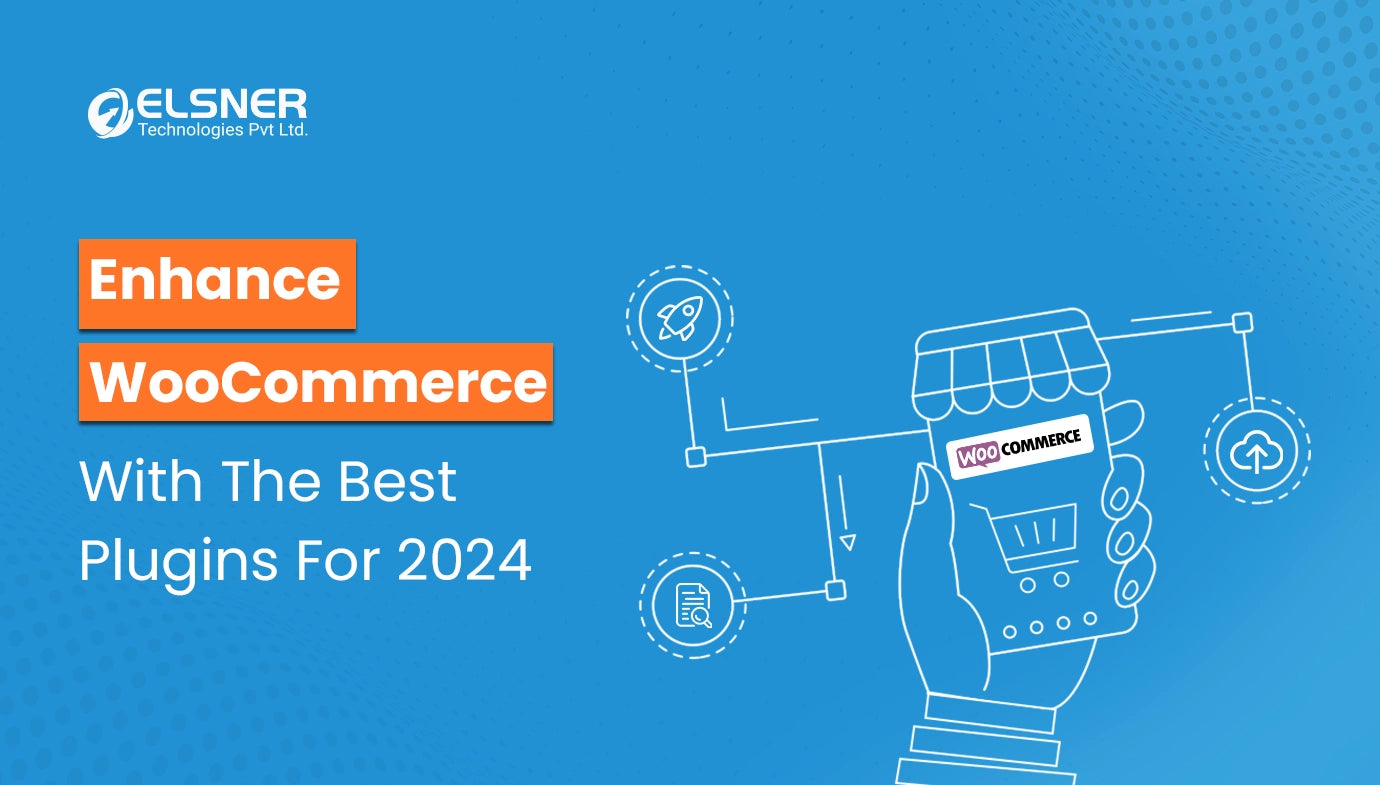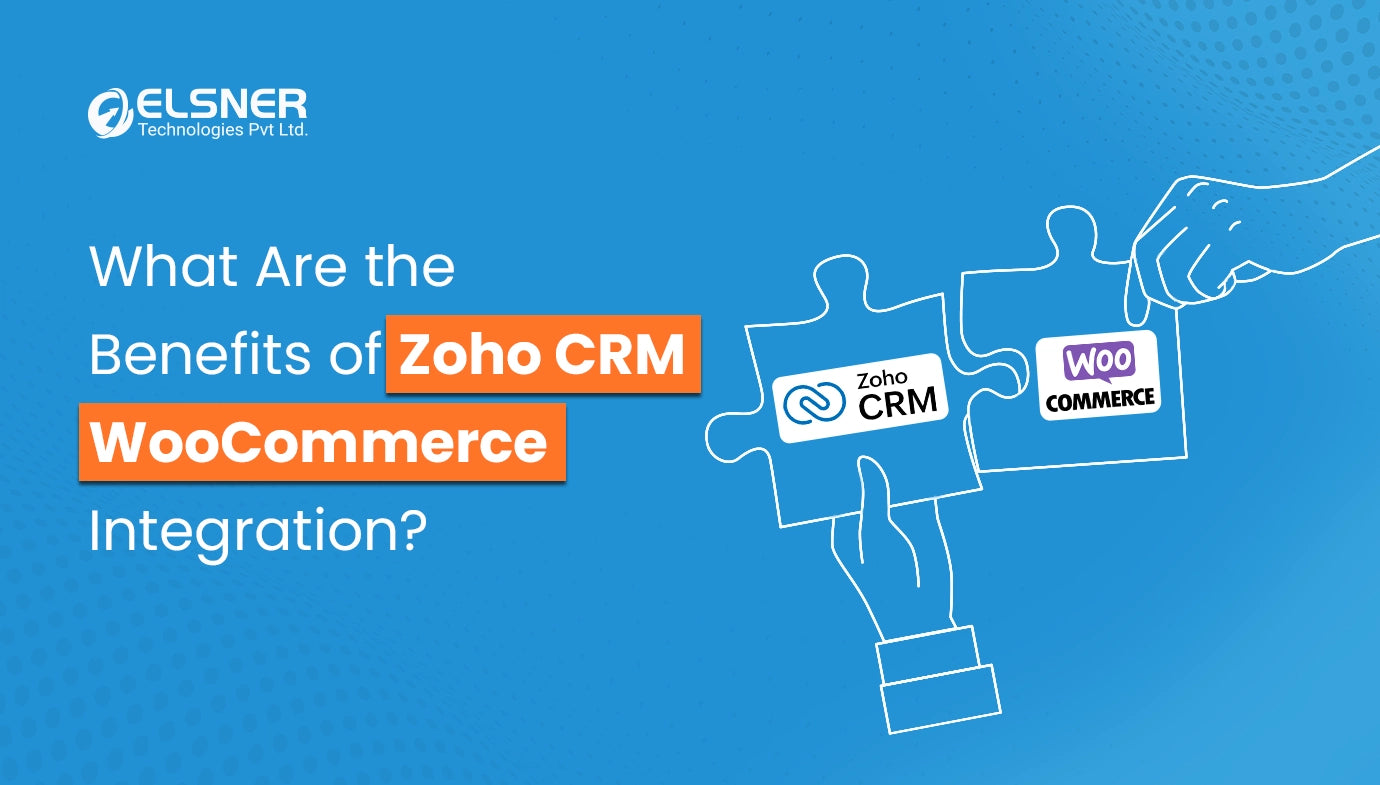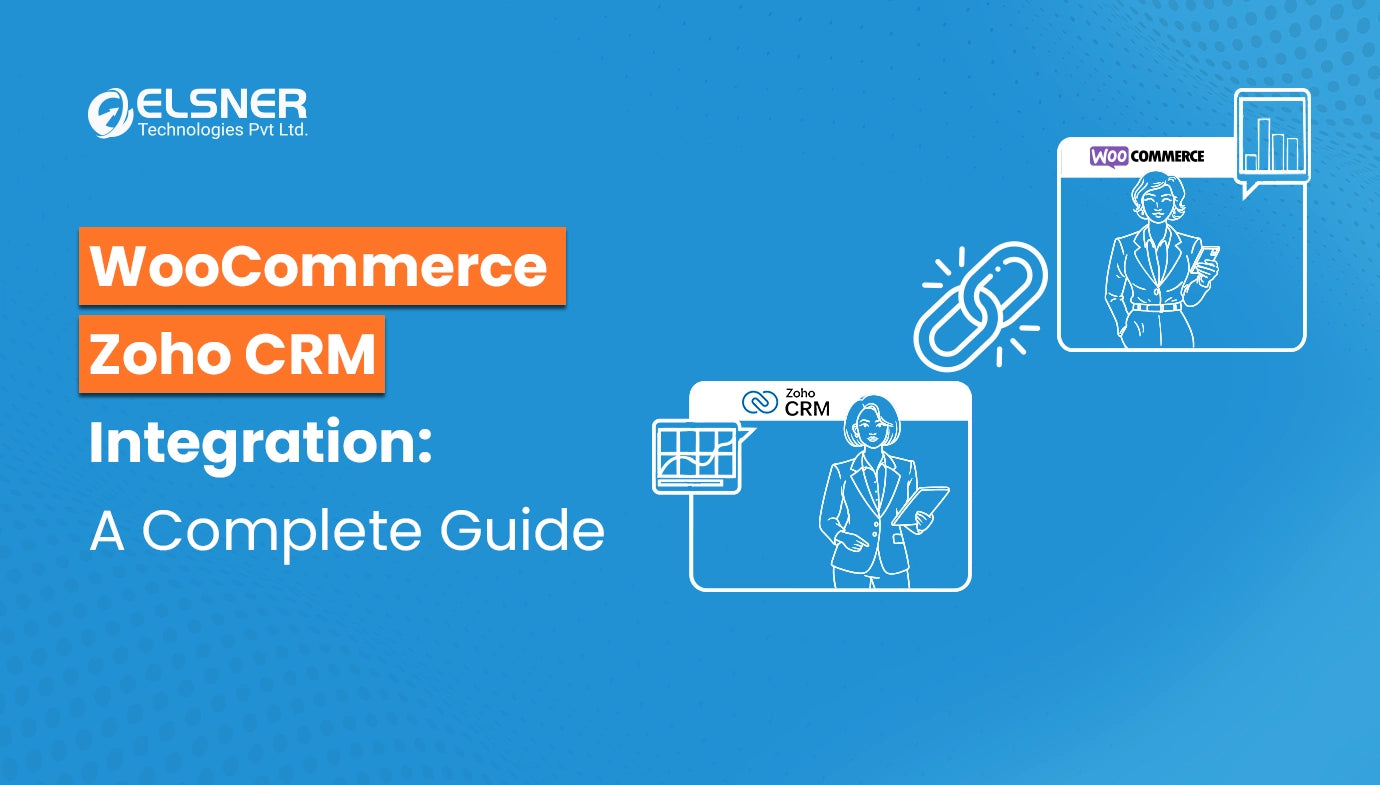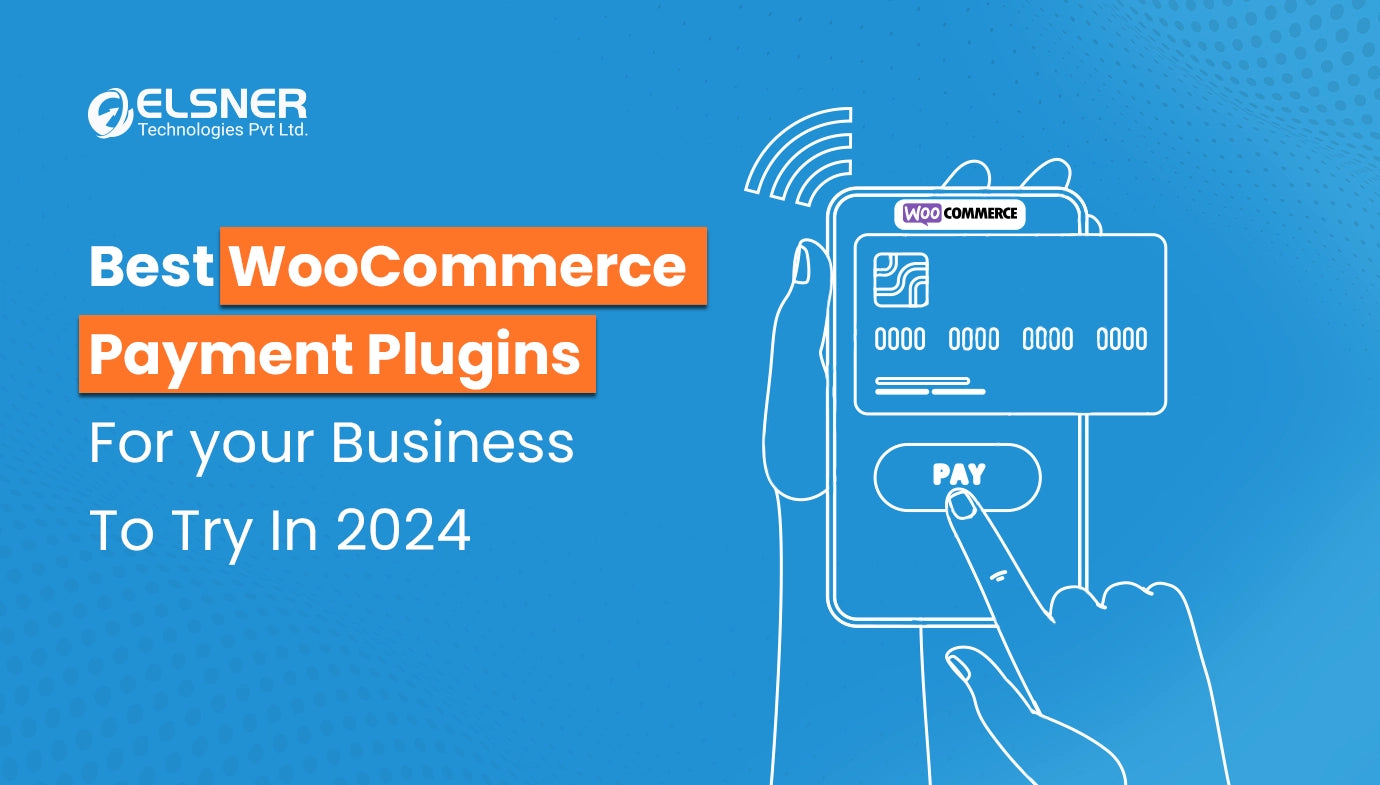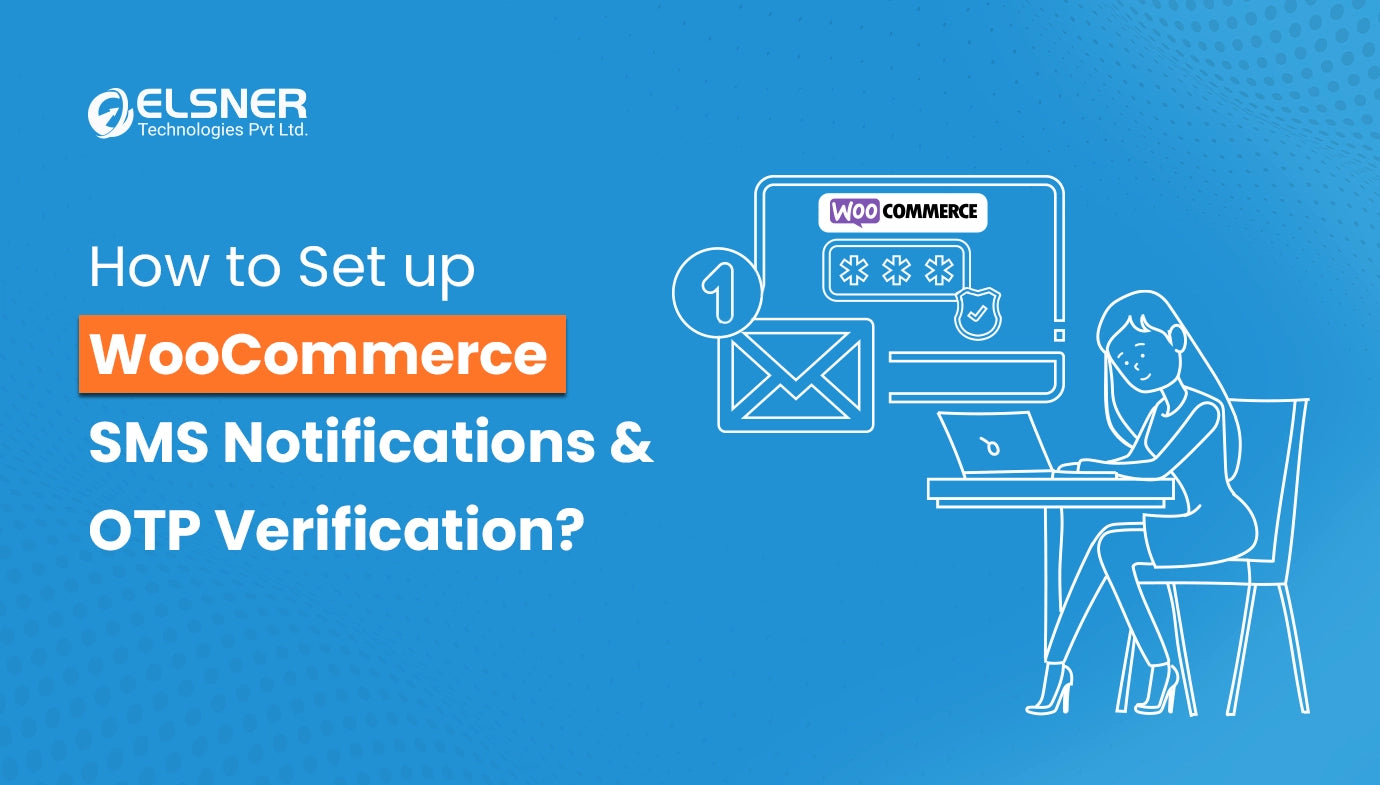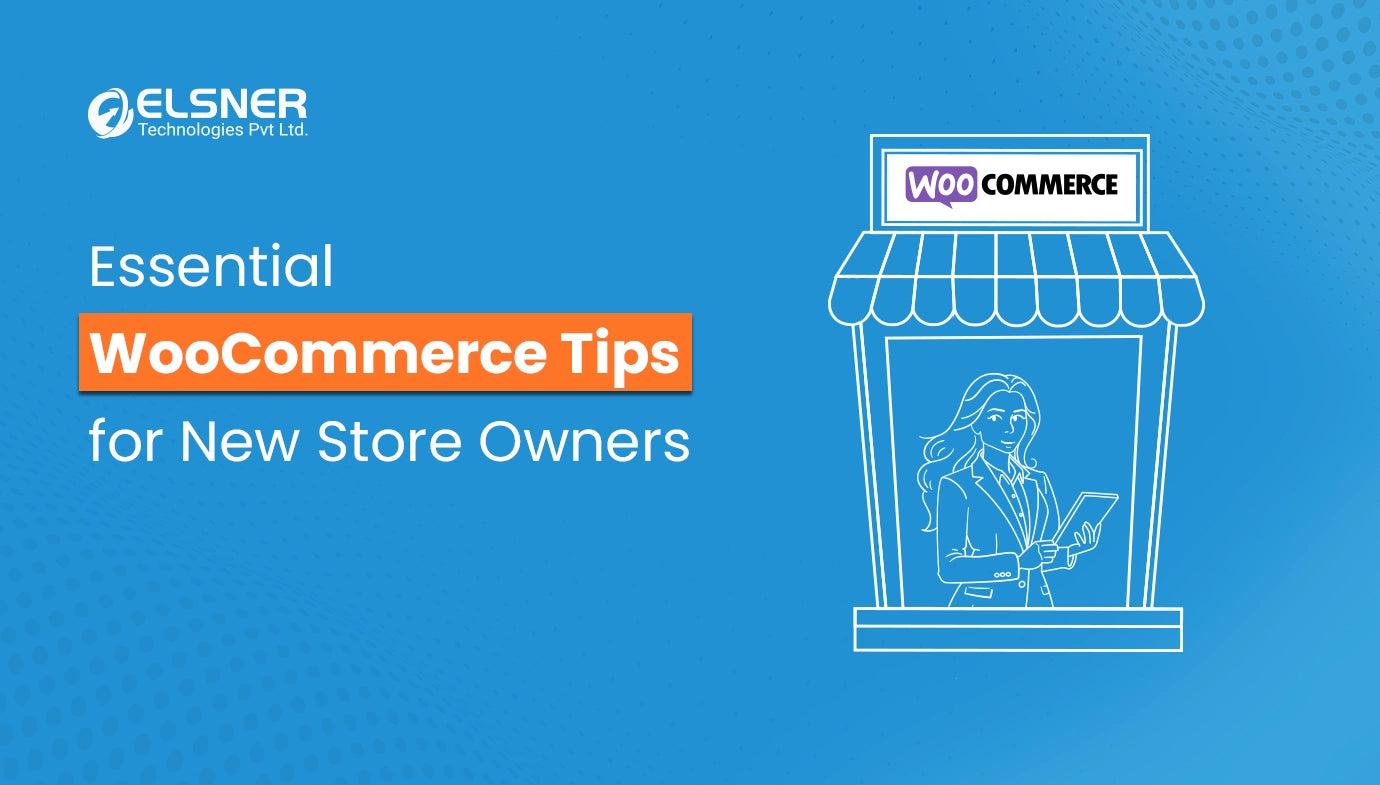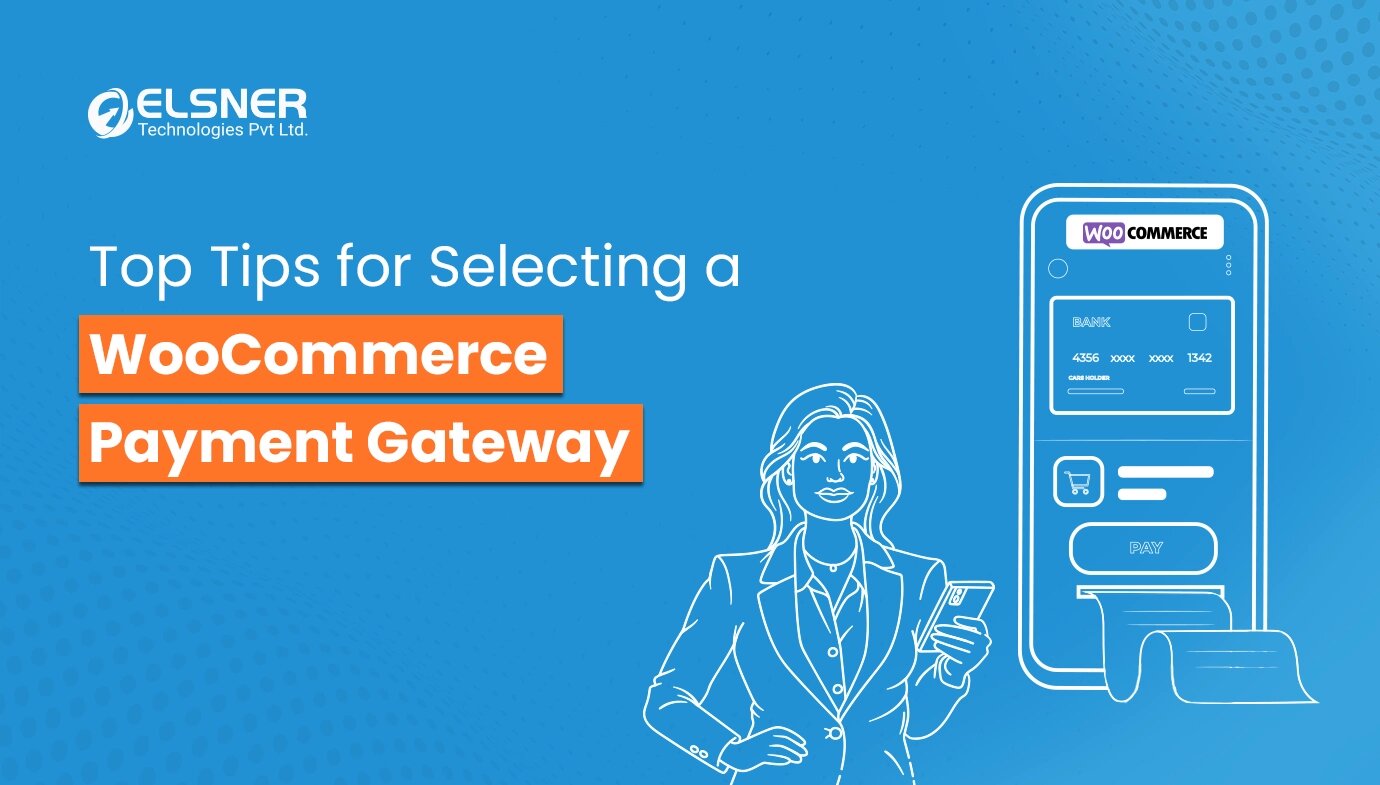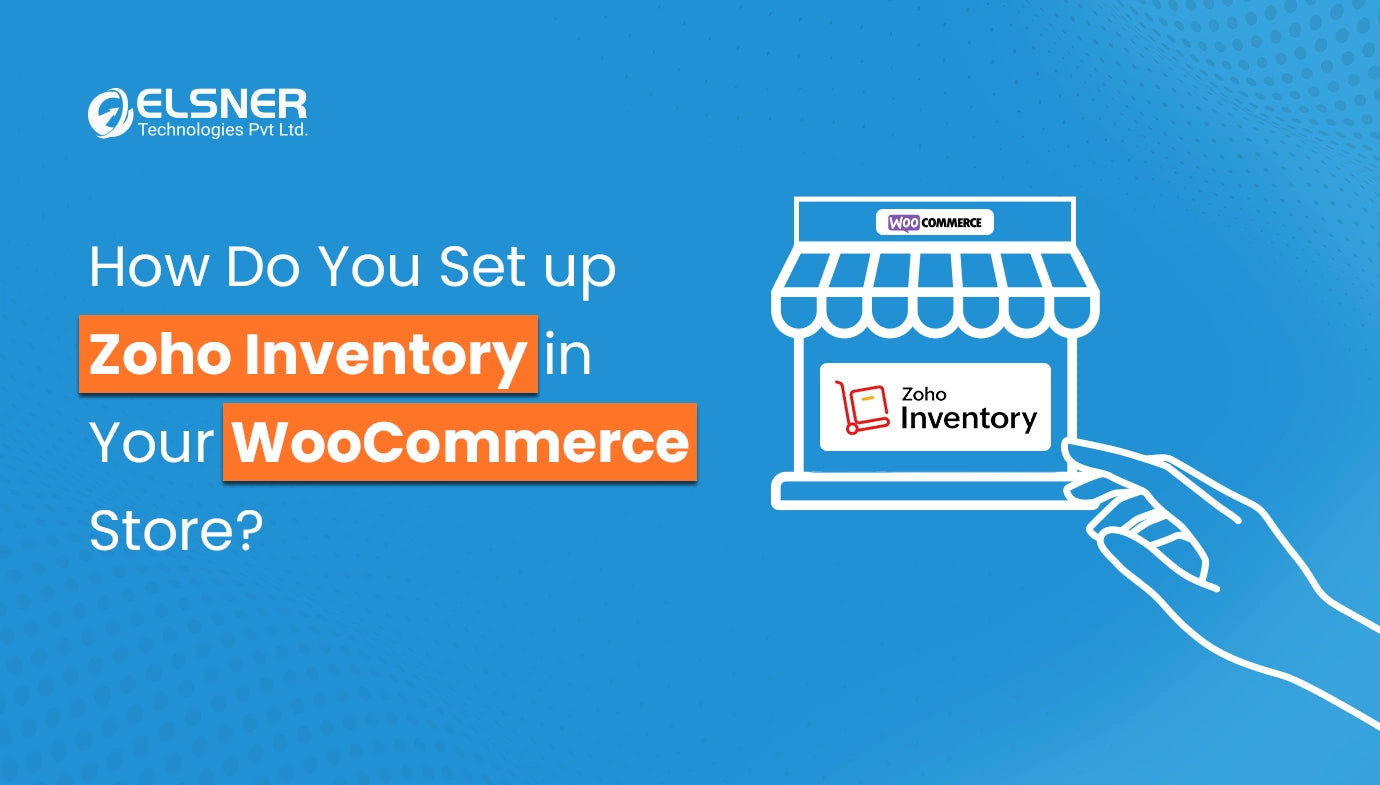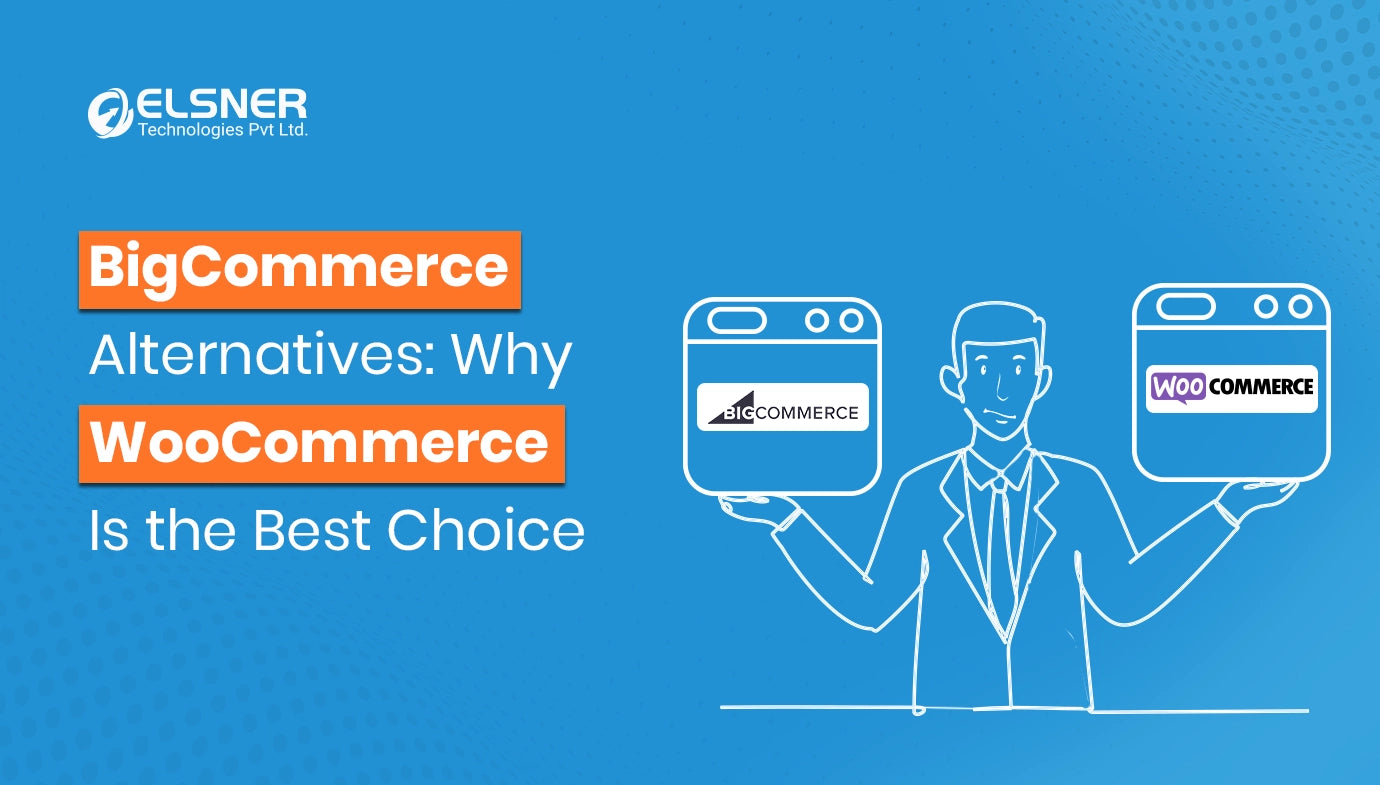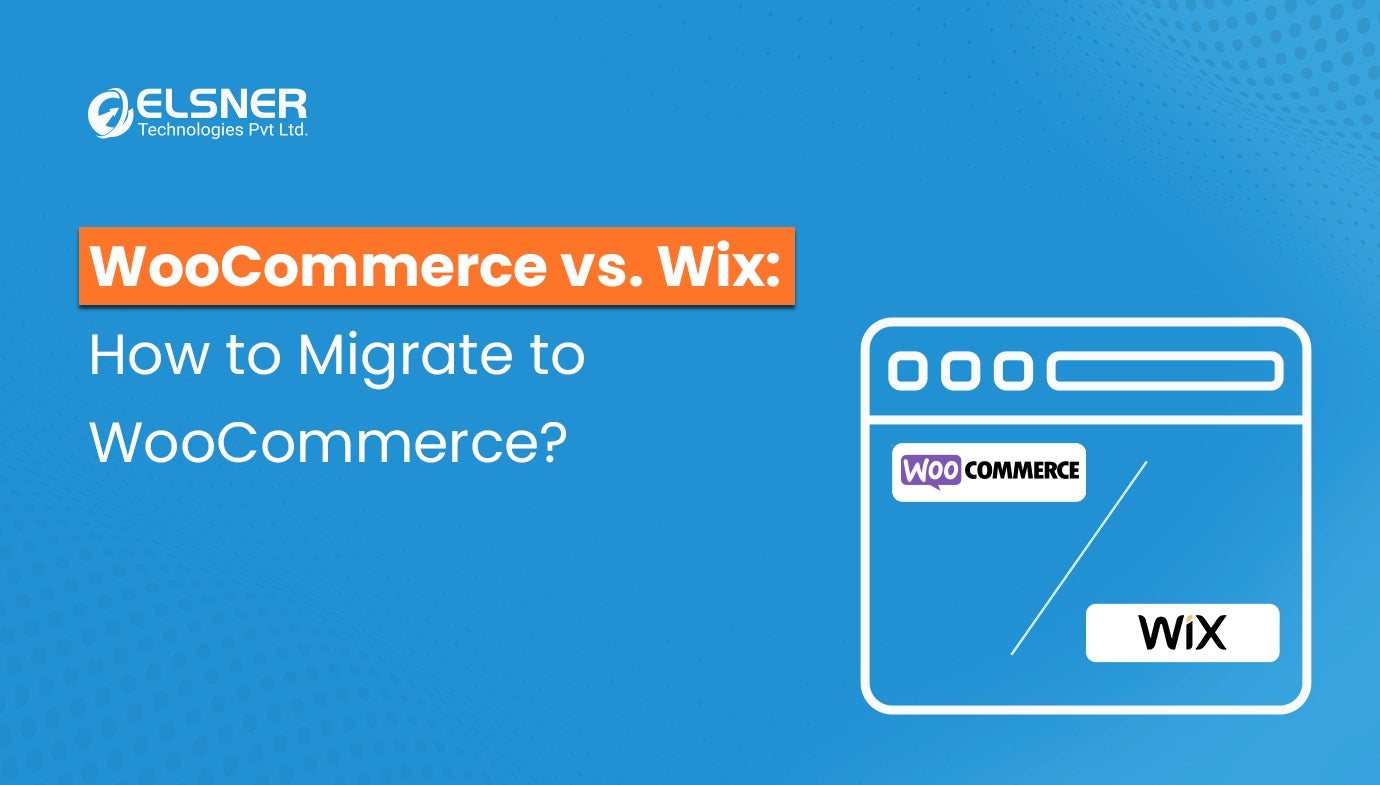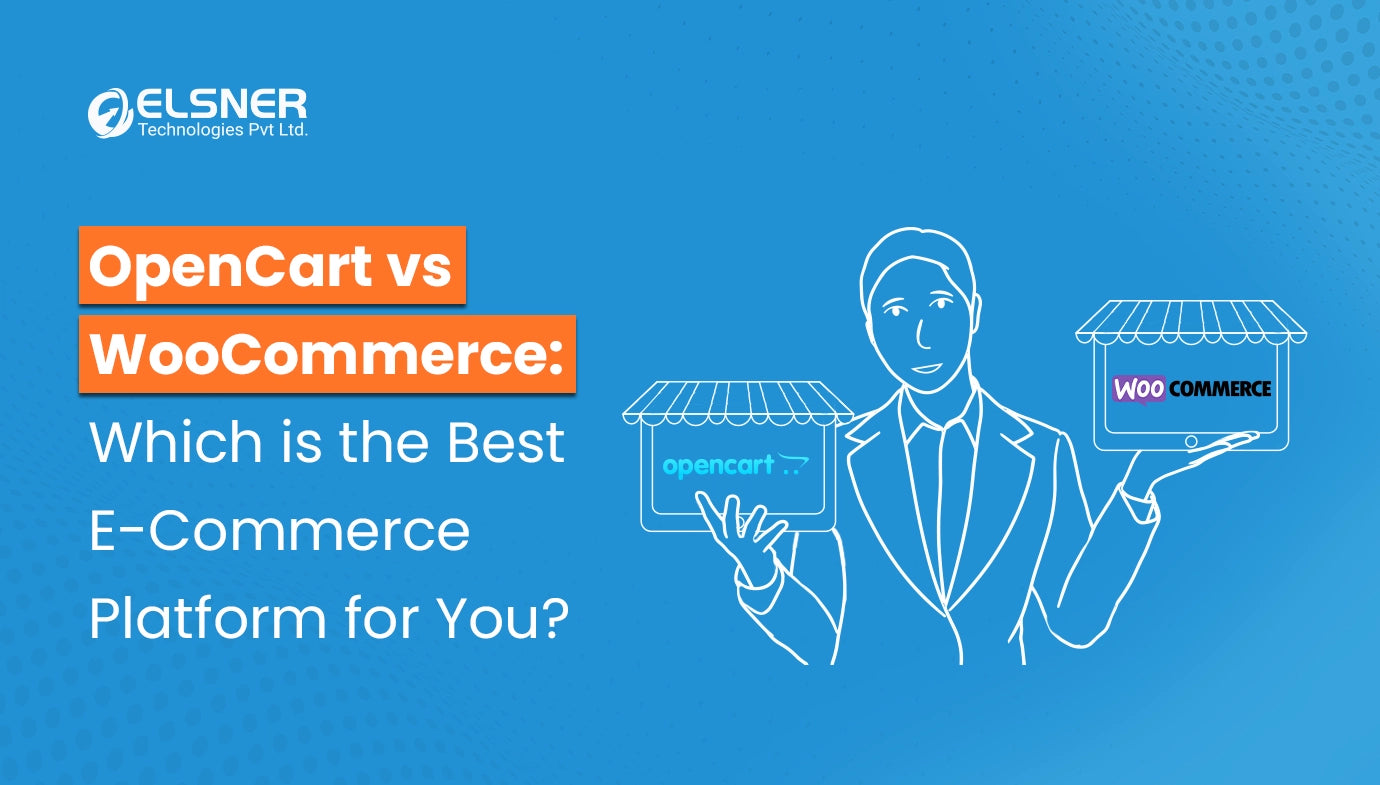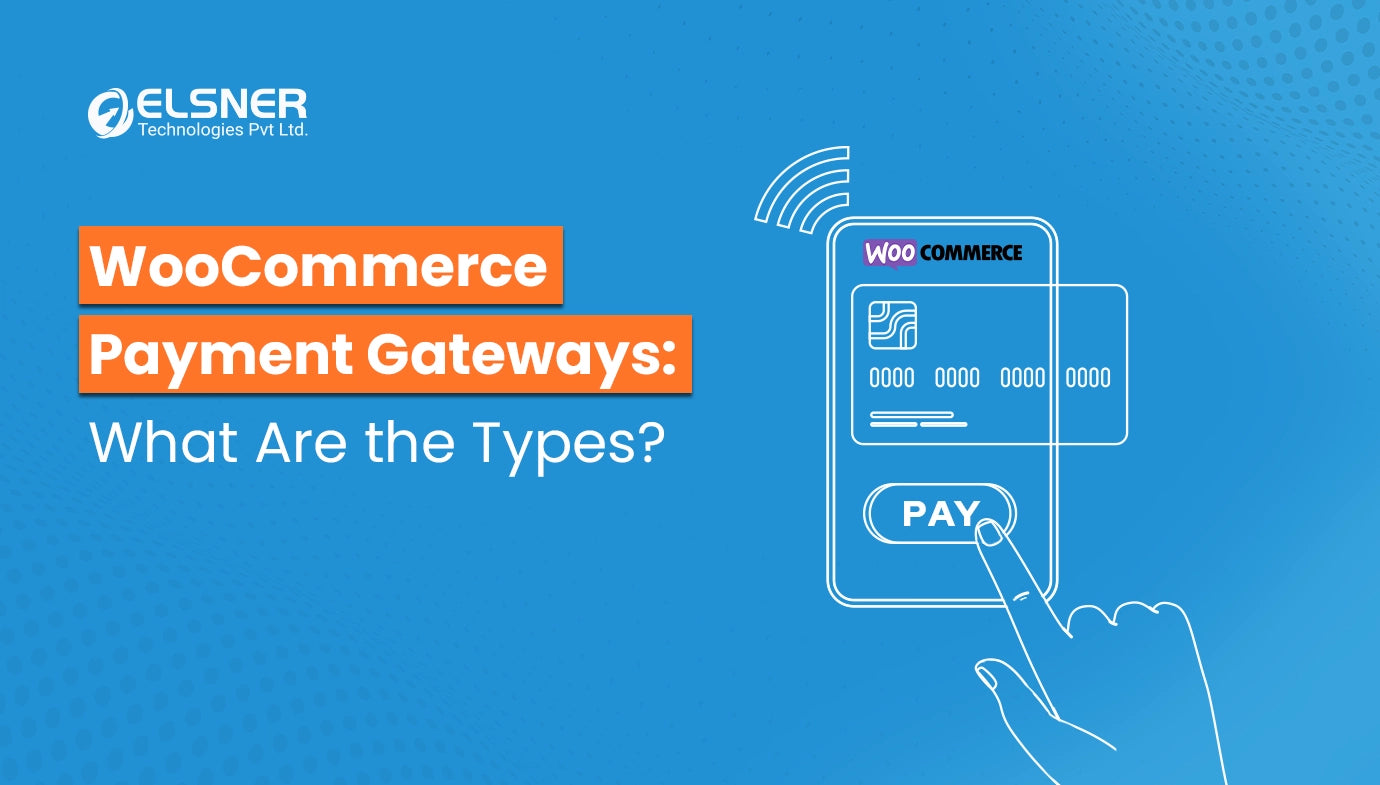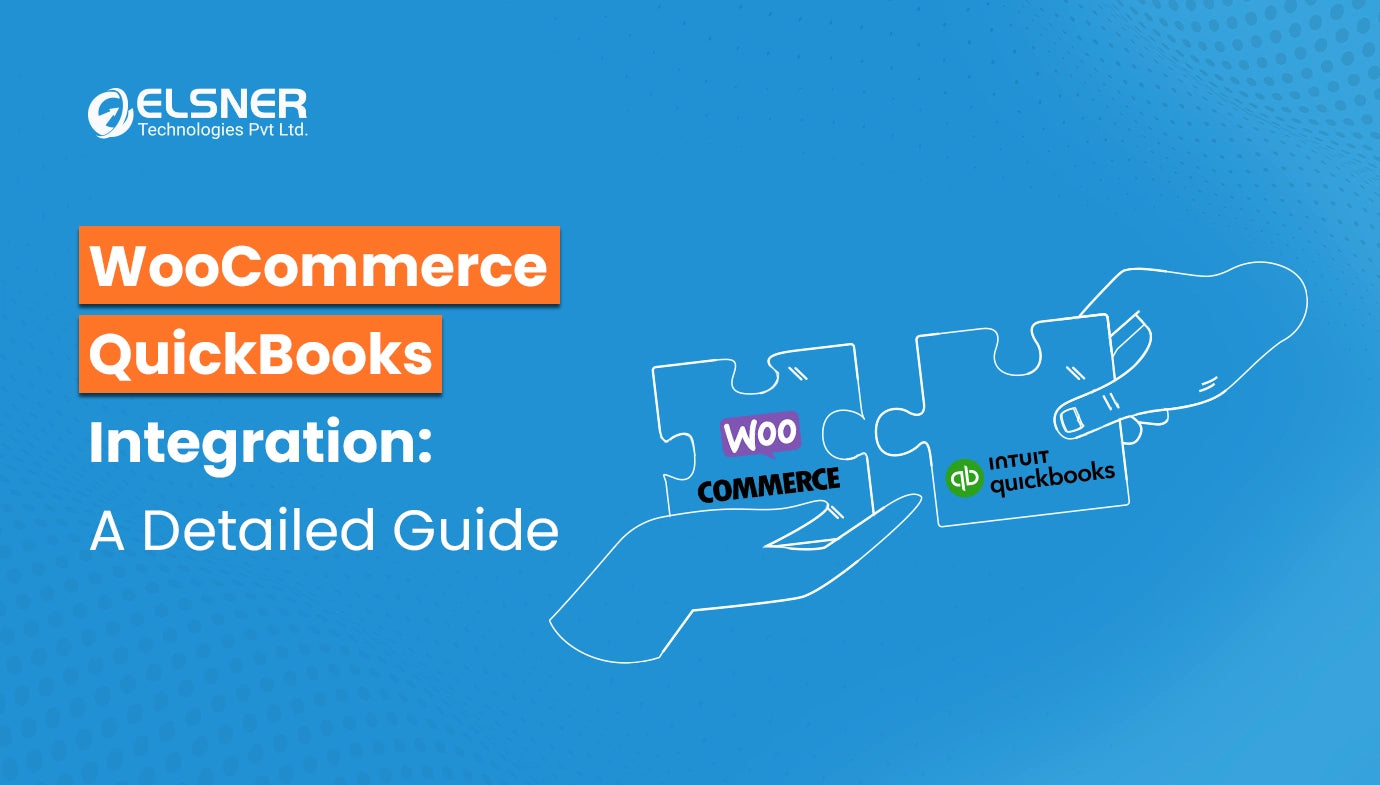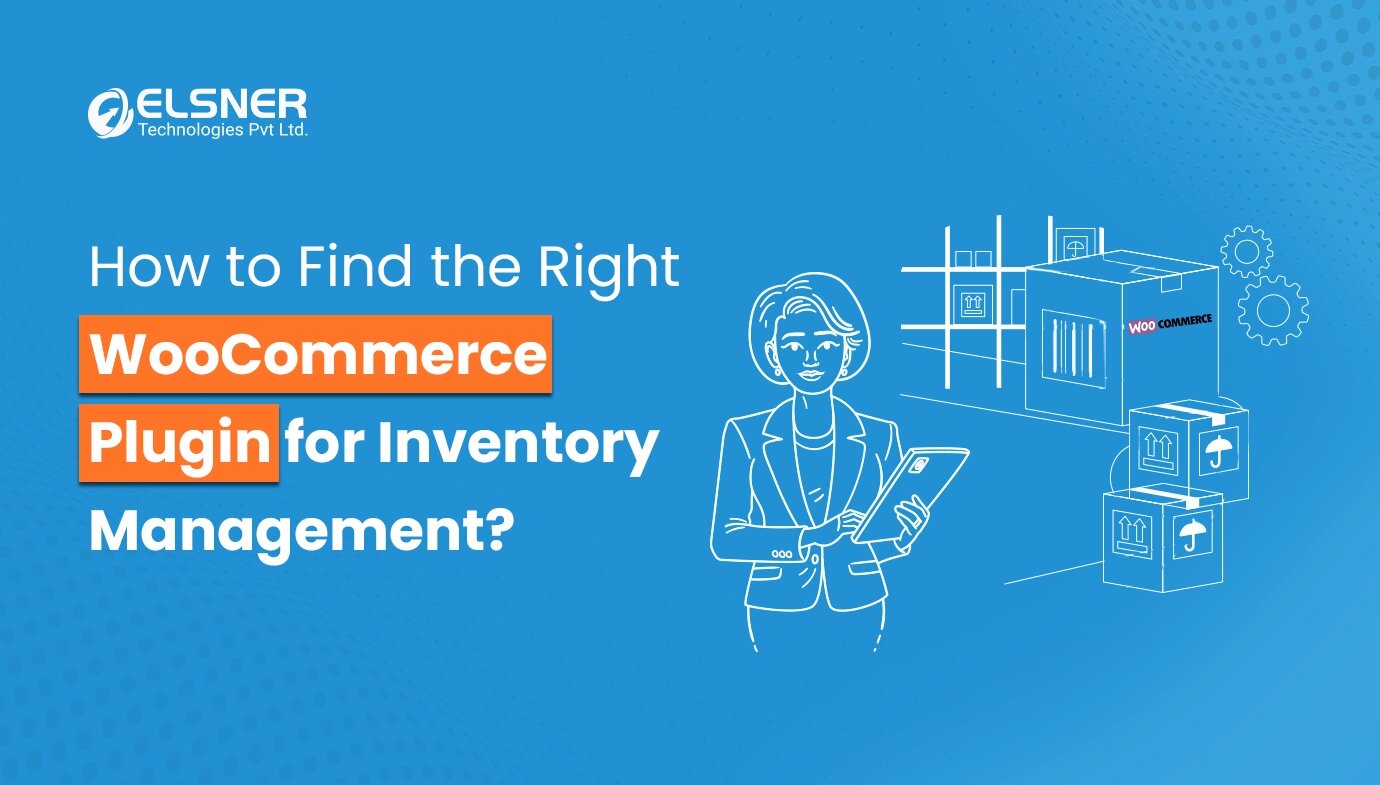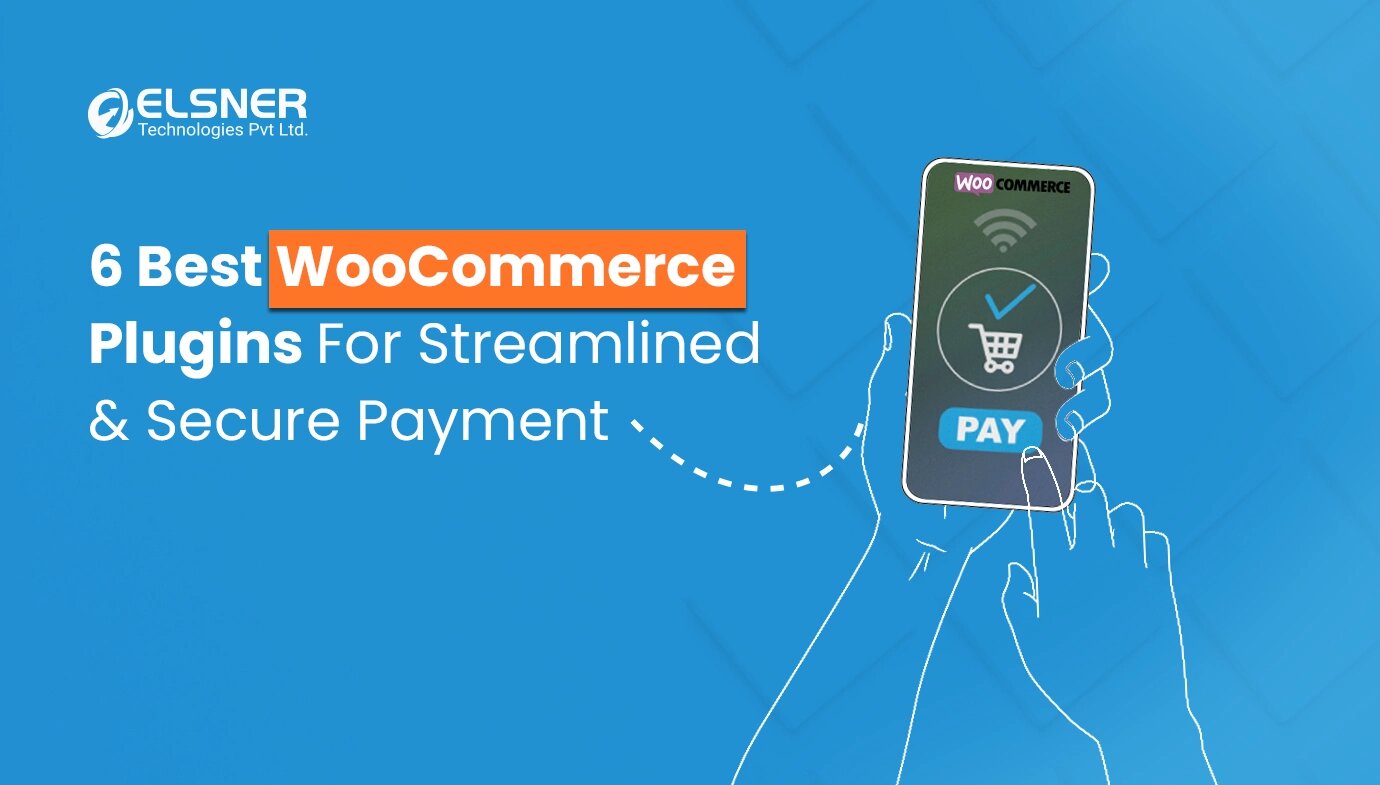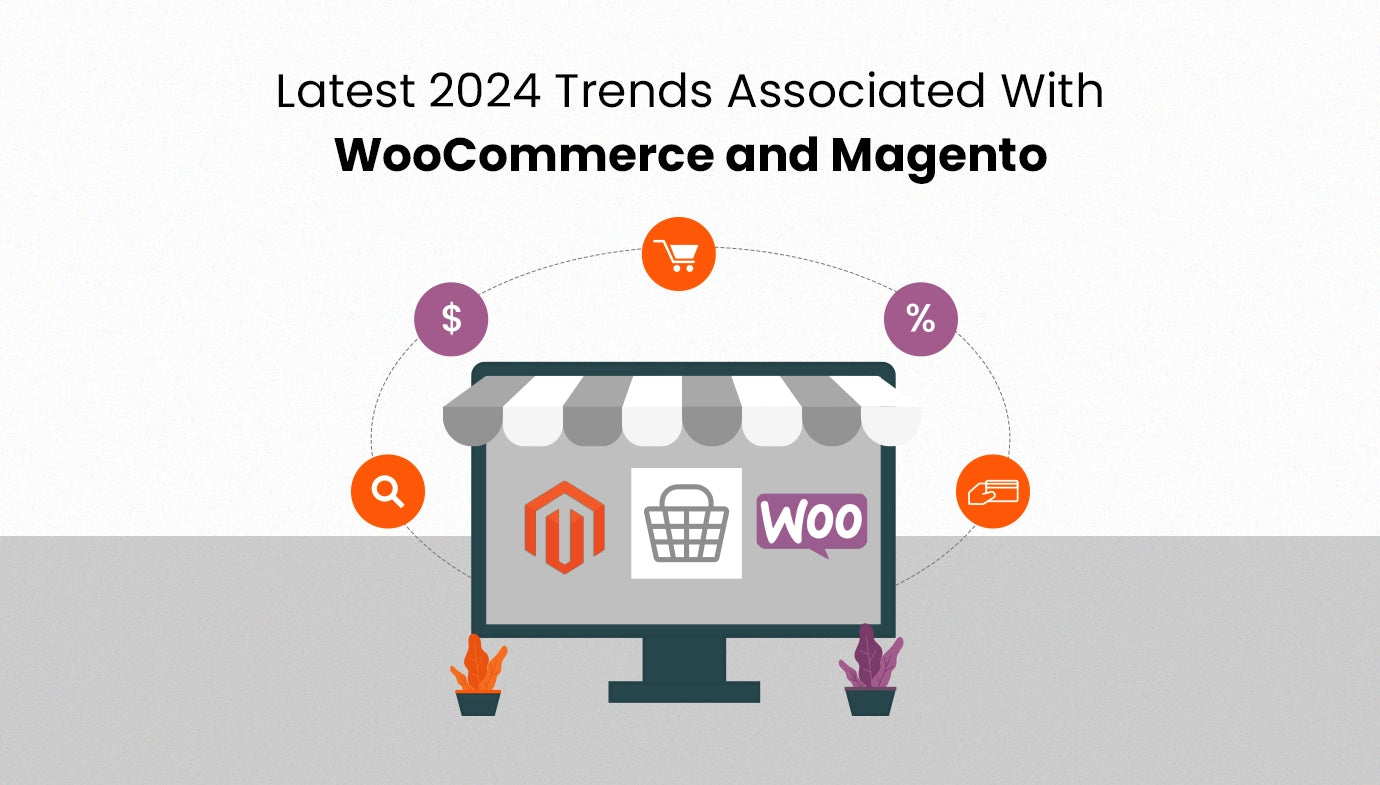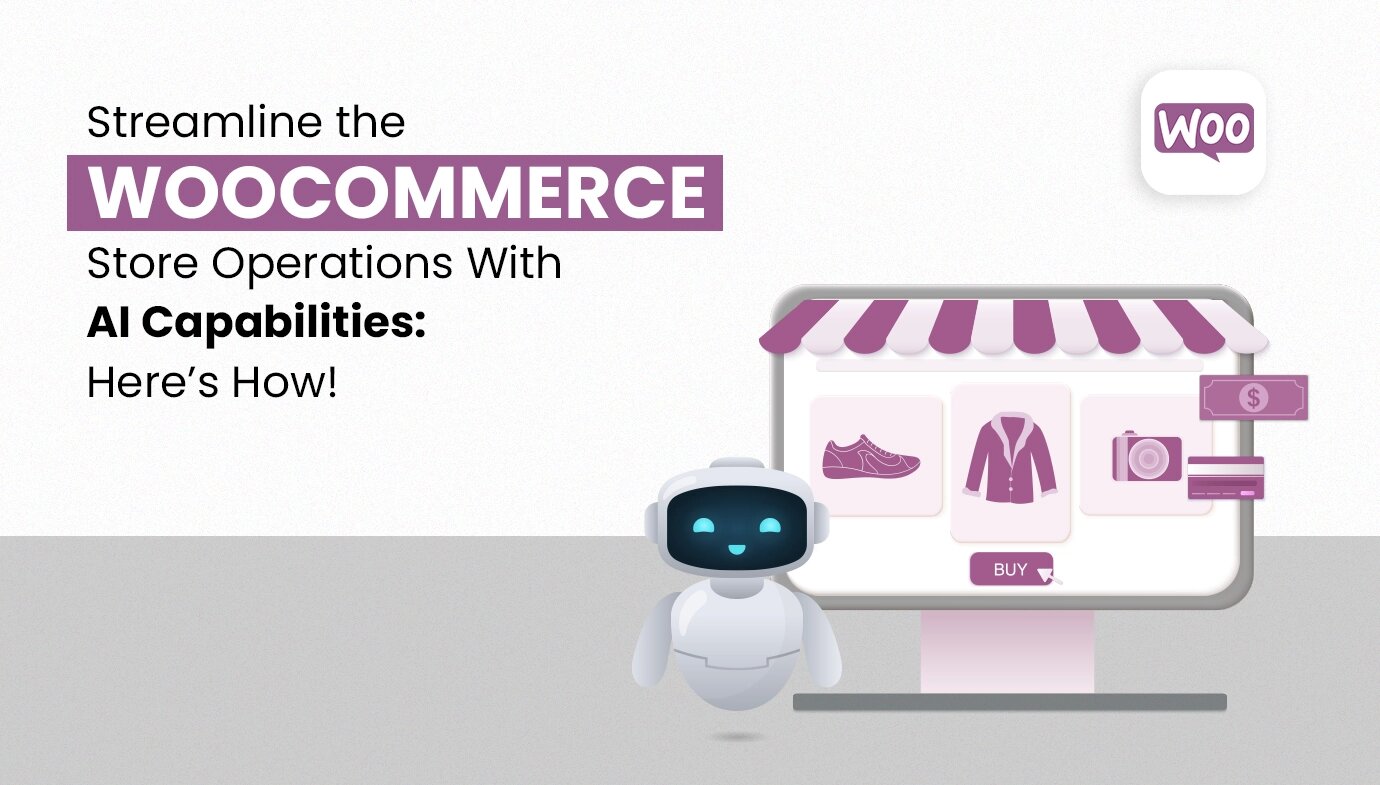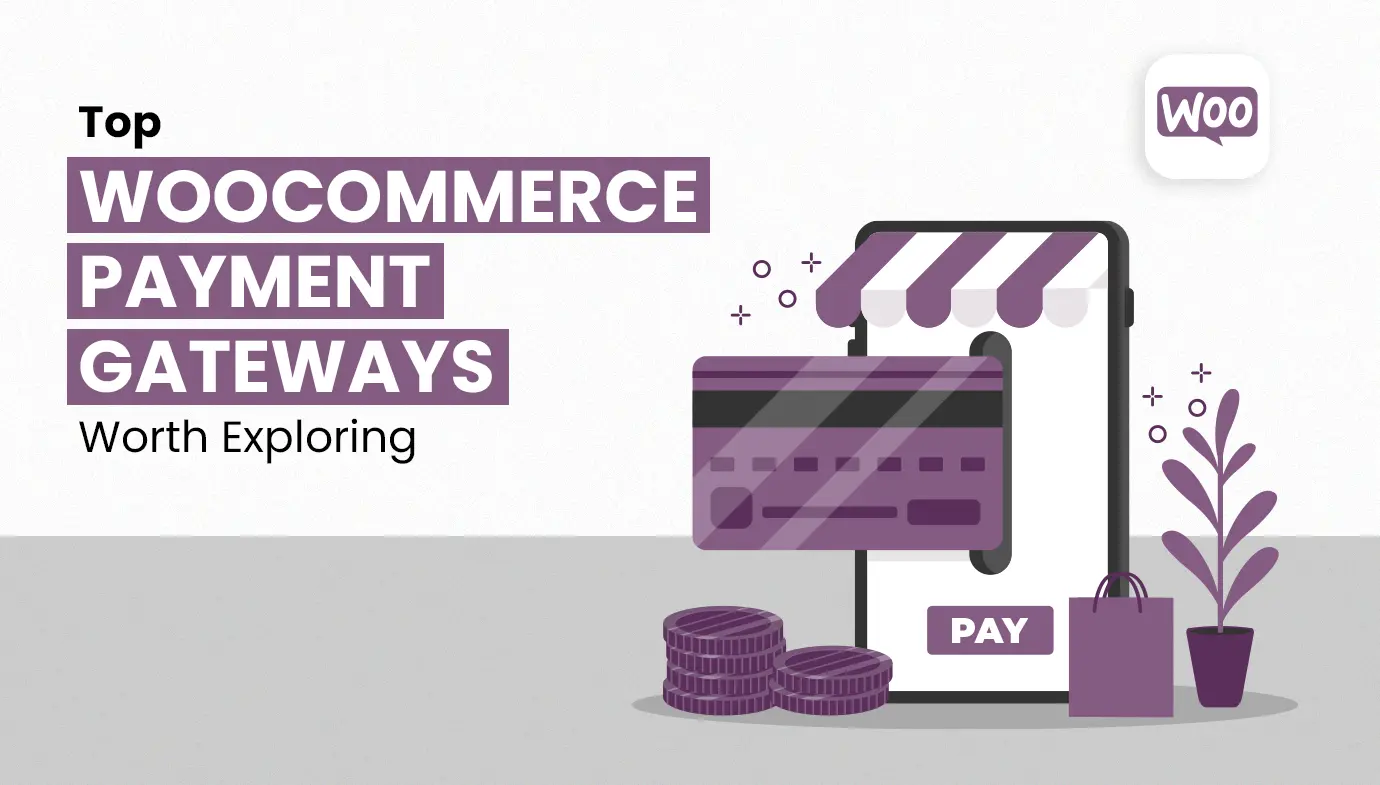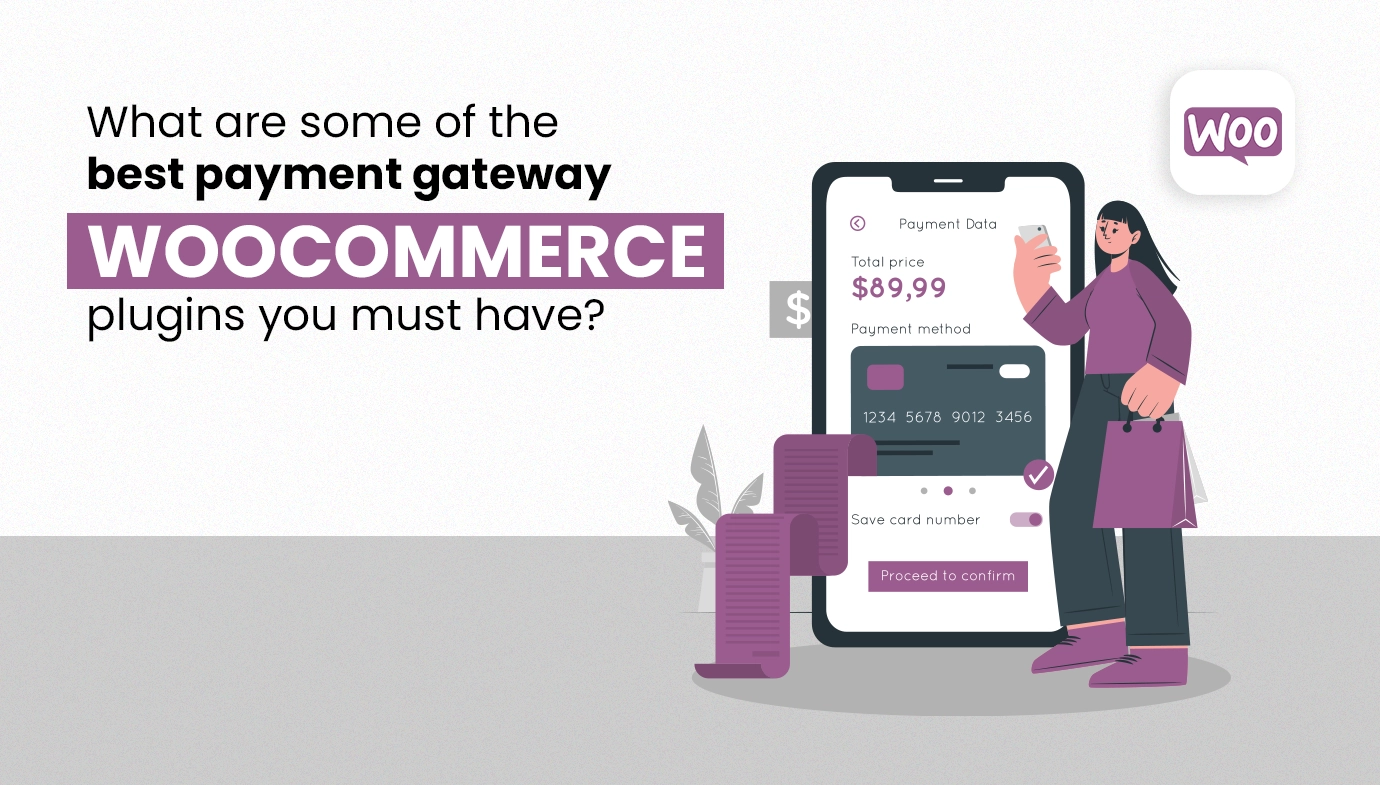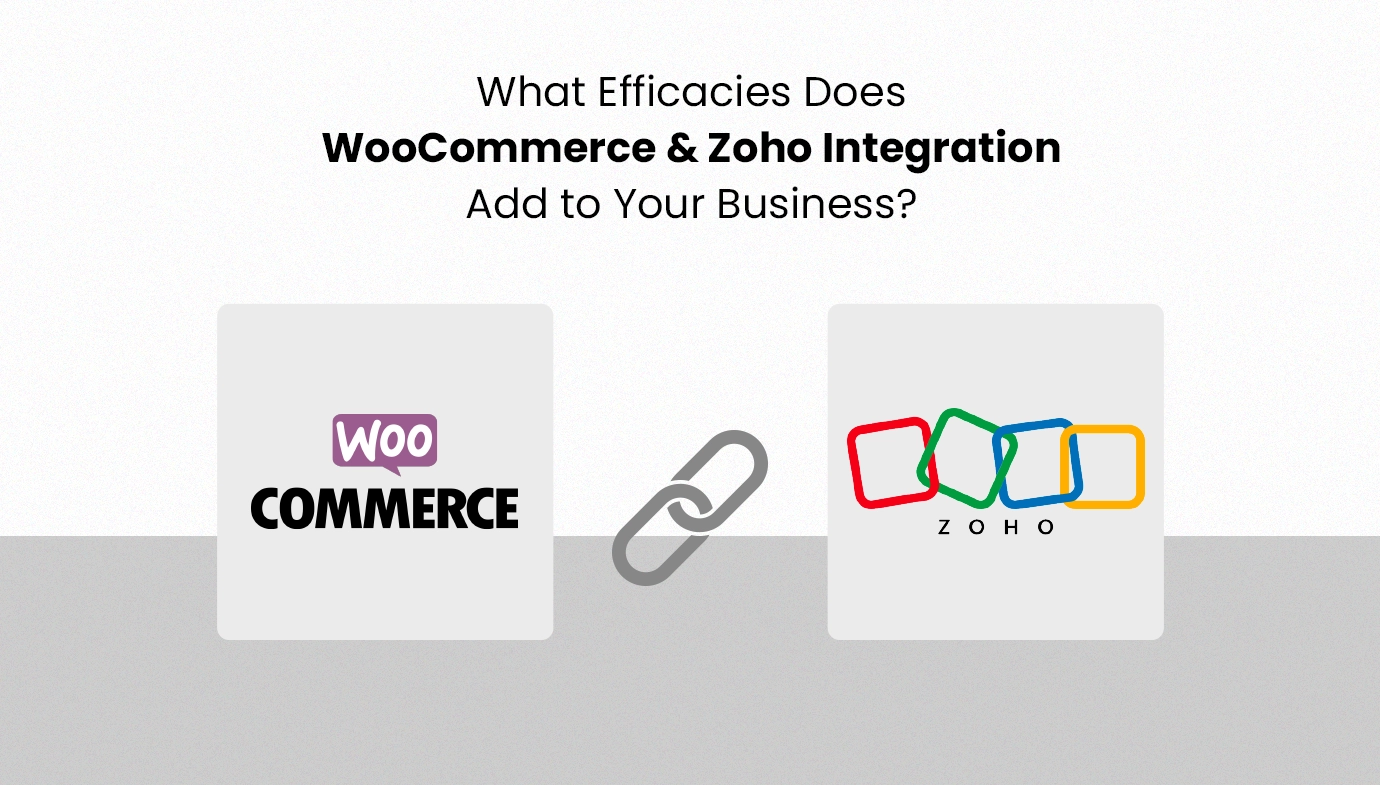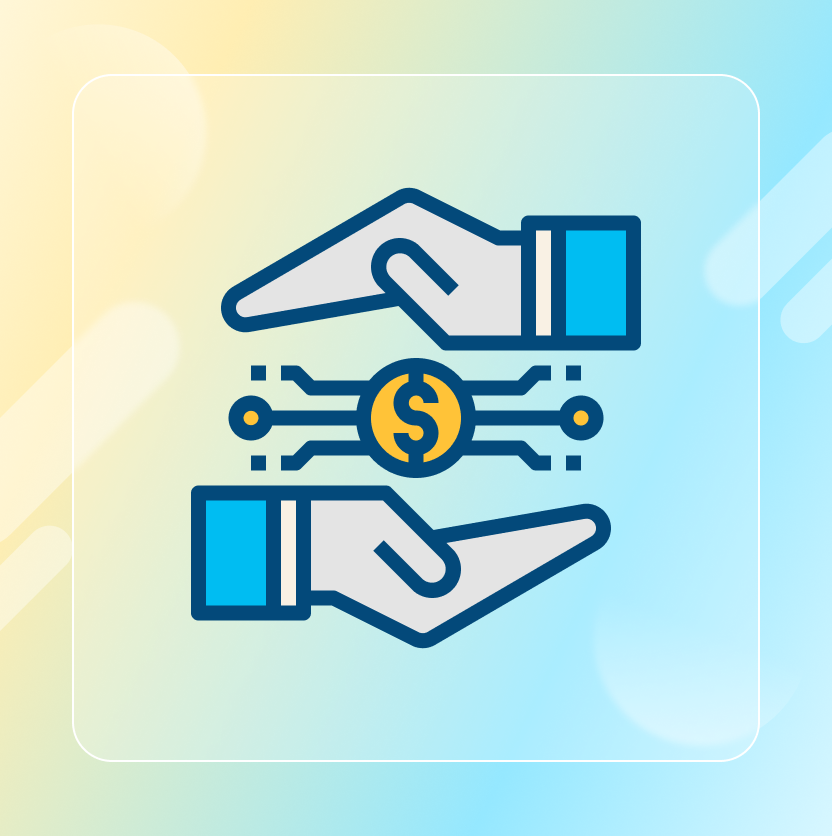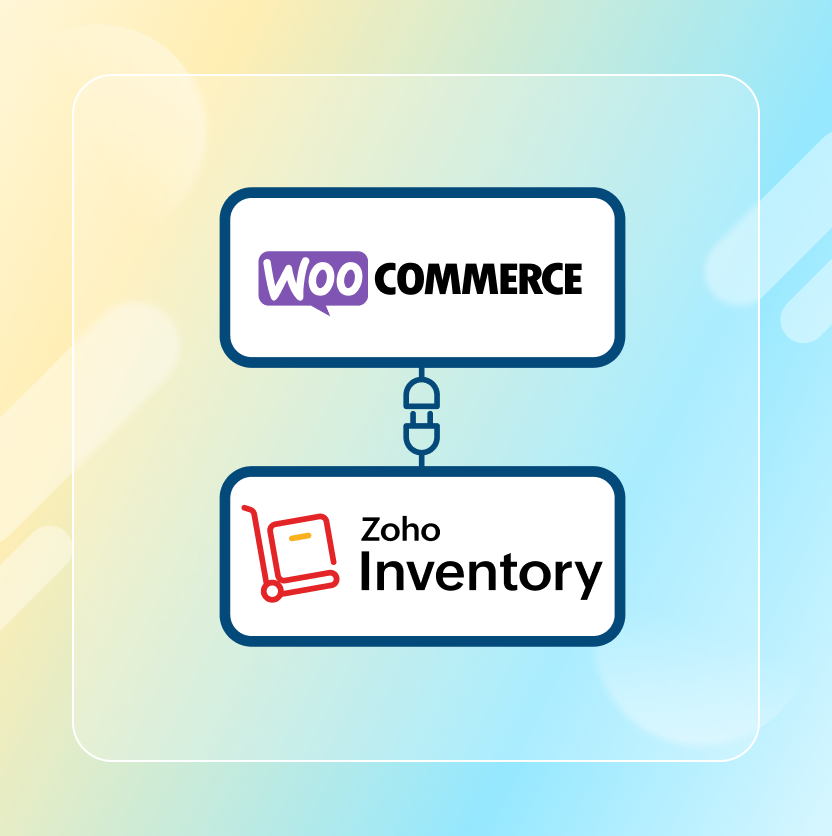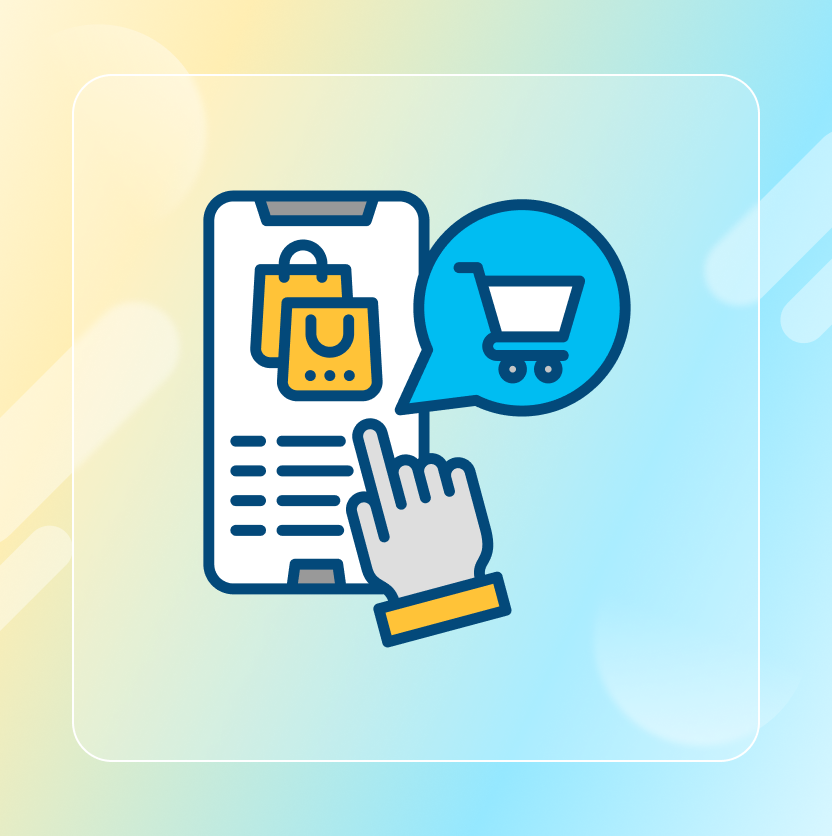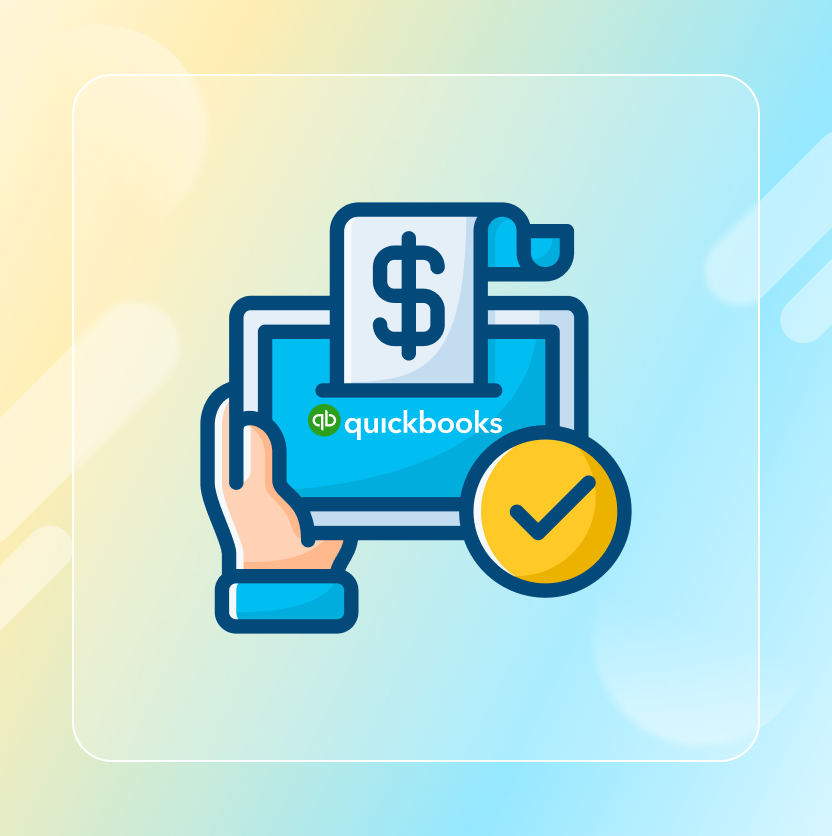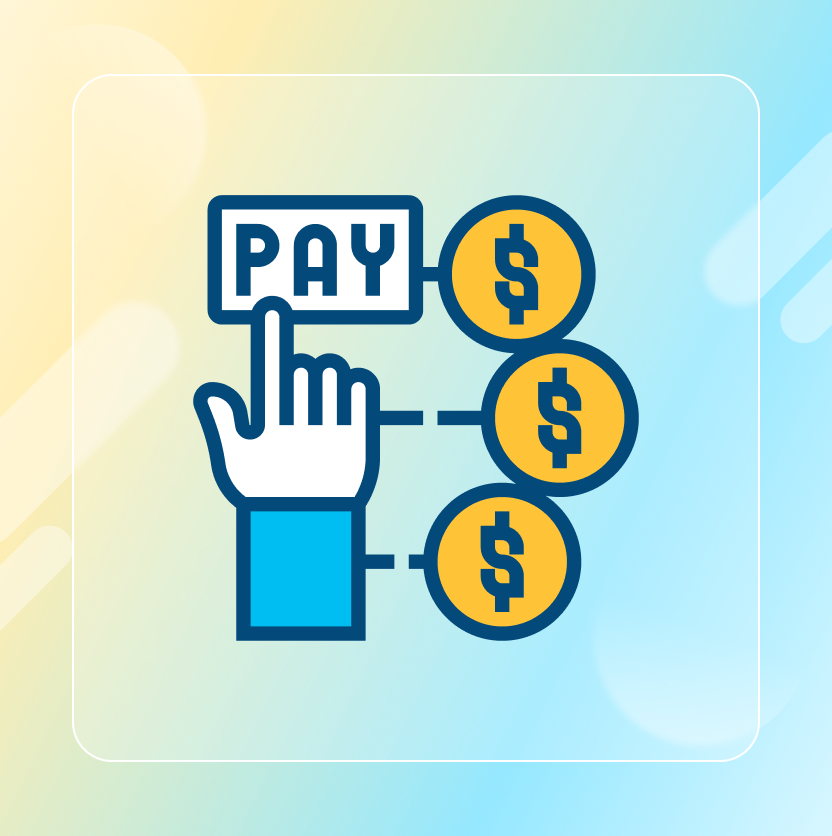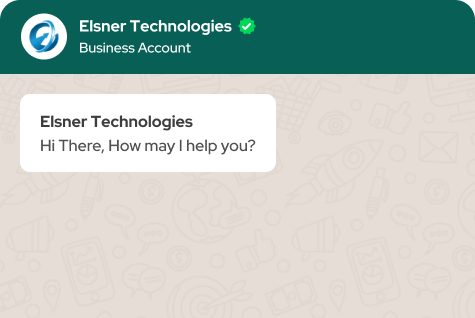On This Page
- What are the benefits/features of WooCommerce Plugin?
- How to set up an e-commerce store with WooCommerce Plugin?
- Conclusion
Get in Touch
Building an online store that is successful is an essential thing for any business person. E-commerce changes shopping and trading trends and this requires businesses to adapt really fast. This makes WooCommerce plugin stand out as one of the best-known flexible plugins on WordPress for setting up e-stores.
WooCommerce has everything that your budding entrepreneur seeking to launch the initial online shop for the first time or just any business aiming to expand digital presence needs.
Within this guide, you will get to learn about every detail that you need concerning Woocommerce Plugins, ranging from starting the process of installation and customization.
We will also talk about advanced features plus strategies on how to optimize it.
What are the benefits/features of WooCommerce Plugin?
Seamless Integration with WordPress
Being initially developed for WordPress, WooCommerce under Woocommerce Development Company effectively blends into already existing WordPress websites, which are great at content management and customization.
Customizable Storefront
It provides a range of themes and designs so businesses can have easily distinguished and well-designed stores that represent their brand.
Product Management
It accommodates all forms of products such as tangible, intangible, variable, and grouped products.
It has additional inventory control capabilities to assist with inventory tracking, back orders, and product status.
Flexible Payment Options
It connects with many Woocommerce Plugins payment processors such as PayPal, Stripe, Square, and others, as well as regional ones, for the convenience of buyers.
Woocommerce accepts debit/credit cards as well as PayPal, offline payment, bank transfer, and other modes of physical payments such as cash on delivery.
Shipping and Tax Management
It offers specific shipping information such as flat rates, free shipping, and actual rates in real-time.
Concentrated tax policies enable tax calculations to be done automatically depending on the customer’s location and the type of products ordered.
Marketing and SEO Tools
It has embedded features for quick integration with search engine optimization programs to enhance rankings.
WordPress Plugins can easily integrate with third-party platforms such as email marketing platforms like MailChimp and social media marketing to improve marketing.
It can set up coupons, specials, and discounts that will entice customers to use your service.
Analytics and Reporting
It is equipped with an extensive analytics panel that provides detailed sales, customer, and product reports.
You can link it with Google Analytics for increased number tracking and analysis.
Mobile-Friendly
When it comes to the design, having a fully responsive design means the store looks good and works well on phones and tablets.
Security
It allows maintenance of the store in terms of its updates, and security patches to be up to date all the time.
Woocommerce Plugins can easily integrate with security plugins to incorporate additional layers of security.
Extensive Plugin Ecosystem
Many plugins and extensions of WordPress Plugins are available for the addition of more features like better SEO, improved shipping solutions, and much more.
It can link and synchronize with other services and applications to enhance store functionality.
Multilingual and Multi-Currency Support
It can support multiple languages and currencies, which can help businesses that seek customers in various regions of the world.
It is compatible with other Woocommerce Plugins such as WPML and Polylang to make it easier to translate content.
How to set up an e-commerce store with WooCommerce Plugin?
Set Up WordPress
Choose a Hosting Provider
Choose a web host with a good reputation that also offers WordPress hosting.
Install WordPress
Most hosting providers can provide a feature for the one-click installation of WordPress. Hire WordPress developer as they provide clear guidelines on how to install WordPress on your domain.
Choose a Domain Name
Choose a domain name that is relevant to your business or company name. A typical hosting provider company also offers services for domain registration.
Install WooCommerce
Access WordPress Dashboard
To begin with, access your WordPress admin panel by signing in using your administrative credentials.
Install WooCommerce Plugin
To install WooCommerce go to Plugins > Add New > search for “WooCommerce” > click on Install Now > activate it.
Run the Setup Wizard
Store Setup
You will be automatically redirected to the WooCommerce setup wizard. Fill in your store information such as address, currency used, and default unit of measurement.
Payment Setup
Choose what payment methods you want to accept (for example PayPal, Stripe, direct bank transfer).
Shipping Setup
Specify your shipping methods, prices, and regions after you Hire WordPress developer.
Additional Plugins
WooCommerce will suggest more plugins for taxes, marketing, and so on, but you install only those you need.
Choose a Theme
Select a Theme
Go to Appearance > Themes > Add New and select a WooCommerce-compatible theme. Select your preferred theme to follow the installation process and activate it.
Customize Your Theme
To change how your store looks, navigate to Appearance > Customize for options on colors, typography, and alignments.
Configure WooCommerce Settings
General Settings
Navigate to WooCommerce > Settings to set up the basic settings such as store location, currency type, and customer choices.
Products Settings
Customize product parameters including measurement options, reviews, and stock control.
Shipping Settings
Revisit and adjust shipping regions, strategies, and costs.
Payments Settings
Make sure that the selected payment gateways from Woocommerce Development Company are properly set up and that there are no issues with them.
Accounts & Privacy Settings
Customize general account information, guest checkout options, and company privacy policies and terms.
Integrations Settings
Utilize third-party services such as Google Analytics, Facebook, and Mailchimp if necessary.
Add Products
Create Product Categories
Select Products > Categories to set up and manage product categories.
Add New Products
Select Products at the top of the page, then Add New to create a product. Specify necessary additional information that may include product name, description, price, and category. Add high-quality images and set up the product details (inventory, shipping, attributes, variants).
Product Descriptions and SEO
Write descriptions of the product and use SEO-friendly Woocommerce Plugins like Yoast SEO in writing the descriptions.
Set Up Pages
Create Essential Pages
WooCommerce has built-in pages including Shop, Cart, Checkout, as well as My Account. Make sure these pages are live and properly set up.
Add Additional Pages
If necessary, add more pages from Woocommerce Development Company, for example, About Us, Contact, Frequently Asked Questions, etc.
Test Your Store
Place Test Orders
Make a few trial purchases to check that you do not experience any issues with the checkouts.
Check Mobile Responsiveness
Make sure your store is optimized for mobile devices both in terms of appearance and functionality.
Launch Your Store
Promote Your Store
Begin promoting your store through social platforms, newsletters, and search engine optimization.
Monitor and Optimize
Analyze your store’s traffic and other key metrics with the help of Woocommerce Development Company using suitable tools and tools and optimize them if necessary to enhance customers’ experience and increase sales.
Conclusion
WooCommerce is one of the best choices when it comes to creating and controlling web shops.
With great flexibility and many features, Woocommerce Plugins can also be easily merged with WordPress.
This tutorial has provided a comprehensive overview of how one can prepare, personalize, and improve one’s WooCommerce market.
The tools and knowledge shared will enable anyone who is either setting up for the first time or fine-tuning e-commerce plans to develop a profitable internet company.