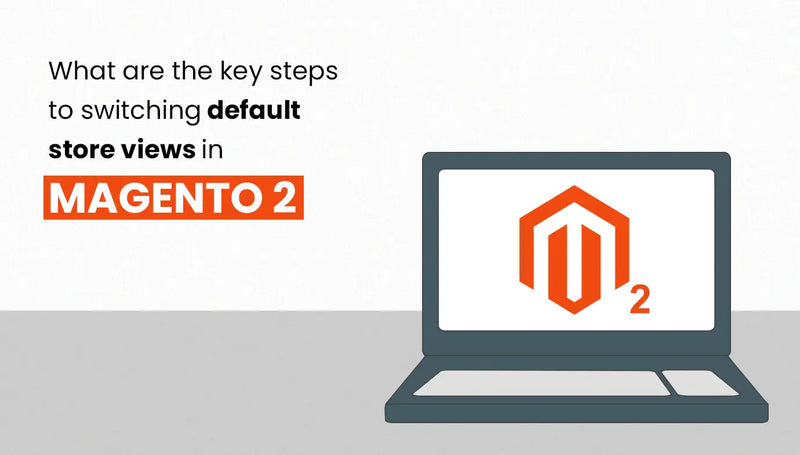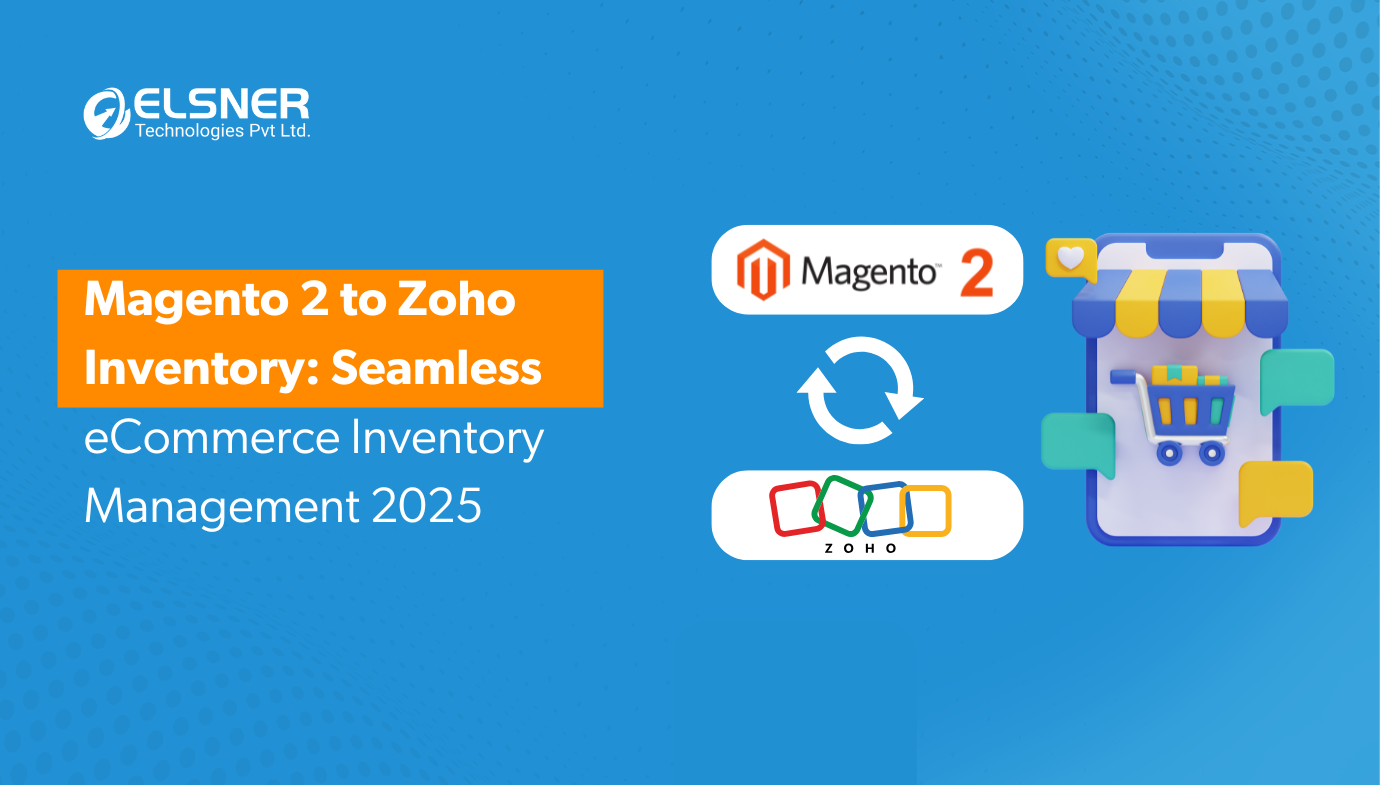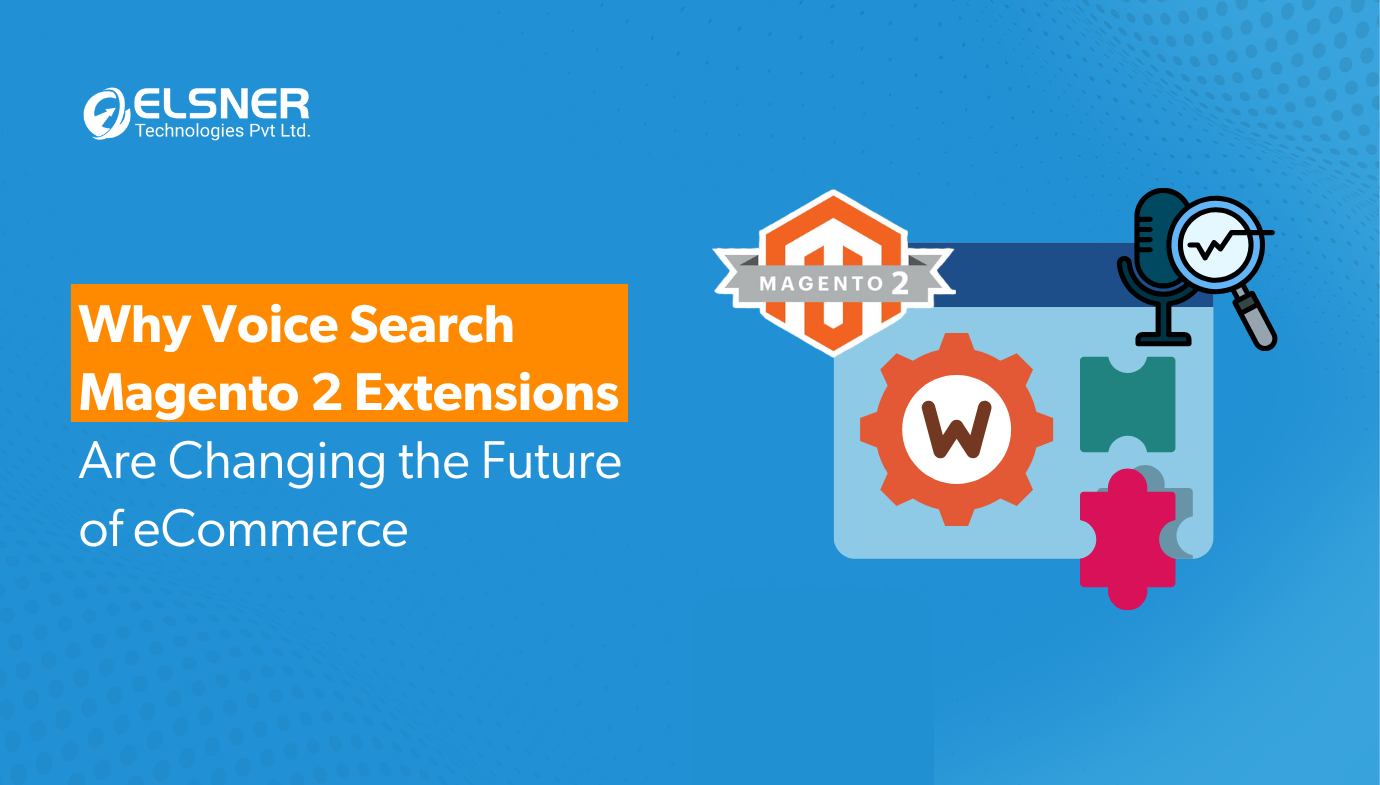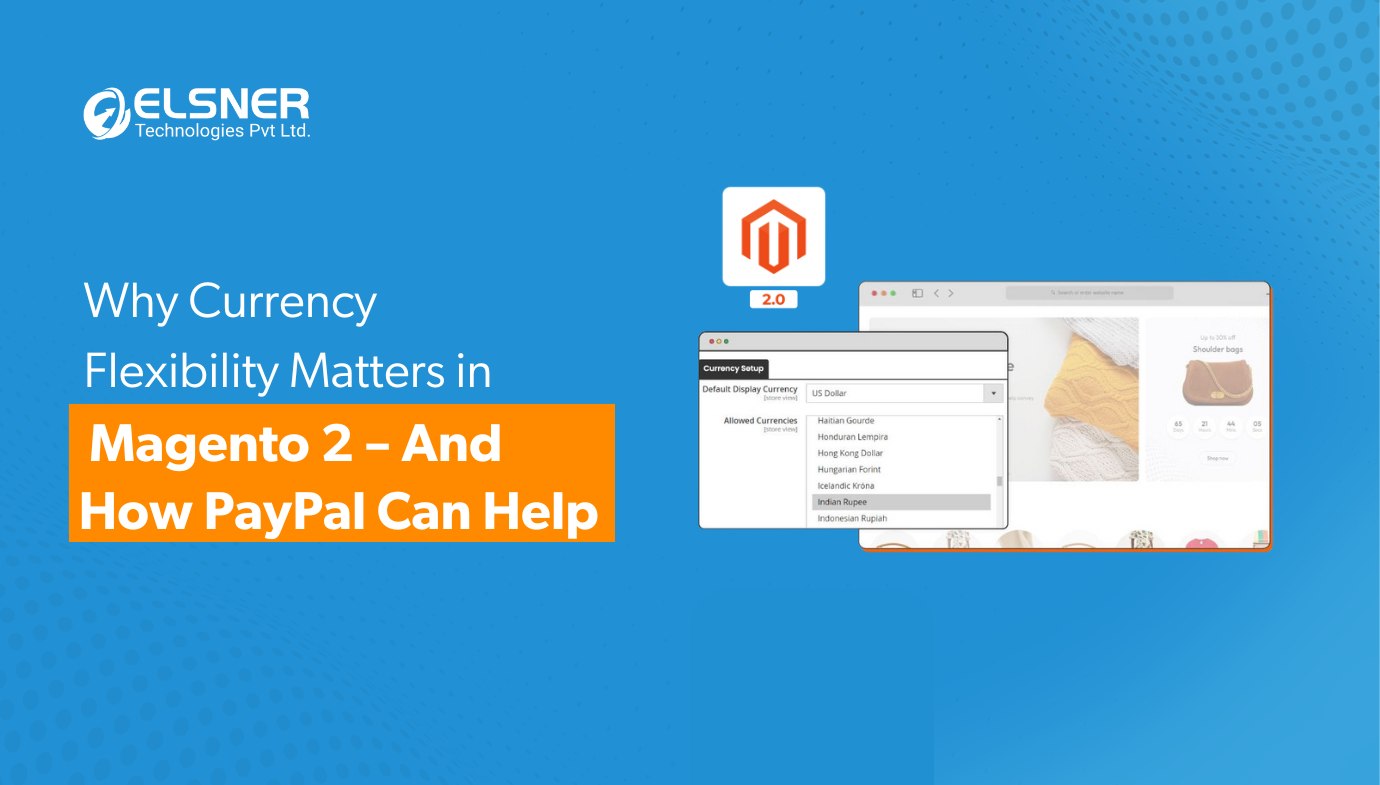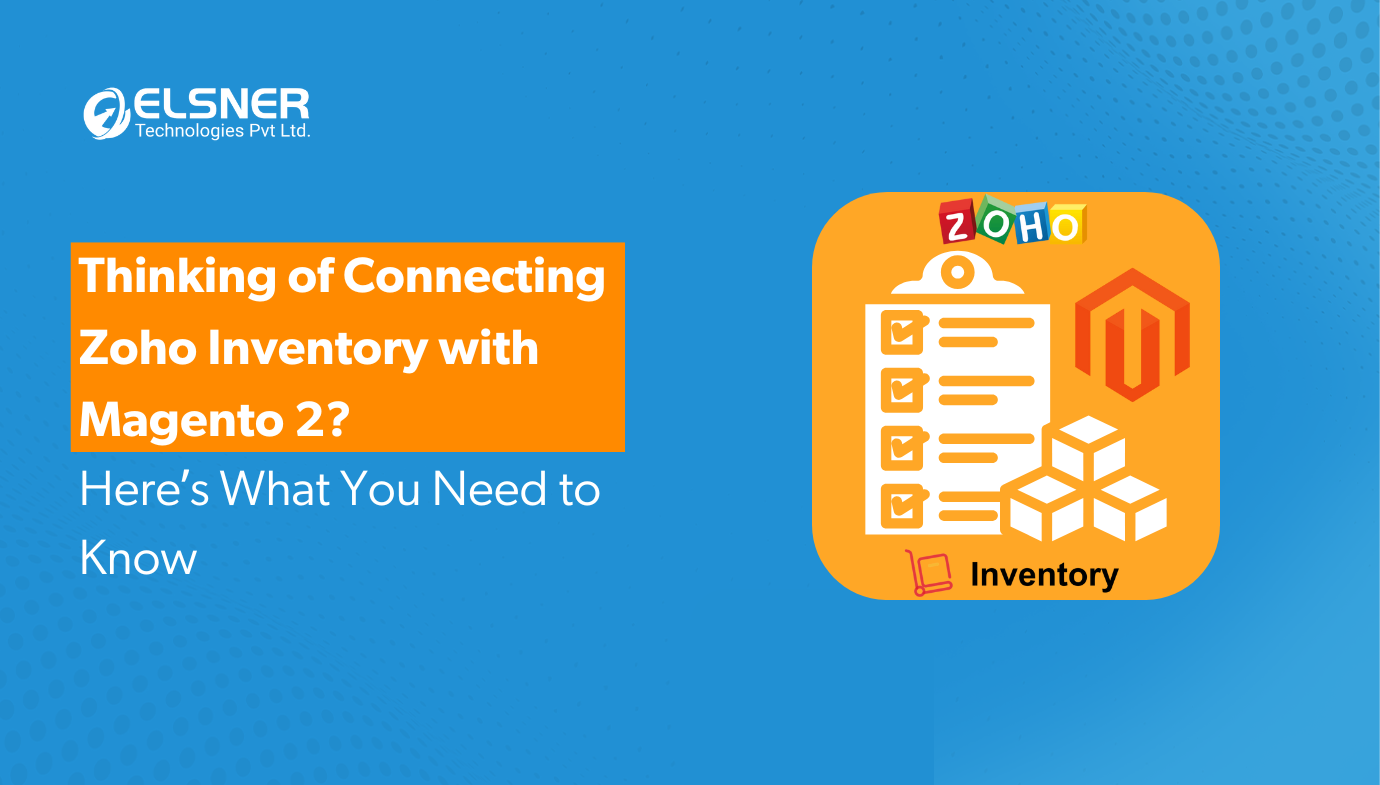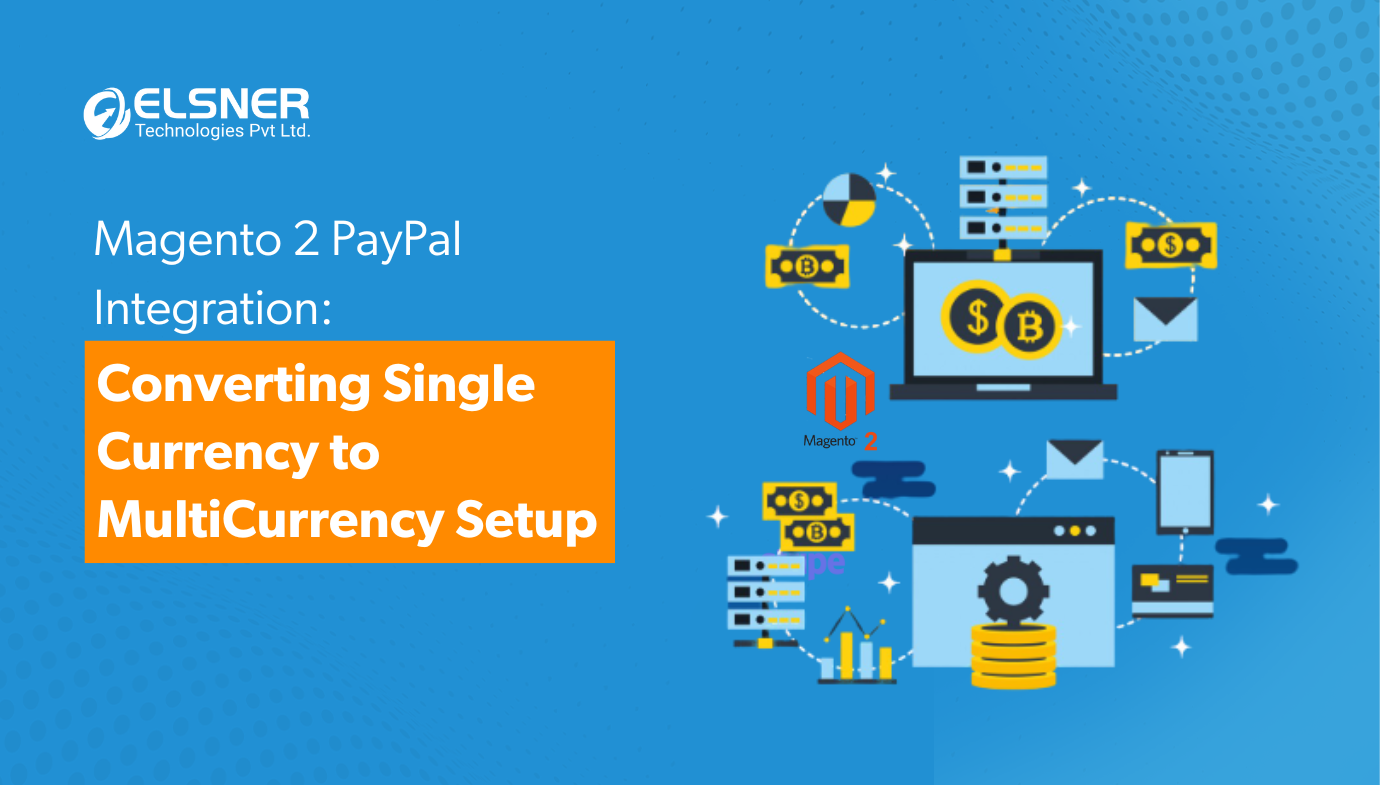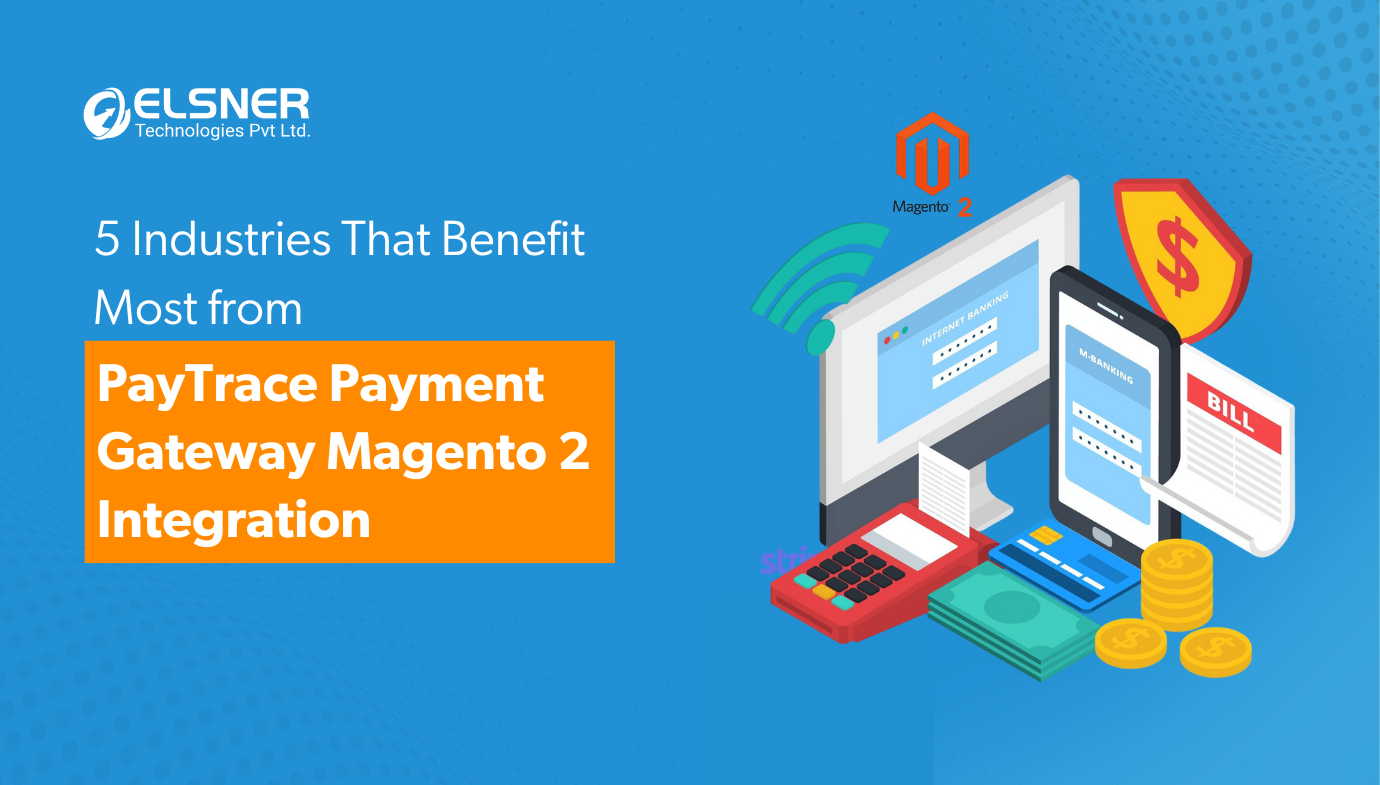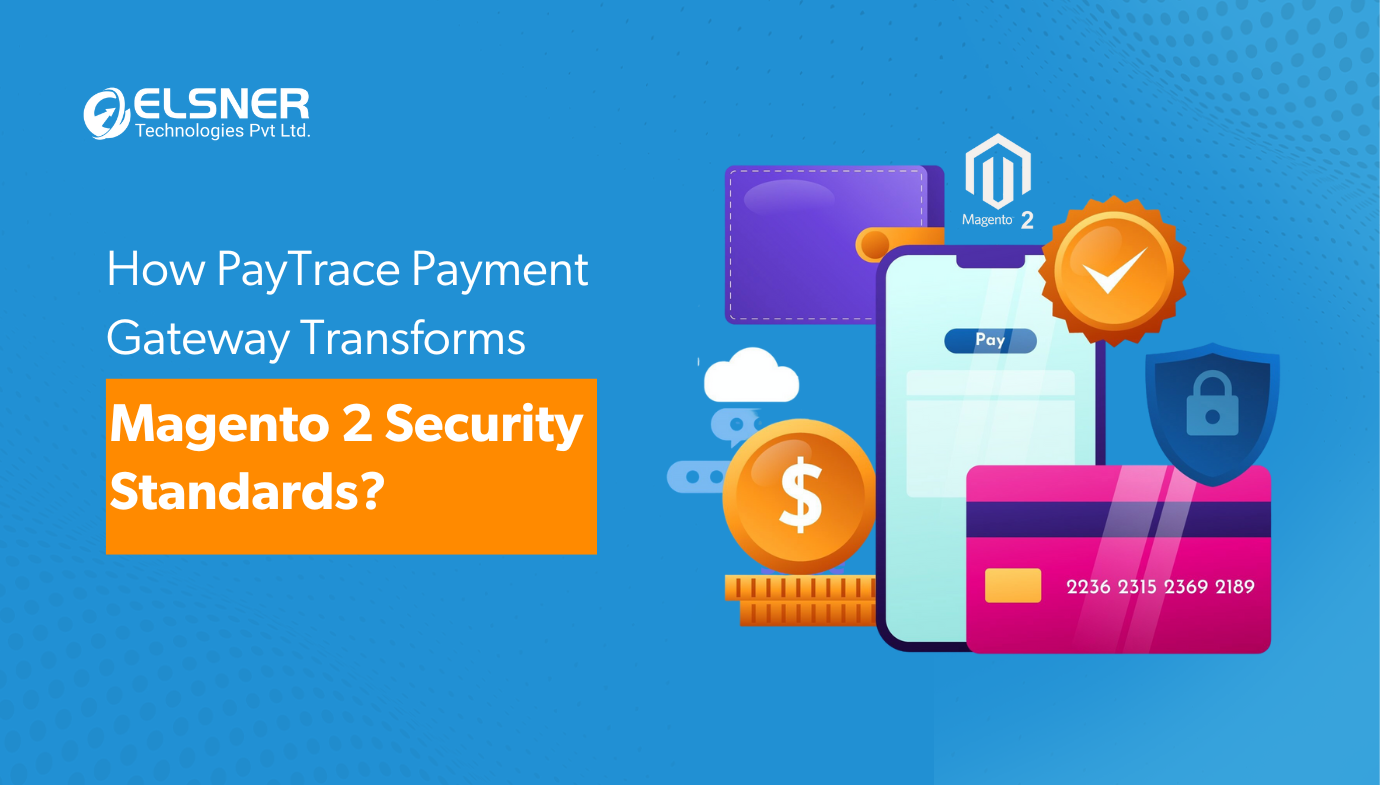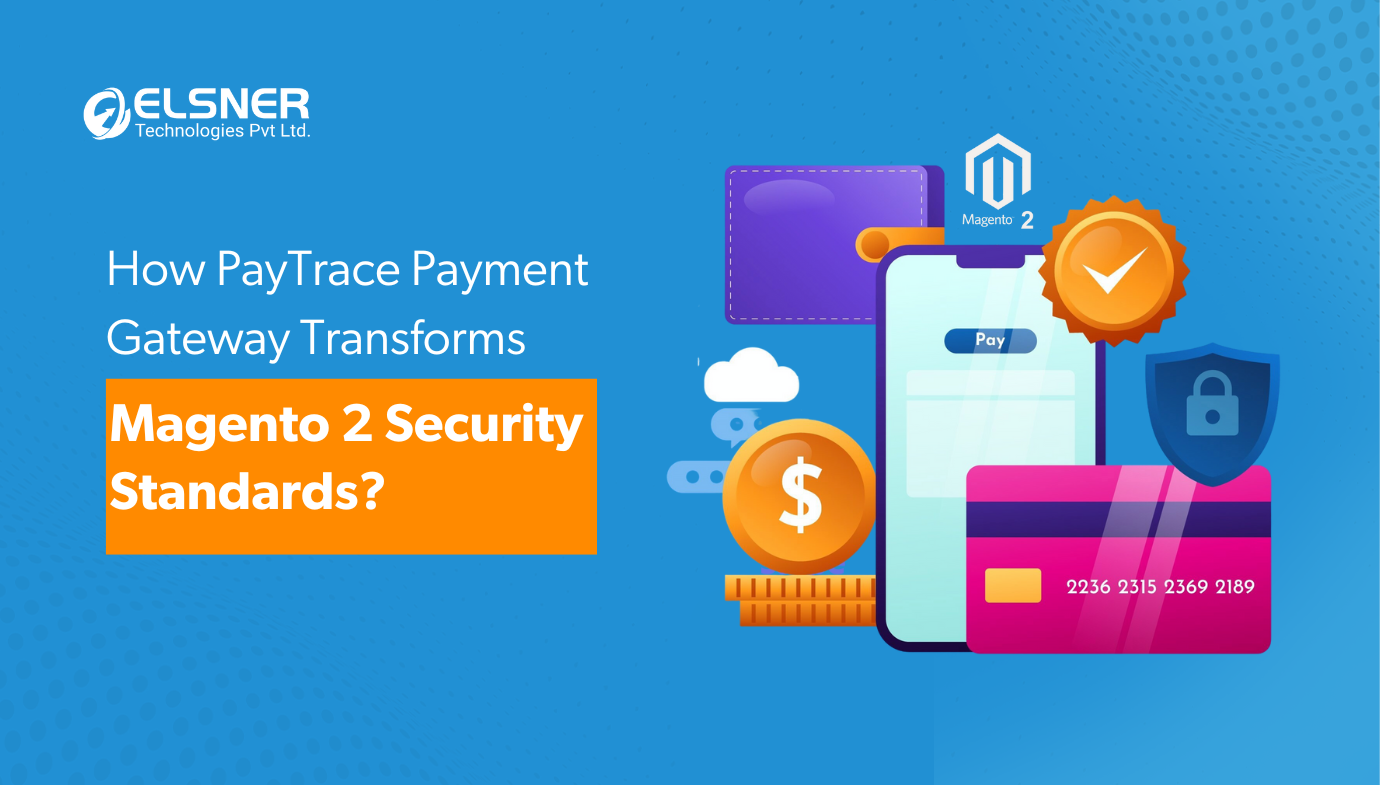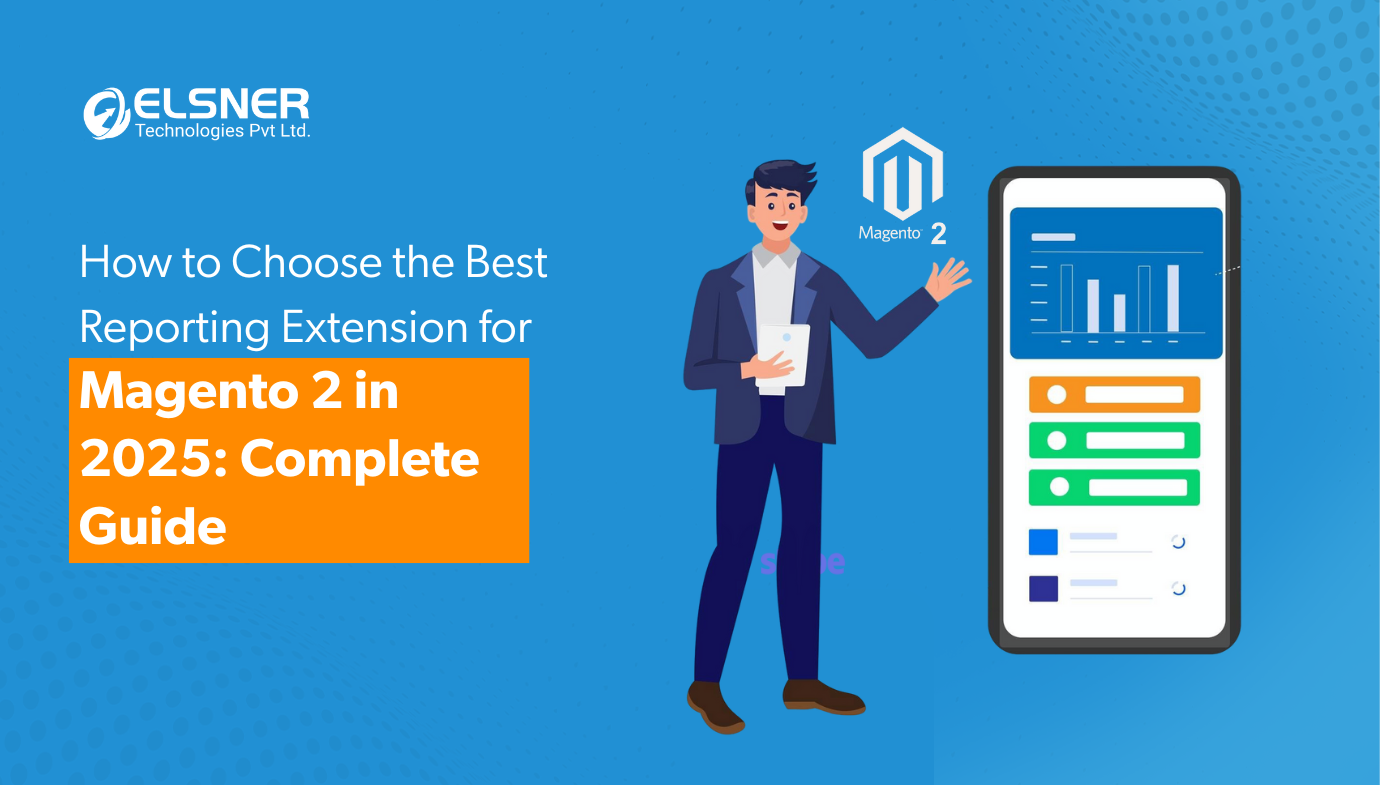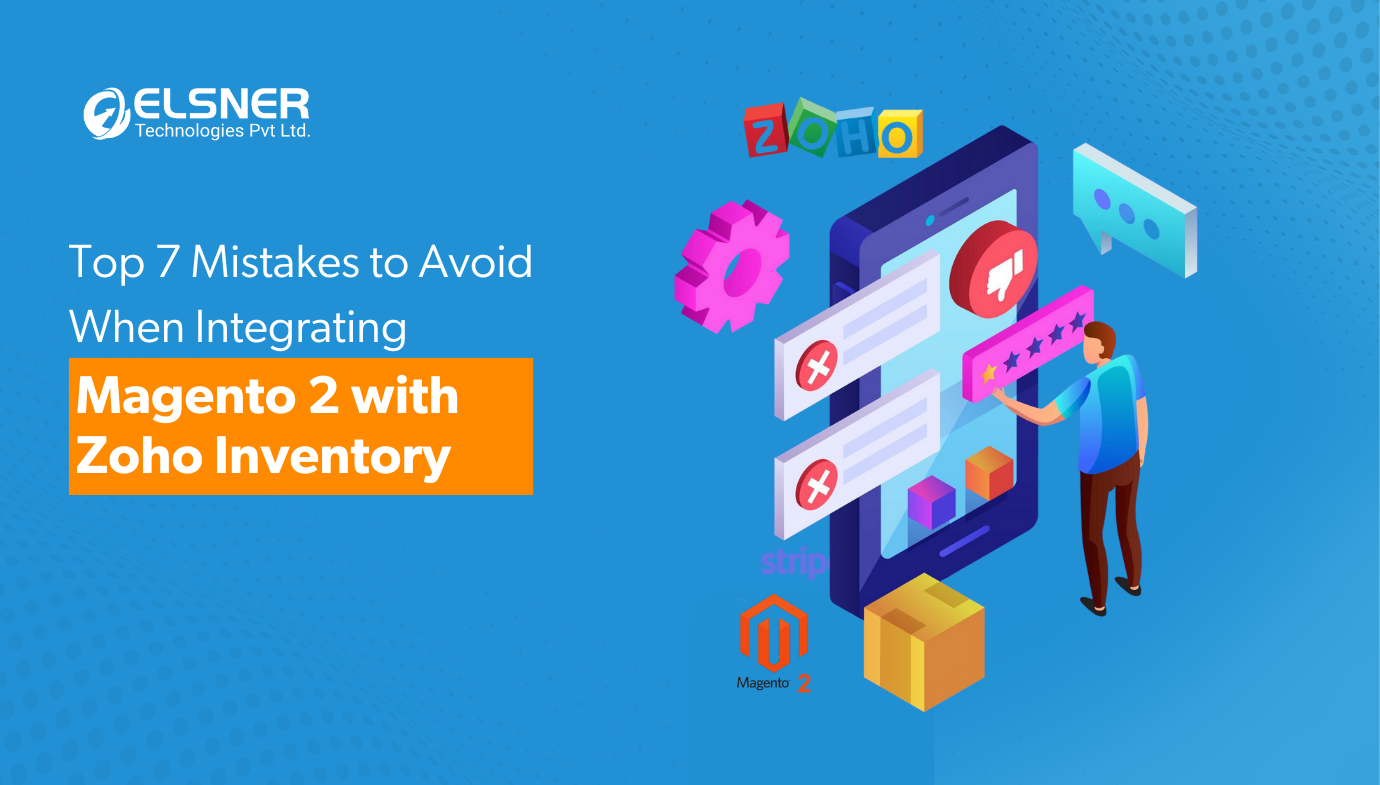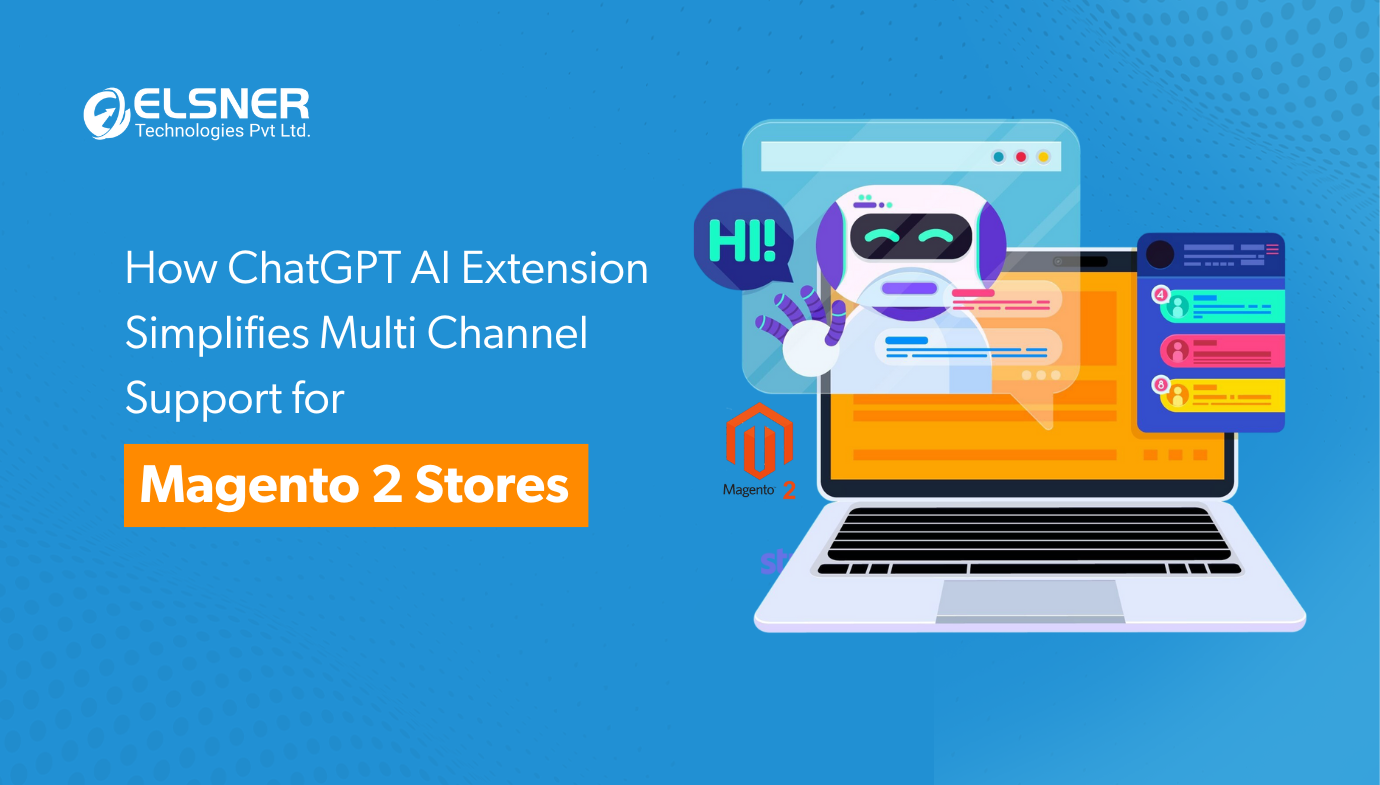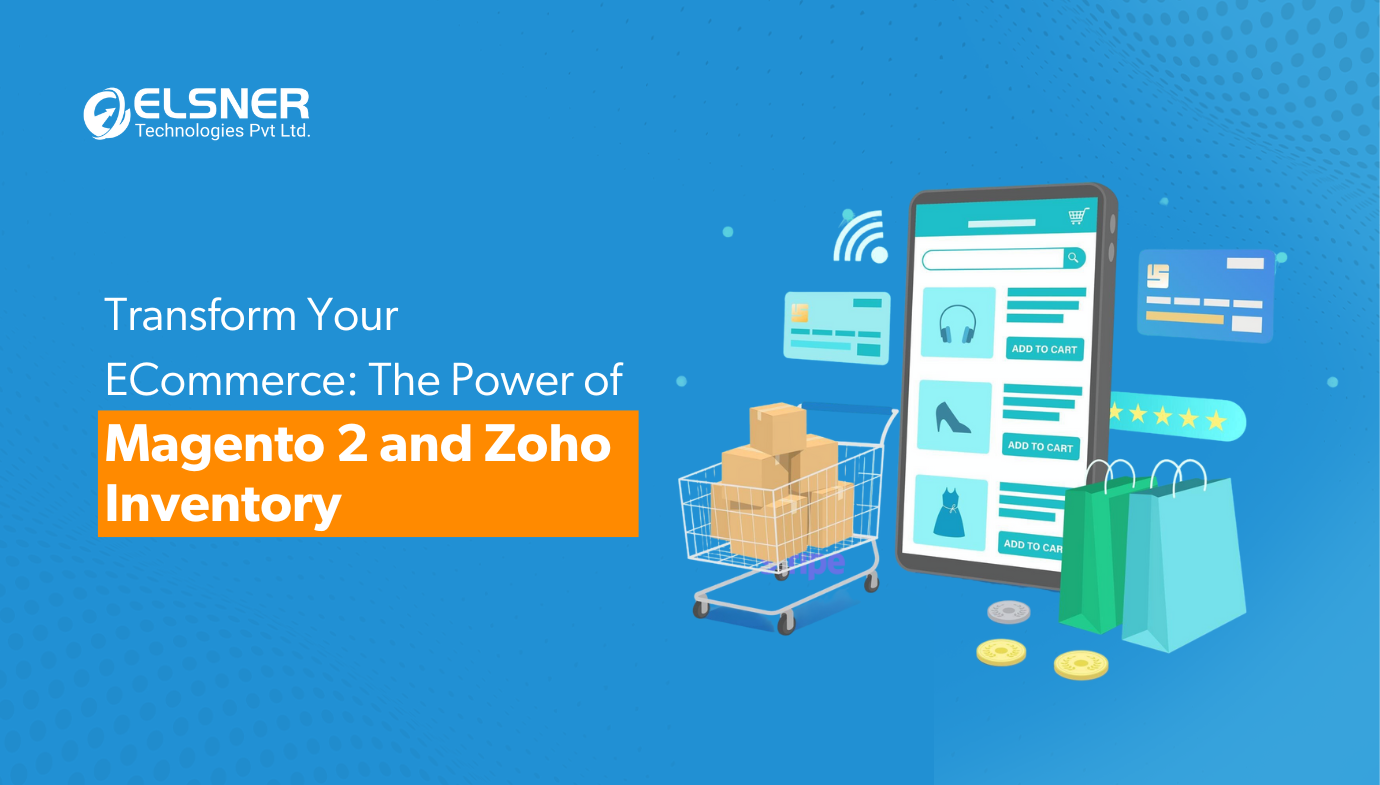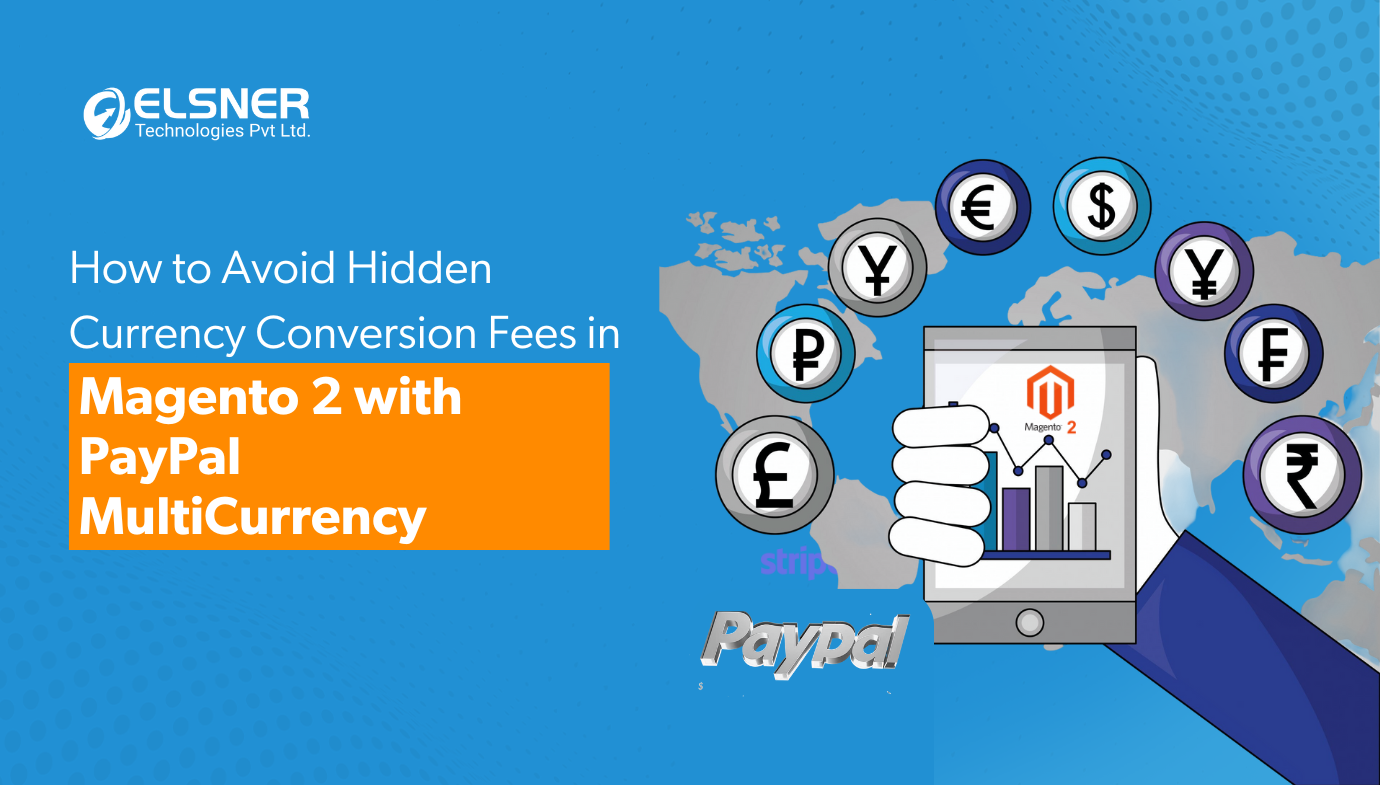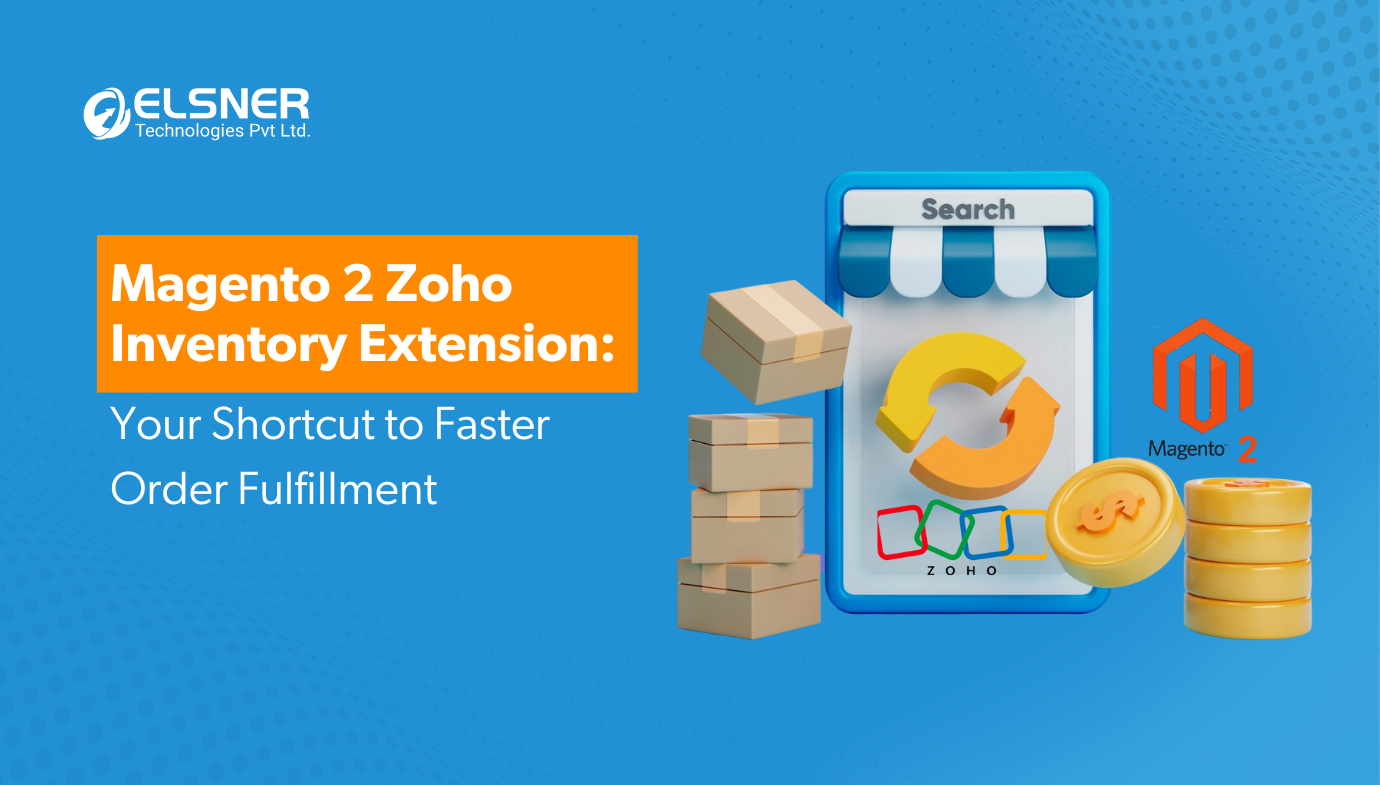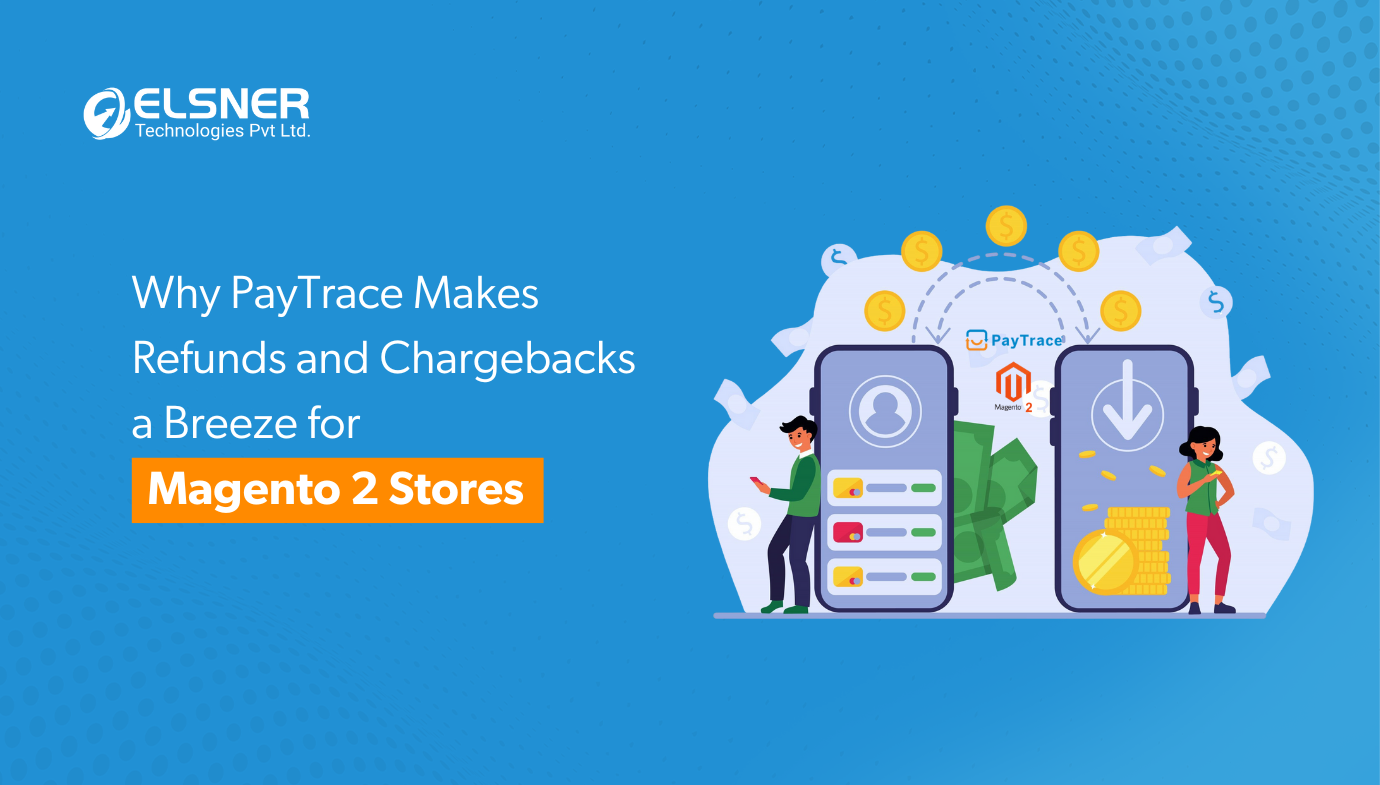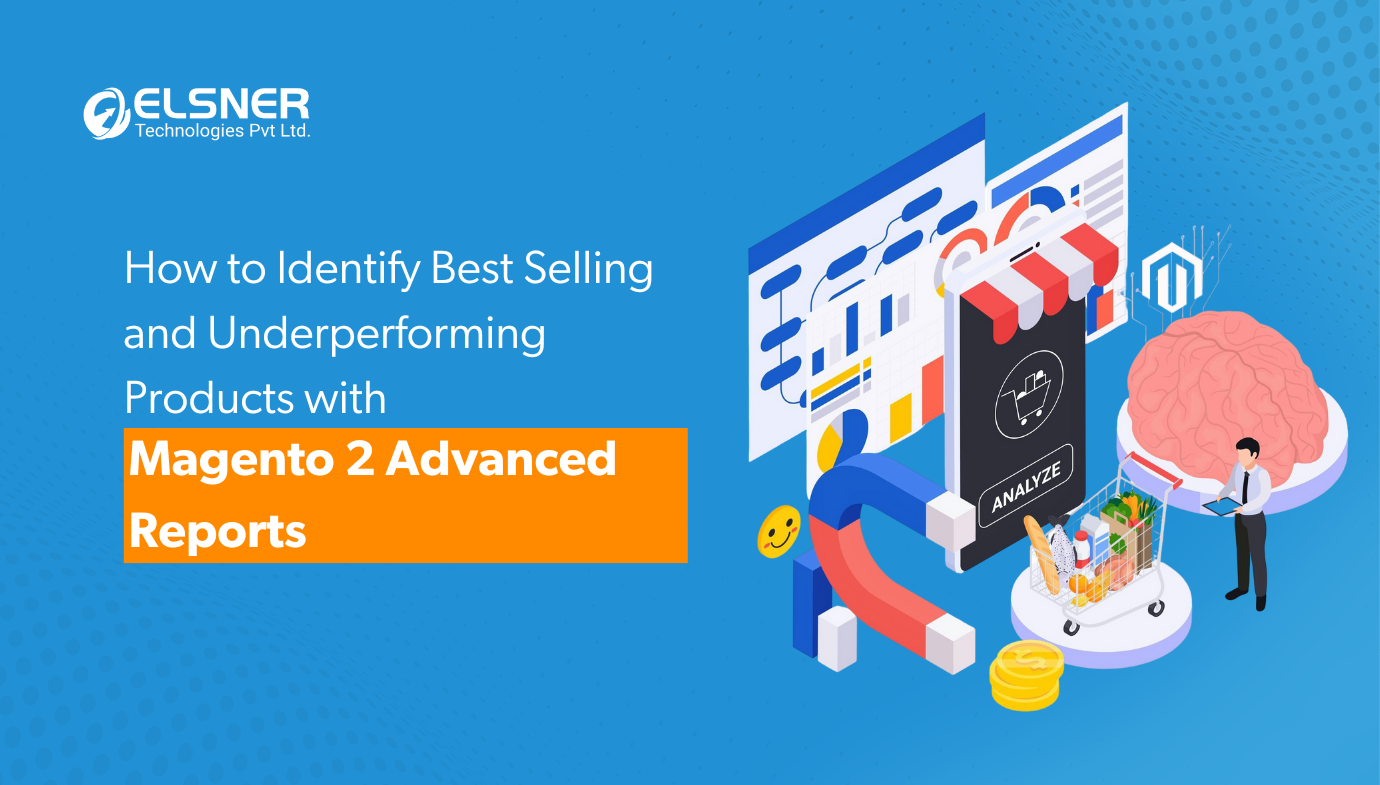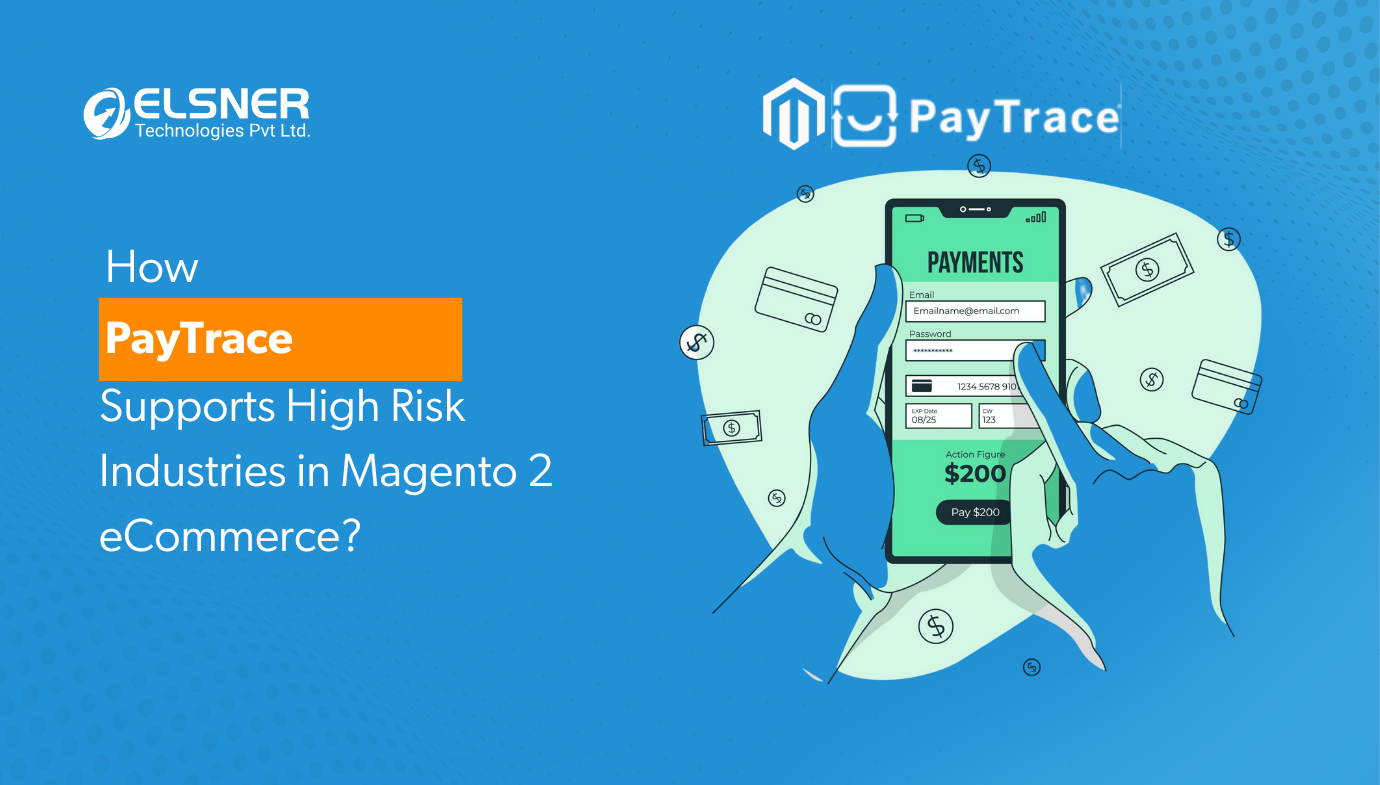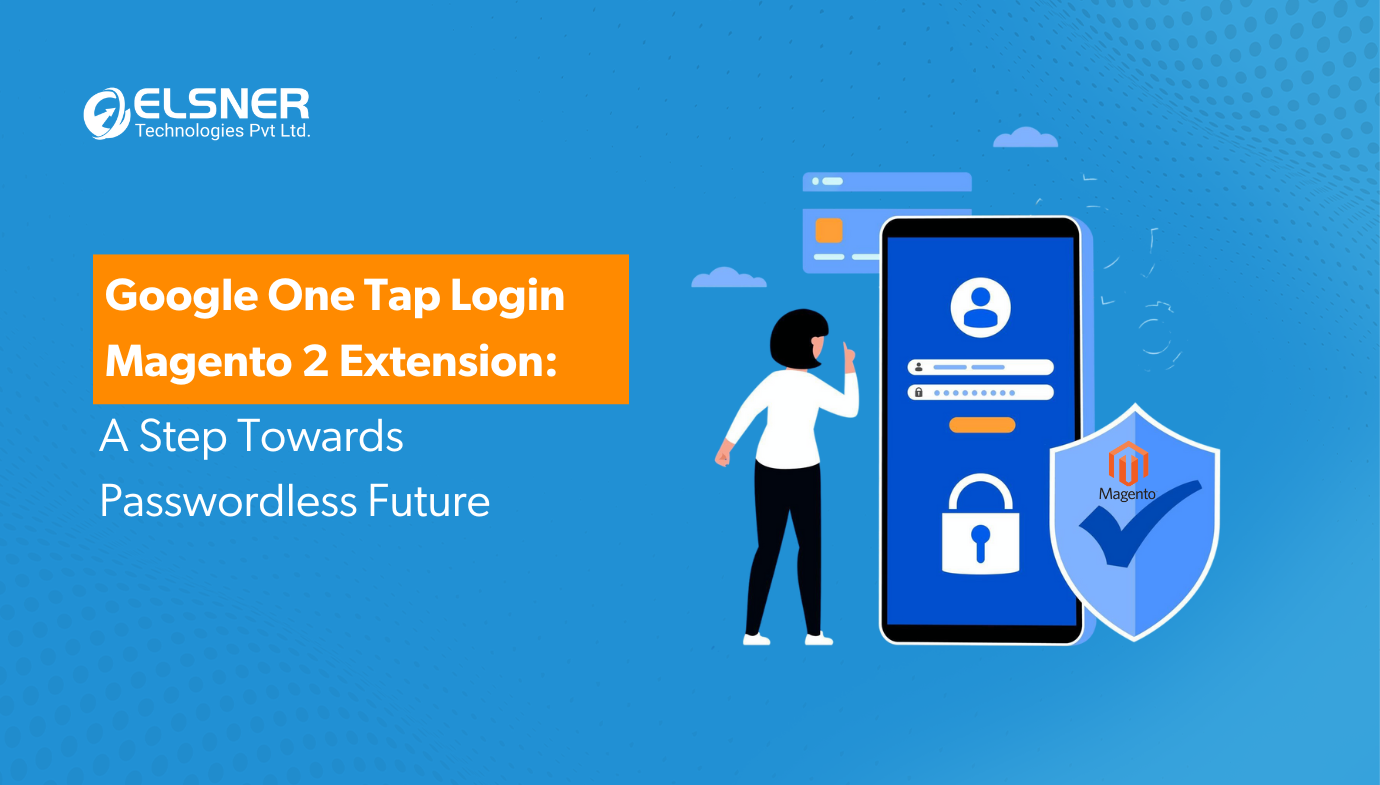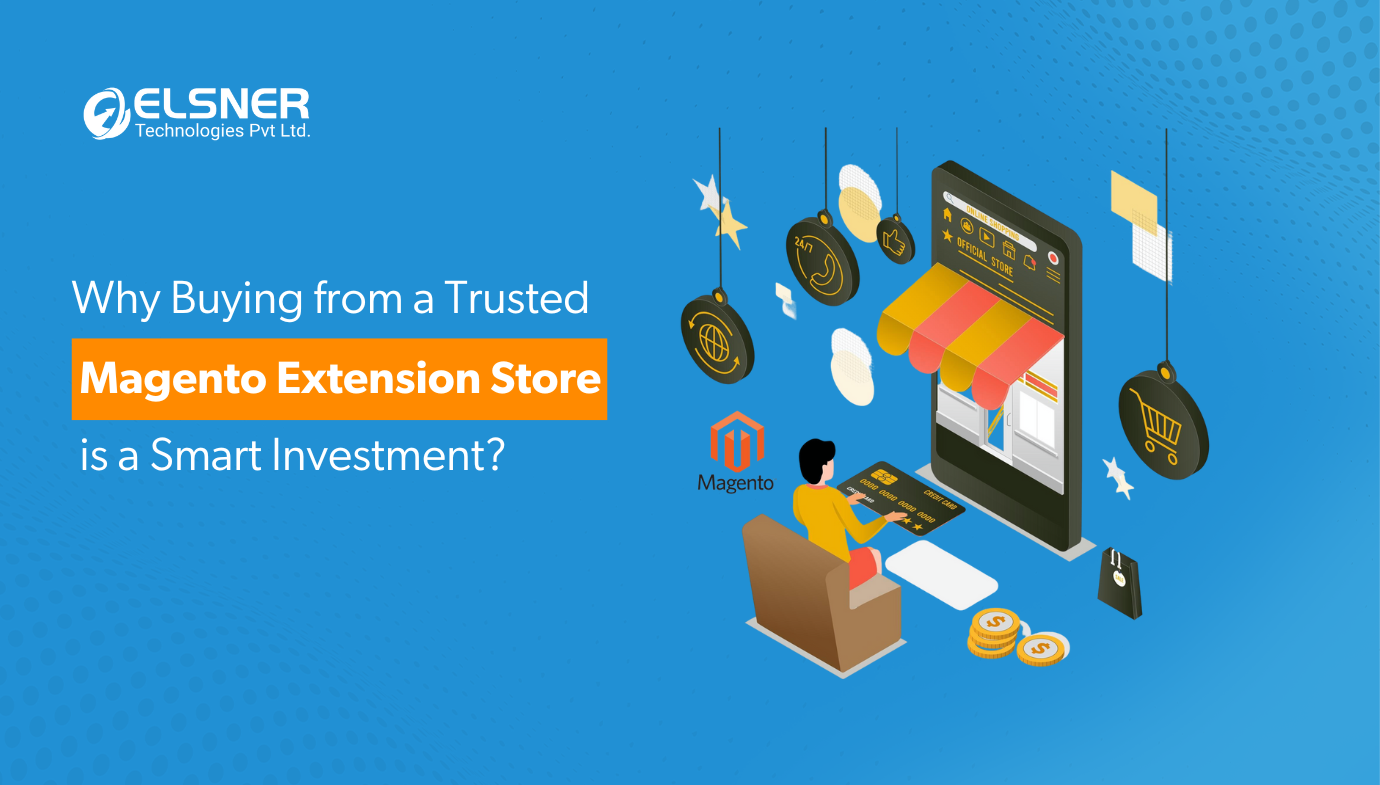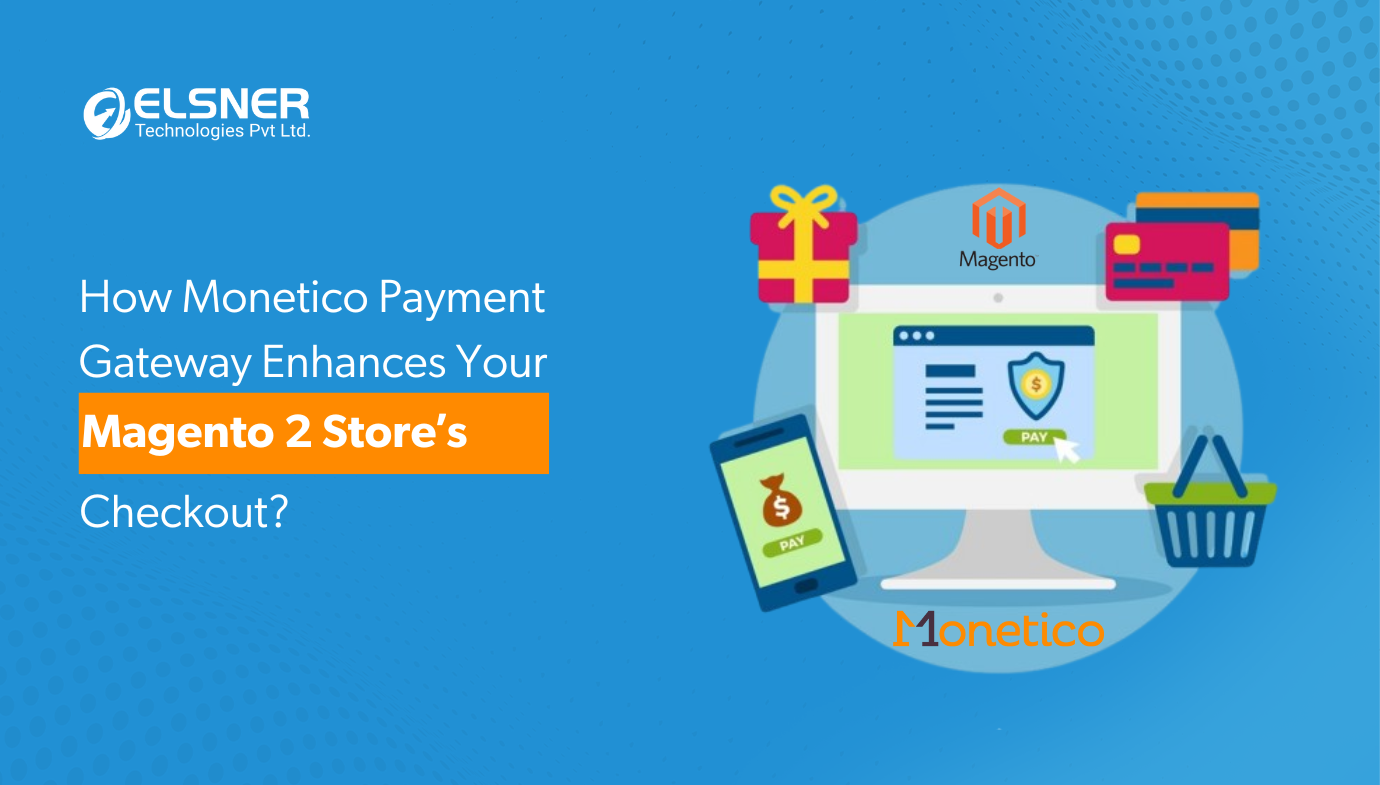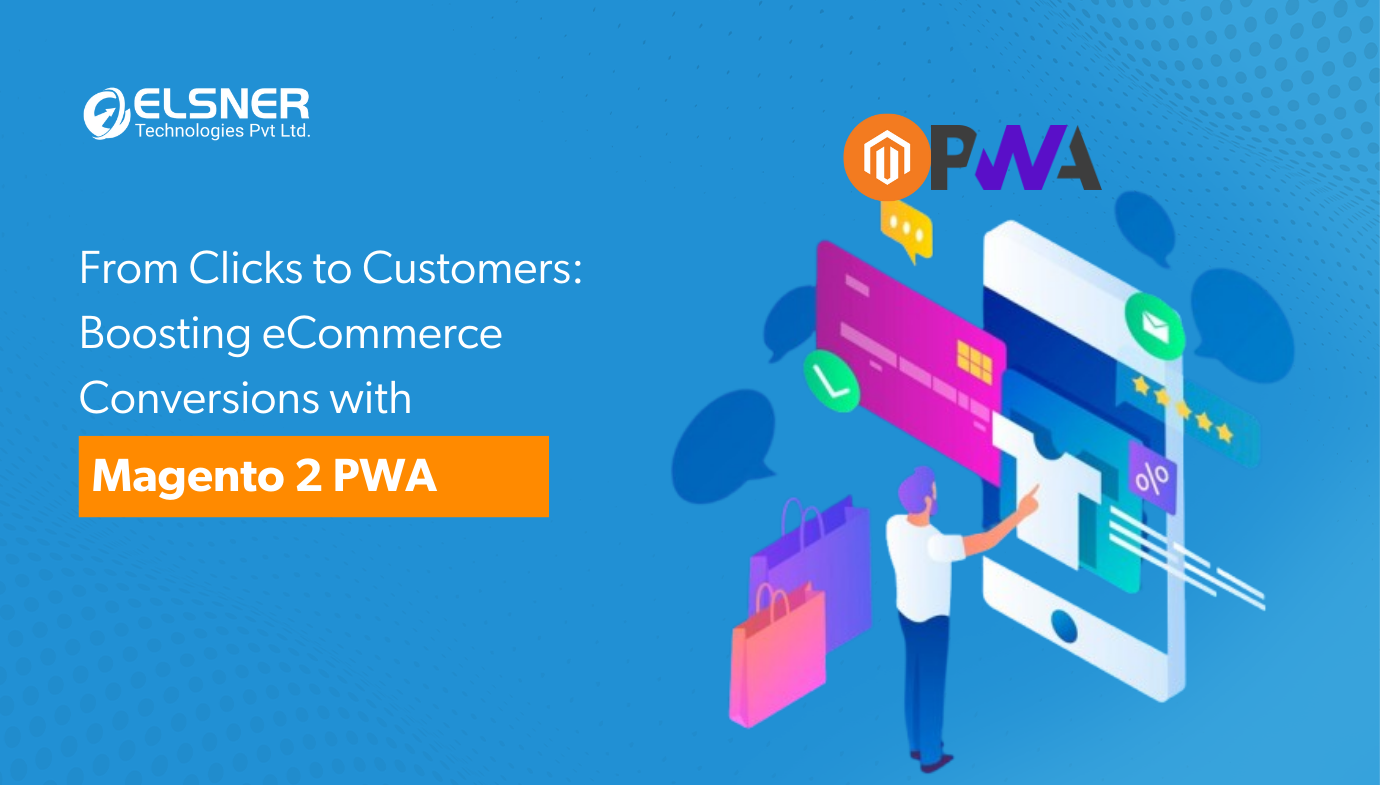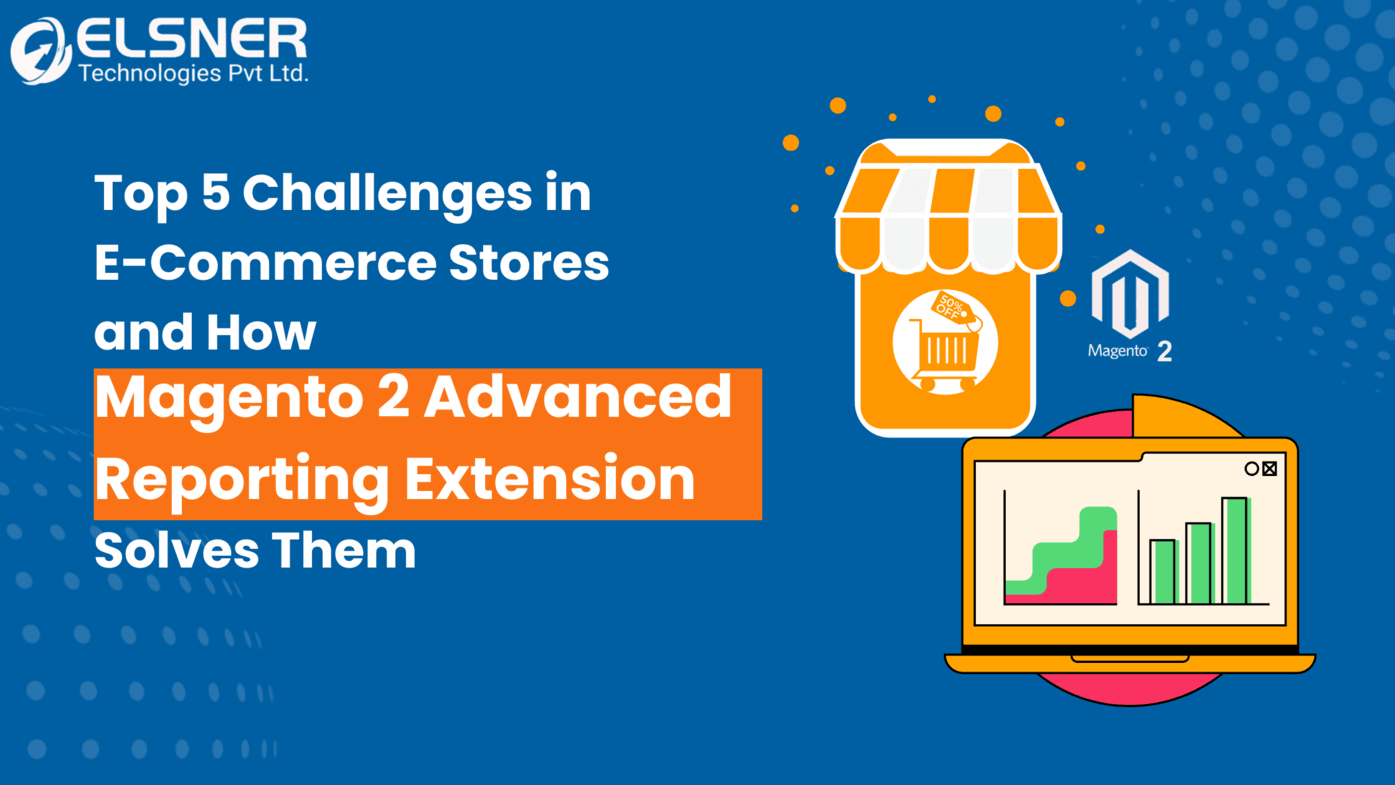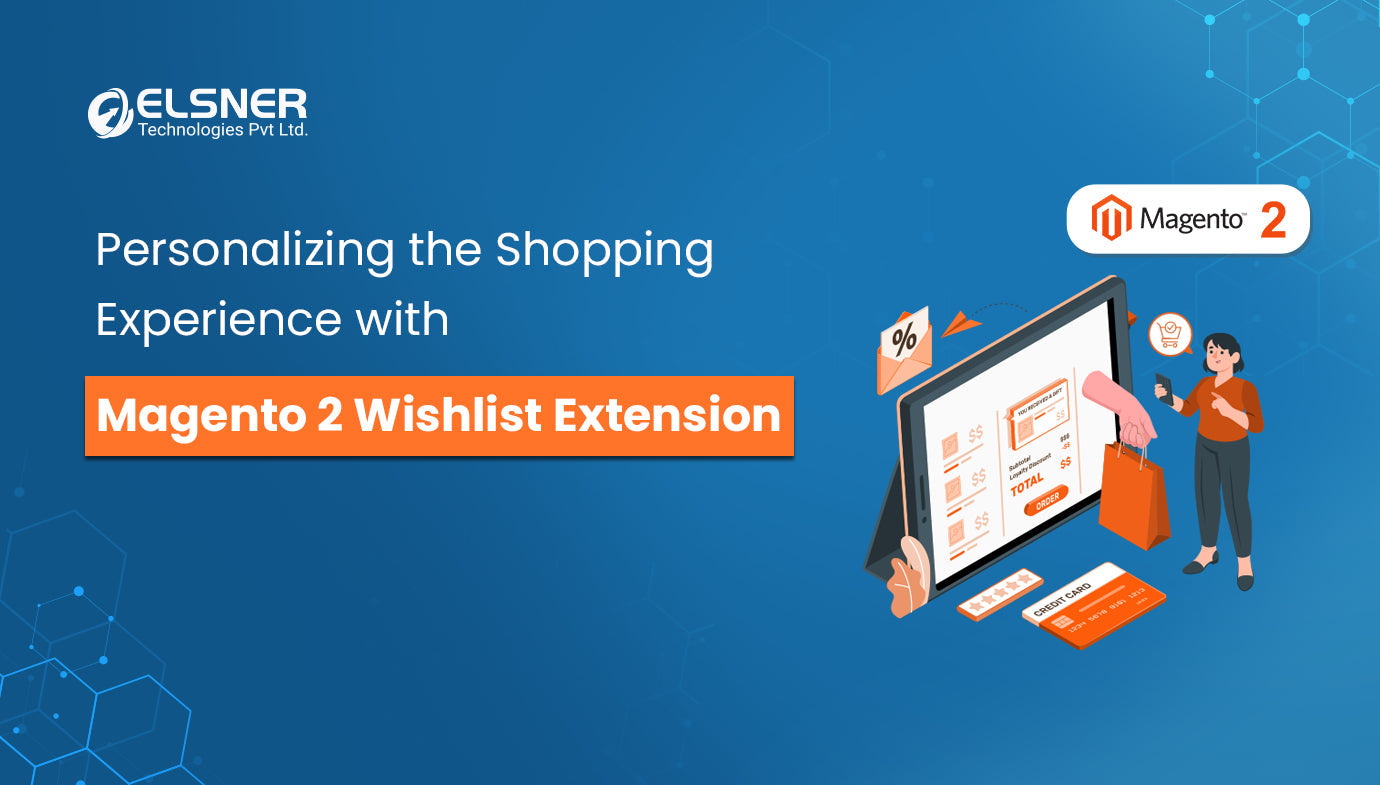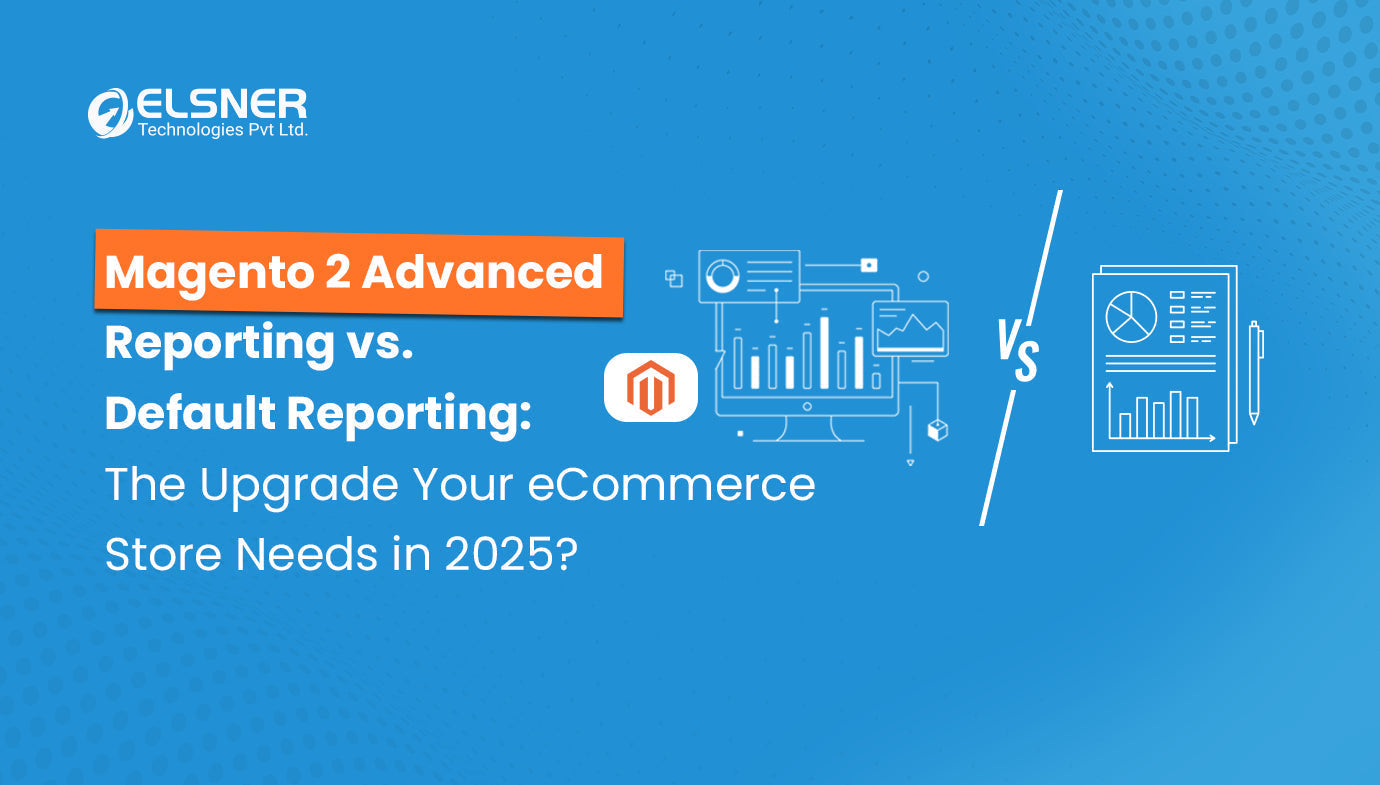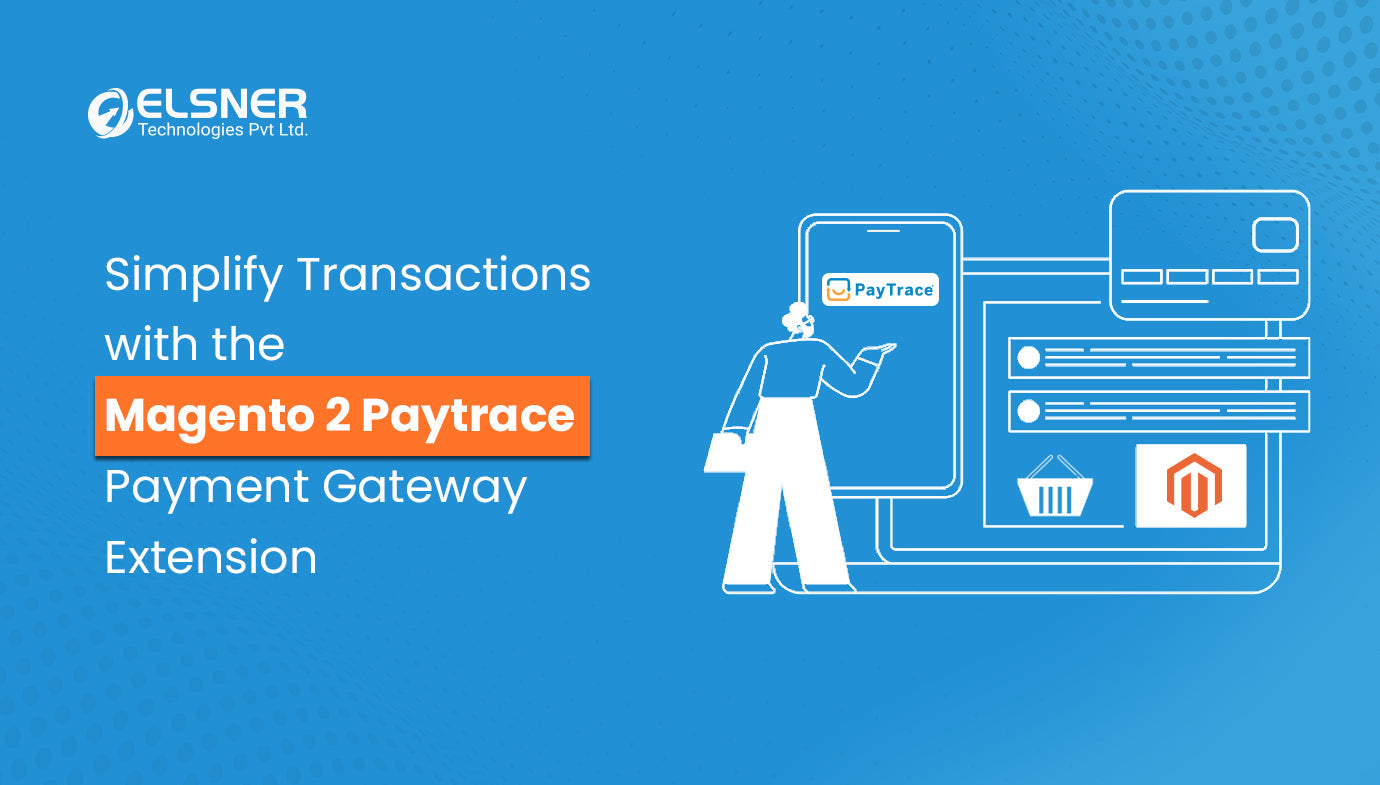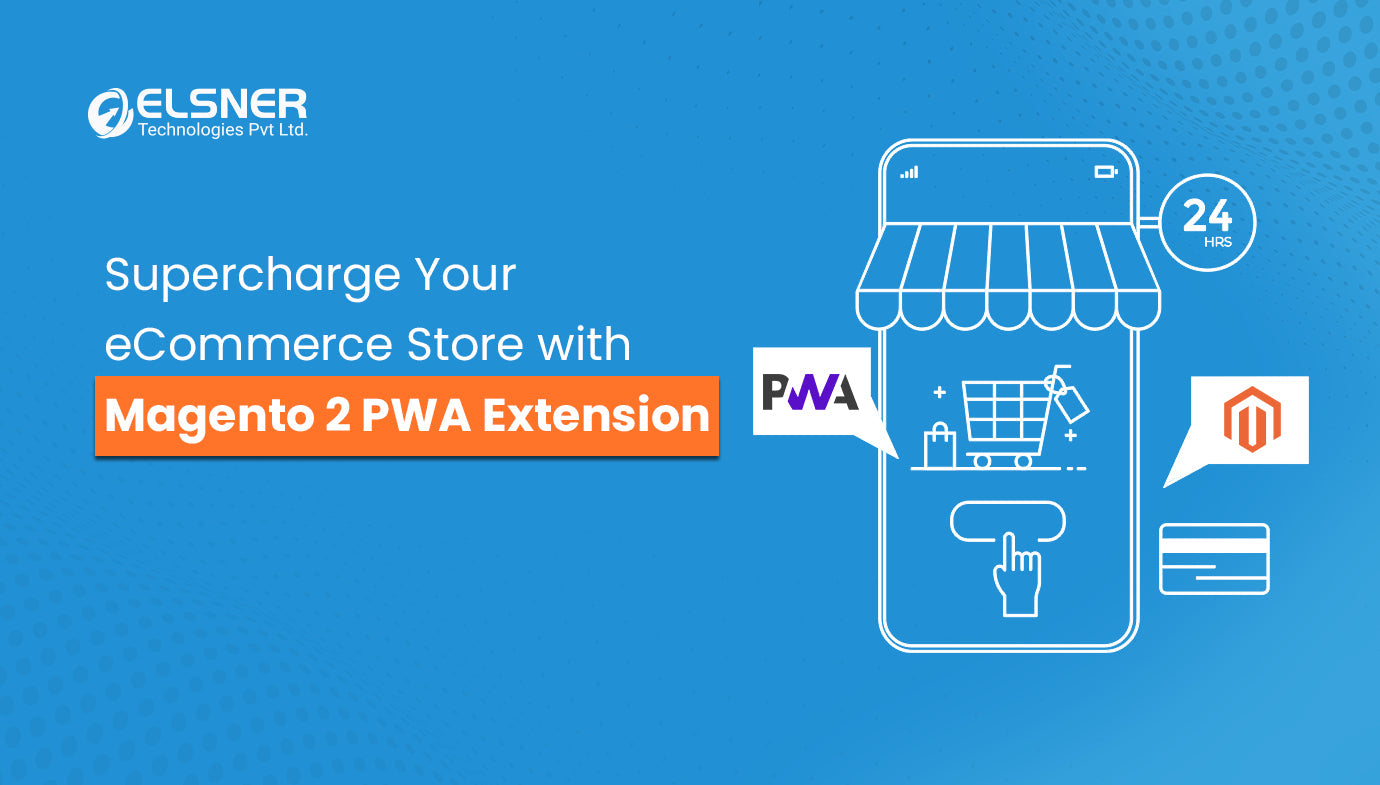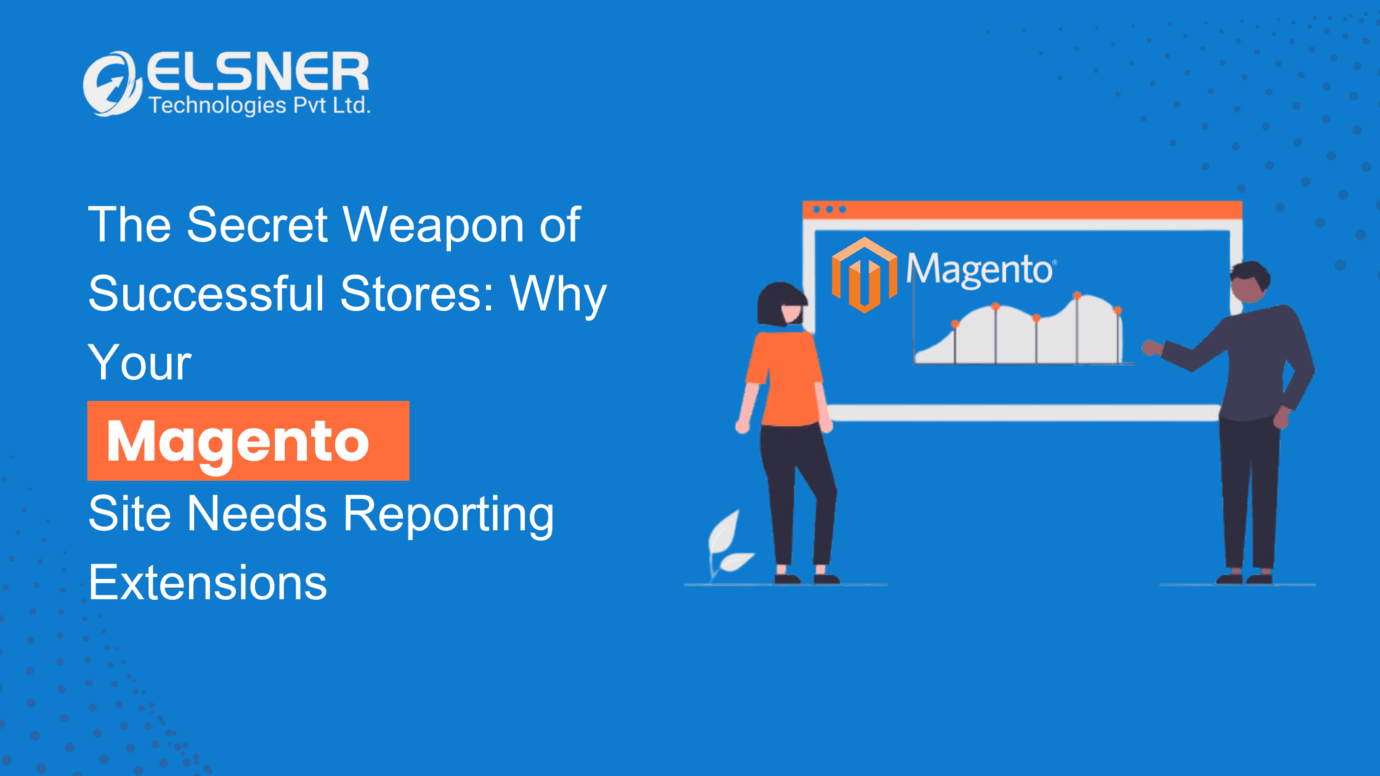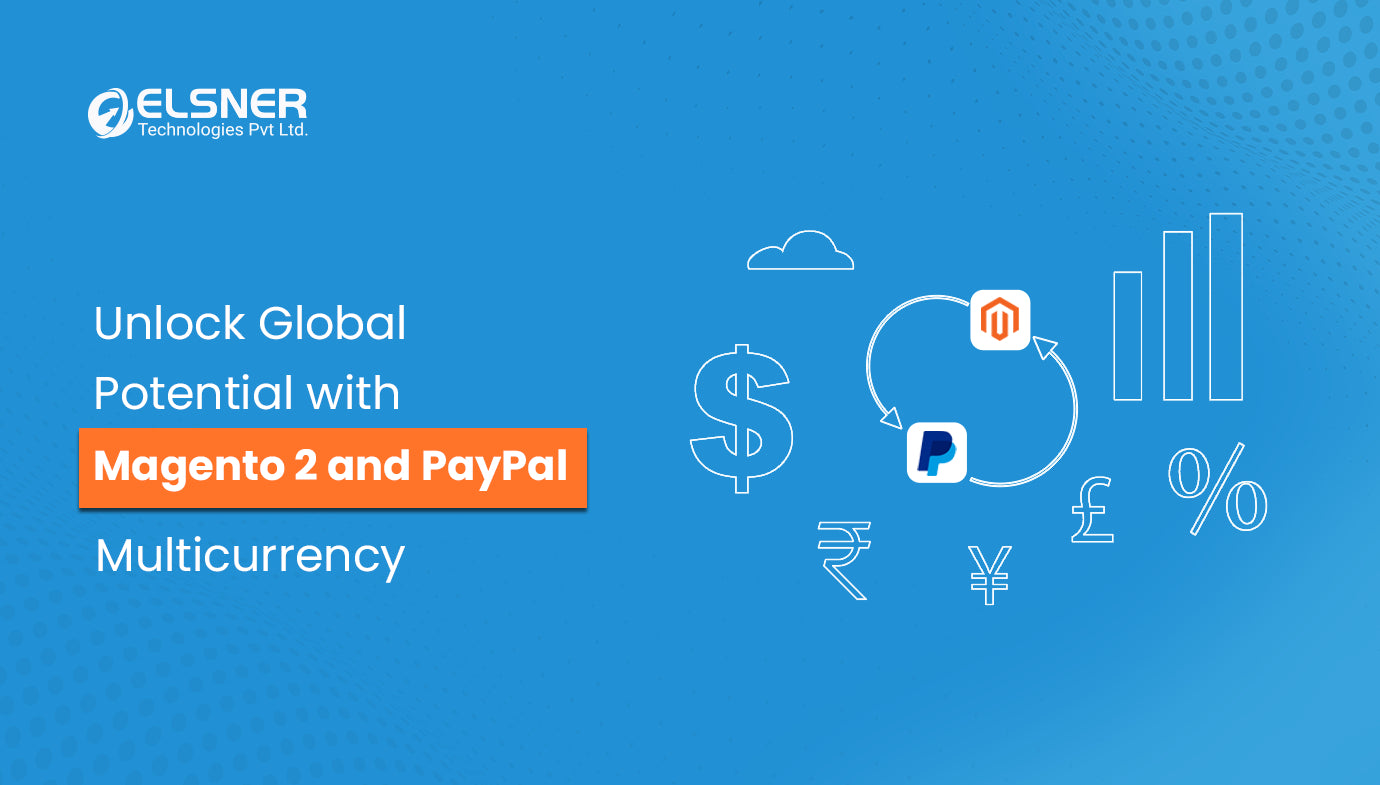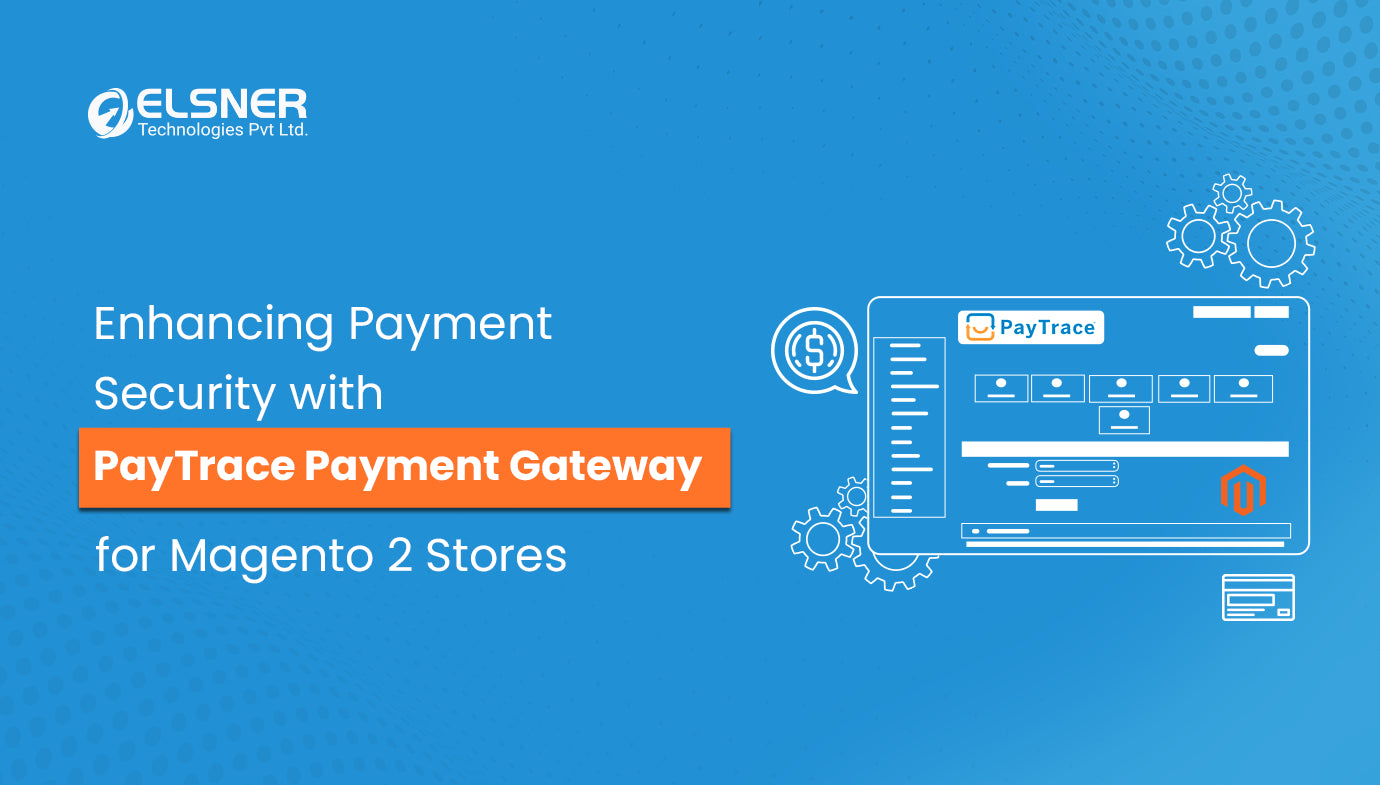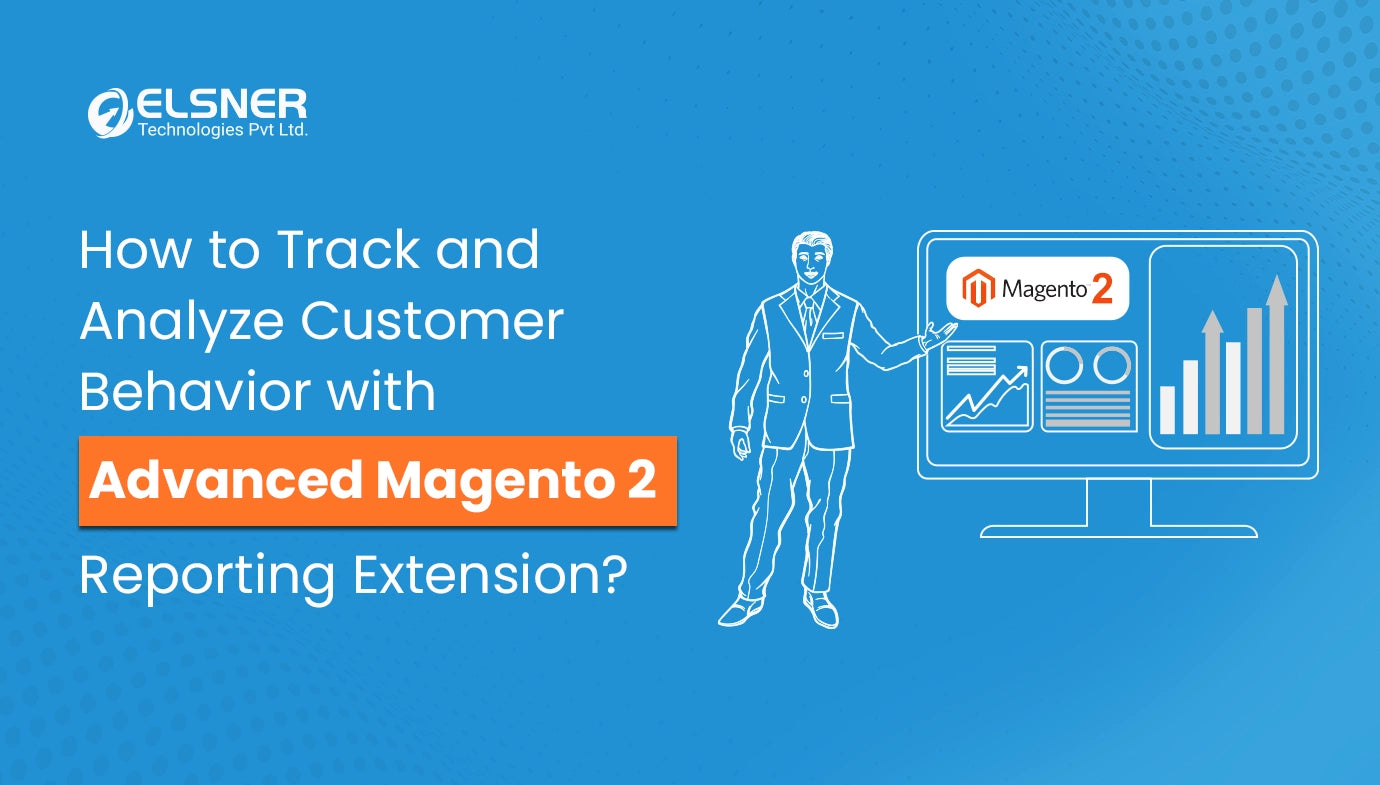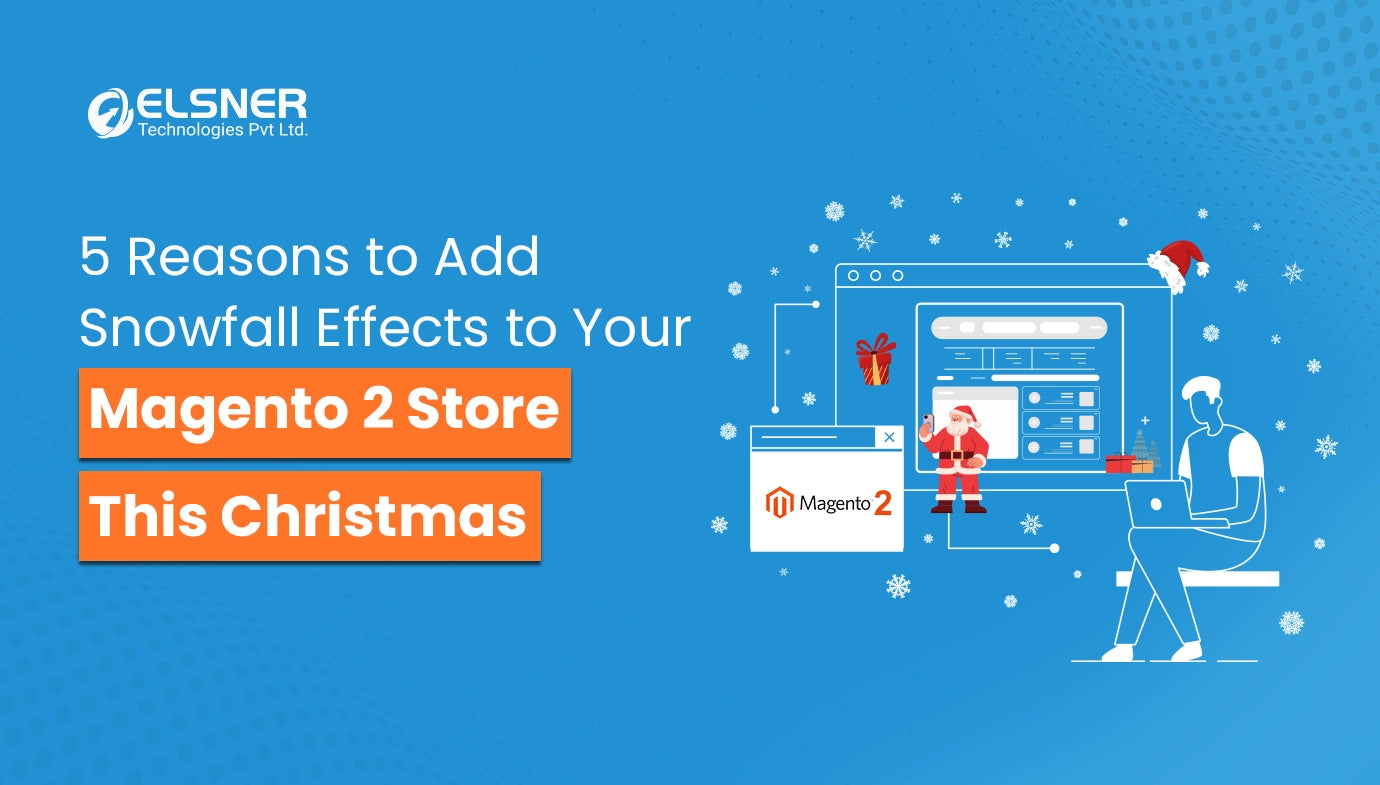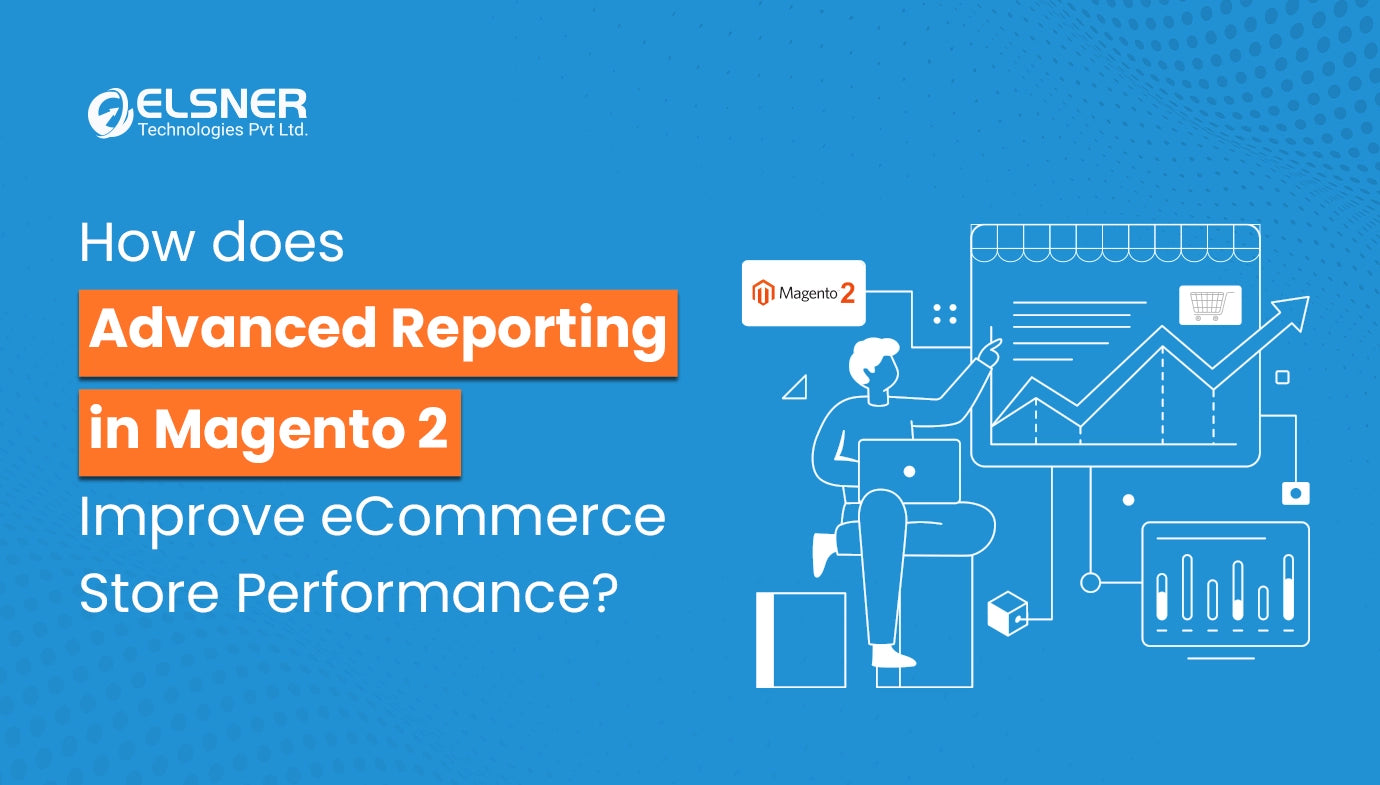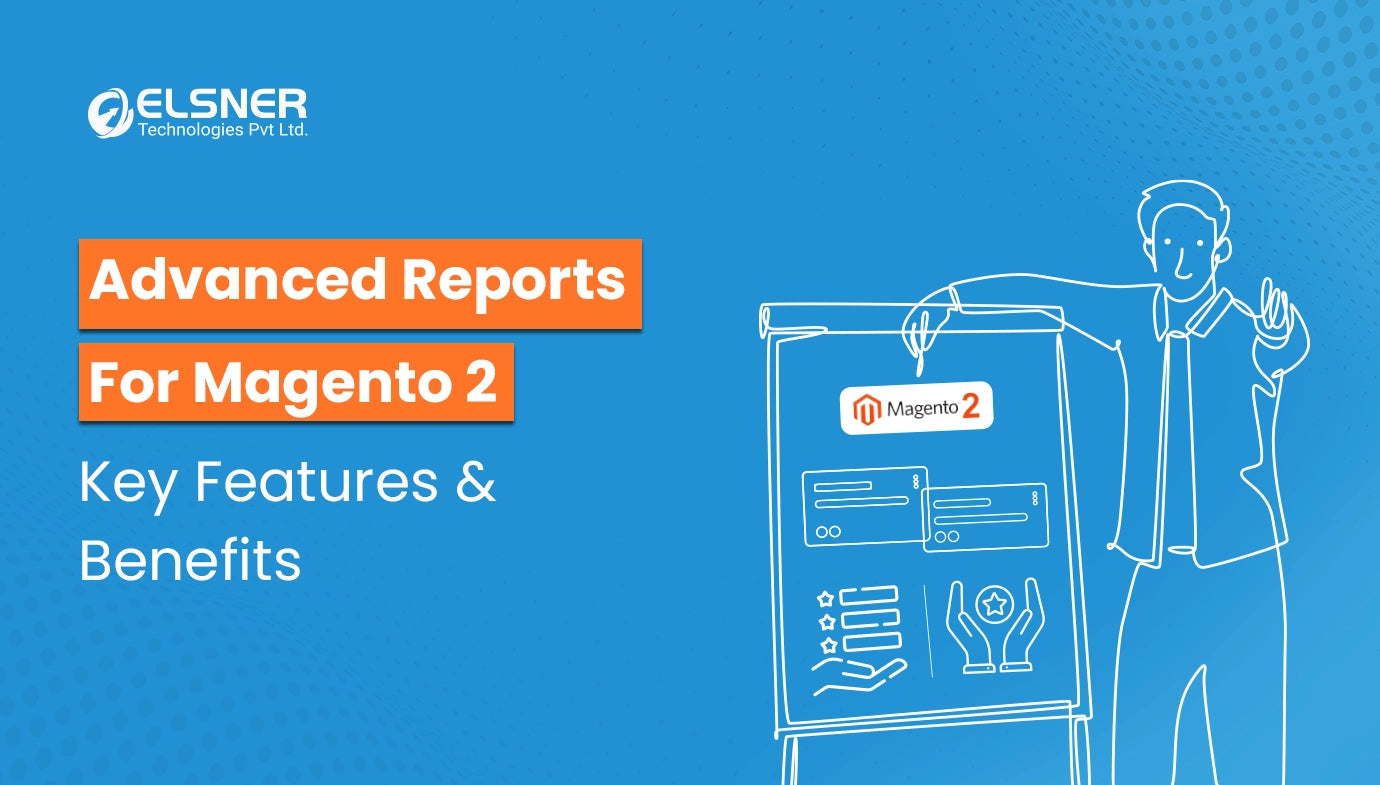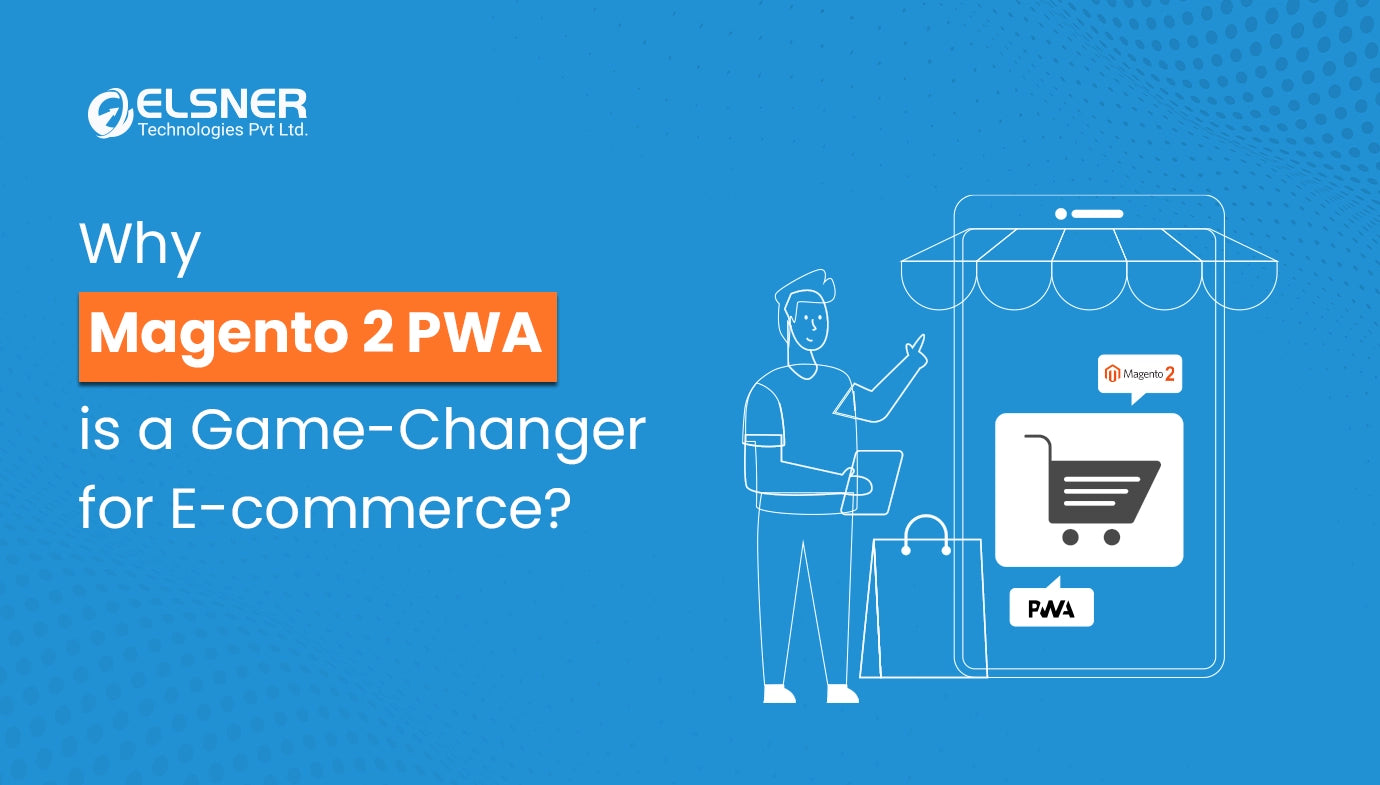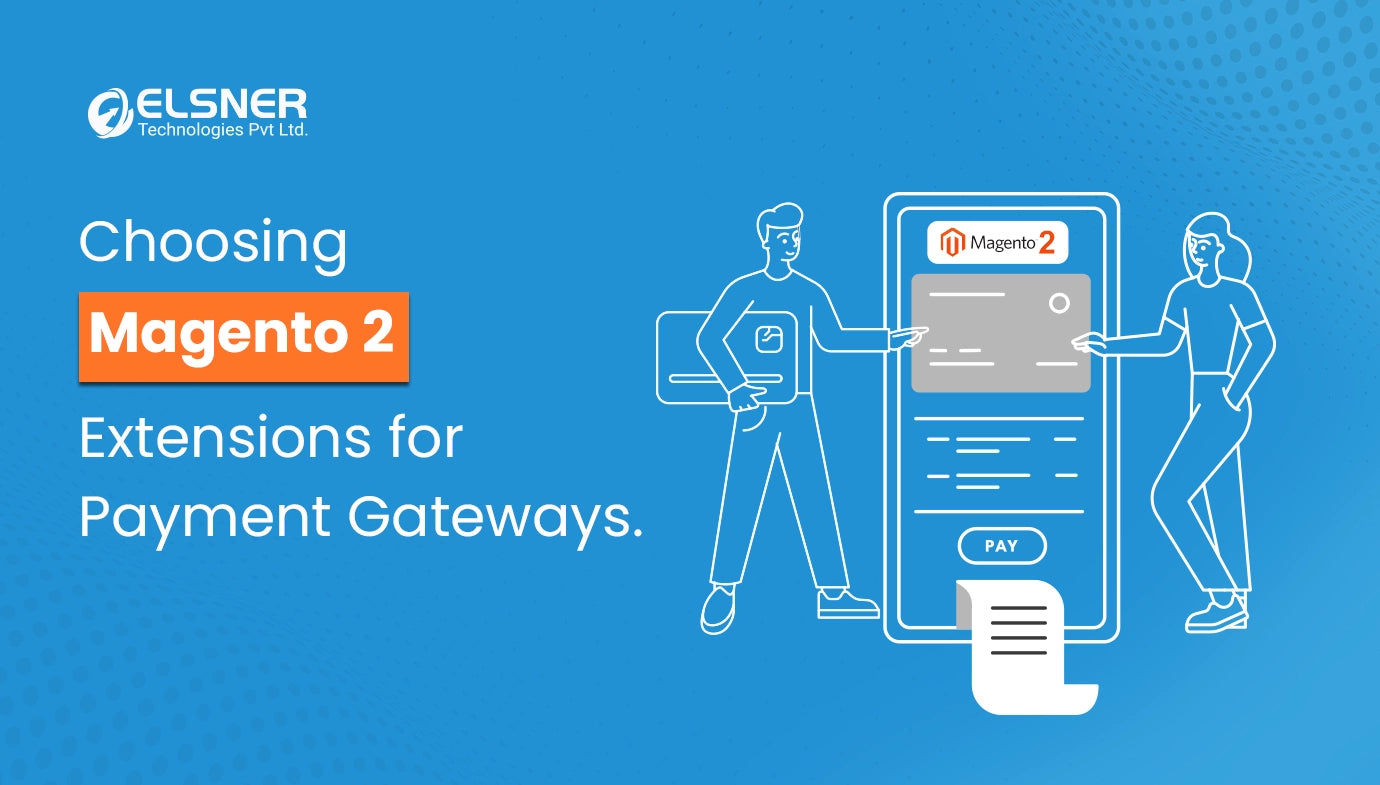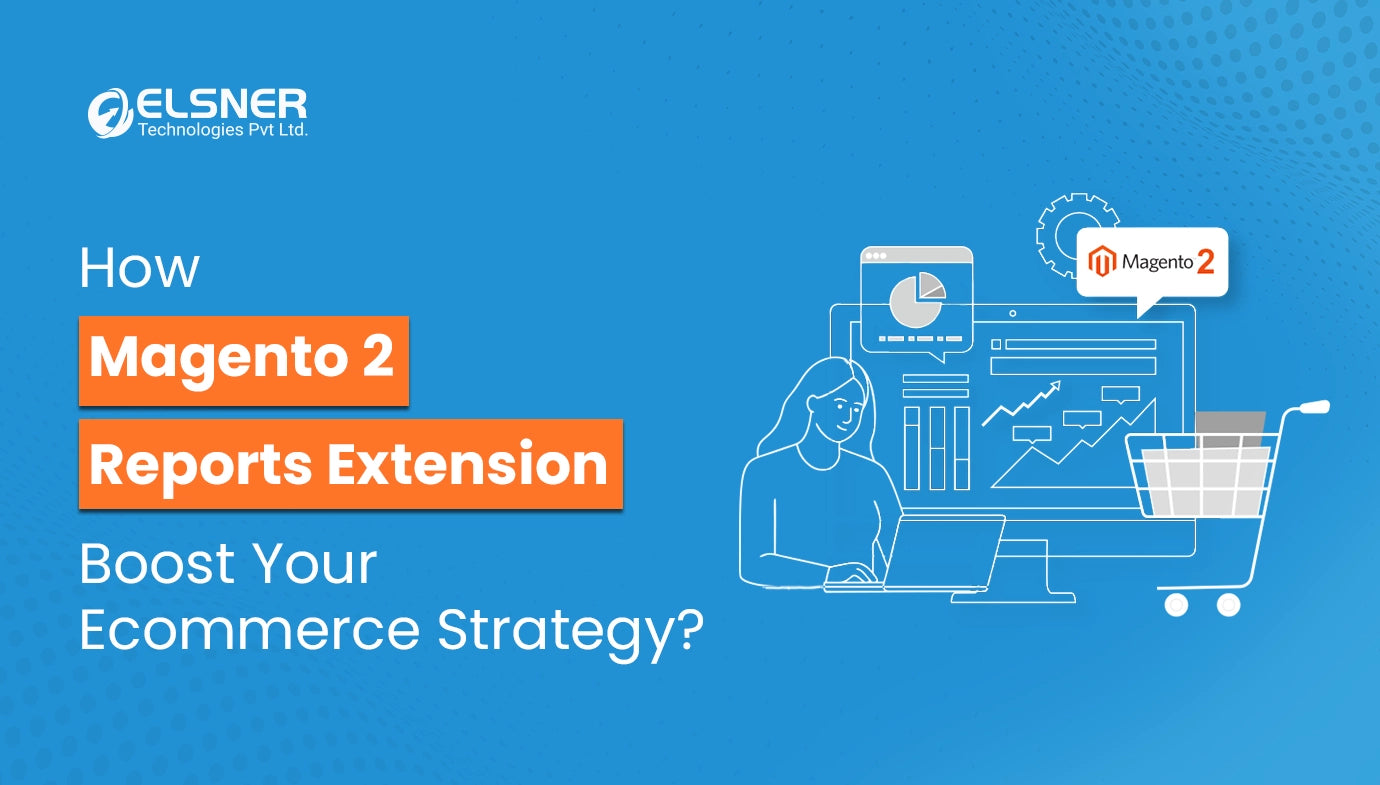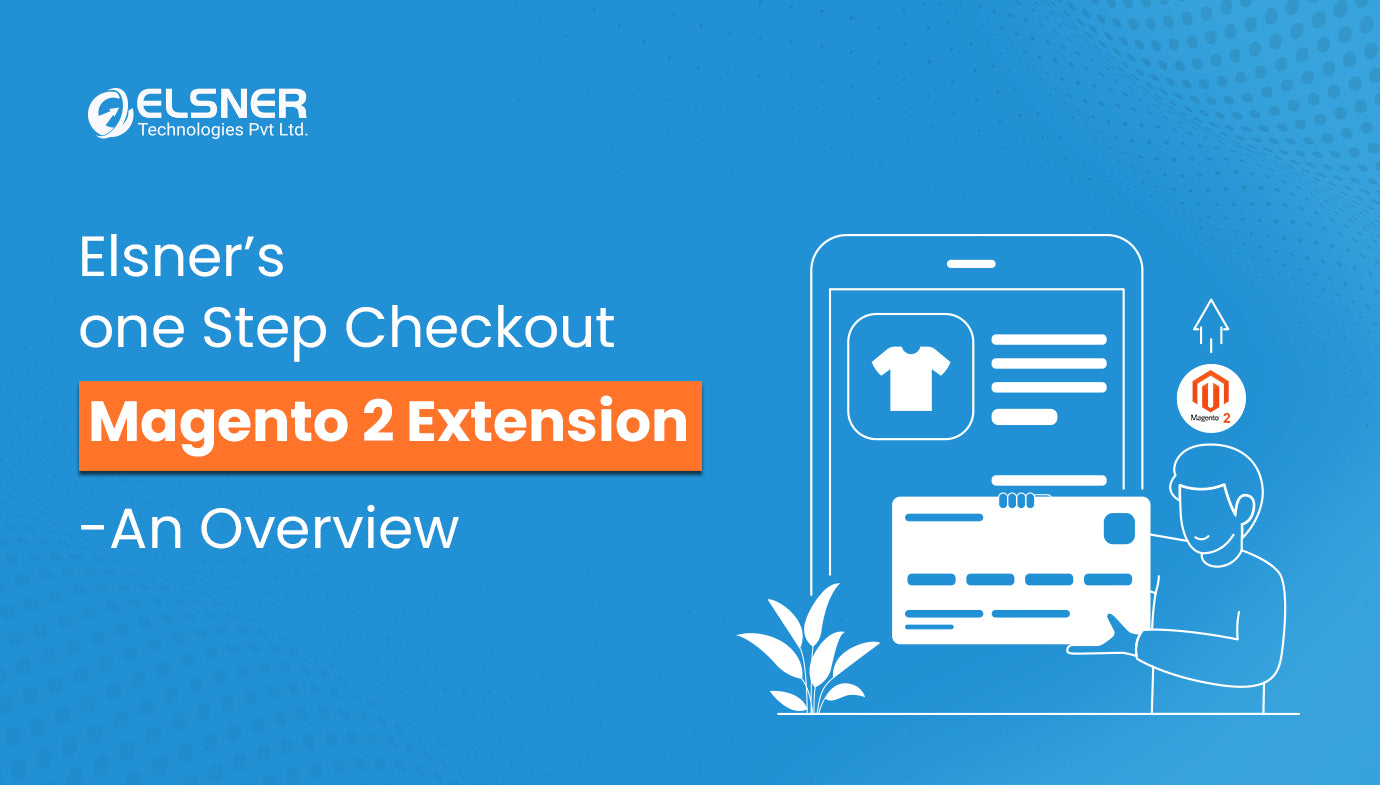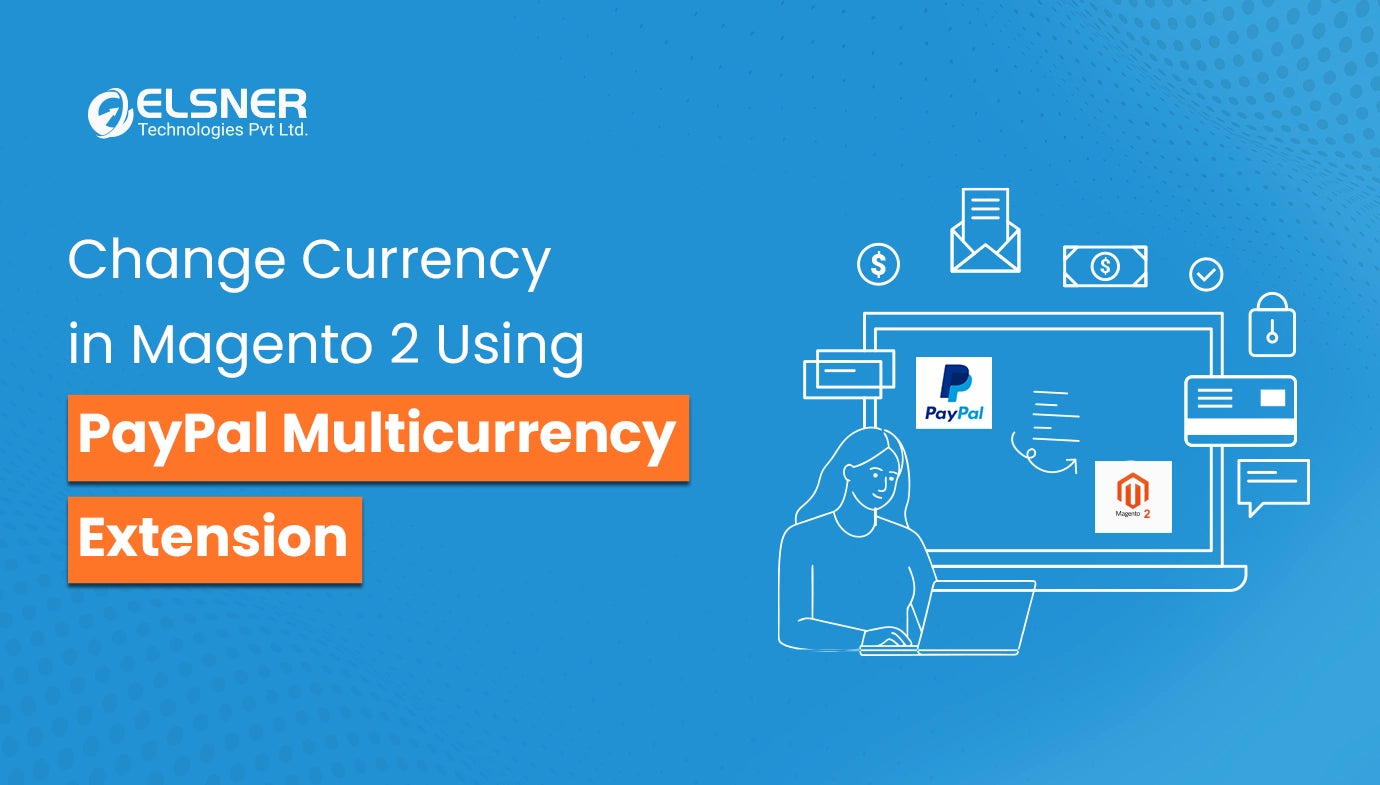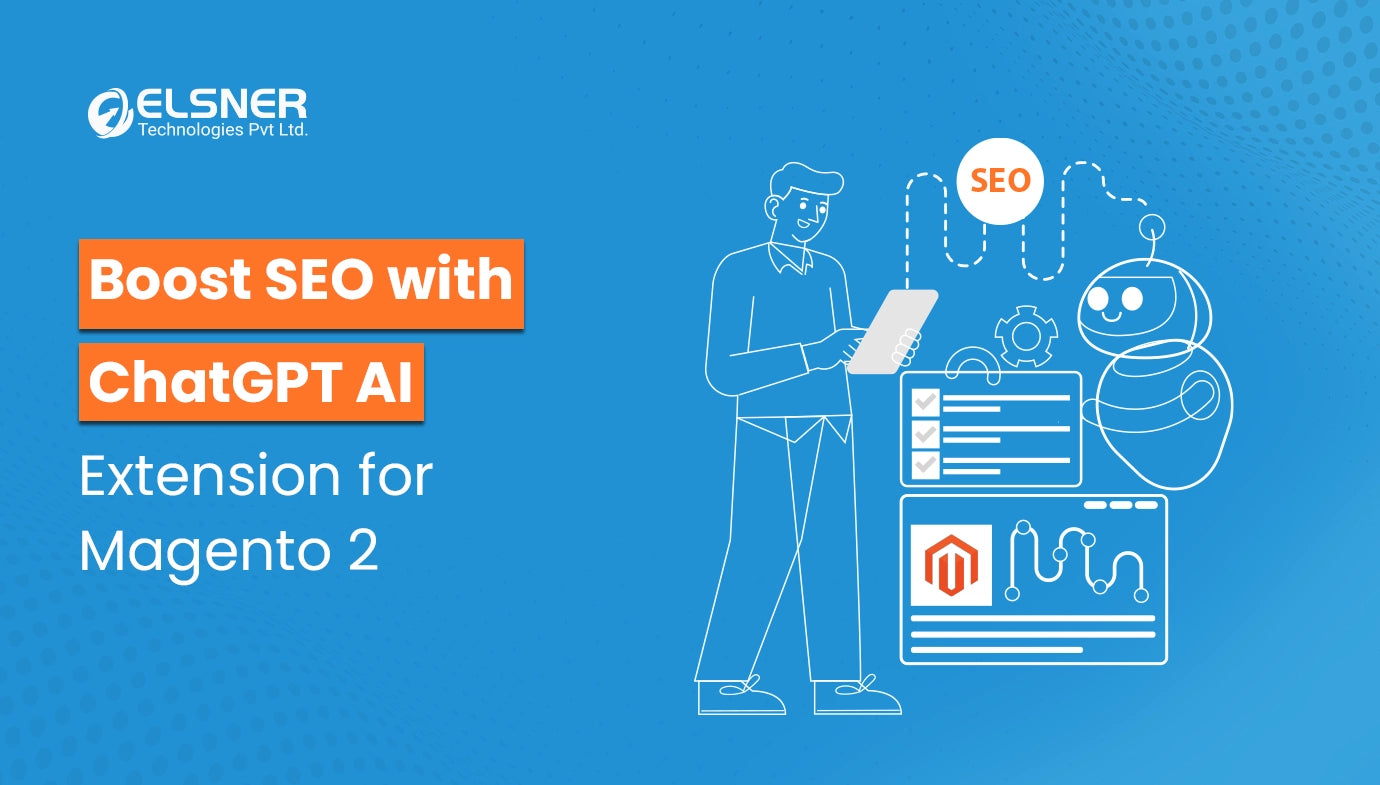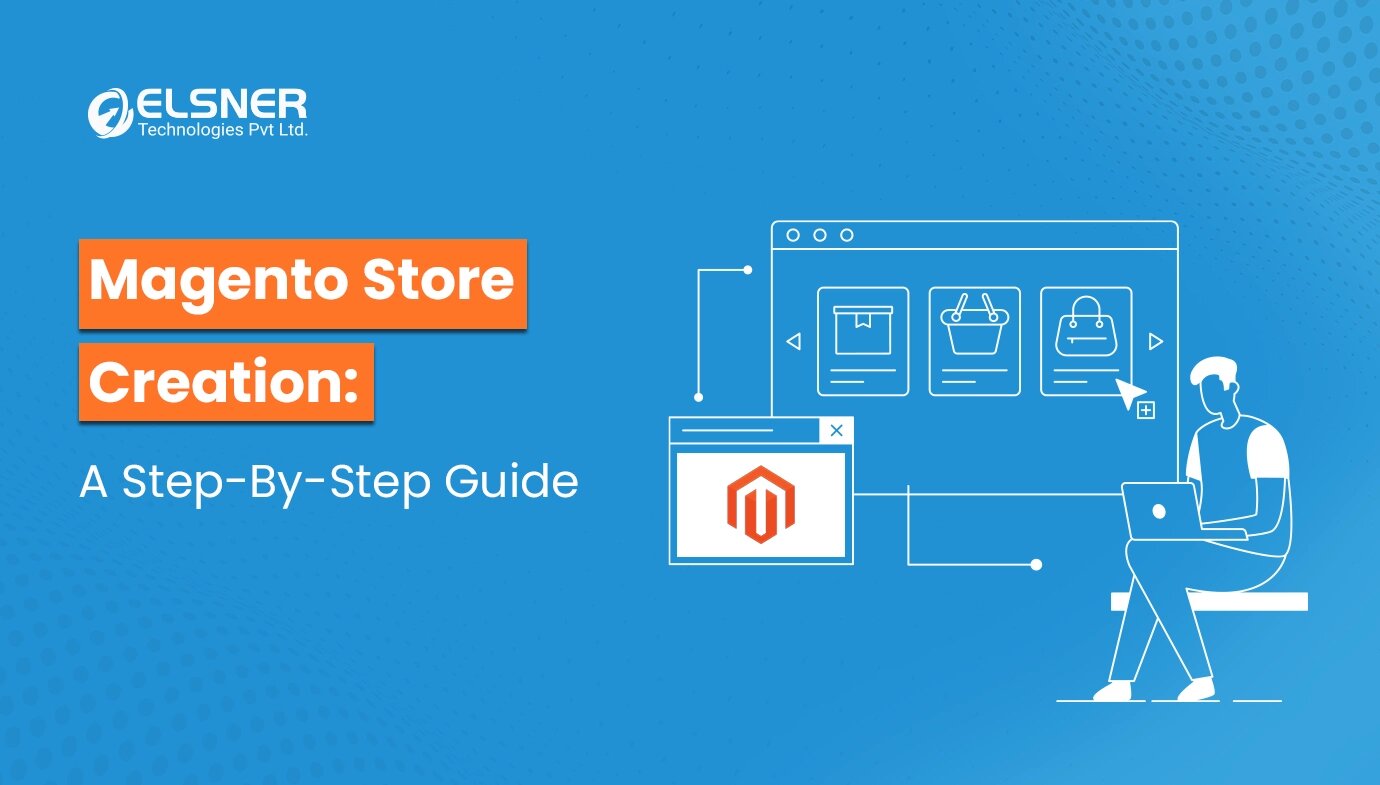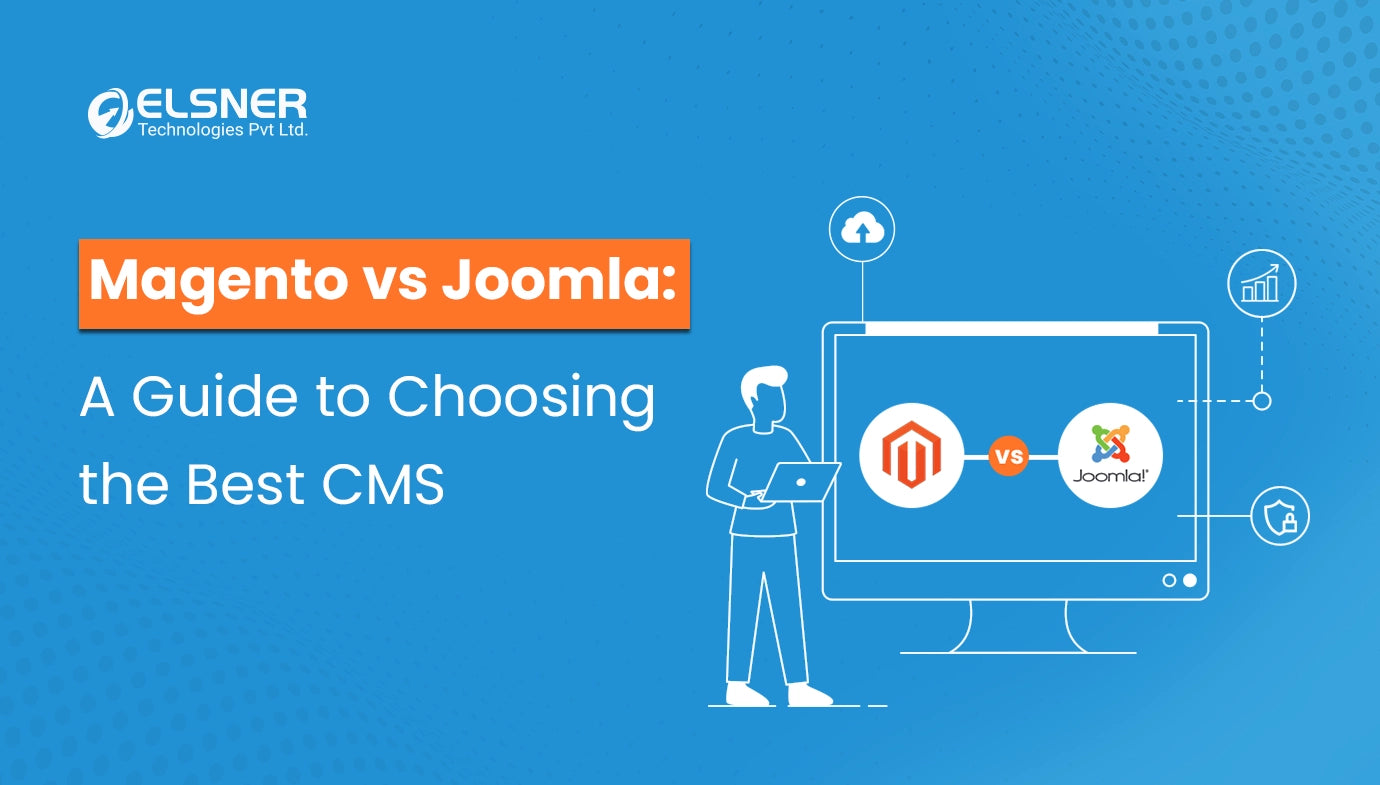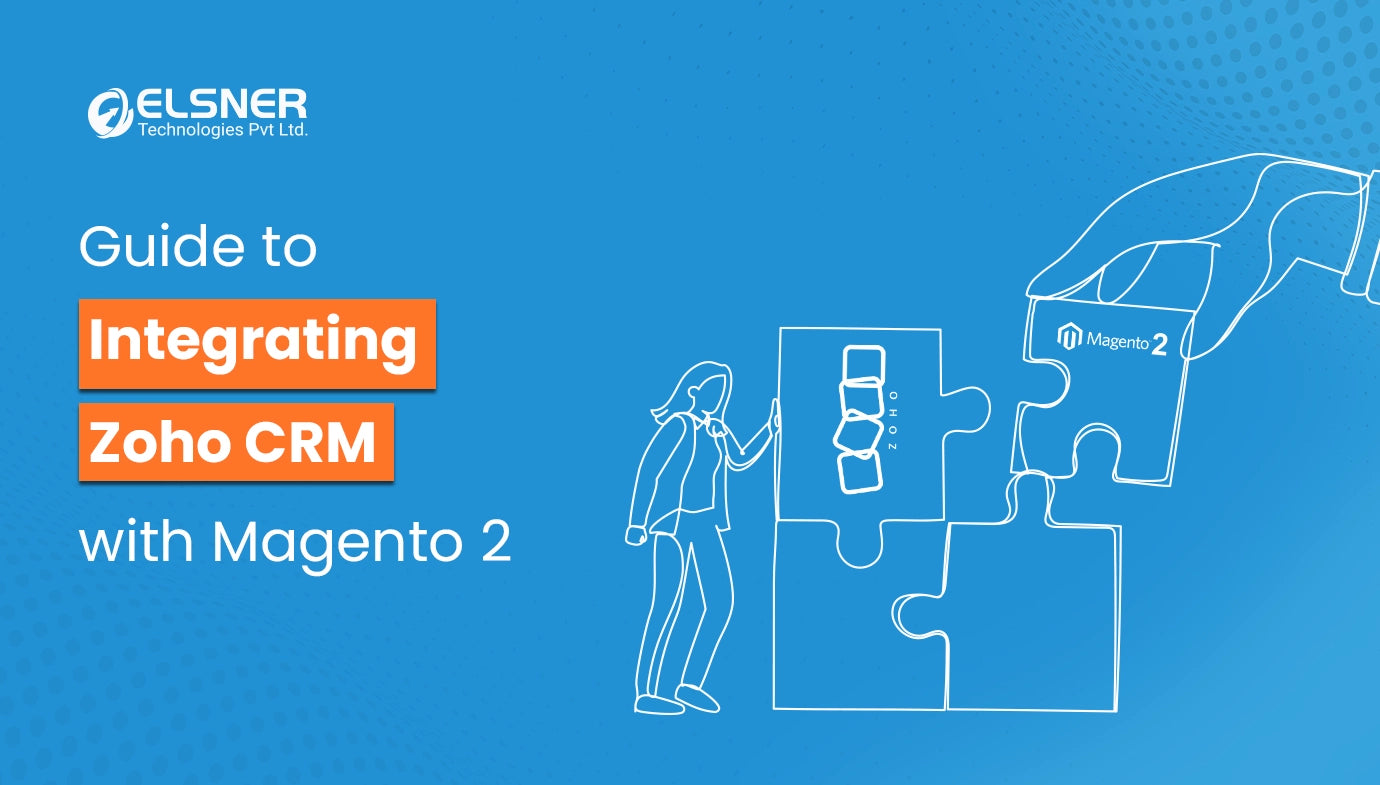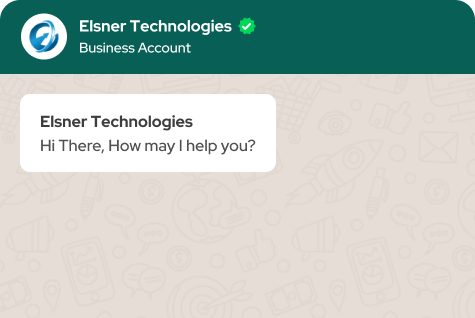Get in Touch
Are you leveraging the full potential of Magento 2 for your ecommerce business? One of the critical aspects that a large number of people often overlook involves customising the default store views. Every online store owner should understand the importance of this feature. This specific trait opens the opportunity for a tailored customer experience. It also helps to ensure that your offerings effectively resonate with diverse demographics.
This comprehensive blog post will inform you about the key steps you must follow to change default store views in Magento 2 seamlessly. We will also assist you in troubleshooting a few potential issues that you are most likely to encounter in this aspect. So, let's dig in:
Why Switch Default Store Views in Magento 2?
As an ecommerce business owner, it is crucial for you to change the default store views in Magento 2 for the following reasons:
-
Localised Customer Experience
Various regions and demographics may have different preferences in terms of content, currency and language. By tailoring the default store views, businesses can meet these specific requirements. It helps in offering a user-friendly and more personalised experience.
-
Multi-language Support
If you are a business targeting a global audience, then it becomes essential for you to offer content in multiple languages. Changing default store views facilitates seamless language integration. It again ensures that the customers can navigate and make purchases in their desired language.
-
Currency Adaptation
In the case of international transactions, you may need to reveal the prices in local currencies. By switching default store views, you can automatically adjust prices depending on the customer's location. It helps in improving both convenience and transparency during the purchasing procedure.
-
Regional Product Availability
The availability of products can differ depending on the location because of many different factors. It includes legal requirements or shipping restrictions. Tailoring default store views lets businesses showcase only pertinent products to customers in certain regions.
Step-by-step Guide to Change Default Store View in Magento 2
Here are the key steps that you need to follow to successfully change the Magento 2 default store view:
Step 1: Accessing the Admin Panel
The first and most crucial step involves logging in to your Magento 2 Dashboard or Admin Panel. It is your portal to the backend of your ecommerce store, where you can make any critical configuration changes. You can also manage settings from here.
- Begin by opening your web browser and then consider inputting the URL for your Magento 2 Admin Panel. This URL will look something like this, "www.yourstore.com/admin or a similar custom URL, in case you have done the configuration in a different manner.
- Once you have reached the Admin Panel login page, enter your administrator credentials. It typically includes your username along with the password.
- After that, tap on the "Log In" or "Sign In" option to get access to your Magento 2 Dashboard. Now, you will get full access to the backend of your store.
Step 2: Navigating to Store Configuration
Now that you have access to the Magento 2 Dashboard, it is time to navigate to the Store Configuration settings. Here, you are expected to discover options to help you change the default store view.
- First, you should look for the "Stores" tab on the left-hand side of the dashboard in the main navigation menu. Now, tap on it to reveal the available alternatives.
- Then, you need to choose the "Configuration" option from the dropdown menu. Once you do this, you will arrive at the Store Configuration settings page.
Step 3: Selecting the Store View
1. Identifying the Current Default Store View
As you have reached the Store Configuration settings page, the next step is to visit the "General" section. You can find this option on the left-hand sidebar. Here, you can discover the "Store Information" tab, which possesses details about the current default store view.
2. Choosing the Desired Default Magento 2 Store View
You can discover a "Store View" dropdown menu under the "Store Information" tab. It is where you can choose the new default store view from the available options.
- Now, consider clicking the "Store View" dropdown menu to display the list of store views to select from.
- After that, carefully choose the desired default store view you want to set as the new default for your ecommerce store.
Step 4: Saving Configuration Changes
As a part of the next step, you must save your configuration changes. Following this step will help apply the new setting to your online store.
- Consider scrolling to the bottom of the Configuration page to discover the "Save Config" button.
- After that, you should tap on this specific option to confirm and apply the changes which you have made related to the default store view.
Step 5: Verifying Default Store View Switch
You must verify the change, especially on the front end of your ecommerce store. With this, you can ensure that the default store view has been successfully updated.
- You can get access to the frontend of your Magento 2 store by opening a completely new window or tab in your web browser and inputting the URL of your store.
- Now, you must navigate different products and pages on your site. It will allow you to confirm that the changes you made in the default store view are displayed as per your expectations.
Troubleshooting Common Issues
Below, we will discuss a few potential challenges that are most likely to be encountered when changing store views in Magento 2, along with the approaches to adopt to address them. So, let's find out:
1. Incorrect Store View Selection
- Issue: You may accidentally select the wrong store view during the configuration procedure.
- Solution: To avoid this issue, you should always double-check the option you choose. It will help ensure you have selected the appropriate default store view. If you find any such mistakes, consider repeating the steps to select the desired store view.
2. Cache or Cookies Interference
- Issue: At times, the presence of cached data or cookies in your browser can lead to interference with the display of the updated default store view.
- Solution: To address this problem, you need to clear the cookies and cache of your browser. Otherwise, you can try accessing your store in a private browsing window, which will help you see whether the changes have occurred.
3. Custom Code Conflicts
- Issue: Any custom code or extensions that you may have installed in your store might cause conflict with the default store view settings.
- Solution: In this case, you must temporarily disable these custom code or extensions. Once you do that, you should try switching to default store views again. If successful, you need to refer to the extension's documentation or support for guidance related to compatibility.
4. Permission Issues
- Issue: You may even face difficulty while changing the default Magento 2 store view due to insufficient user permissions.
- Solution: Ensure you are logged in as an administrator with the necessary privileges to deal with this problem. It will allow you to access and modify store configurations.
5. Server or Hosting Limitations
- Issue: Server configurations or constraints in hosting services can considerably impact the functionality of switching default store views.
- Solution: To ensure that there are no restrictions in preventing store configuration changes, you should contact your server administrator or hosting provider.
If you need any related aid, you can hire Magento developer who can assist you in the best possible manner.
6. Database Errors or Corruption
- Issue: At times, hindrance in the appropriate execution of the default store view changes may occur because of any errors or corruptions in the database.
- Solution: One of the best solutions to this issue is to backup your database and try to repair any corrupted tables or resolve any errors. Make sure to do this before you proceed with the default store view switch.
7. Incorrect Store View Configuration
- Issue: There are even chances that the store view you are trying to switch may not be appropriately configured.
- Solution: You should always double-check the configuration settings for the preferred store view. With this, you can ensure that all the essential information is provided, including content, currency and language.
8. Theme or Template Compatibility
- Issue: The themes or templates installed in your store may be incompatible with fully supporting changes in default store views.
- Solution: It is crucial for you to verify that the template or theme you have chosen is compatible with multi-store configurations. Along with that, it should also support the default store view switching.
Final Thoughts
Overall, personalisation plays a vital role in the dynamic realm of ecommerce. After reading this detailed guide, you may have mastered the art of changing default store views in Magento 2, which helps you create a tailored shopping experience. Whether it is offering multi-language support, adapting to local preferences or ensuring transparent currency modifications, you are now well-equipped to effectively match the unique requirements of your global audience.
Along with tailoring default store views, you can leverage extensions that can further improve the functionality of your ecommerce store. In this regard, you can reach out to companies involved in offering best-in-class Magento extension development services.
So, why wait to elevate your ecommerce journey? Start customising the store view of your Magento 2 today!