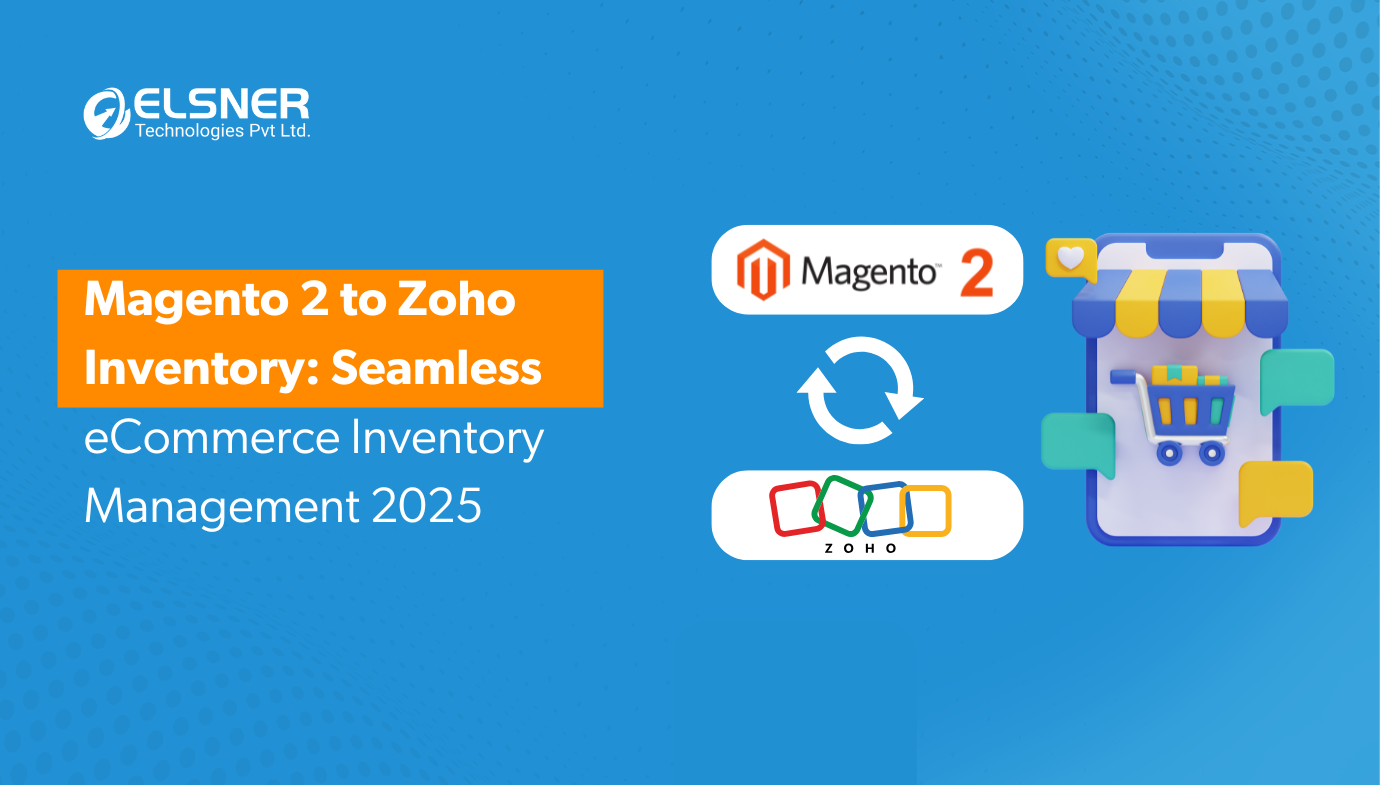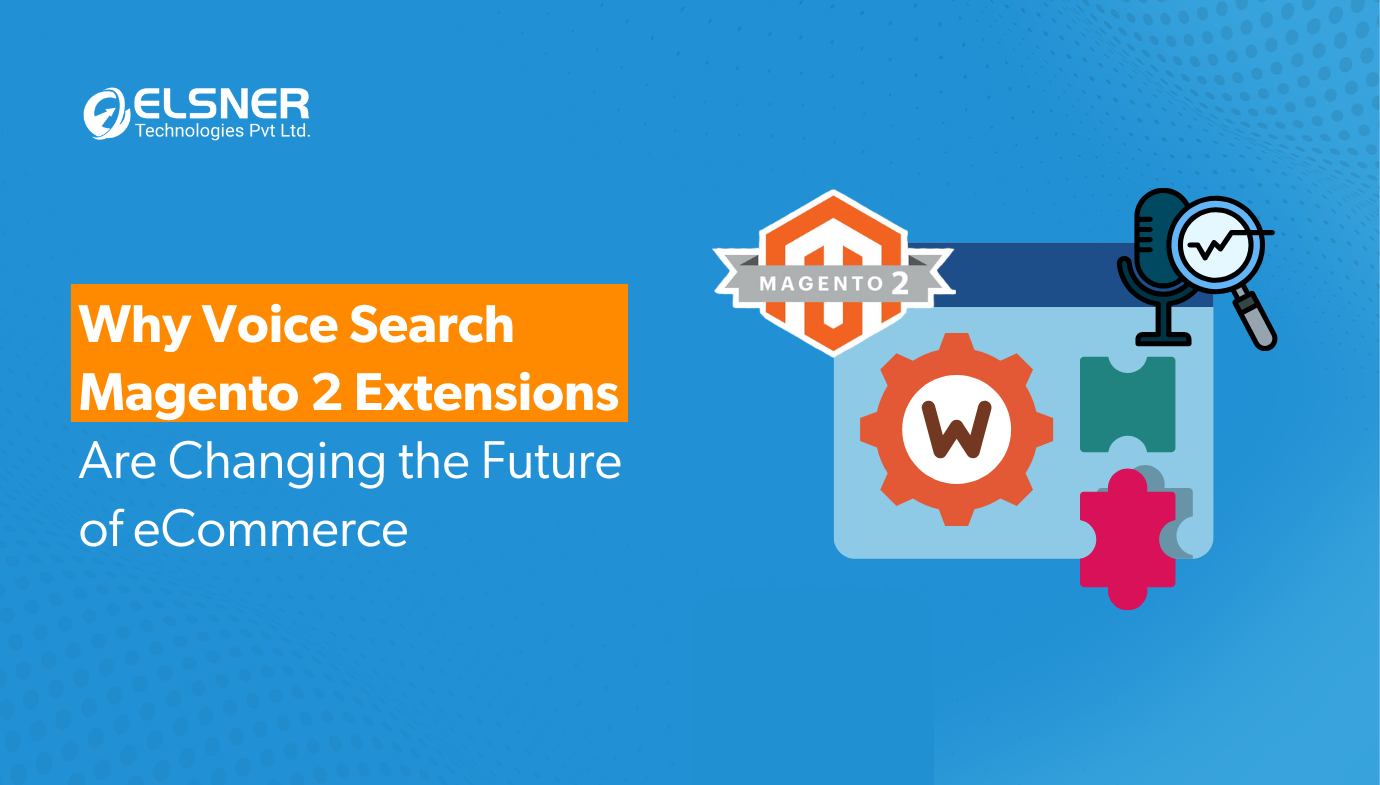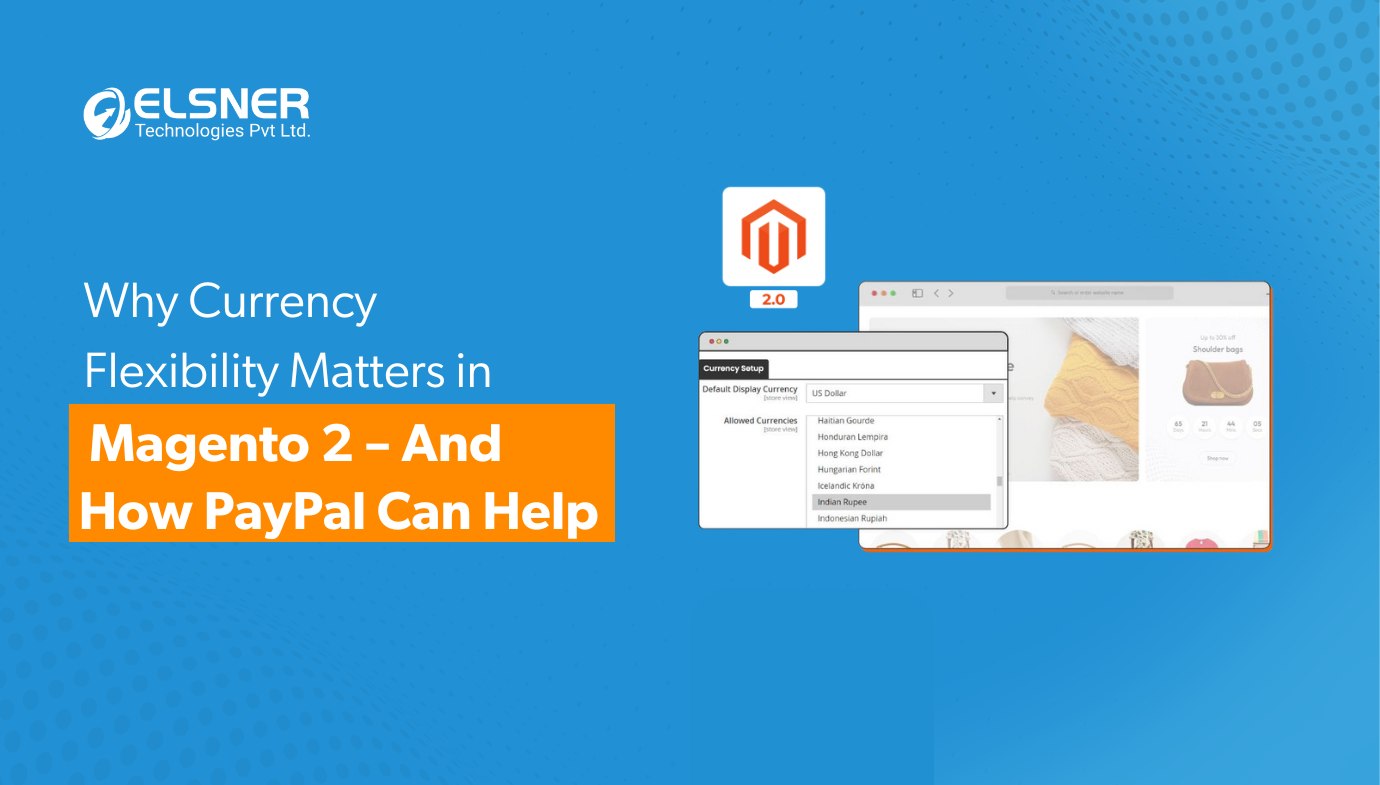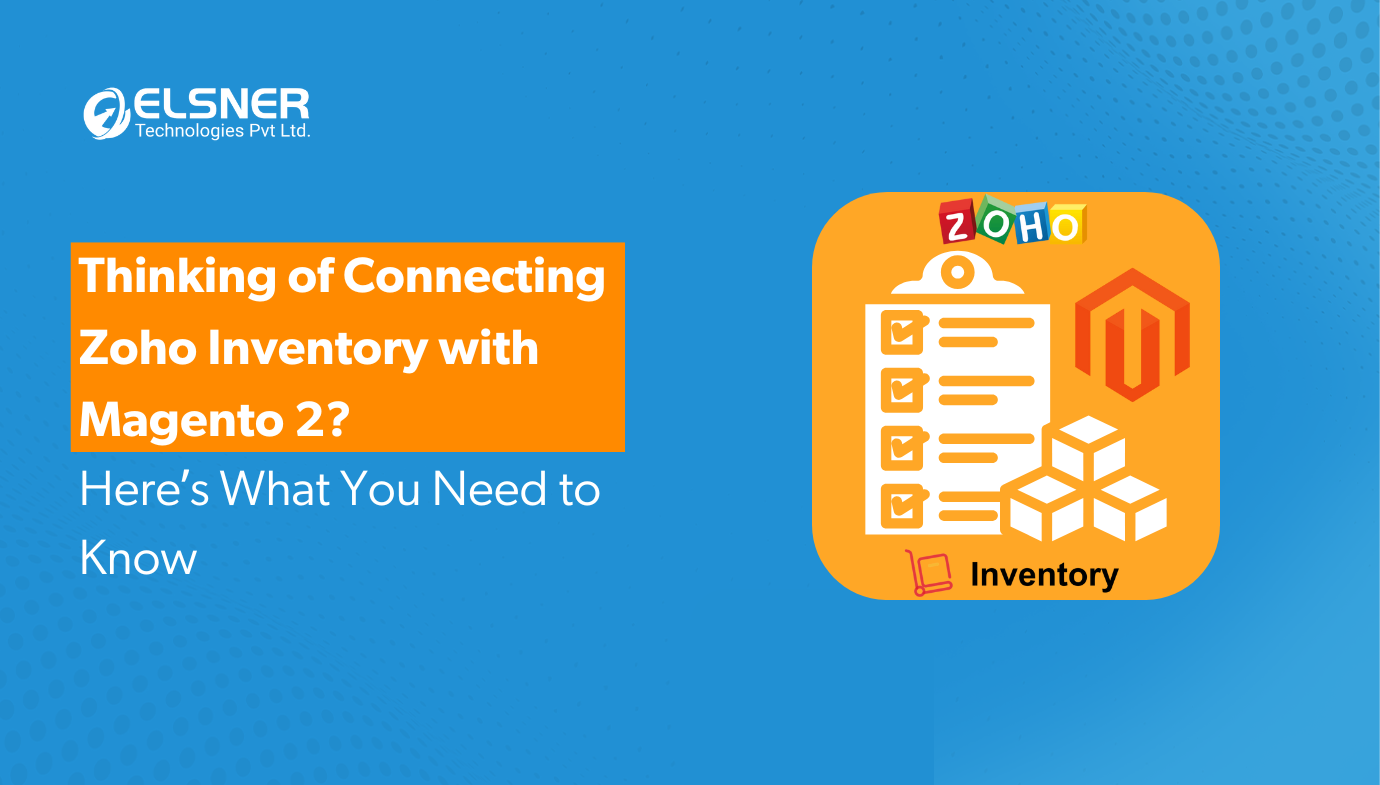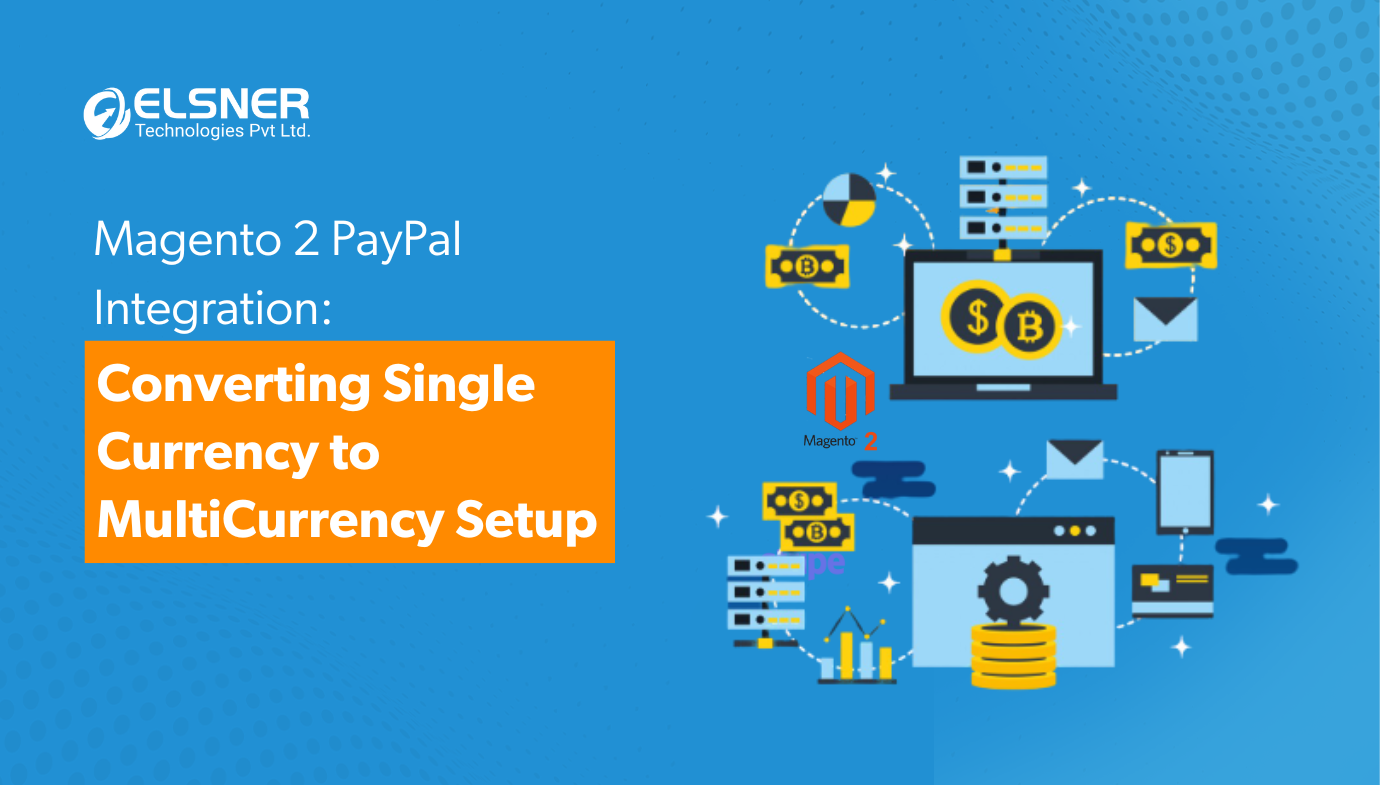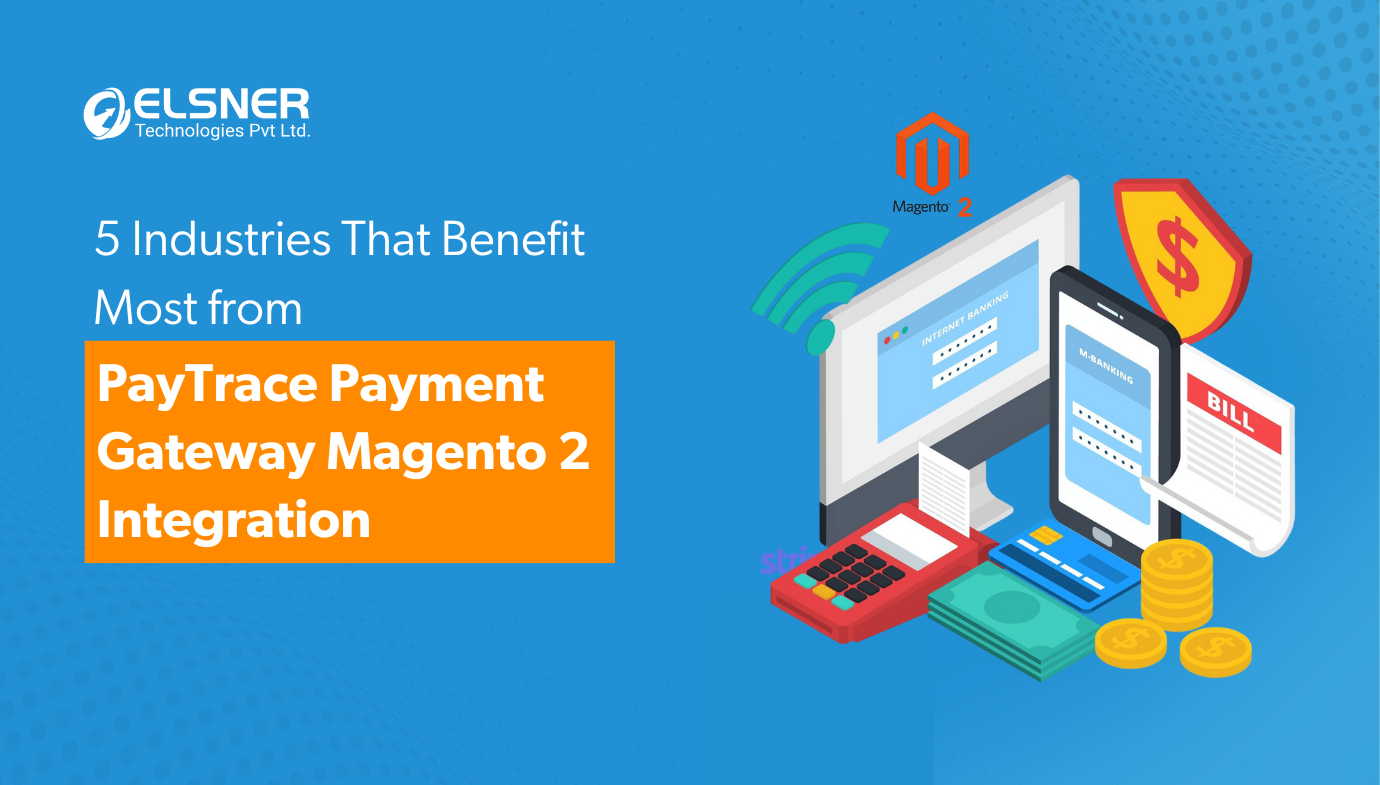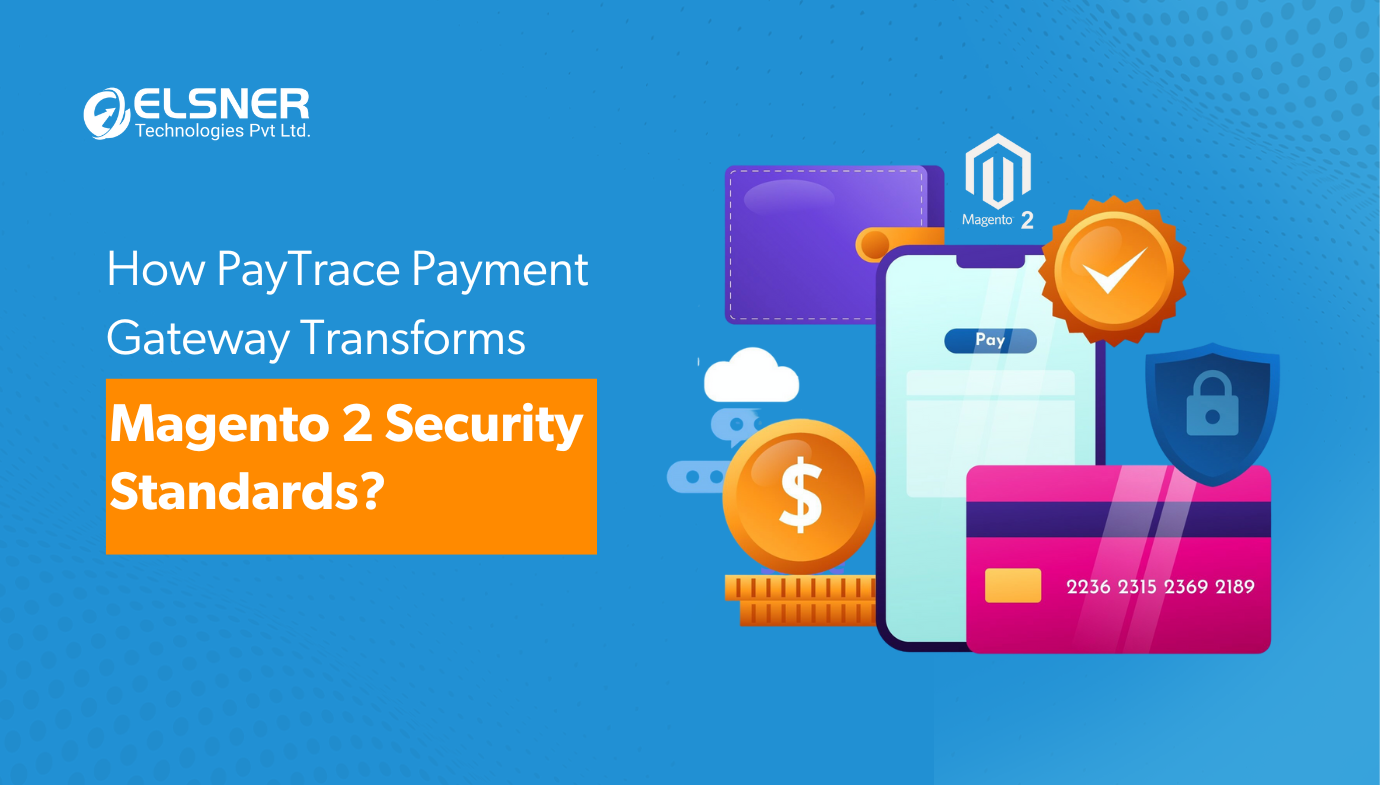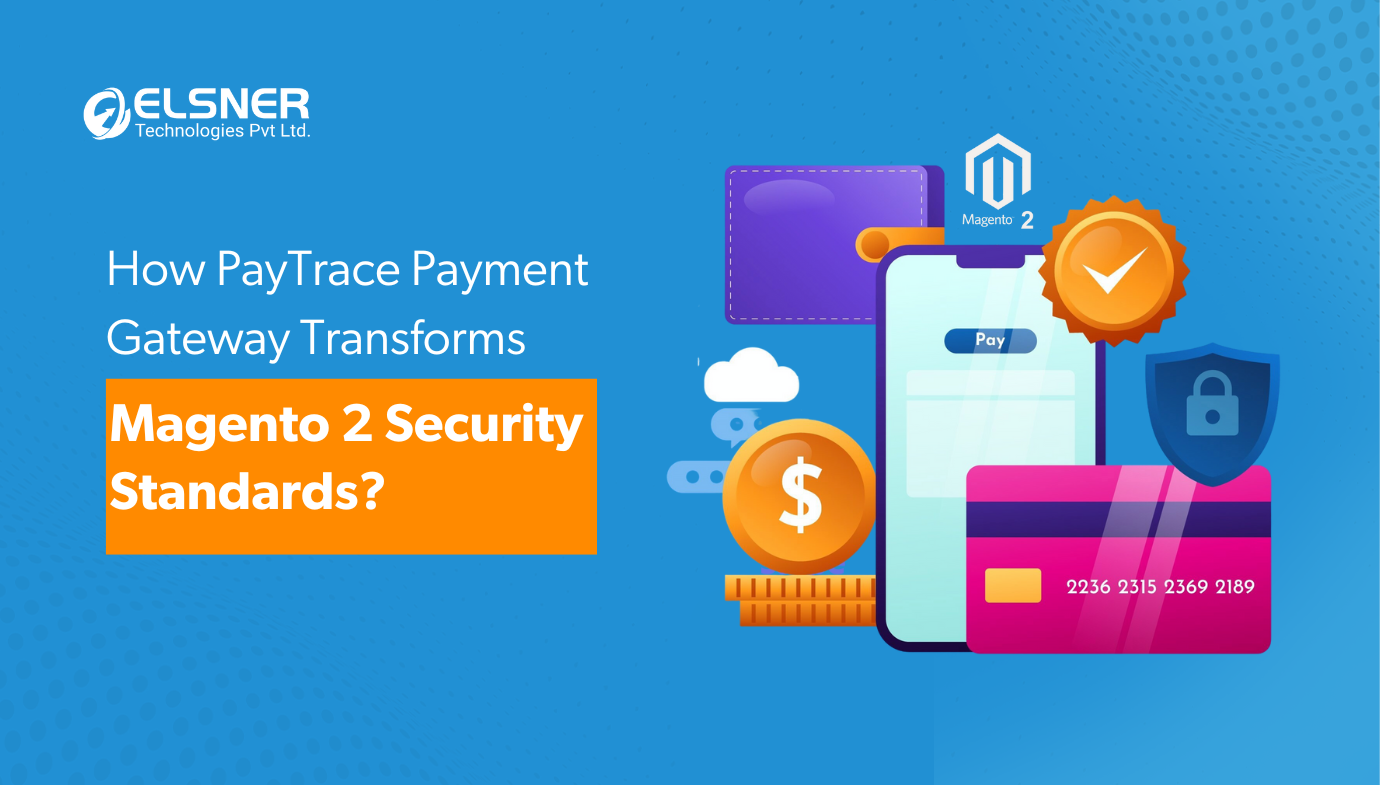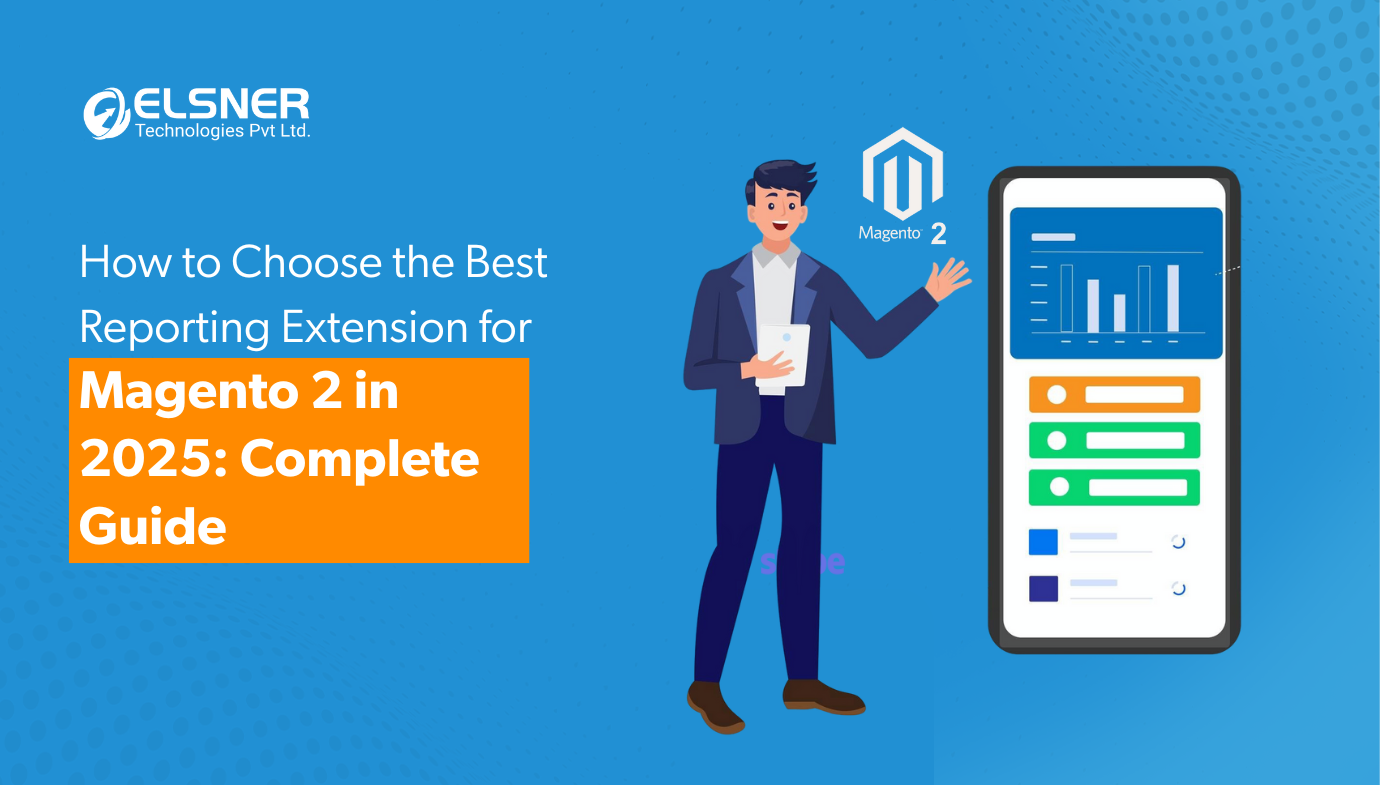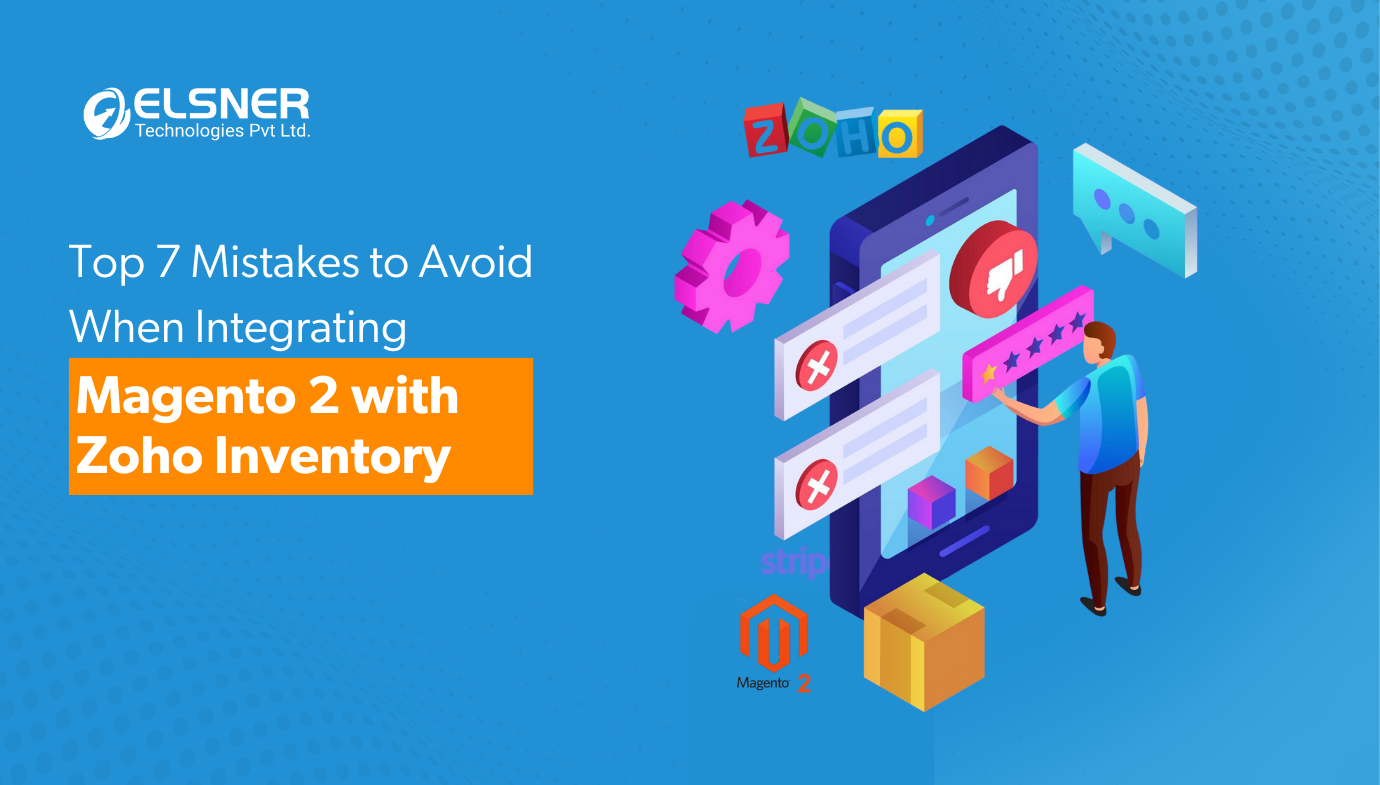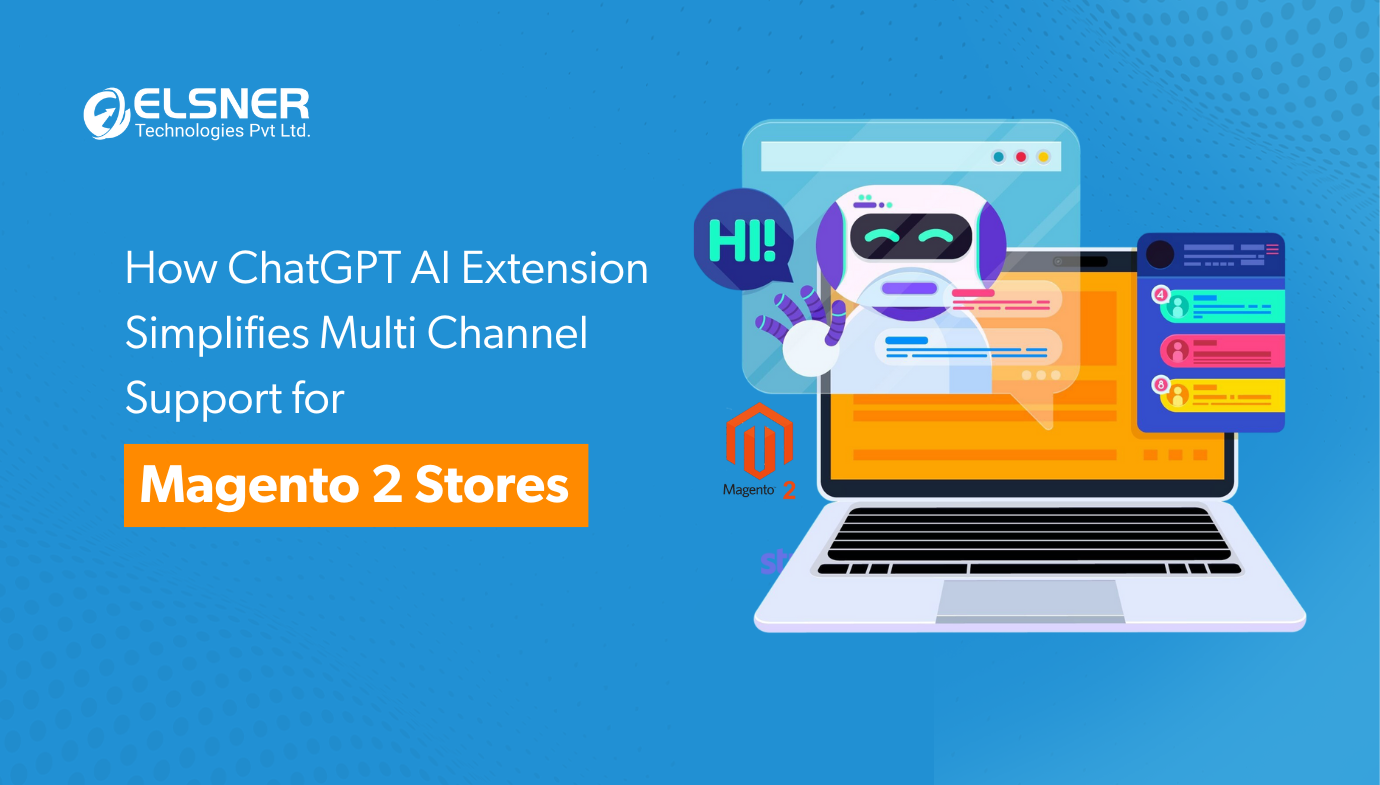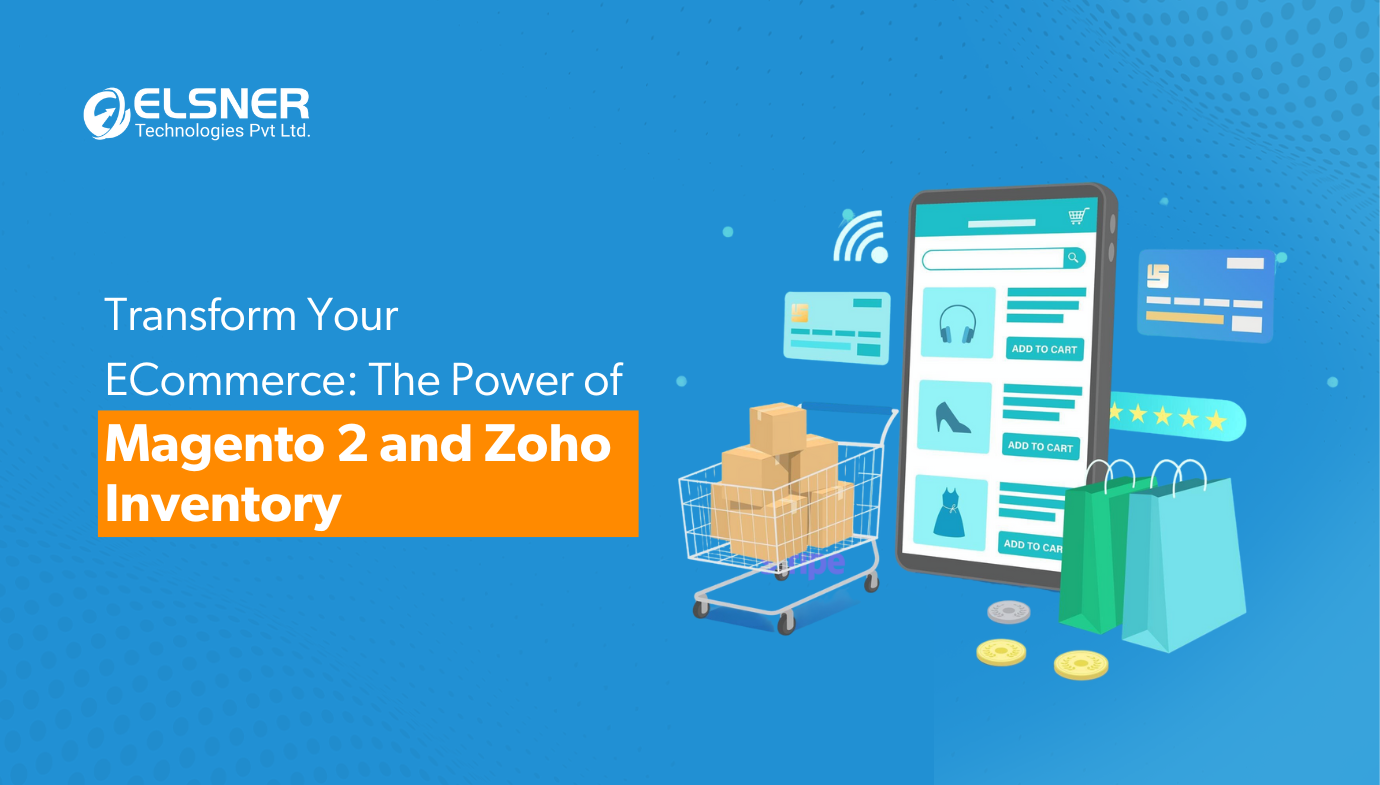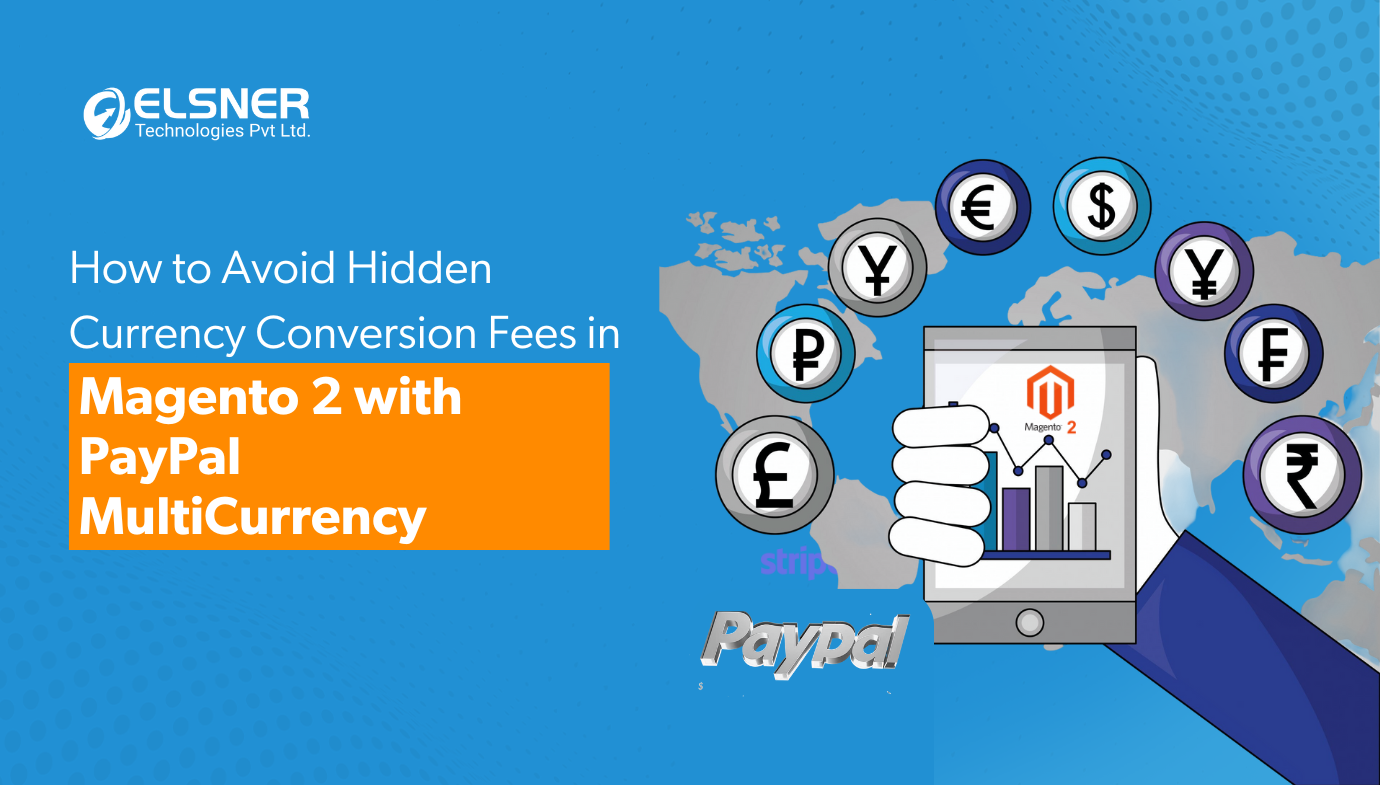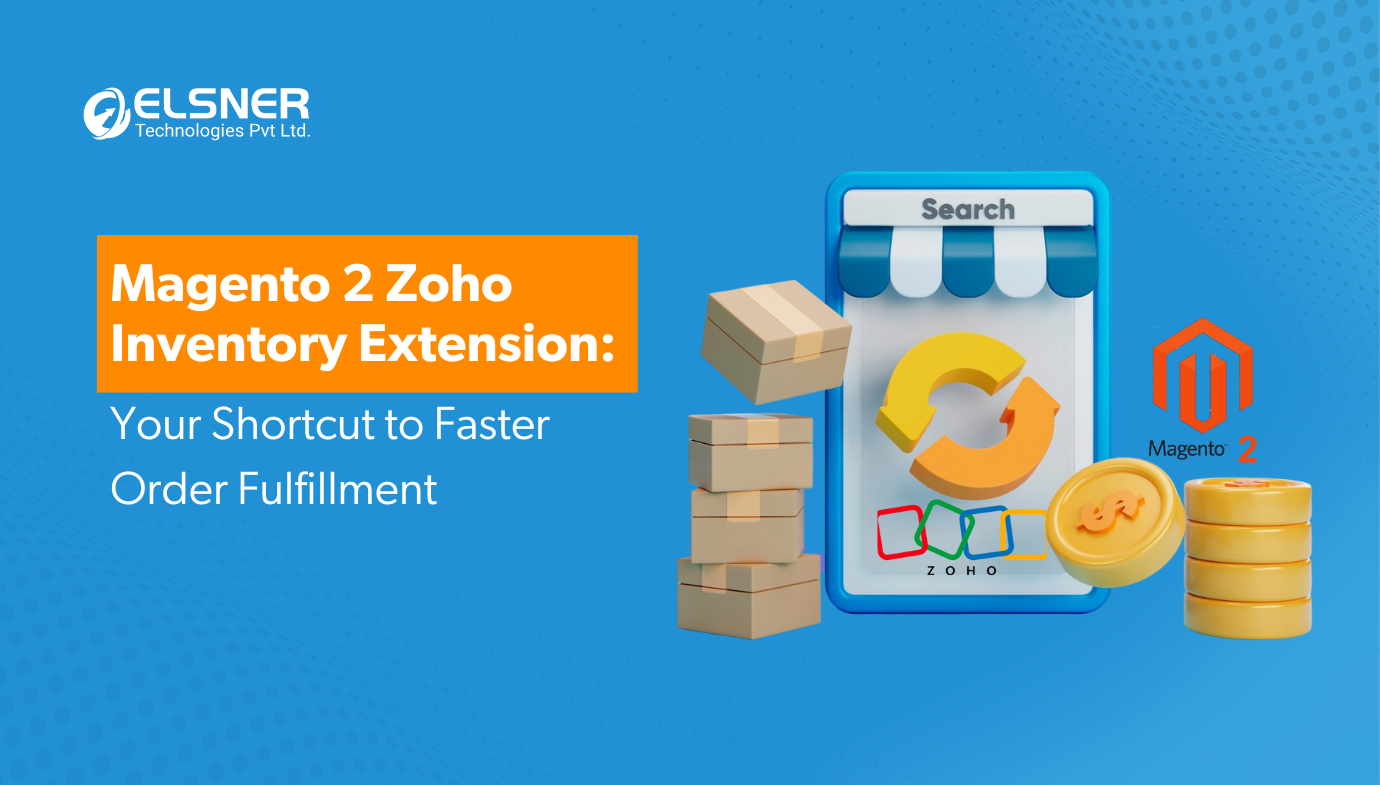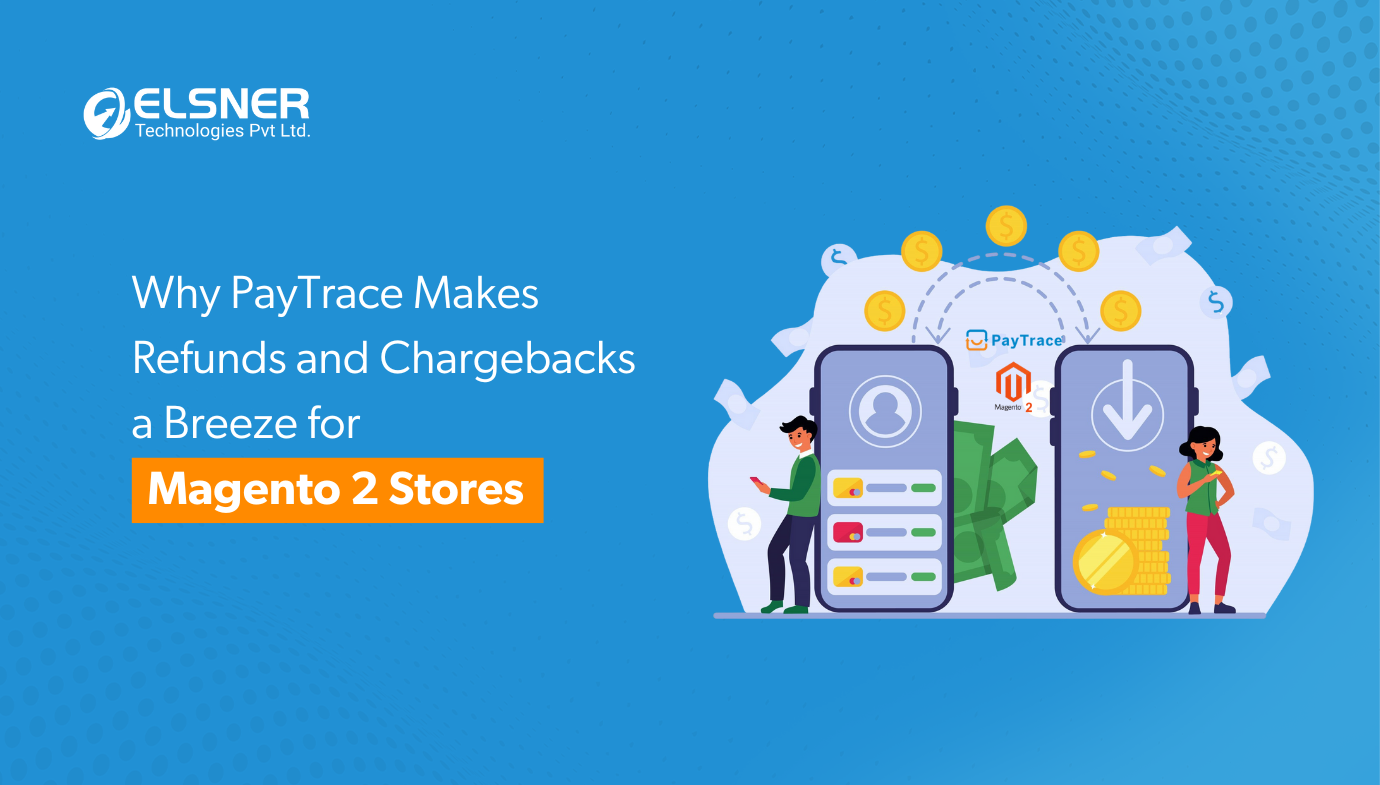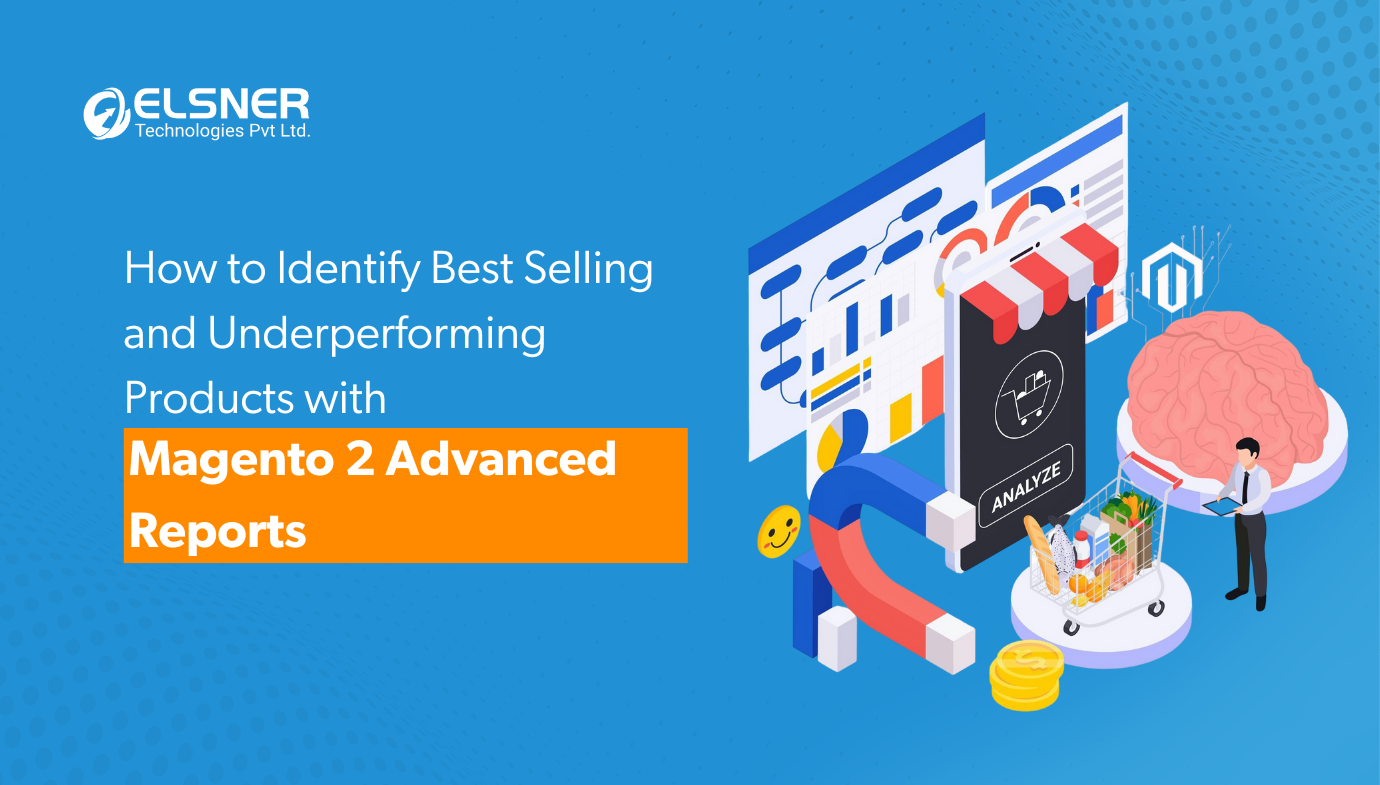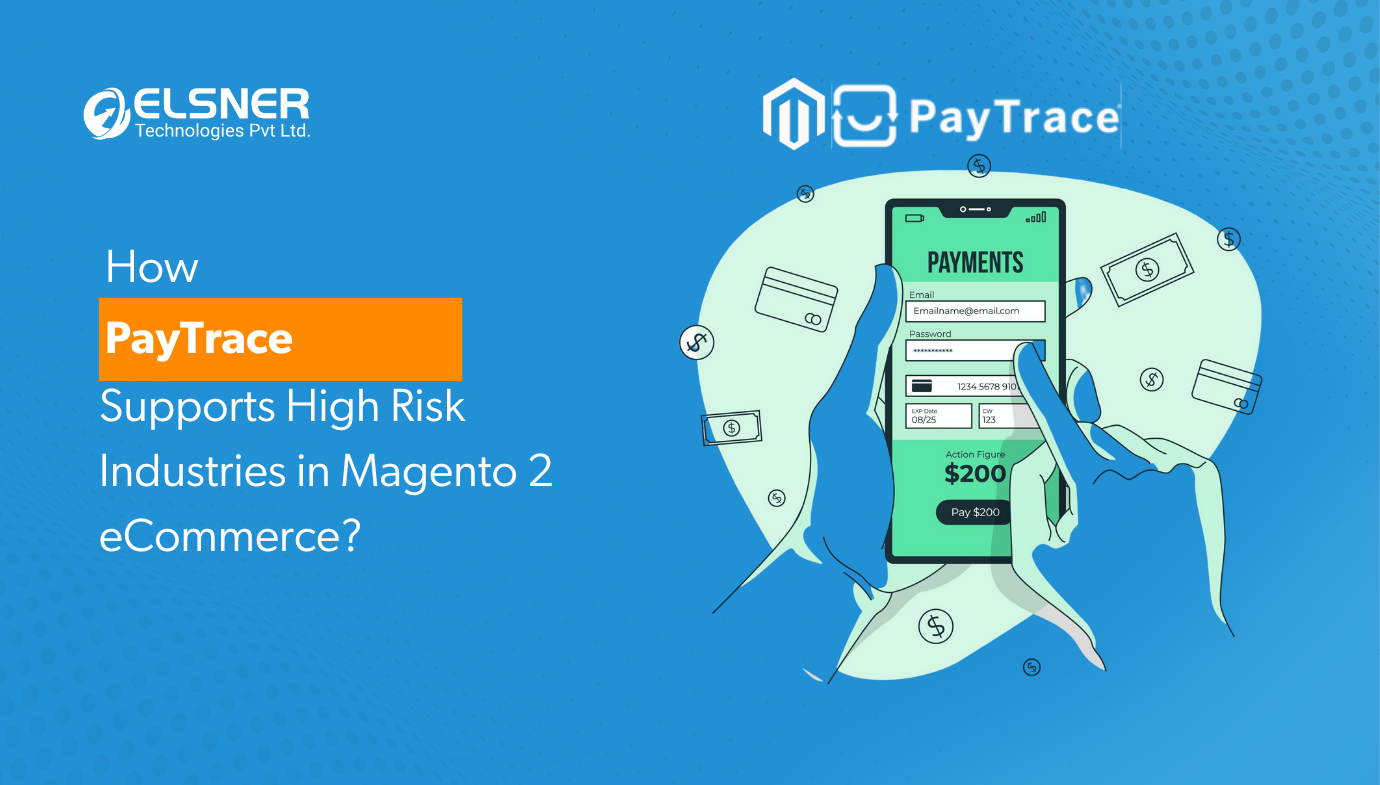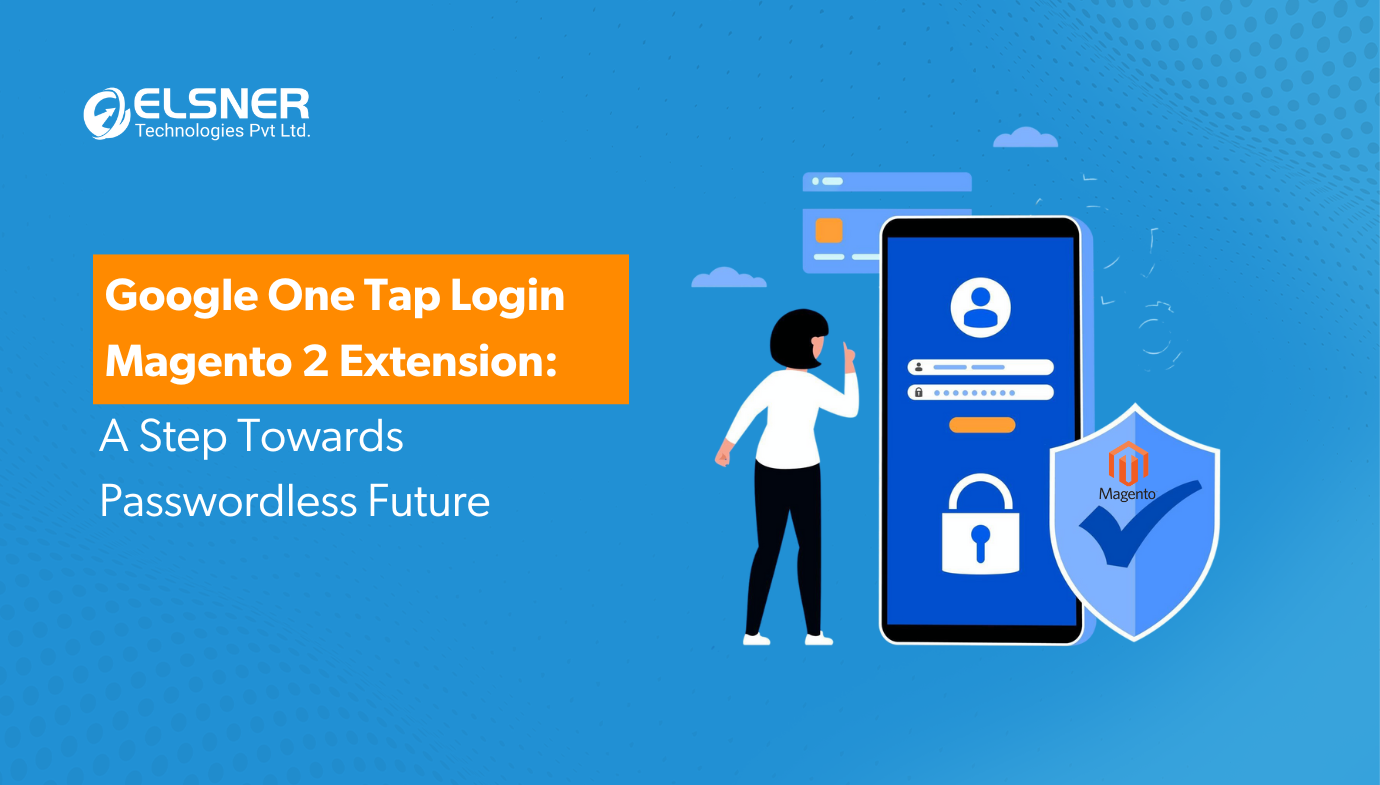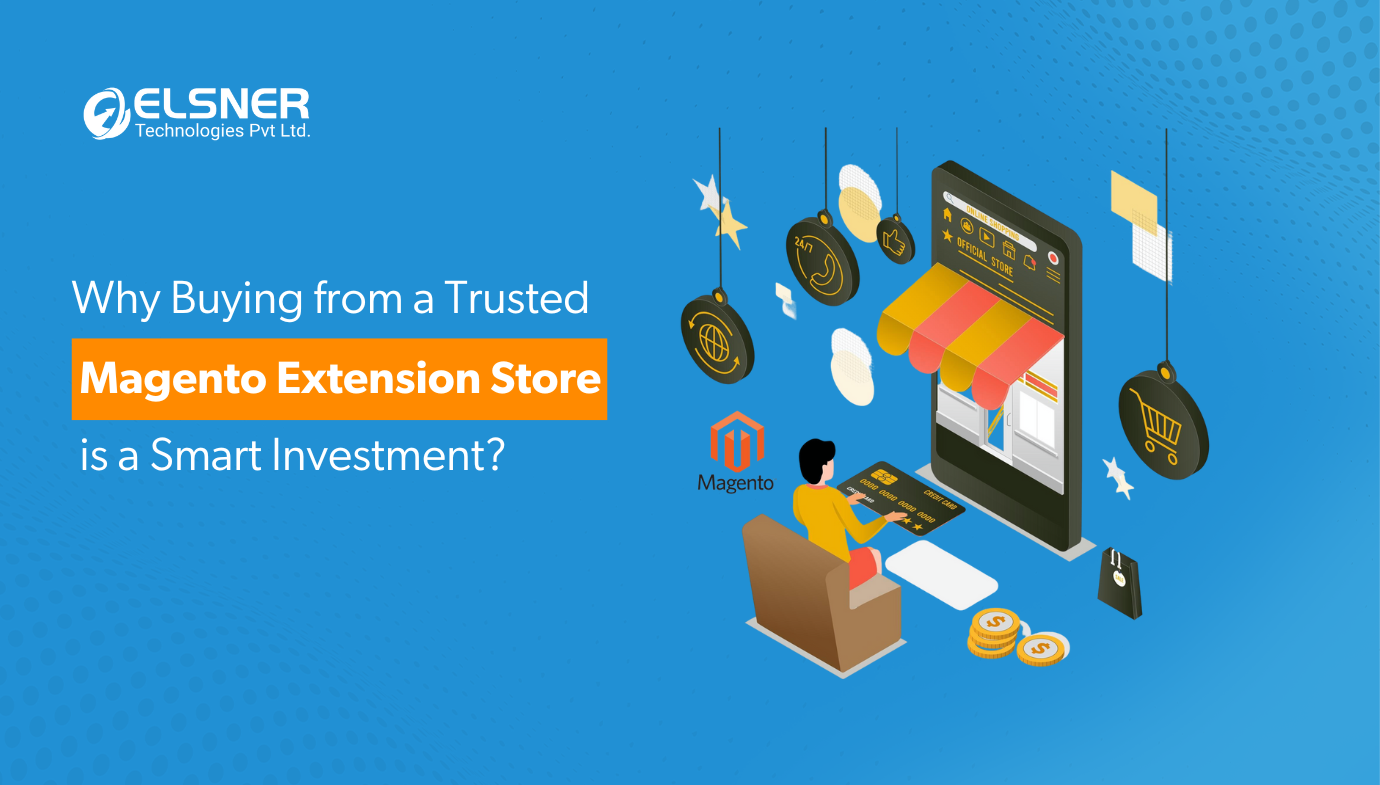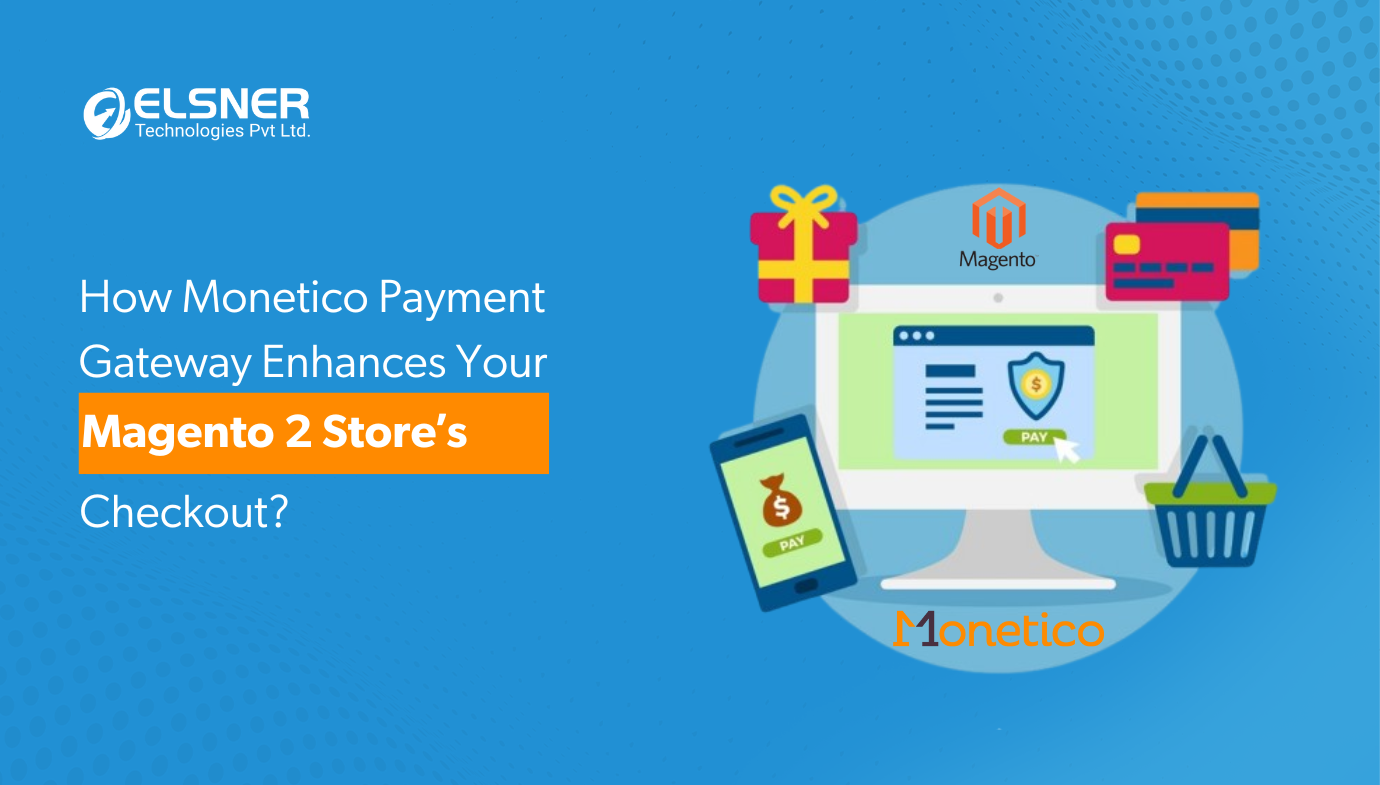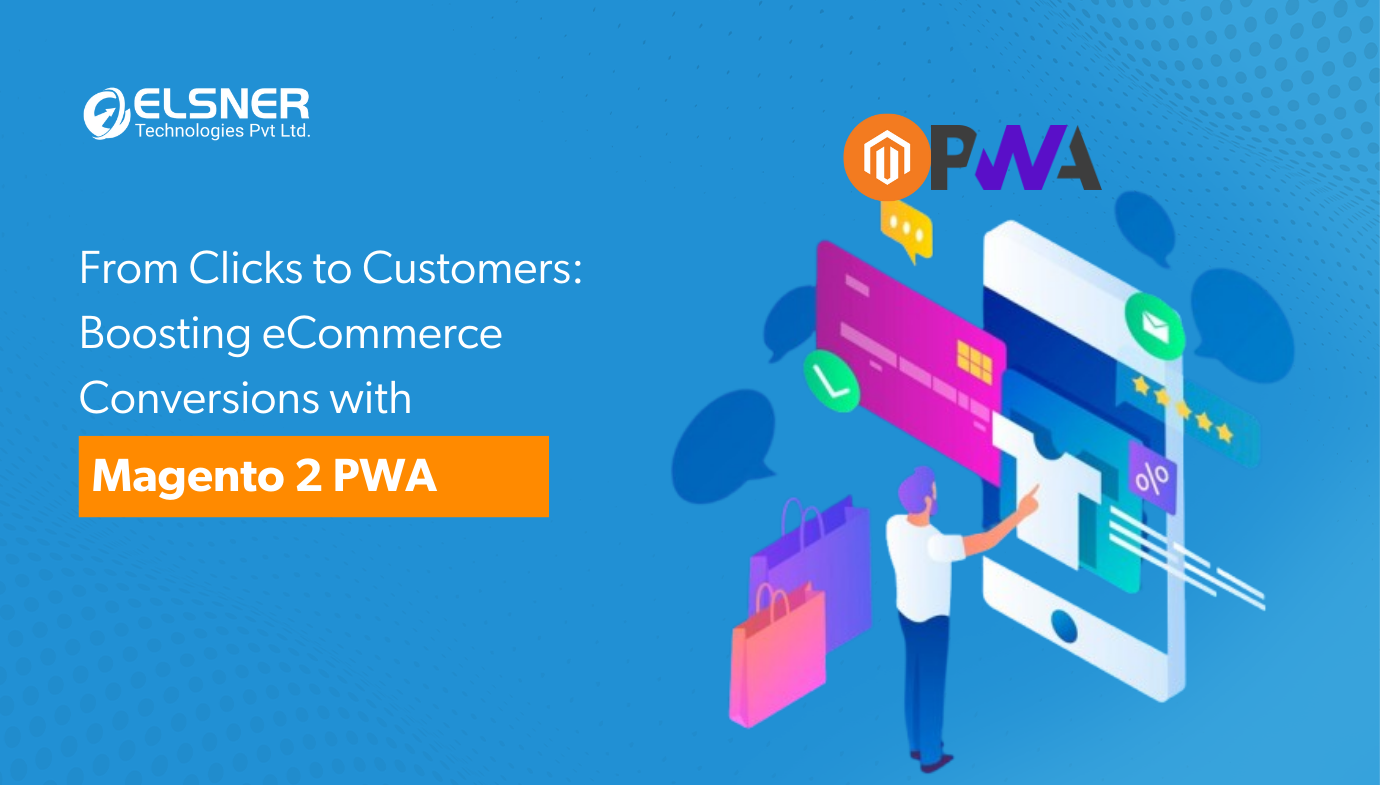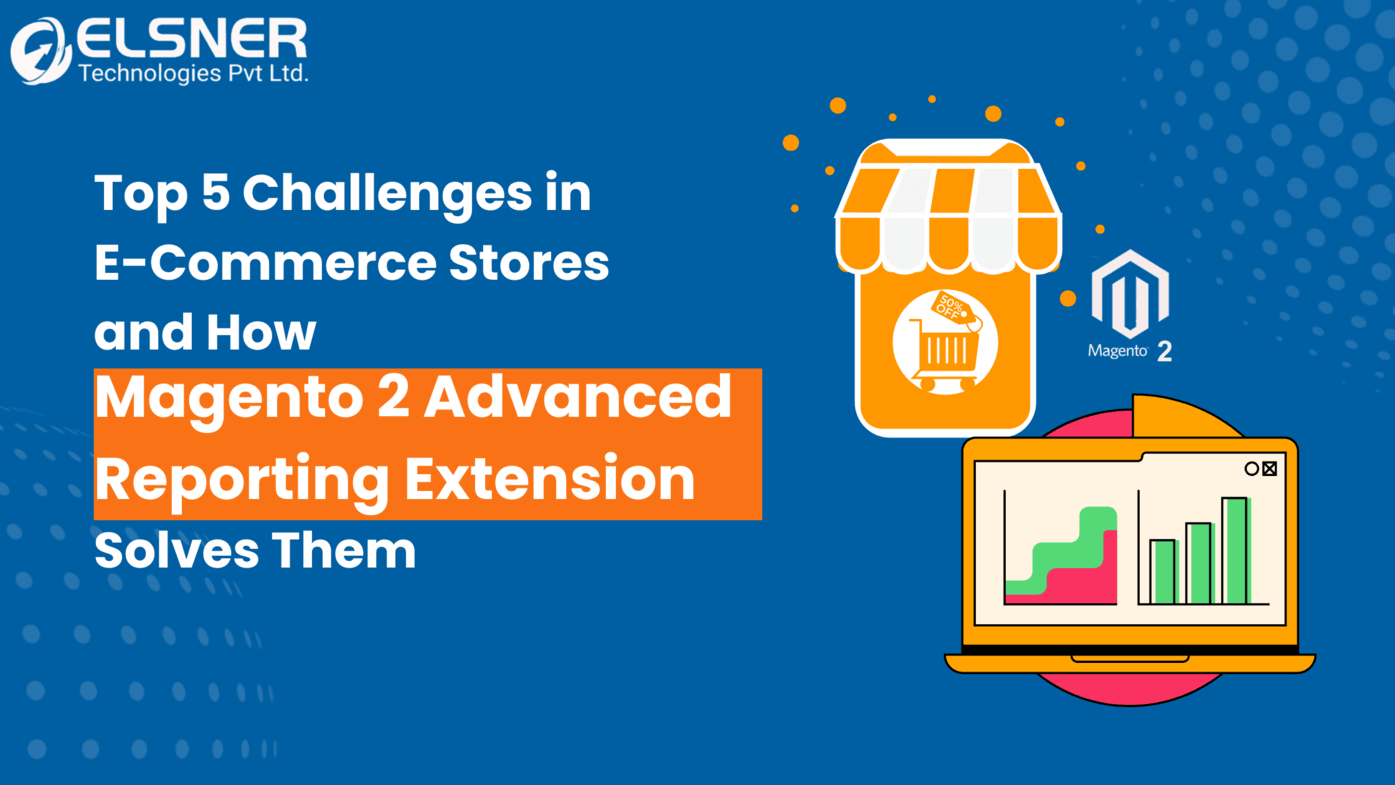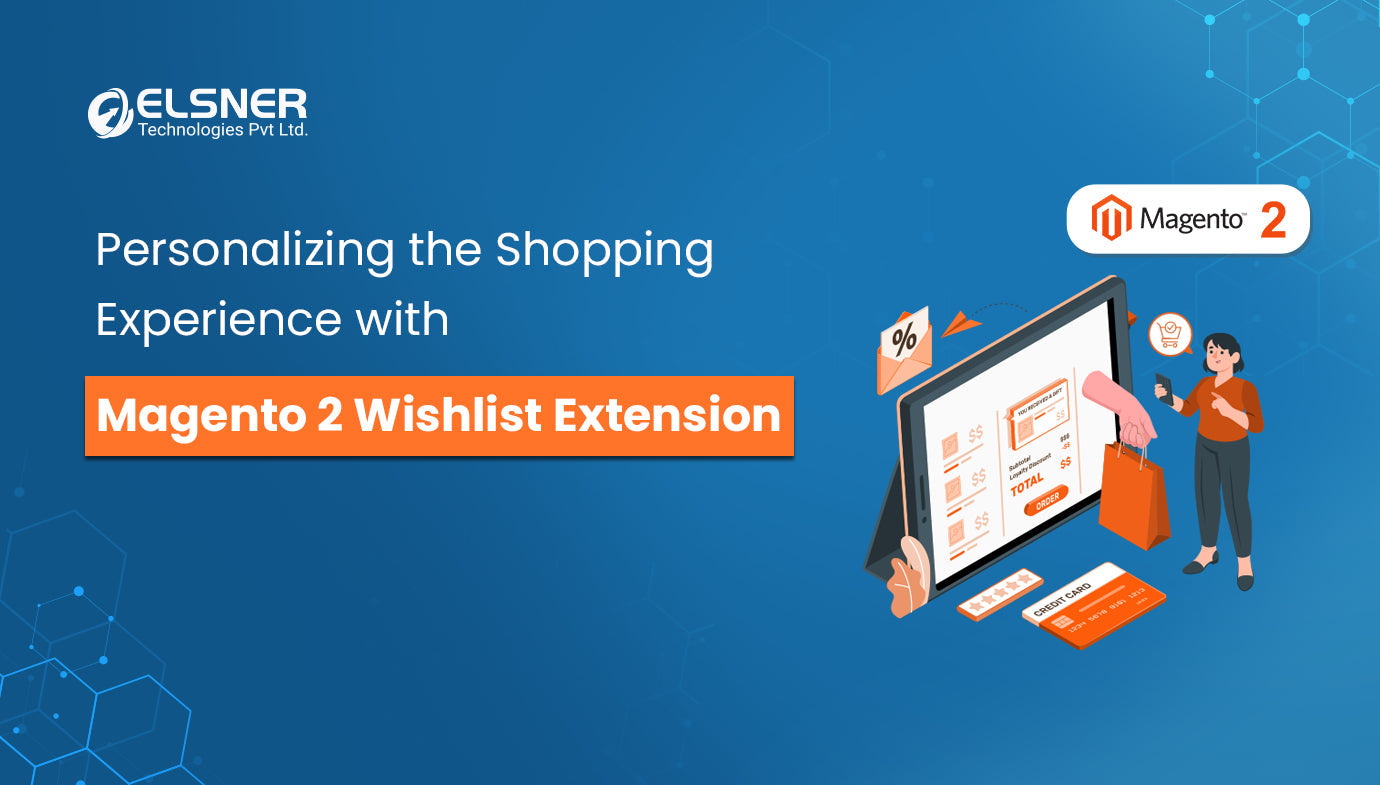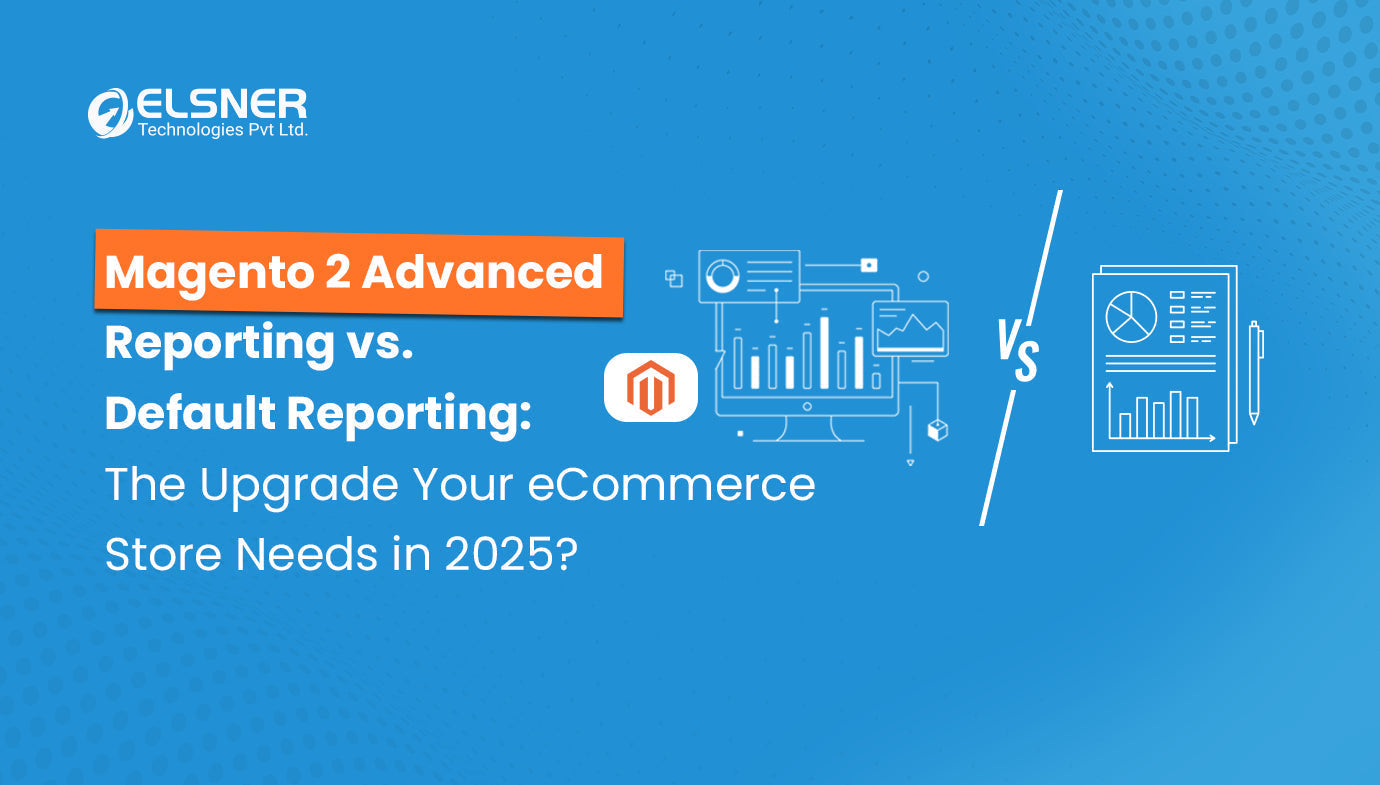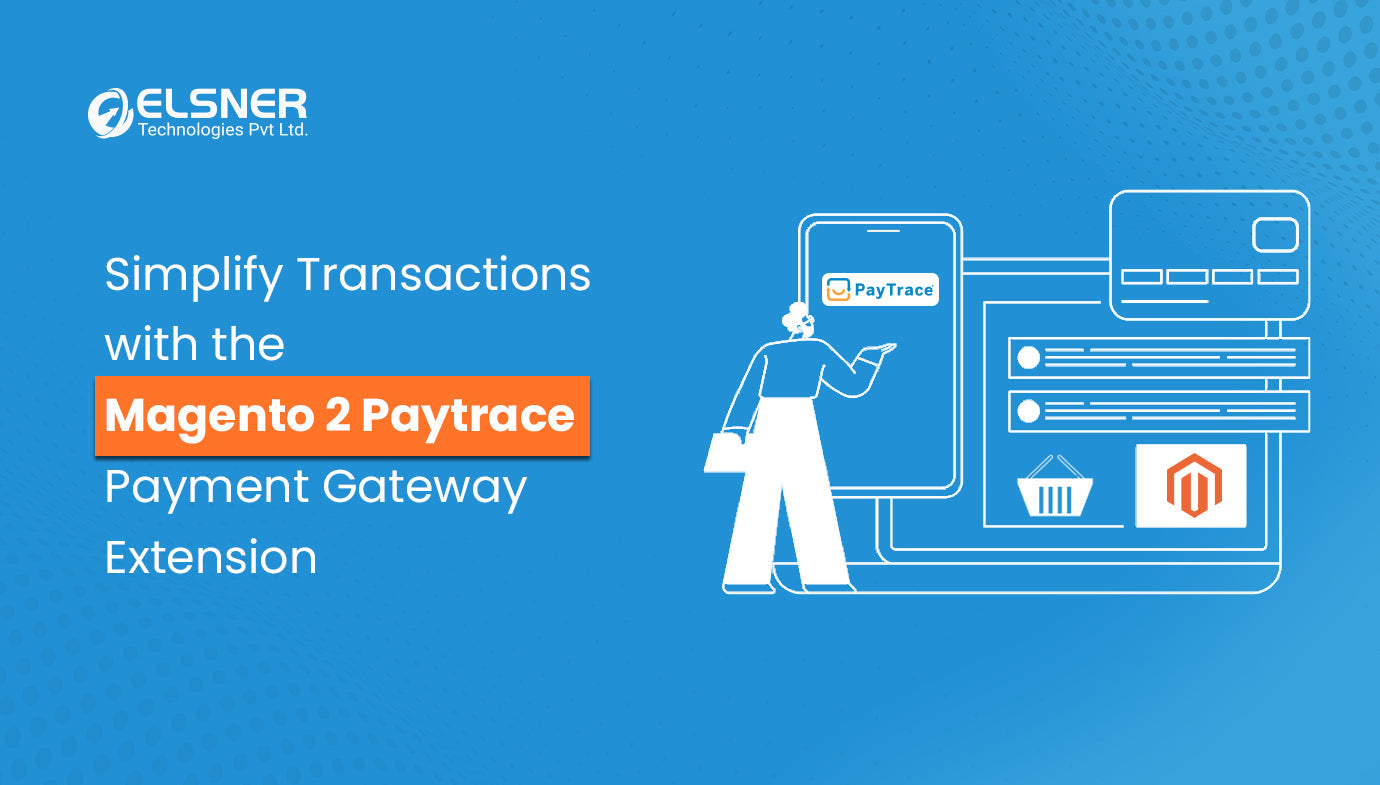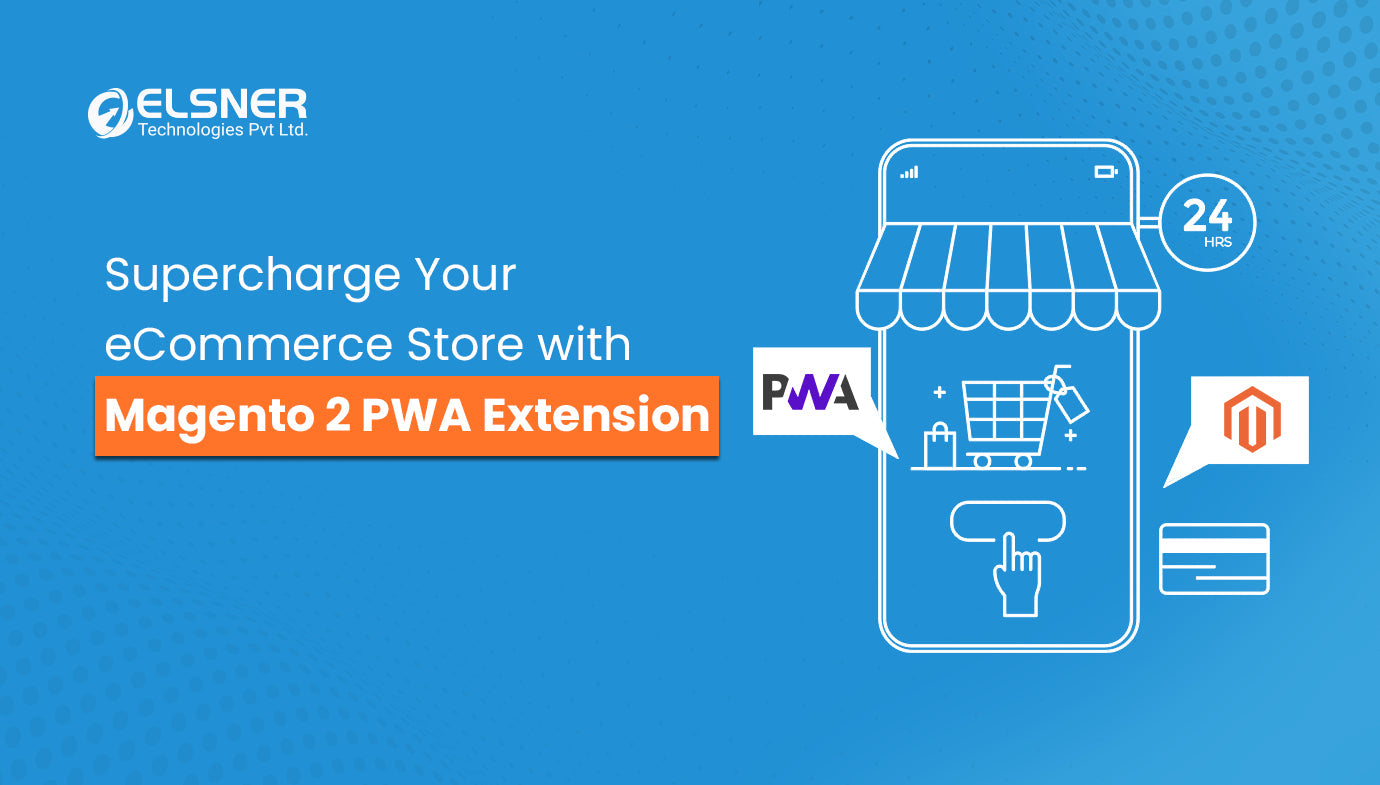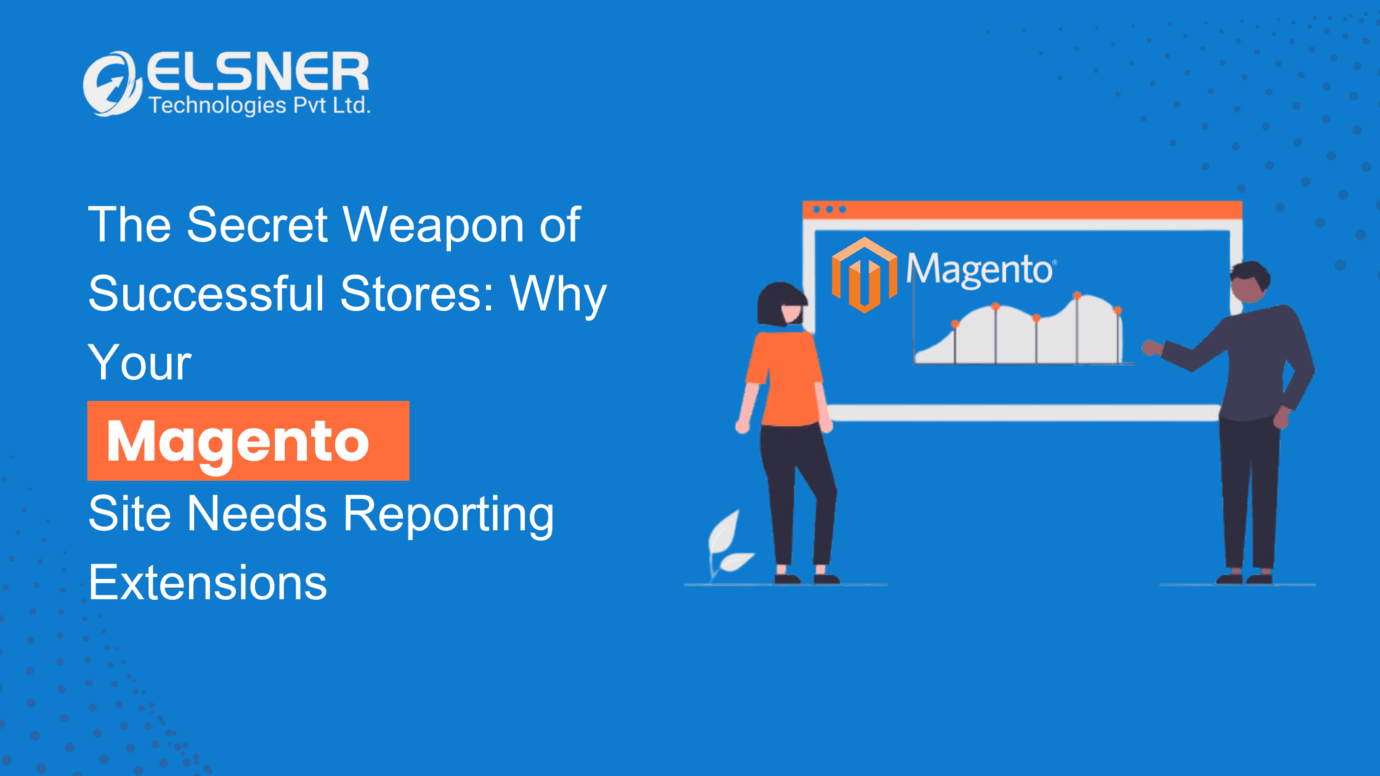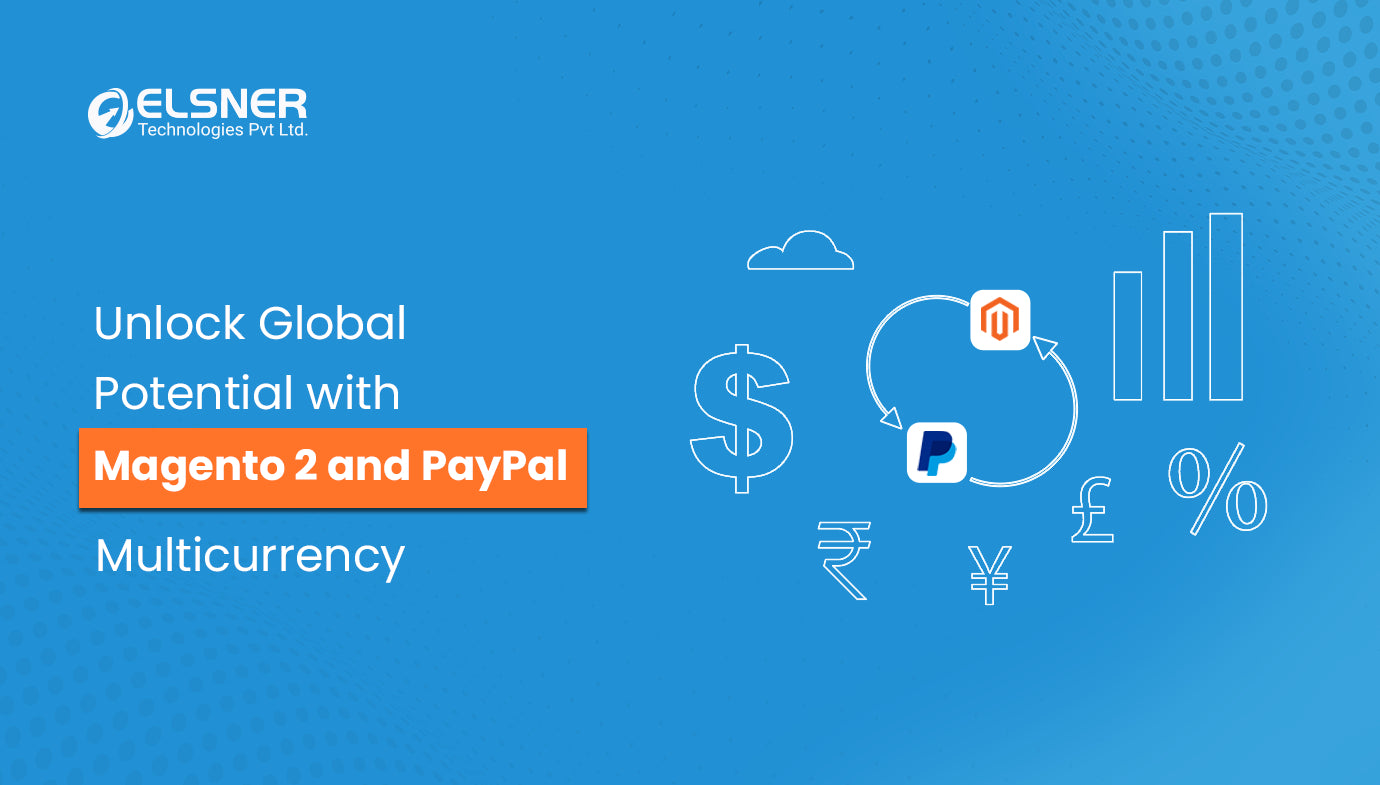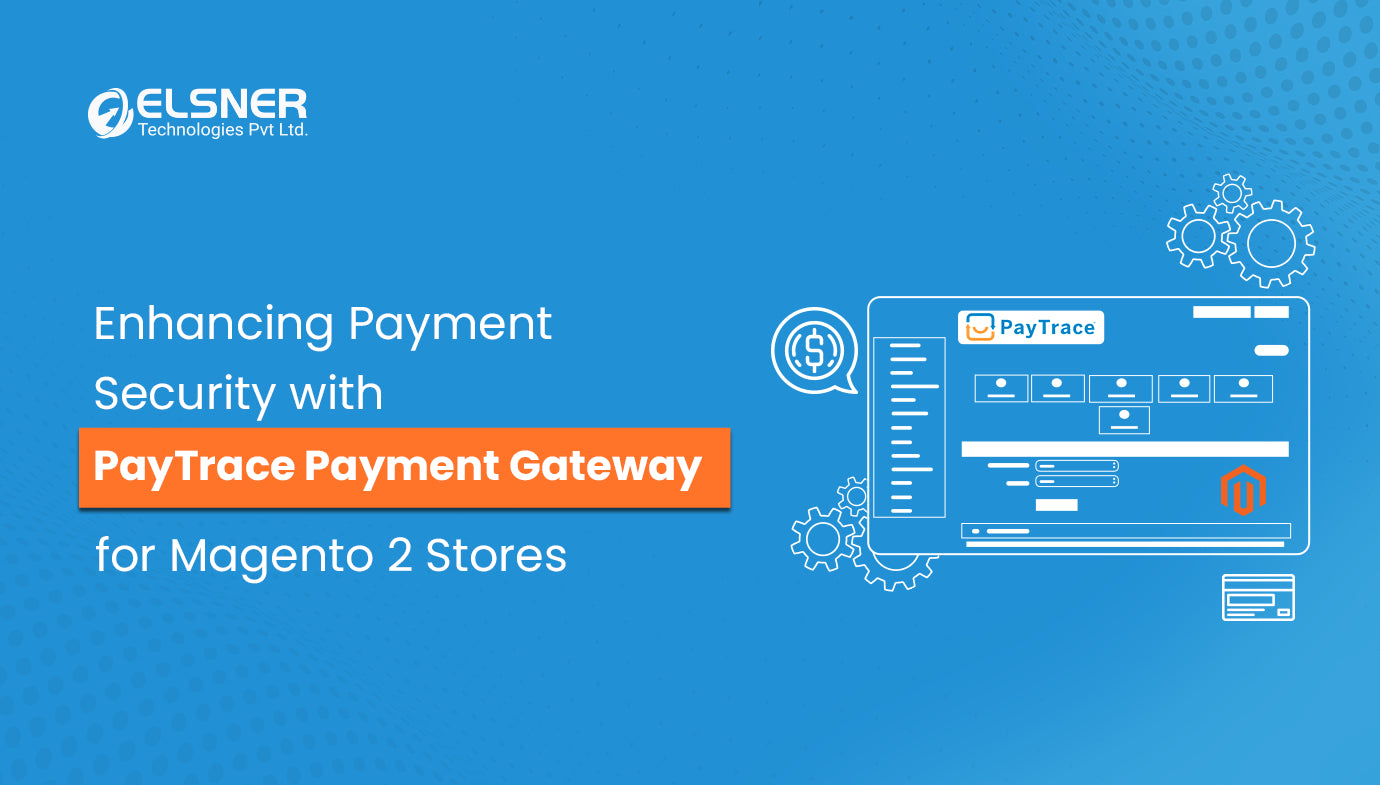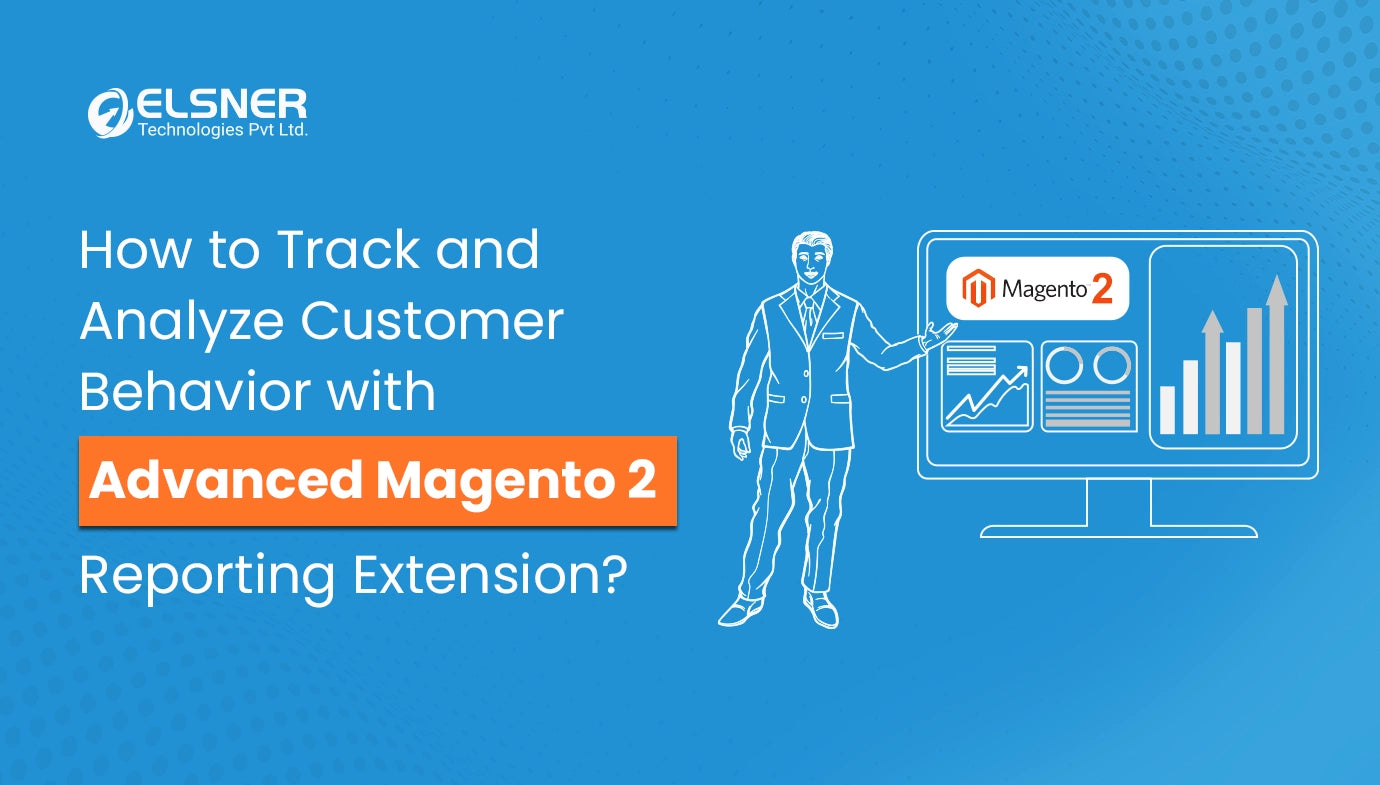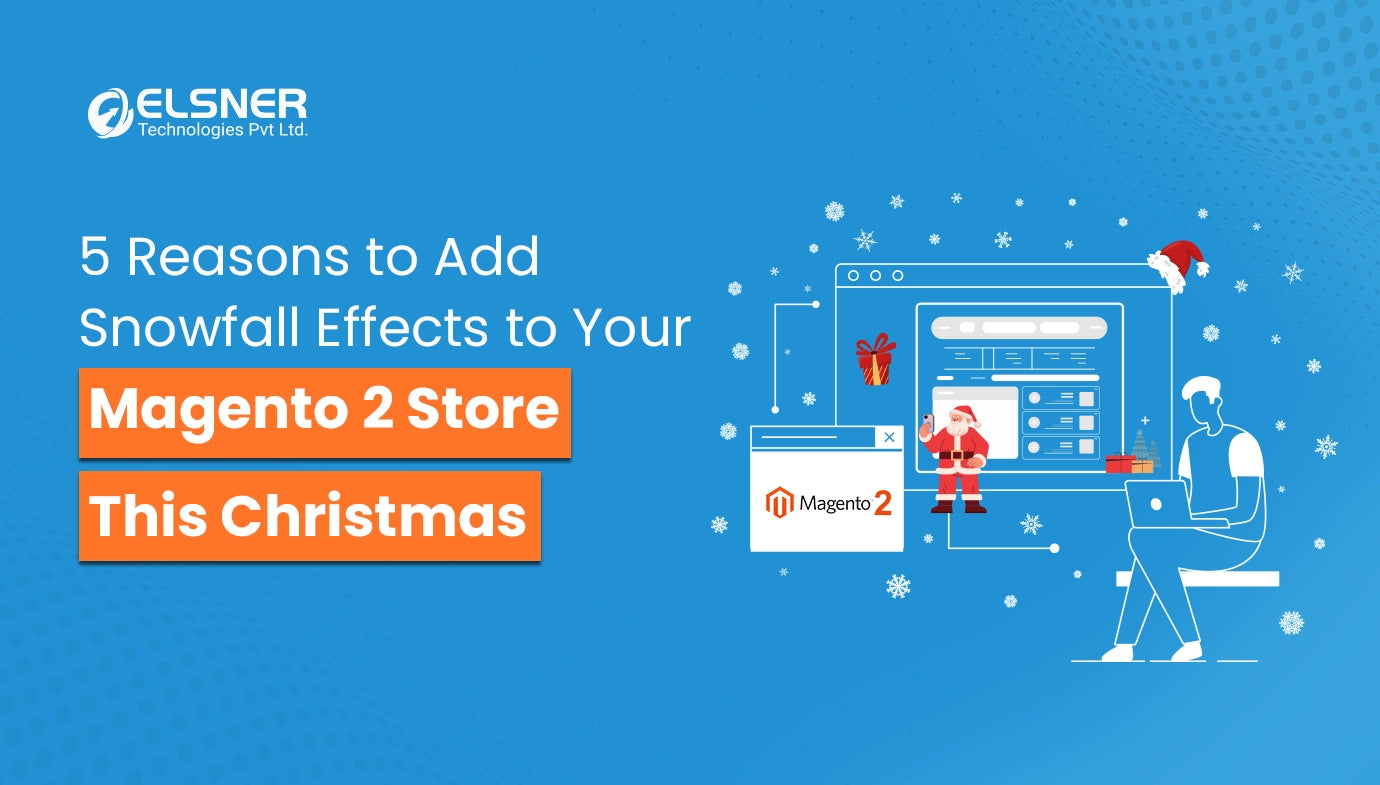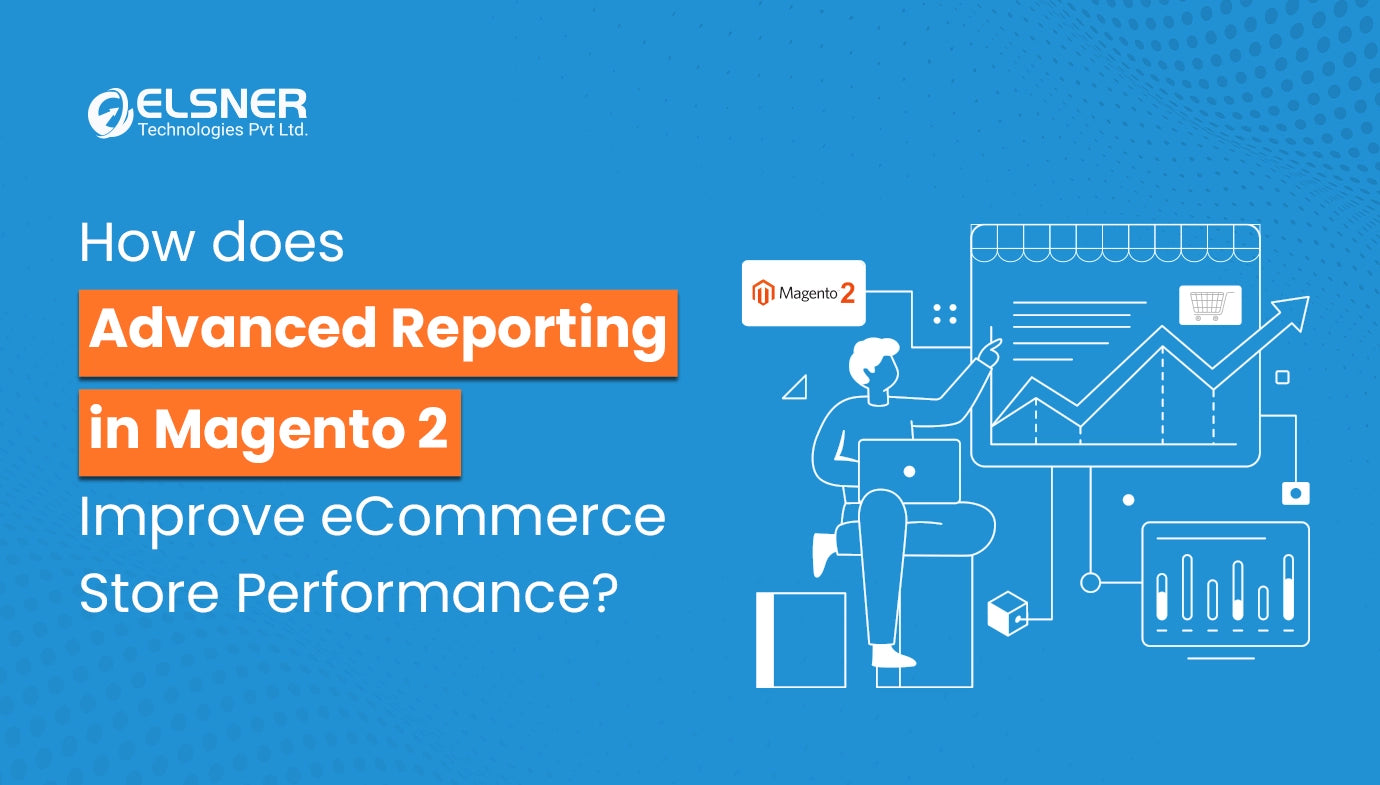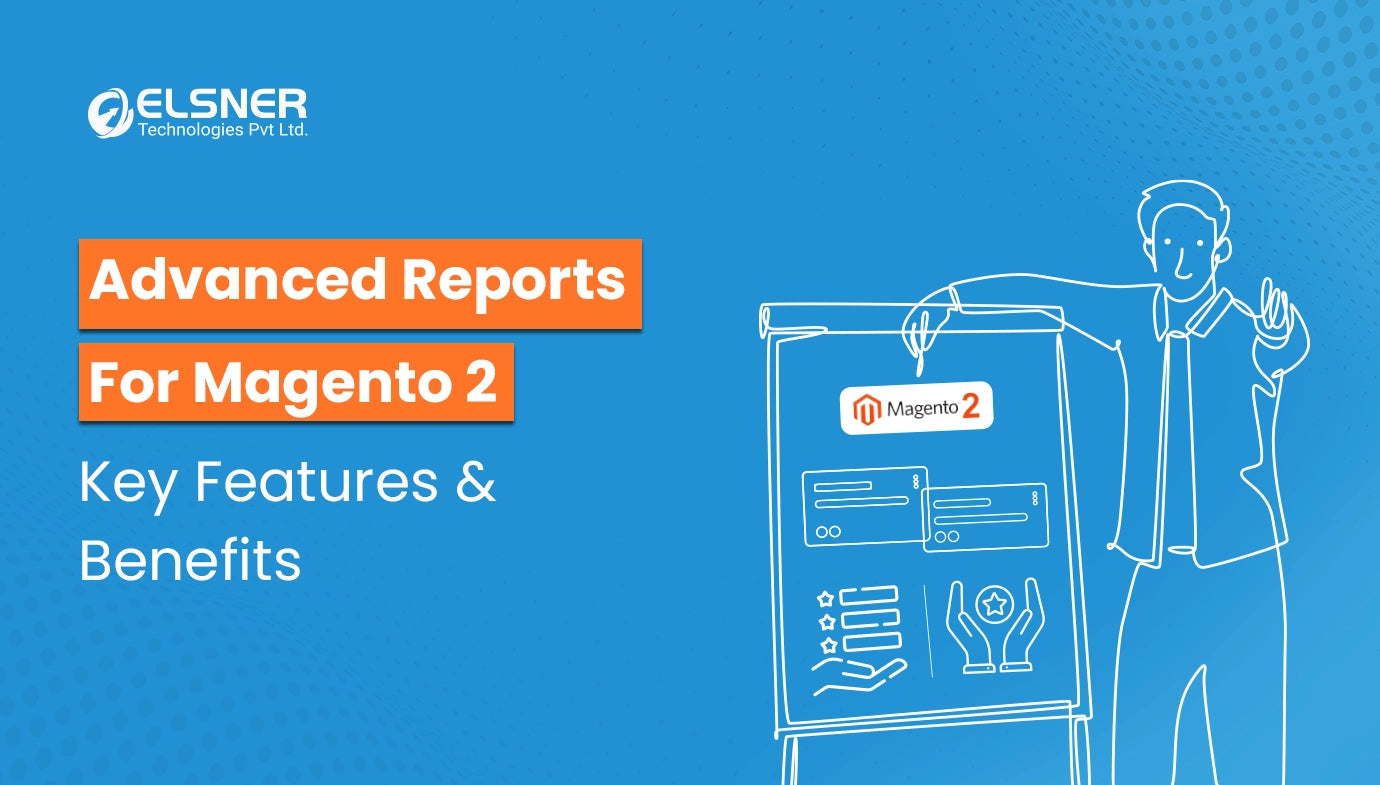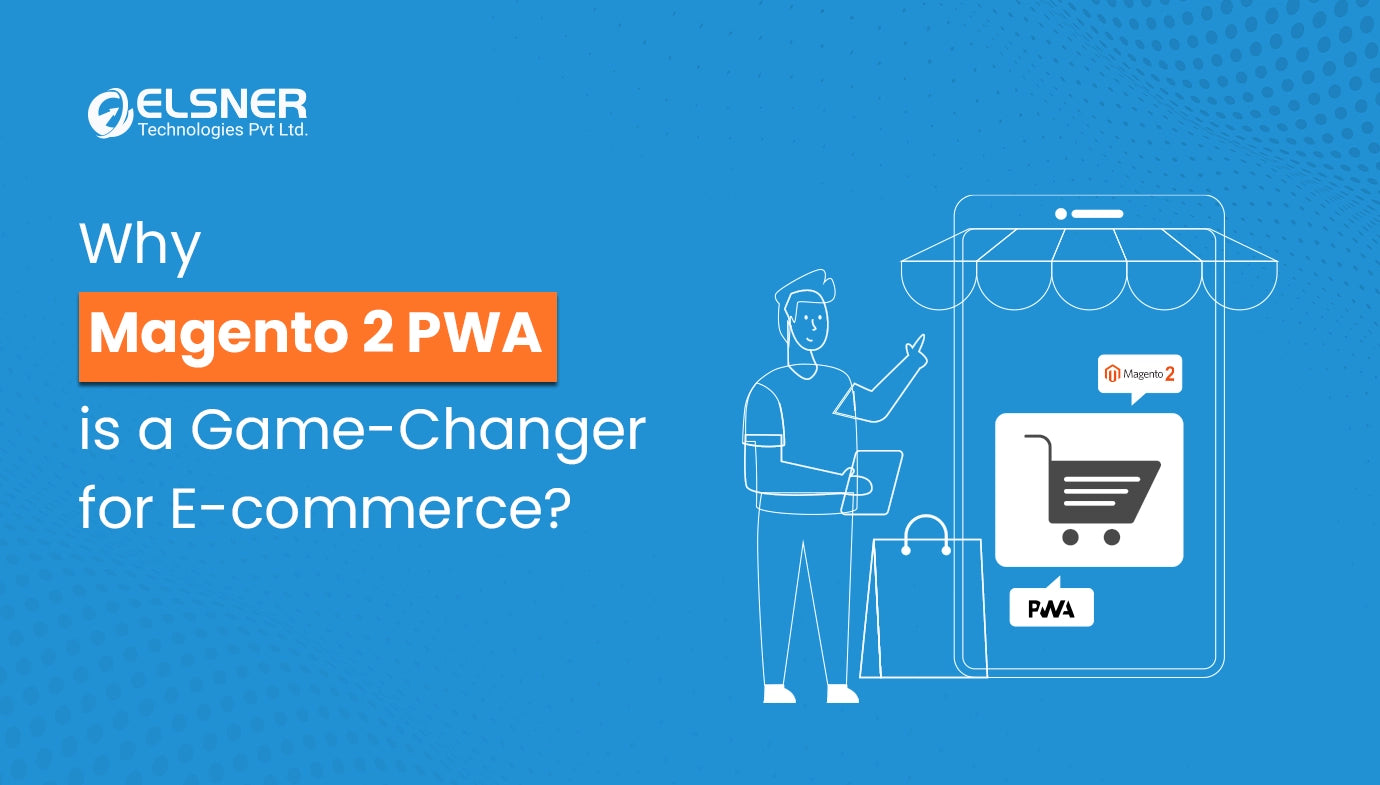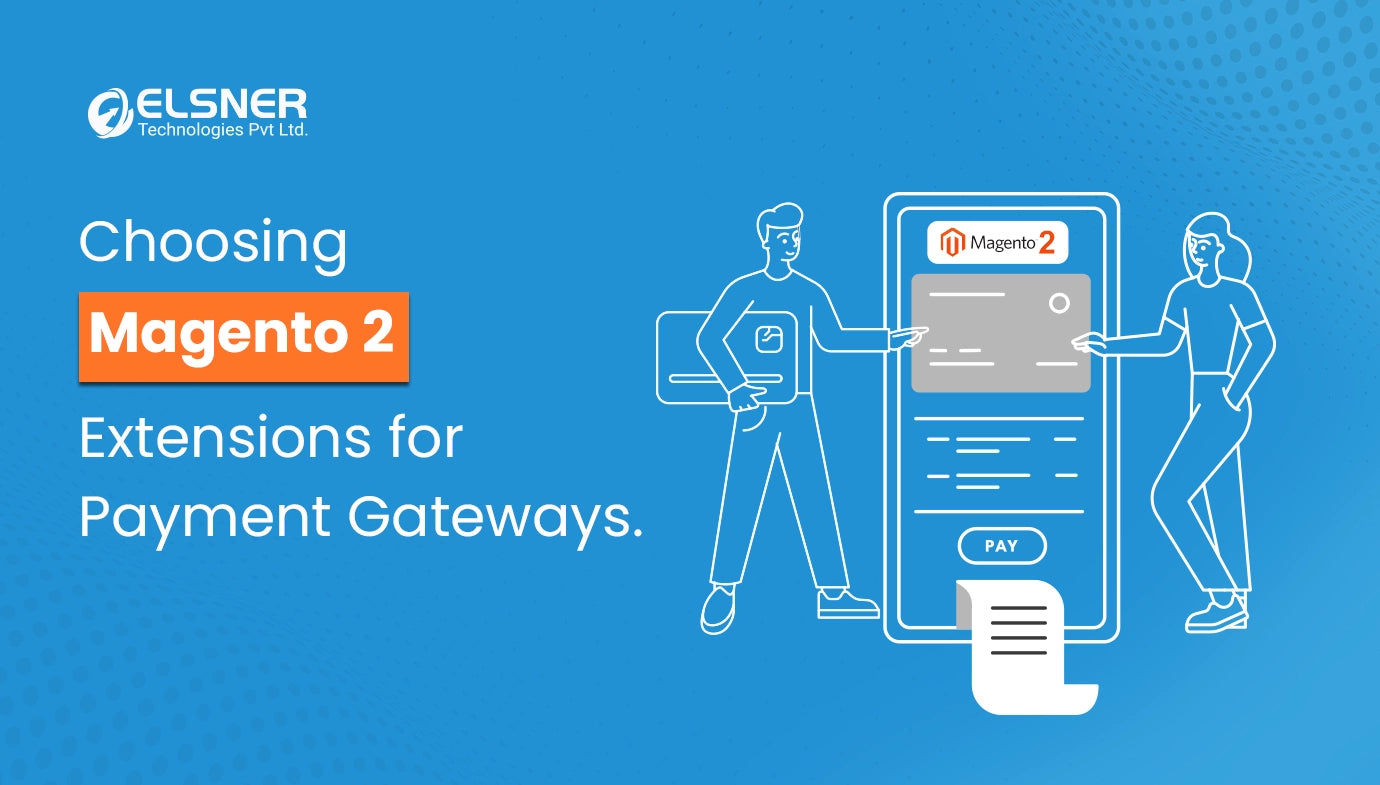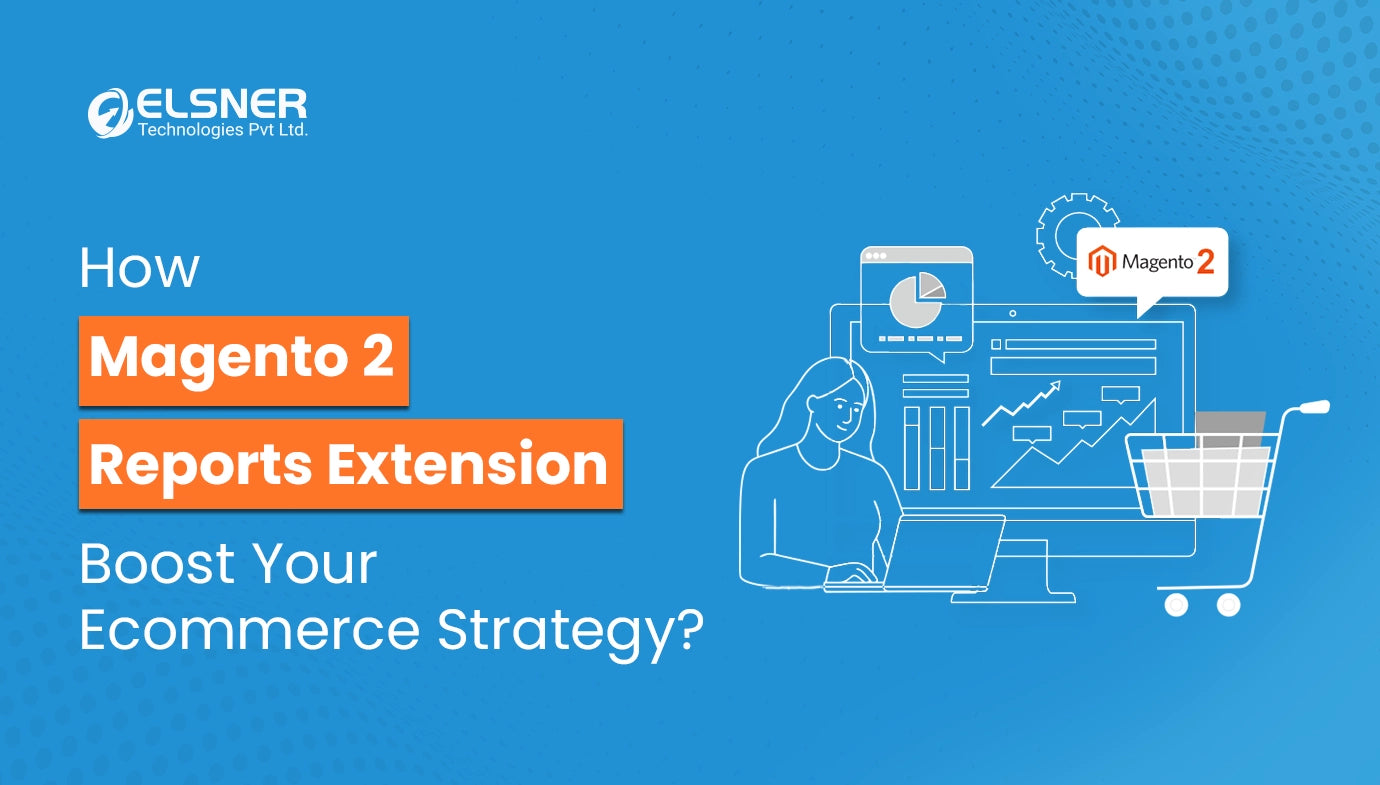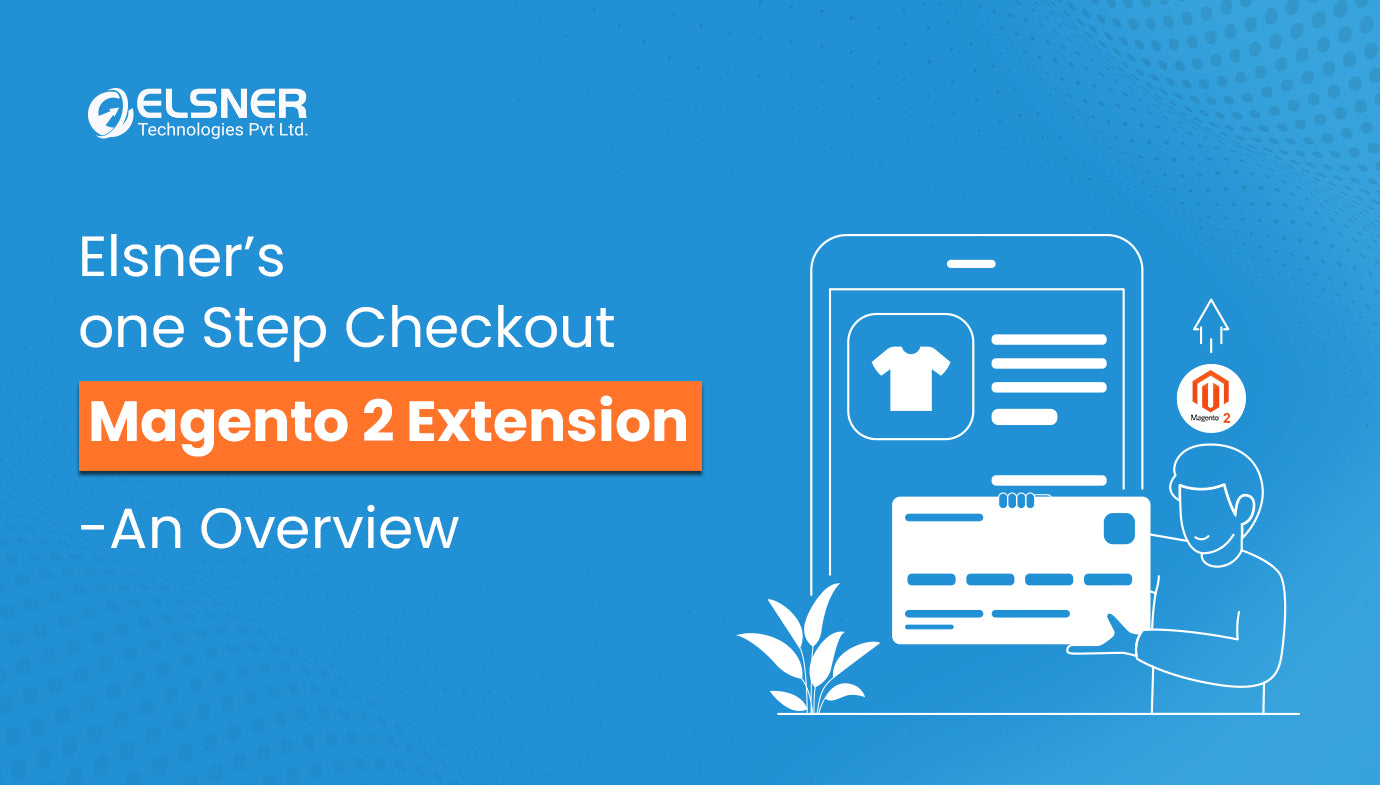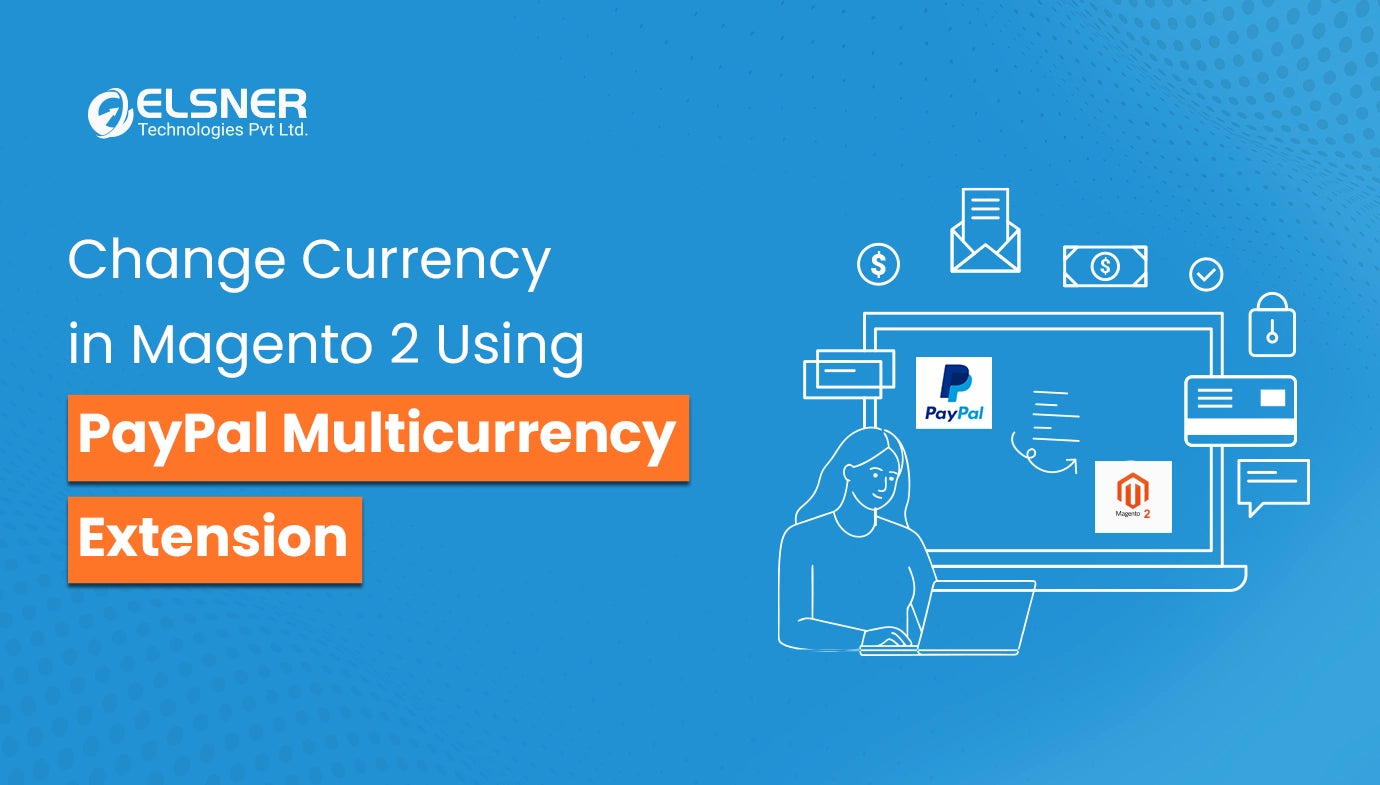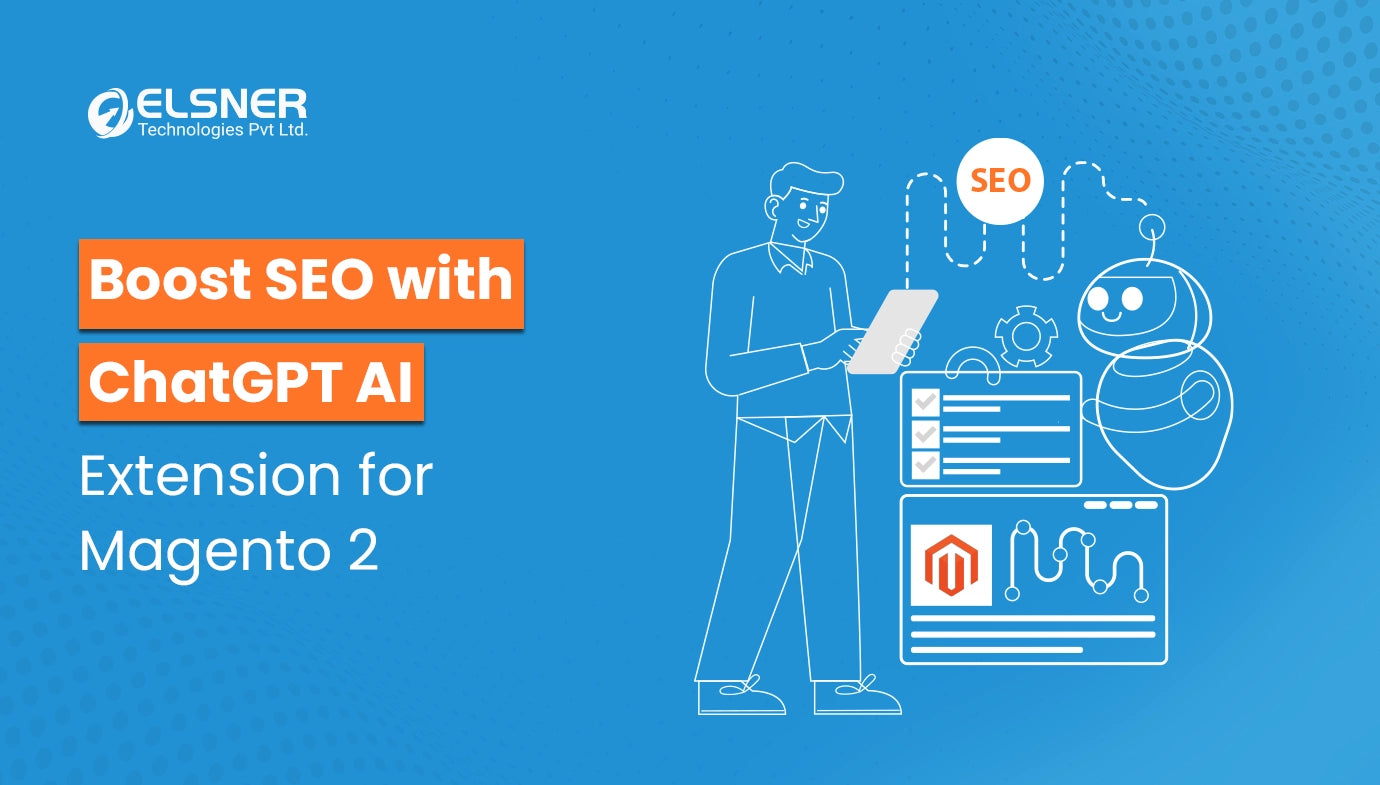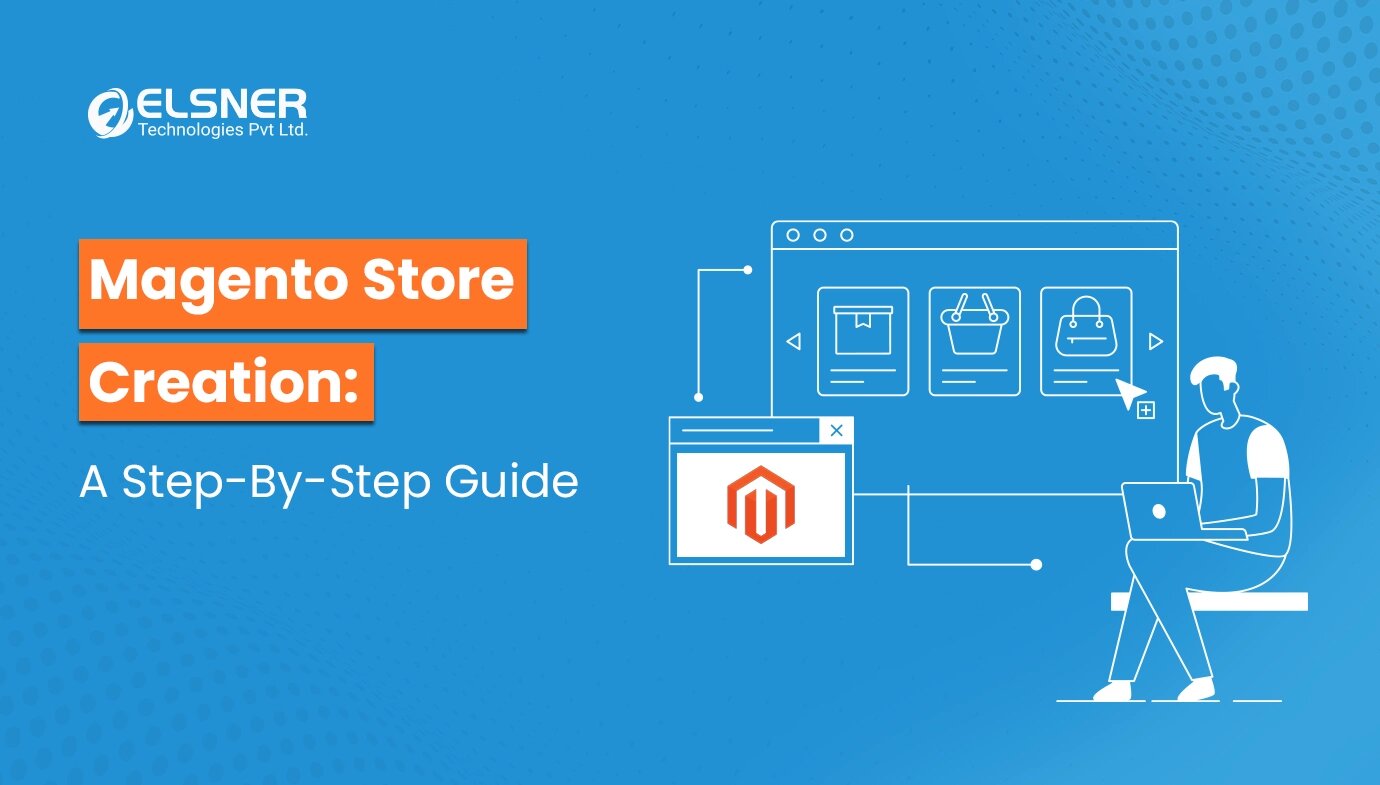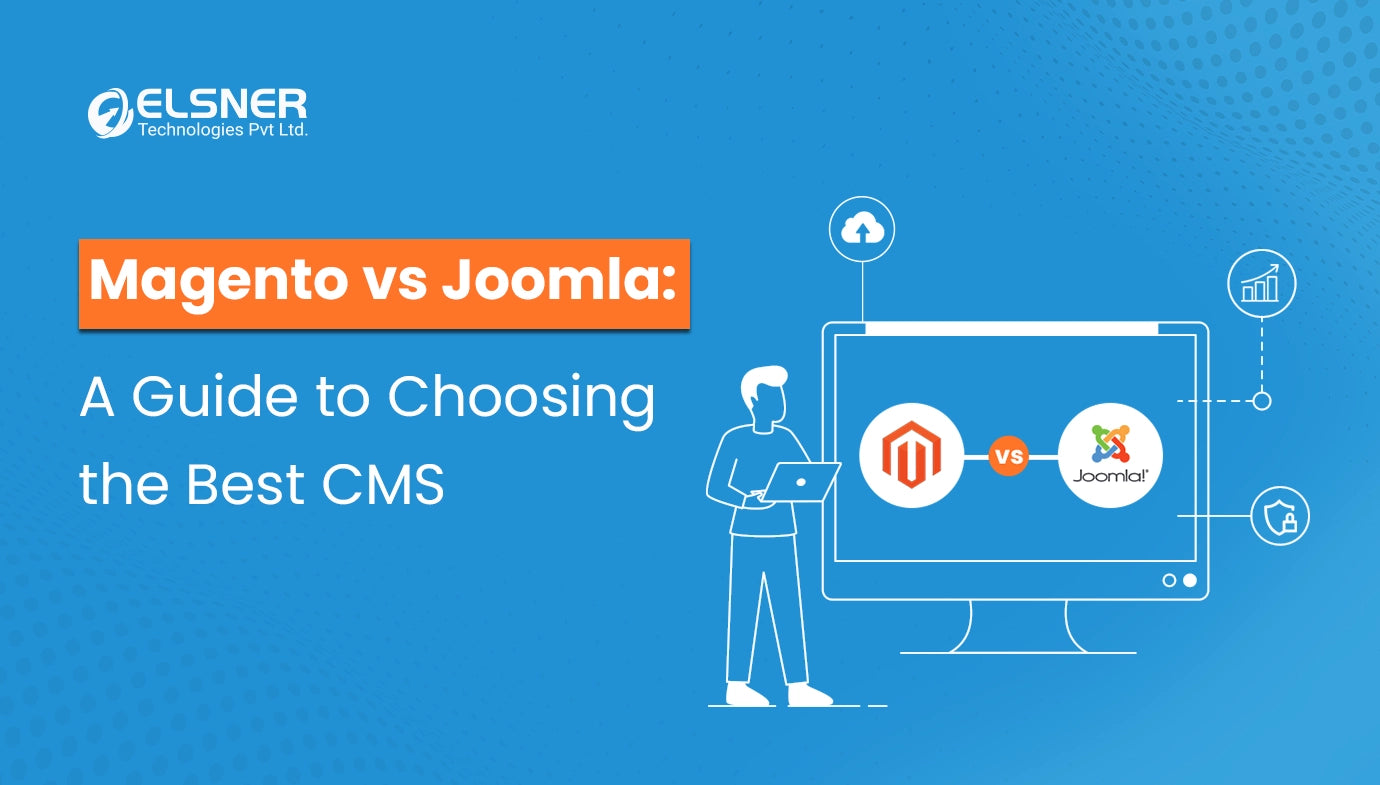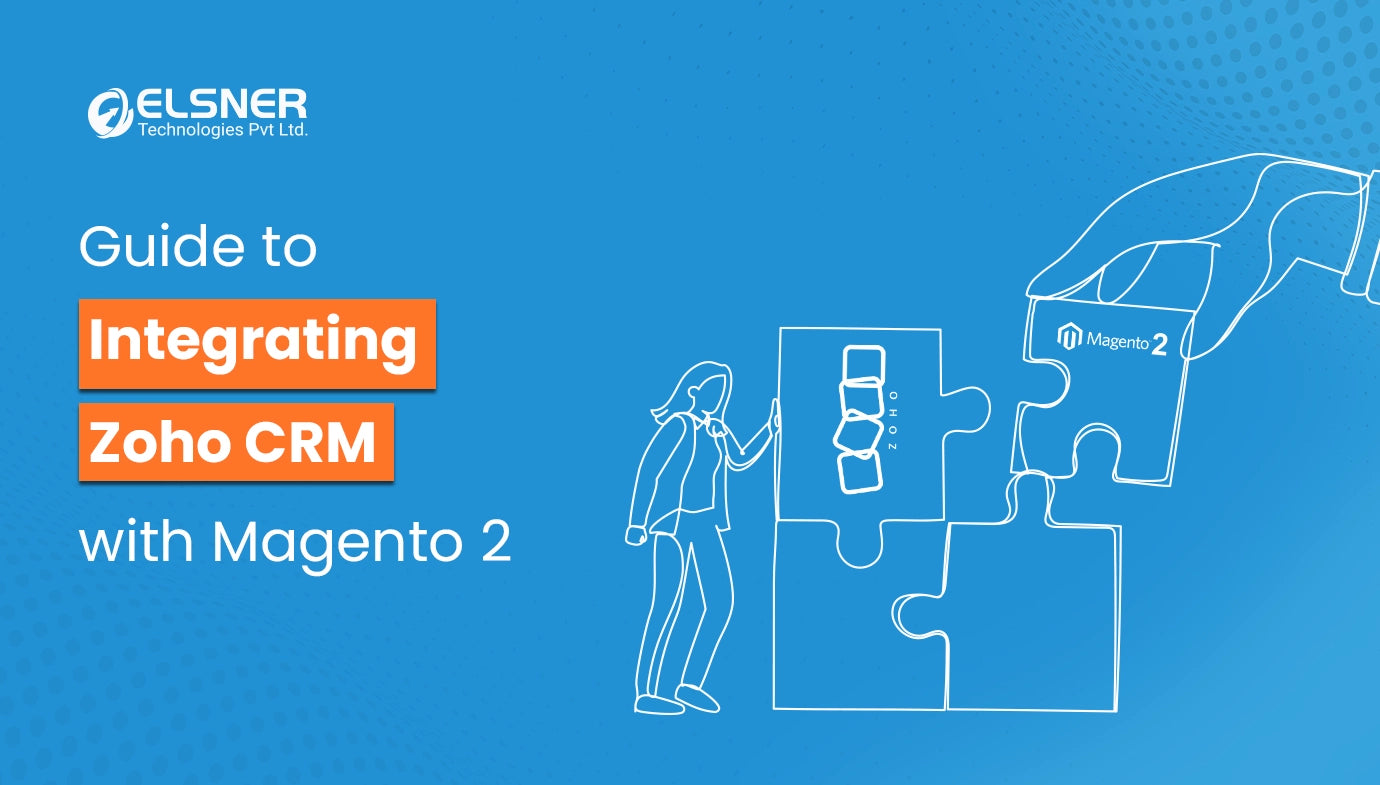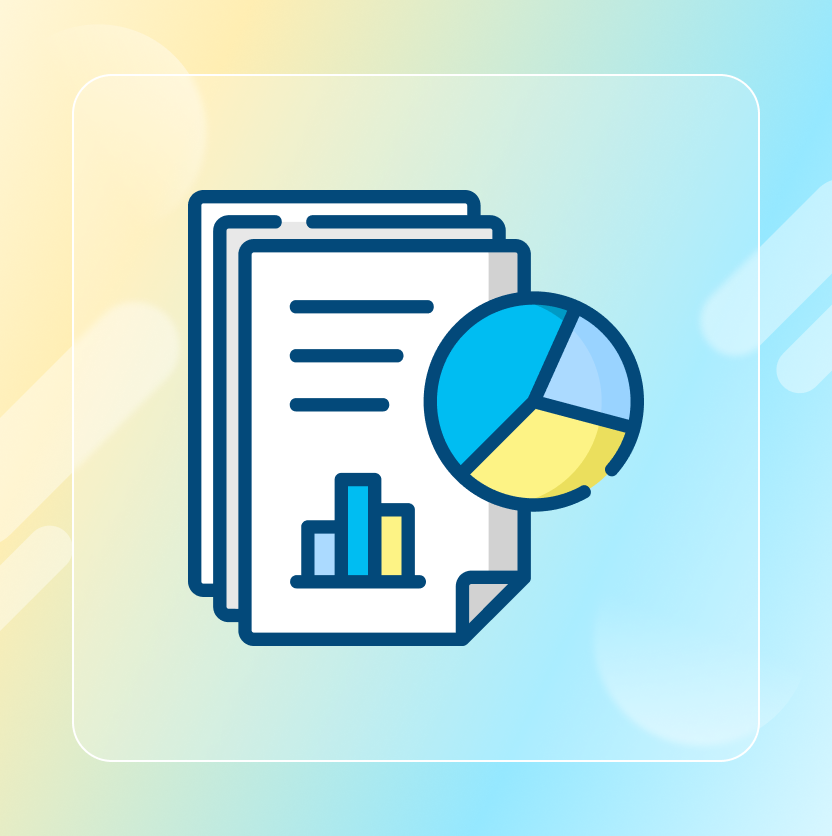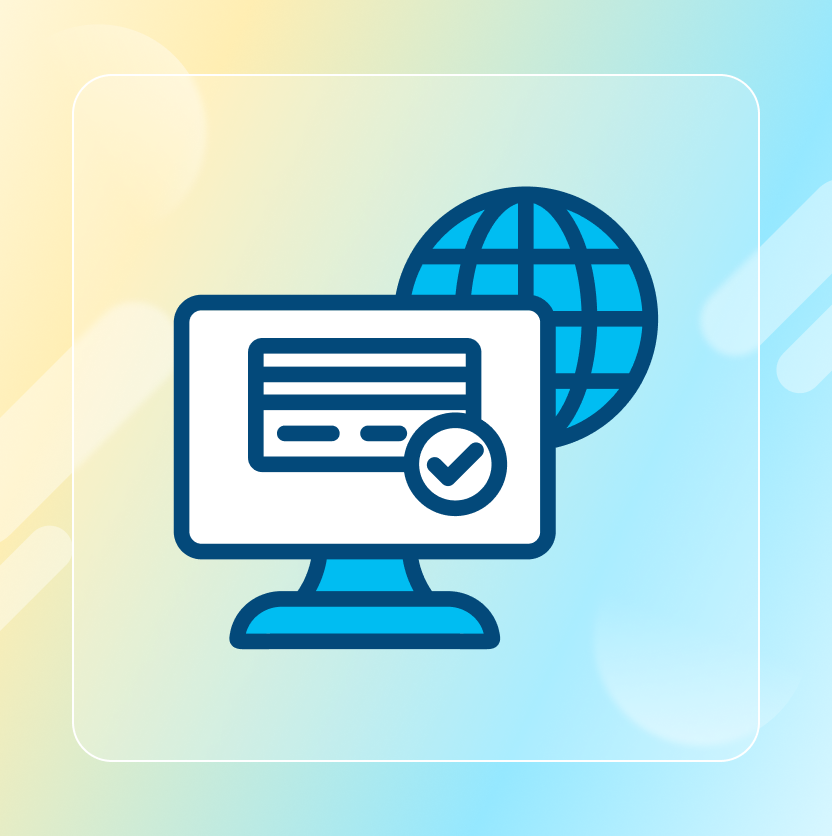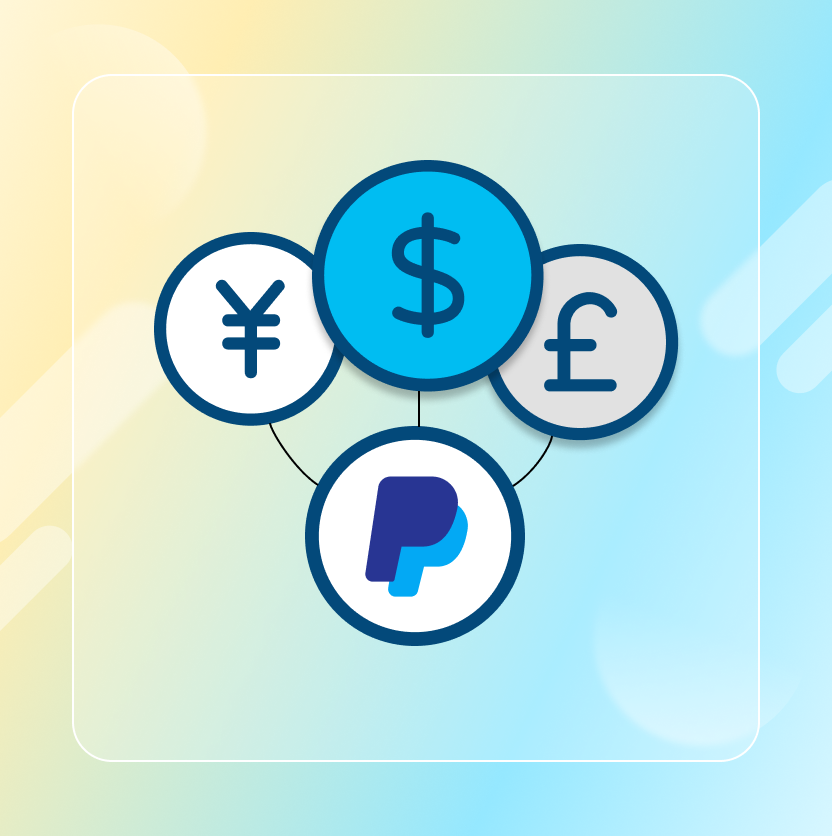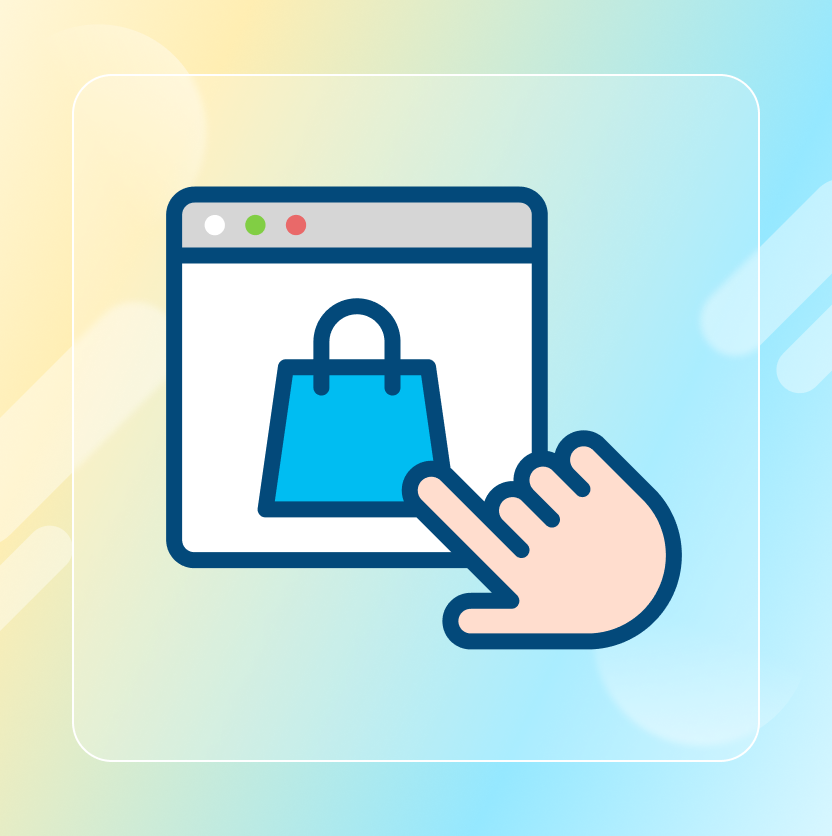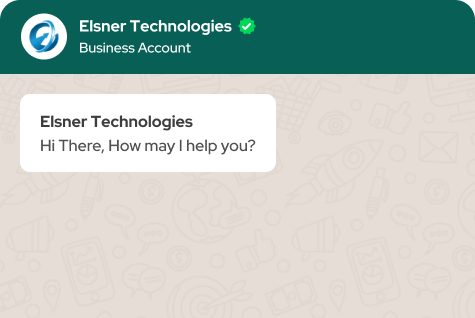On This Page
- An Overview of PayPal Multi Currency Magento 2 Extension by Elsner
- Step-Wise Process Of Changing Currency Through The Paypal Multi Currency Magento 2 Extension
- Best Practices and Tips When Using the Paypal Multi Currency Magento 2 Extension
- Conclusion
Get in Touch
Today's digital economy recreates a more global business environment, which gives e-commerce businesses the opportunity to reach customers across borders. But with these possibilities also arise problems, one of the most serious being the handling of several currencies.
For online shoppers, seeing the prices in a particular local currency is vital for making a purchase decision. Without this, there is a chance of losing potential sales. This is where you need the PayPal Multi-Currency Magento 2 extension by Elsner.
It helps e-commerce businesses define all available currencies effortlessly, enhancing the shopping process for all international customers. In this blog, we will show you how to install and configure it in order to effectively prepare your site for international reach.
An Overview of PayPal Multi Currency Magento 2 Extension by Elsner
The PayPal Multi-Currency Magento 2 extension by Elsner helps e-commerce owners accept payment in various currencies. Notable Features of the PayPal Multi-Currency Extension:
Real-Time Currency Conversion
This PayPal Multi-Currency Magento 2 extension offers real-time currency conversion of prices based on the user's currency while making the purchase. Thus, customers always get a transparent pricing display.
Support for Multiple Currencies
You can provide several currencies to your store and reach out to customers all over the world regardless of the number of currencies.
Automated Updates
The PayPal Multi-Currency Magento 2 extension not only fetches exchange rates but also does it automatically without the user having to access and set prices.
Compatible with PayPal
The extension works with PayPal, the most popular and most used method of payment internationally. Hence, payment is settled without a hitch, and currency changes are carried out seamlessly.
Simple Configuration
Just like other Magento 2 extensions, this one also has an 'easy and simple' design. Thus, someone who has no technical background can set up the extension without any problems.
Step-Wise Process Of Changing Currency Through The Paypal Multi Currency Magento 2 Extension
The PayPal Multi-Currency extension for Magento 2 is a payment system meant for international customers as it lets you process payments in different currencies and provides a good payment experience. Here is a definite method on how to configure & install and change currency when using this extension:
Step 1: Installing the PayPal Multi-Currency Magento 2 extension
Buy and Download
- Just like other Magento 2 extensions, first, one has to buy the PayPal Multi-Currency extension from Elsner Store and then download the extension.
Upload the Extension
- You need to access your Magento 2 admin account.
- Then proceed to SysteSystem Setup Wizard.
- Click on Component Manager and Upload the extension that you downloaded.
Install the Extension
- After uploading, the extension will be listed in the Component Manager.
- Choose Install and follow the sequence given to install the extension.
Step 2: Customizing the Extension
Open the Extension Settings:
- In the admin interface of Magento 2, go to Stores > Configuration.
- In the list shown, find "Sales" and click on Payment Methods.
- Search for the PayPal Multi-Currency subsection.
Enable the Multi-Currency Support:
- Move the Enable option to Yes.
- Choose the currencies you want to support by selecting them from the Allowed Currencies dropdown.
Change Currency Settings
- In the Stores section, select Exchange Rate.
- Click the Import button to update the currency rates.
- Alternatively, you can set the currency values by manually filling in the specified currency fields.
This Magento extension helps you to easily manage different currencies. However, when you're running discounts on several stores, managing both currencies and discounts can be challenging. In such cases, consider using the Multiline Discount Magento 2 extension.
Step 3: Assign Currencies to Specific Store Views (Optional)
You can have multiple storefronts for different locations. With this plugin, you can assign different currencies to each one of them. For example, your Australian storefront will show AUD prices, while your US store will display prices in USD.
- Go to Store Settings: Stores > Configuration.
- In the General Section, Select Currency Setup
- There is a Currency Options section where for every store view Base Currency and Default Display Currency are set. Set them for each store view.
- Save the configuration.
Step 4: Check This Configuration
Place a Test Order
- On the front end, first switch to another currency using the currency switcher.
- Start adding items to your cart and begin the checkout.
- The PayPal payment option should reflect the selected currency upon checkout.
Verify through PayPal's payment processing system:
- Make the payment through PayPal.
- When you check your PayPal account, ensure that the payment is in the correct currency.
Step 5: Automatic Currency Update Option
Setting Up Automatic Currency Updates Option
- On the contrary if you rather prefer automated currency updates, you need to set up a cron job for that purpose.
- You need to enable the "Scheduled Import" option under Stores>>>Configuration>>>Currency Setup.
Regular Updates
- Make manual adjustments where necessary to adjust to substantial variation.
Best Practices and Tips When Using the Paypal Multi Currency Magento 2 Extension
To gain more advantages using the PayPal Multi-Currency extension, the following best practices should be observed:
Implement Geolocation for Automatic Currency Changes
It would be beneficial to add geolocation in the system, the aim of which is to automatically change the currency to the users' country currency based on their geographical location or IP.
Make the Currency Selector Easily Accessible in Your Store.
Ensure that the currency change option is visible and clear for customers. Place in a position like the header or in the footer of your site that is well visible.
This ensures that your store visitors can access and utilize this feature with ease. Apart from Paypal, you can also include PayTrace Payment Gateway to offer multiple payment options.
Convert Currencies and Add New Currencies to Your Store Whenever Necessary.
Watch out for the currencies your store supports and the countries where your online customers are located. If you realize that there has been a rise in the rate of visits to the site, consider implementing the currency of that particular nation in the store.
To make their shopping experience even better, you can make the checkout process easier by using the One Step Checkout Magento 2 extension.
Communicate Currency Conversion Details Clearly
If you're charging any fees for currency conversion, state it clearly. Transparency in pricing helps strengthen credibility and avoids any discontent from the customers at the end of the order.
Conclusion
If you want to enhance your Magento 2 store functionality to the maximum and where you can improve targeting customers in different regions, installing the PayPal Multi-Currency to Magento 2 by Elsner would be a great investment. Along with PayPal, consider an additional payment gateway like PayTrace Payment Gateway to offer even more flexibility to your customers.