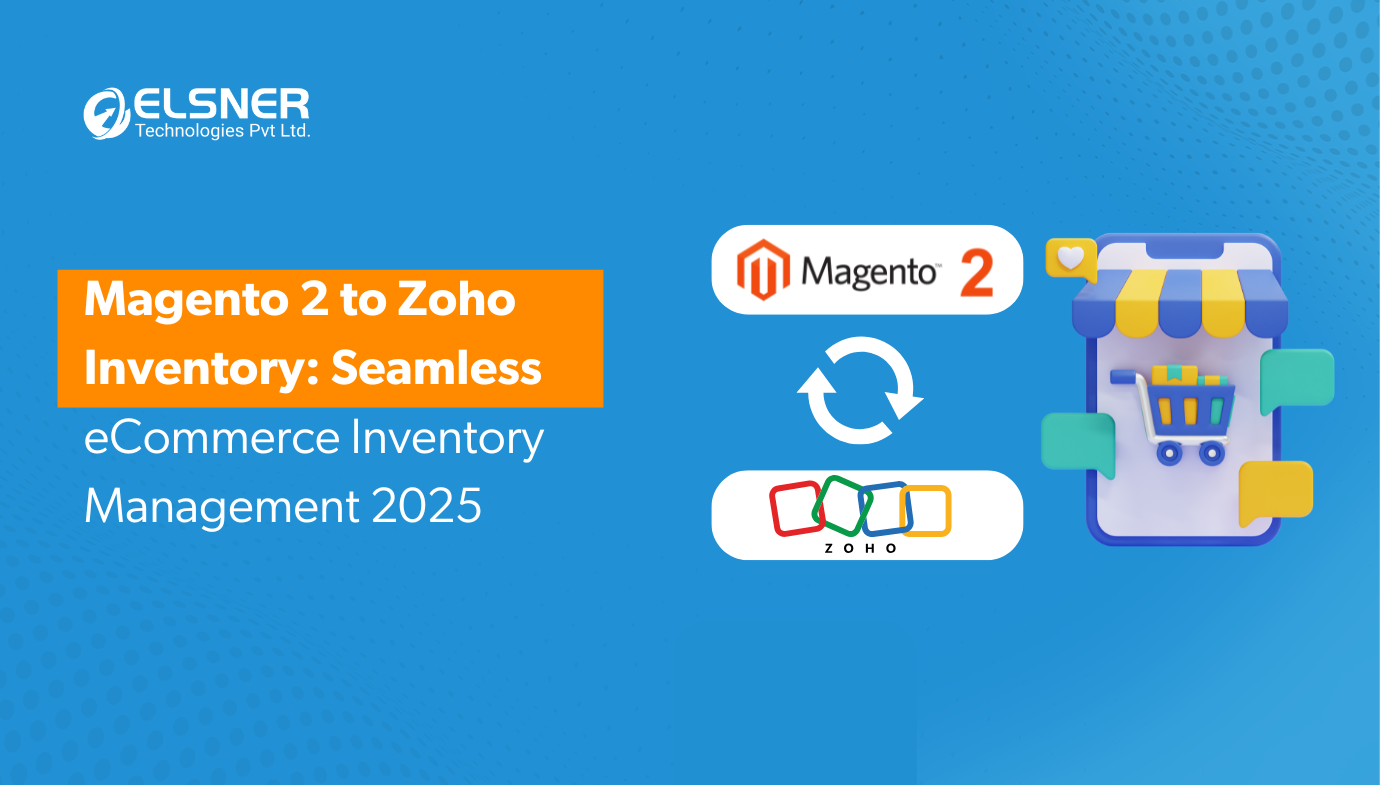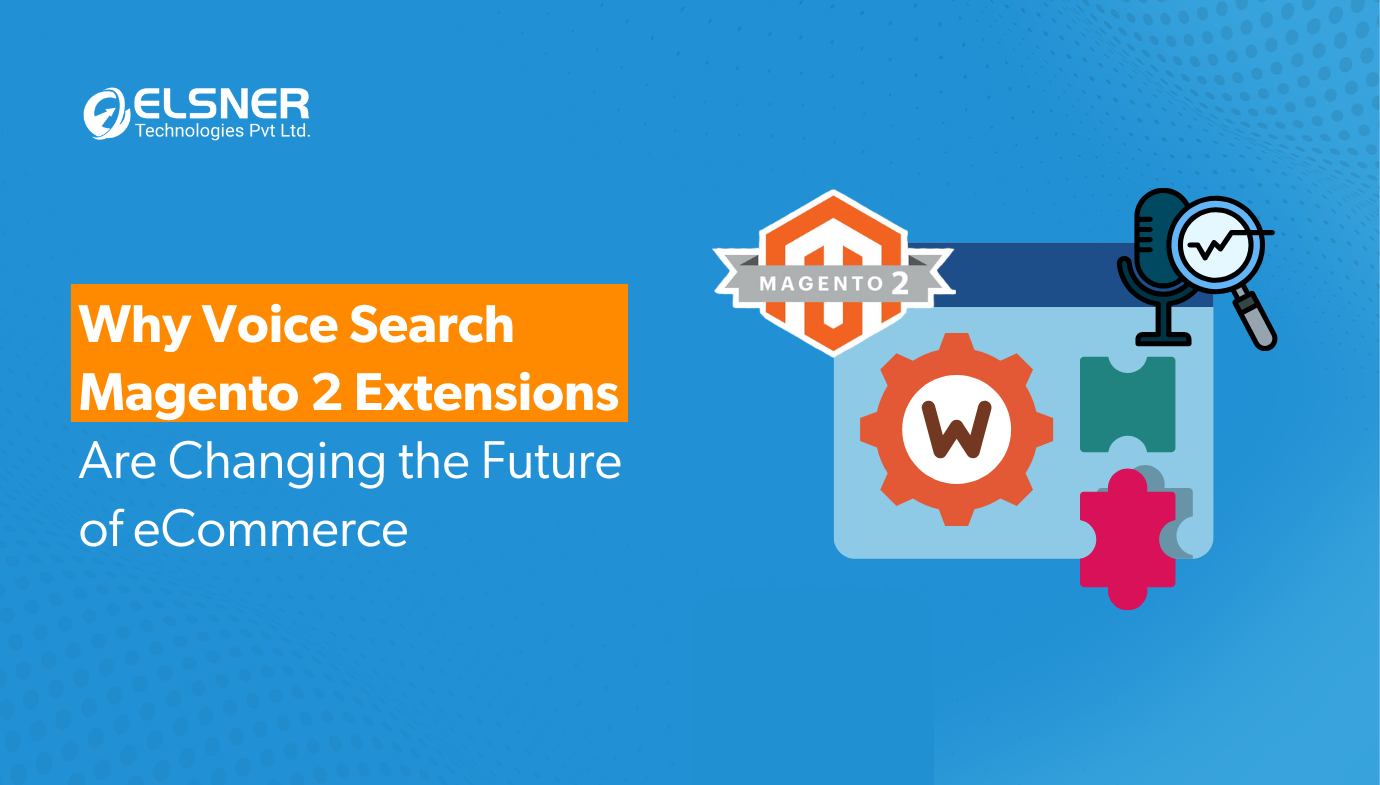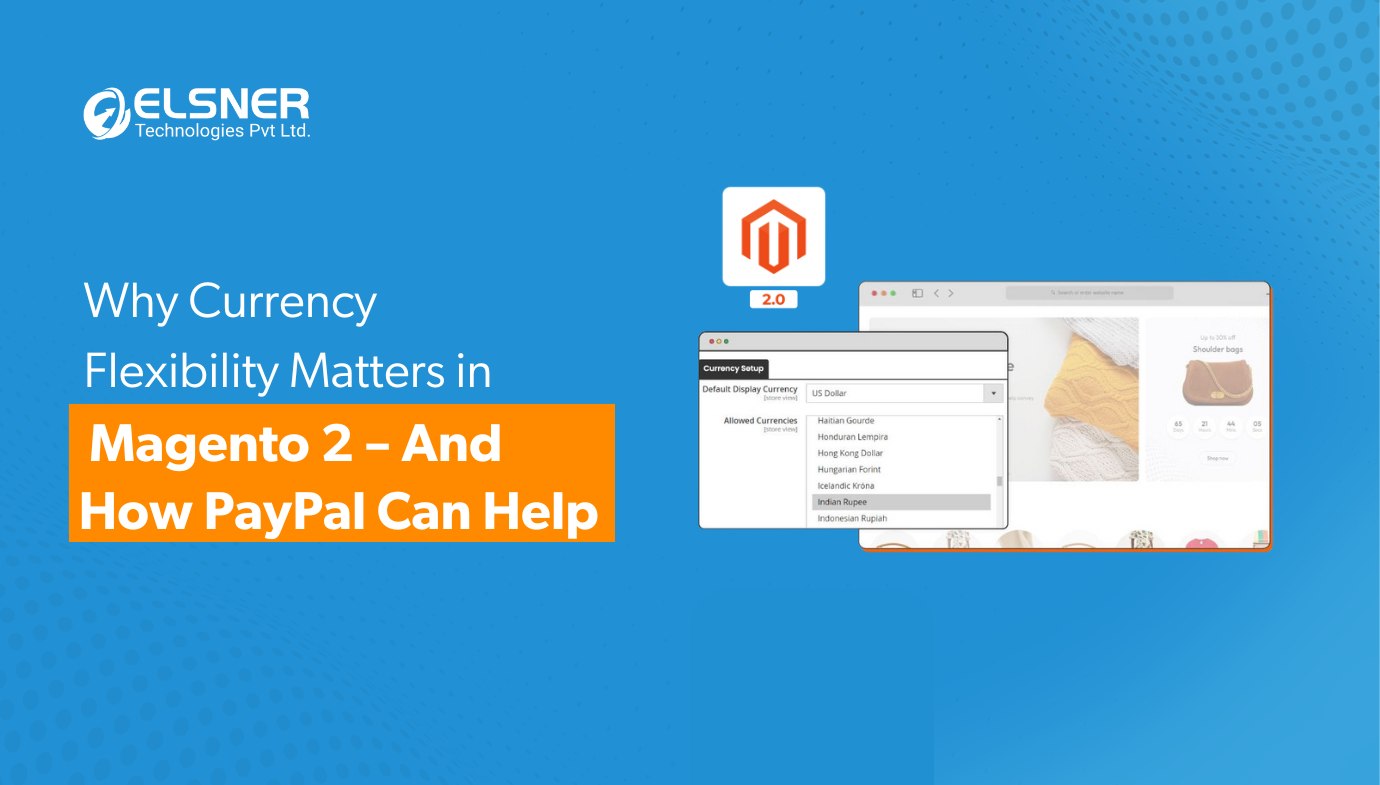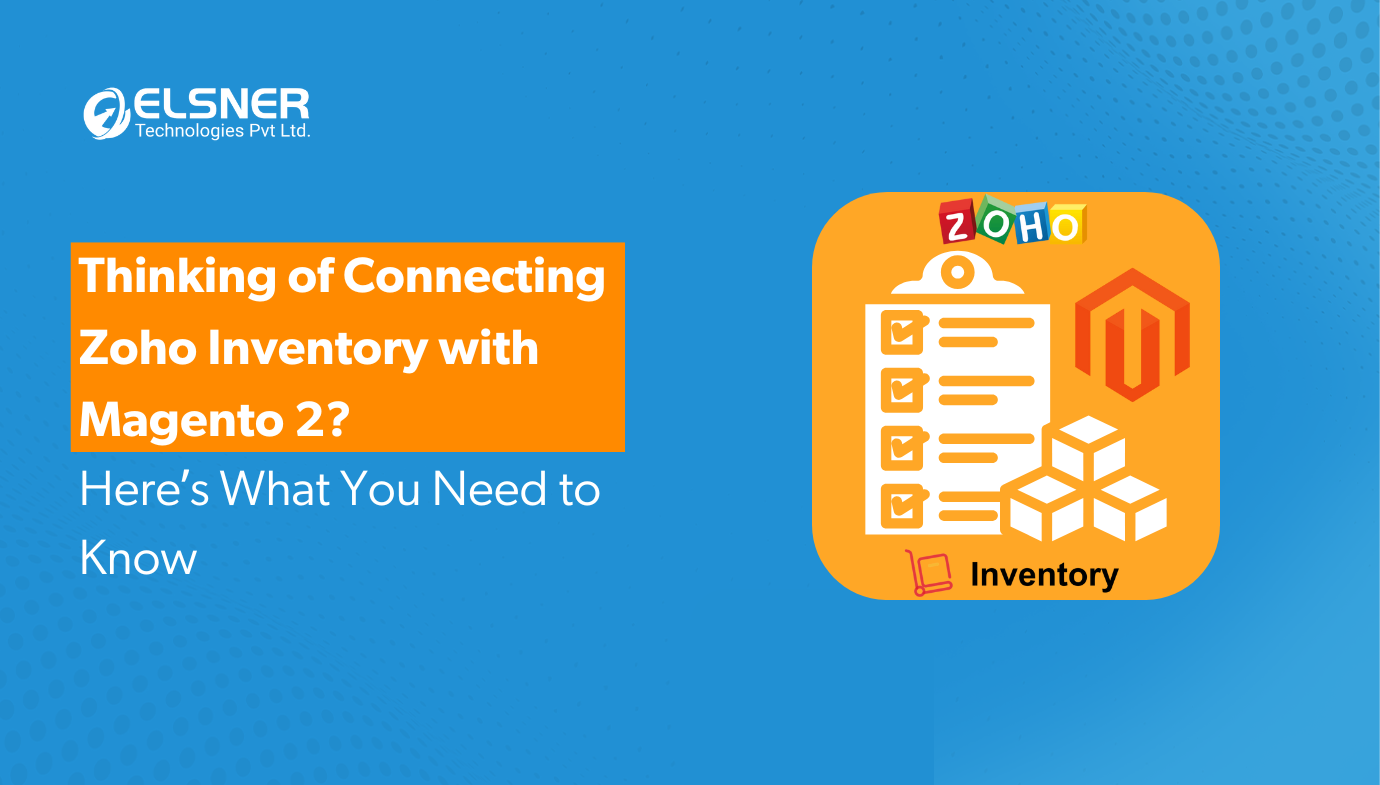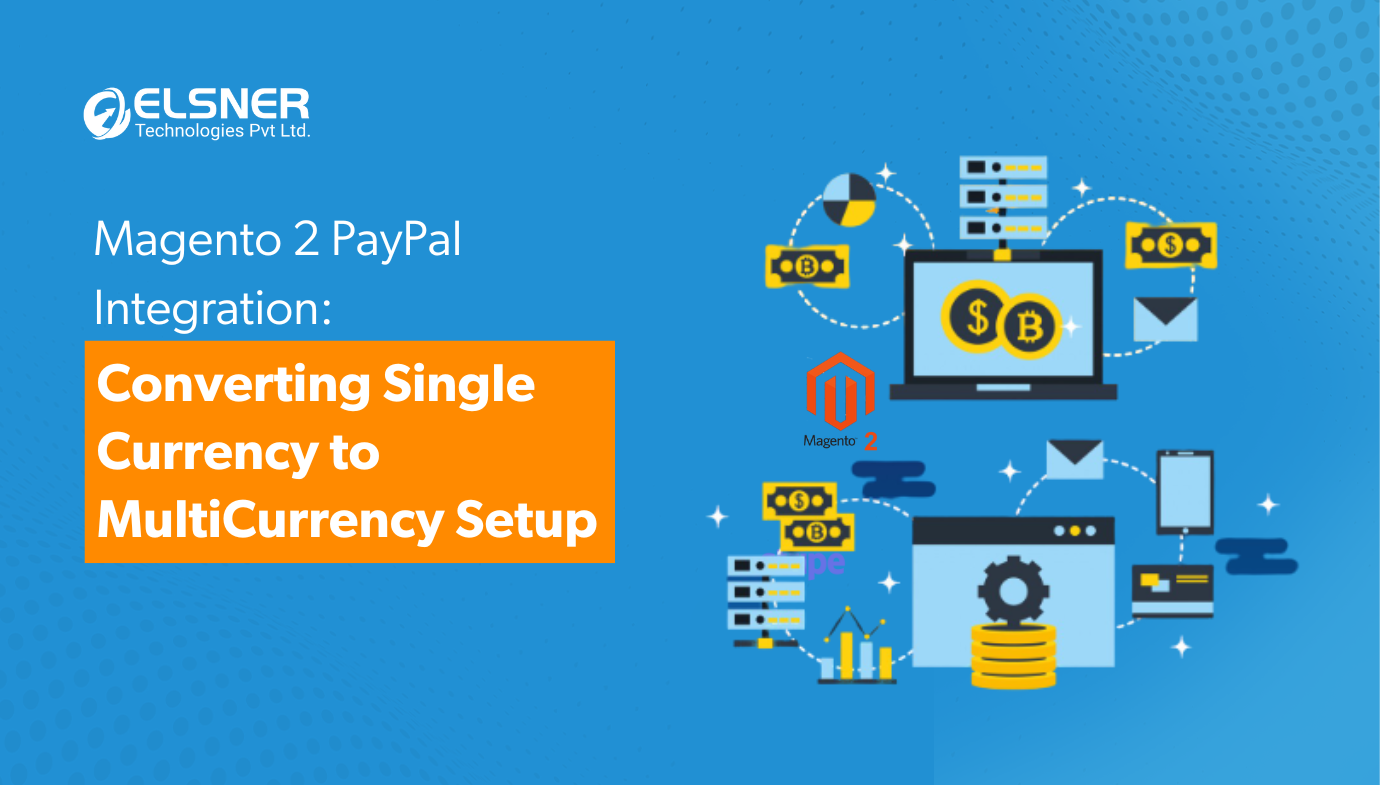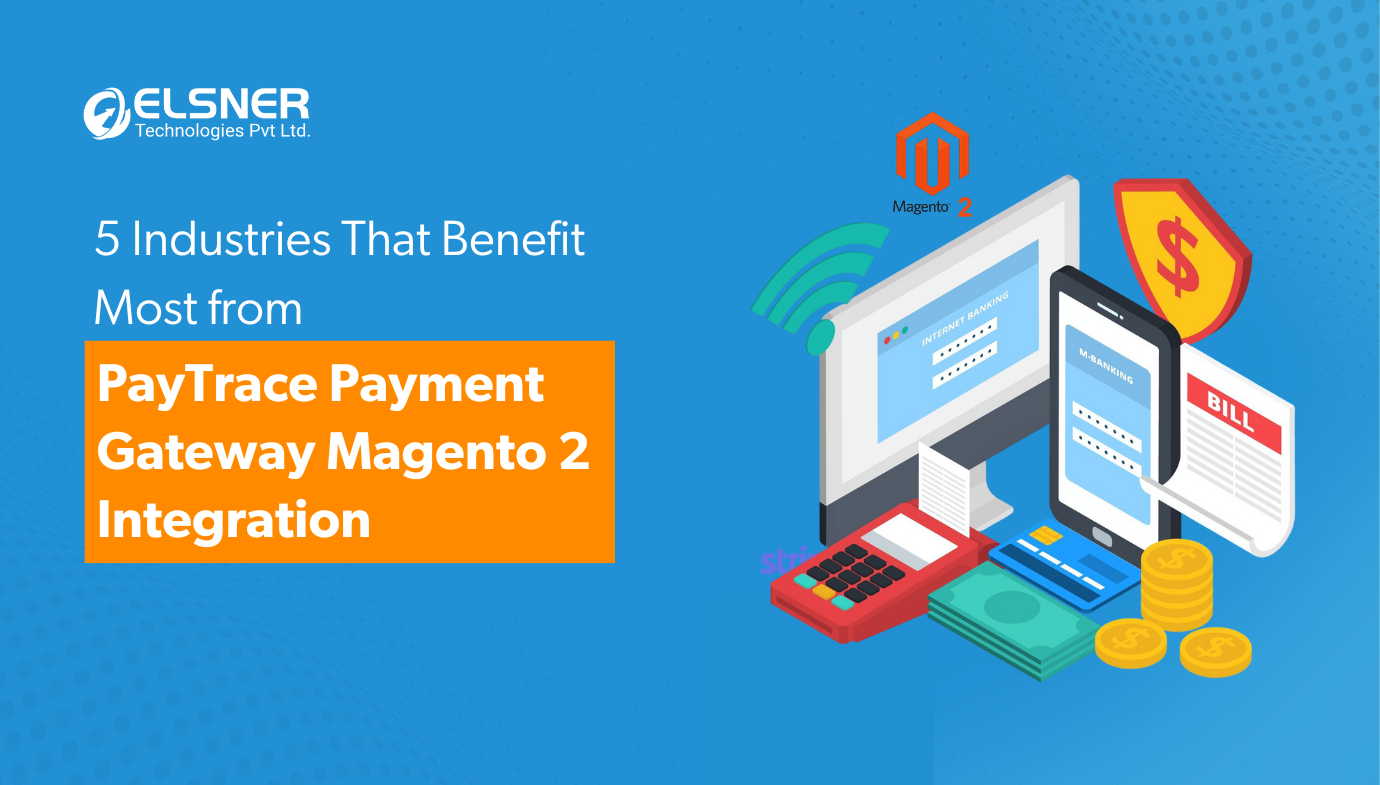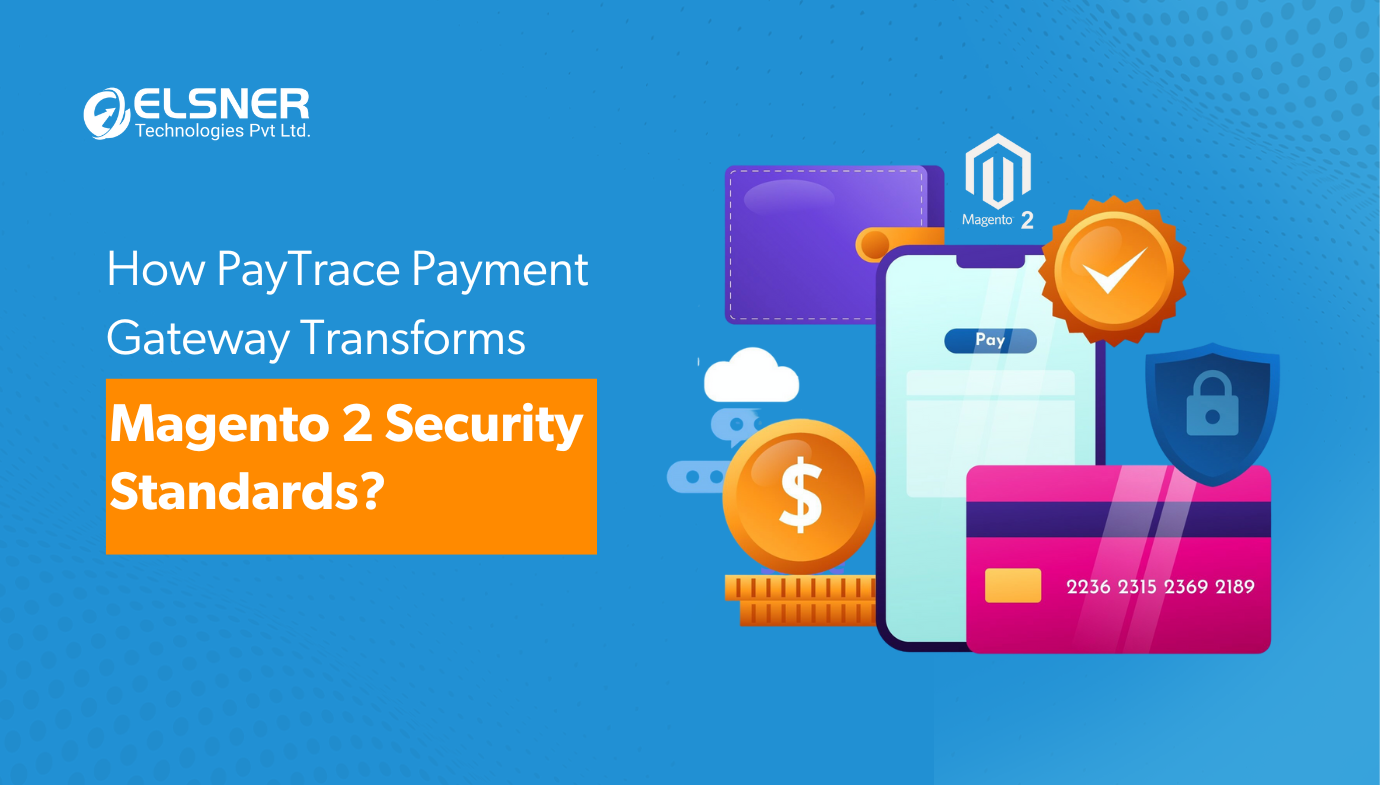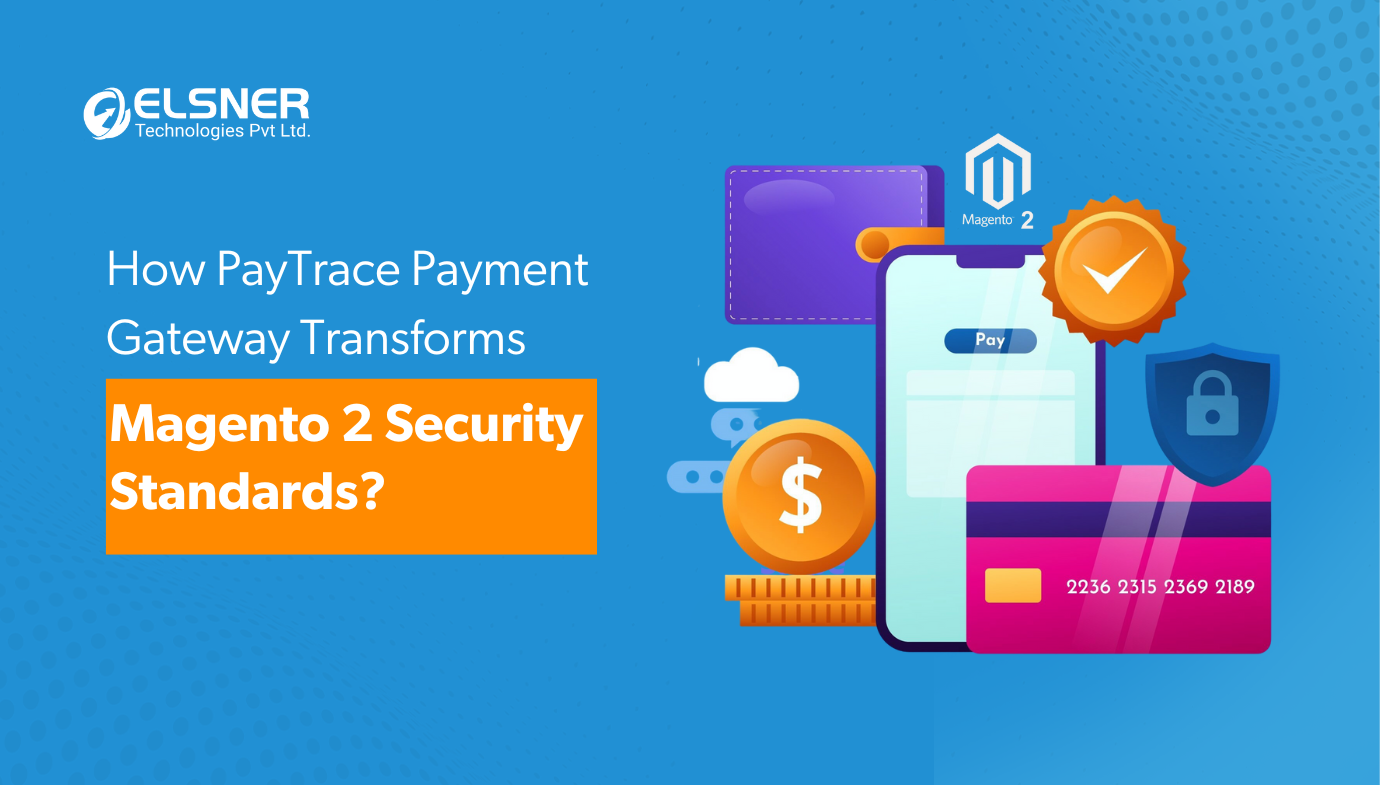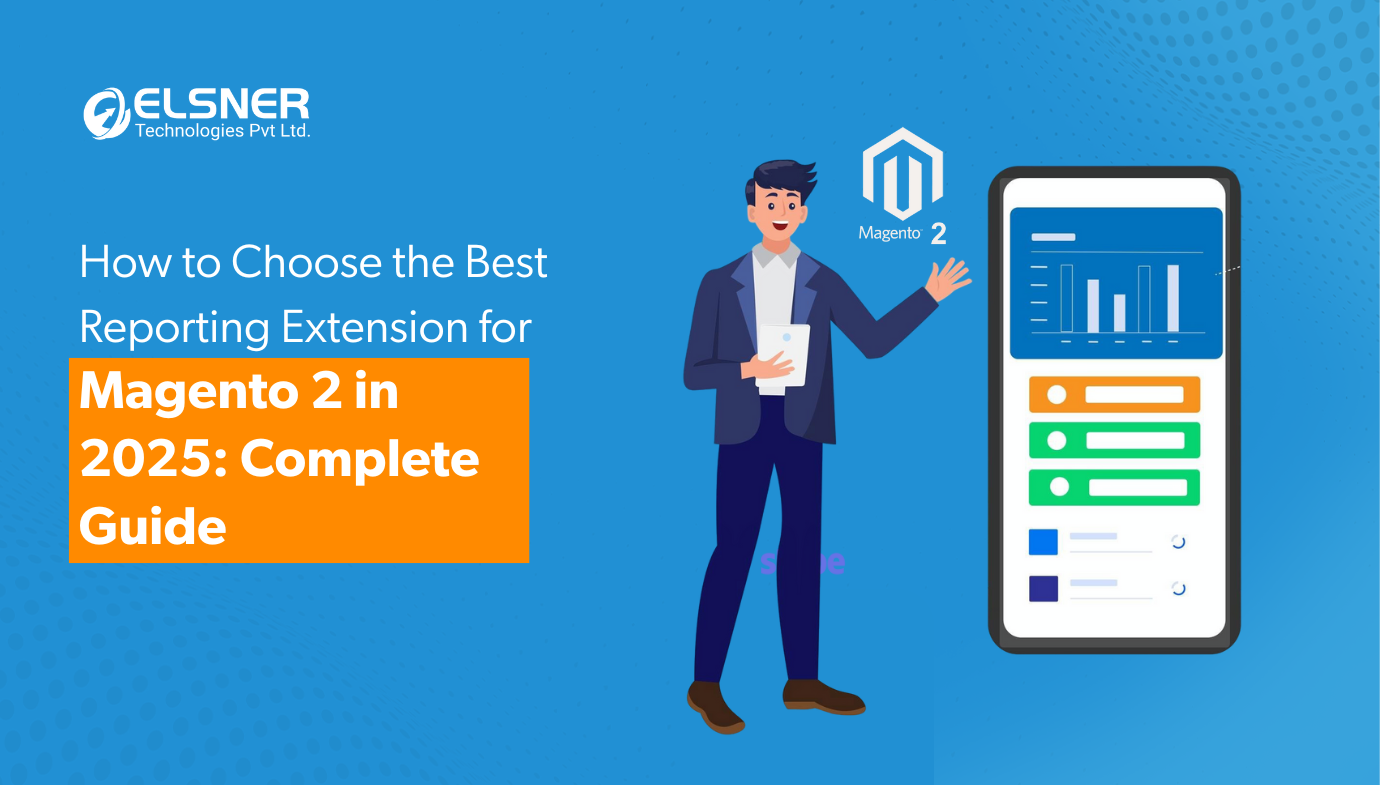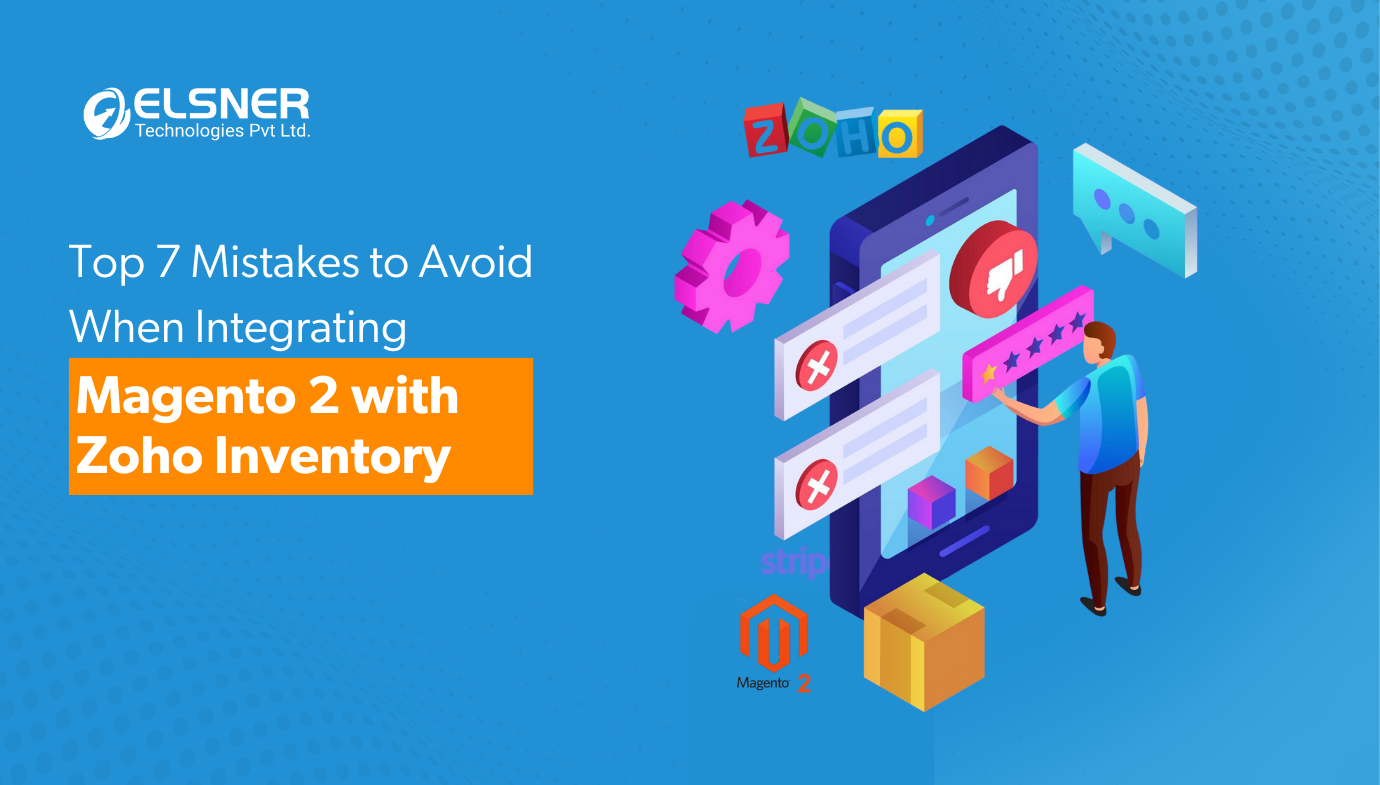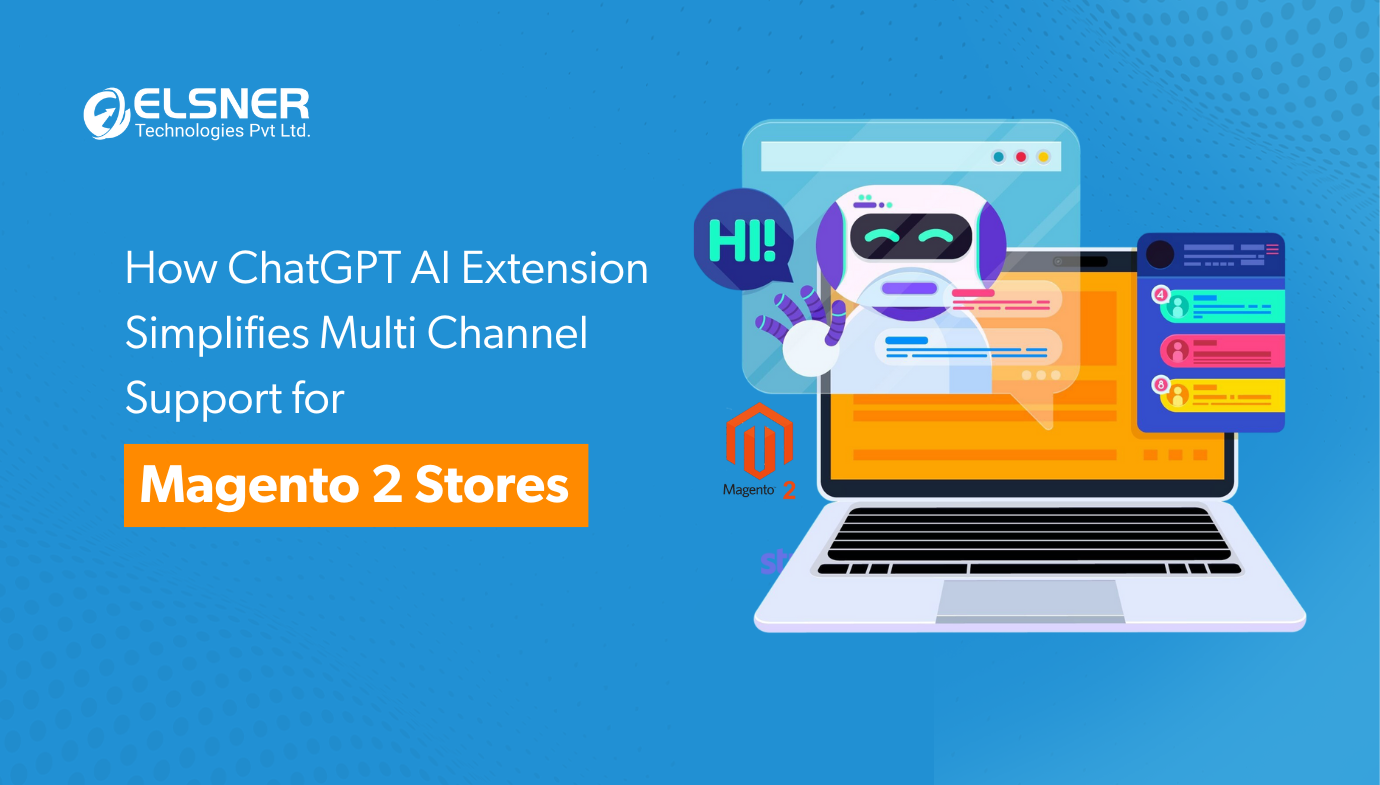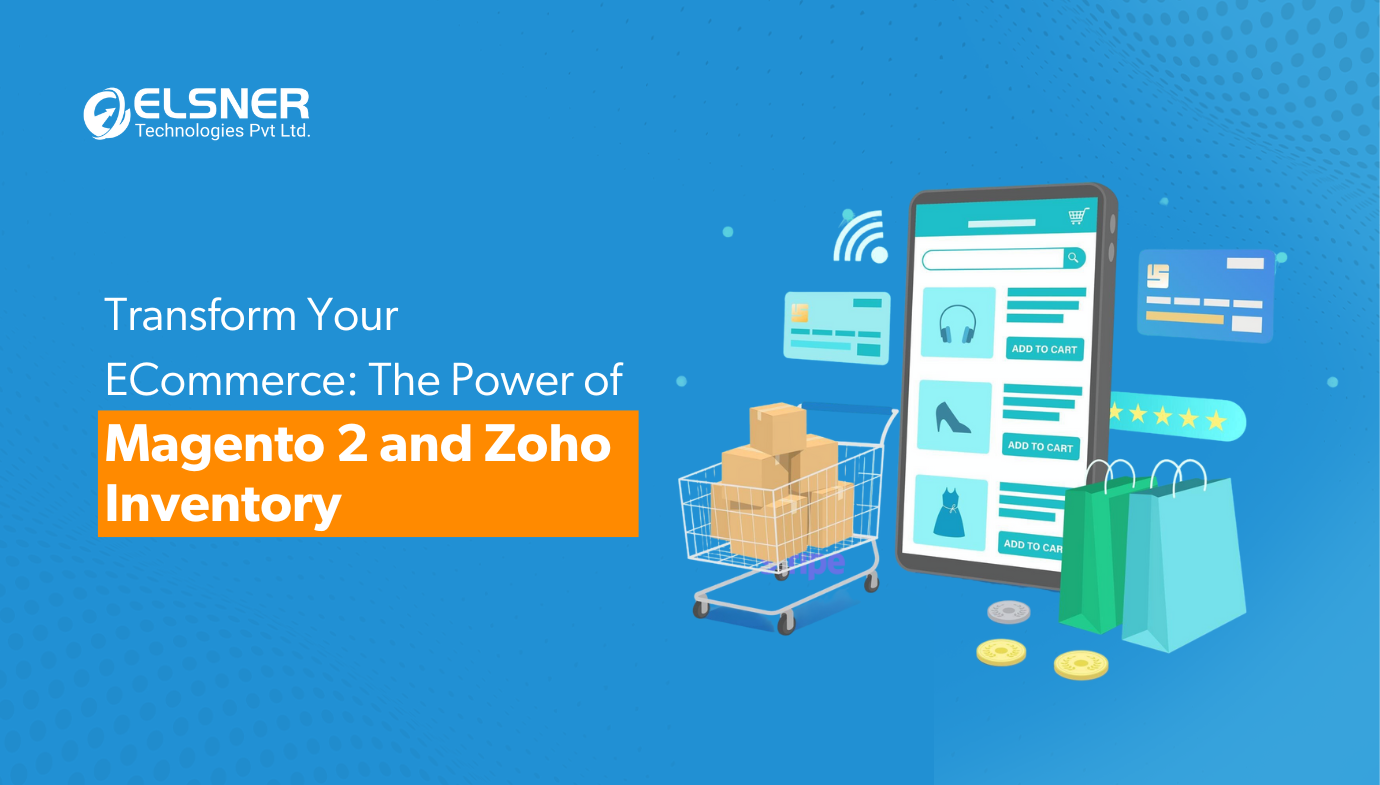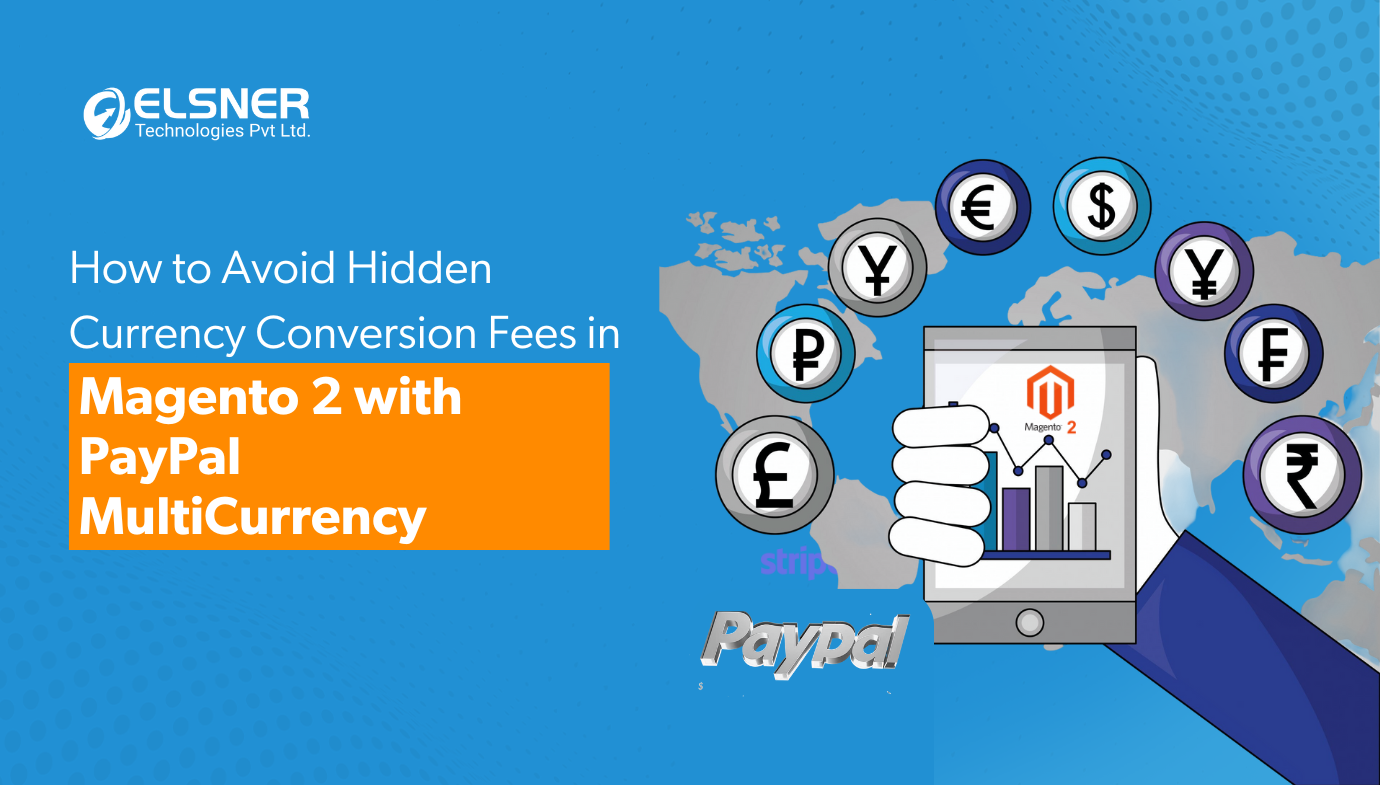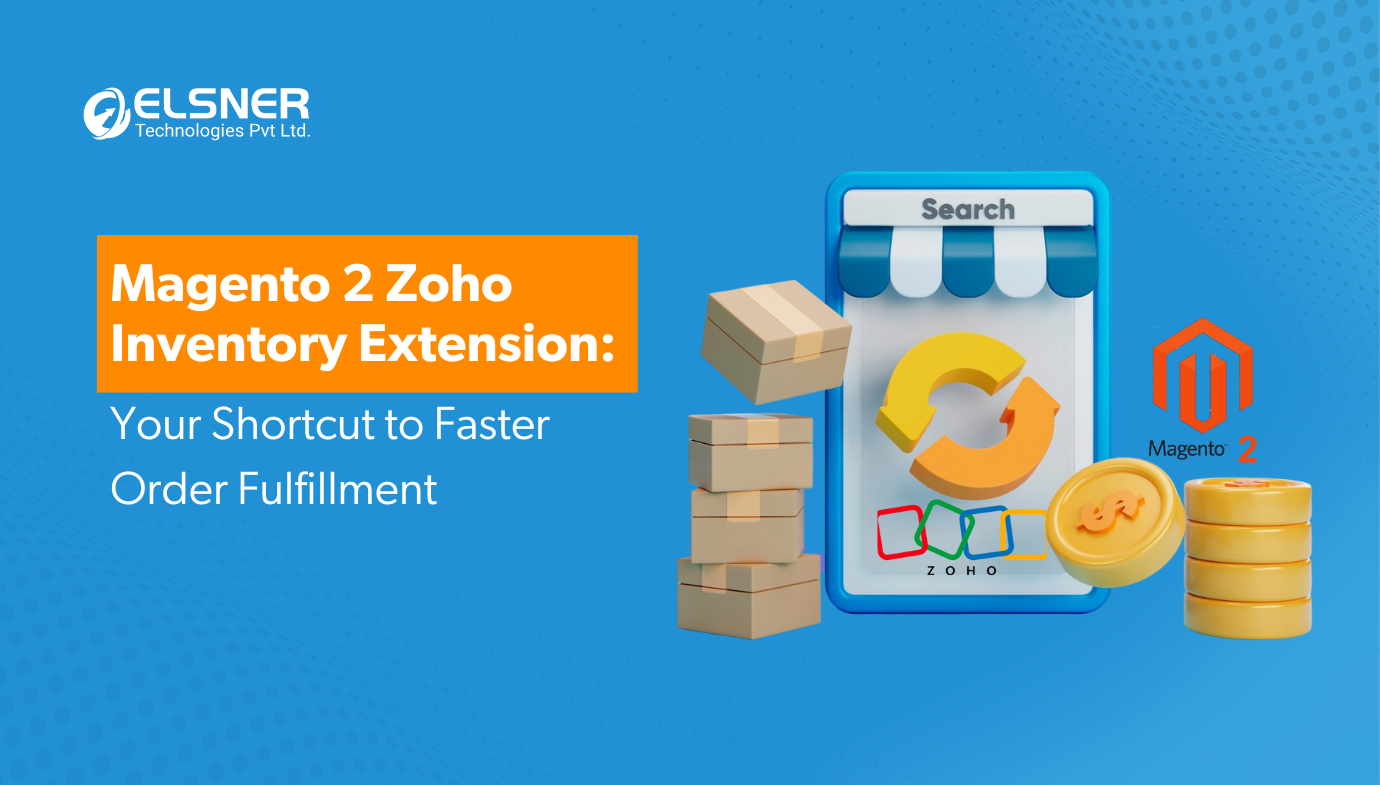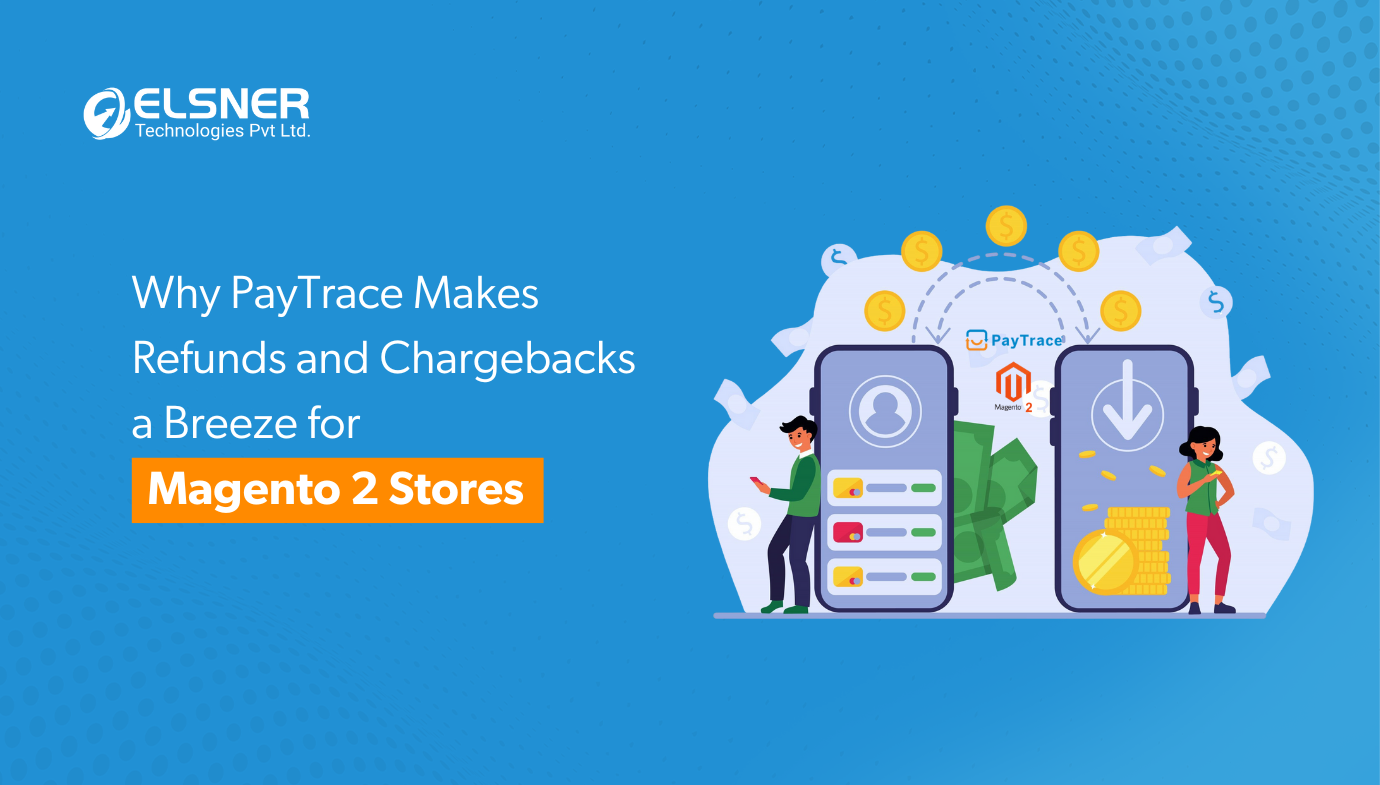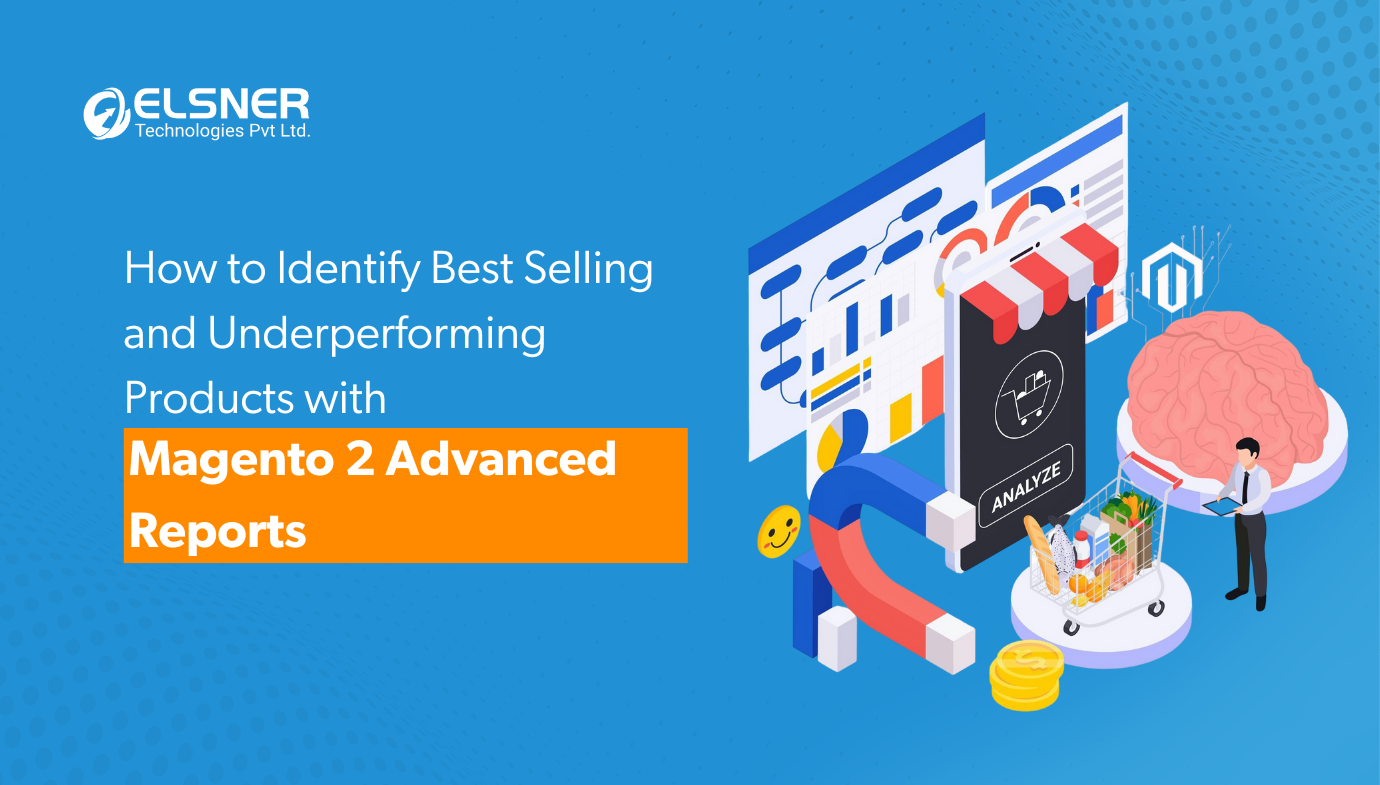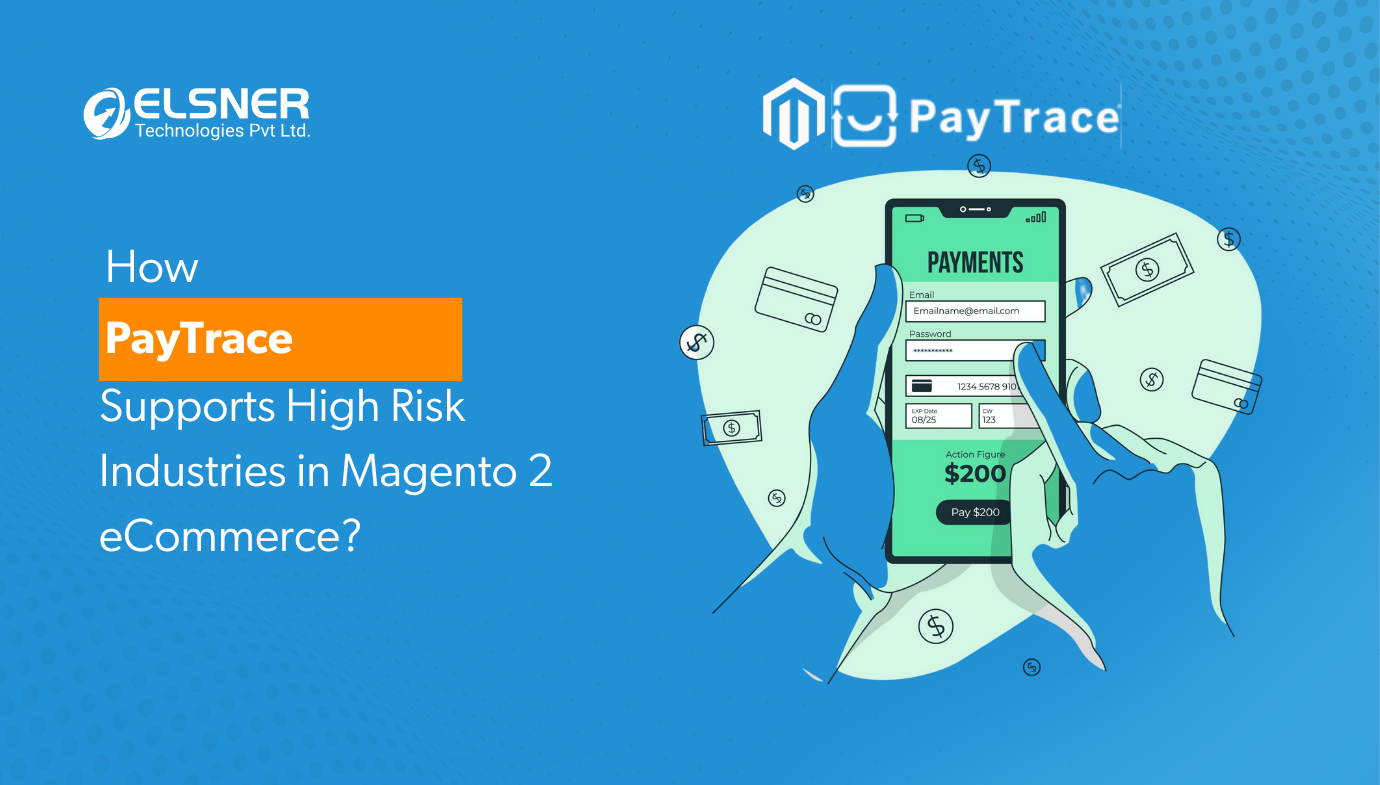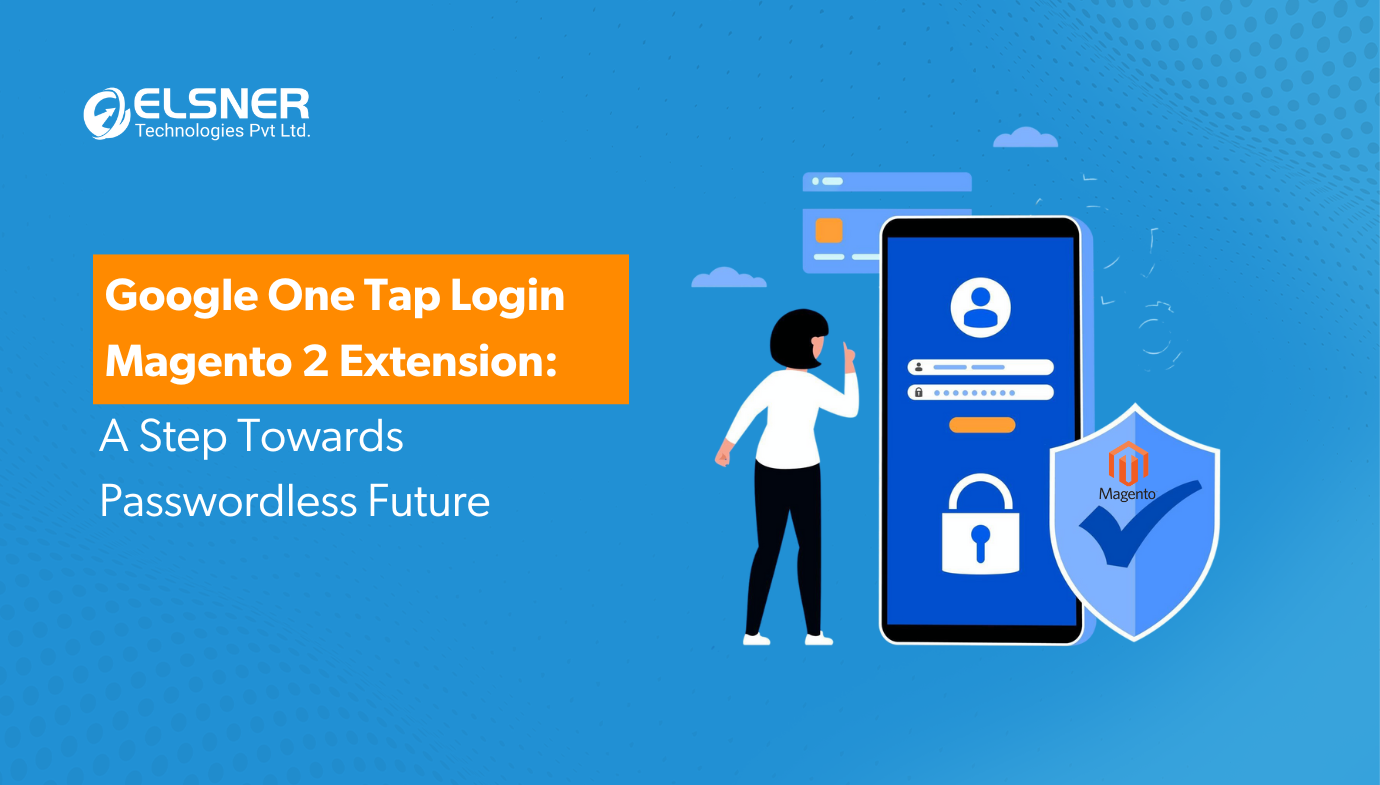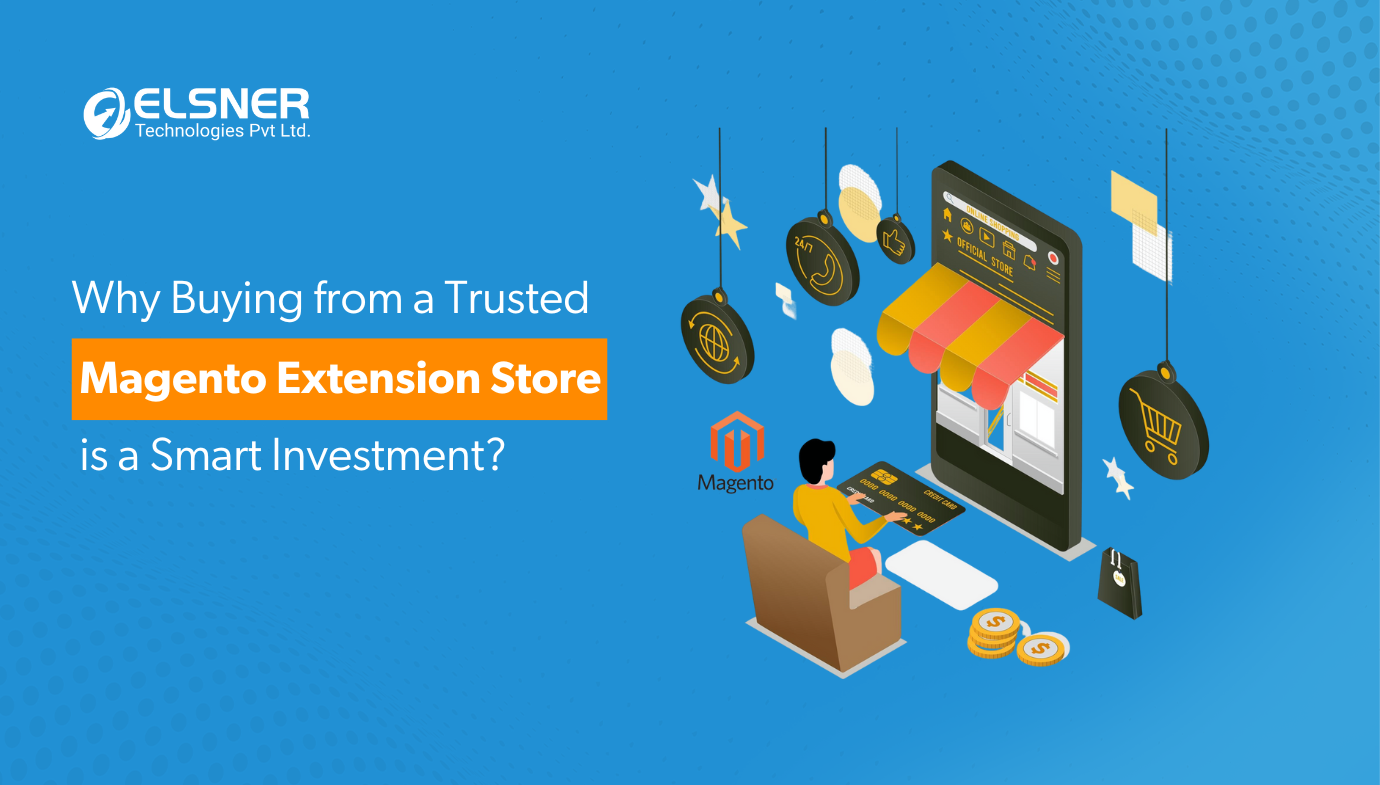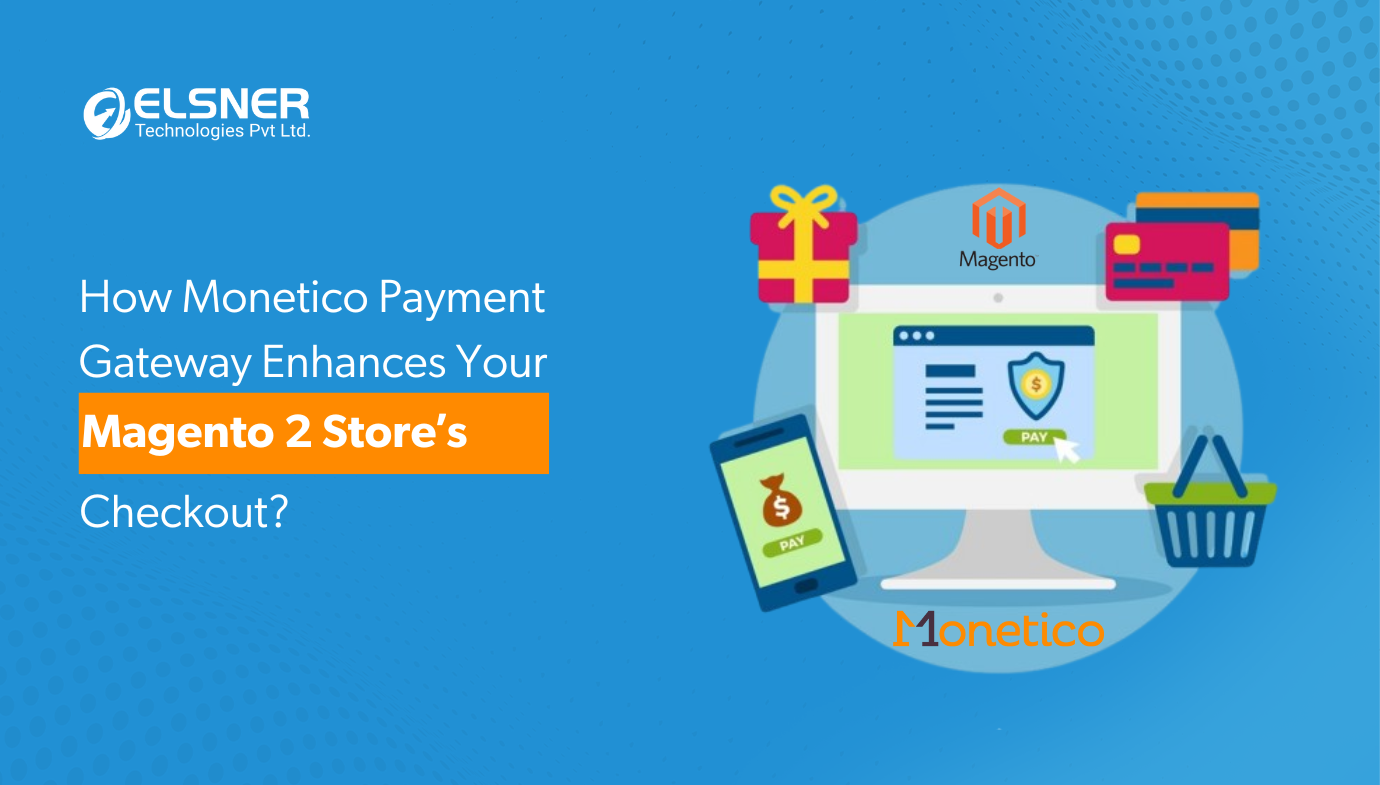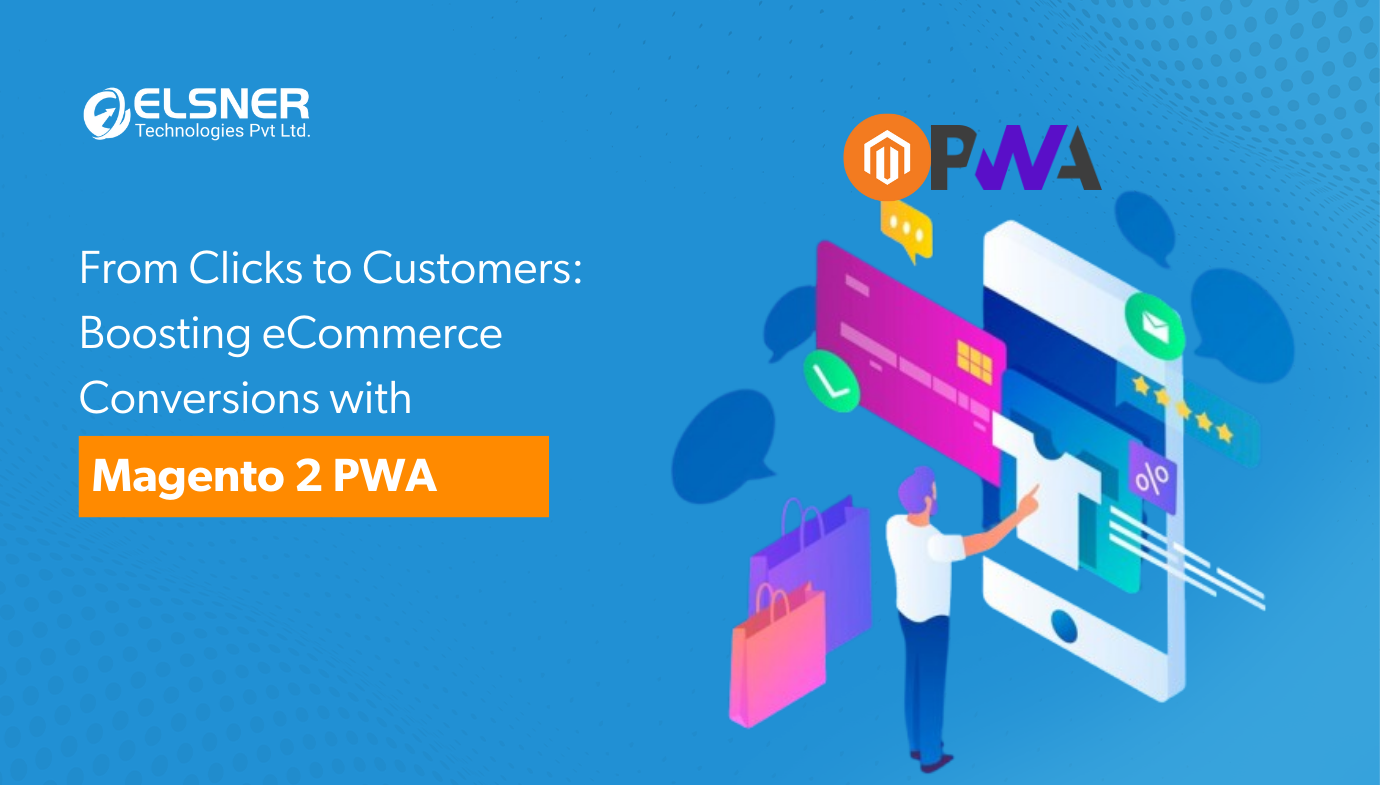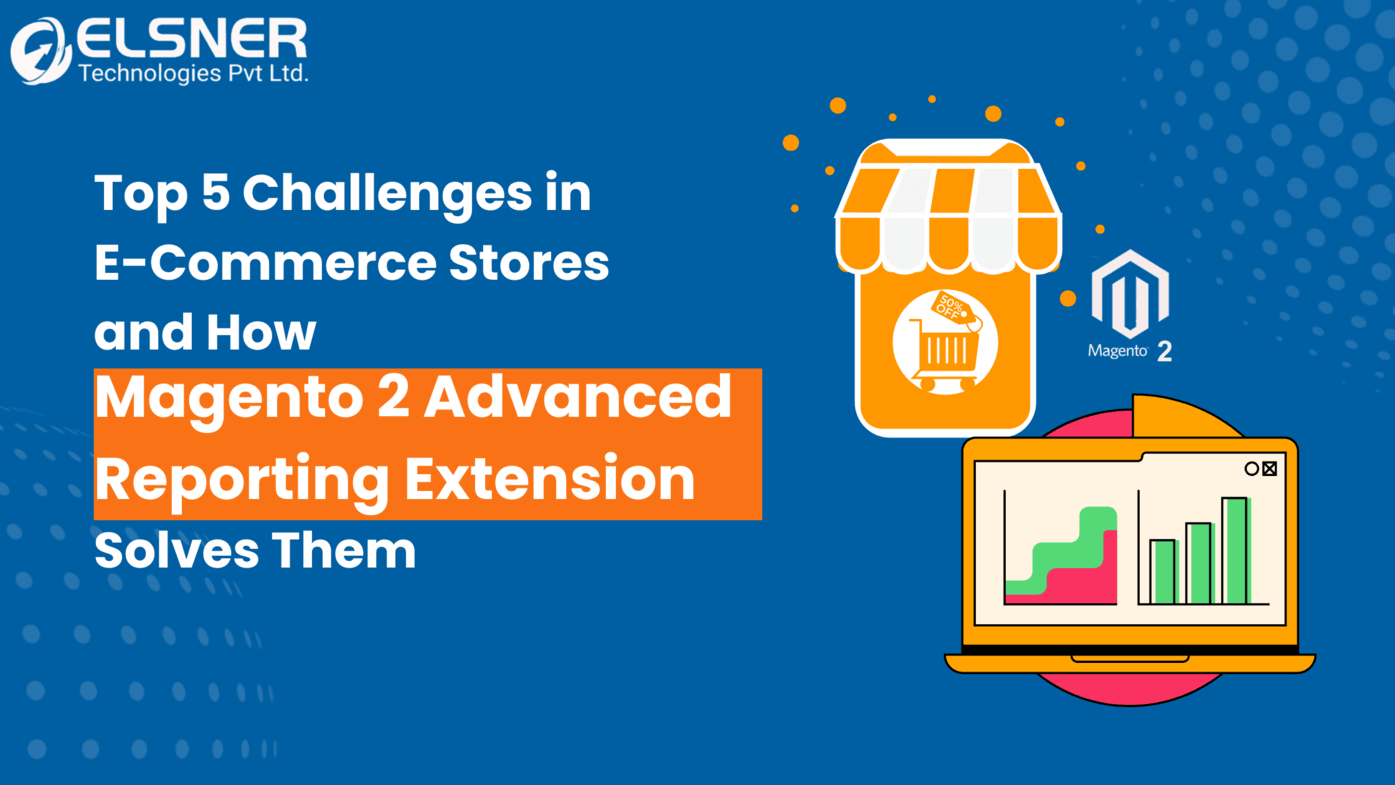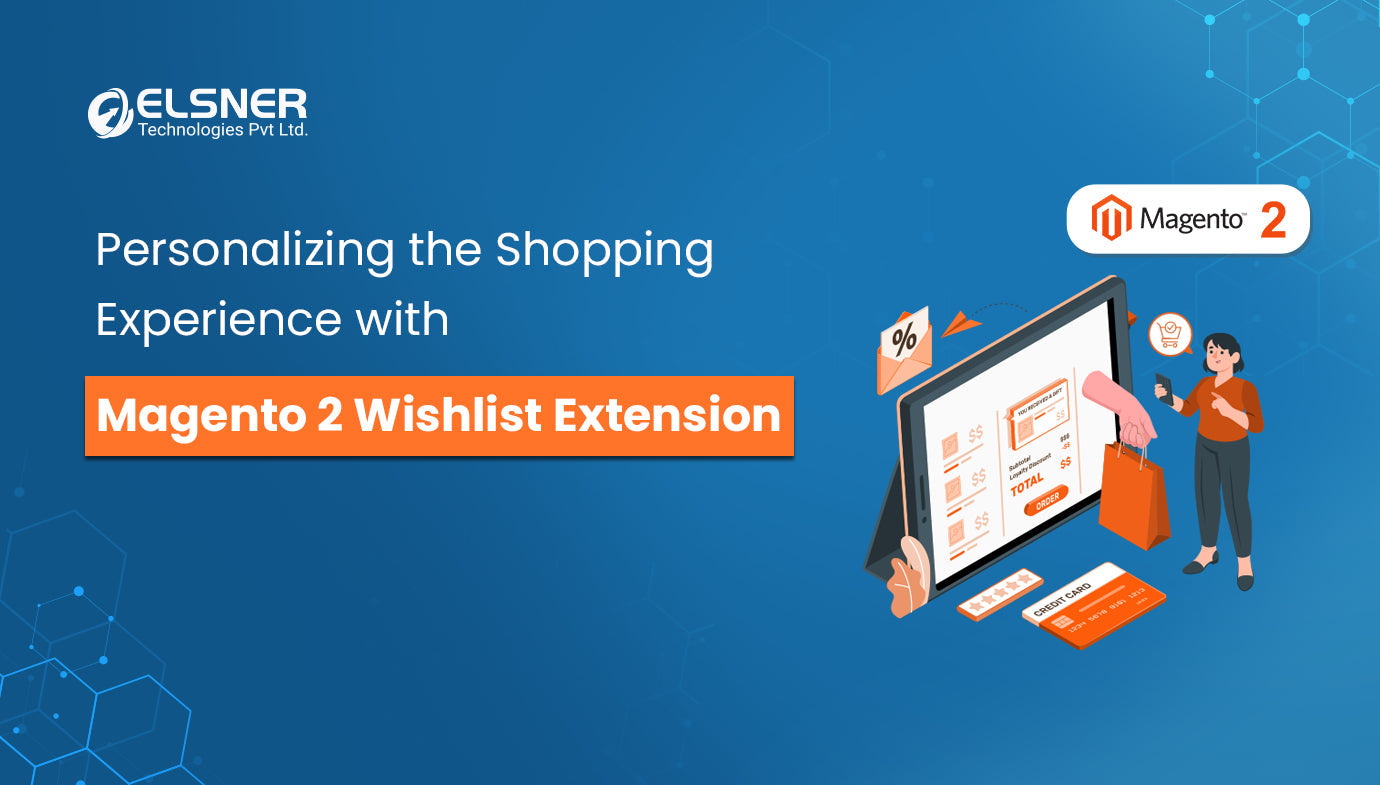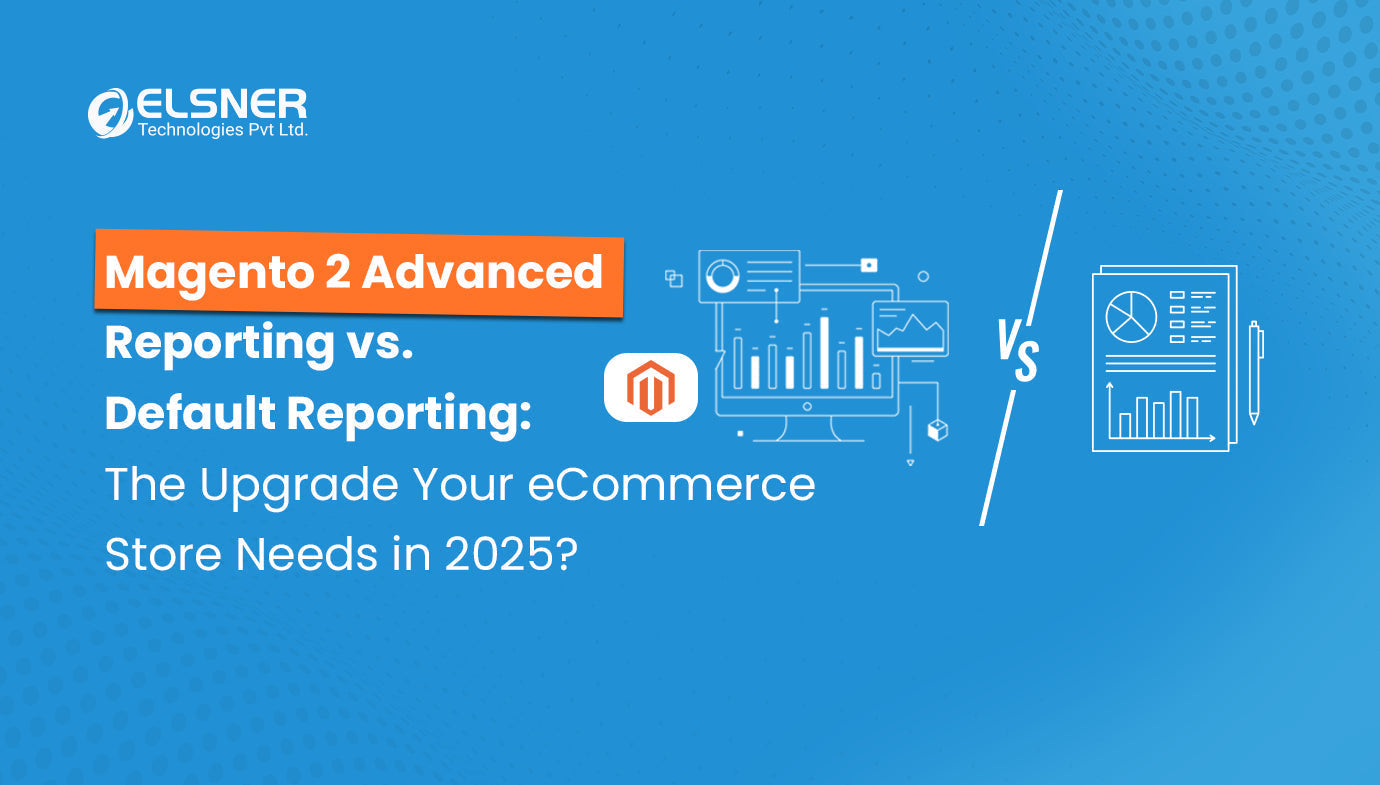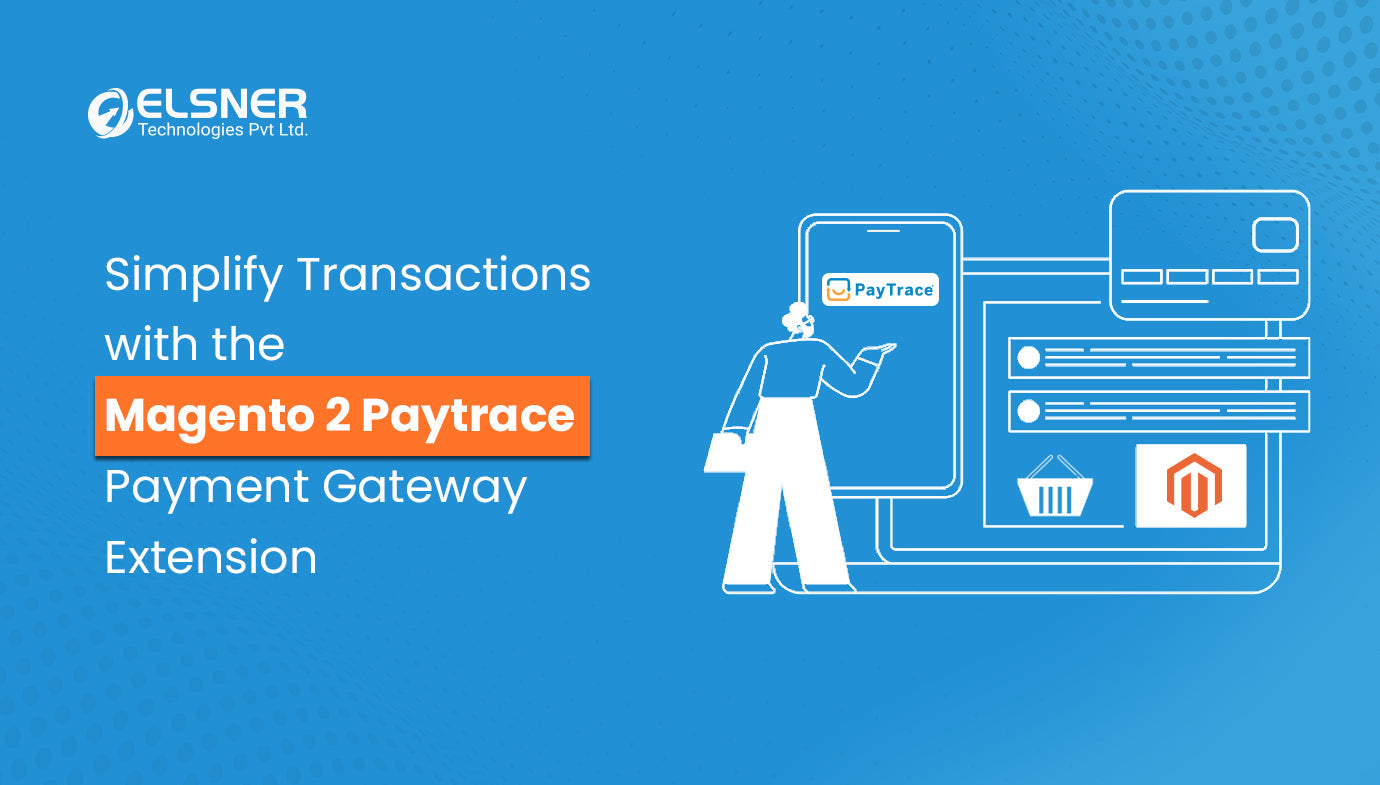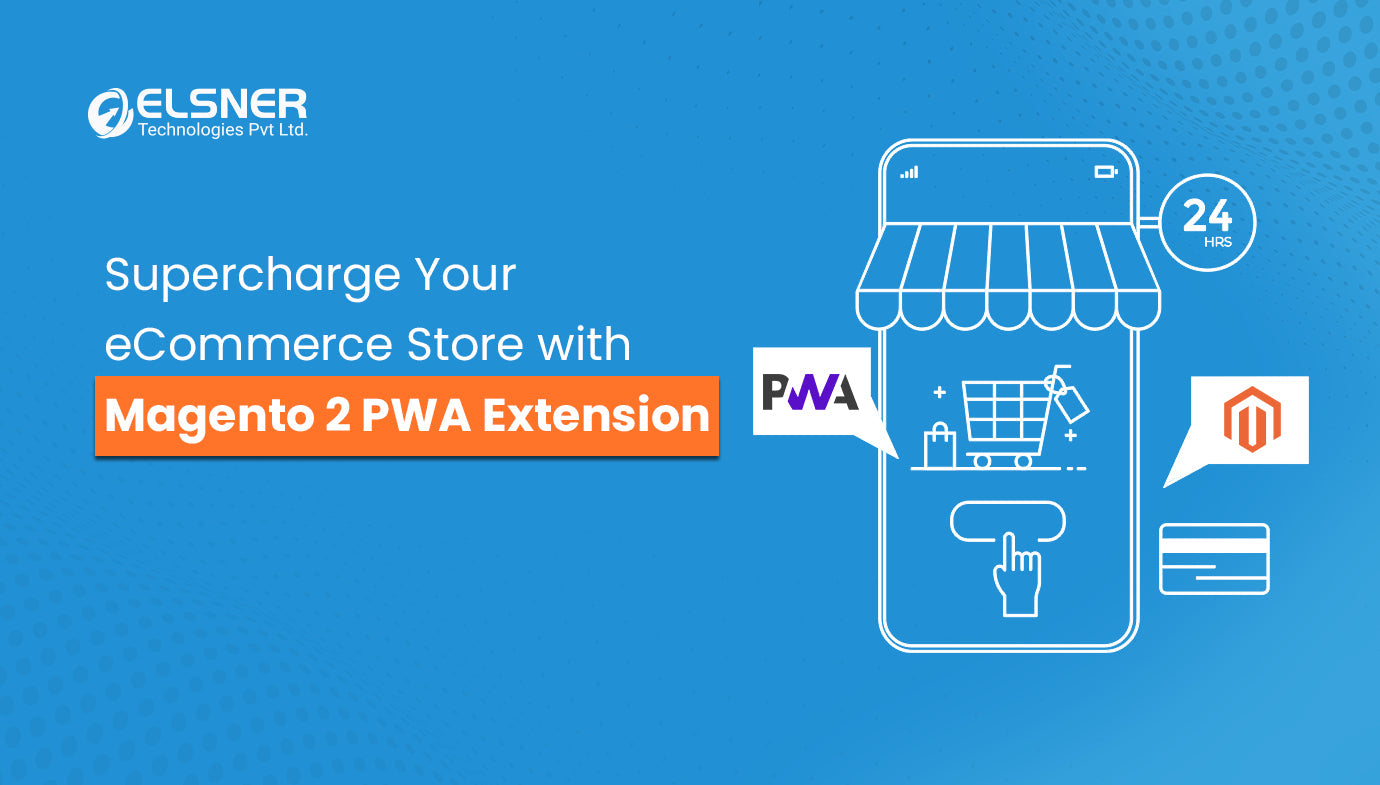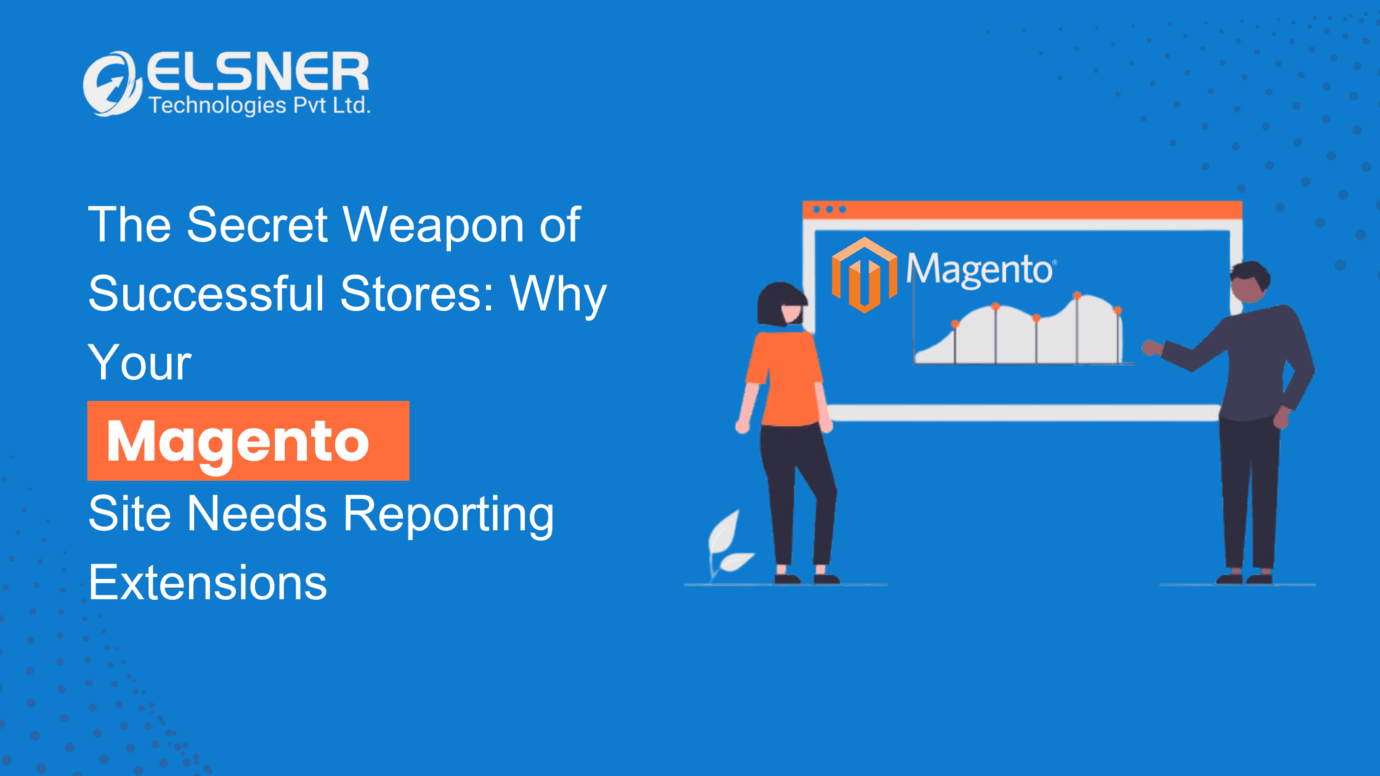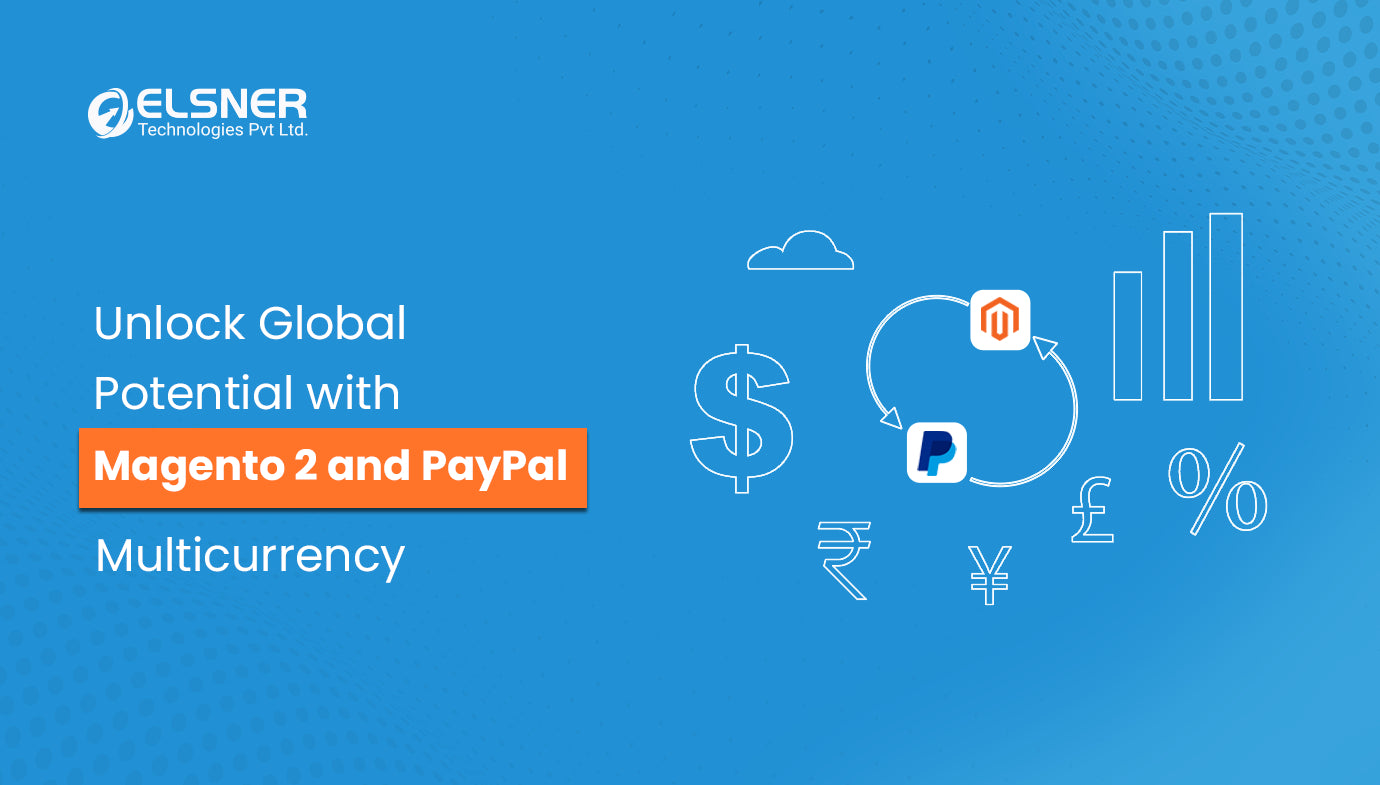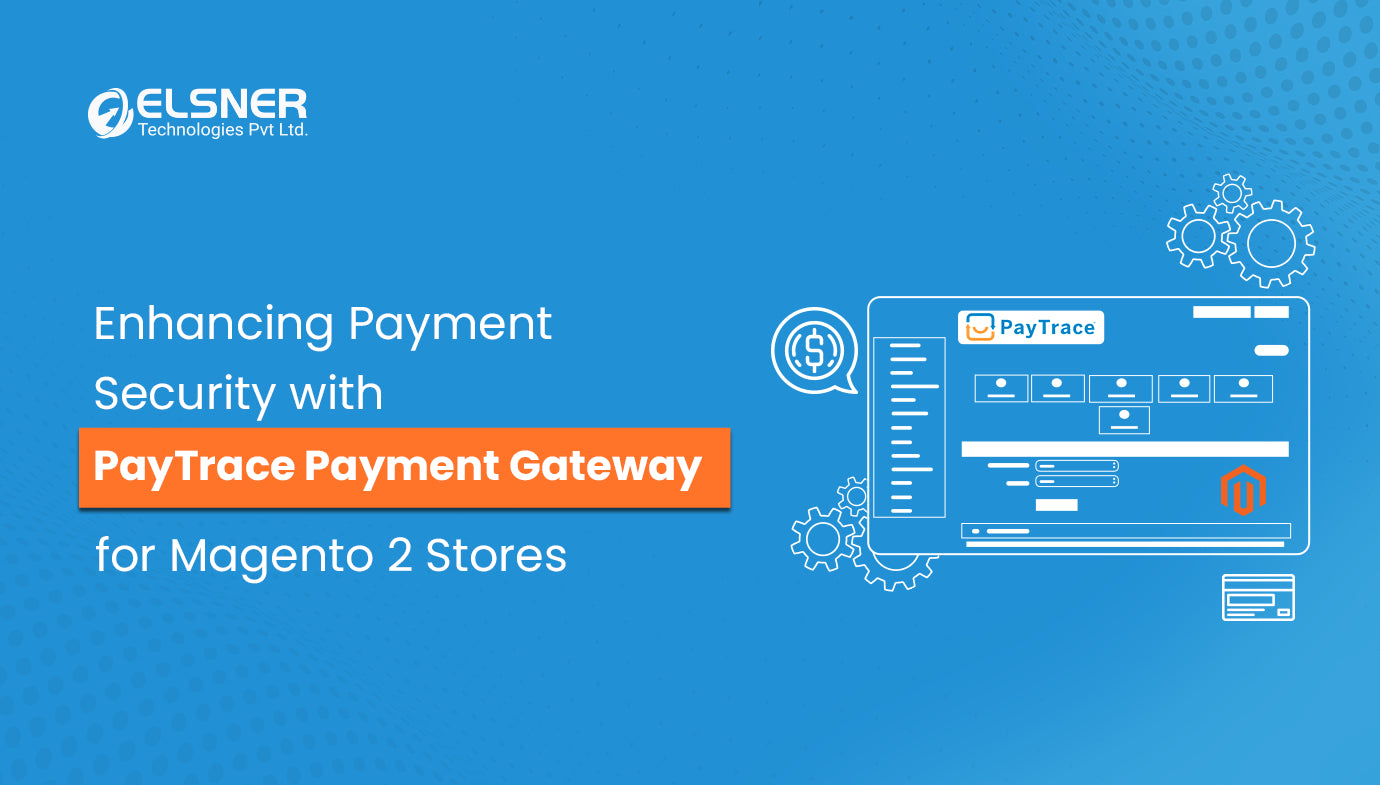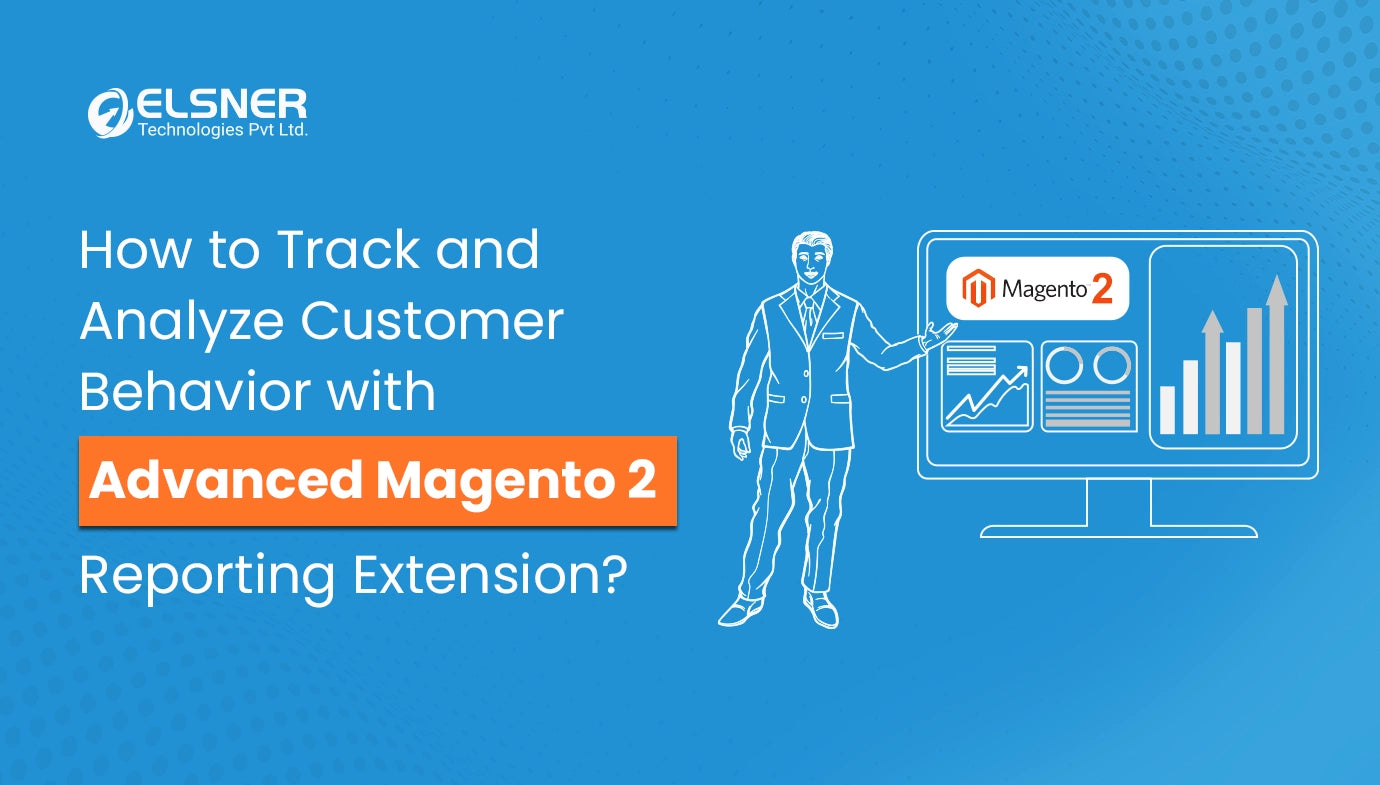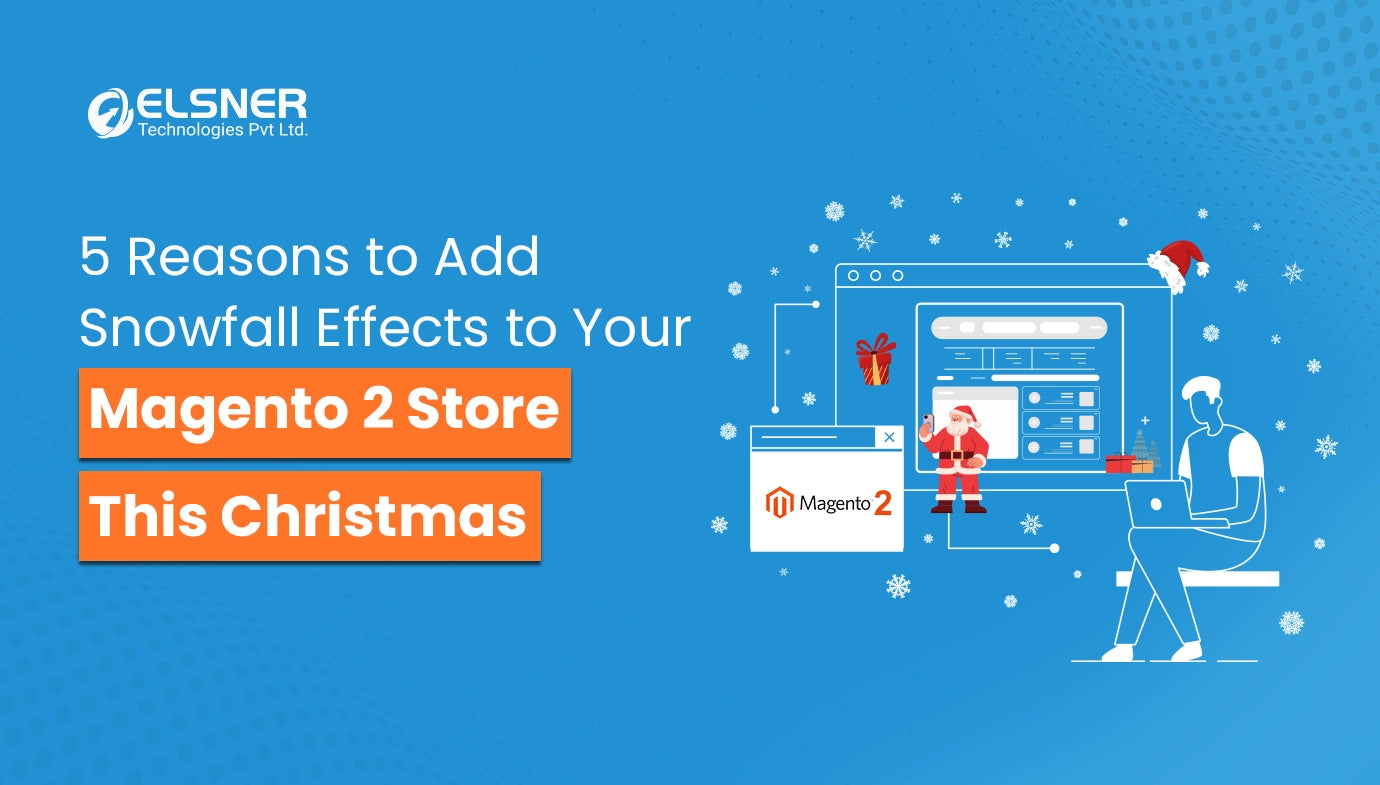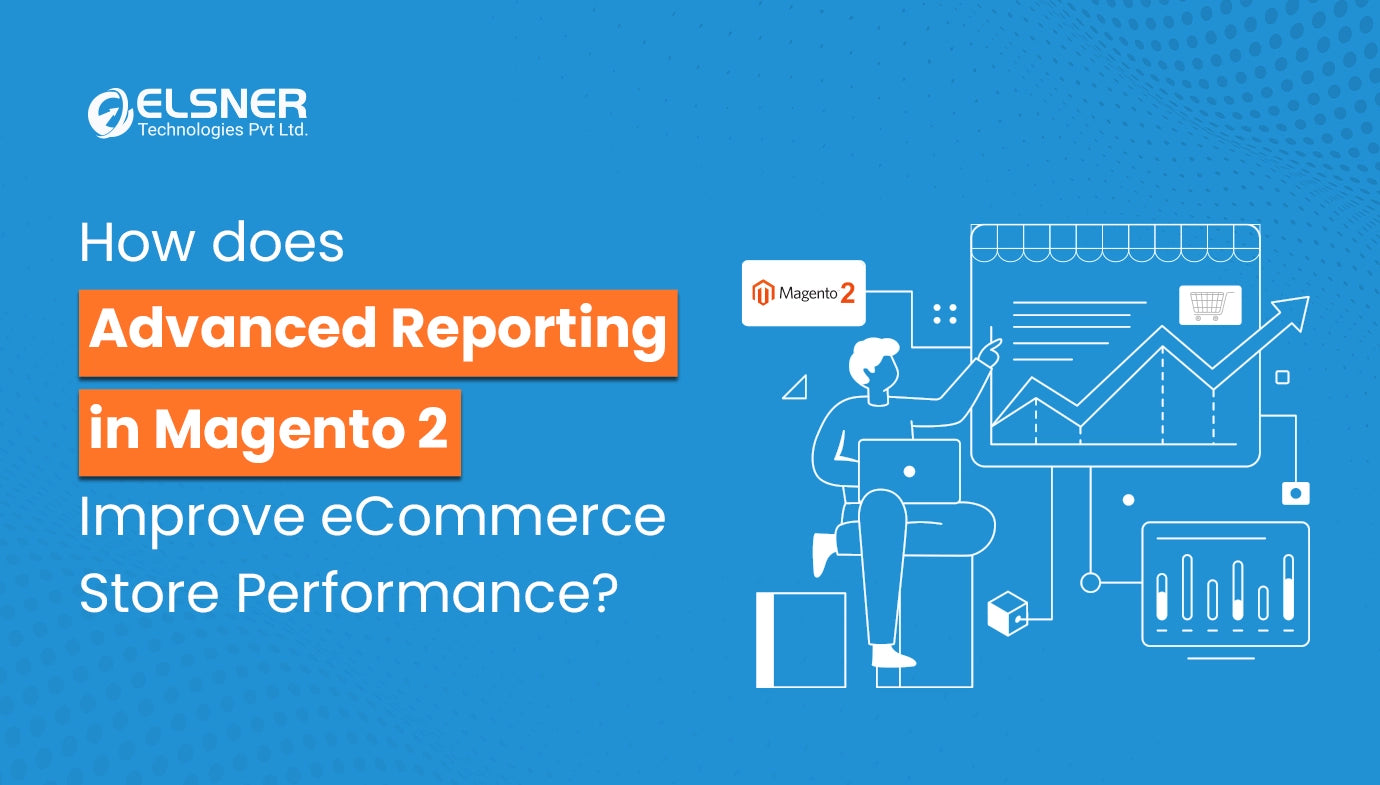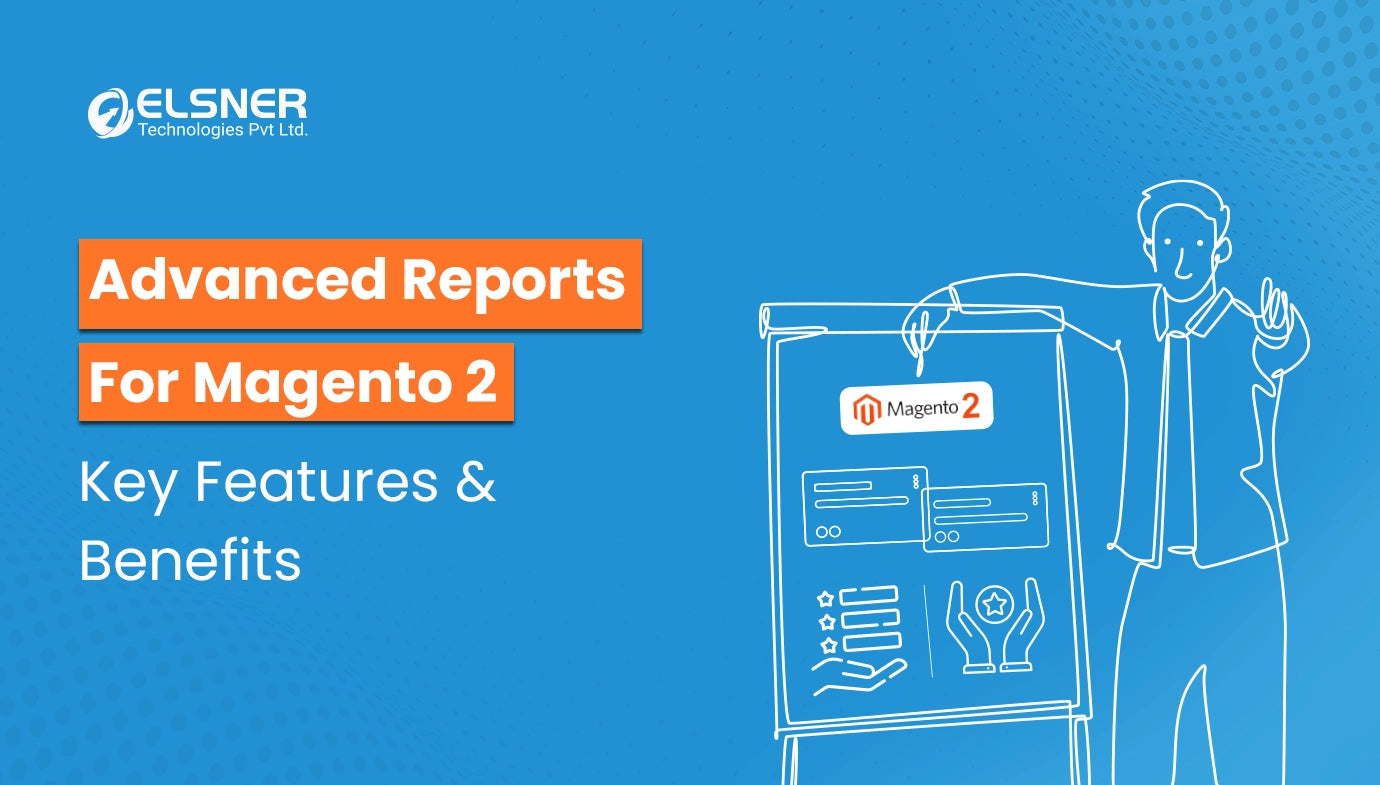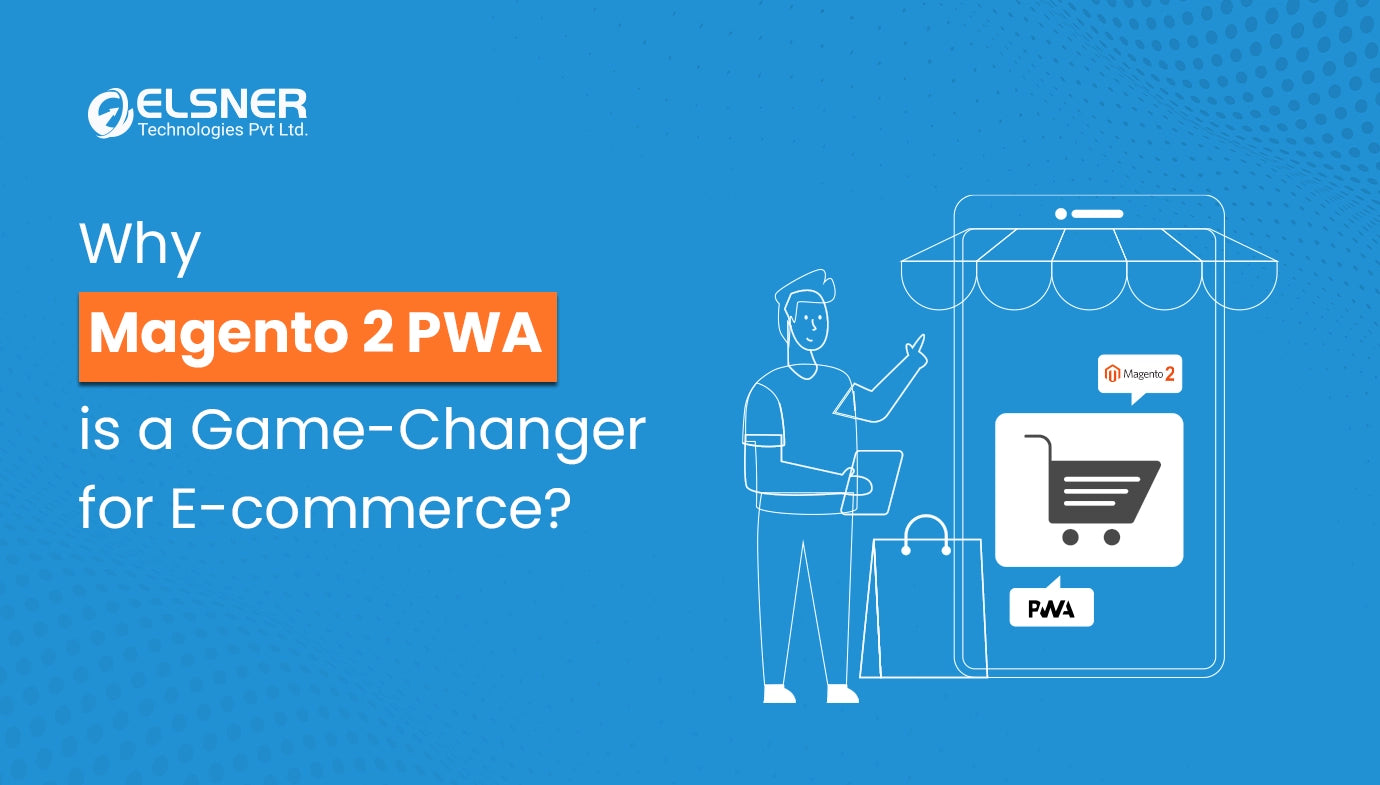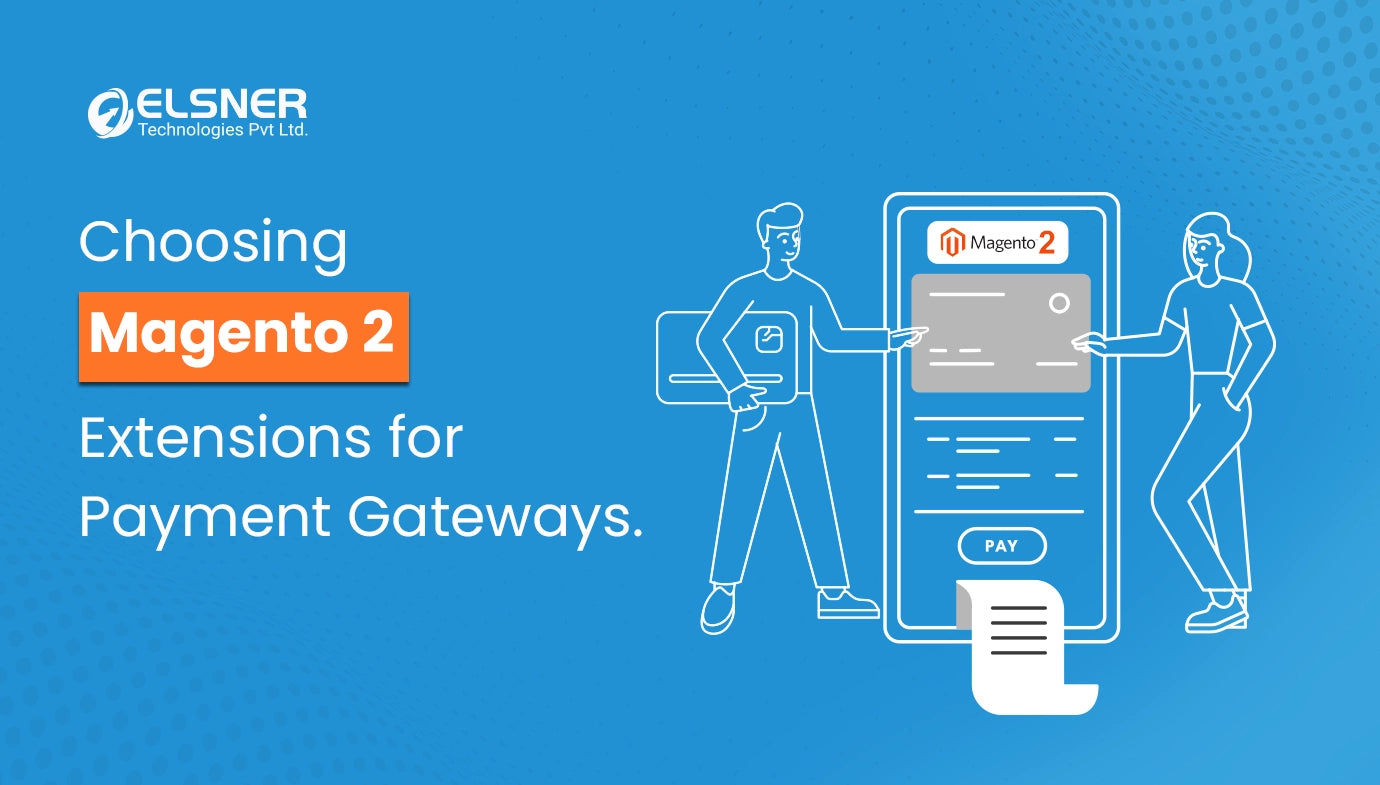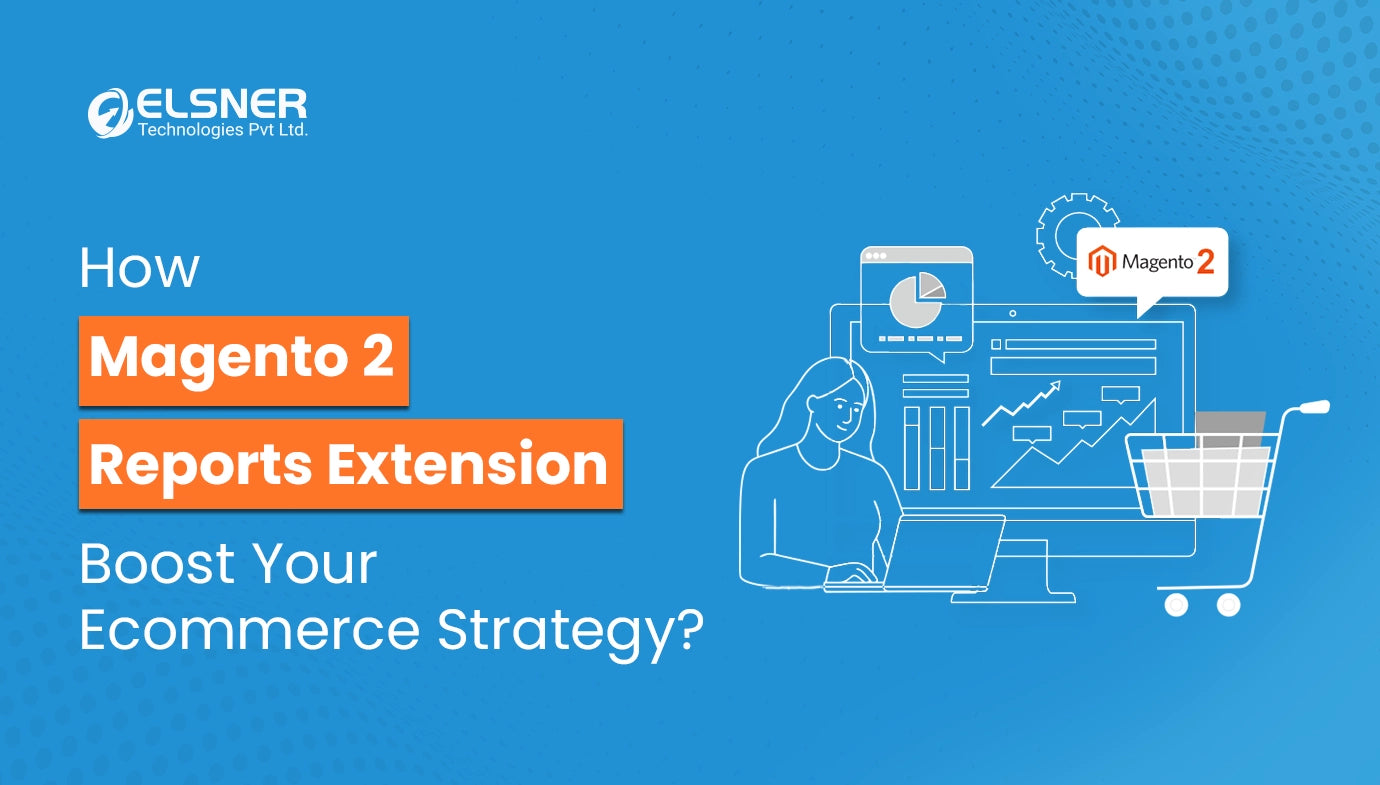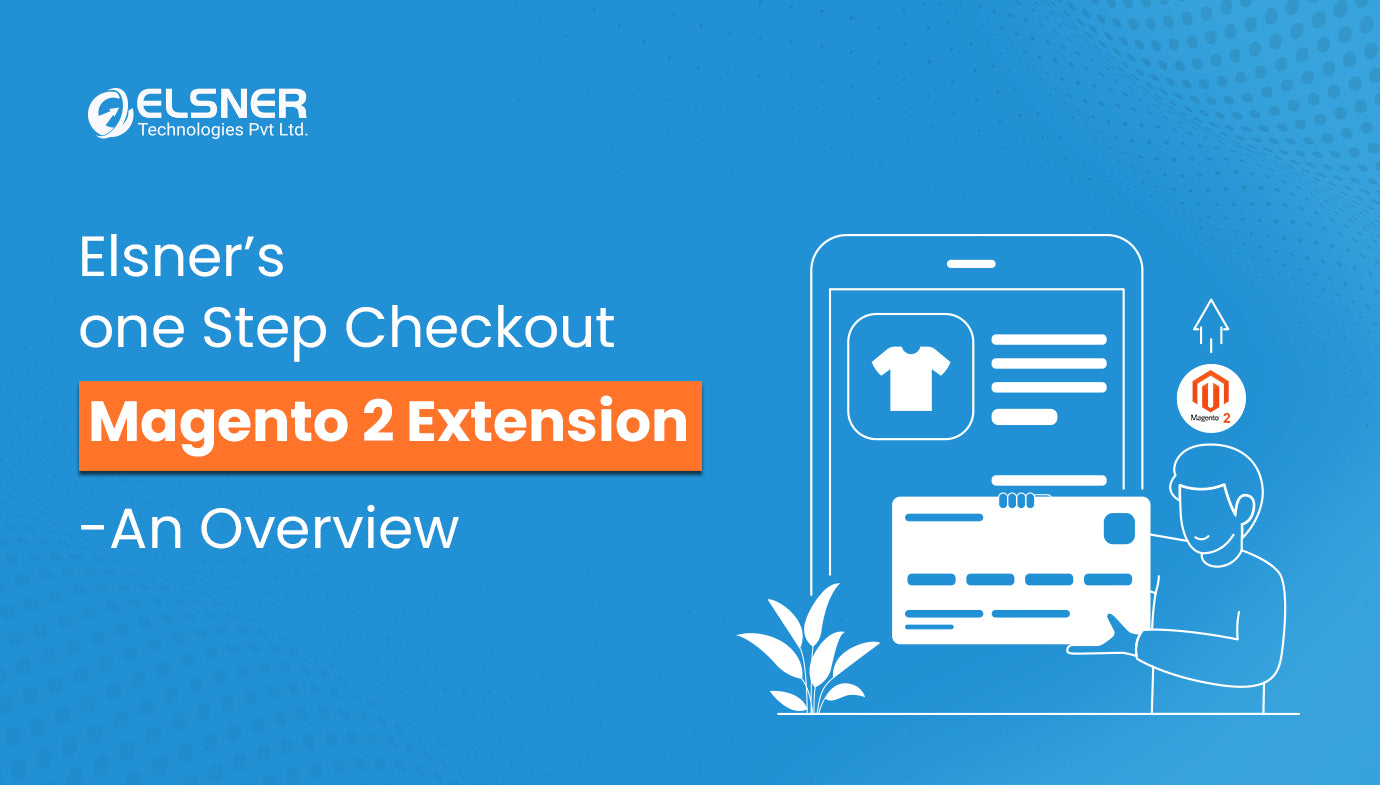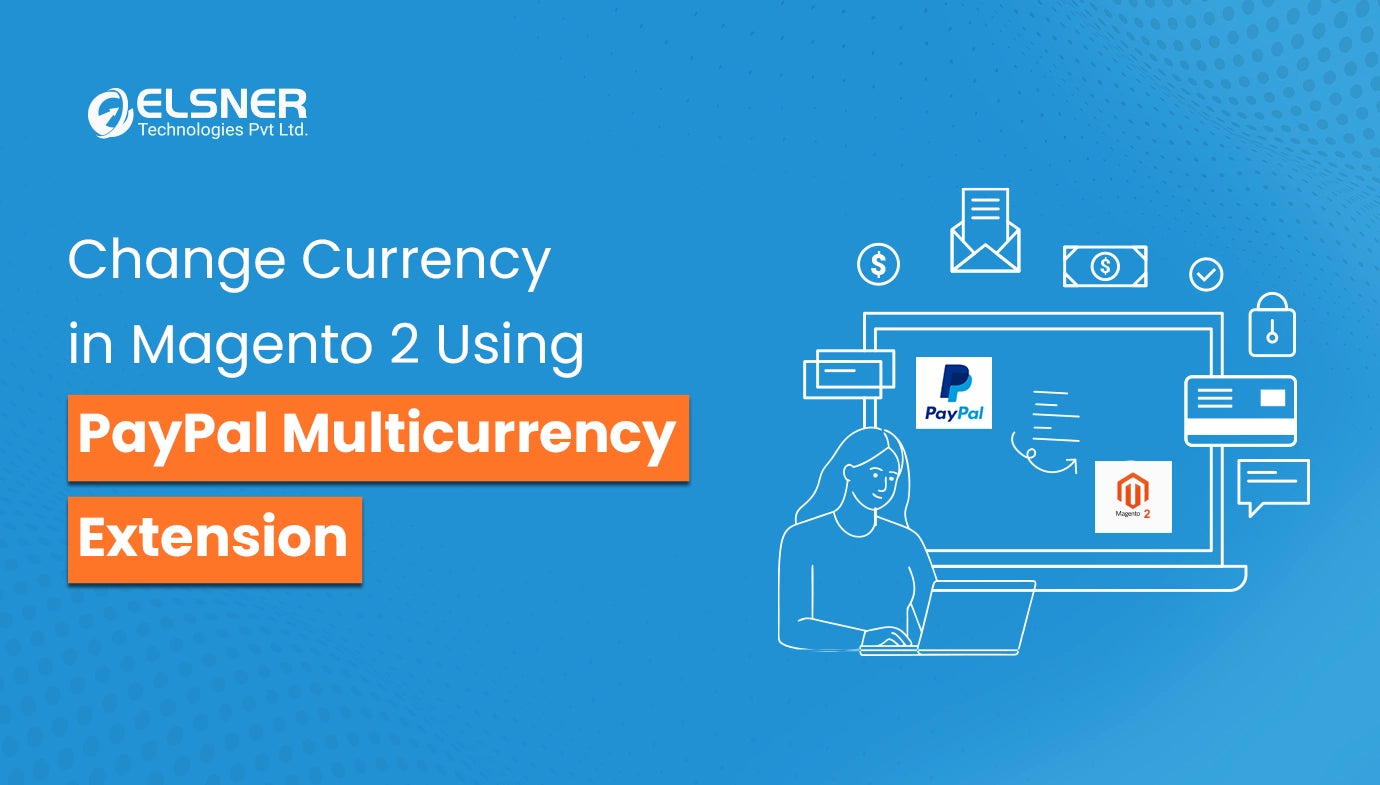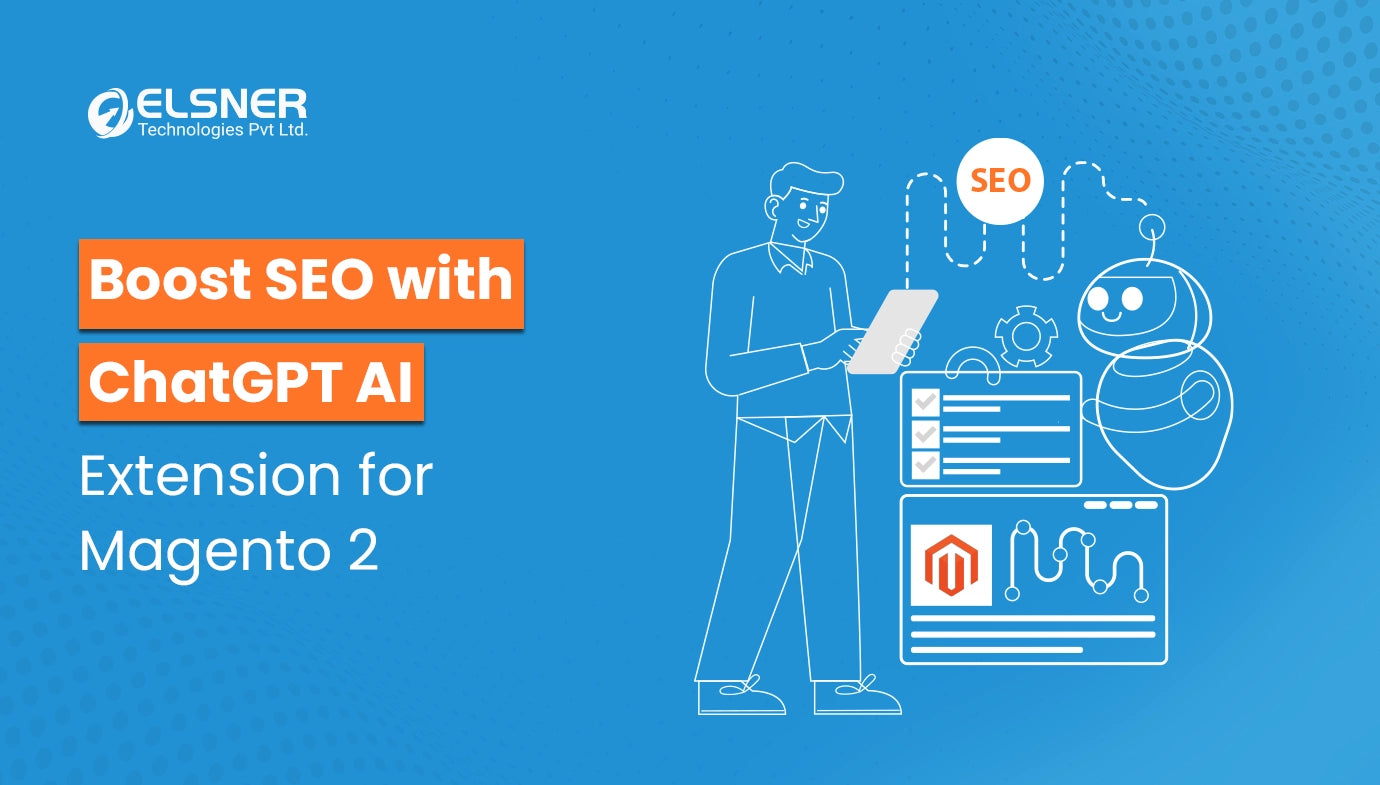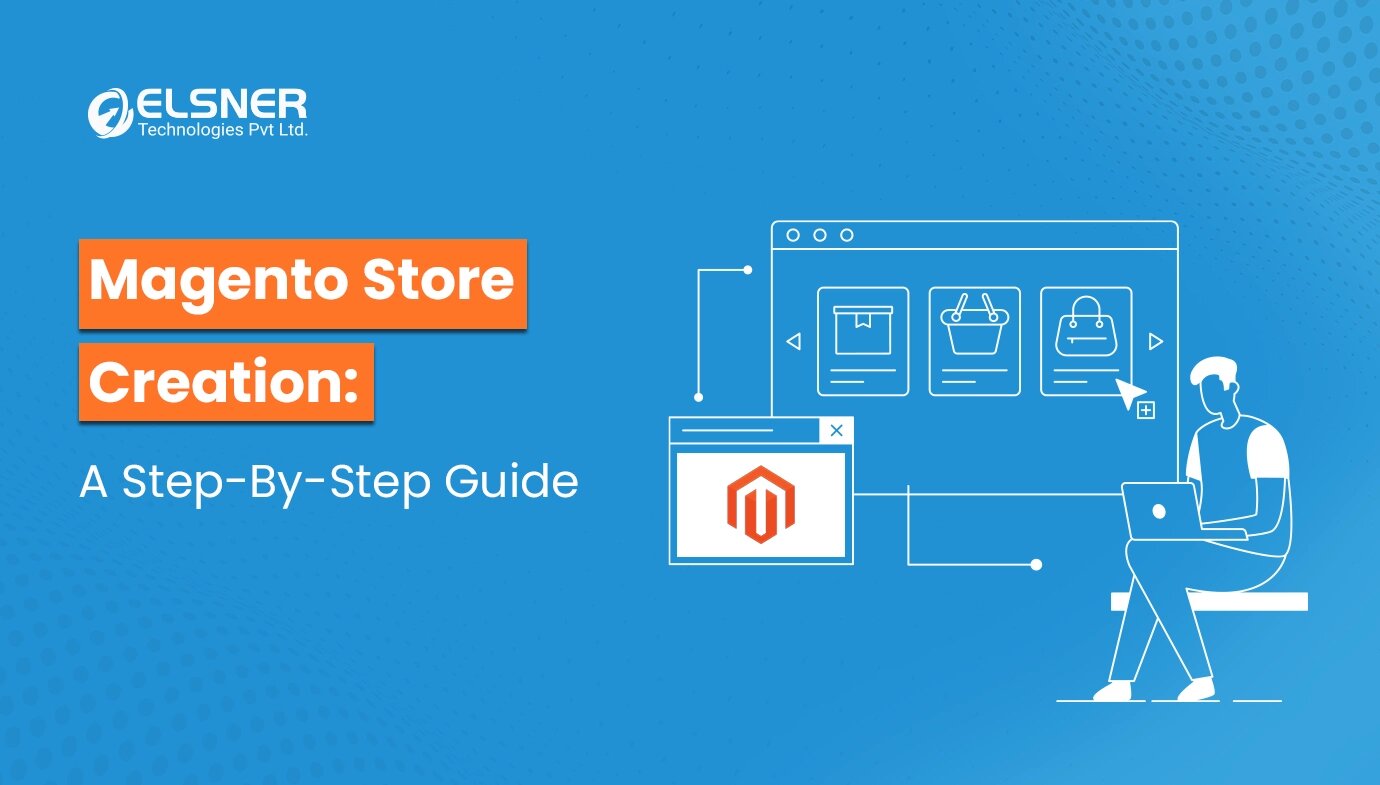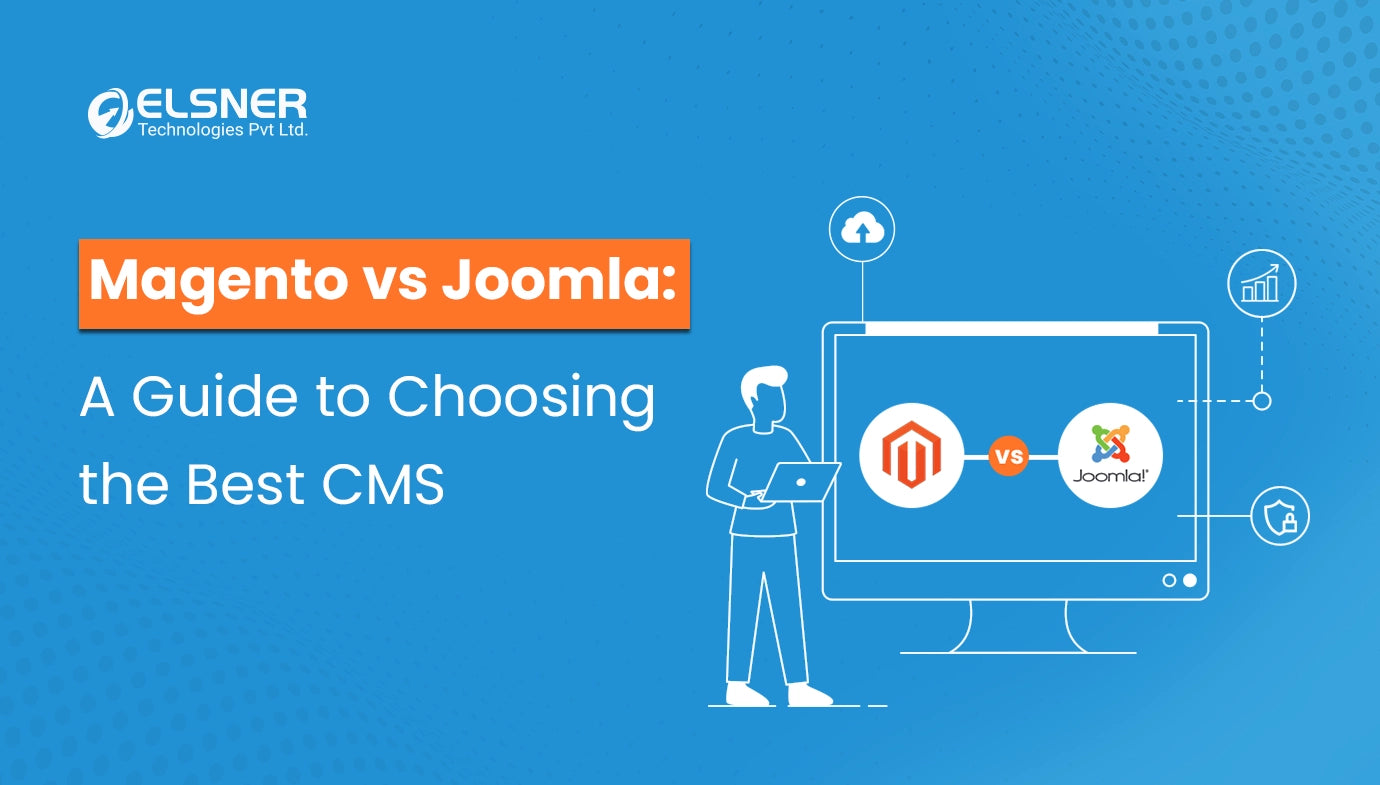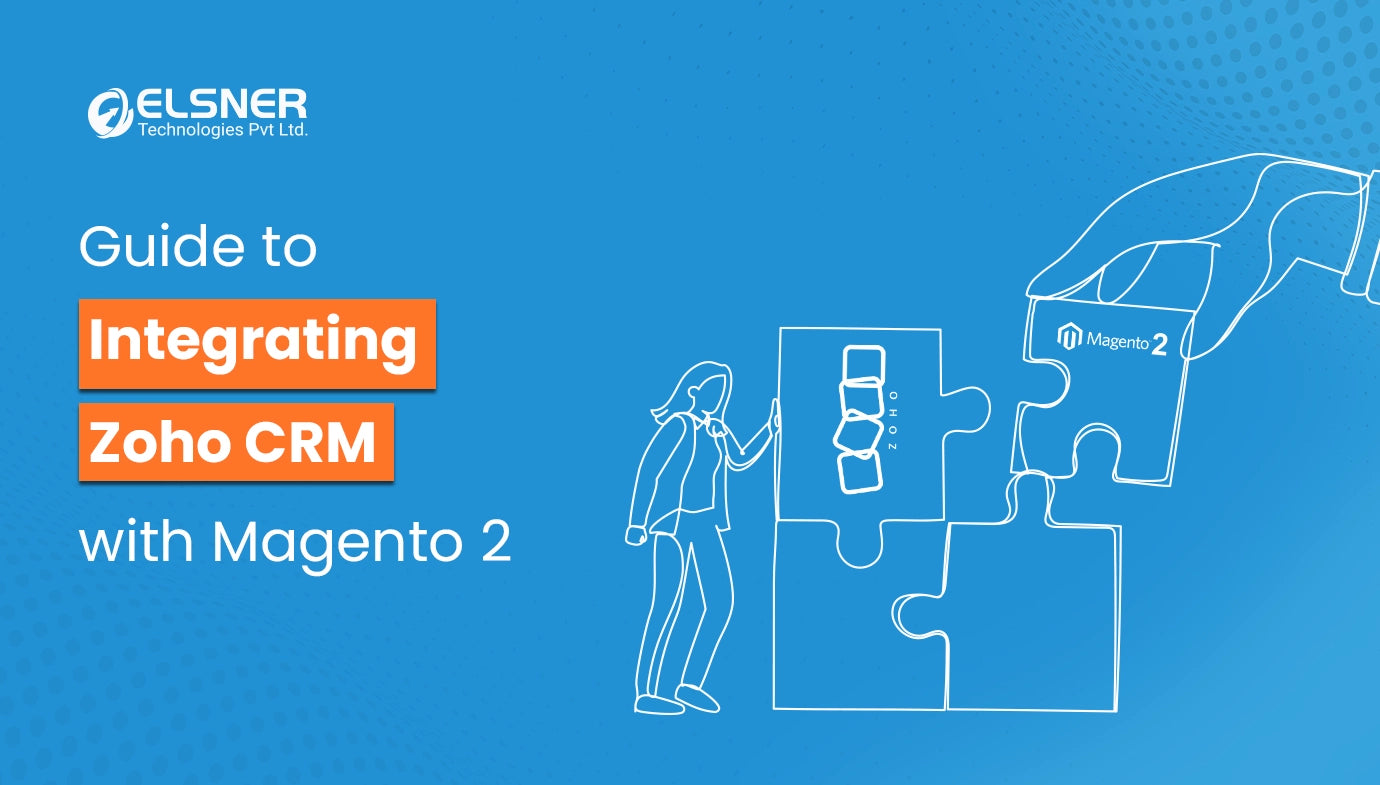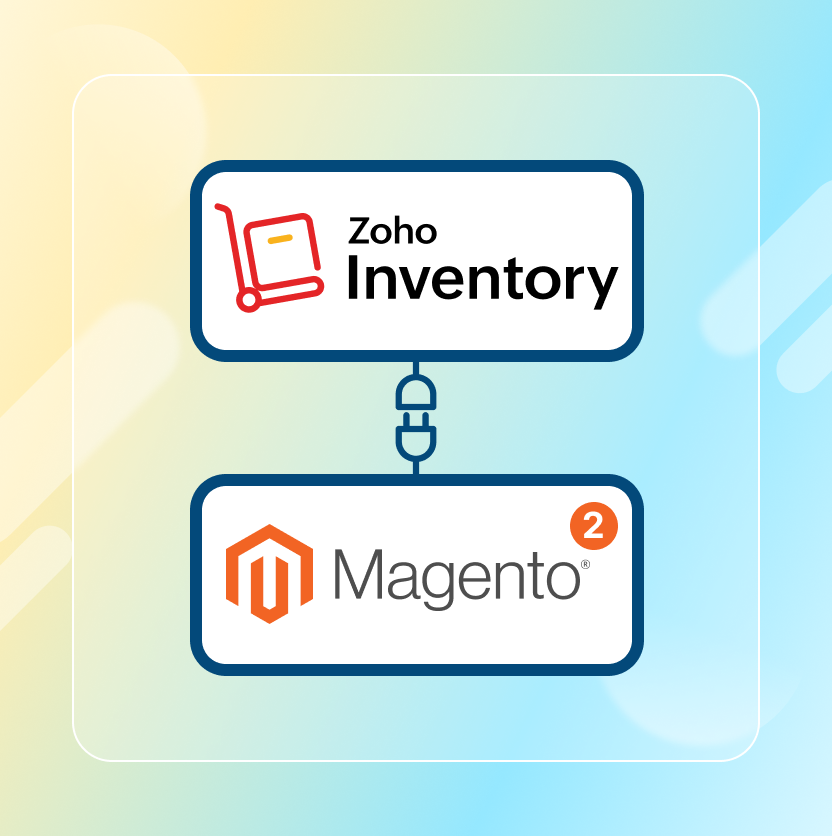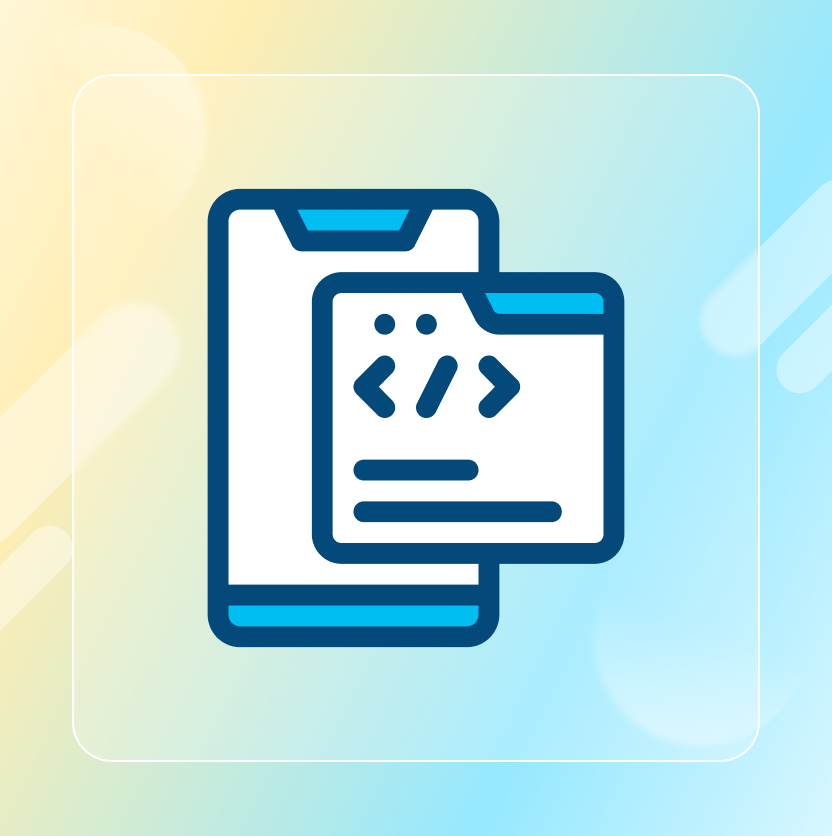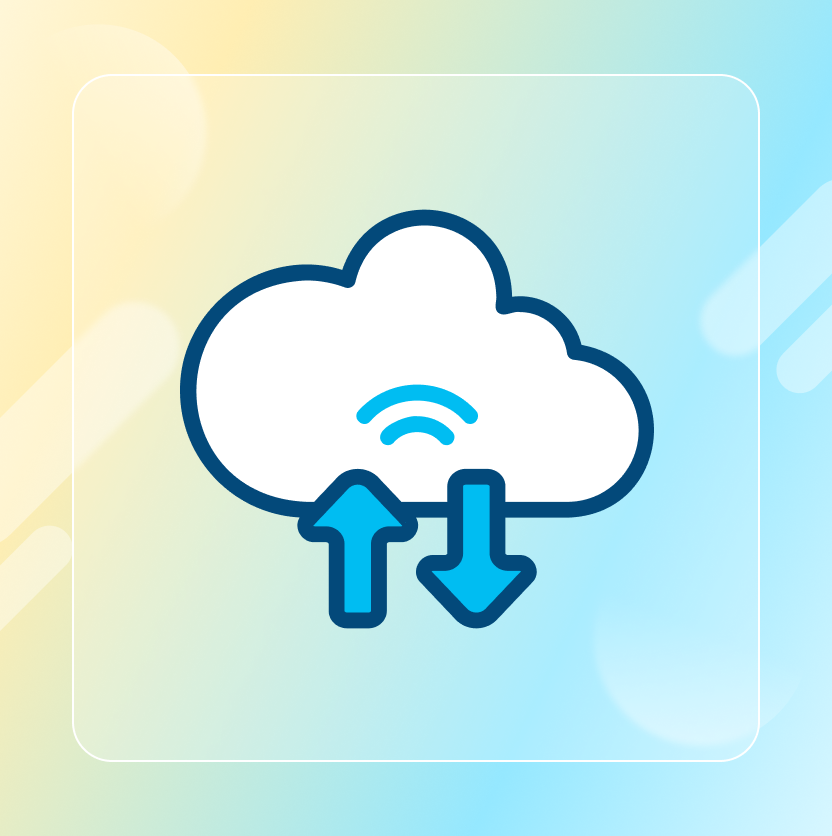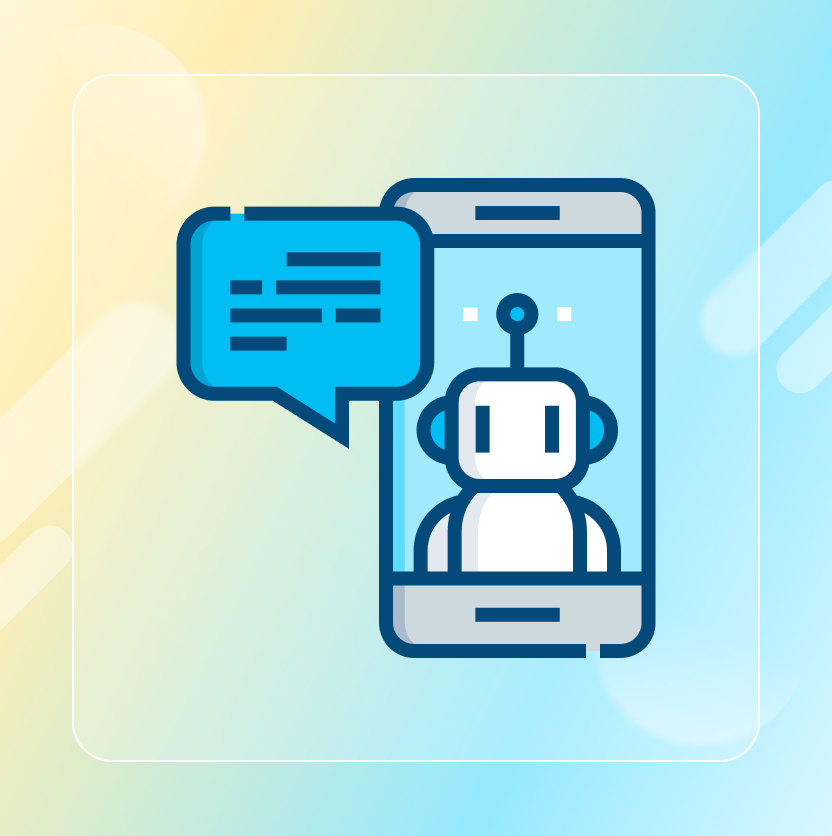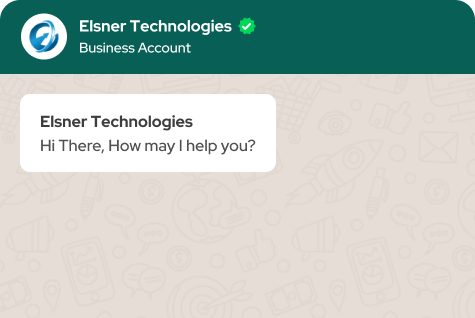On This Page
- Zoho CRM Magento 2 Integration: What are its Notable Advantages?
- What are the Key Features of Zoho Inventory Magento 2 Integration?
- What is Zoho Inventory and Magento 2 Connector Extension?
- What are the Key Steps to Follow for Integrating Zoho CRM with Magento 2?
- In a Nutshell
Get in Touch
Are you looking forward to enhancing your customer relationship management and streamline your store's inventory? If so, one of the best things that you can do is integrating Zoho Inventory Magento 2. Yes, you heard it right! In this detailed guide, we will walk you through the process of connecting Zoho CRM to Magento 2 without any technical hassle. So, let’s get started:
Zoho CRM Magento 2 Integration: What are its Notable Advantages?
The Magento 2 Zoho CRM integration offers several advantages. Some of these are as follows:
- Efficiently manage leads and contacts, nurturing them into prospects.
- Receive real-time updates and evaluate purchase patterns for informed decision-making.
- Empower your customer support team with access to previous interactions, enabling better assistance for customer queries.
- Effectively manage inventory with detailed insights into top-selling and least-selling products in your Magento 2 store.
Now are you looking forward to integrating Zoho CRM to your Magento 2 store? If so, it is a good idea to rely on the Zoho Inventory and Magento 2 Connector extension that is offered by Elsner Technologies.
What are the Key Features of Zoho Inventory Magento 2 Integration?
Now, let’s explore the integral features of Zoho CRM integration for Magento 2:
1. Sync Magento 2 Data with Zoho CRM
With Zoho CRM, you can sync customer data, product inventory, orders, and more from your Magento 2 store. It typically includes not just general product information, but also status of current stock. The sync as well as update data features typically incorporates:
- Synchronizing and updating orders and invoices from the Magento store into Zoho CRM sales.
- Syncing customer details into Zoho CRM leads, contacts, and accounts.
- Syncing and updating promotion rules from the Magento store into Zoho CRM campaigns.
- Updating products from the Magento store particularly into the Zoho CRM products.
- Updating subscribers from the Magento store into the Zoho CRM system.
- Syncing can be done both manually and automatically.
2. Multichannel Experience
The Zoho Inventory Magento 2 integration allows you to connect with customers across all channels, combining phone, email, live chat, social media, and other channels under a single admin panel. The multichannel features include:
- SalesSignals: It refers to a system that organizes all channels.
- Live Chat: Utilize live chats that facilitate converting visitors into buyers.
- Email: Organize email campaigns on the basis of CRM.
- Portals: Let customers gain access to accounts for past purchases, invoices and cases.
- Social Media: Gain insights about your brand on social media.
3. Performance and Analytics
Zoho CRM is known for offering reports and analytics of your E-commerce store in real-time, allowing you to check sales performance and measure marketing campaigns. It also shows forecasts of sales and order activity and enables you to develop campaigns employing predictive analytics.
4. Customization
Zoho CRM comes with extensive customization capabilities to evaluate store data, including custom views, filters, and data display options. A few customization features includes the following:
- Crafting layouts for distinct processes.
- Adding Zoho CRM modules.
- Linking records across multiple instances.
- Personalizing views and filters.
- Adding custom functions and queue orders.
- Multi-language support for localizing your marketing and sales.
5. Artificial Intelligence
Zoho CRM’s AI features enhance the functionality of your store management:
- Zia Voice: Get information about the store through chat or call.
- Intelligent Automation: Automate day-to-day activities and use Zia for monitoring of automation. Thus, it offers suggestions to improve workflows.
- Lead and Predictions: Gather data and evaluate sales activities along with forecasts.
- Email and Text Sentiments: Evaluate customers' tone and writing style to come up with appropriate chat responses.
- Data Enrichment: Consider customer demographics and keep social media accounts updated.
- Anomalies: Make use of Zia trends for predicting future irregularities.
What is Zoho Inventory and Magento 2 Connector Extension?
The Zoho Inventory and Magento 2 Connector, developed by Elsner Technologies, is one of the best Magento 2 extensions designed to streamline inventory management for E-commerce stores. This powerful extension integrates Zoho Inventory with Magento 2, allowing users to manage their stock effortlessly and maintain organization across both platforms.
With this extension, users can synchronize crucial data, including accounts, products, and orders, between Magento 2 and Zoho Inventory. By connecting Adobe Commerce with Zoho Inventory, the extension provides access to advanced features and functionalities, all from a centralized dashboard. The real-time sync ensures smooth management and efficient business operations, ultimately leading to improved revenue generation. To optimize performance and avoid potential issues, it is important to adhere to the proper procedures and standards for both platforms.
What are the Key Steps to Follow for Integrating Zoho CRM with Magento 2?
There is no default way to integrate Magento with Zoho CRM from the admin panel. To achieve this integration, you will need to use an extension. Here's a step-by-step guide to connect Magento 2 with Zoho CRM using an extension i.e., Zoho Inventory and Magento 2 Connector:
Step 1# Install the Extension
- Sign Up and Verify:
- Complete the sign-up process and verify your user account to access the portal.
- Upload the Extension:
- Log in to your Magento admin panel.
- Navigate to System > Web Setup Wizard > Extension Manager.
- Upload the extension package.
- Install the Extension:
- Follow the installation prompts.
- Clear the cache once the extension is installed.
Step 2# Configure the Extension
- Access Settings:
- Go to Stores > Configuration > Zoho Inventory Connector.
- Enable the Extension:
- Set Enable Zoho Inventory to Yes.
- Enter Zoho Credentials:
- Input the Client ID, Client Secret, and Refresh Token obtained from Zoho Inventory.
Step 3# Synchronize Data
- Automatic Sync:
- Ensure orders placed in the Magento 2 store are automatically reflected in Zoho Inventory and vice versa.
- This assists in synchronizing data on both platforms.
- Manual Sync:
- Manually sync data like products, customers, and orders through Zoho Inventory > Synchronization.
Step 4: Manage Inventory and Orders
- Sync Products:
- Ensure product information and stock levels are synchronized between Magento 2 and Zoho Inventory.
- The administrator can upload various kinds of products on both platforms.
- Sync Orders:
- Orders in Magento 2 will update in Zoho Inventory for accurate order management.
- Upload Products:
- Admin can upload various kinds of products on both platforms.
Product Sync
Zoho Inventory to Magento 2:
Here are the products that will be added automatically in Magento:
- Simple Product in Magento.
- Grouped Product as Composite Item in Magento.
- Virtual Product as Service in Magento.
- Configurable Product as Items Group in Magento.
Magento 2 to Zoho Inventory:
Below are the products that will be added automatically to Zoho Inventory:
- Simple Product as Items in Zoho Inventory.
- Grouped Product as Composite Item in Zoho Inventory.
- Virtual Product as Items Service in Zoho Inventory.
- Configurable Product as Items Group in Zoho Inventory.
- Bundle Product as Composite Item in Zoho Inventory.
Limitations
- API Usage:
- If the maximum number of API usages exceeds the limit, it can lead to system timeout or Zoho Articles Page not loading in Magento. So, it is always a good idea to check your API Usage limit before mass export/import.
- Functionalities:
- Delete/Mass Delete functionalities for any data are not currently available.
- Cache Clearing:
- Updating Zoho Inventory after opening Zoho Articles Page will require cache clearing in Magento 2 to update Customer/Product/Sales Order data from Zoho Inventory.
- Product Sync Limitations:
- Zoho Inventory does not support more than 10 associated items with Item Group.
- Configurable Products with more than 10 child products may not be created.
- Images/Videos associated with products are not imported.
By following these steps and considering the limitations, you can seamlessly integrate Zoho CRM with Magento 2 utilizing this highly effective Zoho Inventory extension.
In a Nutshell
All in all, Zoho Inventory Magento 2 integration can prove to be a game-changer for any E-commerce store looking to optimize its operations and improve customer relationships. By following the steps outlined in this guide, you can seamlessly sync your store data, manage inventory, and analyze various metrics in real-time. With the right tools and direction, this integration is a breeze. So, don't miss out on the opportunity to enhance your business efficiency with the Zoho Inventory and Magento 2 Connector.