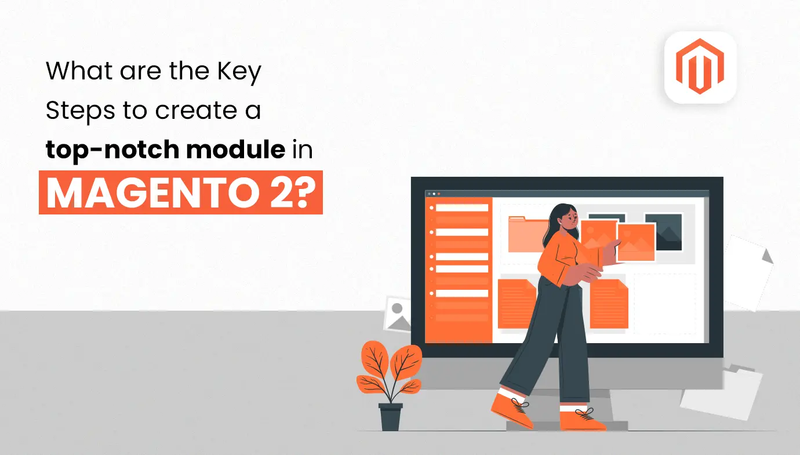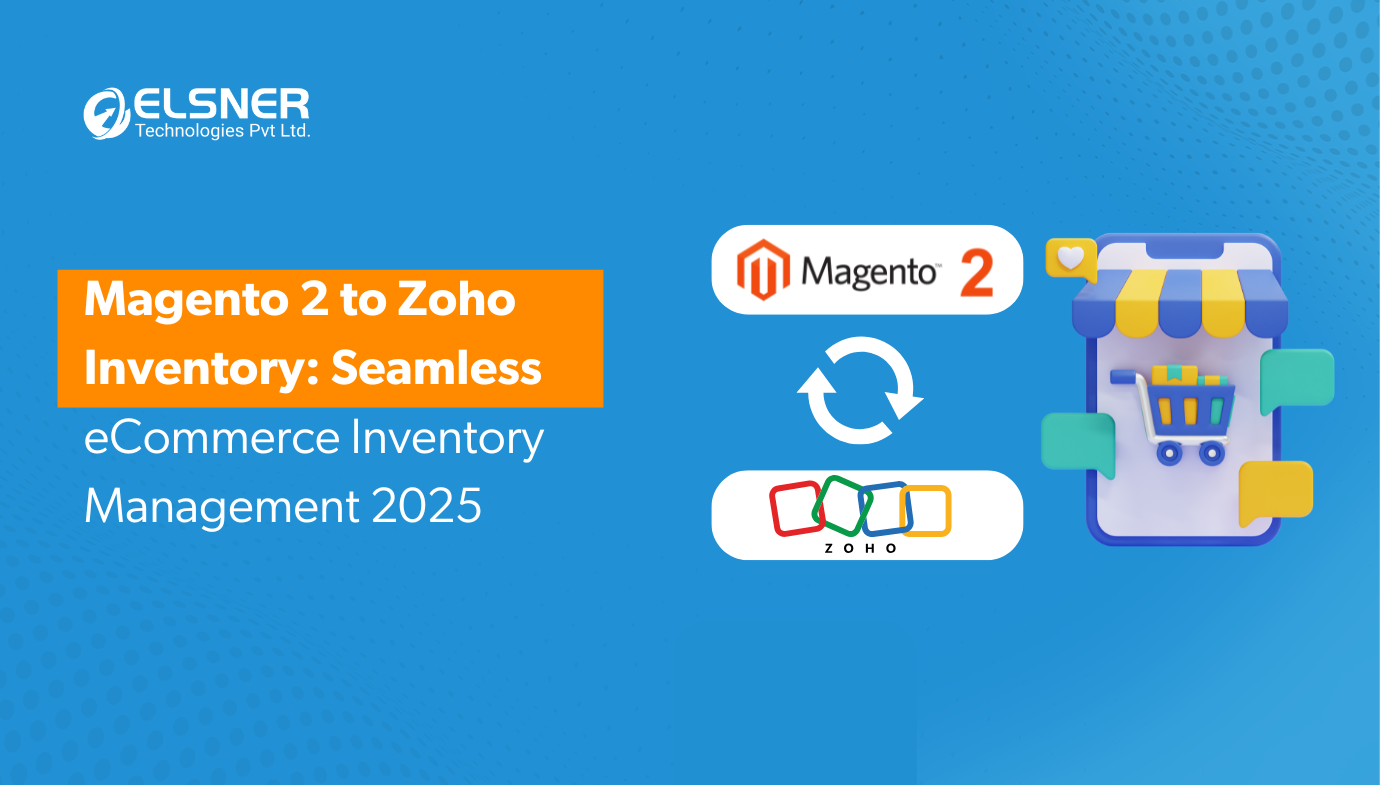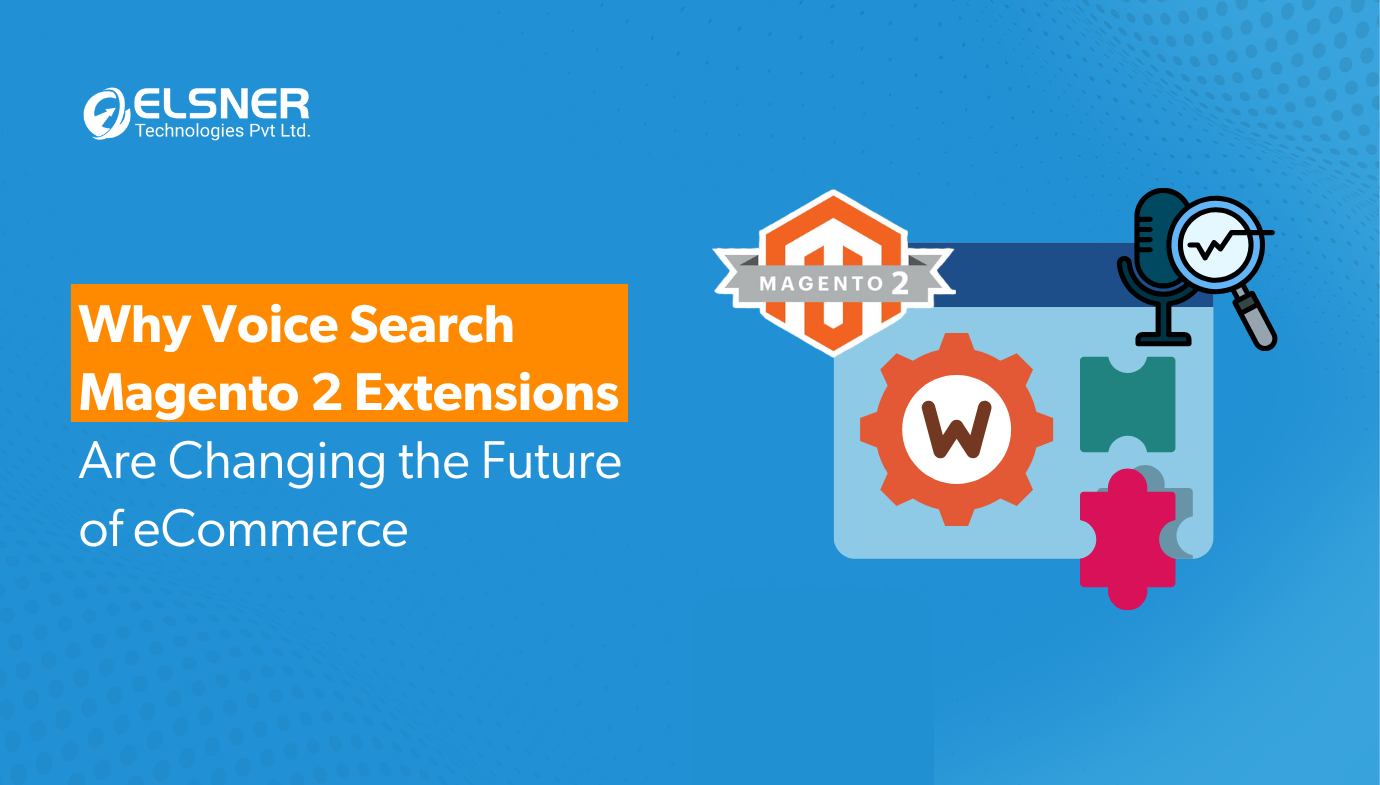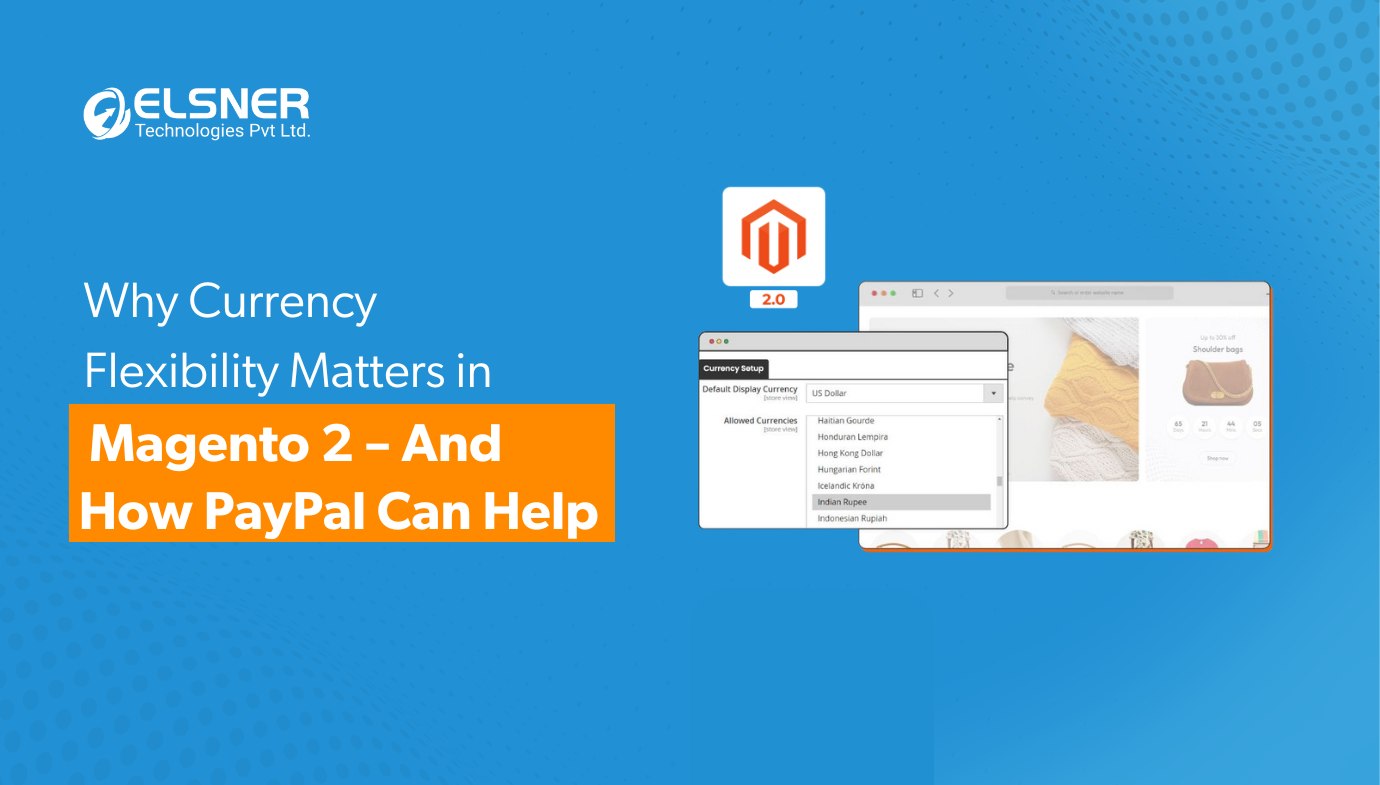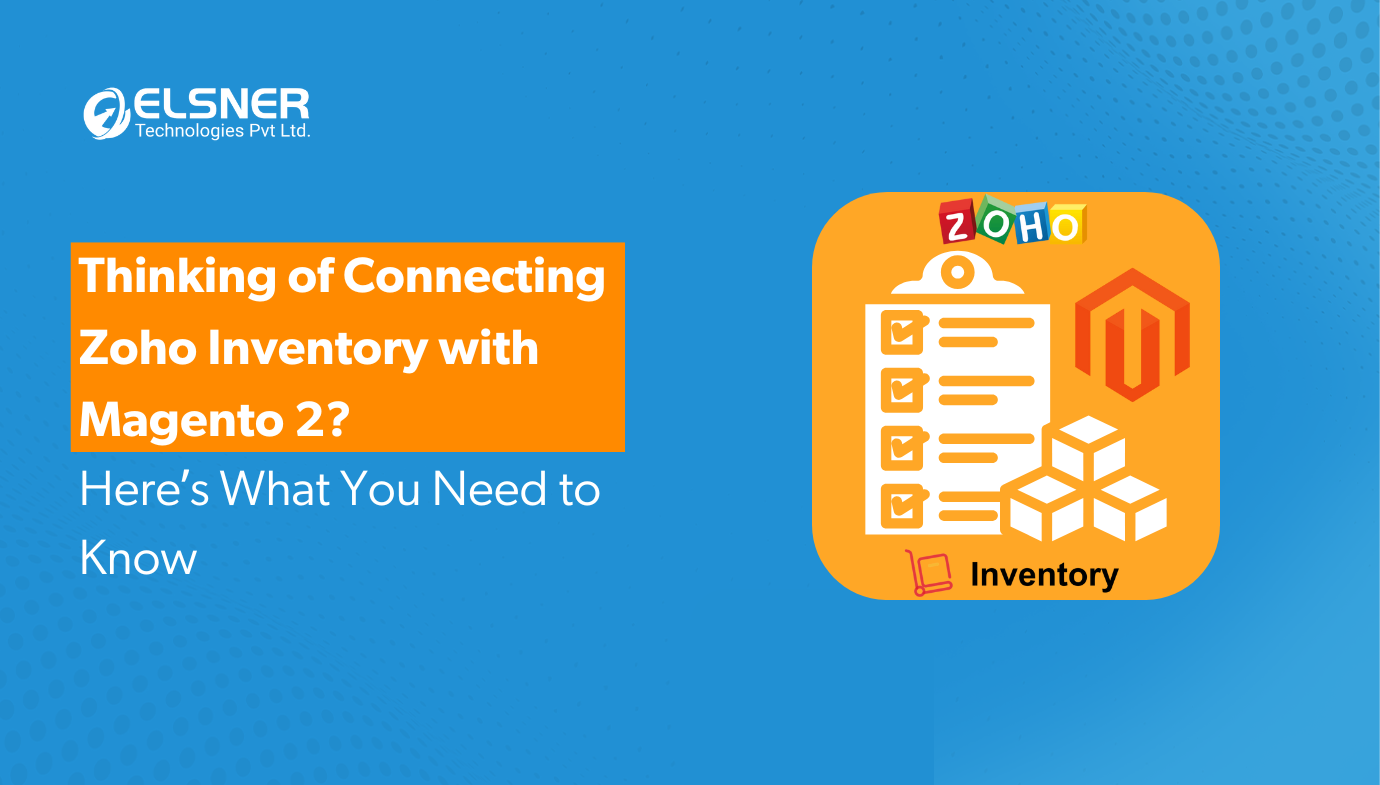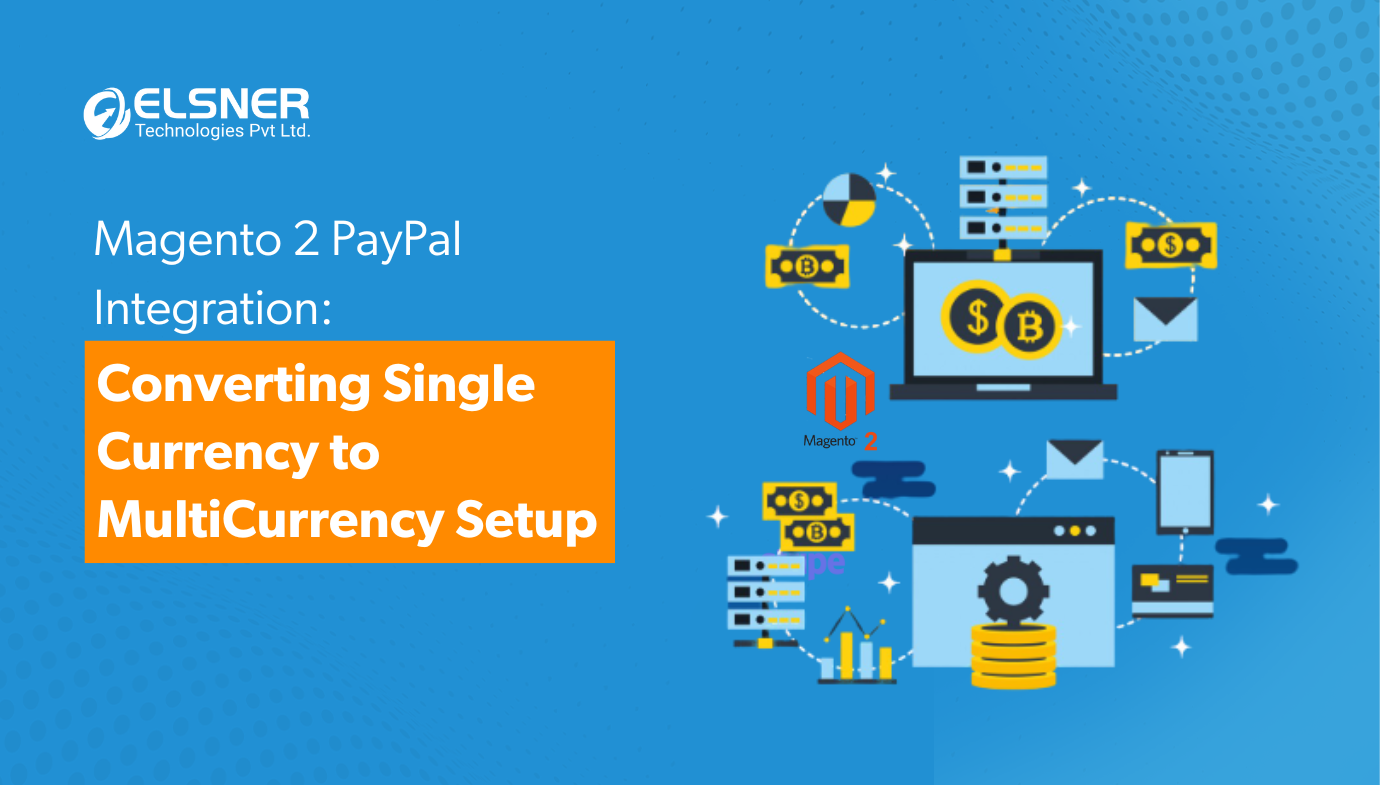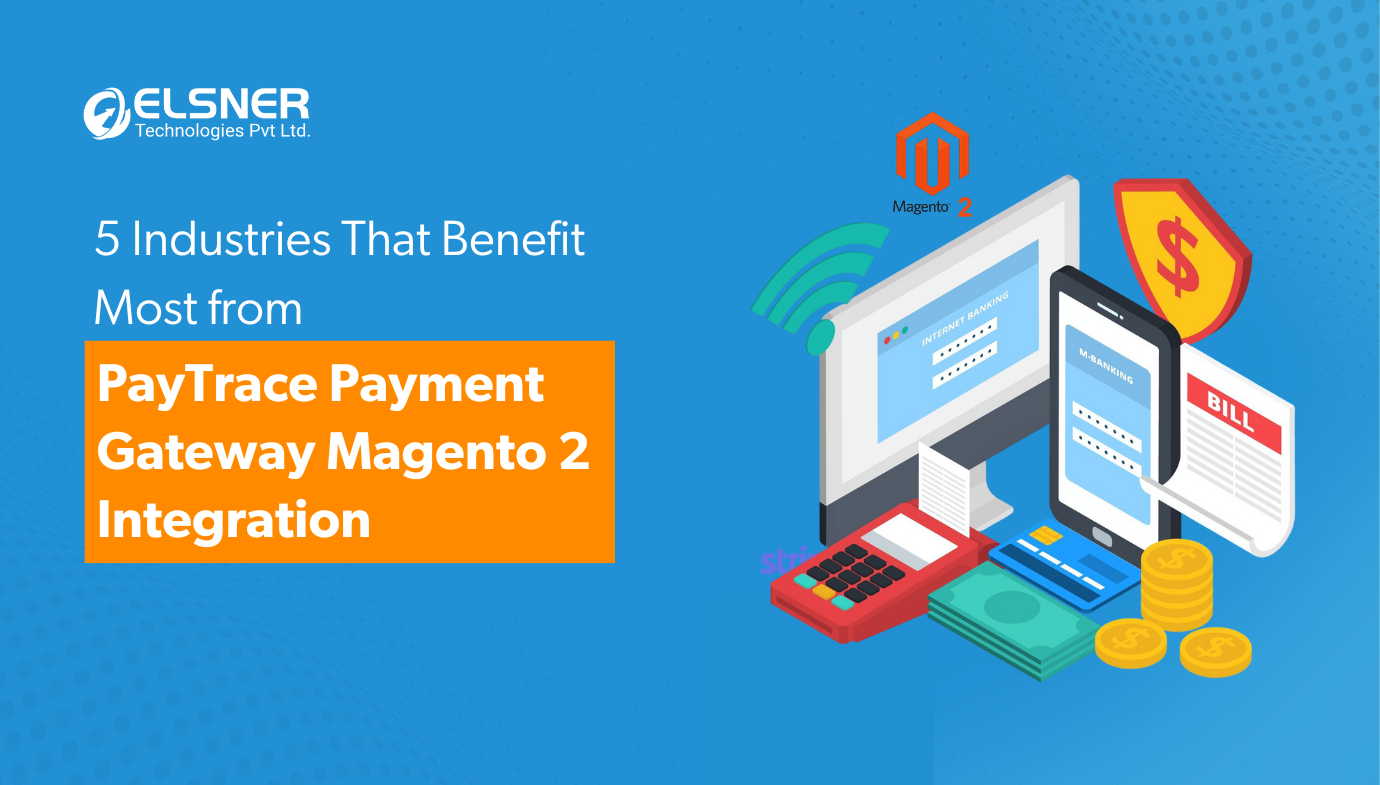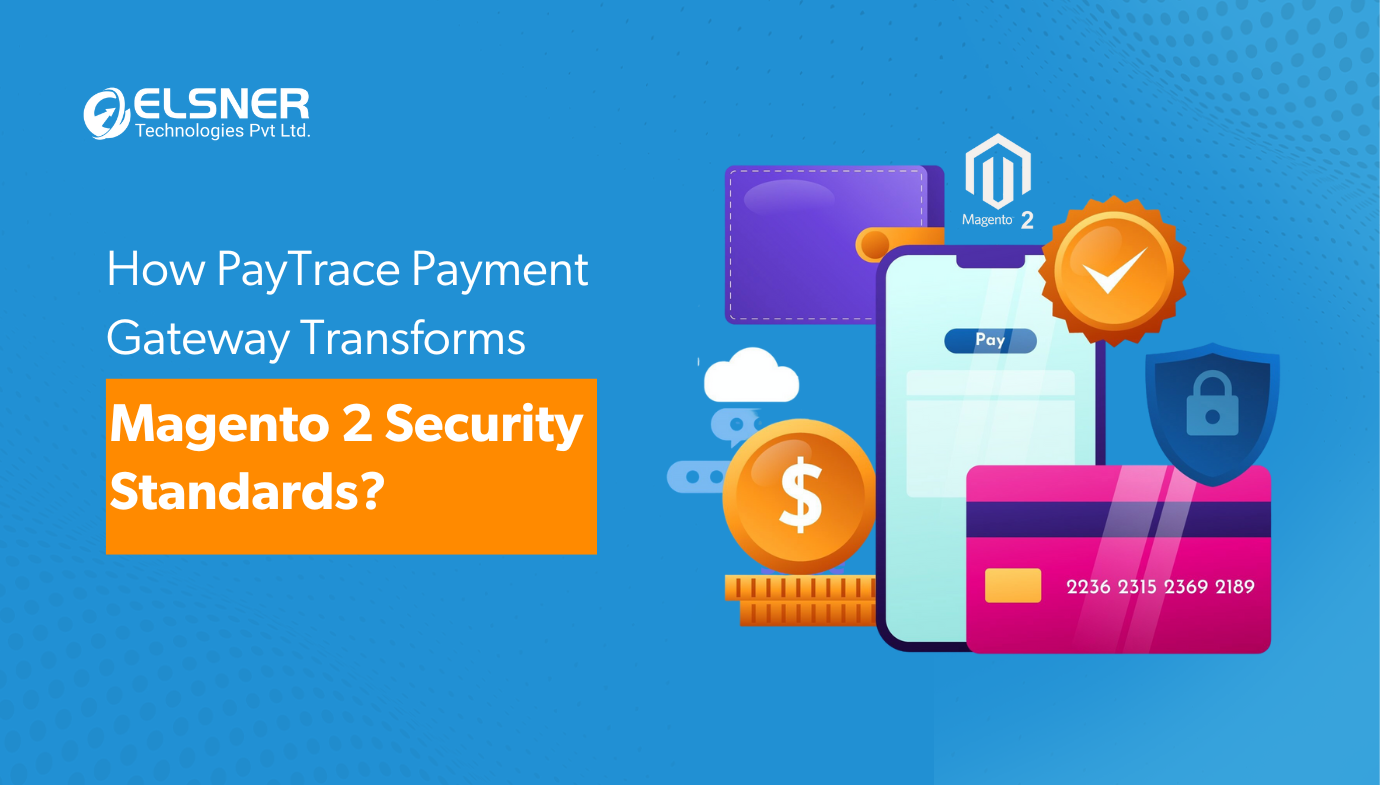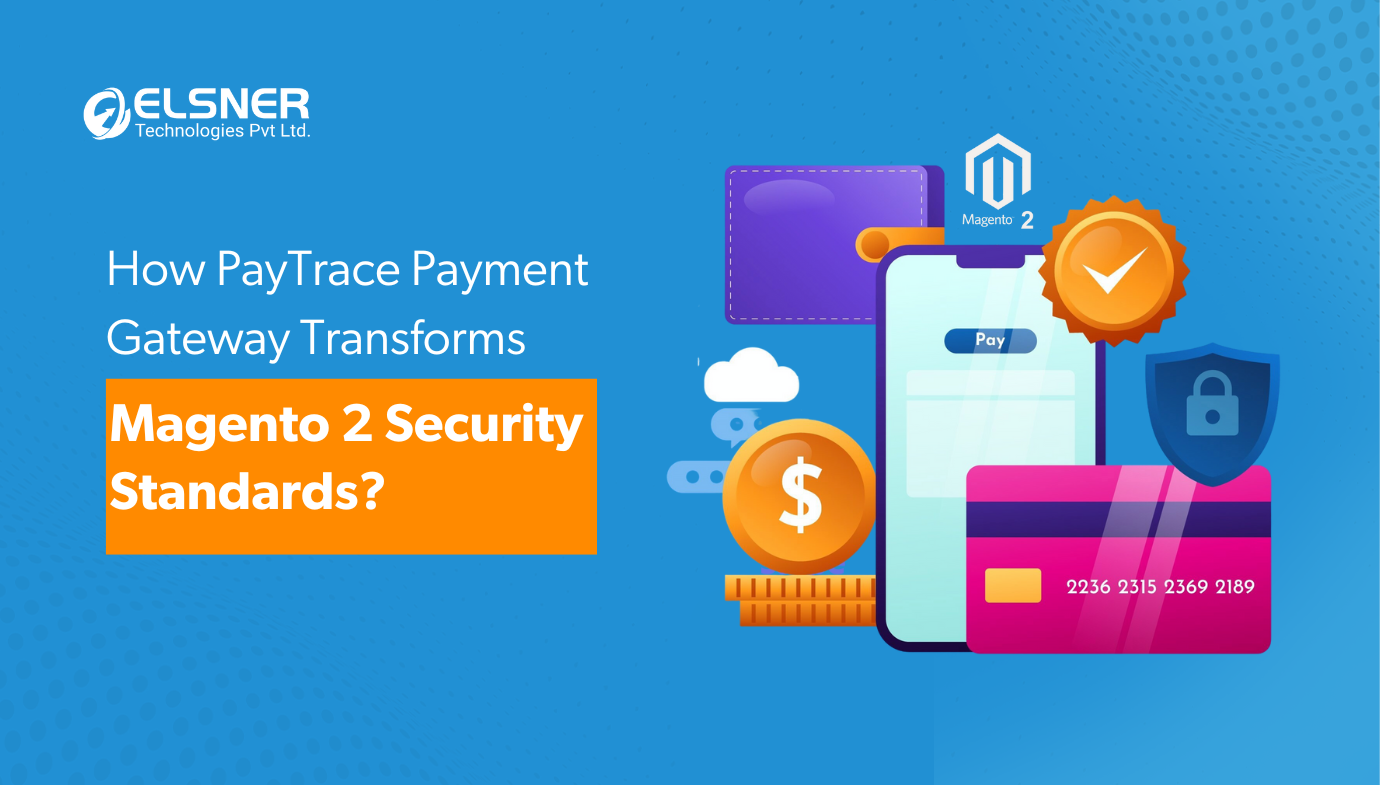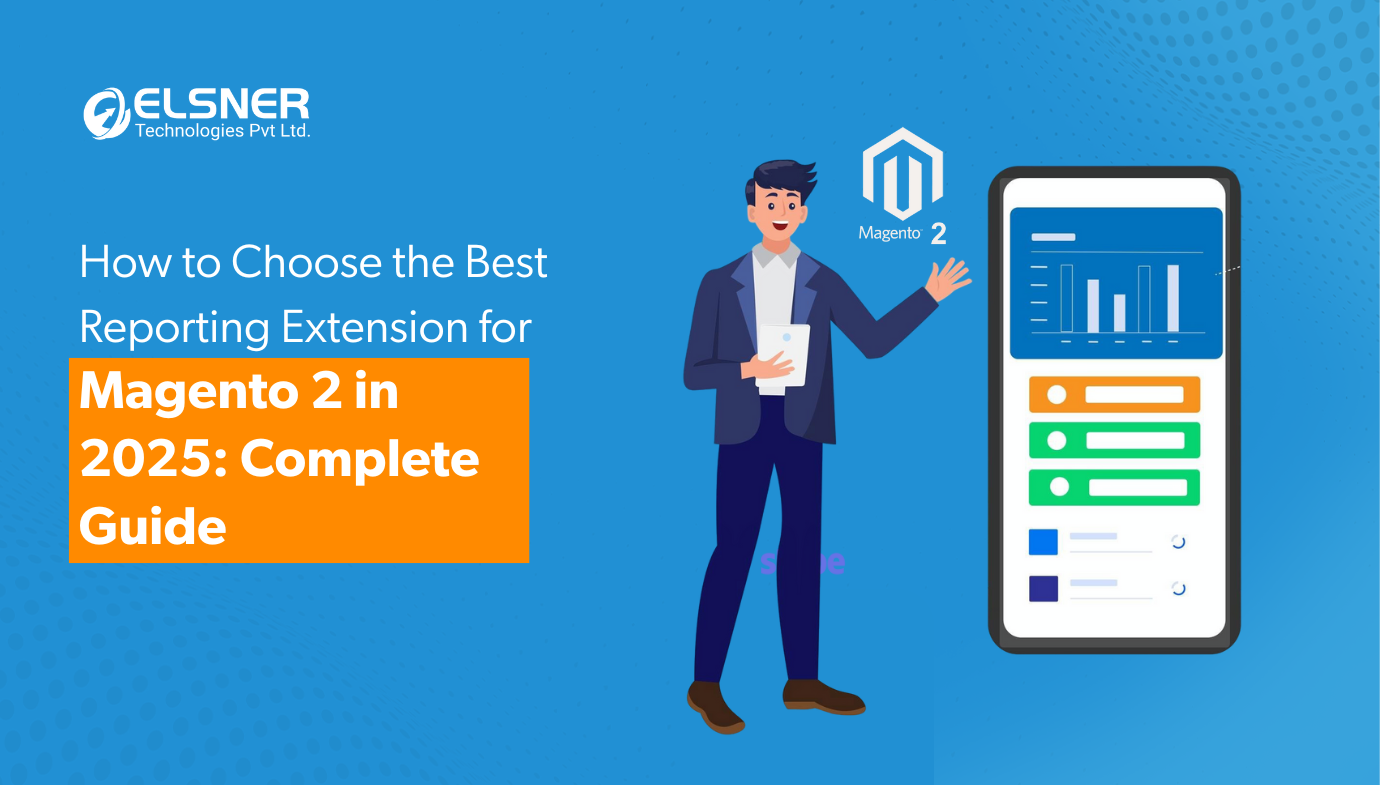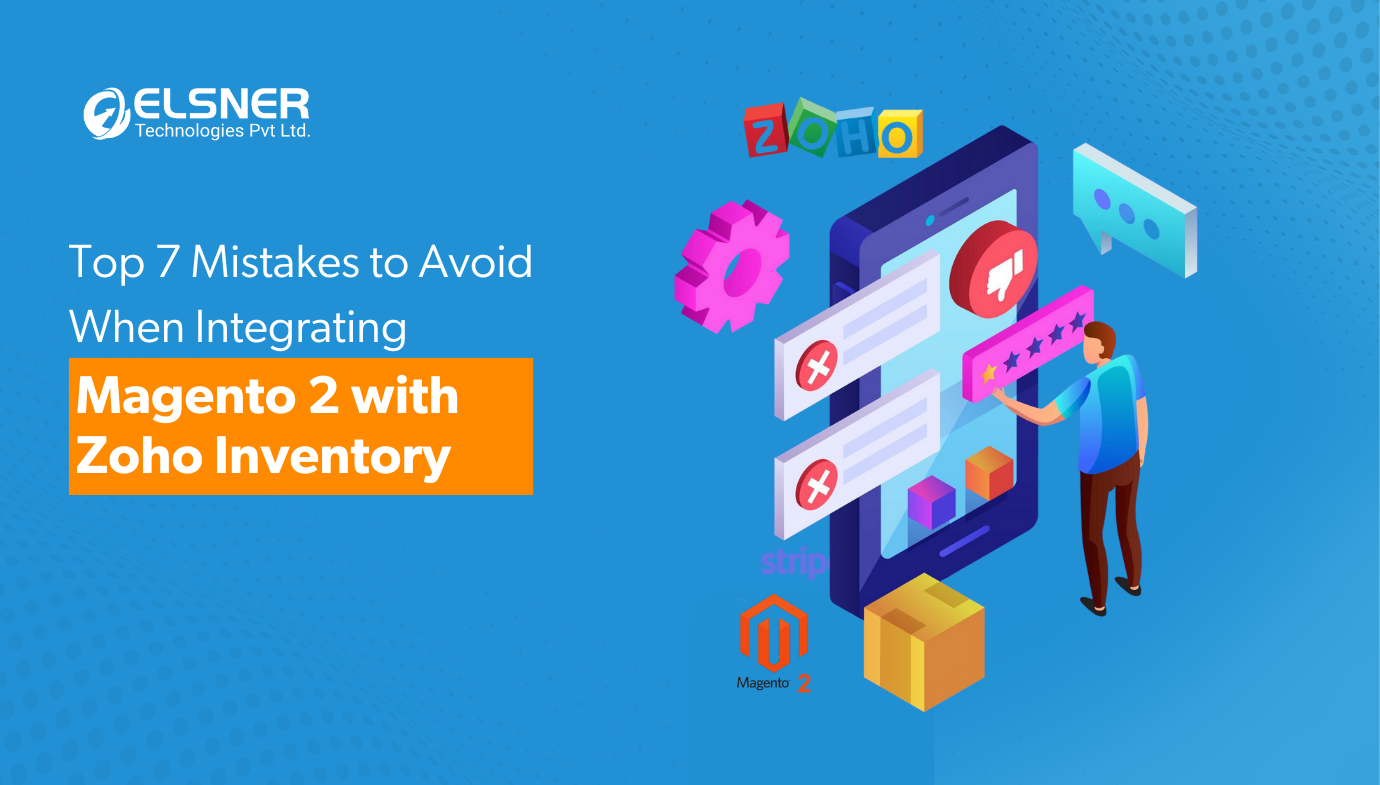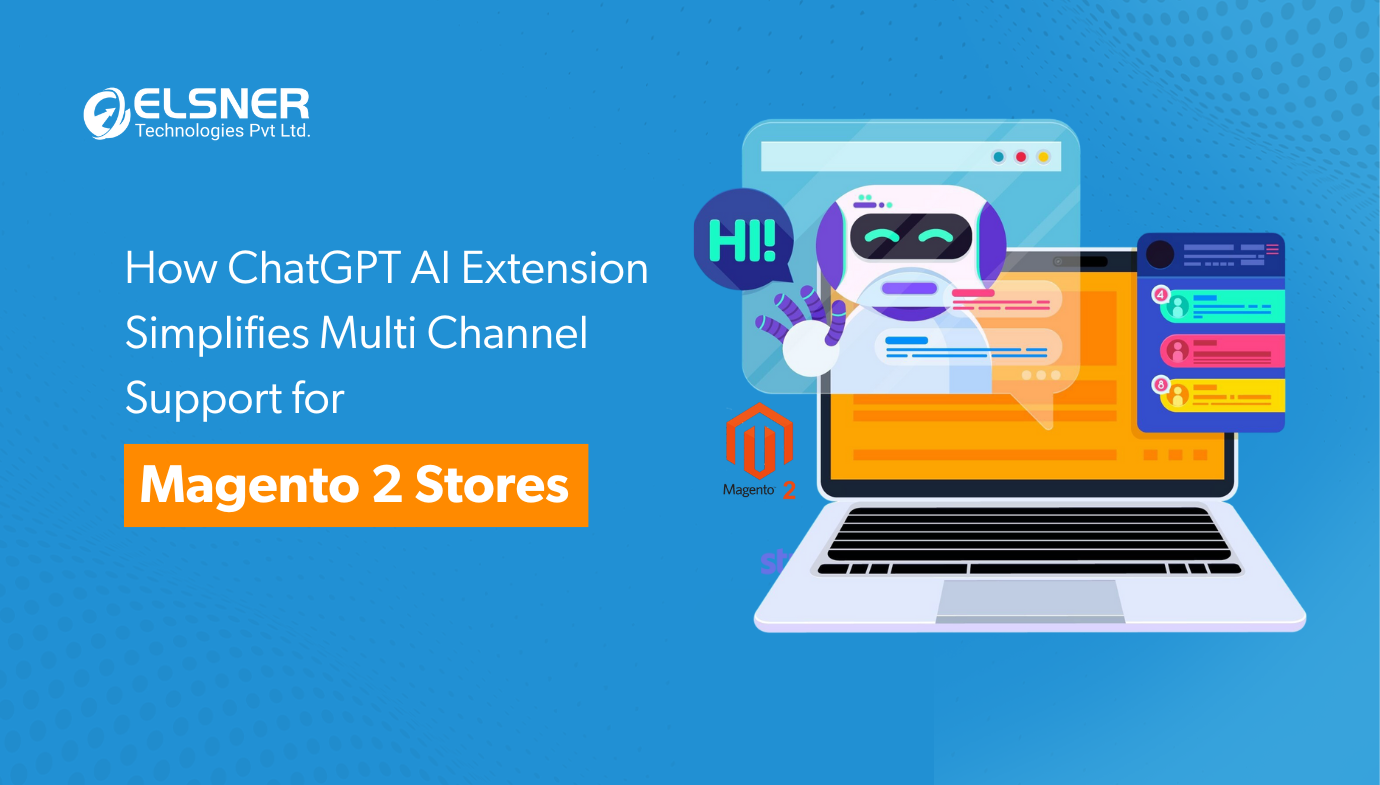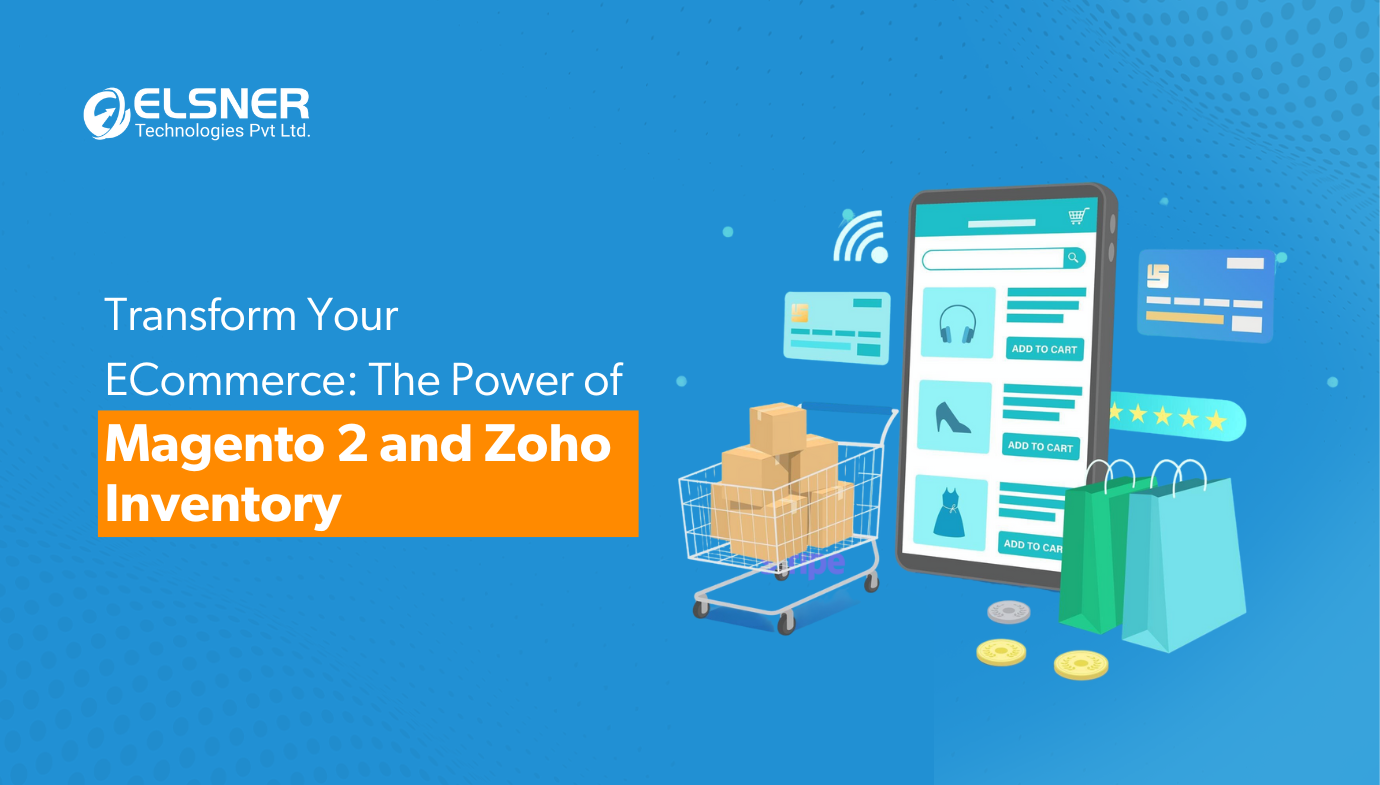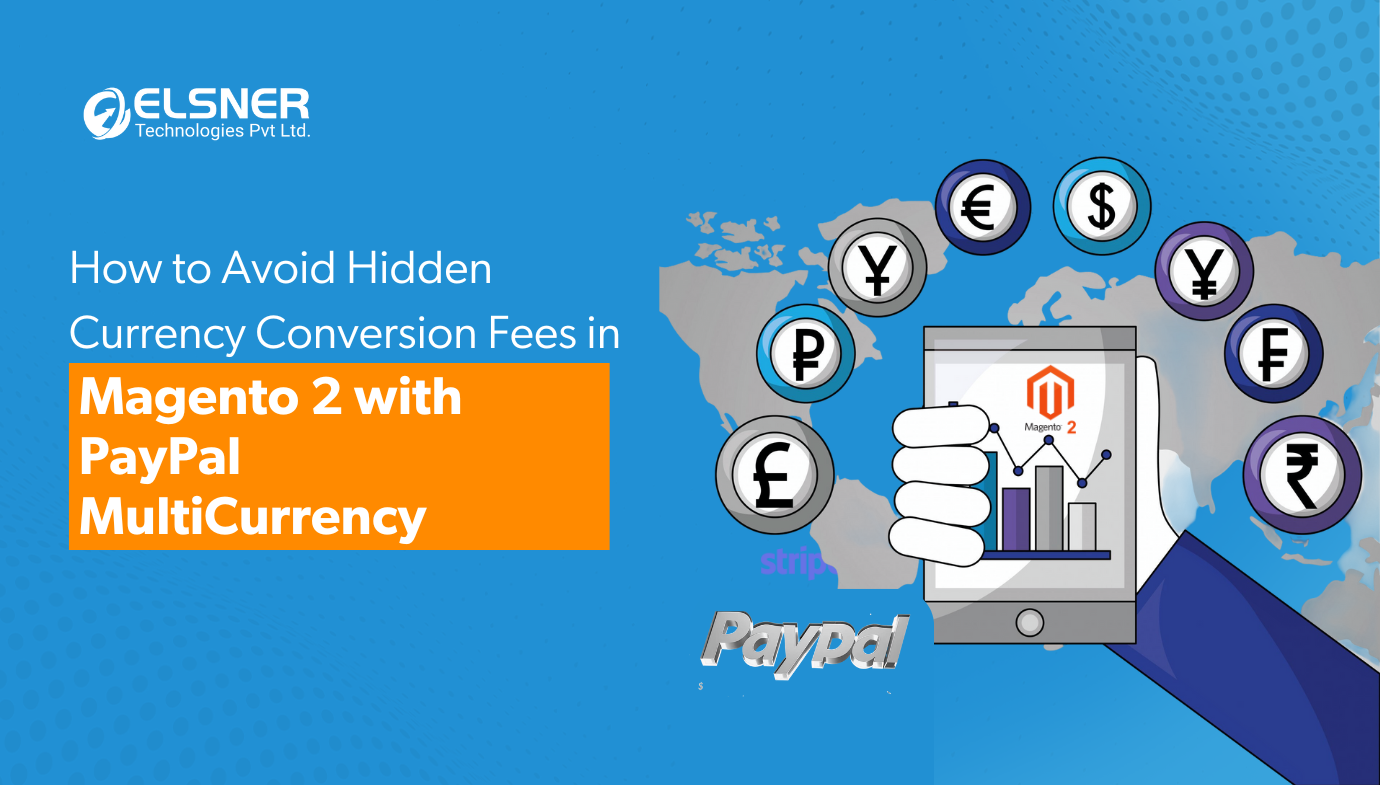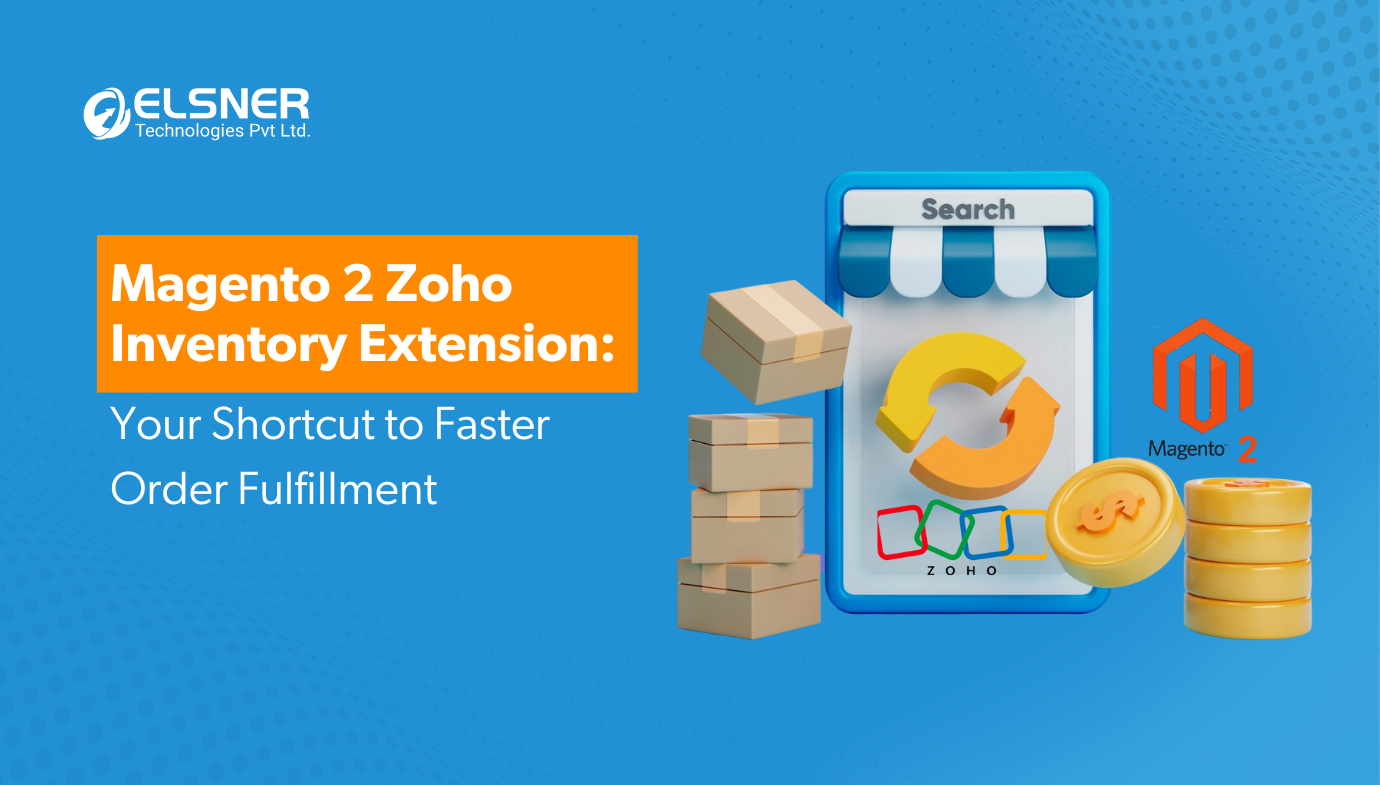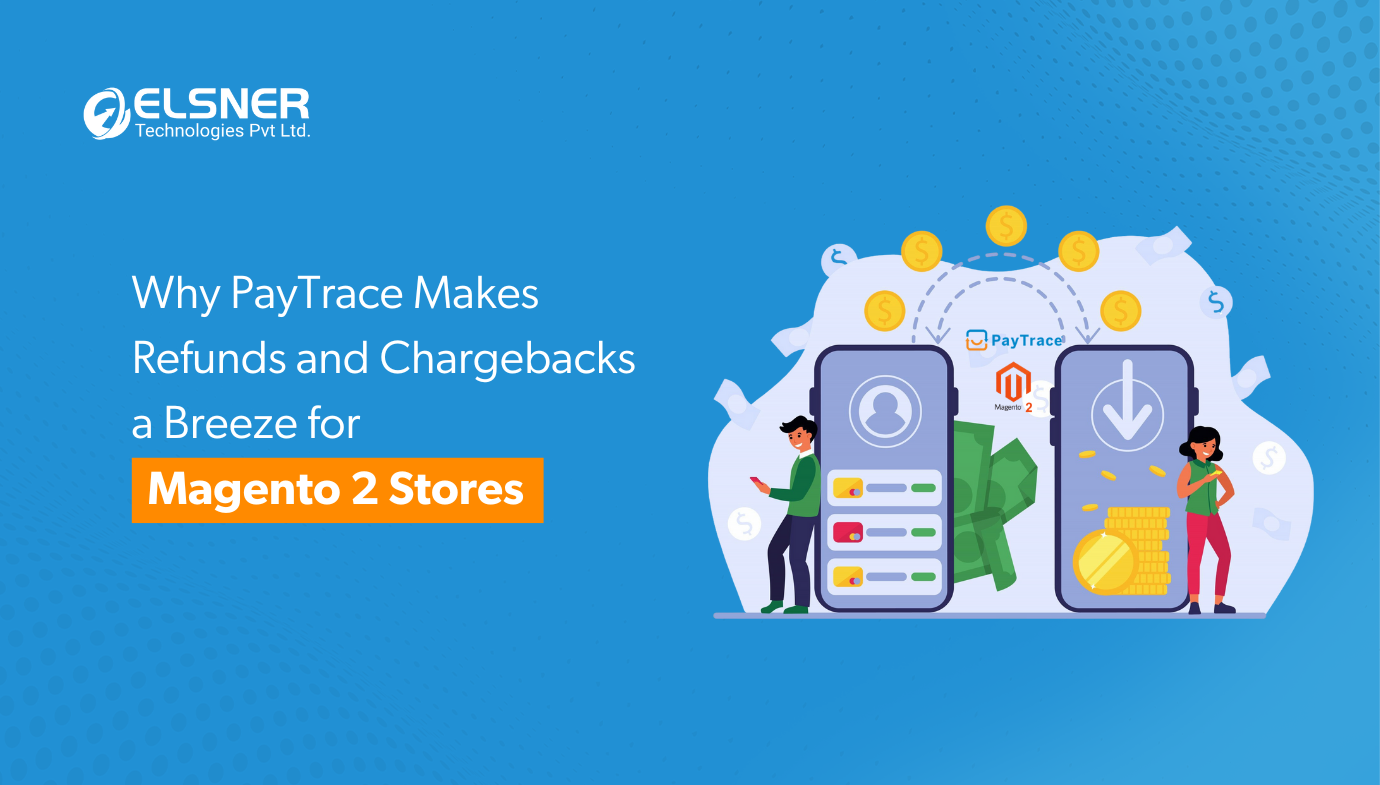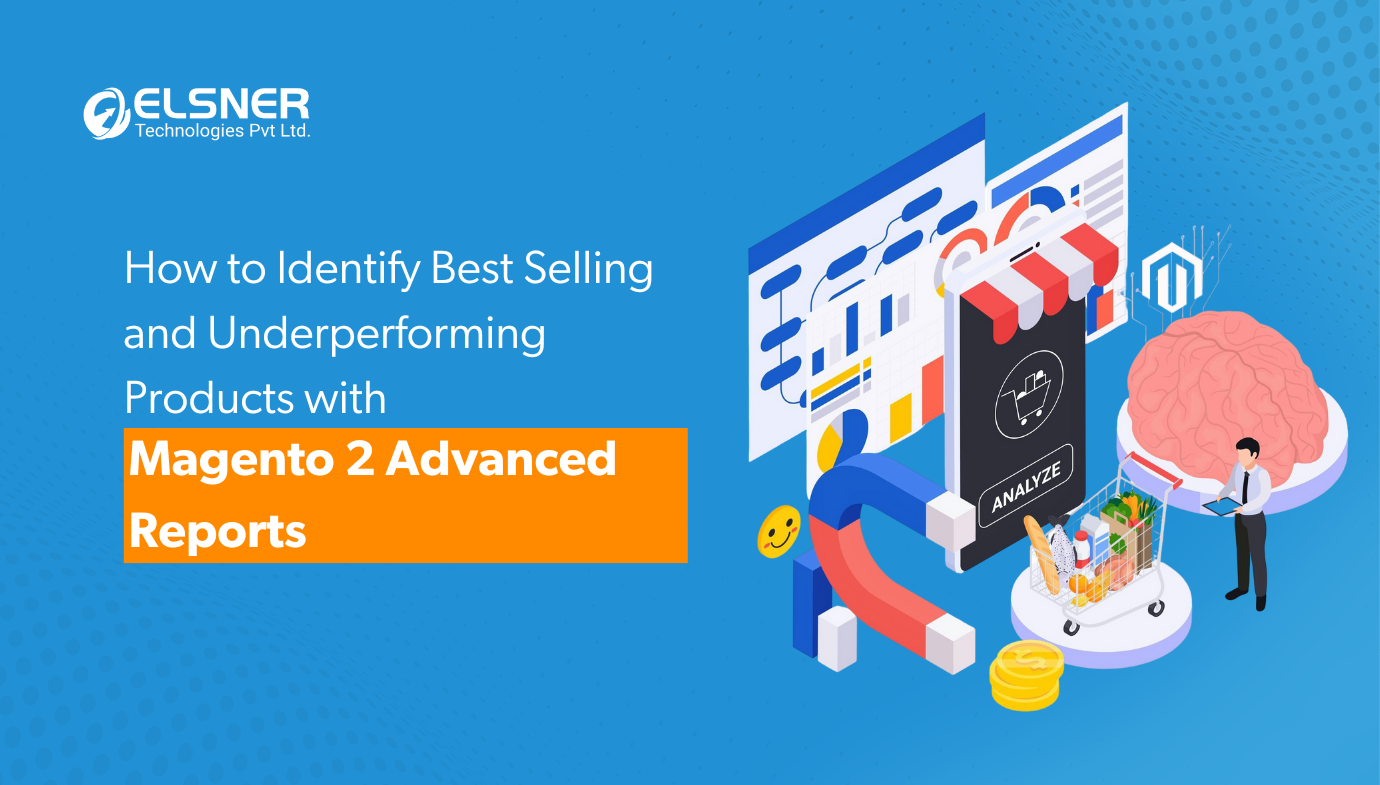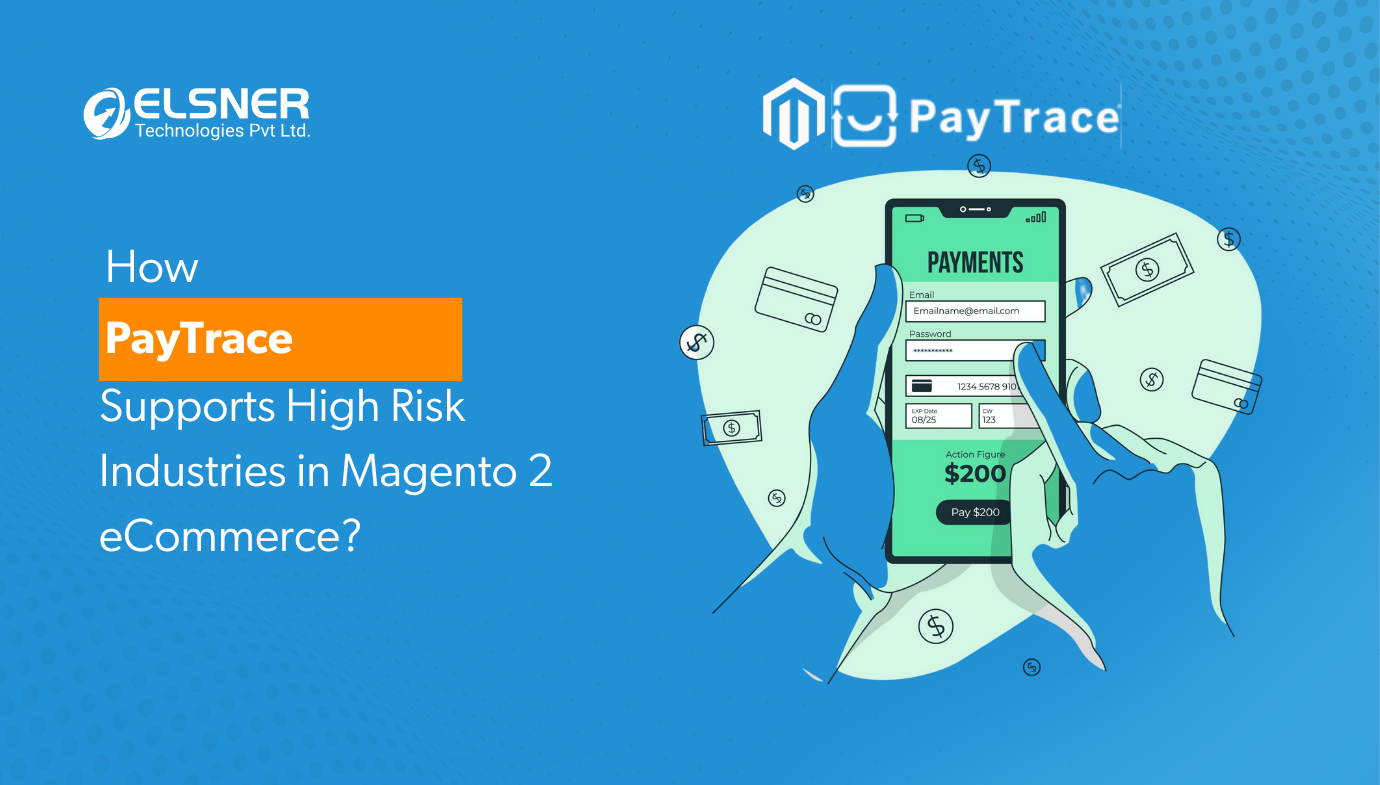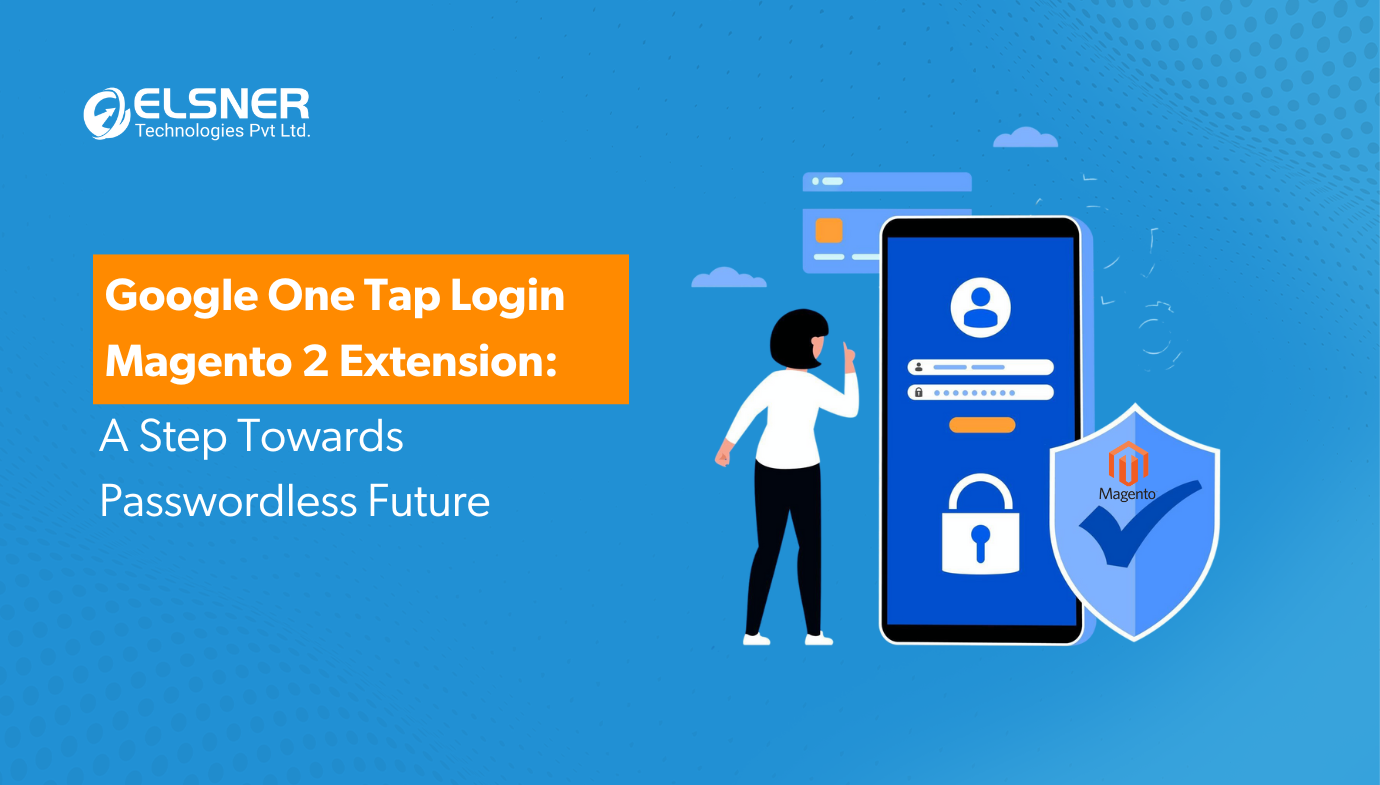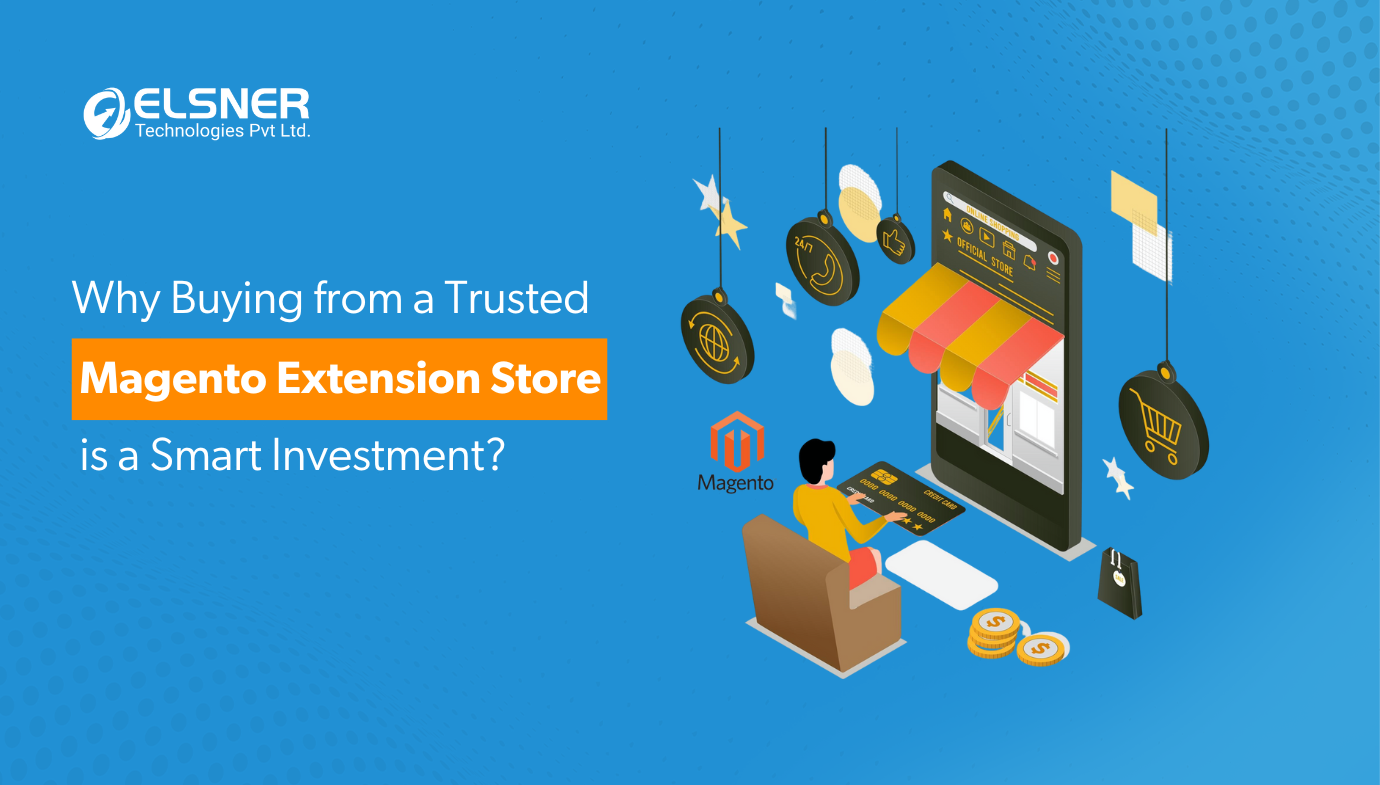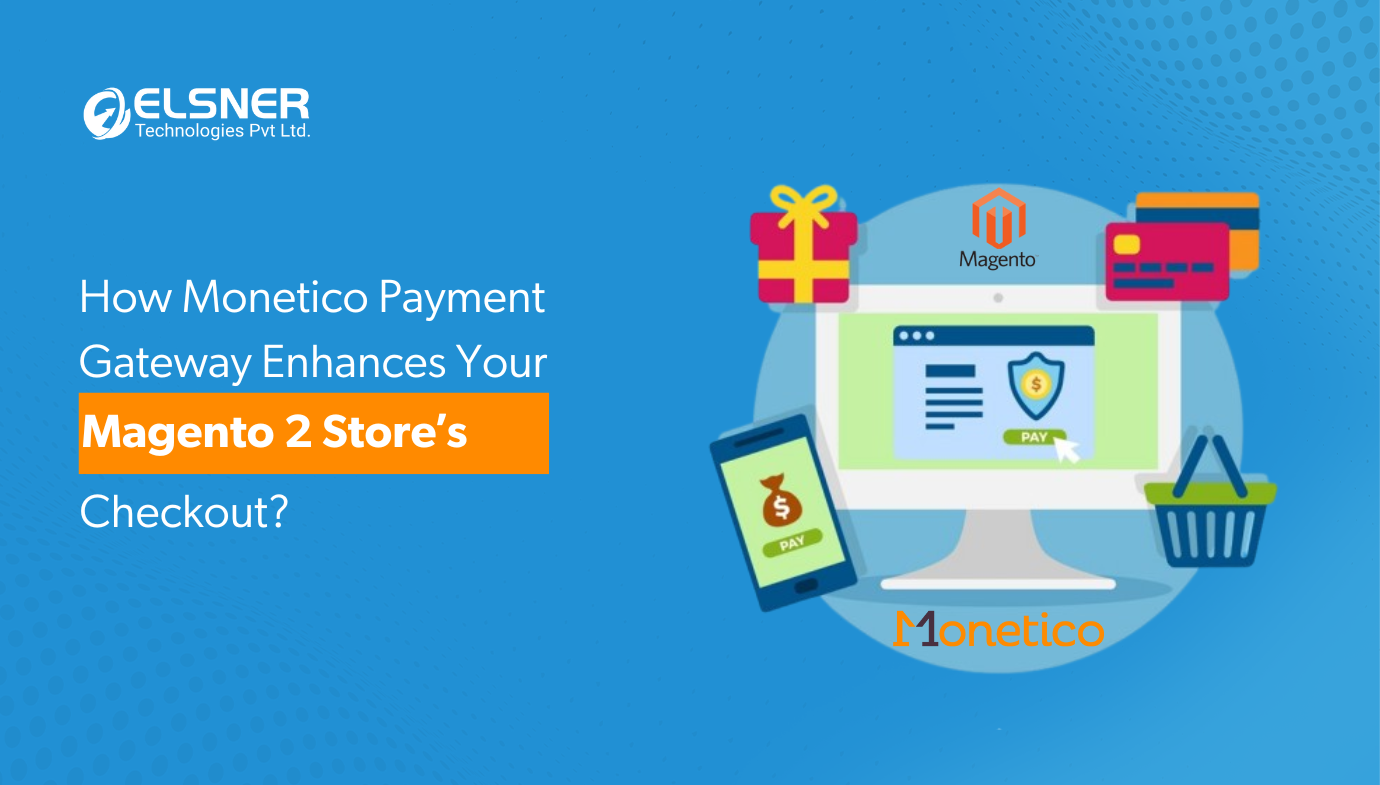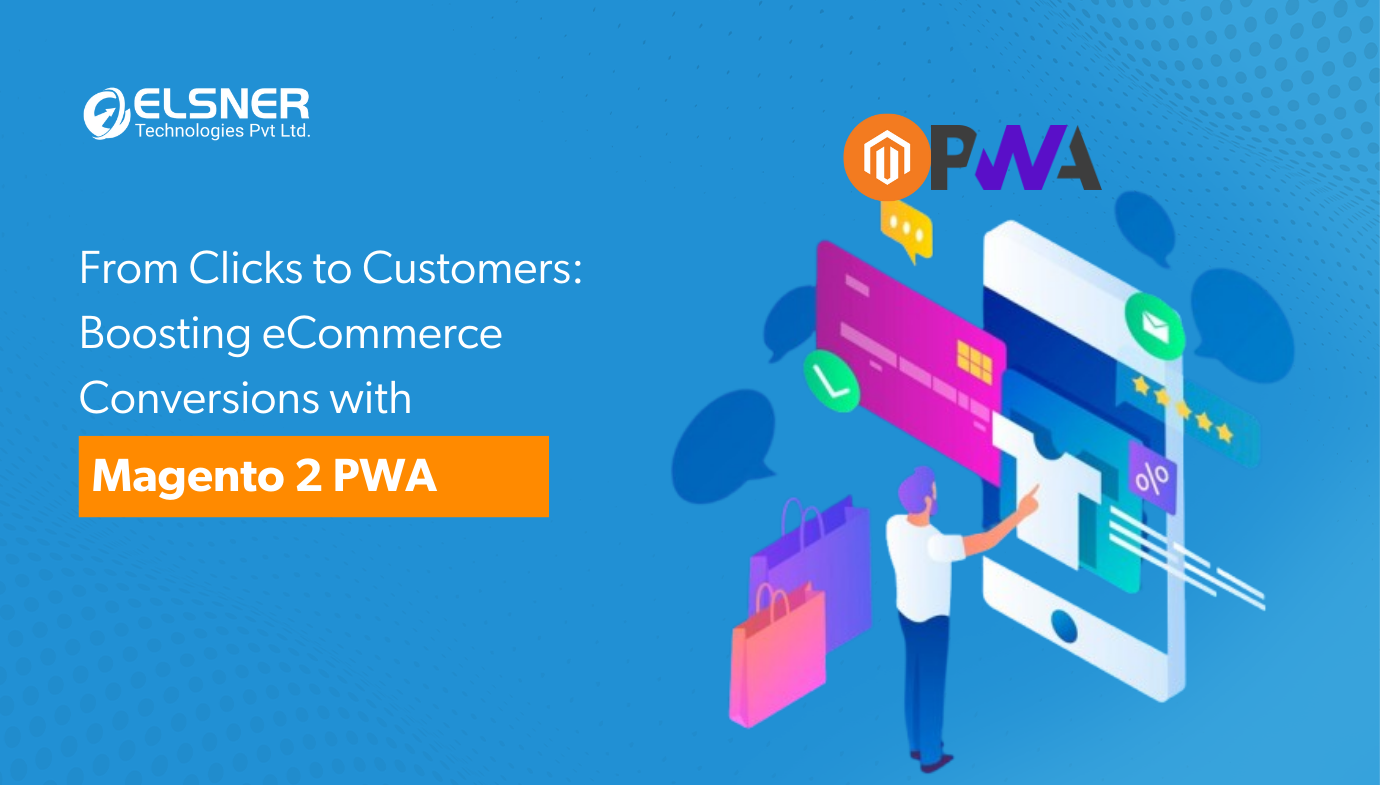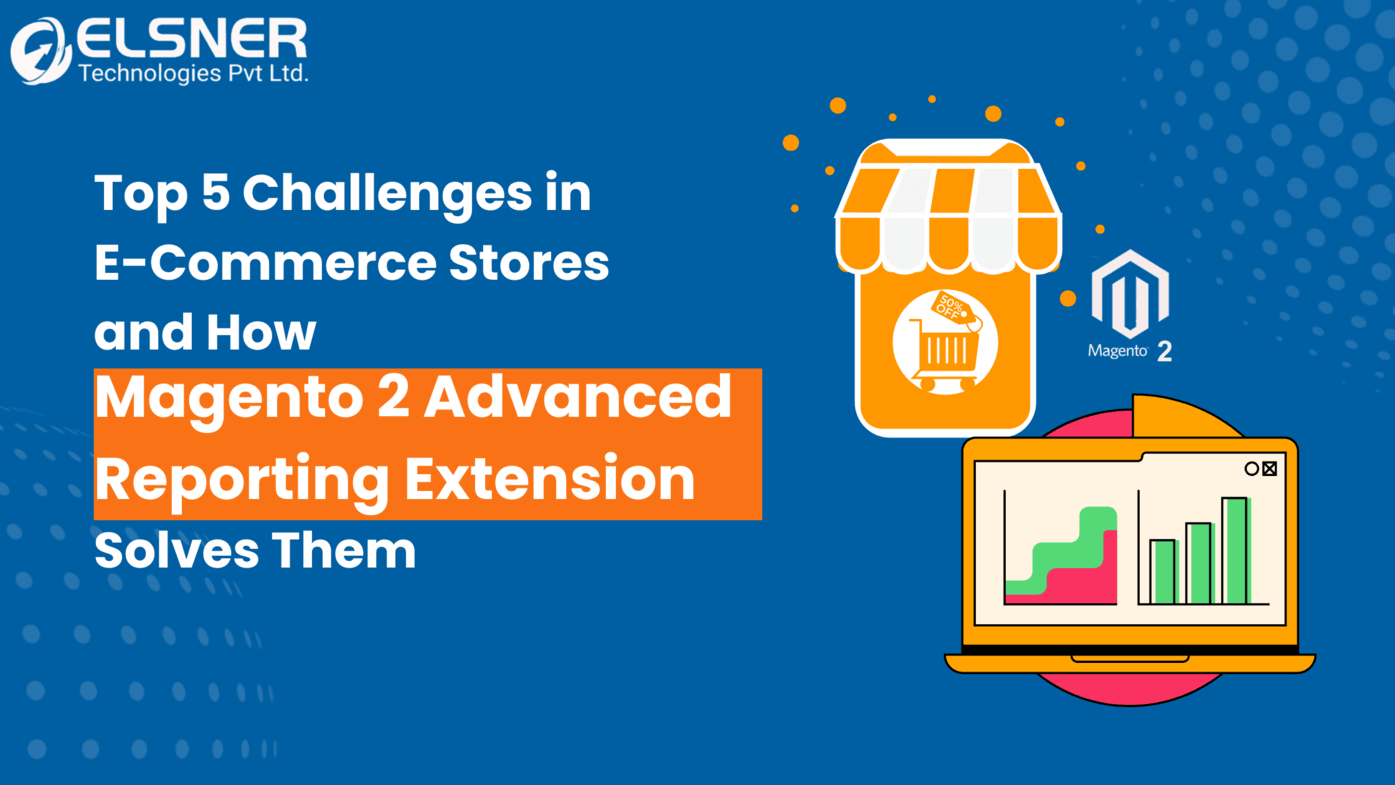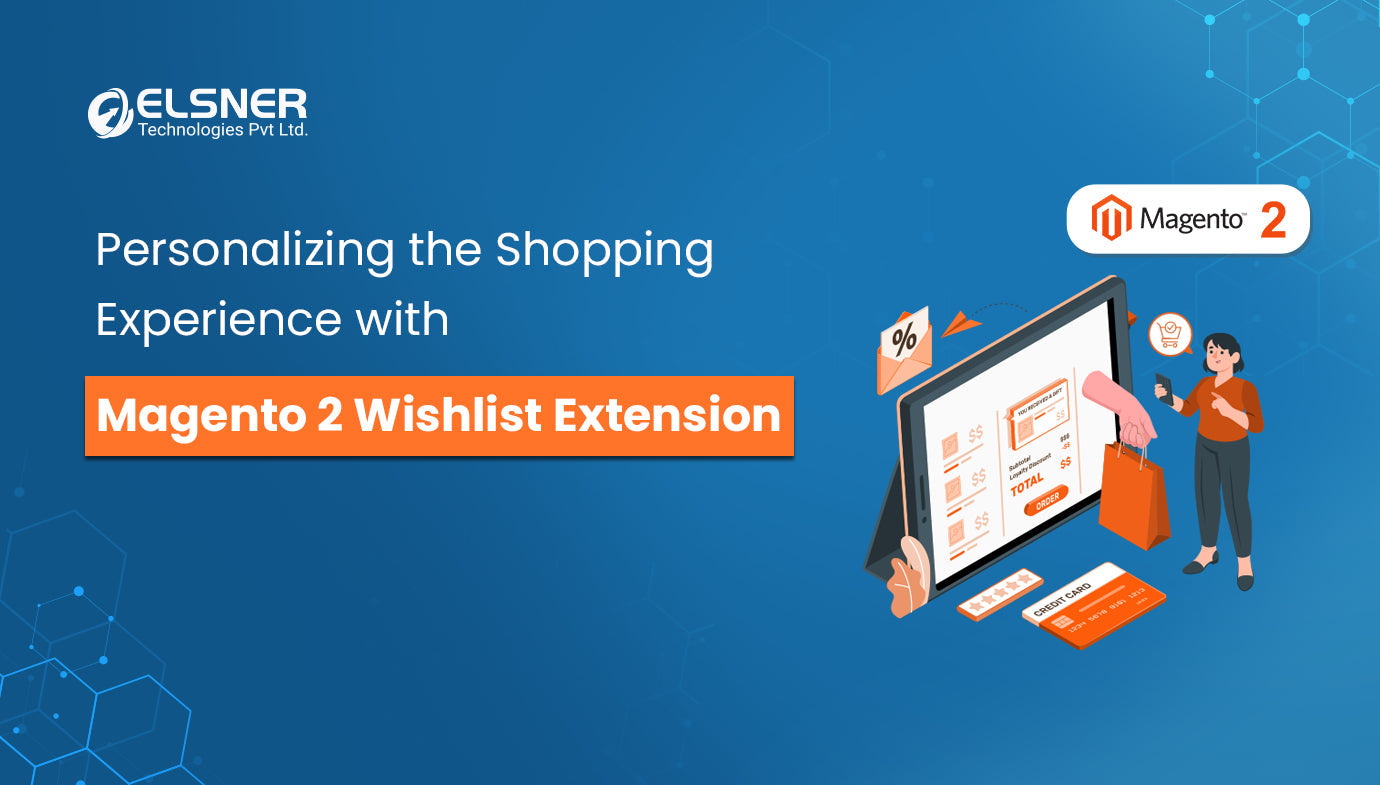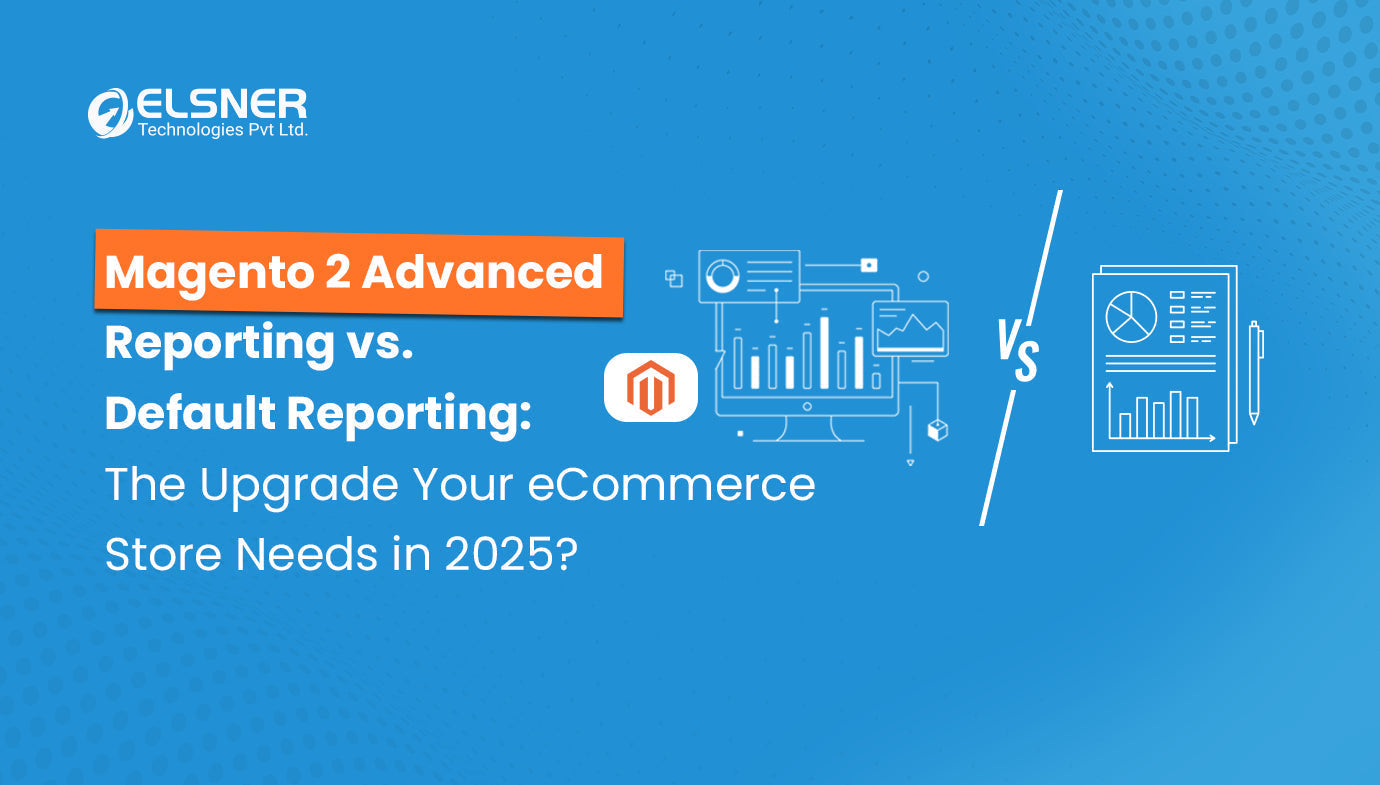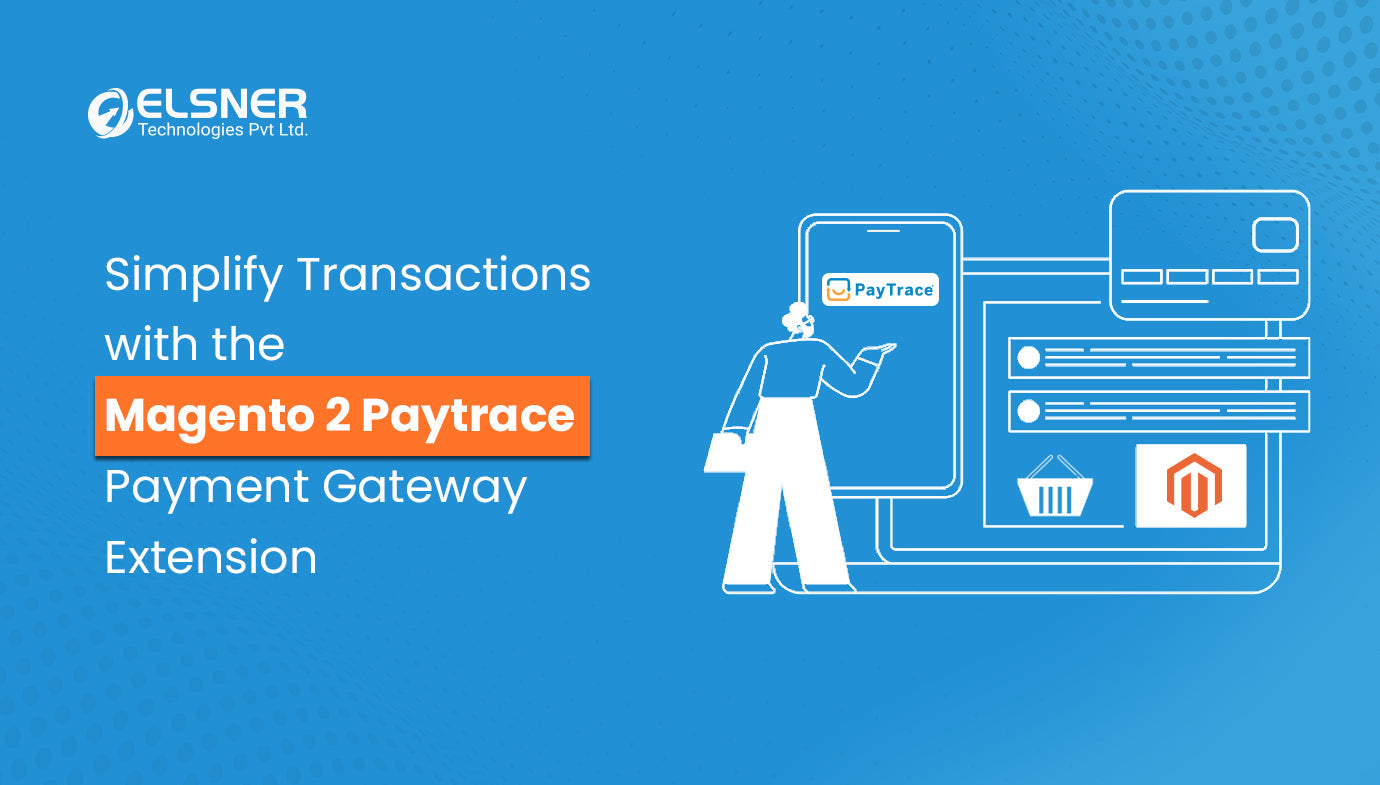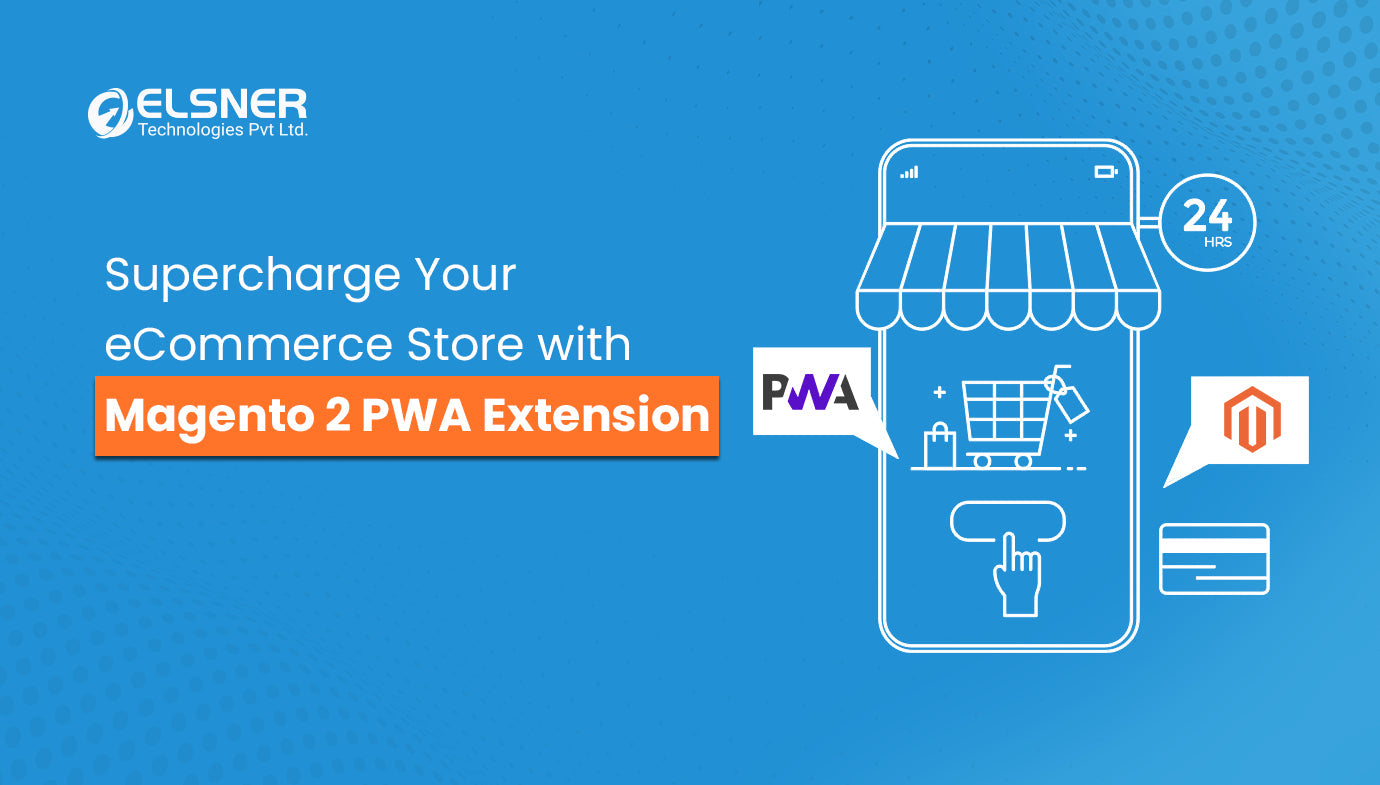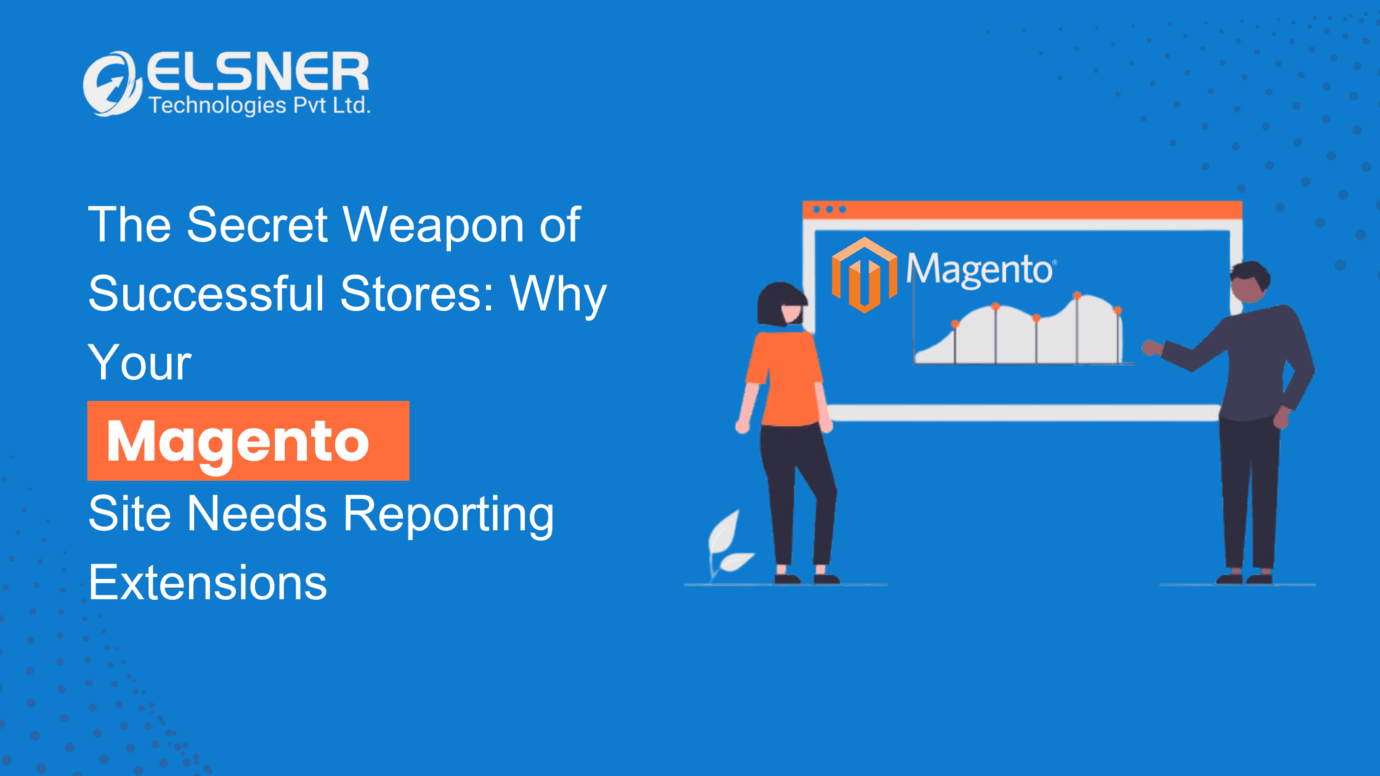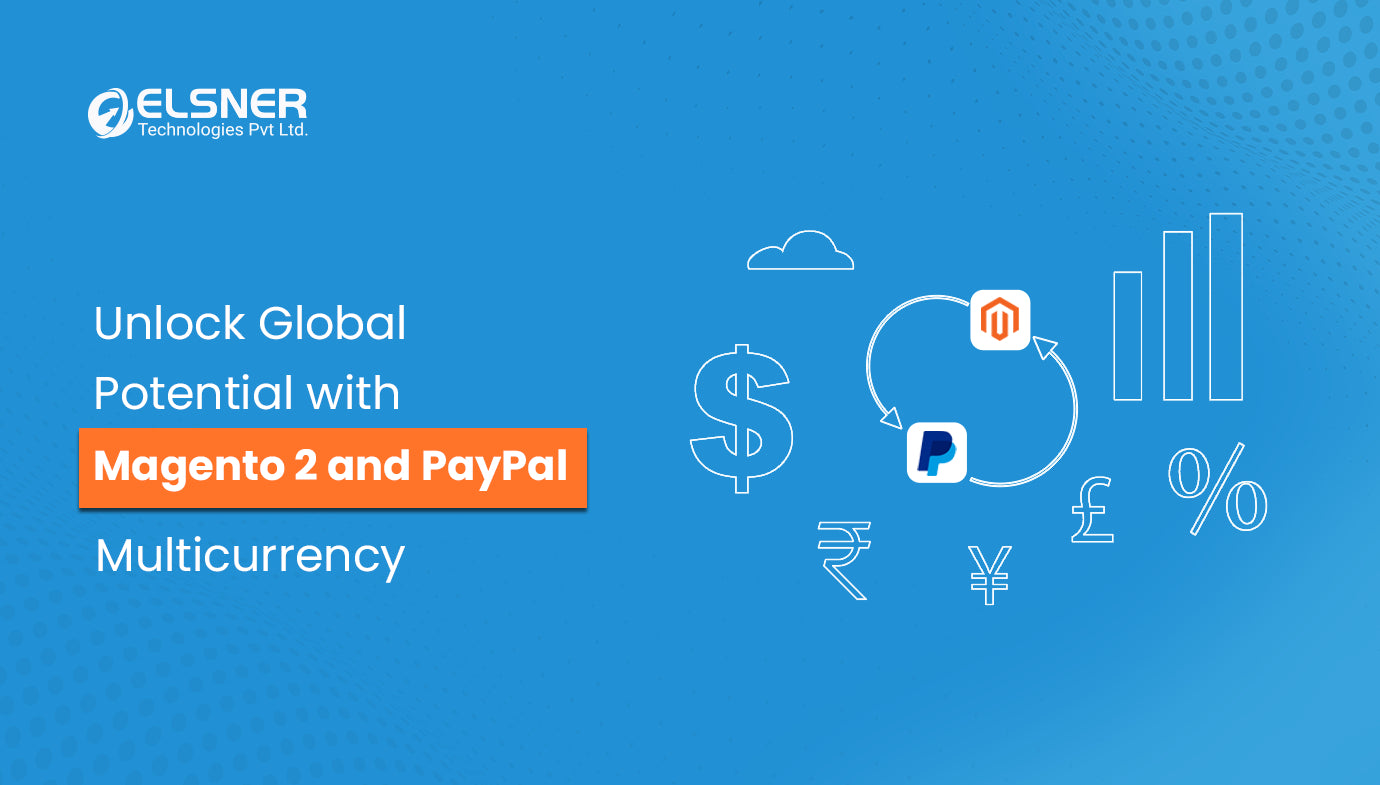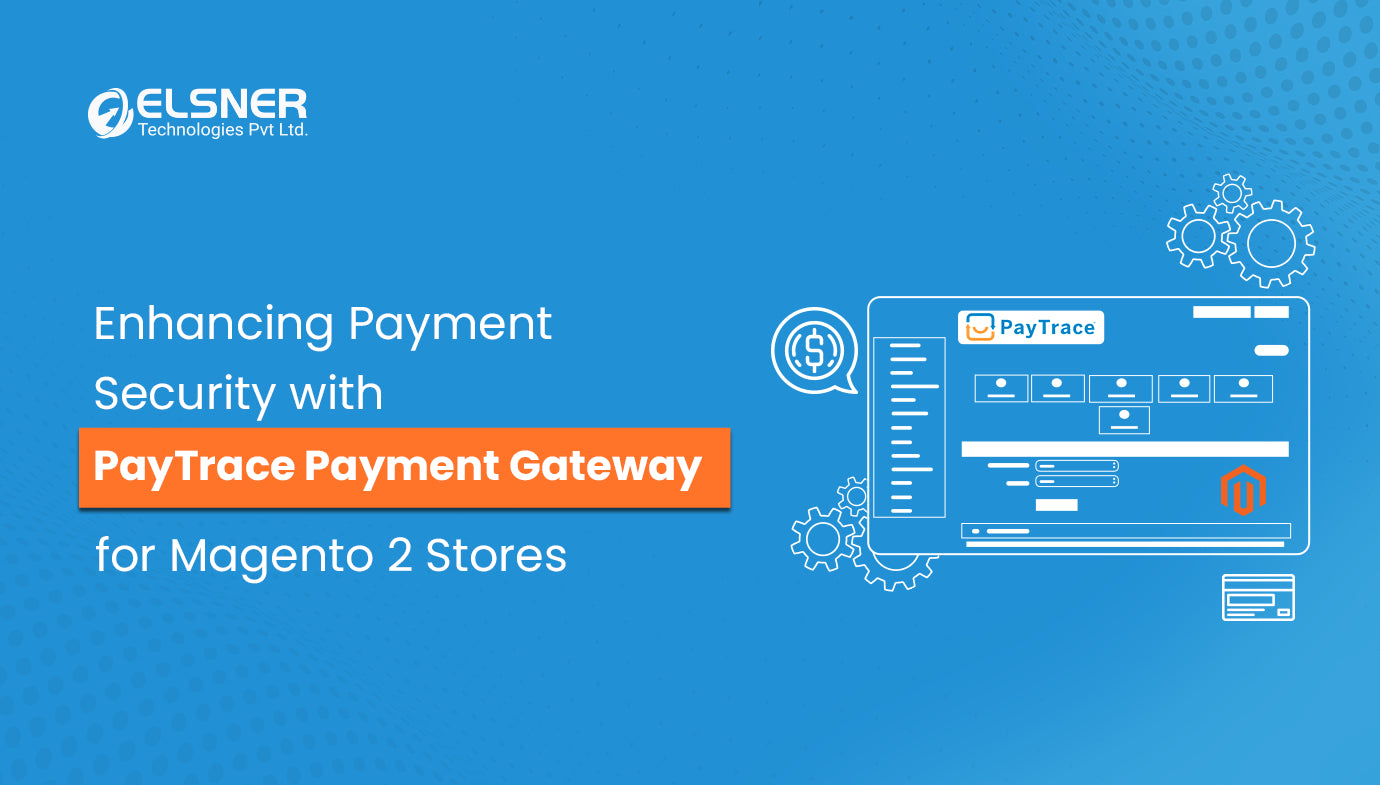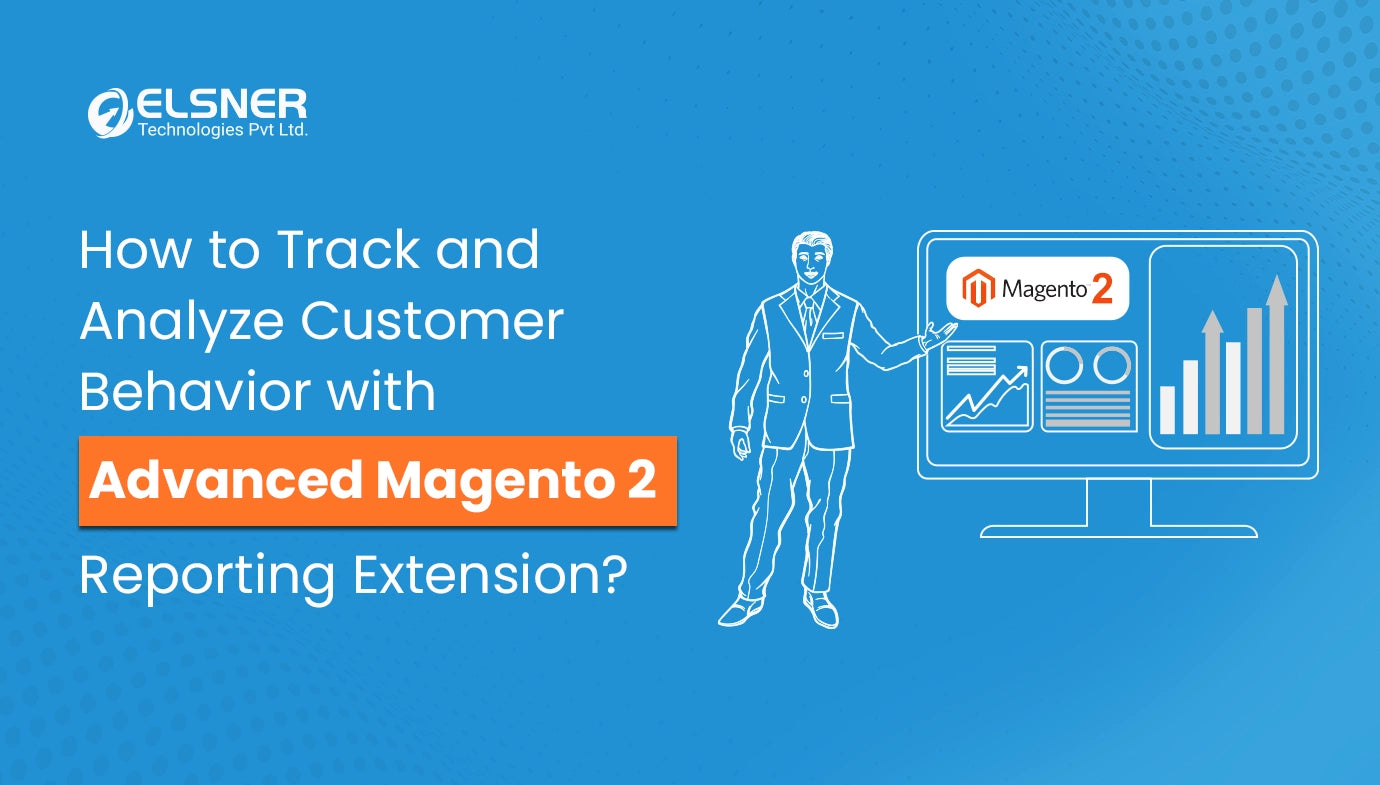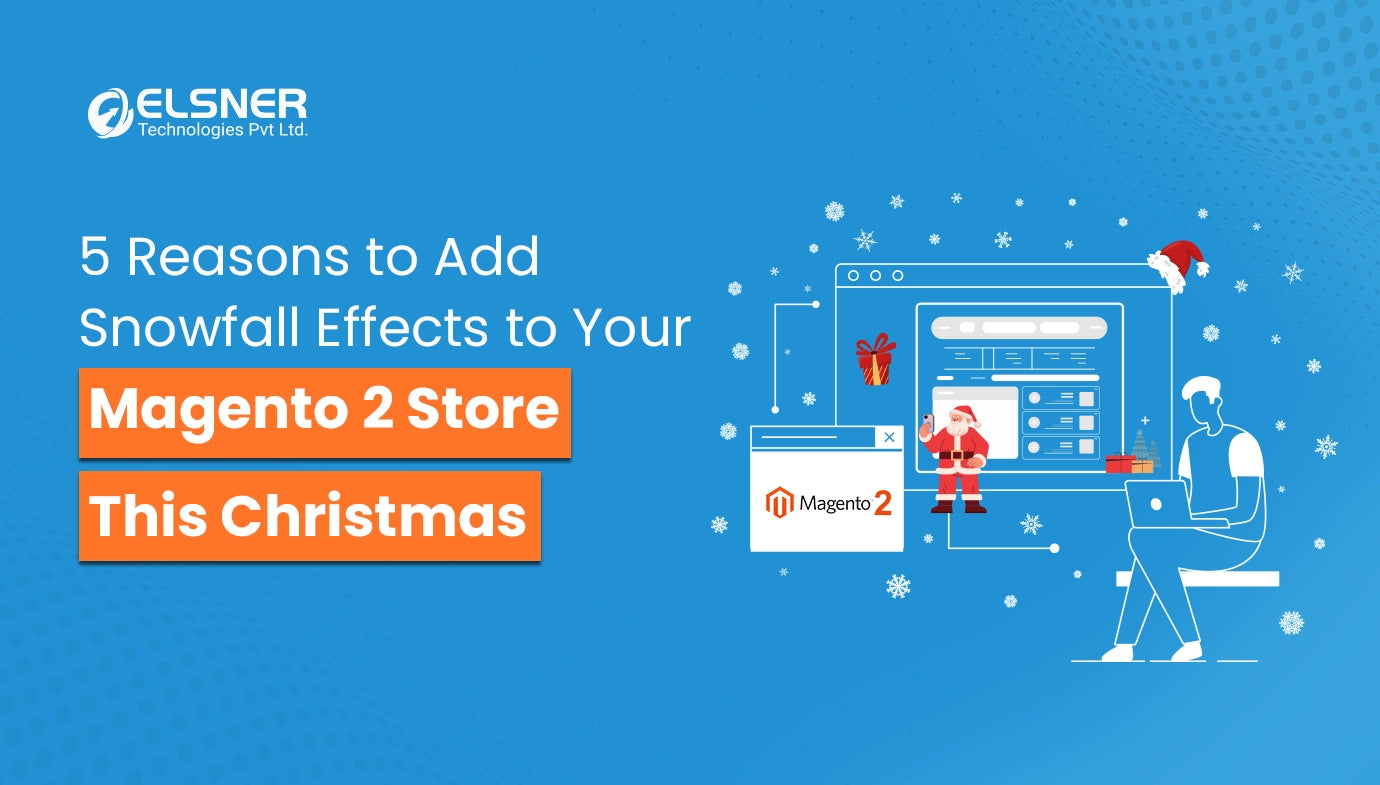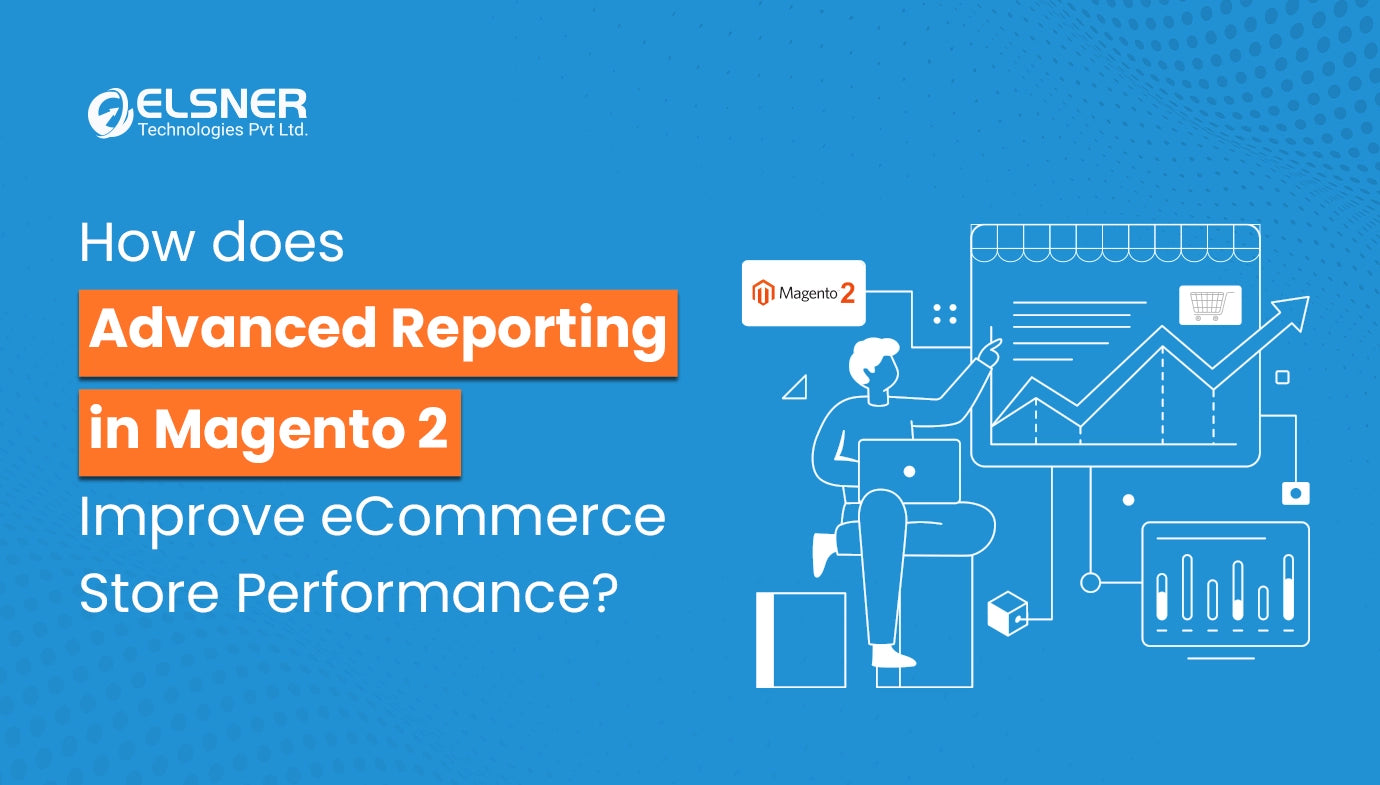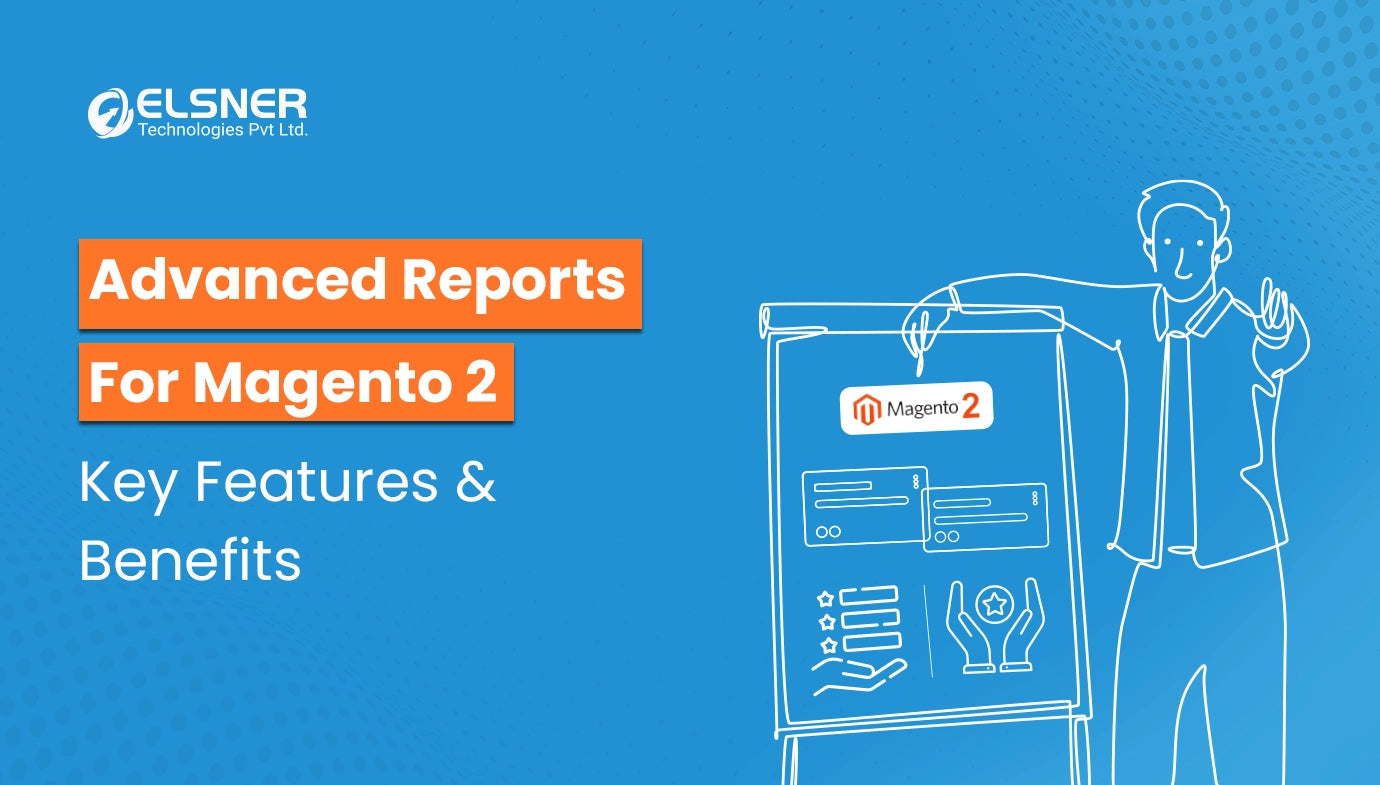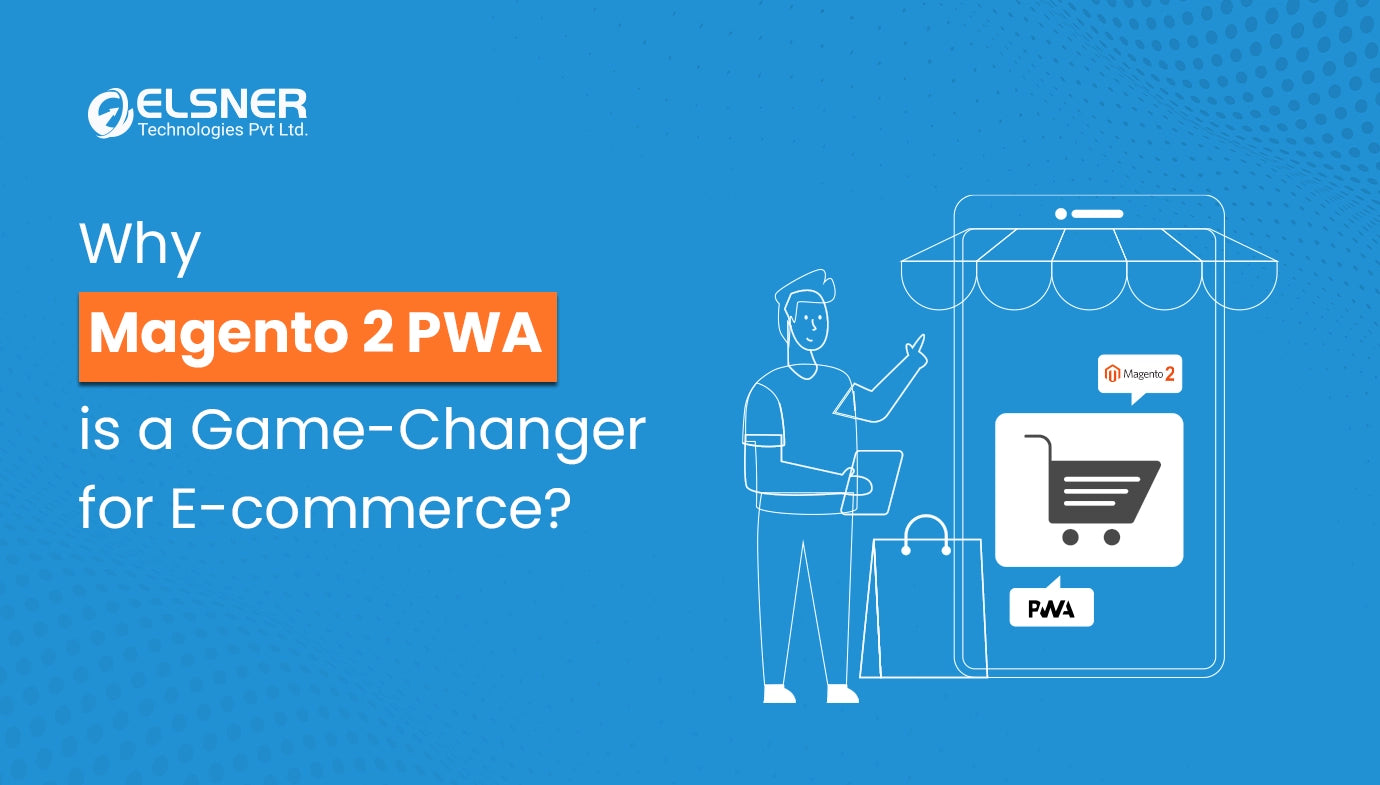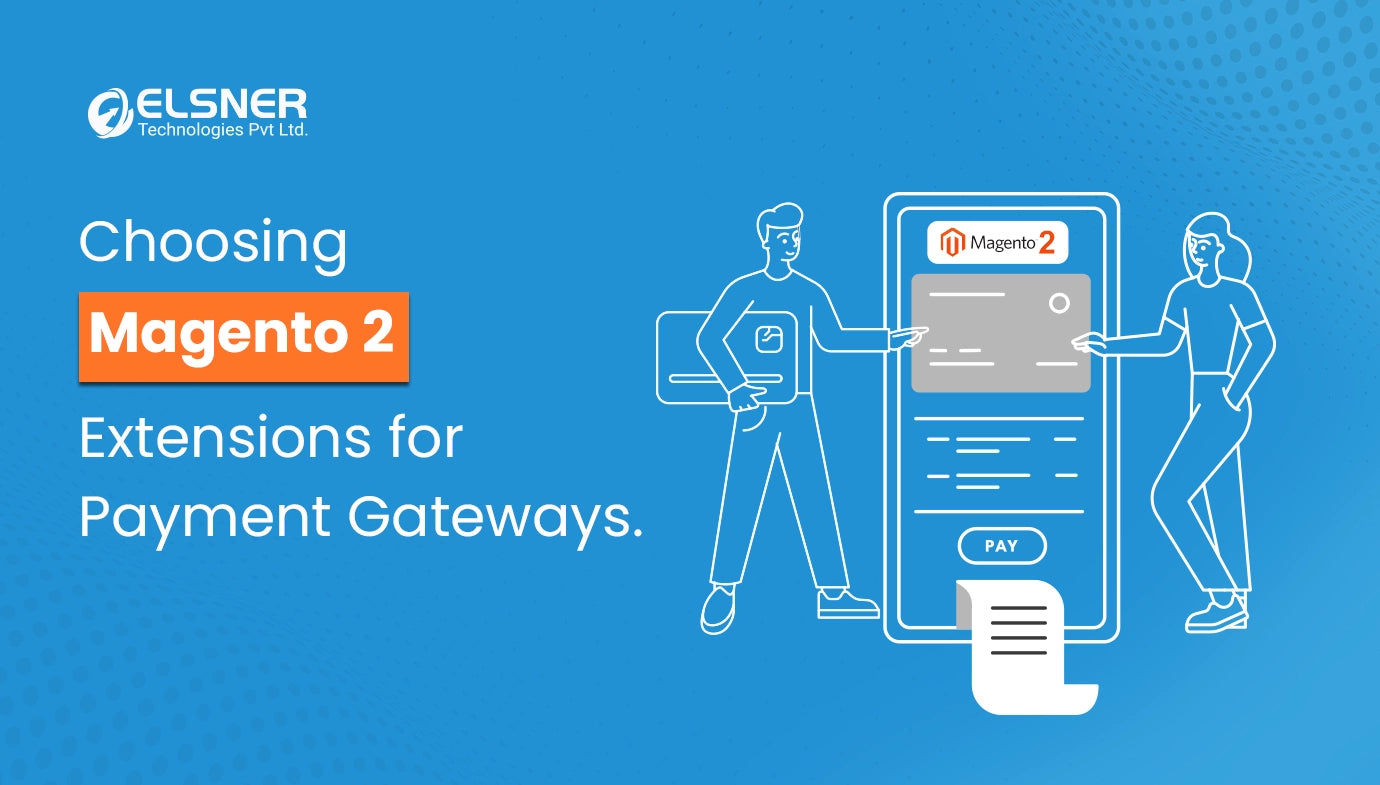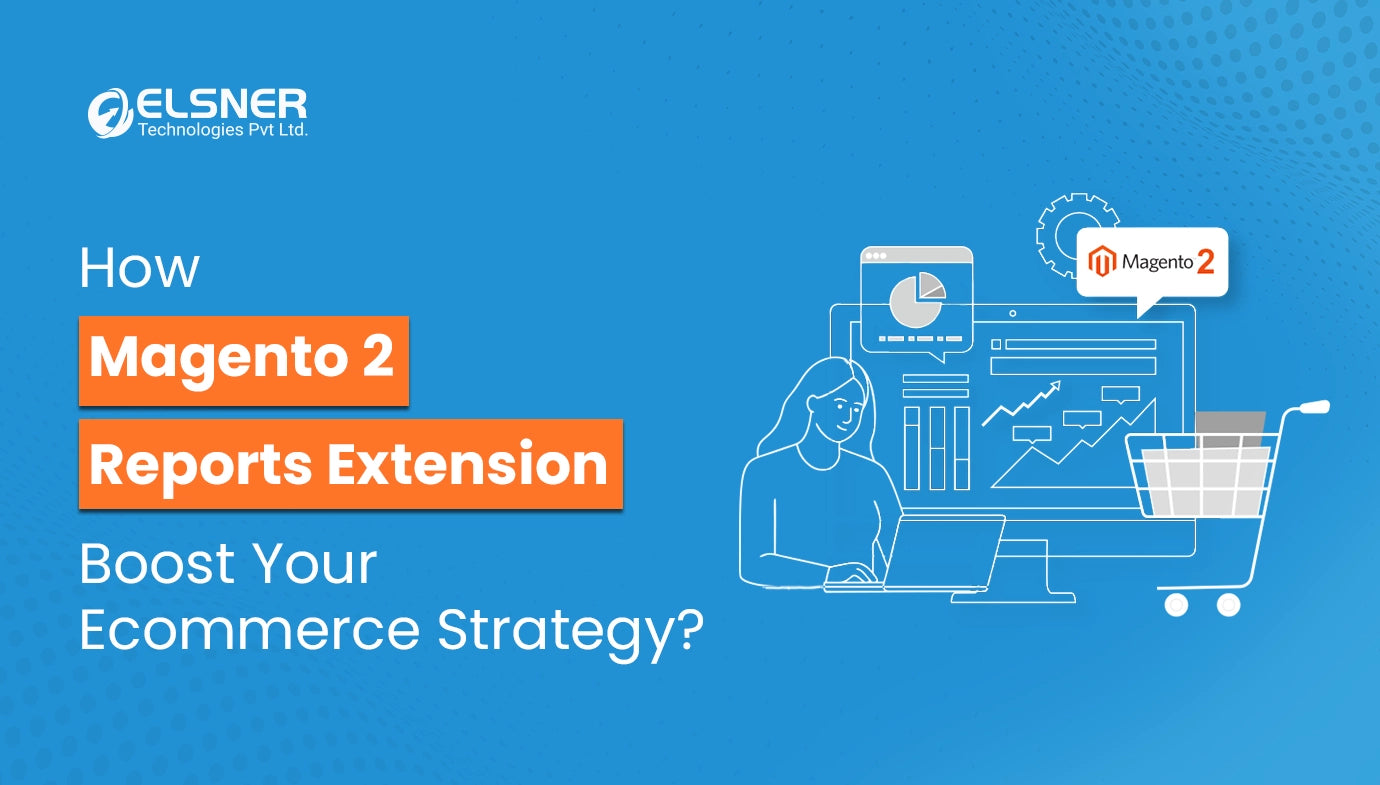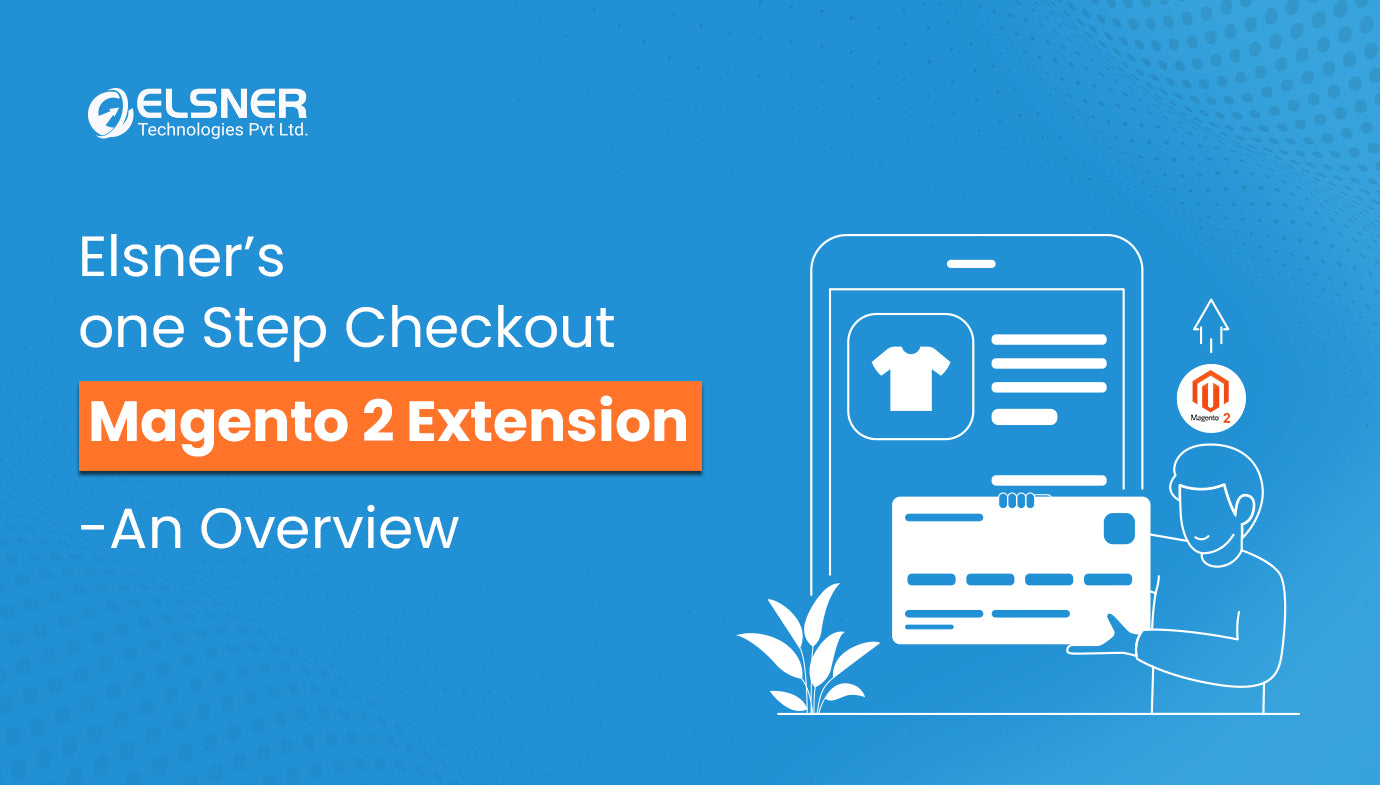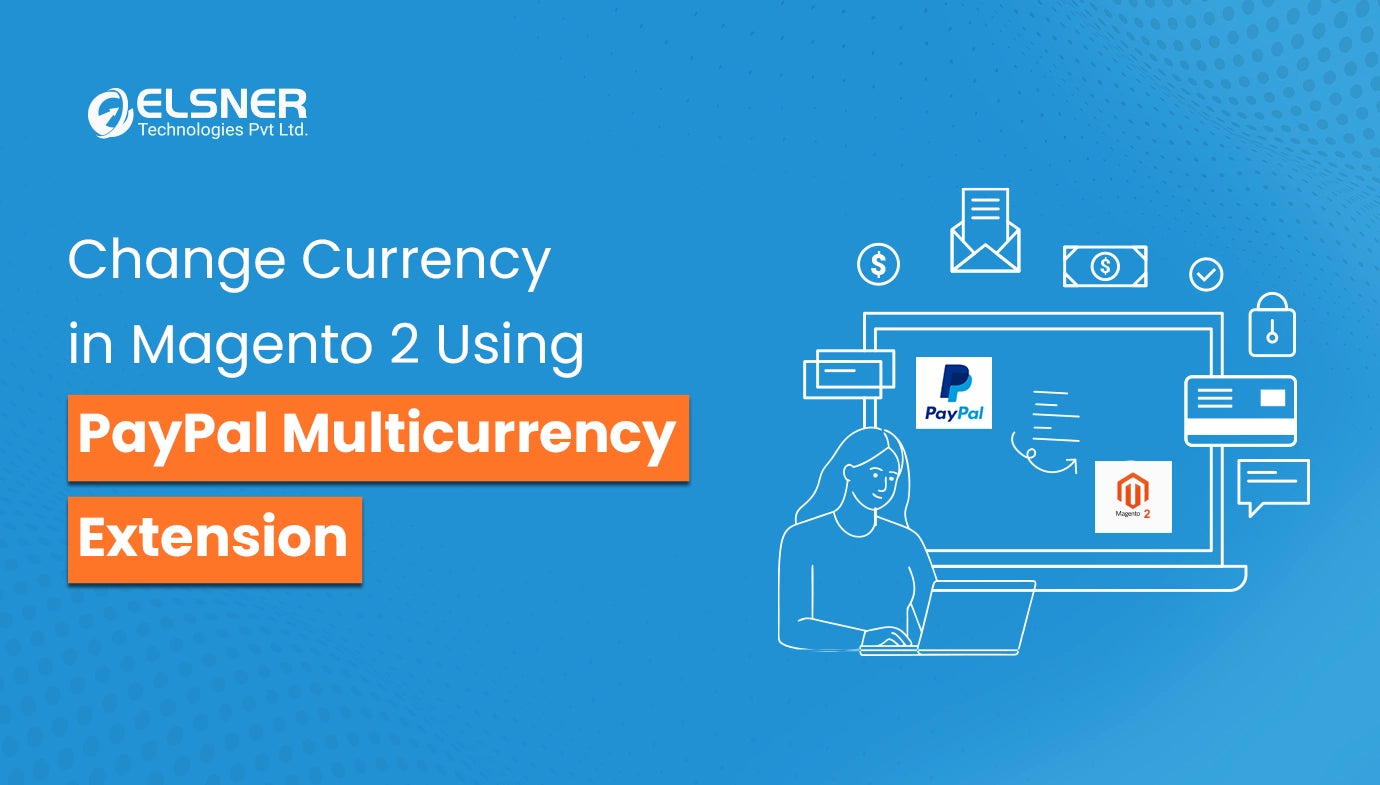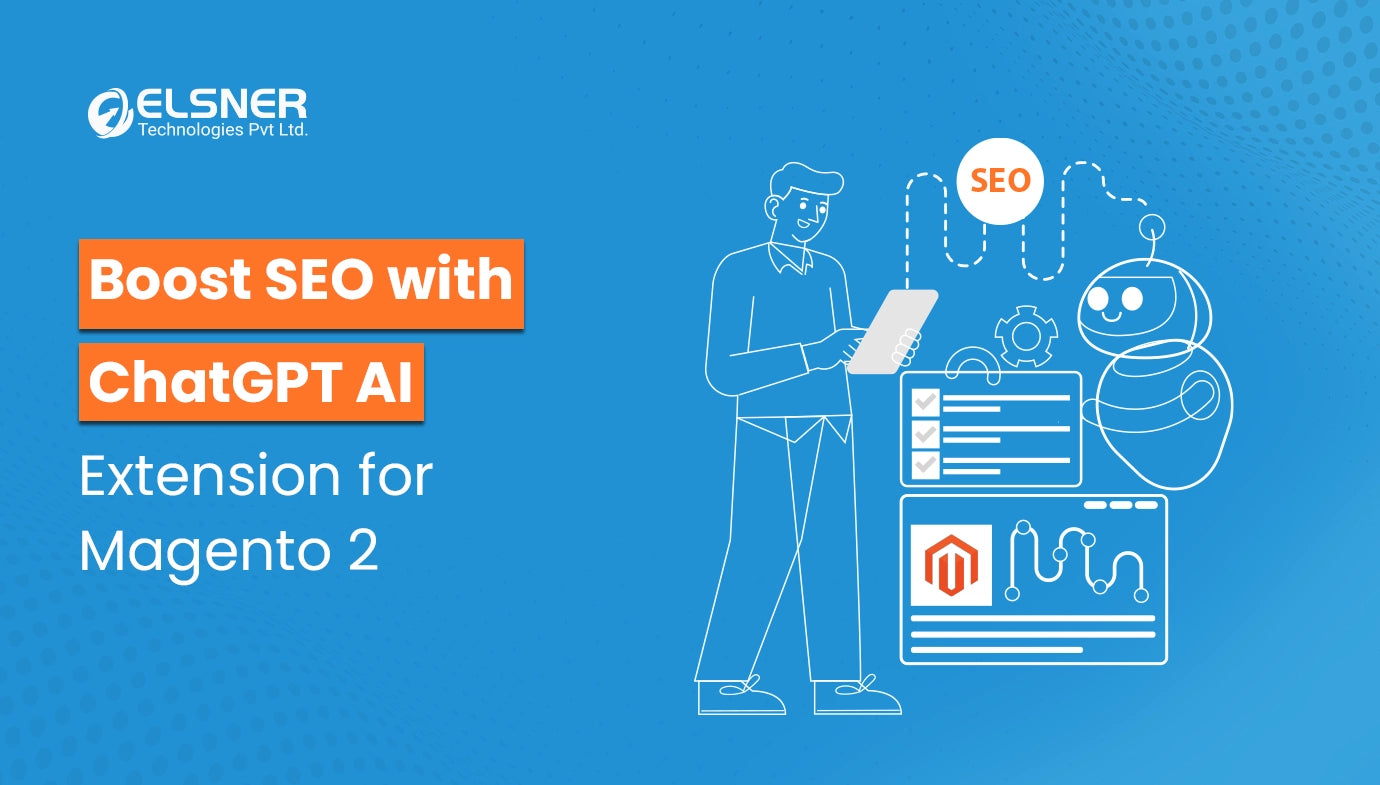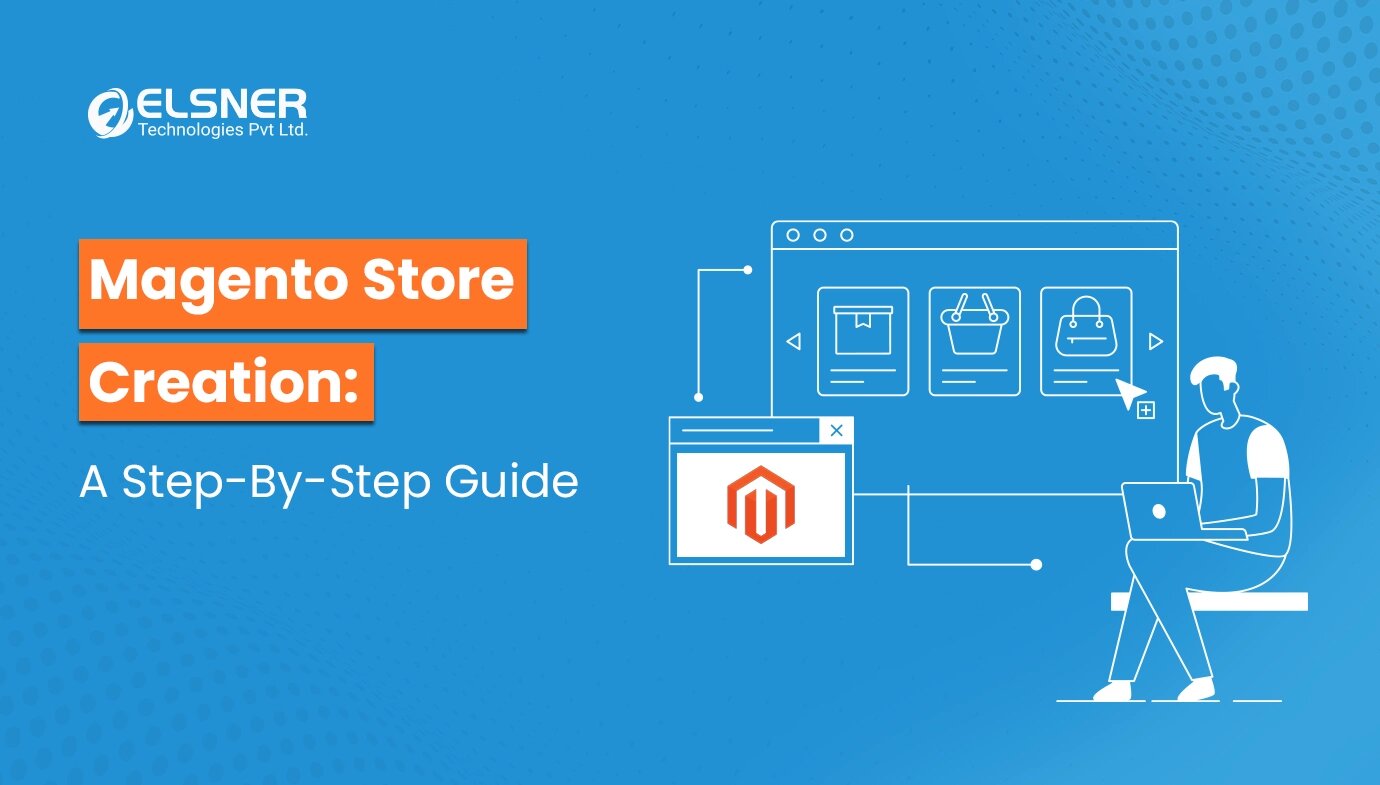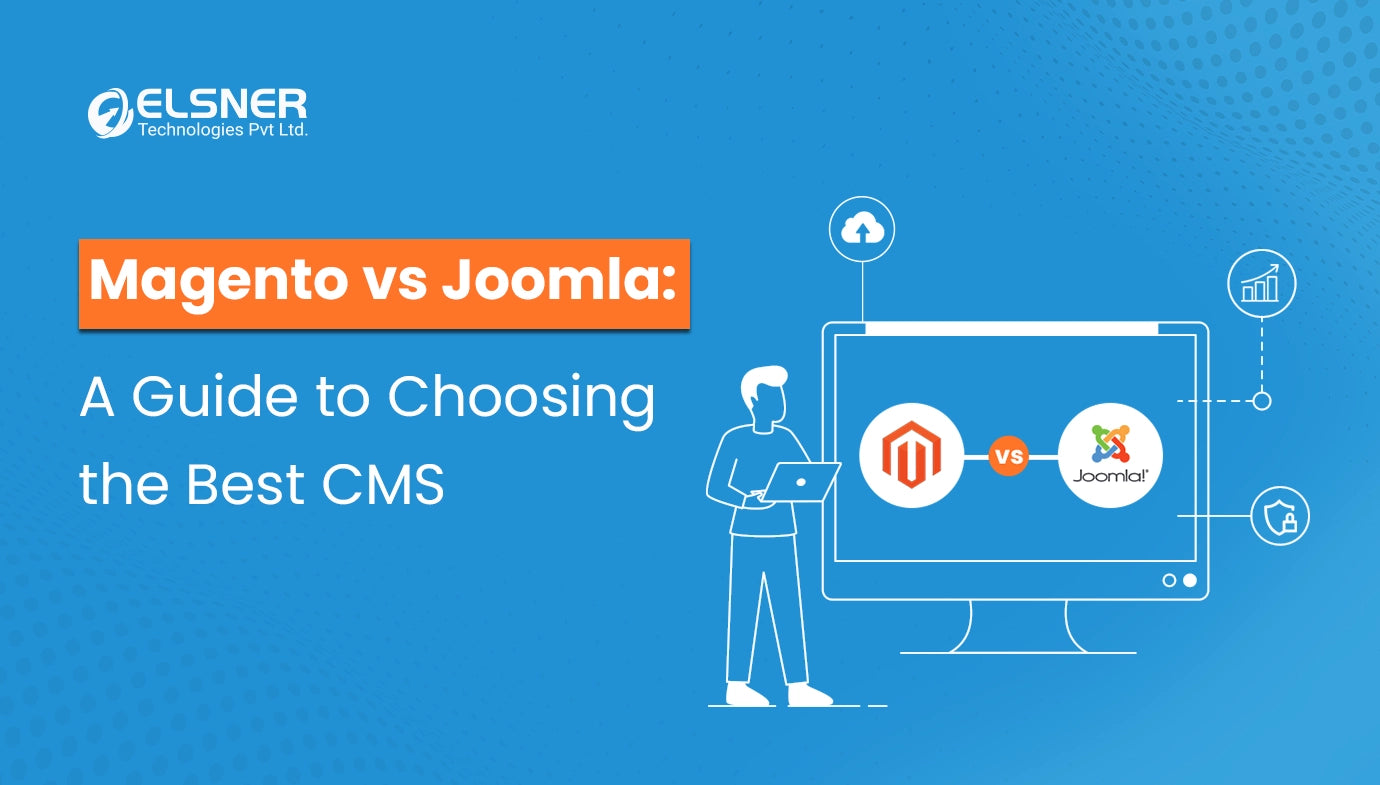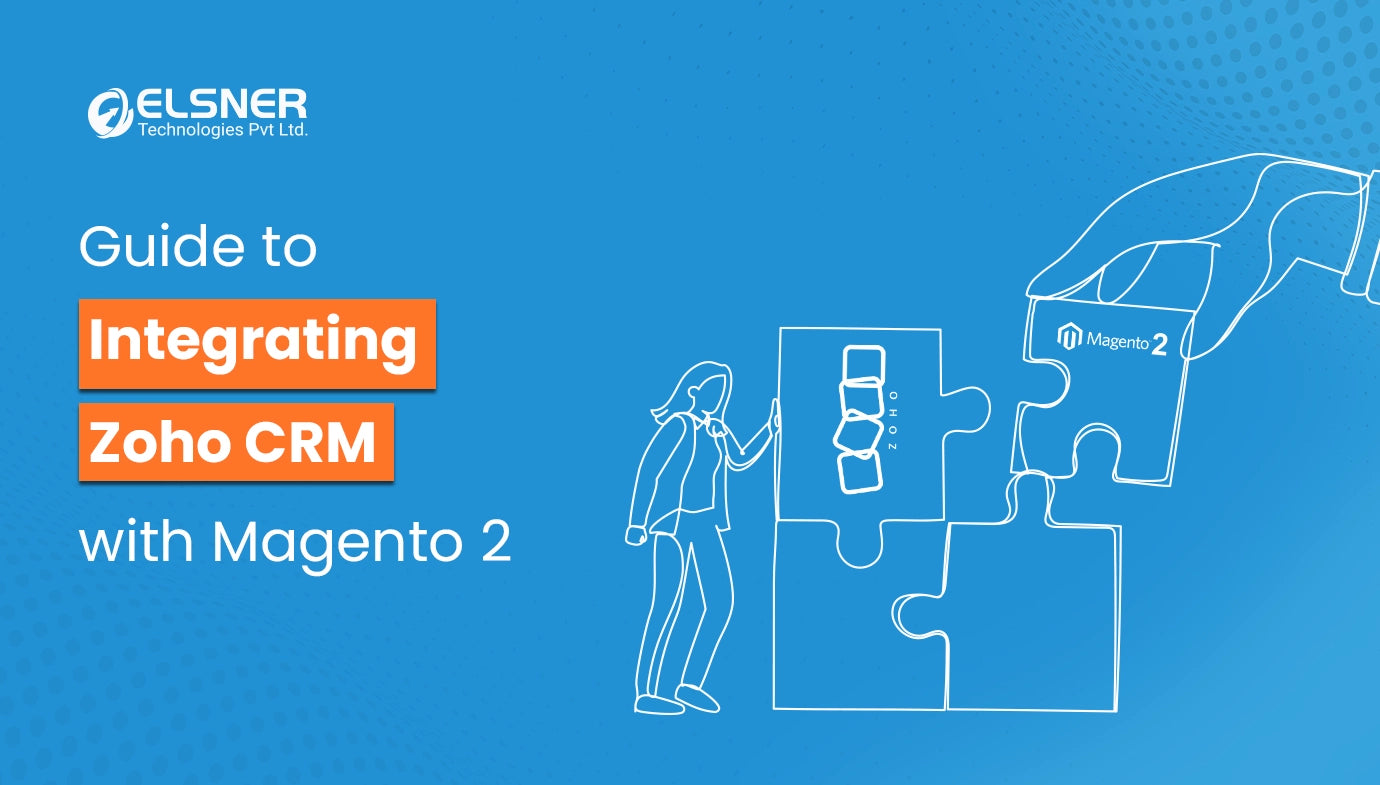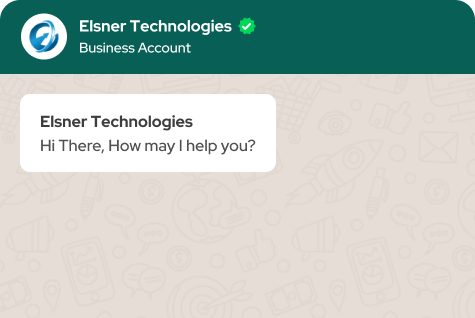Get in Touch
Are you ready to unlock the full potential of the Magento 2 platform? If yes, it is high time to build your custom Magento 2 modules. These typically serve as the structural cornerstone within the codebase, facilitating the integration of tailored functionalities to cater to your app requirements.
If you are unsure about what steps to follow to develop an outstanding modulle, then it can be the perfect blog post for you to read. Here, we will discuss the significant steps involved in this process. So, let's begin:
What is a Magento 2 Module?
As per the extension developers and merchants, modules are known to be the central unit of the Magento platform. It refers to a group of directories that possess the controllers, blocks, models and helpers that are generally required to create a particular store feature. You can even consider this as the unit of customisation in the Magento platform.
Primarily, these modules are created to successfully carry out many functions. It includes changing the storefront's look, influencing user experience and much more. Depending on your unique requirements, you can consider installing, disabling or deleting these modules.
How to Build Magento 2 Modules: Learning about the Major Steps
Step 1: Creating the Magento 2 Module Structure
It is imperative for you to have a good understanding of the architecture of the module directory for building a module in Magento 2. There are generally two locations where a module can be situated in a Magento 2 application. An app/code directory is the first location, whereas a vendor directory is the second location.
App/code Directory
The app/code directory is typically employed for adding all tailored and 3rd party Magento 2 modules. Mainly, in-house or internal developers and development agencies utilise this location to streamline their development procedures.
Vendor Directory
You are expected to find all the Magento 2 core modules, especially under vendor/magento/magento-* folders.
Suppose you want to tailor the core module or build any overriding existing functionality. In that case, the best practice is to choose the app/code directory. Along with that, you should also commit to the repository of the app.
Structure of the Source Code Folder
The source code folder in Magento 2 follows a particular structure, which again helps ensure proper functionality and organisation. Here is a detailed breakdown of the critical components:
- app Directory
The directory is known to be the core of the Magento app. It contains many essential subdirectories.
- code Directory
You will most likely discover the code directory within the app, where almost all modules, i.e., third-party and custom, are located.
- Vendor Directory
Inside the code, you will find that the vendors are associated with grouping the modules. Every vendor has its own directory (VendorName) that again contains their respective modules.
- Module Directory
A specific module directory (for example, ModuleName) exists within the vendor directory for the module you are developing.
- etc. Directory
This directory is involved in holding configuration files. It typically contains vital XML files such as module.xml, which declares the module and its key components.
- Controller Directory
This directory is known for containing the controllers for your module. It is also associated with handling different requests and actions.
- Block Directory
Blocks are referred to as PHP classes that are held responsible for the preparation of data, which is again used for rendering in the template. This directory is involved in housing them.
- Model Directory
The business logic of your module is located in this directory. It incorporates PHP classes that are associated with data operations.
- view Directory
This directory contains subdirectories for layouts, templates and web assets such as JavaScript and CSS files.
- Ui_component Directory
The configuration files are present in this directory, which helps appropriately define user interface components.
- Setup Directory
It includes upgrade and installation scripts for the data and database schema of the module.
- Test Directory
It is the directory where you can consider adding the unit tests of your module for quality assurance purposes.
- Registration.php
This file helps register the module and its components with the Magento app.
You should make sure to have in-depth know-how and adhere to this directory structure to come up with an efficient Magento 2 module. It also helps ensure that your module seamlessly integrates with the Magento ecosystem and follows the best-in-class development practices.
As a part of this step, you should consider creating the following folders in the Magento project root directory (for example, C:\xampp\htdocs\magento2):
- app/code/Thecoachsmbapp/code/Thecoachsmb/Mymodule
The folder called 'Thecoachsmb' signifies the module's VendorName, whereas 'Mymodule' represents the ModuleName.
Note: If you cannot find the code folder in your app directory, you are required to create it manually.
After that, consider creating app/code/Thecoachsmb/Mymodule/composer.json:
Contents would be as follows:
{}
Composer will be involved in loading this file each time you run it.
Step 2: Declaration of Module
The next step is all about creating etc folder. Once it is created, you need to add the module.xml file to it.
app/code/Thecoachsmb/Mymodule/etc/module.xml
Code
Are you ready to unlock the full potential of the Magento 2 platform? If yes, it is high time to build your custom Magento 2 modules. These typically serve as the structural cornerstone within the codebase, facilitating the integration of tailored functionalities to cater to your app requirements.
If you are unsure about what steps to follow to develop an outstanding modulle, then it can be the perfect blog post for you to read. Here, we will discuss the significant steps involved in this process. So, let's begin:
What is a Magento 2 Module?
As per the extension developers and merchants, modules are known to be the central unit of the Magento platform. It refers to a group of directories that possess the controllers, blocks, models and helpers that are generally required to create a particular store feature. You can even consider this as the unit of customisation in the Magento platform.
Primarily, these modules are created to successfully carry out many functions. It includes changing the storefront's look, influencing user experience and much more. Depending on your unique requirements, you can consider installing, disabling or deleting these modules.
How to Build Magento 2 Modules: Learning about the Major Steps
Step 1: Creating the Magento 2 Module Structure
It is imperative for you to have a good understanding of the architecture of the module directory for building a module in Magento 2. There are generally two locations where a module can be situated in a Magento 2 application. An app/code directory is the first location, whereas a vendor directory is the second location.
App/code Directory
The app/code directory is typically employed for adding all tailored and 3rd party Magento 2 modules. Mainly, in-house or internal developers and development agencies utilise this location to streamline their development procedures.
Vendor Directory
You are expected to find all the Magento 2 core modules, especially under vendor/magento/magento-* folders.
Suppose you want to tailor the core module or build any overriding existing functionality. In that case, the best practice is to choose the app/code directory. Along with that, you should also commit to the repository of the app.
Structure of the Source Code Folder
The source code folder in Magento 2 follows a particular structure, which again helps ensure proper functionality and organisation. Here is a detailed breakdown of the critical components:
- App Directory
The directory is known to be the core of the Magento app. It contains many essential subdirectories.
- Code Directory
You will most likely discover the code directory within the app, where almost all modules, i.e., third-party and custom, are located.
- Vendor Directory
Inside the code, you will find that the vendors are associated with grouping the modules. Every vendor has its own directory (VendorName) that again contains their respective modules.
- Module Directory
A specific module directory (for example, ModuleName) exists within the vendor directory for the module you are developing.
- etc. Directory
This directory is involved in holding configuration files. It typically contains vital XML files such as module.xml, which declares the module and its key components.
- Controller Directory
This directory is known for containing the controllers for your module. It is also associated with handling different requests and actions.
- Block Directory
Blocks are referred to as PHP classes that are held responsible for the preparation of data, which is again used for rendering in the template. This directory is involved in housing them.
- Model Directory
The business logic of your module is located in this directory. It incorporates PHP classes that are associated with data operations.
- View Directory
This directory contains subdirectories for layouts, templates and web assets such as JavaScript and CSS files.
- Ui_component Directory
The configuration files are present in this directory, which helps appropriately define user interface components.
- Setup Directory
It includes upgrade and installation scripts for the data and database schema of the module.
- Test Directory
It is the directory where you can consider adding the unit tests of your module for quality assurance purposes.
- Registration.php
This file helps register the module and its components with the Magento app.
You should make sure to have in-depth know-how and adhere to this directory structure to come up with an efficient Magento 2 module. It also helps ensure that your module seamlessly integrates with the Magento ecosystem and follows the best-in-class development practices.
As a part of this step, you should consider creating the following folders in the Magento project root directory (for example, C:\xampp\htdocs\magento2):
- app/code/Thecoachsmbapp/code/Thecoachsmb/Mymodule
The folder called 'Thecoachsmb' signifies the module's VendorName, whereas 'Mymodule' represents the ModuleName.
Note: If you cannot find the code folder in your app directory, you are required to create it manually.
After that, consider creating app/code/Thecoachsmb/Mymodule/composer.json:
Contents would be as follows:
{}
Composer will be involved in loading this file each time you run it.
Step 2: Declaration of Module
The next step is all about creating etc folder. Once it is created, you need to add the module.xml file to it.
app/code/Thecoachsmb/Mymodule/etc/module.xml
Step 3: Registering the Module
You will be required to create a registration.php file, especially in the app/code/Thecoachsmb/Mymodule/registration.php. It is one of the most crucial steps to be followed for registering the module.
Step 4: Activating the Module
The subsequent step involves enabling or activating the modules. You need to type the below-given command in the Magento project root directory (for example: C:\xampp\htdocs\magento2) for thorough checking of the module status:
php bin/magento module:status
Now, you will discover that the module is disabled:
List of disabled modules: Thecoachsmb_Mymodule
After that, you will be required to run the command for activation of the module:
php bin/magento module:enable Thecoachsmb_Mymodule
Once you have activated the module for the very first, you should make use of this command line to upgrade the module's database:
php bin/magento setup:upgrade && php bin/magento se:s:d –f
You need to consider rechecking the modules' status with the command line mentioned earlier. It is essential to follow this particular step once you have successfully activated the module.
Step 5: Adding Functionality - Display Module Link in the Footer
As a part of this step, you should focus on exhibiting the module link, i.e. MyModule, in the footer area.
For this, you need to develop a default.xml file in path app\code\Thecoachsmb\Mymodule\view\frontend\layout\default.xml.
Also, make sure to add the below-mentioned code in it:
Finally, you need to save the file and check the website once you do that. You will see that the module link is displayed in the footer.
Step 6: Enabling or Disabling Module Based on Admin Settings
Once you have successfully followed all the above-discussed steps, it is time to incorporate the functionality of disabling and enabling custom modules from the admin. As a result, anyone with admin access can do it. To do so, you must create a system.xml file in app/code/Thecoachsmb/Mymodule/etc/adminhtml path.
Let's find out the contents in the following section:
After you have added this code, you will need to Flush the Cache. Next, you need to navigate through the admin panel->Stores->Configuration. Finally, consider checking the module
Now, you need to update update "ifconfig=" section_id/group_id/field_id "" line in the block of the reference "footer_links" in file app\code\Thecoachsmb\Mymodule\view\frontend\layout\default.xml. It will look something like this:
Again, for automation enablement of this module, you will need to create a config.xml file, especially in path app\code\Thecoachsmb\Mymodule\etc.
The content would be as follows in this case:
Now, make sure to meticulously clear the cache by entering the following:
php bin/magento c:f
For setting the value default, you must put the path to the field, particularly in the element.
The format of the config.xml file will be as follows:
Congratulations! You are now done with crafting a complete module in Magento 2.
Final Verdict
Thus, developing a cutting-edge module in Magento 2 lets you tap into the platform's extensible and modular architecture, which again helps you make the most out of it. By strictly abiding by all the above-discussed steps, you can smoothly integrate custom functionality and tailor your store as per your distinct needs. This way, you can considerably enhance the capabilities of your Magento 2 store.
For more Magento extensions and modules, you should make sure to explore the Magento Extension Store of Elsner Technologies. They host a wide range of solutions that are assured to boost the functionality and performance of your ecommerce store.