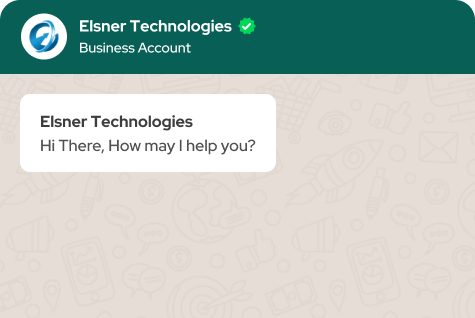Keeping records is crucial for every e-commerce business. QuickBooks is an incredibly reliable option for this task.
If you use WooCommerce, connecting QuickBooks to your store will simplify financial management, remove the need for manual data input, and prevent errors immediately.
WooCommerce experts can help you set up your online store. In this article, we will discover how to streamline your accounting processes by linking WooCommerce and QuickBooks online with a widely used plugin.
How does QuickBooks Integration benefit your business?
If you work in marketing for an online shopping store or are its owner, this blog post is for you.
Combining QuickBooks and Woocommerce can improve your business operations by streamlining inventory management and accounting processes.
Integrating QuickBooks using WooCommerce plugins allows you to view essential reports like sales, profit margins, COGS, accounts receivable, etc. for your business.
This makes it simpler to make changes on both sides to ensure everything remains aligned continually and there are no unexpected occurrences during the year-end account reconciliation.
5 Ways Integrating Quickbooks With Your WooCommerce Store Can Benefit Your Business.
Integration of QuickBooks and WooCommerce streamlines inventory management and makes it easier.
If you're a marketing manager, e-commerce store owner, or someone wanting to stay organized with inventory, the Quickbook WooCommerce plugin is a handy tool.
It will enable you to control both your inventory and customer orders in a single location, eliminating the need to constantly switch between two separate apps or programs.
You can view the amount of stock available and the items ordered by customers. Having this information will help you guarantee that your products are consistently available when a customer places an order.
Manage your inventory purchases with the WooCommerce QuickBooks plugin.
Are you in search of a method to ensure your inventory remains filled with the correct items? QuickBooks has the ability to assist with WooCommerce.
This software is simple to use and allows you to have full control over your inventory and purchasing, ensuring that costly items are not wasted or unavailable.
It also seamlessly connects with WooCommerce, making it very easy to configure.
For better inventory management, you can hire WooCommerce experts.
QuickBooks for WooCommerce helps manage numerous locations.
It is essential for marketers and e-commerce store owners to understand how to ensure their business operates efficiently in today's competitive market.
A significant part of that is understanding the skill of selling in various places.
QuickBooks Woocommerce plugins simplify the process, allowing you to streamline inventory management and automate tasks such as creating purchase orders when necessary.
By utilizing this option, you will be able to allocate your time and resources more efficiently, allowing you to concentrate on the most important aspect - marketing!
QuickBooks for WooCommerce reduces costs by automating numerous financial tasks.
E-commerce shop owners are already quite occupied.
Balancing exceptional customer service, inventory management, and business marketing leaves little time for financial duties like invoicing customers or reconciling bank statements.
The QuickBooks for WooCommerce plugin helps you save money by automating tasks, allowing you to prioritize your customers.
2 Methods of Quickbooks Integration
One-Way Integration of Data from WooCommerce to QuickBooks
If you want to save time and money, QuickBooks Single-Action Integrations are the perfect solution.
These integrations transfer particular data between systems without manual intervention, such as converting a WooCommerce order into a sales receipt in your accounting software.
Using this affordable option makes it simple to automate everyday tasks such as adding new orders or customers.
Two-Way Data Integration
These connections enable advanced, live two-way synchronization between WooCommerce and QuickBooks.
Both systems are updated simultaneously in two-way sync when changes are made to inventory counts, product descriptions, customer information, order and tax details.
Yet, with this pricier choice, it is significantly simpler for a business owner to consolidate all their data.
How to Get WooCommerce – QuickBooks Integration?
WooCommerce is not independent website software; it is a plugin created specifically for use on the WordPress platform (which you likely already know if you're using WooCommerce).
In order to connect WooCommerce with QuickBooks, you must first buy a QuickBooks cloud subscription or download its desktop program.
Remember that a lot of integration solutions are only compatible with newer editions of QuickBooks, so the 2009 version you have installed might not be supported.
However, if it has data that you wish to incorporate, QuickBooks has the ability to merge data from previous software packages.
It will take in any WooCommerce data, no matter how old it is.
After setting up WooCommerce and QuickBooks, go to one of the Elsner websites to download the WooCommerce QuickBooks Gateway integration plugin.
Test sandbox
1) Establish Your Sandbox Account.
2) Once you have created a sandbox account, log in to it with your email and password.
Create an application within the QuickBooks platform. Acquire the Client ID and Client Secret information. Next, include the Redirect URL. Upon creating an App, you will automatically be given a SandBox Company.
4) Obtain the Customer Identification and Customer Confidential information and insert them into the WooCommerce > Settings > Payments > QuickBooks Payments section.
5) Include the Redirect URL as mentioned in WooCommerce > Settings > Payments > QuickBooks Payments just like it is in the App.
6) Once you have entered these details, you should select the "Connect to QuickBooks" button located in WooCommerce > Settings > Payments > QuickBooks Payments in order to link your Account to QuickBooks.
7) After linking the Account, try out payments on Checkout by using the Test Credit Card Information.
Frequently Asked Questions
Does WooCommerce work with QuickBooks?
Indirectly. To link your WooCommerce store to your QuickBooks account, you will require a plugin such as the ones outlined previously.
Synchronizing data between your store and QuickBooks account will help you save time and money by reducing the need to fix errors.
What should you do if the WooCommerce QuickBooks integration is not working properly?
Begin by verifying the status of your plugin. If it is functioning properly, you can check the WooCommerce forums to see if others have experienced the same issue.
If none of those solutions are successful, you will have to get in touch with the WooCommerce experts team for your specific product.
Finishing up
Integrating QuickBooks and WooCommerce will provide you with numerous benefits.
If you need assistance with setting up the WooCommerce QuickBooks Gateway, contact our specialists now. We are delighted to collaborate with you on any integration project.