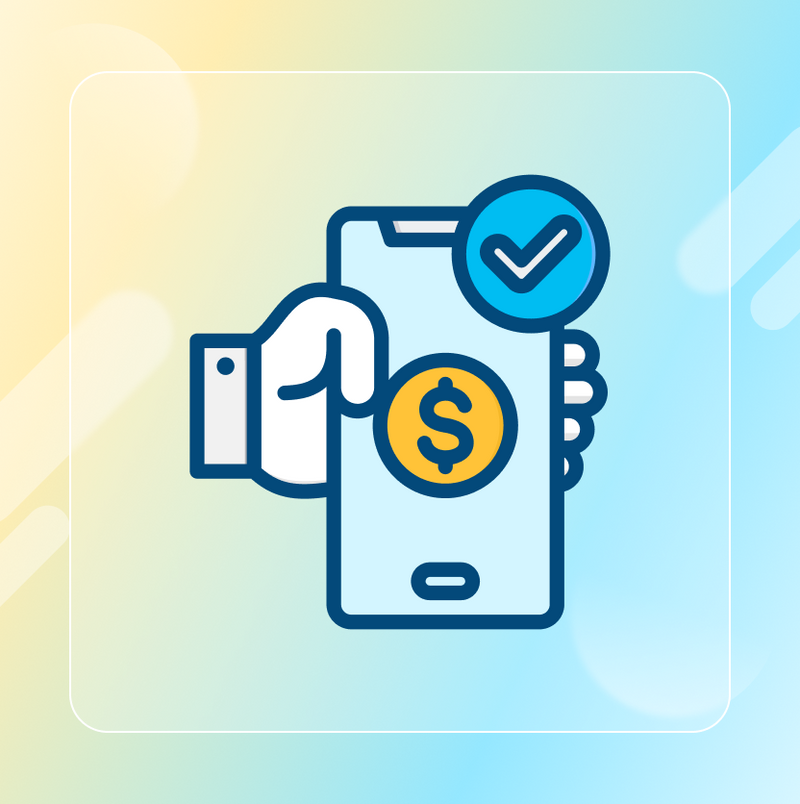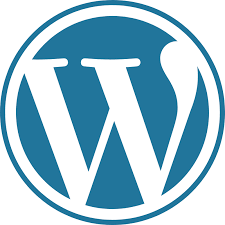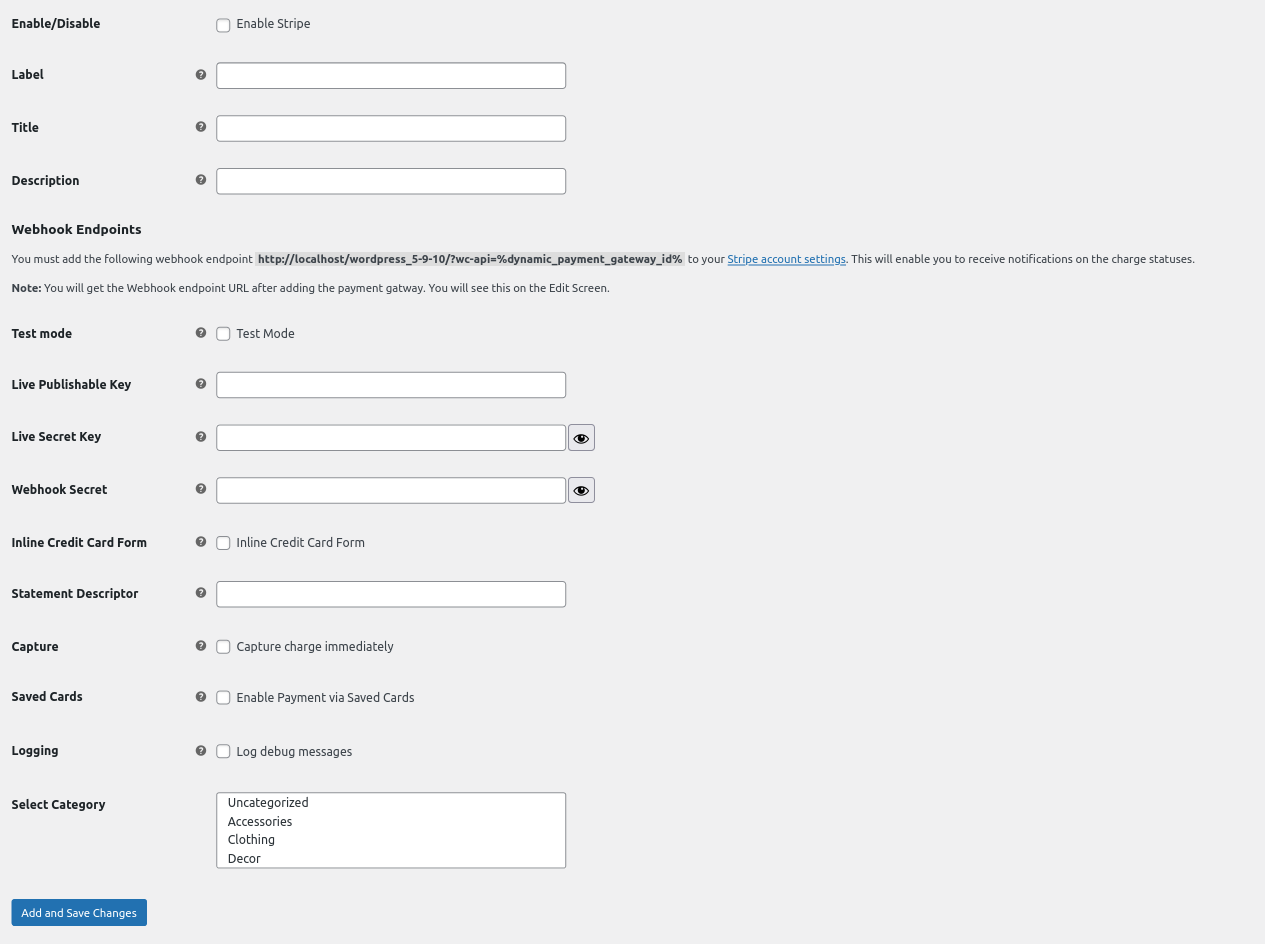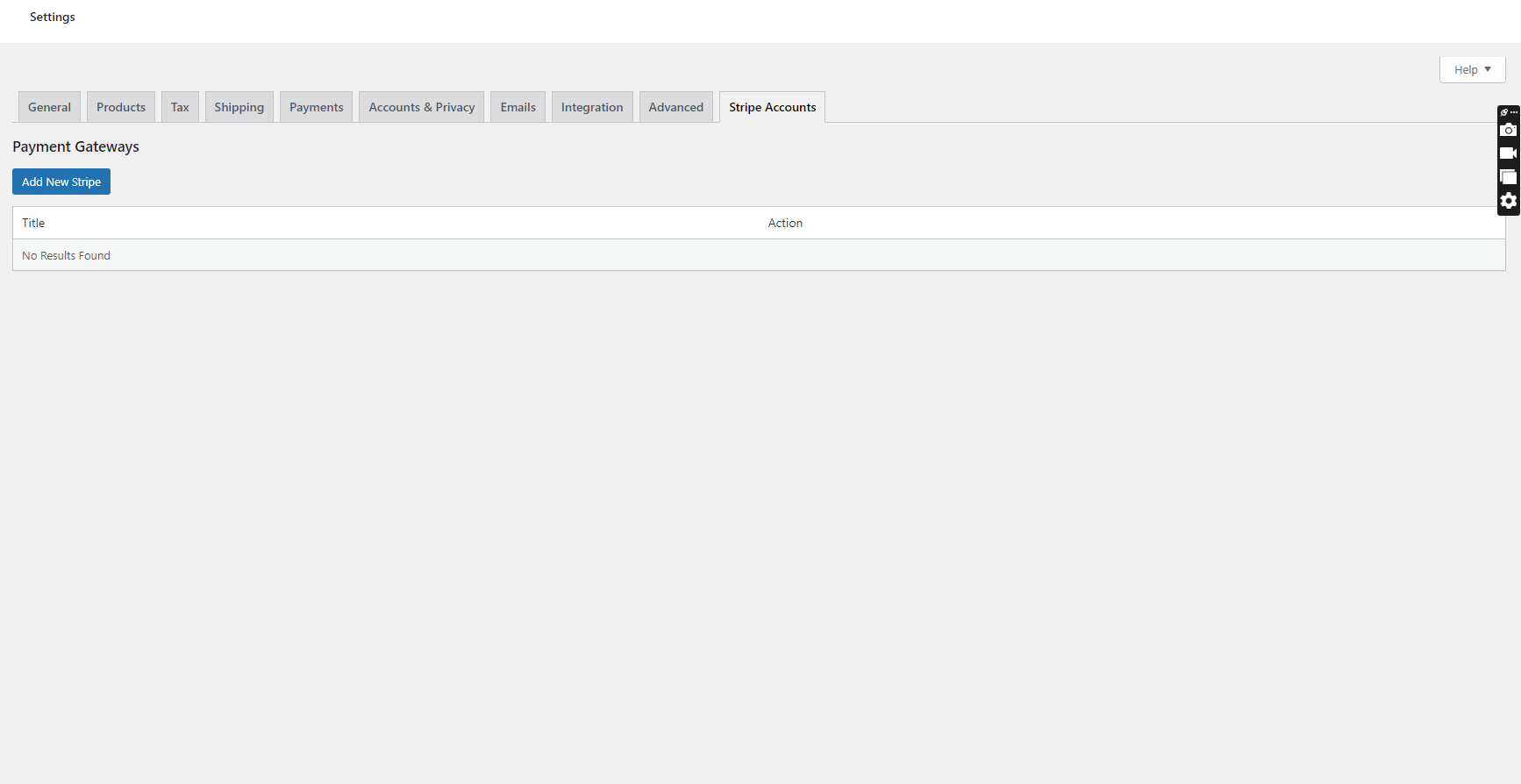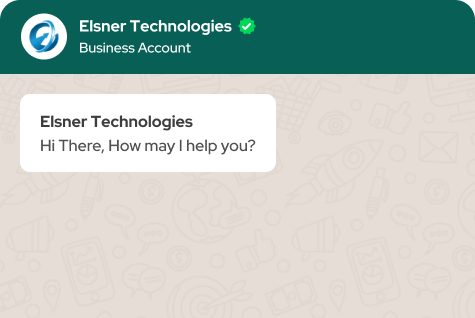WooCommerce Multiple Stripe Accounts Payment Method
- Accept payments via multiple Stripe accounts in WooCommerce.
- Configure multi-currency support by assigning different Stripe accounts to specific currencies.
- Set product category-based Stripe payment methods for flexible transaction handling.
- Use Test and Live API keys for different payment environments.
- Display Stripe payment fields dynamically at checkout.
- Securely process payments via Stripe’s API with tokenization.

30 Days
Money Back

Highly Secure &
Stable Products

Free 9 Months
Upgrade

Free 90 Days
Support
- Details
- Features
- Reviews
- Features Request
Configuration
- Install the Plugin
- Upload the plugin to
wp-content/plugins/and activate it in WordPress Admin.
- Upload the plugin to
- Add a Stripe Account
- Navigate to WooCommerce > Settings > Stripe Accounts.
- Click "Add New Stripe Account" to create new Stripe account.
- Enter your Stripe Publishable Key, Secret Key and Webhook Secret (You must add the following webhook endpoint on stripe account )
- Assign Payment Gateways
- Each Stripe account acts as a separate payment method.
- Users can choose which gateway to use at checkout.
- Stripe accounts can be assigned to specific currencies and product categories.
Requirements
- You need to install WooCommerce plugin..
- You need a marchant account with Stripe.
- You need a plugin to indicate which account can be used to pay in each of the enabled currencies.
Testing
To test the Stripe payment gateway with the eCommerce website, you must get Publishable Key and Secret Key from Stripe. Find test card and more info from this documentation
Settings
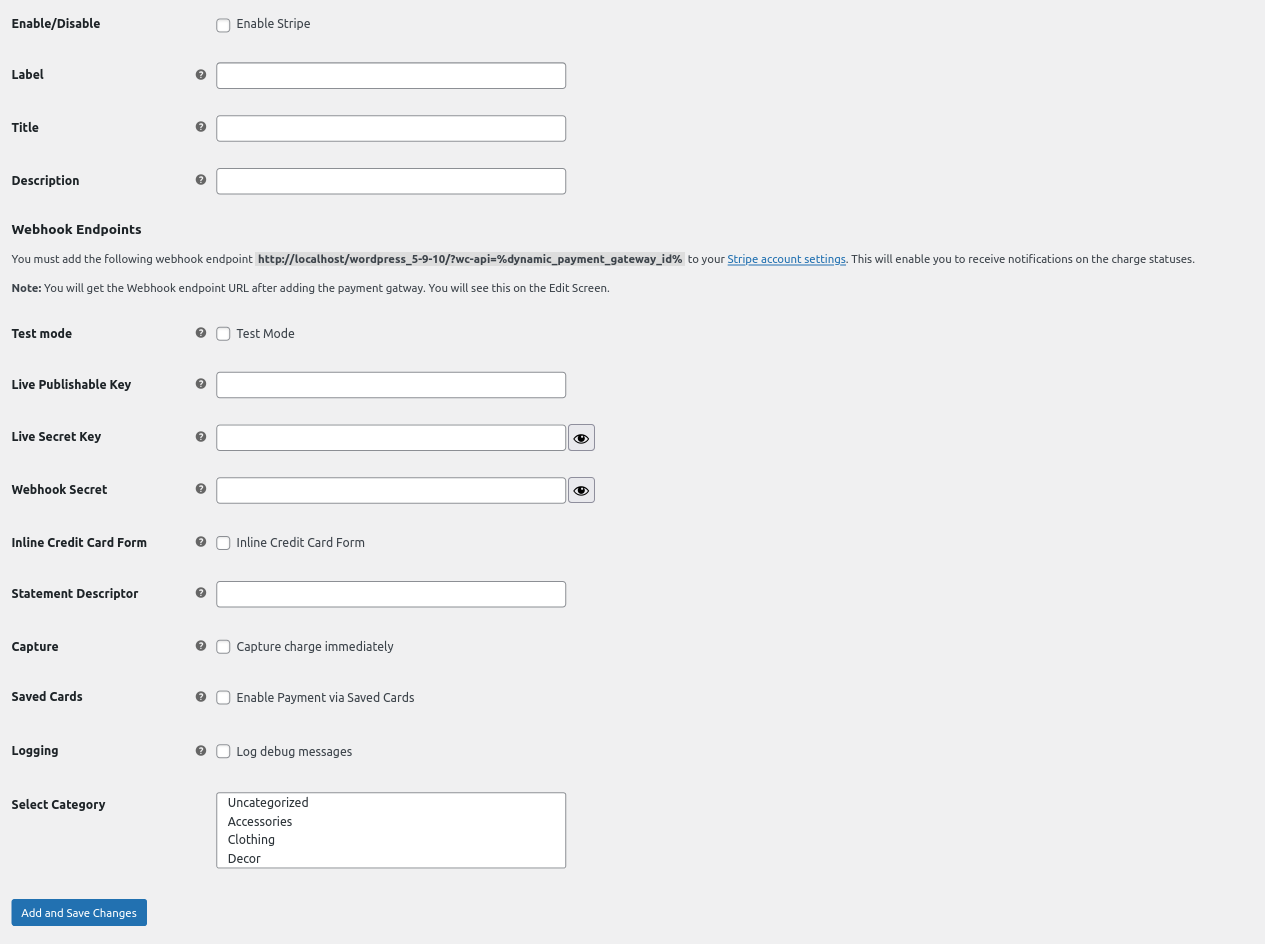
Add New Stripe
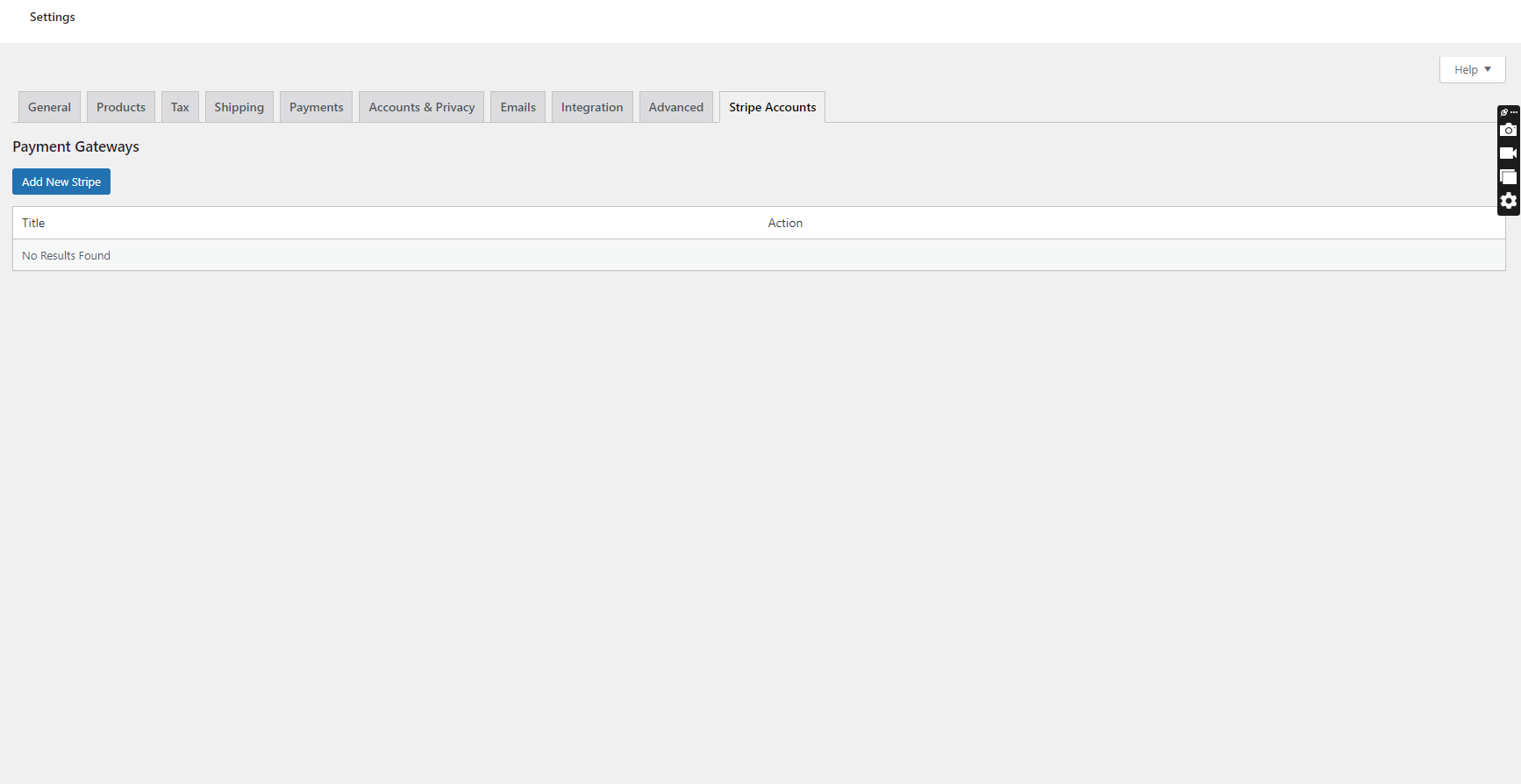
-
Multiple Stripe Accounts
- Add and manage multiple Stripe accounts directly from the WooCommerce admin panel.
- Assign different Stripe accounts to specific payment gateways.
- Define which Stripe account should be used based on product categories and currencies.
-
Multi-Currency Support
- Configure separate Stripe accounts for different currencies.
- Payments are automatically processed through the correct Stripe account based on the currency selected at checkout.
- Seamlessly integrates with WooCommerce multi-currency plugins to ensure smooth international transactions.
-
Product Category-Based Payment Gateways
- Configure different Stripe accounts for specific product categories.
- Ensures that payments for selected products are processed through the right Stripe account for better control and organization.
-
Test and Live Mode
- Admins can easily enable or disable Test Mode for each Stripe account.
- Use separate API keys for Test and Live transactions.
- Switch between environments without modifying or resetting all settings.
-
Dynamic Payment Field Display
- Stripe payment fields dynamically update based on the selected payment method.
- Supports both single-field and split-field card entry formats.
- Integrates Stripe Elements for secure and smooth input.
- ⚠️ Note: This plugin does not support Apple Pay and Google Pay.
-
Supported Payment Methods
- Accept all major credit cards accessible in the US — Visa, Mastercard, American Express, Discover, and JCB.
- Customers can make payments directly on your website without being redirected to the Stripe payment page.
-
Additional Highlights
- Enables WooCommerce store owners to connect and manage multiple Stripe accounts with enhanced security and flexibility.
- Improved payment flow: Customers are securely redirected to Stripe for checkout, ensuring PCI compliance and reducing on-site processing risks.
- Enhanced refund process with a more reliable and updated system.
- Improved overall performance and compatibility with the latest WooCommerce versions.
- Offers a streamlined Stripe integration experience compared to previous versions.
What Features your Extension Lacks?
Details
Configuration
- Install the Plugin
- Upload the plugin to
wp-content/plugins/and activate it in WordPress Admin.
- Upload the plugin to
- Add a Stripe Account
- Navigate to WooCommerce > Settings > Stripe Accounts.
- Click "Add New Stripe Account" to create new Stripe account.
- Enter your Stripe Publishable Key, Secret Key and Webhook Secret (You must add the following webhook endpoint on stripe account )
- Assign Payment Gateways
- Each Stripe account acts as a separate payment method.
- Users can choose which gateway to use at checkout.
- Stripe accounts can be assigned to specific currencies and product categories.
Requirements
- You need to install WooCommerce plugin..
- You need a marchant account with Stripe.
- You need a plugin to indicate which account can be used to pay in each of the enabled currencies.
Testing
To test the Stripe payment gateway with the eCommerce website, you must get Publishable Key and Secret Key from Stripe. Find test card and more info from this documentation
Settings
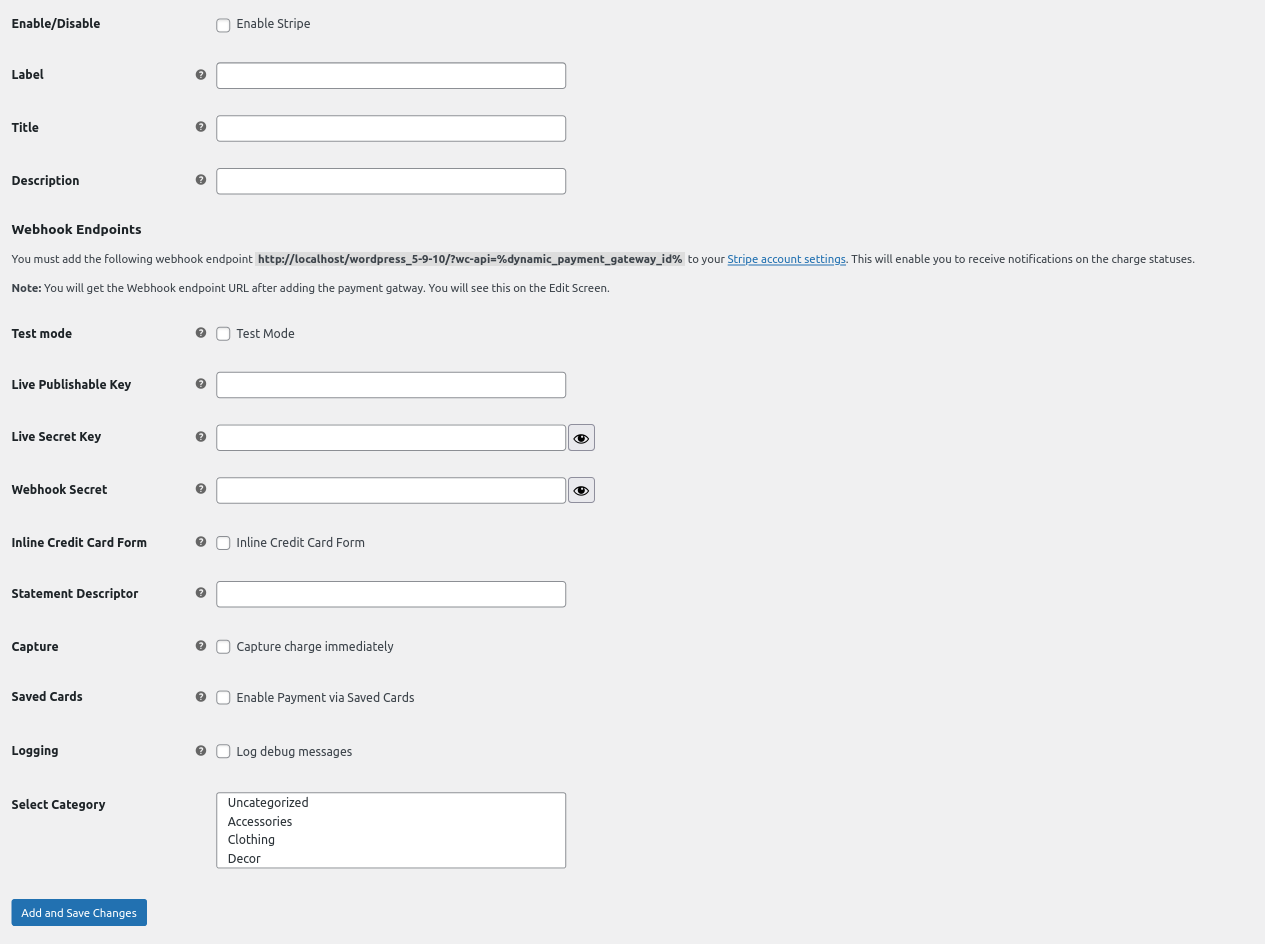
Add New Stripe
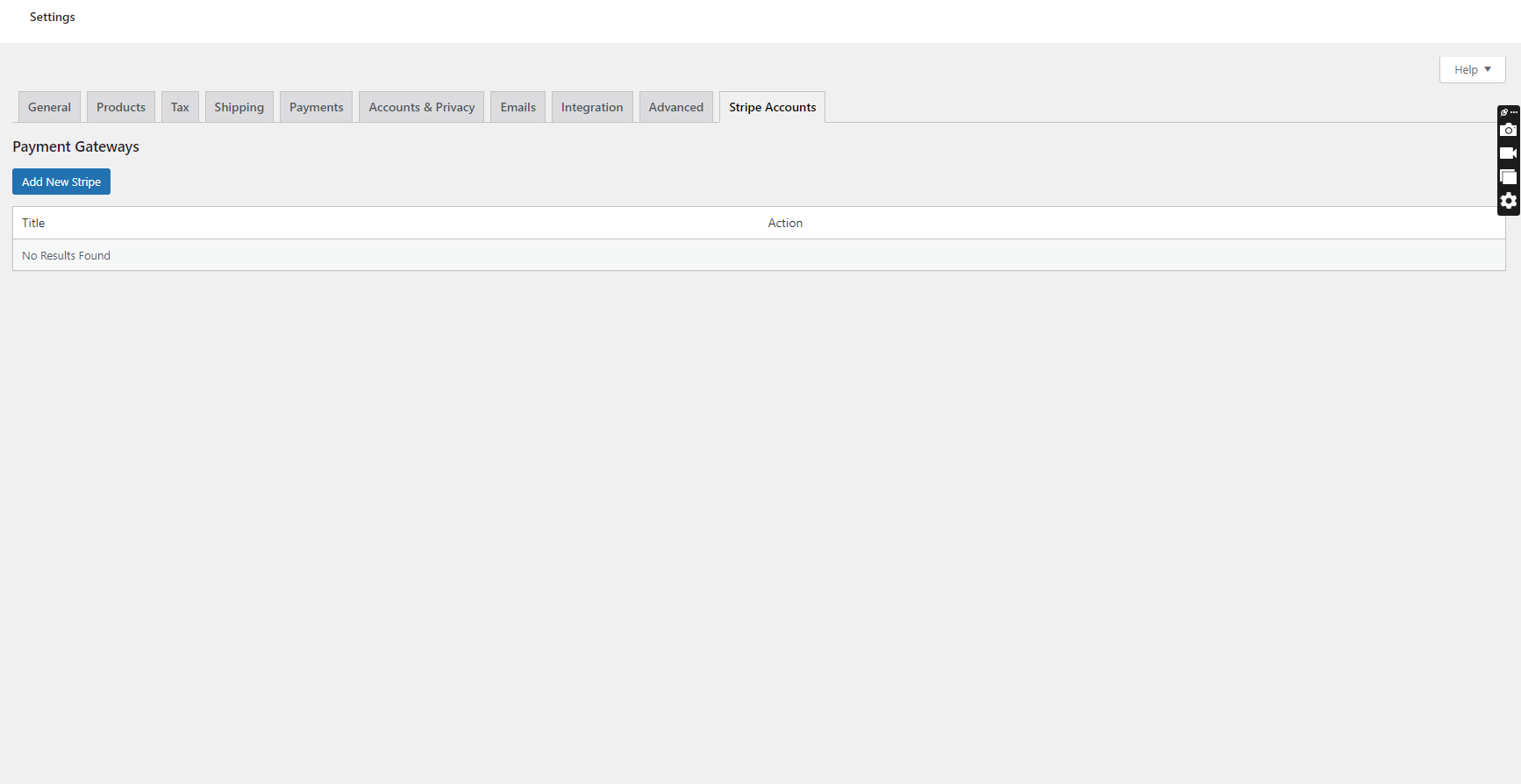
Features
-
Multiple Stripe Accounts
- Add and manage multiple Stripe accounts directly from the WooCommerce admin panel.
- Assign different Stripe accounts to specific payment gateways.
- Define which Stripe account should be used based on product categories and currencies.
-
Multi-Currency Support
- Configure separate Stripe accounts for different currencies.
- Payments are automatically processed through the correct Stripe account based on the currency selected at checkout.
- Seamlessly integrates with WooCommerce multi-currency plugins to ensure smooth international transactions.
-
Product Category-Based Payment Gateways
- Configure different Stripe accounts for specific product categories.
- Ensures that payments for selected products are processed through the right Stripe account for better control and organization.
-
Test and Live Mode
- Admins can easily enable or disable Test Mode for each Stripe account.
- Use separate API keys for Test and Live transactions.
- Switch between environments without modifying or resetting all settings.
-
Dynamic Payment Field Display
- Stripe payment fields dynamically update based on the selected payment method.
- Supports both single-field and split-field card entry formats.
- Integrates Stripe Elements for secure and smooth input.
- ⚠️ Note: This plugin does not support Apple Pay and Google Pay.
-
Supported Payment Methods
- Accept all major credit cards accessible in the US — Visa, Mastercard, American Express, Discover, and JCB.
- Customers can make payments directly on your website without being redirected to the Stripe payment page.
-
Additional Highlights
- Enables WooCommerce store owners to connect and manage multiple Stripe accounts with enhanced security and flexibility.
- Improved payment flow: Customers are securely redirected to Stripe for checkout, ensuring PCI compliance and reducing on-site processing risks.
- Enhanced refund process with a more reliable and updated system.
- Improved overall performance and compatibility with the latest WooCommerce versions.
- Offers a streamlined Stripe integration experience compared to previous versions.
FAQs
Reviews
Features Request
What Features your Extension Lacks?
Price $59.00
Price $59.00

WooCommerce Multiple Stripe Accounts Payment Method
Price $59.00
Price $59.00