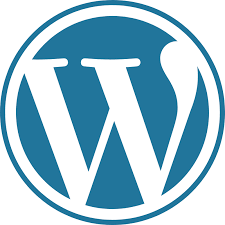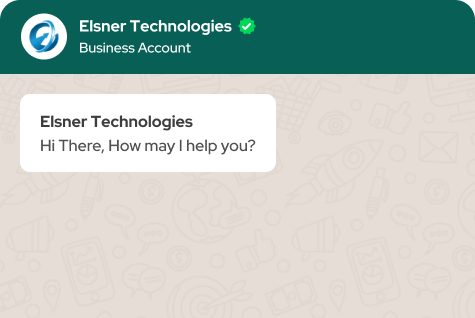W
Stock Value Configurator
The Stock Values Configurator plugin for WordPress adds a powerful stock values configurator to the WordPress admin panel. It provides an intuitive interface for setting up and managing stock thresholds, enabling notifications, and customizing email recipients when stock levels fall below the specified thresholds. This plugin integrates seamlessly with WooCommerce to enhance inventory management and ensure timely notifications.
4.9 x, 5.0 x, 5.1 x, 5.2 x, 5.3 x, 5.4 x, 5.5 x, 5.6 x, 5.7 x, 5.8 x, 5.9 x, 6.0 x, 6.1 x, 6.2 x, 6.3 x, 6.4 x, 6.5 x, 6.6 x

30 Days
Money Back

Highly Secure &
Stable Products

Free 9 Months
Upgrade

Free 90 Days
Support
Additional Requests:
Total price
Price $10.00
Price $10.00

Stock Value Configurator
Regular License
Price $10.00
Price $10.00

Screenshots
- Details
- Features
- Reviews
- Features Request
Installation
To install the Stock Values Configurator plugin, follow these steps:
- Download and Install:
- Upload the plugin folder to the /wp-content/plugins/ directory.
- Activate the plugin through the ‘Plugins’ menu in WordPress.
- Activation:
- The plugin requires WooCommerce to function. If WooCommerce is not activated, the plugin will display an error message.
- The plugin requires WooCommerce to function. If WooCommerce is not activated, the plugin will display an error message.
Usage
Accessing the Plugin Settings
- Navigate to Stock Values Configurator in the WordPress admin menu to access the plugin settings page.
Configuring Settings
- Default Stock Level:
- Set the default stock level. Notifications will be triggered when stock levels fall below or equals to this value ,Set the default stock level. This value determines the minimum stock quantity for your products. Notifications will be triggered when stock levels fall below or equals to this default stock level. Applies to all products: The default stock level is a global setting that applies to all products in your WooCommerce store, unless overridden by specific product or category settings.
-
Example:
- If the default stock level is set to 5, a notification will be sent when any product’s stock falls to 5 or below , provided no custom thresholds are set for those products.
- If a specific product, such as "Product A," has a custom threshold of 10, notifications for "Product A" will trigger when its stock falls to 10 or below, overriding the default setting.
- Categories can also have custom thresholds. For instance, if "Category B" has a threshold of 3, all products within "Category B" will follow this setting unless individual products have their custom thresholds.
-
Integration with notifications:
- The default stock level is integrated with your notification system. When stock levels fall below equals or equals to the set threshold, automated emails or alerts can be sent to designated recipients, such as the store manager or inventory team.
- You can configure the recipients of these notifications in the settings, ensuring that the right team members are informed about low stock levels promptly.
- Enable Notification Emails:
- Choose whether to enable email notifications for stock level warnings.
- Email Notification Recipients:
- Enter email addresses to receive stock level notifications. Multiple addresses can be separated by commas.
- Stock Thresholds Rules:
- Threshold Rule Name: A descriptive name for the rule.
- Warning Level: The stock level at which a warning will be triggered.Customizable per product or category: While global rules provide a general stock threshold, you can customize these rules for specific products or categories to accommodate different stock management needs. This flexibility ensures that high-priority or fast-moving items have tailored stock monitoring
- Products: Select products to which this rule applies.
- Categories: Select categories to which this rule applies.
- Apply to Children: Decide whether the rule applies only to selected categories or also to their child categories.
- Select Strategy: Choose whether the rule applies to all selected products/categories or excludes them.
- Enable Threshold Notification: Enable or disable notifications for this specific rule.
- Threshold Notification Recipient: Enter specific email addresses for this rule's notifications.
- Seamless Integration: The plugin integrates seamlessly with WooCommerce, ensuring that stock levels for products and categories are managed directly within the WooCommerce environment.
- Threshold Rule Name: Create and manage custom threshold rules with unique names for easy identification.
- Warning Levels: Set specific warning levels for stock quantities to receive notifications when stock falls below the defined threshold.
- Multiple Products Selection: Assign threshold rules to multiple products using a user-friendly multi-select dropdown.
- Category Selection: Apply threshold rules to entire categories, with options to include or exclude child categories.
- Strategy Options: Choose between applying rules to all selected products/categories or excluding the selected products/categories from the rule.
- Enable Notifications: Toggle notifications for each threshold rule, ensuring that you are alerted when stock levels are low.
What Features your Extension Lacks?
Details
Installation
To install the Stock Values Configurator plugin, follow these steps:
- Download and Install:
- Upload the plugin folder to the /wp-content/plugins/ directory.
- Activate the plugin through the ‘Plugins’ menu in WordPress.
- Activation:
- The plugin requires WooCommerce to function. If WooCommerce is not activated, the plugin will display an error message.
- The plugin requires WooCommerce to function. If WooCommerce is not activated, the plugin will display an error message.
Usage
Accessing the Plugin Settings
- Navigate to Stock Values Configurator in the WordPress admin menu to access the plugin settings page.
Configuring Settings
- Default Stock Level:
- Set the default stock level. Notifications will be triggered when stock levels fall below or equals to this value ,Set the default stock level. This value determines the minimum stock quantity for your products. Notifications will be triggered when stock levels fall below or equals to this default stock level. Applies to all products: The default stock level is a global setting that applies to all products in your WooCommerce store, unless overridden by specific product or category settings.
-
Example:
- If the default stock level is set to 5, a notification will be sent when any product’s stock falls to 5 or below , provided no custom thresholds are set for those products.
- If a specific product, such as "Product A," has a custom threshold of 10, notifications for "Product A" will trigger when its stock falls to 10 or below, overriding the default setting.
- Categories can also have custom thresholds. For instance, if "Category B" has a threshold of 3, all products within "Category B" will follow this setting unless individual products have their custom thresholds.
-
Integration with notifications:
- The default stock level is integrated with your notification system. When stock levels fall below equals or equals to the set threshold, automated emails or alerts can be sent to designated recipients, such as the store manager or inventory team.
- You can configure the recipients of these notifications in the settings, ensuring that the right team members are informed about low stock levels promptly.
- Enable Notification Emails:
- Choose whether to enable email notifications for stock level warnings.
- Email Notification Recipients:
- Enter email addresses to receive stock level notifications. Multiple addresses can be separated by commas.
- Stock Thresholds Rules:
- Threshold Rule Name: A descriptive name for the rule.
- Warning Level: The stock level at which a warning will be triggered.Customizable per product or category: While global rules provide a general stock threshold, you can customize these rules for specific products or categories to accommodate different stock management needs. This flexibility ensures that high-priority or fast-moving items have tailored stock monitoring
- Products: Select products to which this rule applies.
- Categories: Select categories to which this rule applies.
- Apply to Children: Decide whether the rule applies only to selected categories or also to their child categories.
- Select Strategy: Choose whether the rule applies to all selected products/categories or excludes them.
- Enable Threshold Notification: Enable or disable notifications for this specific rule.
- Threshold Notification Recipient: Enter specific email addresses for this rule's notifications.
Features
- Seamless Integration: The plugin integrates seamlessly with WooCommerce, ensuring that stock levels for products and categories are managed directly within the WooCommerce environment.
- Threshold Rule Name: Create and manage custom threshold rules with unique names for easy identification.
- Warning Levels: Set specific warning levels for stock quantities to receive notifications when stock falls below the defined threshold.
- Multiple Products Selection: Assign threshold rules to multiple products using a user-friendly multi-select dropdown.
- Category Selection: Apply threshold rules to entire categories, with options to include or exclude child categories.
- Strategy Options: Choose between applying rules to all selected products/categories or excluding the selected products/categories from the rule.
- Enable Notifications: Toggle notifications for each threshold rule, ensuring that you are alerted when stock levels are low.