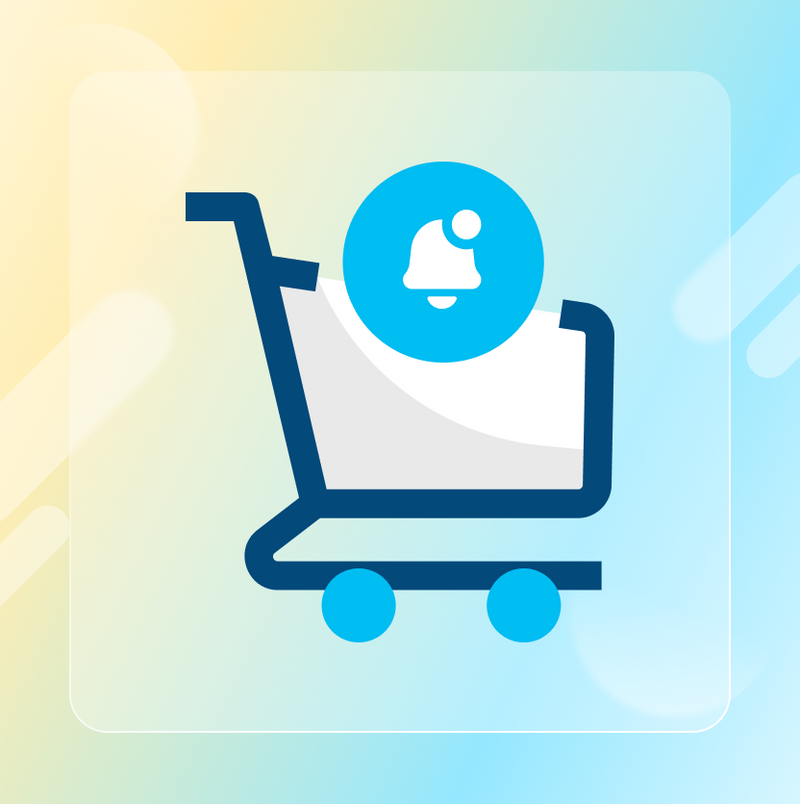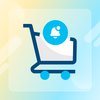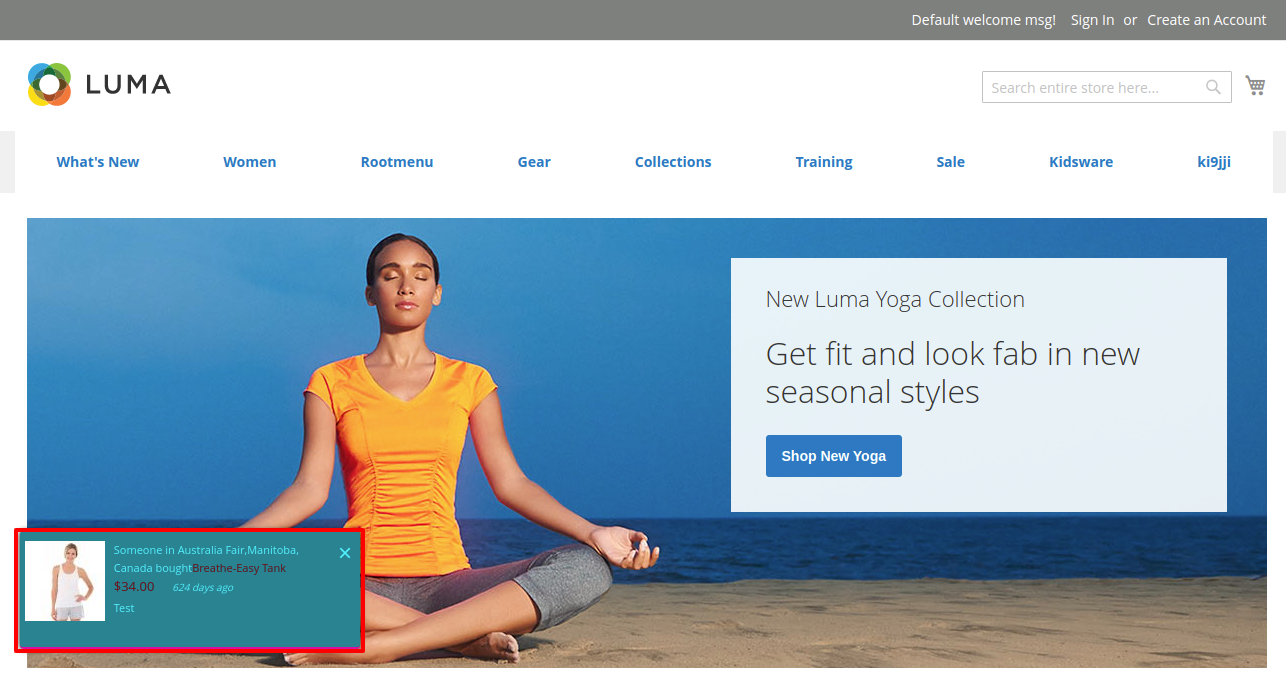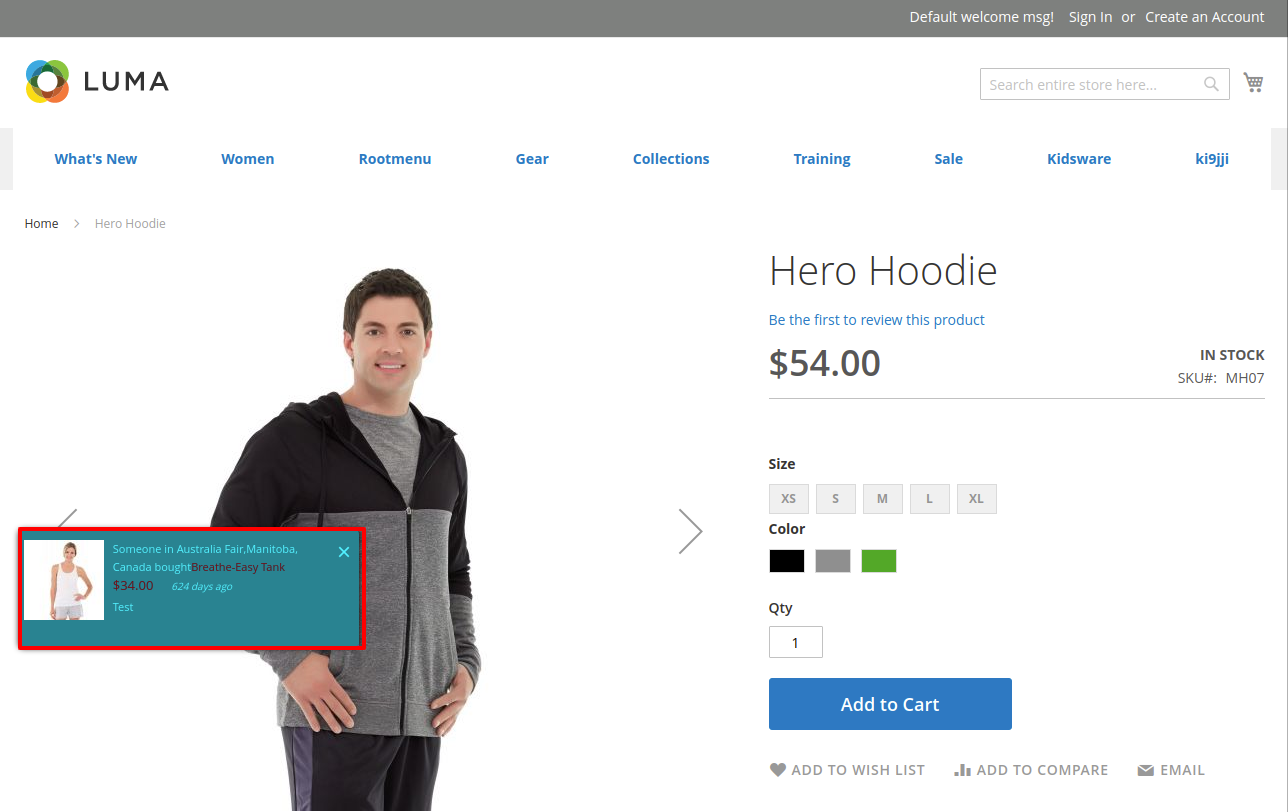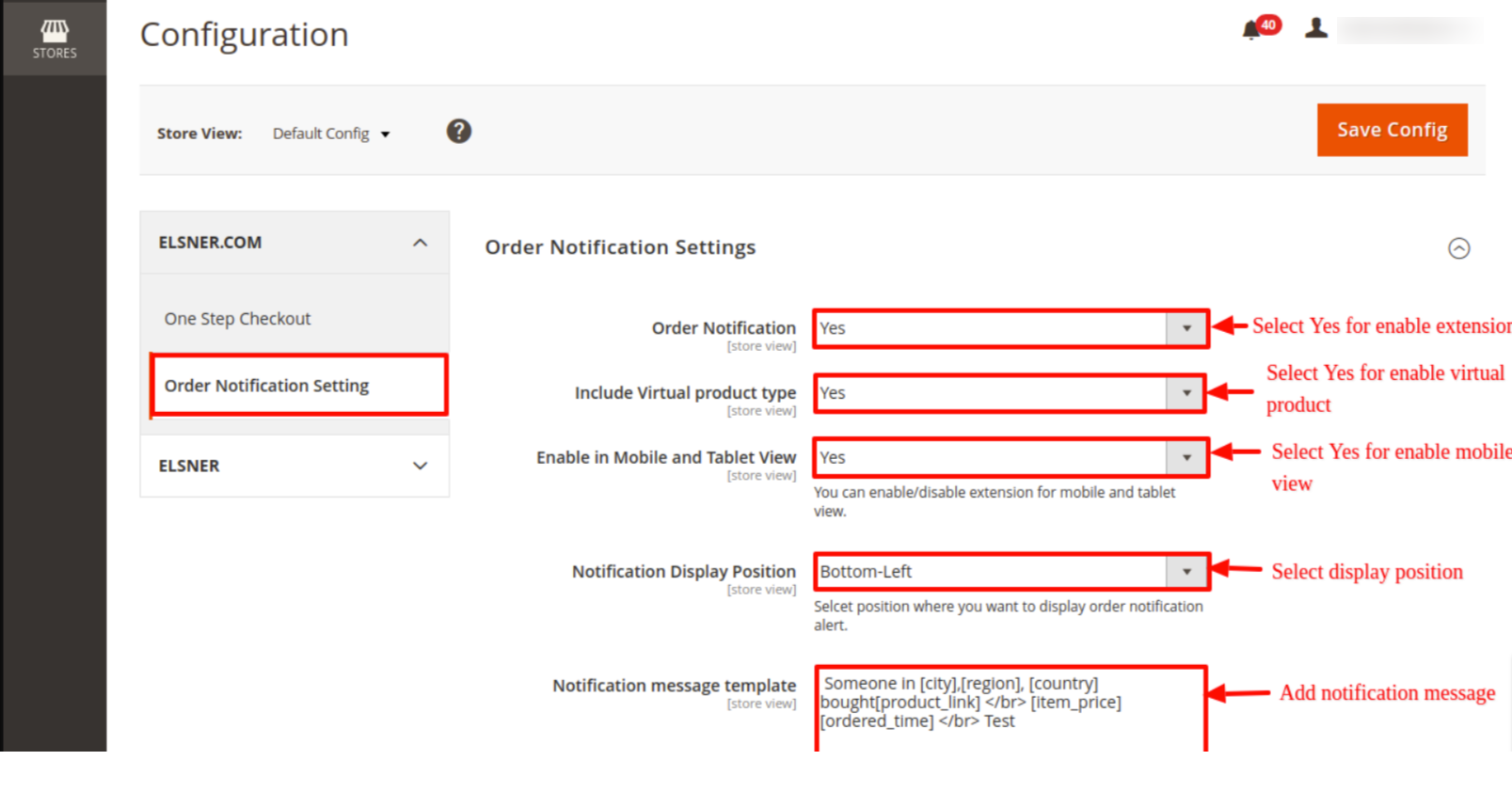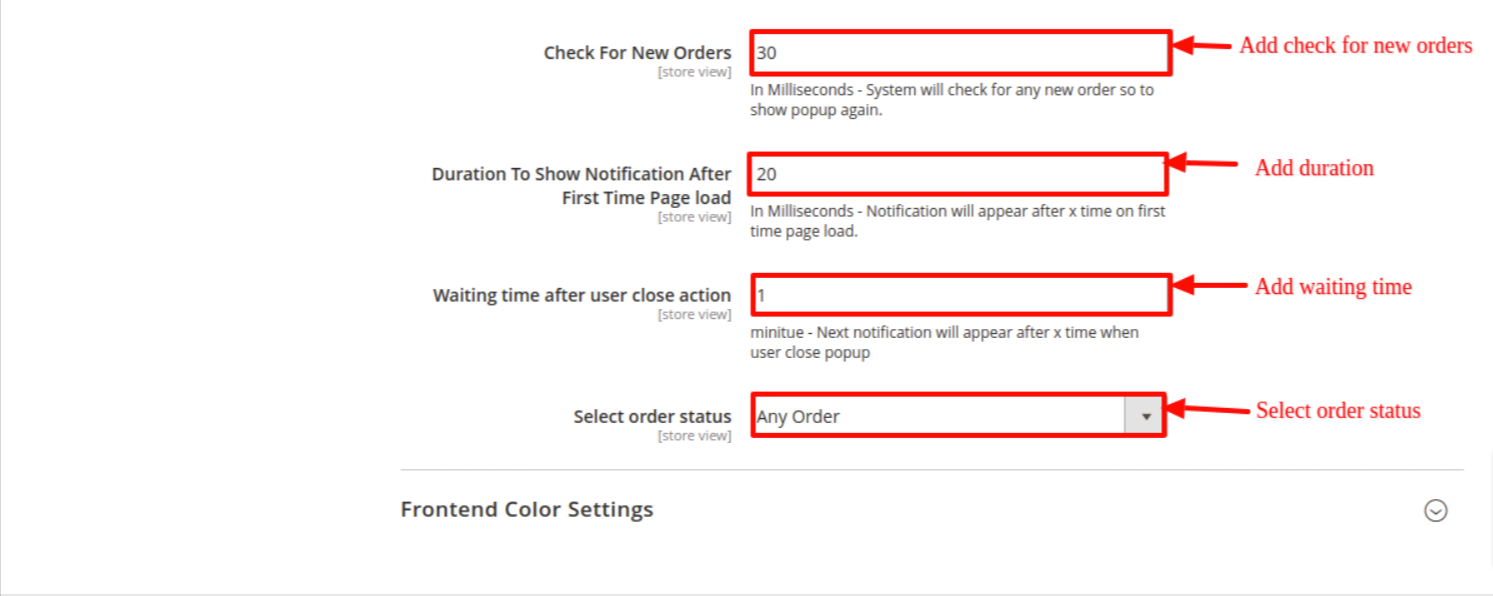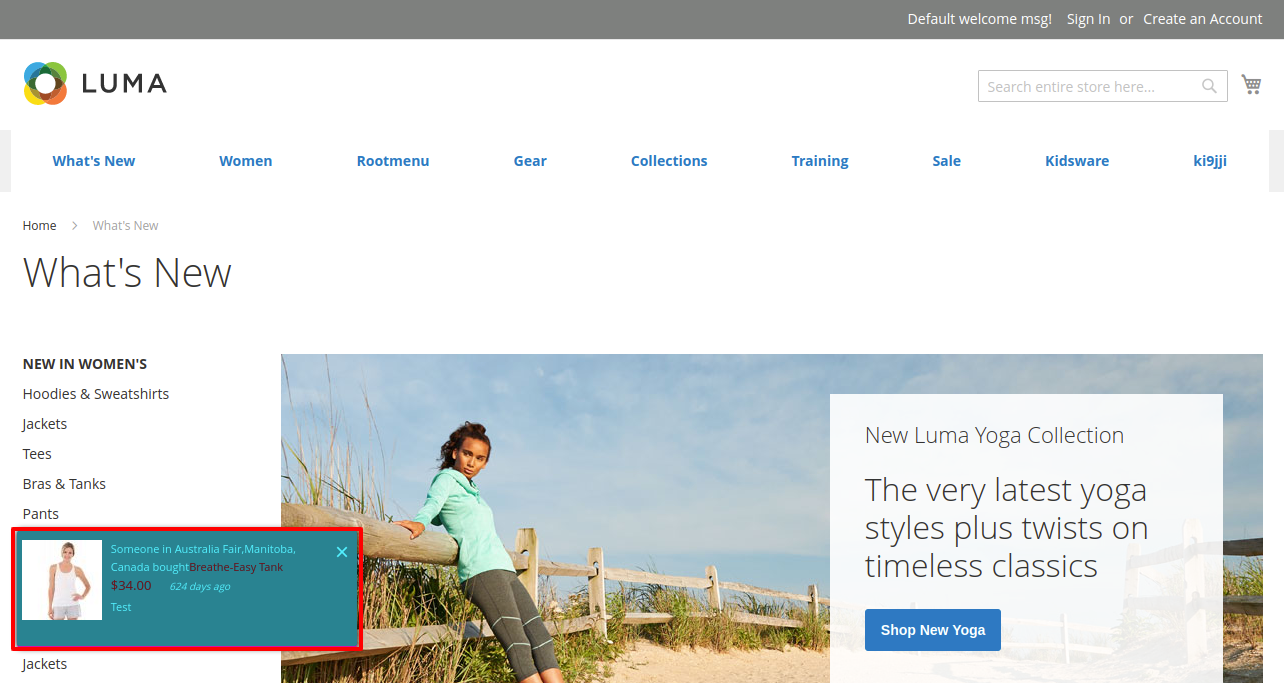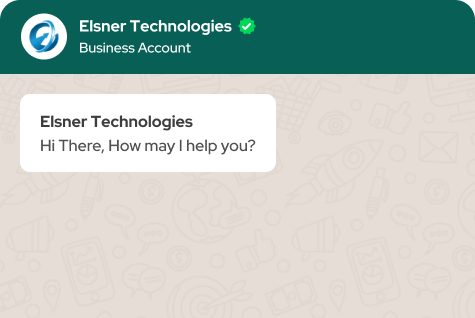Recent Order Notification Magento 2

30 Days
Money Back

Highly Secure &
Stable Products

Free 9 Months
Upgrade

Free 90 Days
Support

Screenshots
- Details
- Features
- Reviews
- Features Request
Recent order notification extension is used to increase the sales by showing website users, the recently purchased order. It actually increases the credibility of the website and gains the trust of website users.
Admin can easily enable or disable the notification in front-end. When the user loads a website for the first time, a notification appears containing product name and image. Admin can set additional information also like city, region, country, product link, order date, price and custom text.
Admin can decide where to place notification in screen. Admin can decide the order status for which the notification should appear. Notification popup can be formatted by colors. Admin can set the popup notification timing like after how many seconds the notification should come when user loads a website for the first time, after how many seconds notification should reappear provided there are new orders and after how many minutes notification should reappear when user closes the popup provided there are new orders
Key Features
- Show virtual product order notification with billing address.
- Order Notification: Set Yes/No to enable or disable the nortification in front-end.
- Include Virtual product type: Set Yes/No to include Virtual type of products in notification.
- Enable in Mobile and Tablet View: Set Yes/No to show notification in Mobile and Tablet devices
- Notification Display Position: Set notification popup position on screen among these 6 positions : Bottom Left, Bottom Right, Bottom Center, Top Left, Top Right & Top Center
- Notification Message Template: Set notification message that will appear in front-end along with product image and product name. There are some pre-defined shortcodes like [city], [region], [country], [product_link], [item_price], [ordered_time] can be placed along with static text & all that will appear in notification popup. For example : Someone from [city], [region], [country] bought [product_link] [item_price] [ordered_time]
- Check For New Orders: Give here Milliseconds. System will check for new orders after every given milliseconds & if found then notification reappears.
- Duration To Show Notification After First Time Page load: Give here Milliseconds. This means if the user loads a website for the first time then notification appears after the given milliseconds.
- Waiting Time After User Close Action: Give here Minutes. When user closes the notification manually then after the given minutes, notification will reappear if there will be new orders placed.
- Select Order Status:Select the order status here. Notification will appear for those orders only. Two order statuses given here : Any Order and Completed Order.
- Frontend Color Settings: Various color settings given here to decorate the notification popup.
- Show virtual product order notification with billing address.
- Order Notification: Set Yes/No to enable or disable the nortification in front-end.
- Include Virtual product type: Set Yes/No to include Virtual type of products in notification.
- Enable in Mobile and Tablet View: Set Yes/No to show notification in Mobile and Tablet devices
- Notification Display Position: Set notification popup position on screen among these 6 positions : Bottom Left, Bottom Right, Bottom Center, Top Left, Top Right & Top Center
- Notification Message Template: Set notification message that will appear in front-end along with product image and product name. There are some pre-defined shortcodes like [city], [region], [country], [product_link], [item_price], [ordered_time] can be placed along with static text & all that will appear in notification popup. For example : Someone from [city], [region], [country] bought [product_link] [item_price] [ordered_time]
- Check For New Orders: Give here Milliseconds. System will check for new orders after every given milliseconds & if found then notification reappears.
- Duration To Show Notification After First Time Page load: Give here Milliseconds. This means if the user loads a website for the first time then notification appears after the given milliseconds.
- Waiting Time After User Close Action: Give here Minutes. When user closes the notification manually then after the given minutes, notification will reappear if there will be new orders placed.
- Select Order Status:Select the order status here. Notification will appear for those orders only. Two order statuses given here : Any Order and Completed Order.
- Frontend Color Settings: Various color settings given here to decorate the notification popup.
What Features your Extension Lacks?
Details
Recent order notification extension is used to increase the sales by showing website users, the recently purchased order. It actually increases the credibility of the website and gains the trust of website users.
Admin can easily enable or disable the notification in front-end. When the user loads a website for the first time, a notification appears containing product name and image. Admin can set additional information also like city, region, country, product link, order date, price and custom text.
Admin can decide where to place notification in screen. Admin can decide the order status for which the notification should appear. Notification popup can be formatted by colors. Admin can set the popup notification timing like after how many seconds the notification should come when user loads a website for the first time, after how many seconds notification should reappear provided there are new orders and after how many minutes notification should reappear when user closes the popup provided there are new orders
Key Features
- Show virtual product order notification with billing address.
- Order Notification: Set Yes/No to enable or disable the nortification in front-end.
- Include Virtual product type: Set Yes/No to include Virtual type of products in notification.
- Enable in Mobile and Tablet View: Set Yes/No to show notification in Mobile and Tablet devices
- Notification Display Position: Set notification popup position on screen among these 6 positions : Bottom Left, Bottom Right, Bottom Center, Top Left, Top Right & Top Center
- Notification Message Template: Set notification message that will appear in front-end along with product image and product name. There are some pre-defined shortcodes like [city], [region], [country], [product_link], [item_price], [ordered_time] can be placed along with static text & all that will appear in notification popup. For example : Someone from [city], [region], [country] bought [product_link] [item_price] [ordered_time]
- Check For New Orders: Give here Milliseconds. System will check for new orders after every given milliseconds & if found then notification reappears.
- Duration To Show Notification After First Time Page load: Give here Milliseconds. This means if the user loads a website for the first time then notification appears after the given milliseconds.
- Waiting Time After User Close Action: Give here Minutes. When user closes the notification manually then after the given minutes, notification will reappear if there will be new orders placed.
- Select Order Status:Select the order status here. Notification will appear for those orders only. Two order statuses given here : Any Order and Completed Order.
- Frontend Color Settings: Various color settings given here to decorate the notification popup.
Features
- Show virtual product order notification with billing address.
- Order Notification: Set Yes/No to enable or disable the nortification in front-end.
- Include Virtual product type: Set Yes/No to include Virtual type of products in notification.
- Enable in Mobile and Tablet View: Set Yes/No to show notification in Mobile and Tablet devices
- Notification Display Position: Set notification popup position on screen among these 6 positions : Bottom Left, Bottom Right, Bottom Center, Top Left, Top Right & Top Center
- Notification Message Template: Set notification message that will appear in front-end along with product image and product name. There are some pre-defined shortcodes like [city], [region], [country], [product_link], [item_price], [ordered_time] can be placed along with static text & all that will appear in notification popup. For example : Someone from [city], [region], [country] bought [product_link] [item_price] [ordered_time]
- Check For New Orders: Give here Milliseconds. System will check for new orders after every given milliseconds & if found then notification reappears.
- Duration To Show Notification After First Time Page load: Give here Milliseconds. This means if the user loads a website for the first time then notification appears after the given milliseconds.
- Waiting Time After User Close Action: Give here Minutes. When user closes the notification manually then after the given minutes, notification will reappear if there will be new orders placed.
- Select Order Status:Select the order status here. Notification will appear for those orders only. Two order statuses given here : Any Order and Completed Order.
- Frontend Color Settings: Various color settings given here to decorate the notification popup.