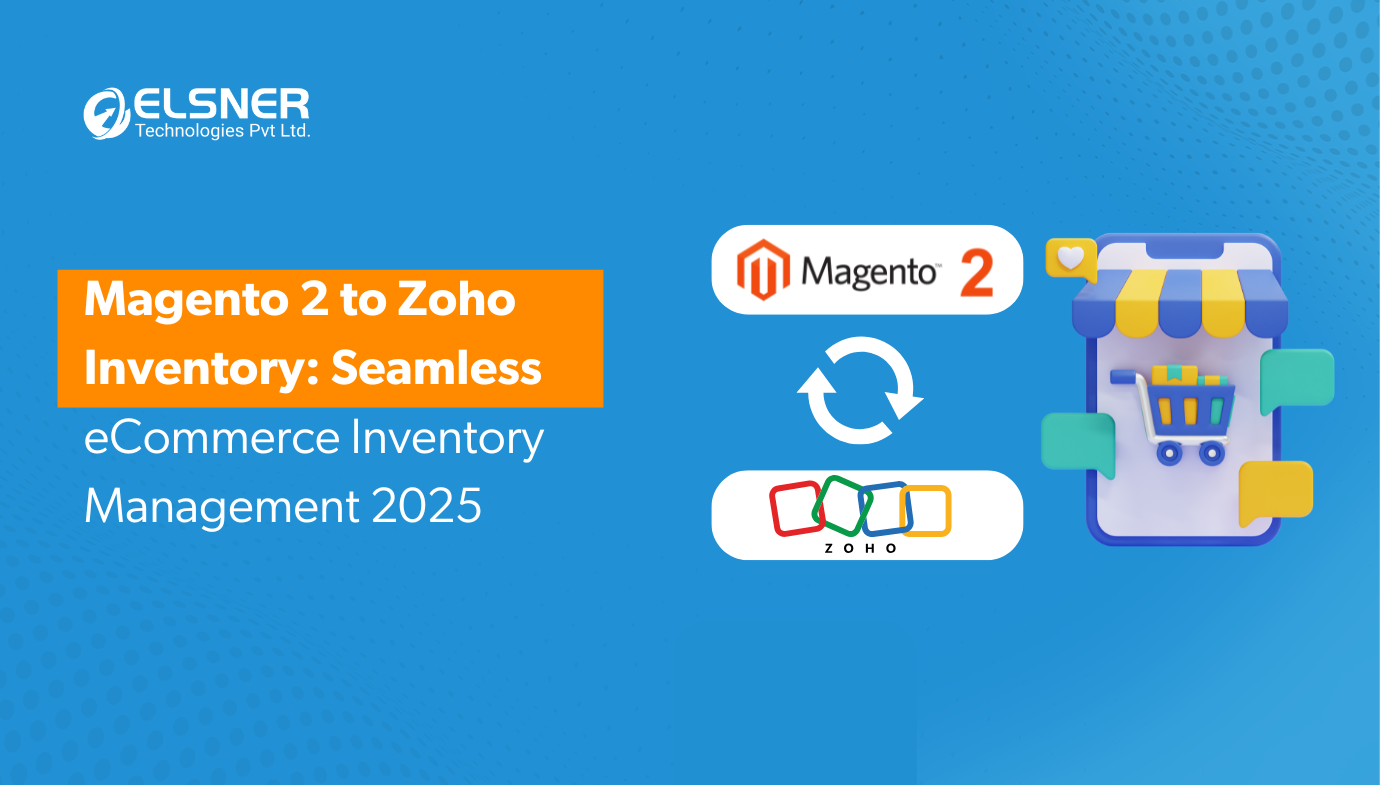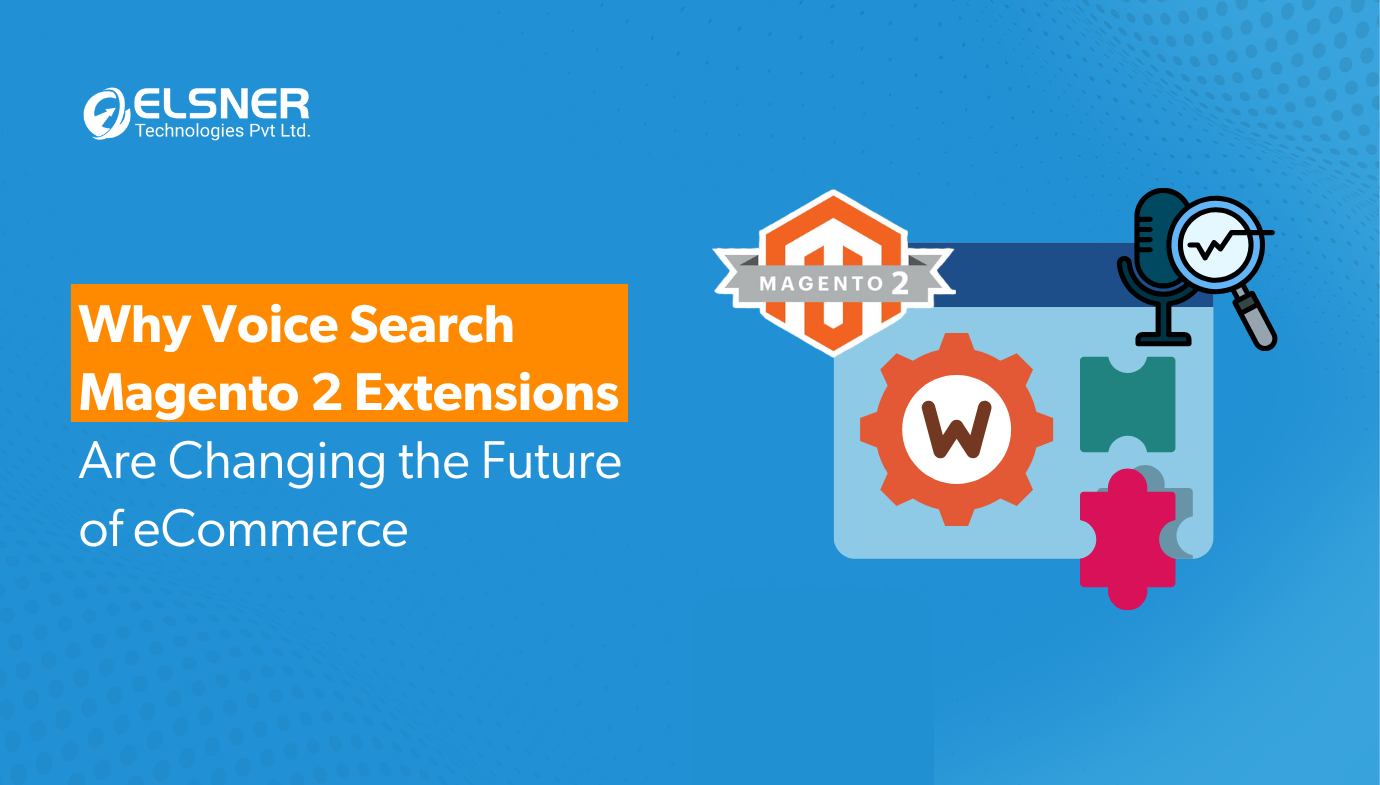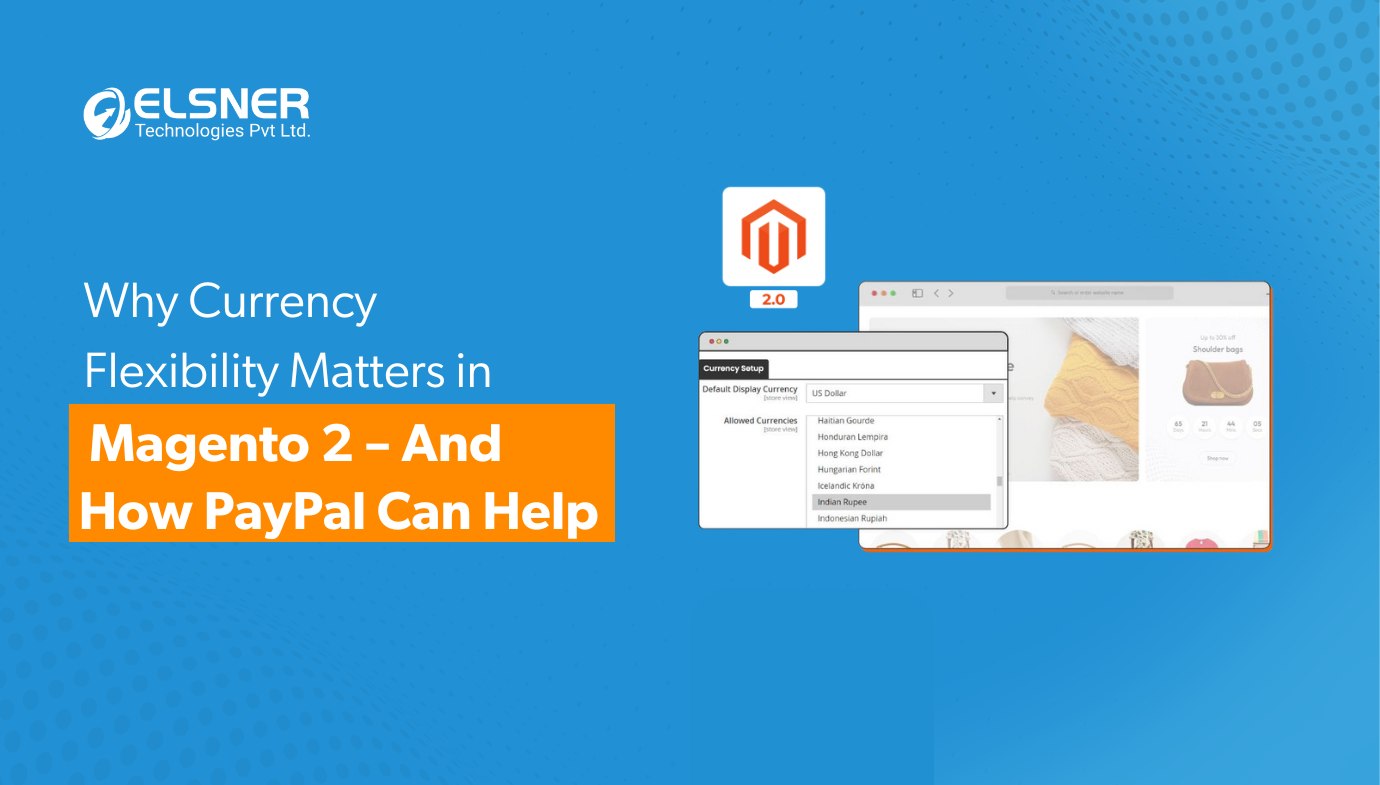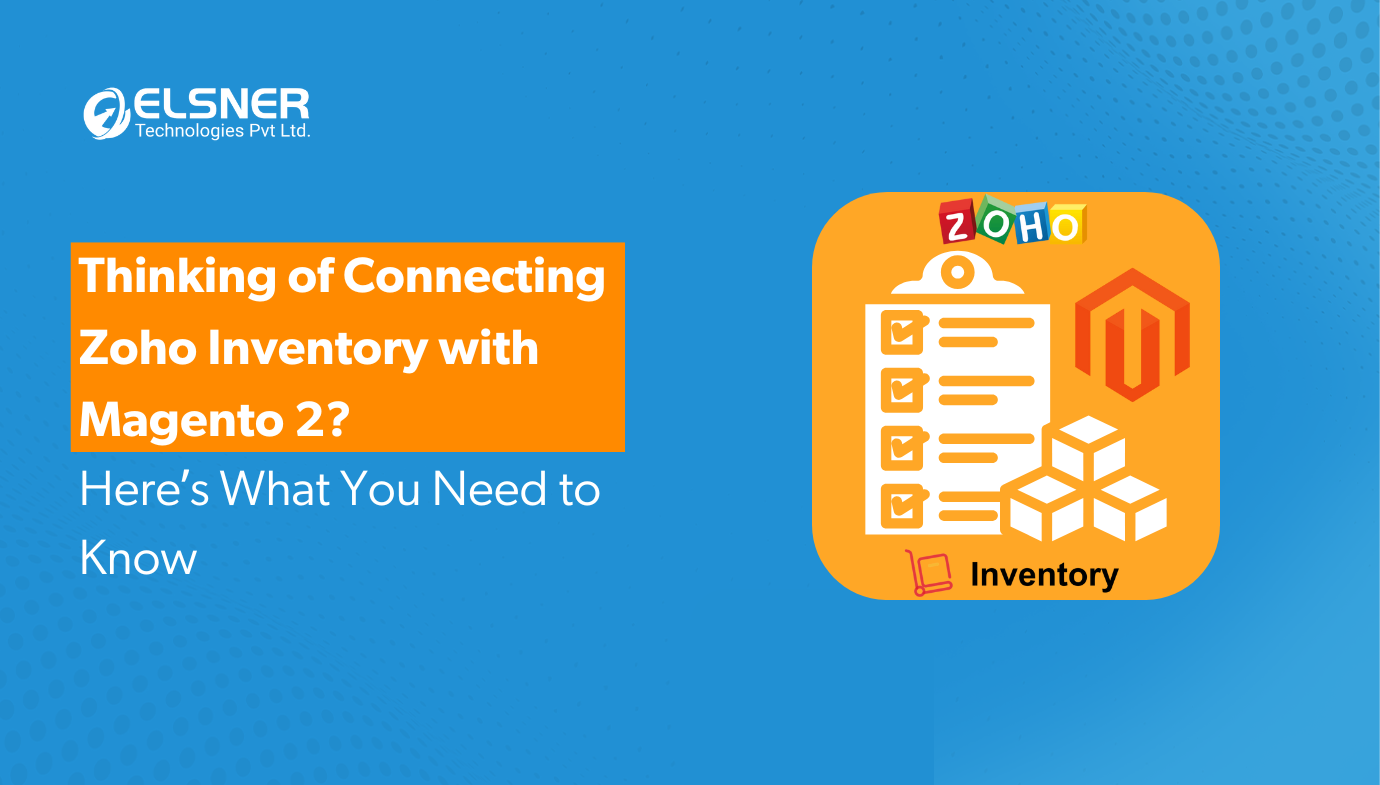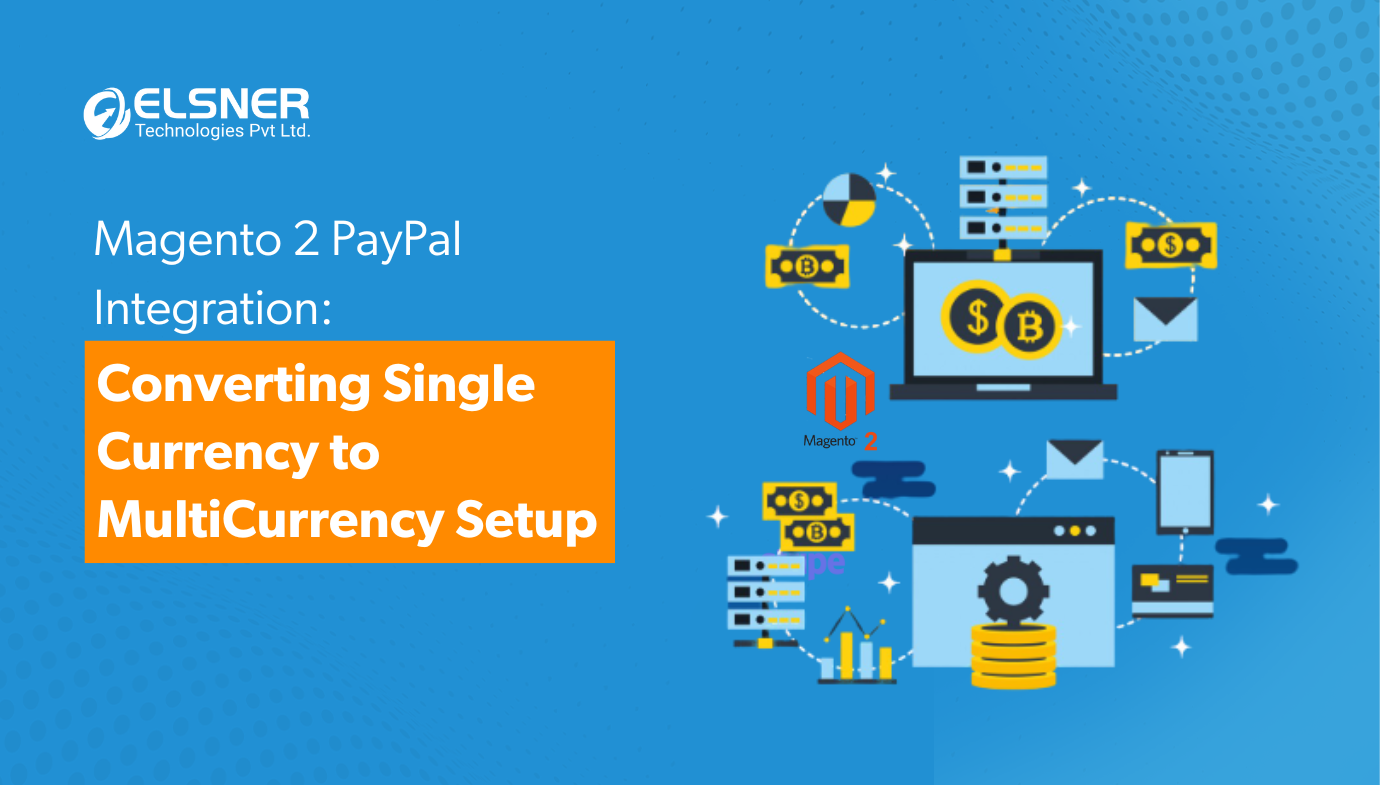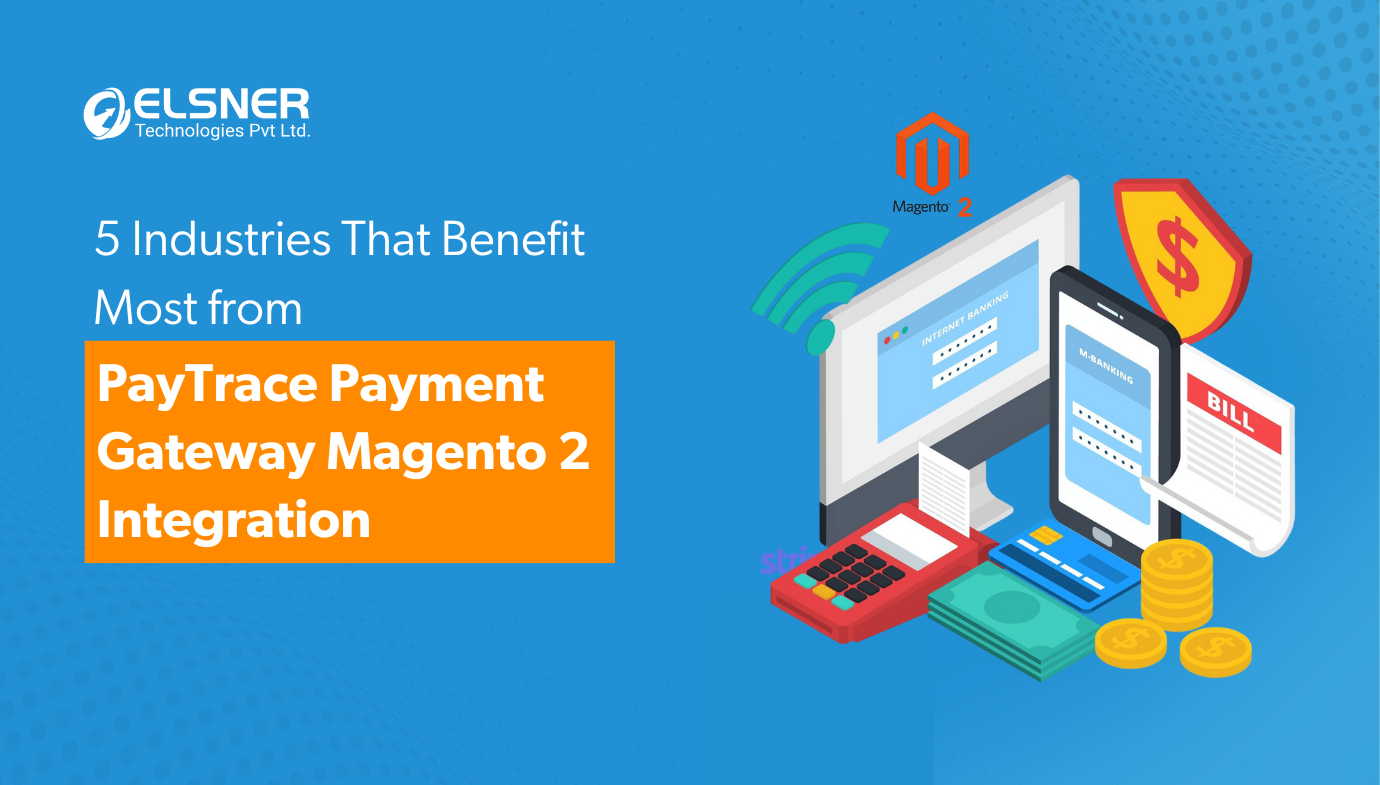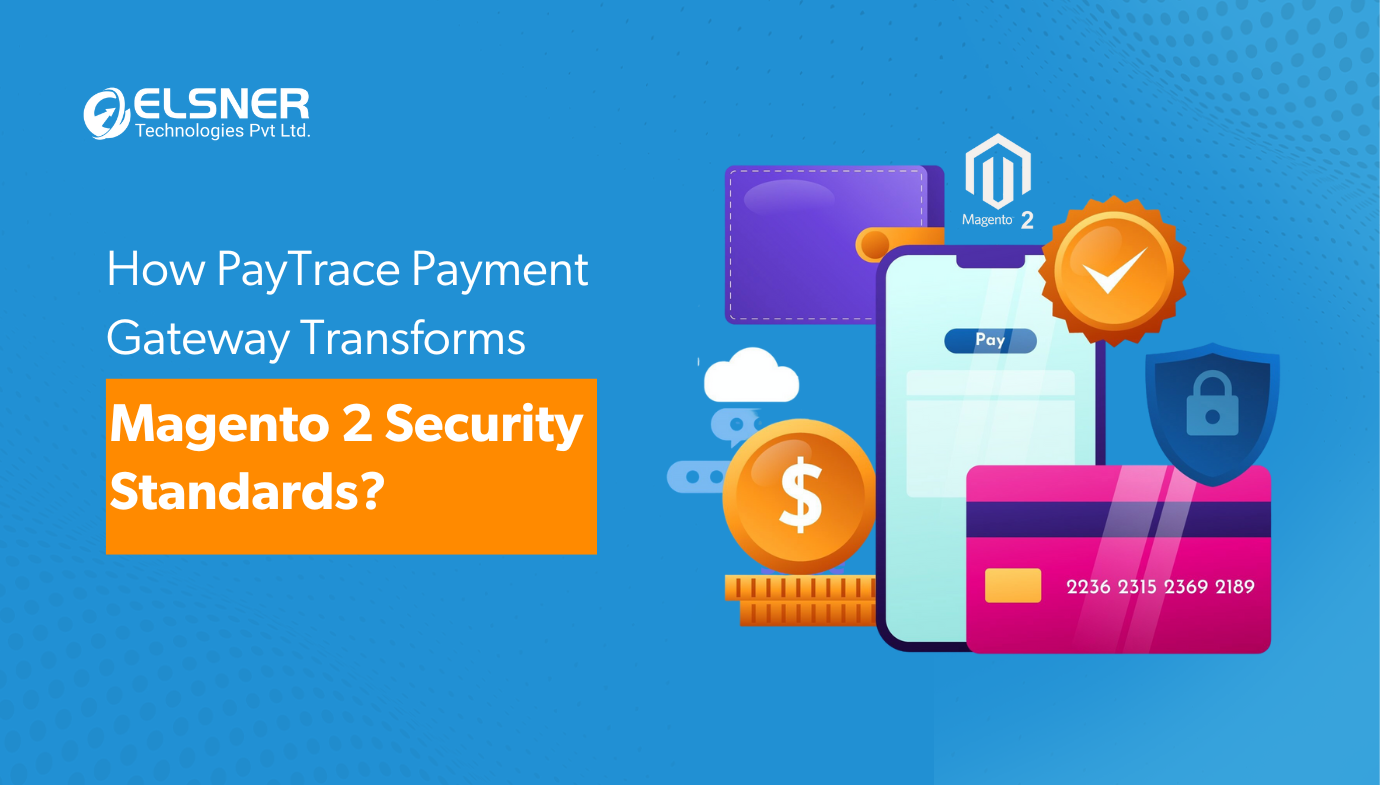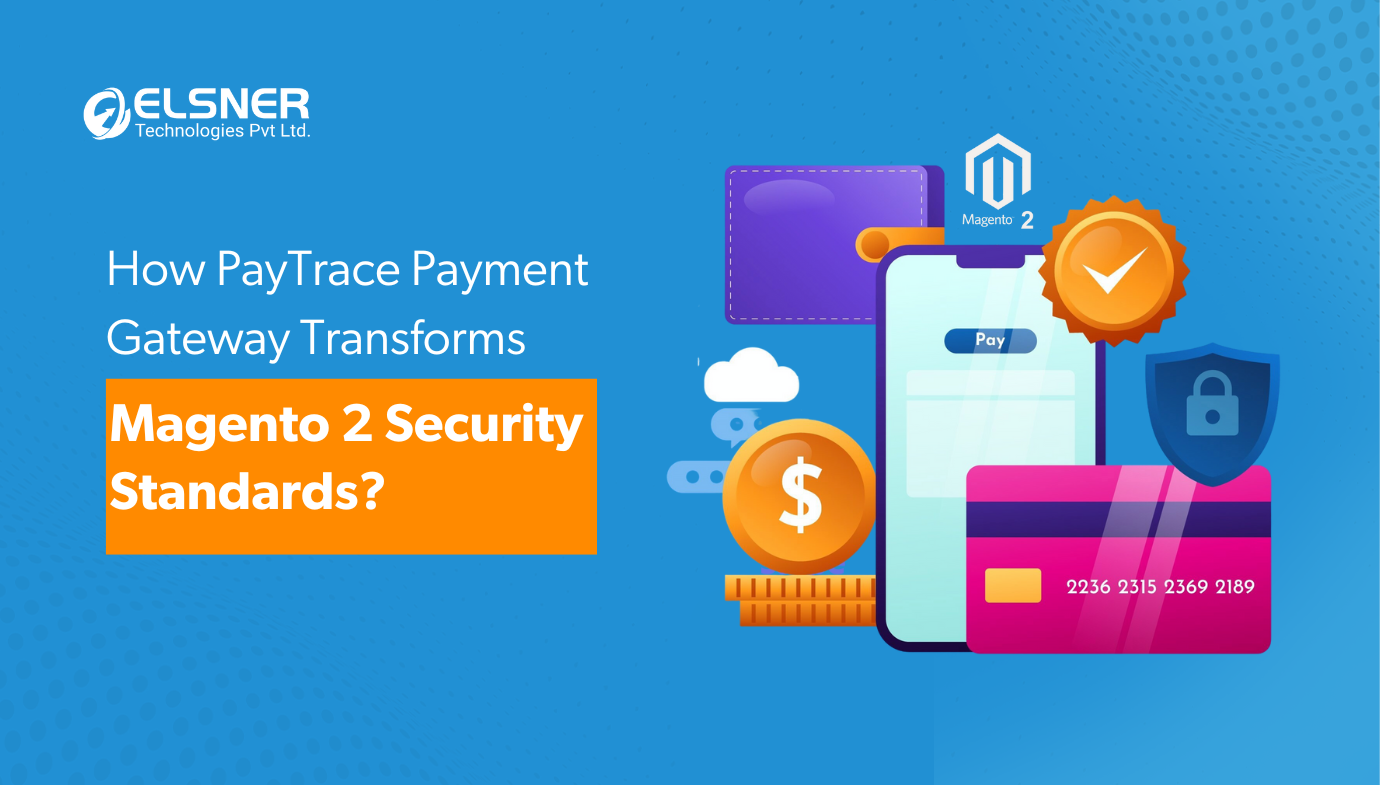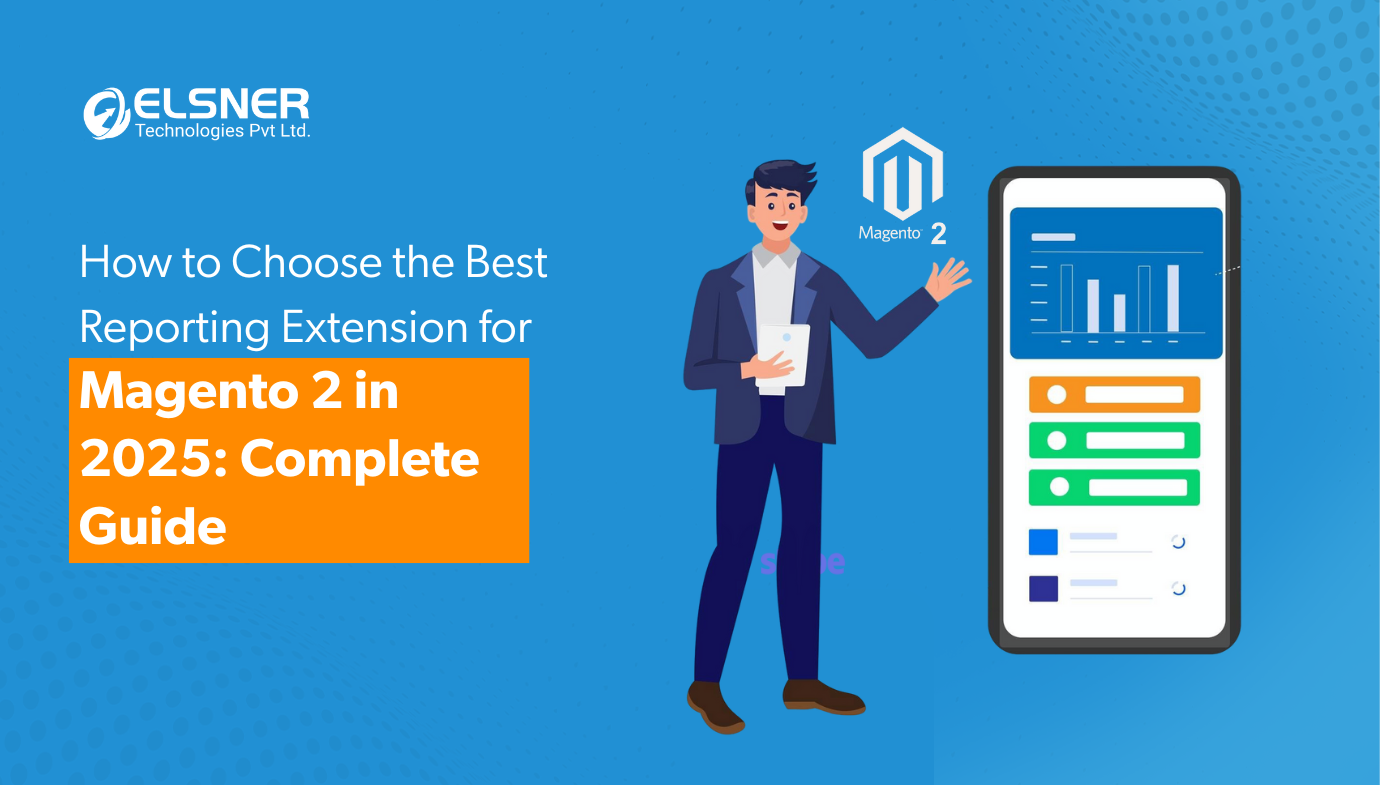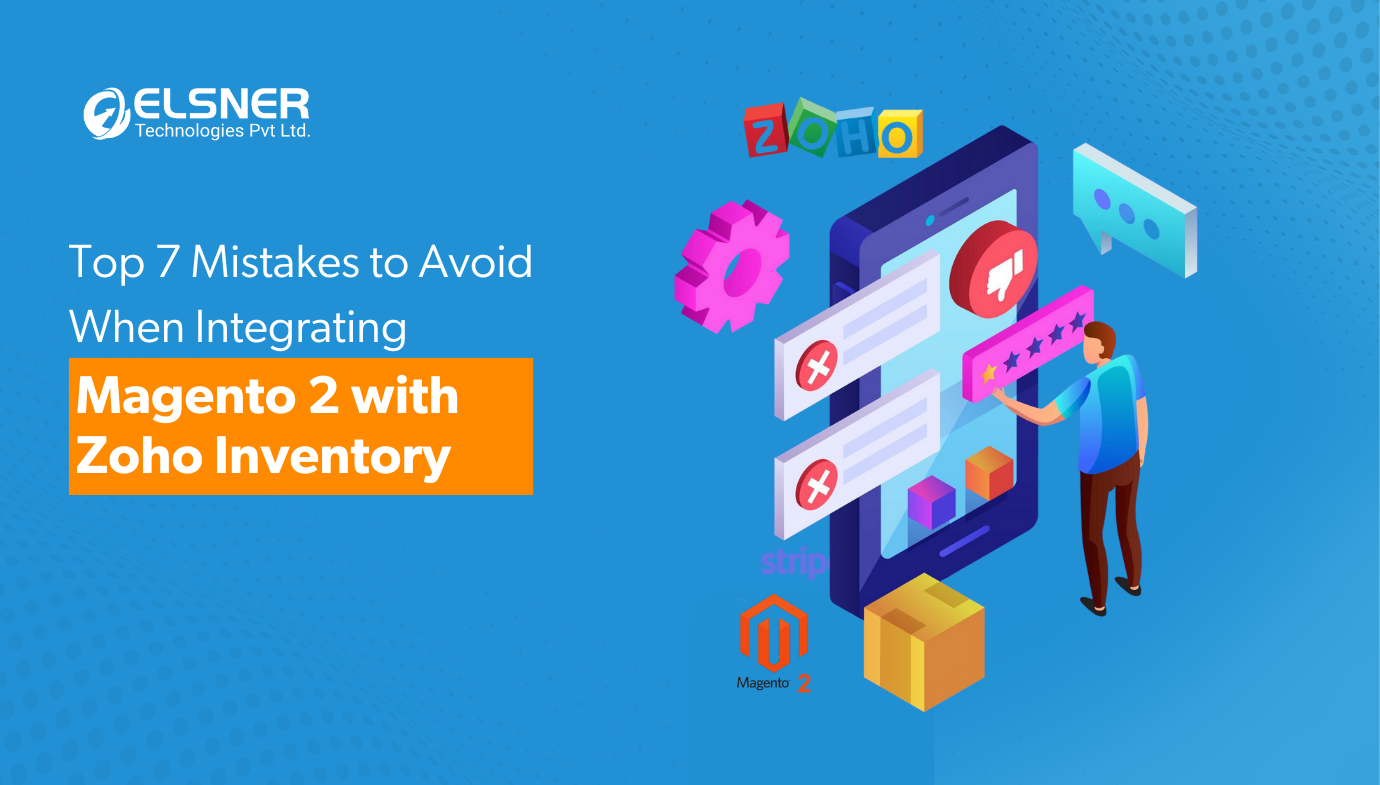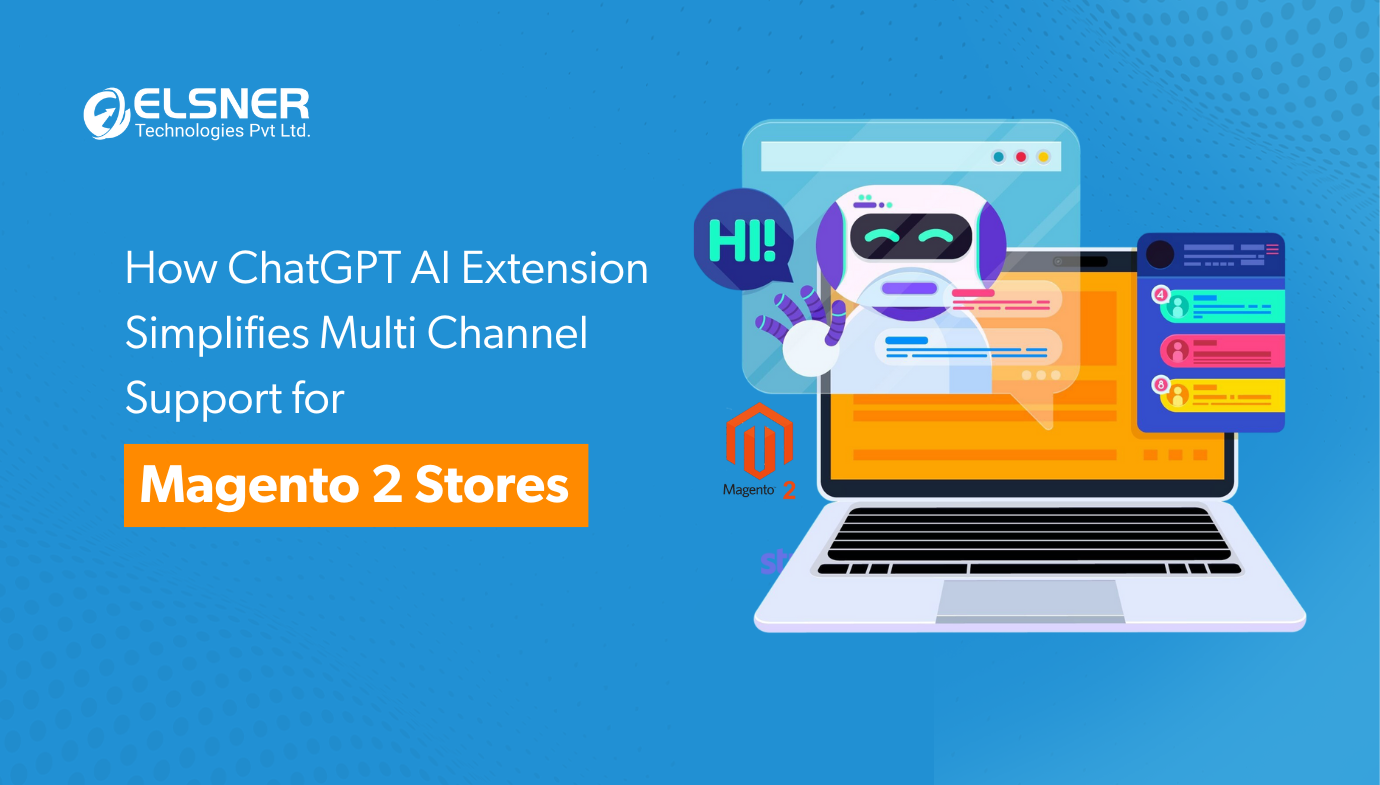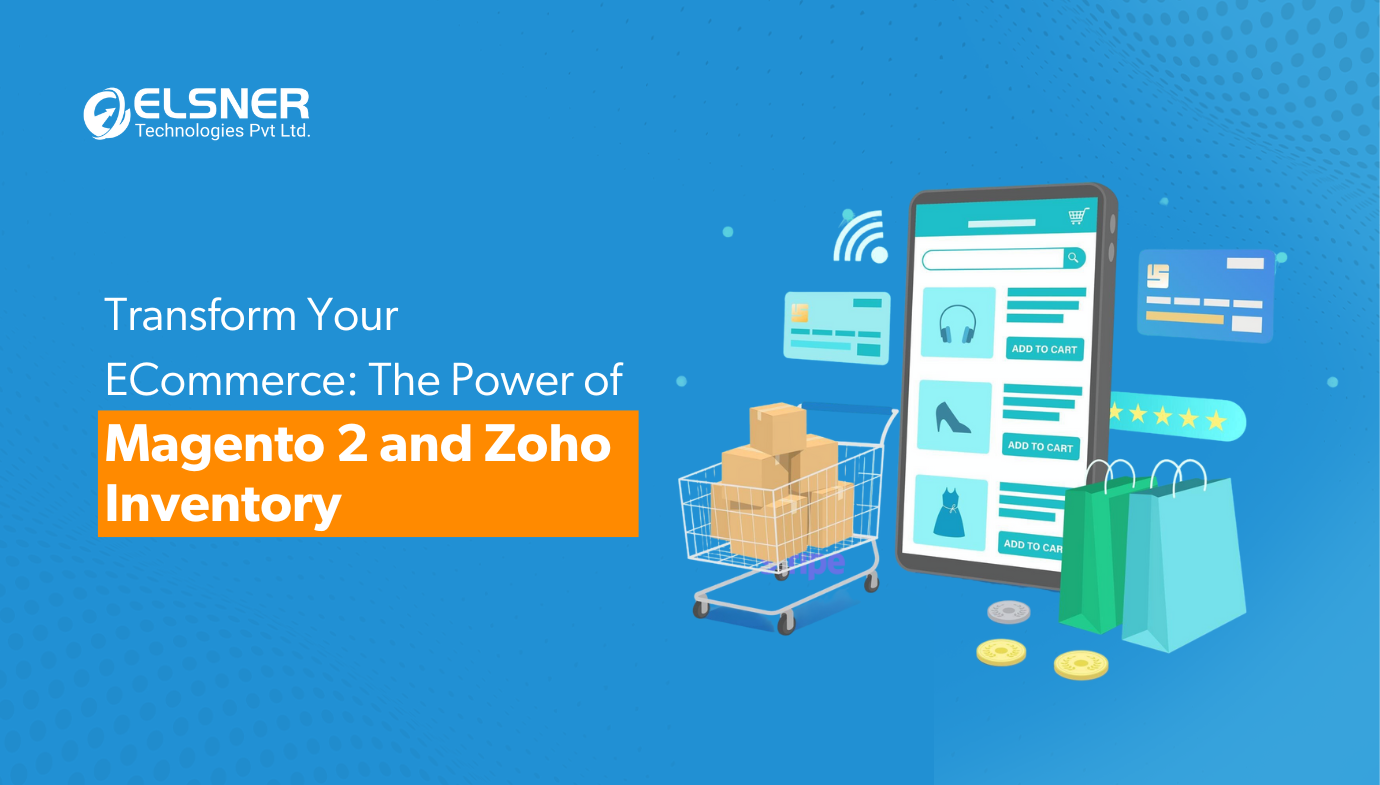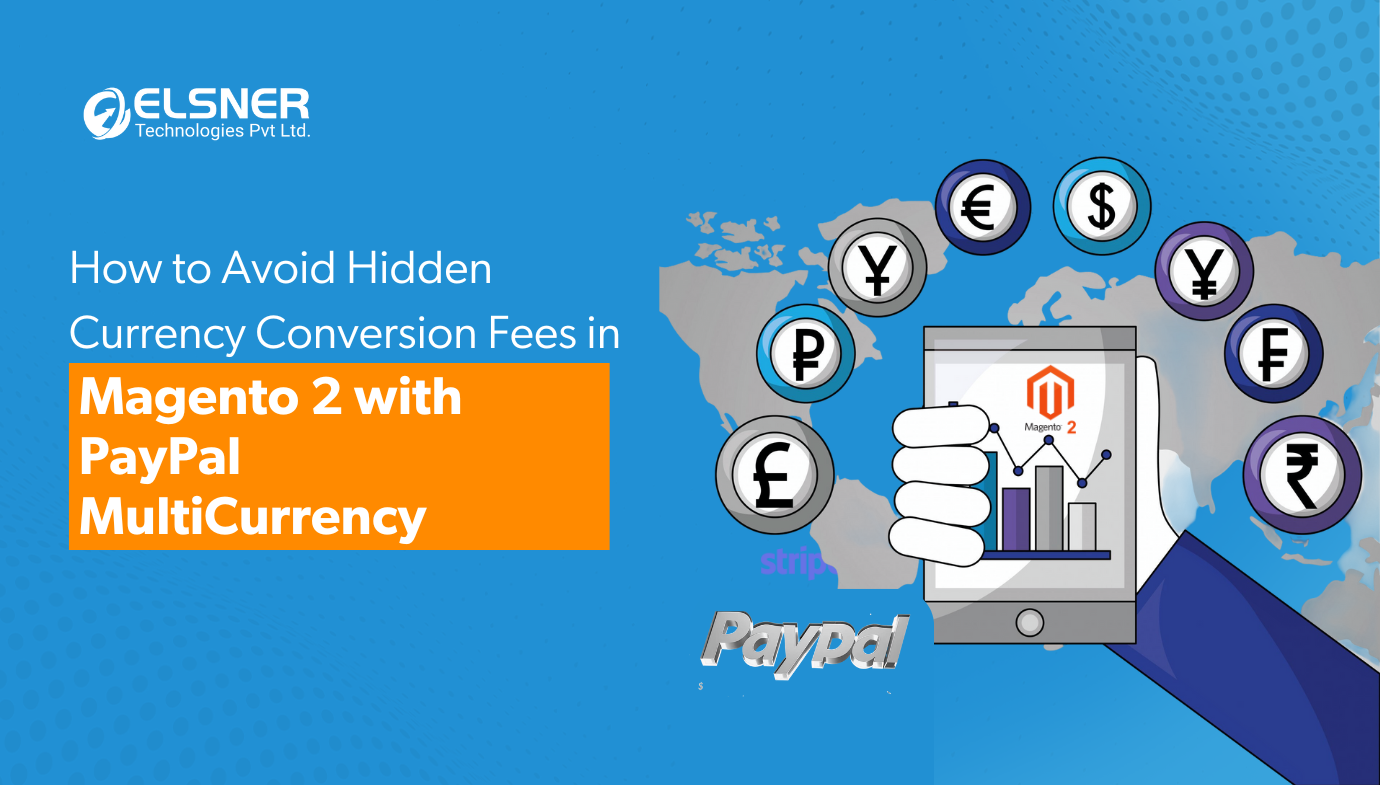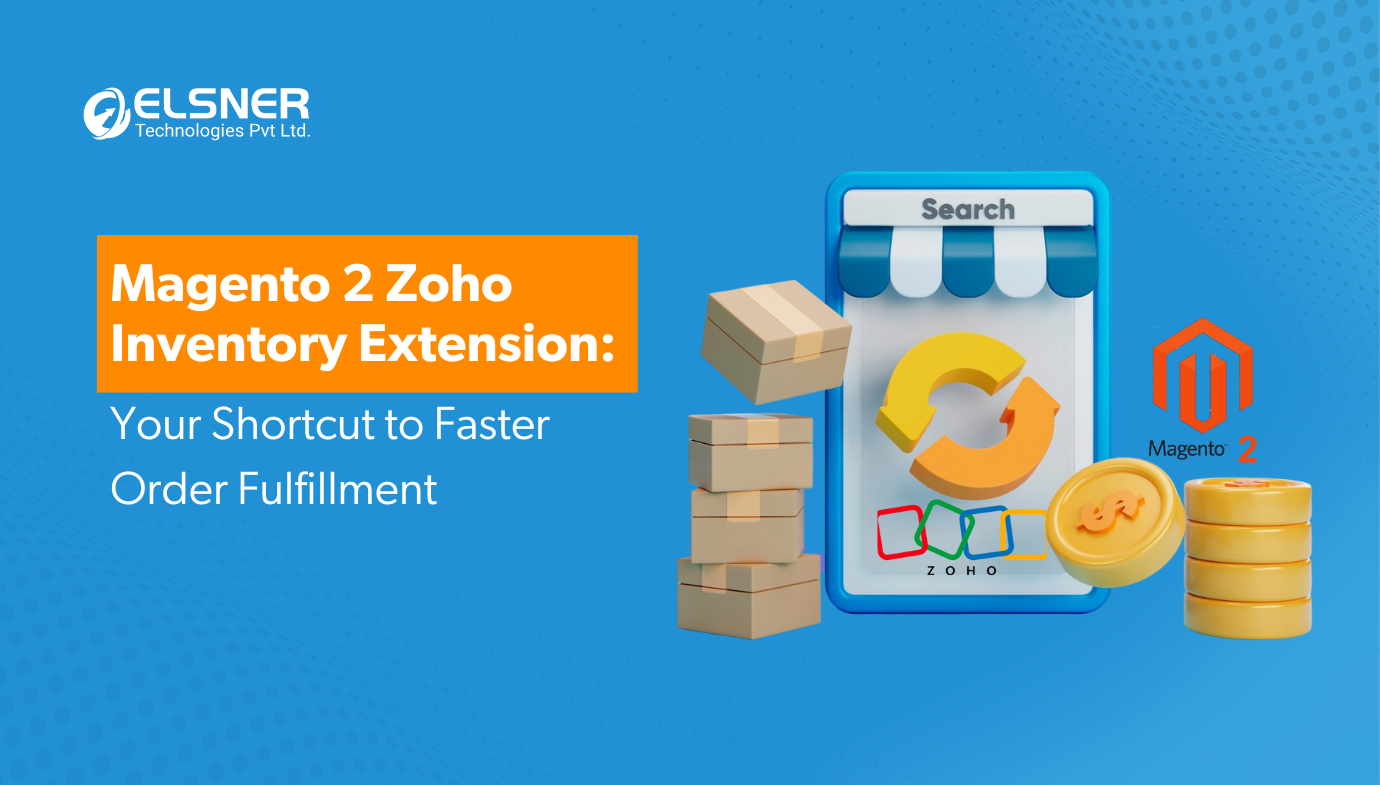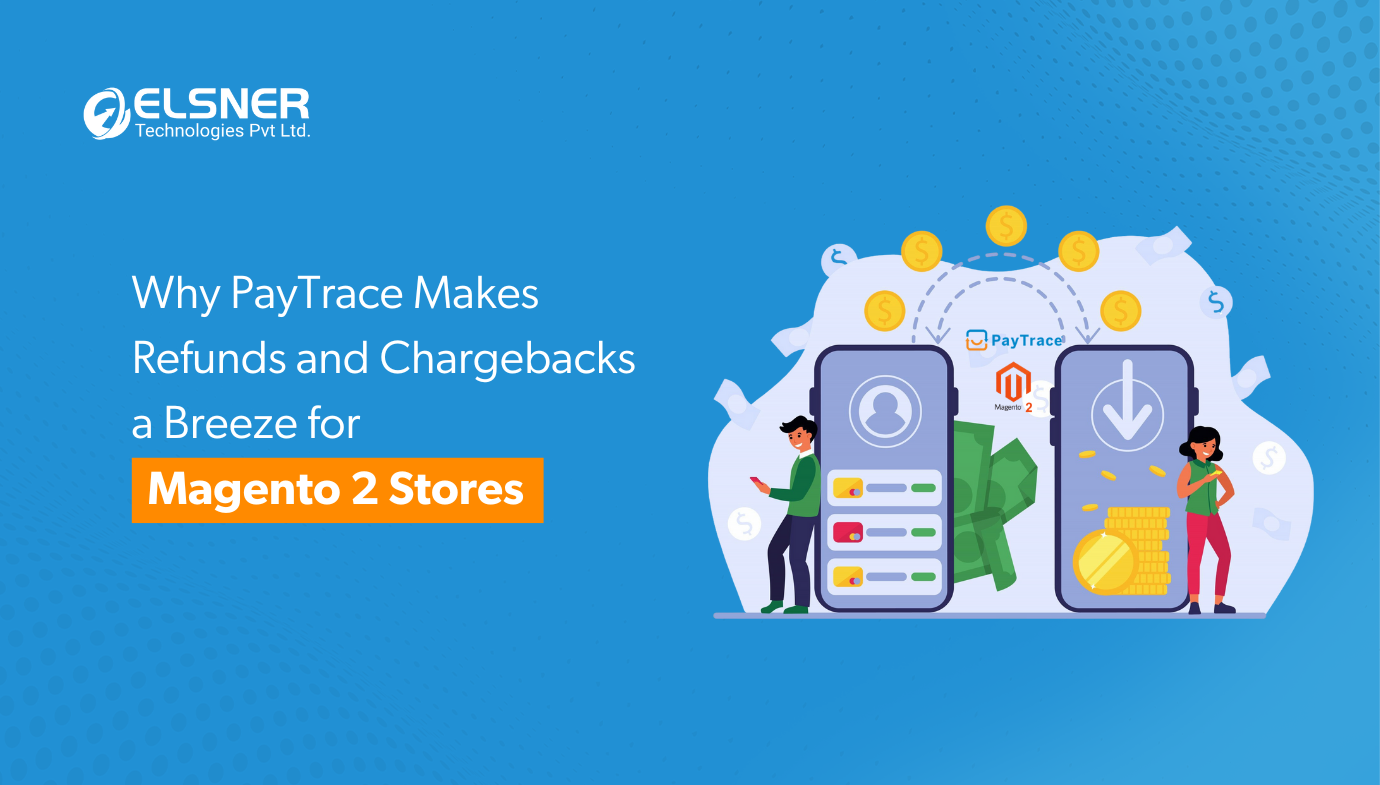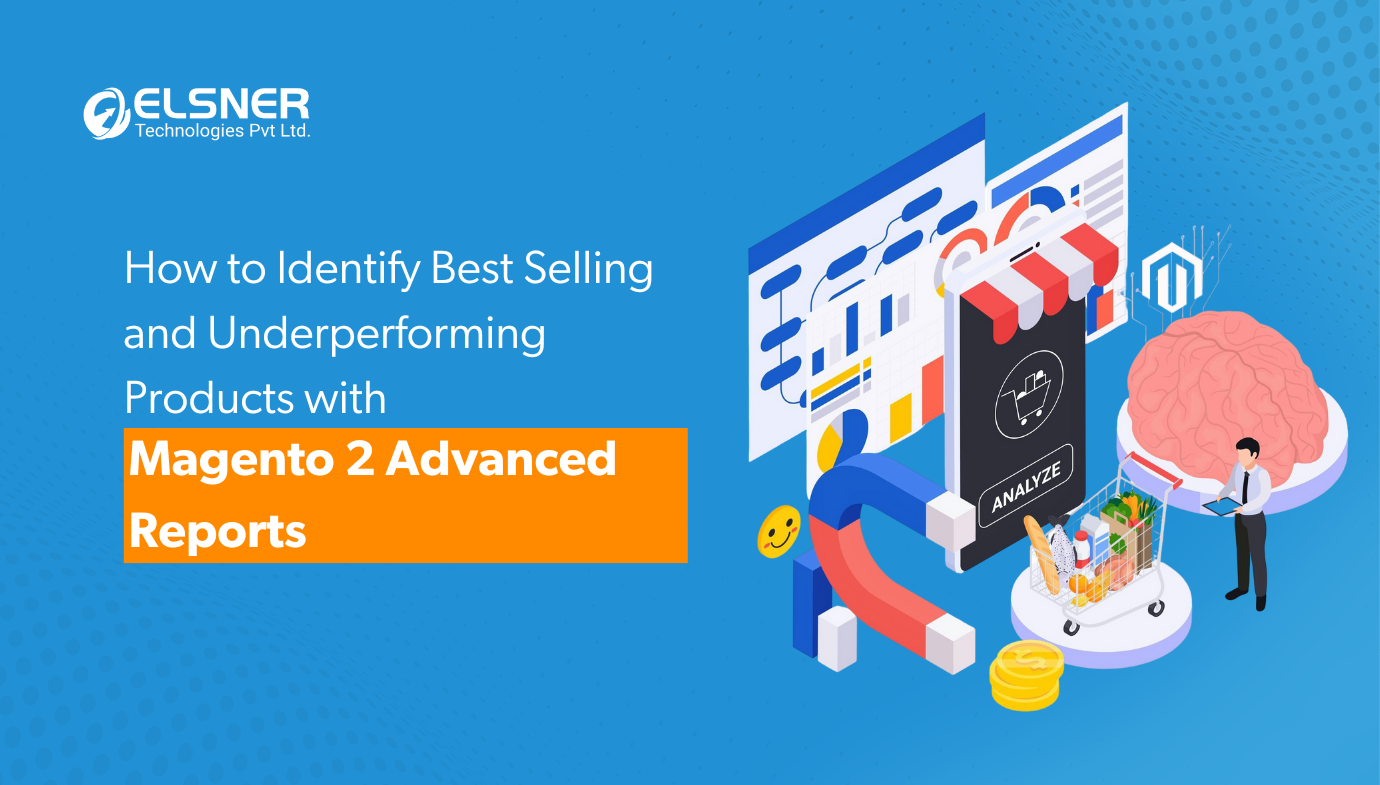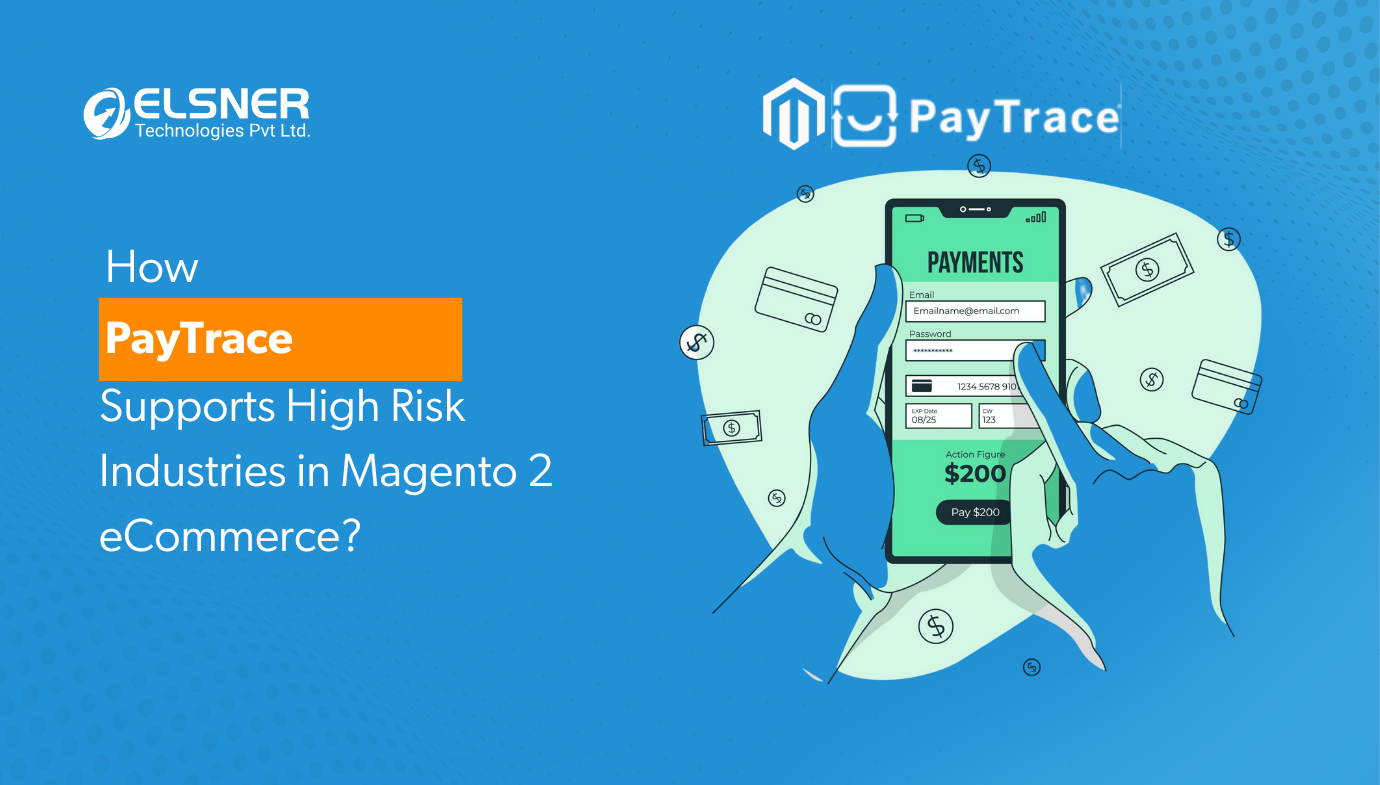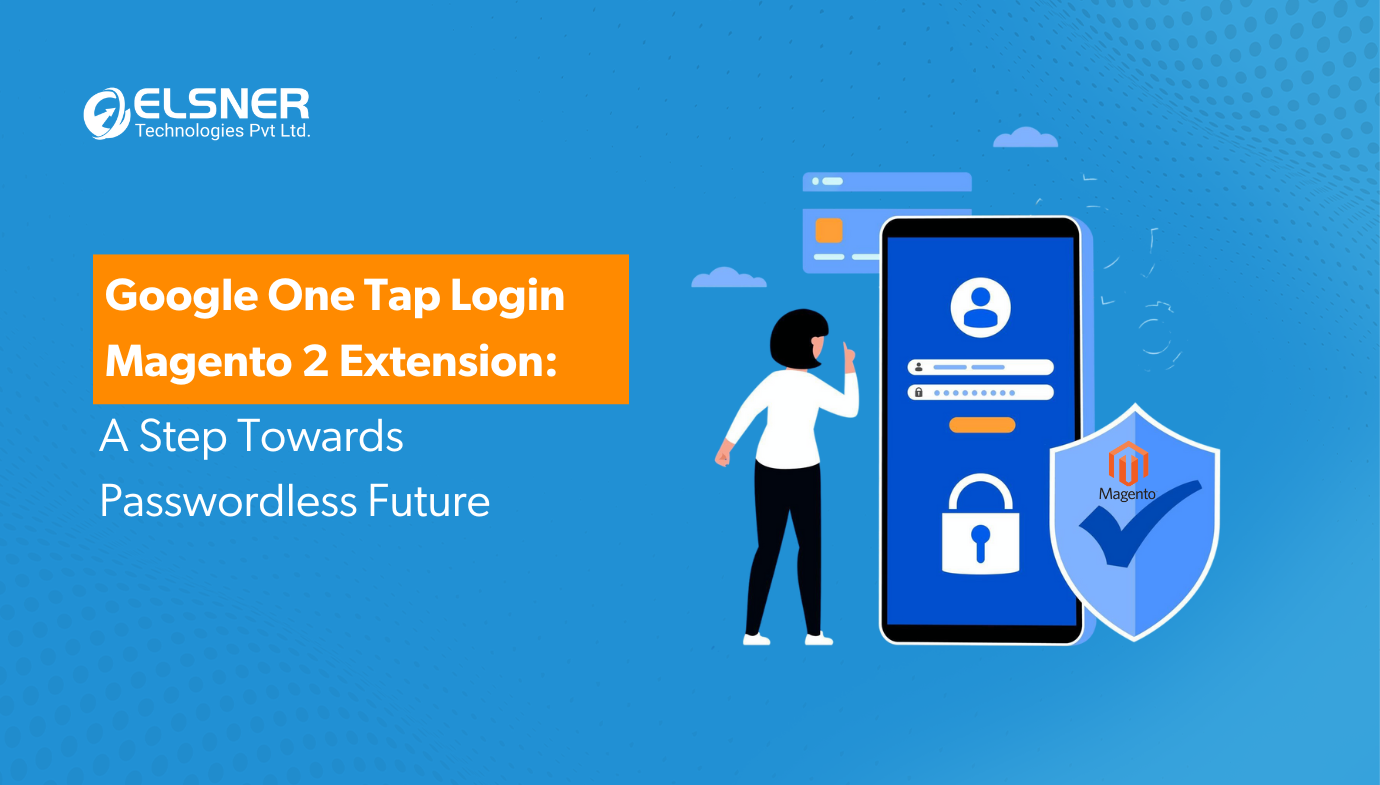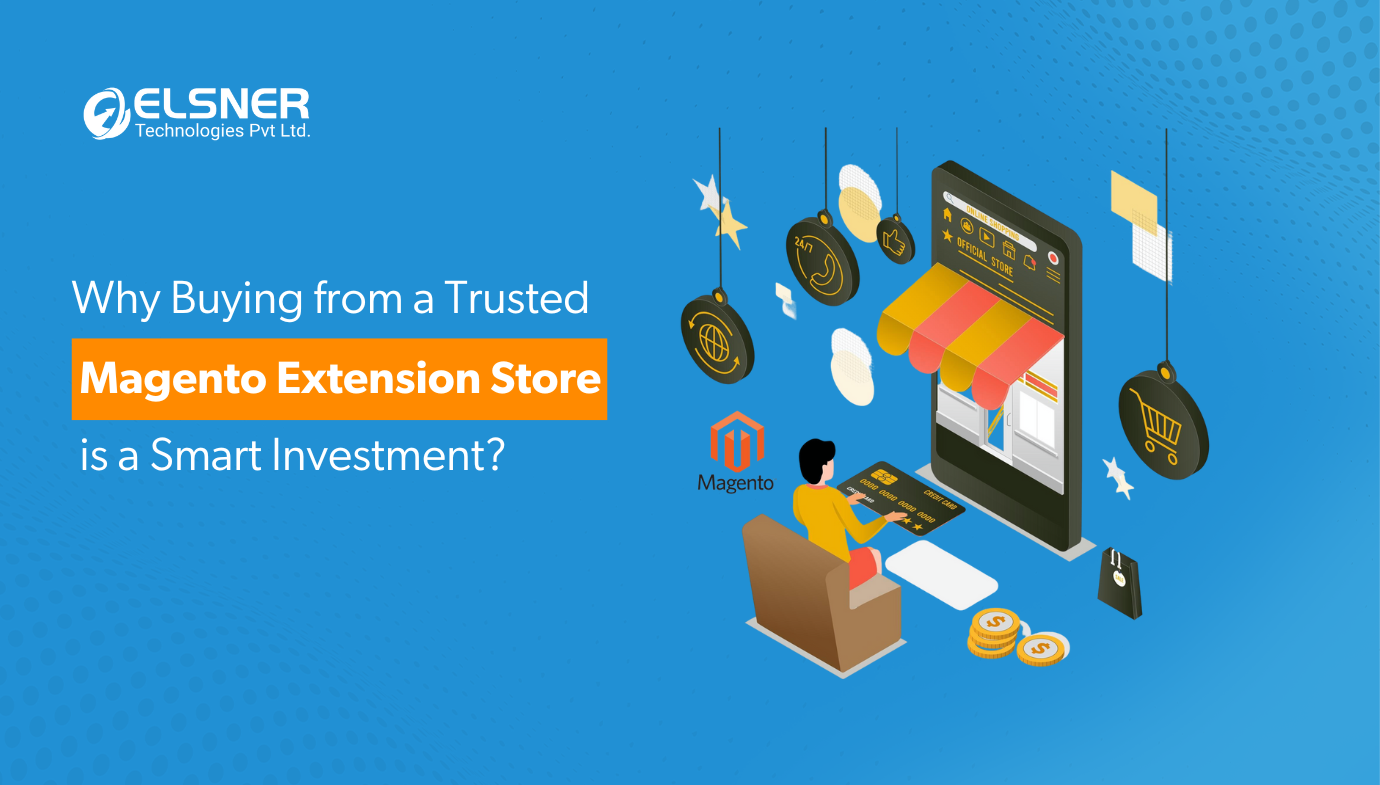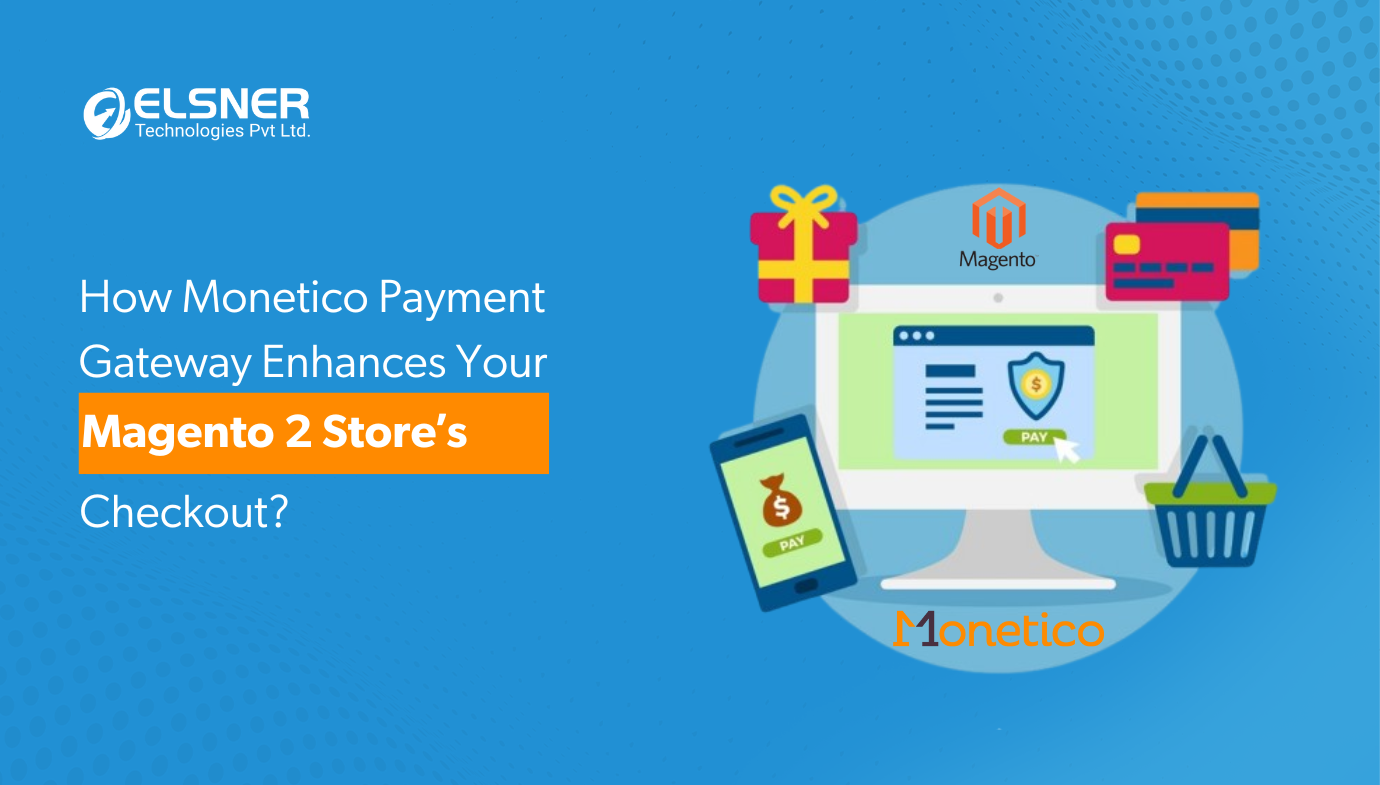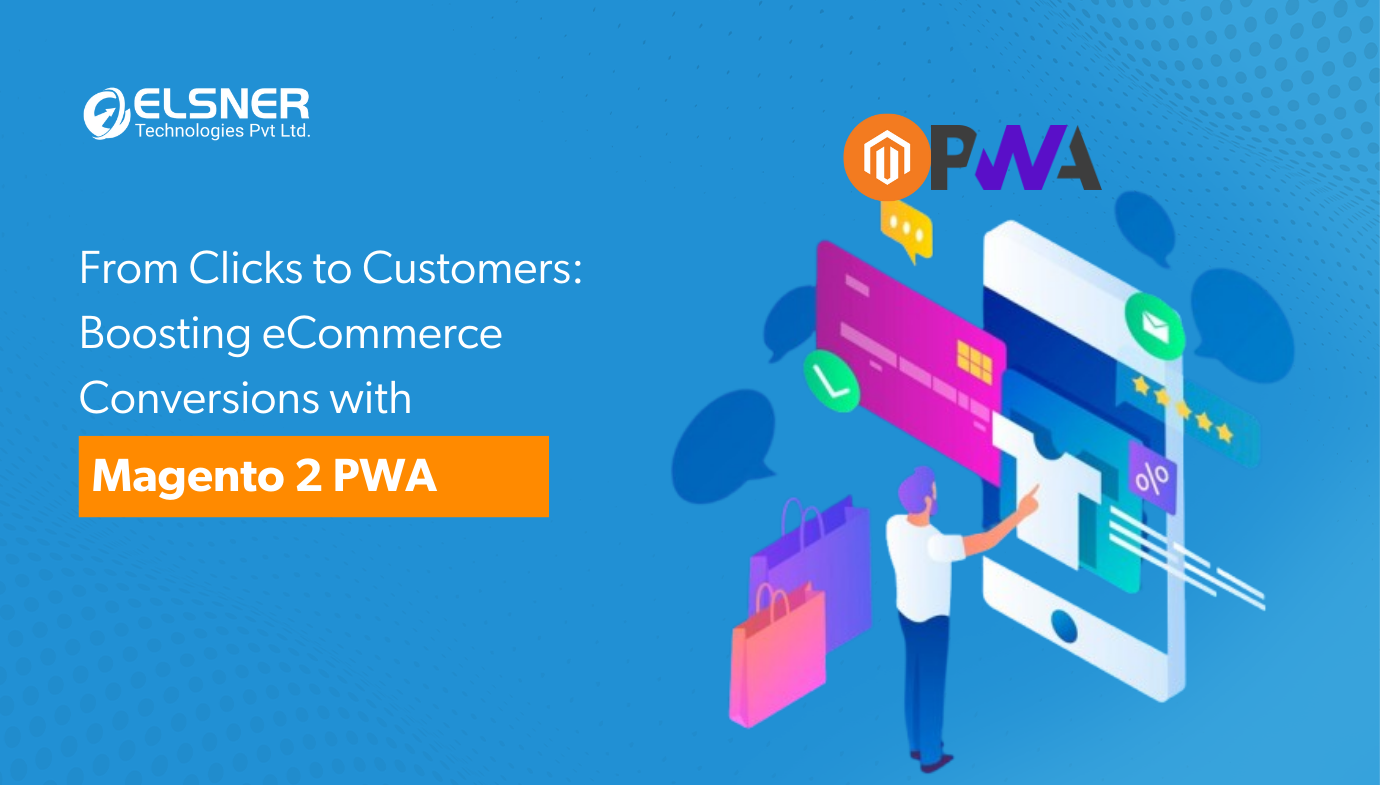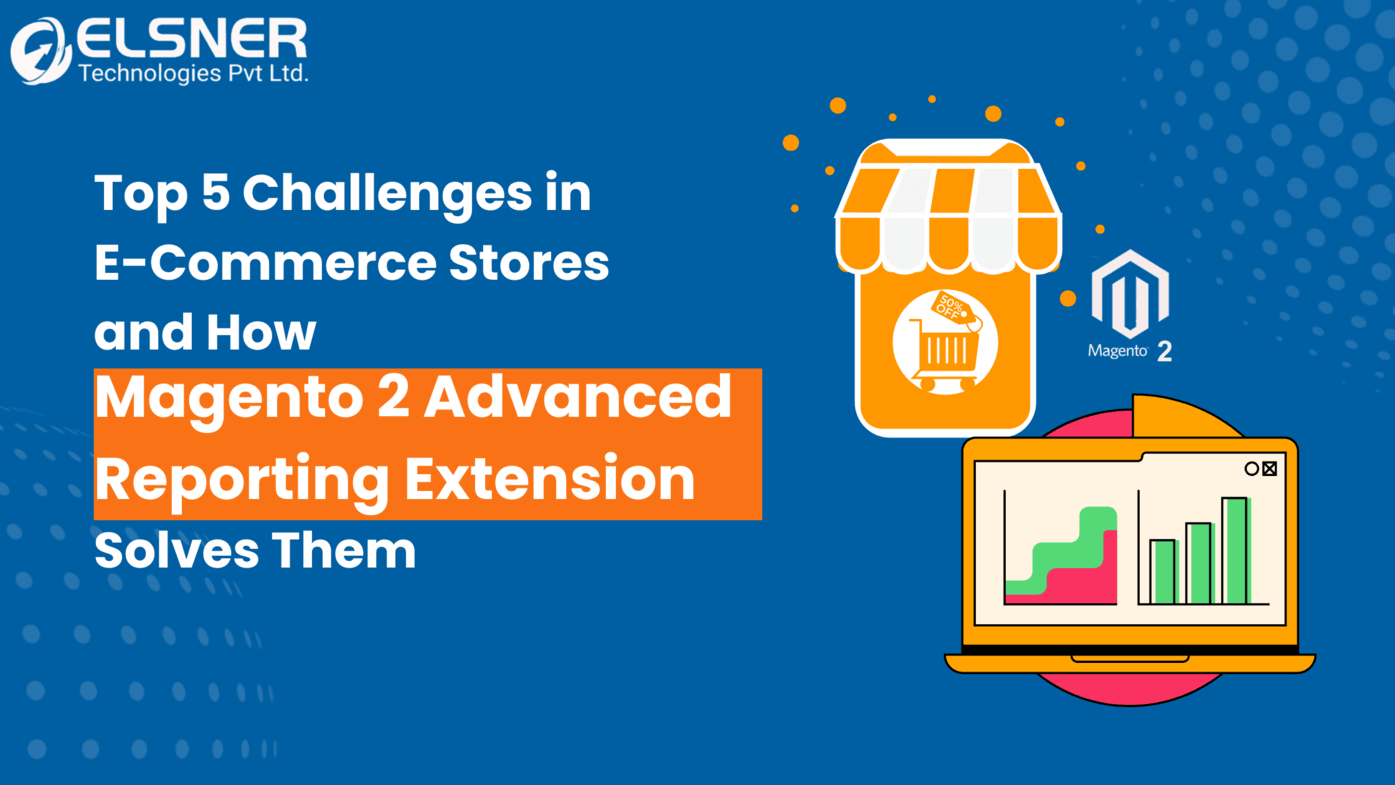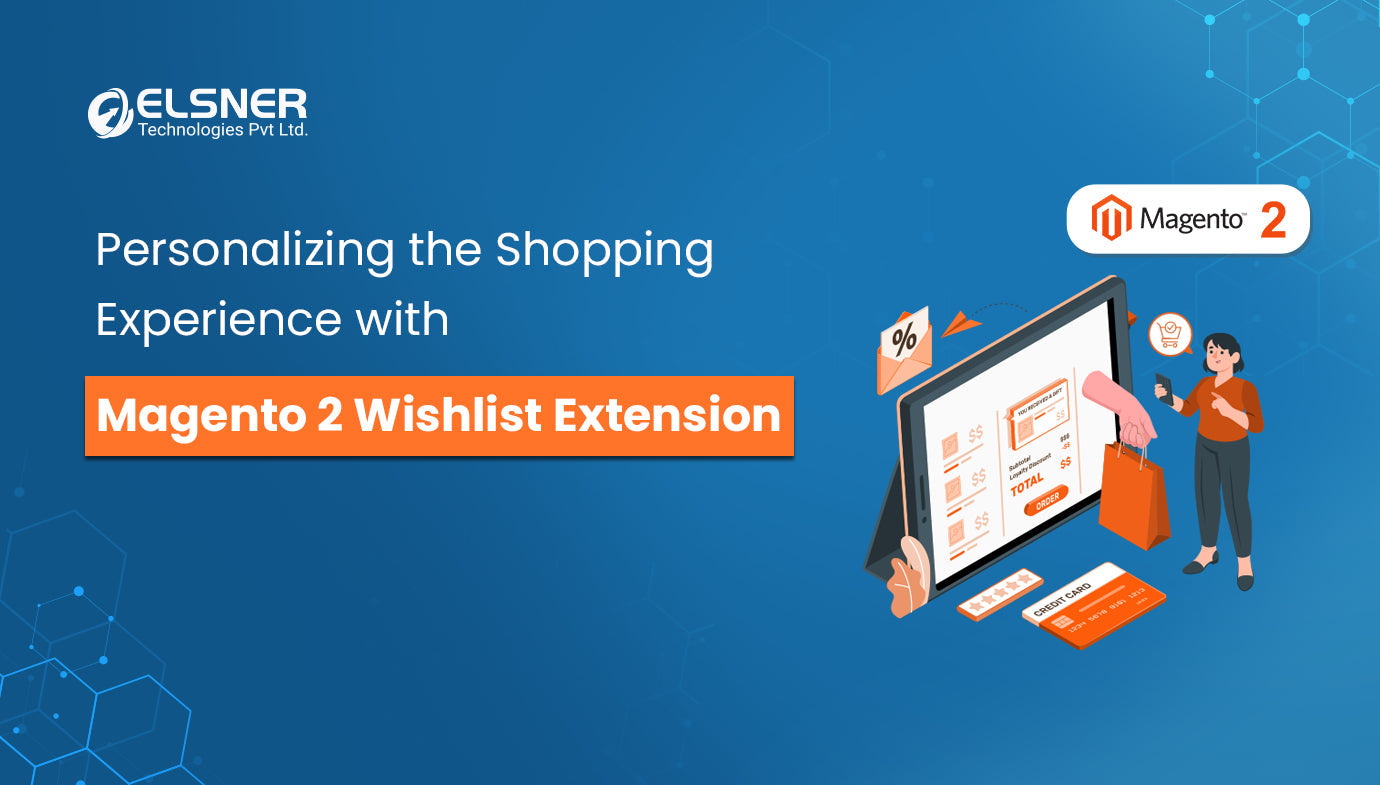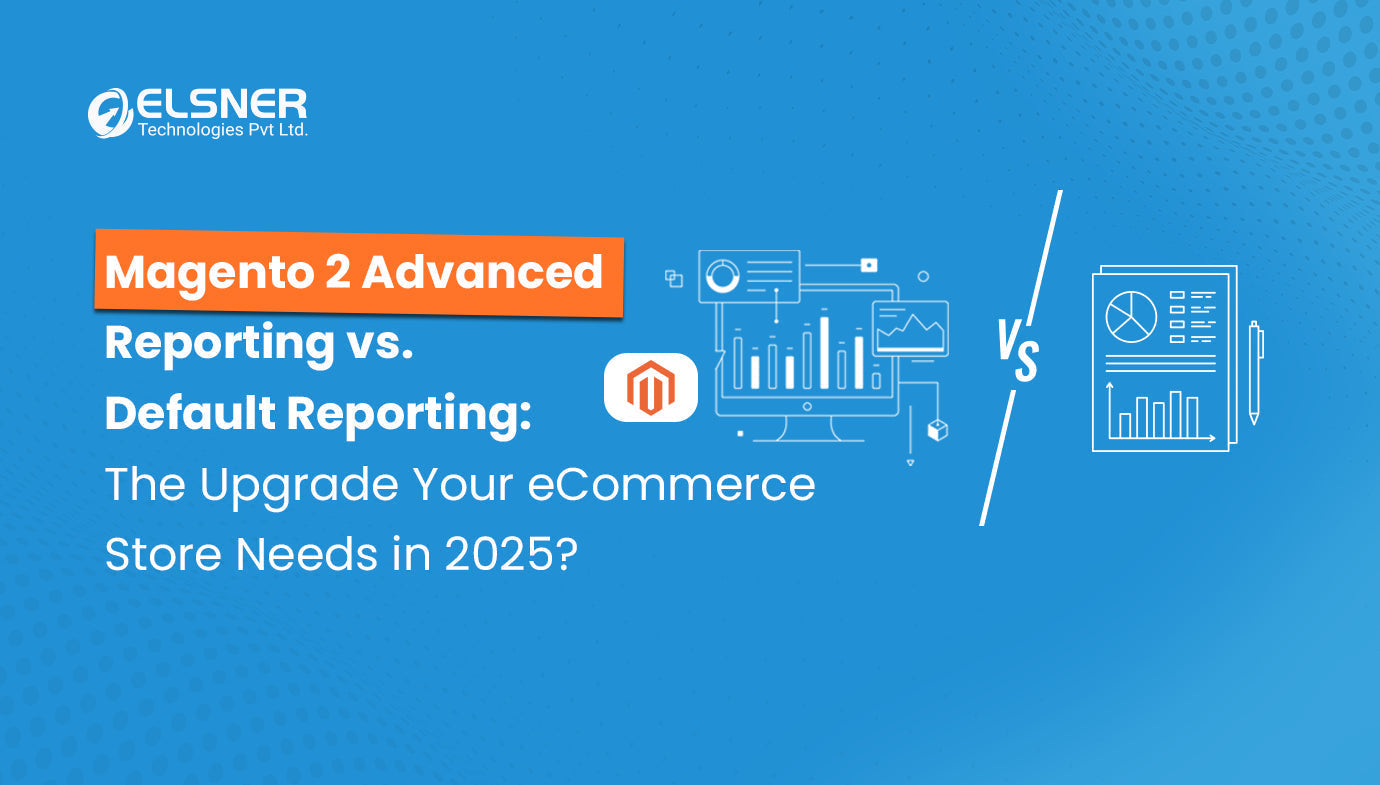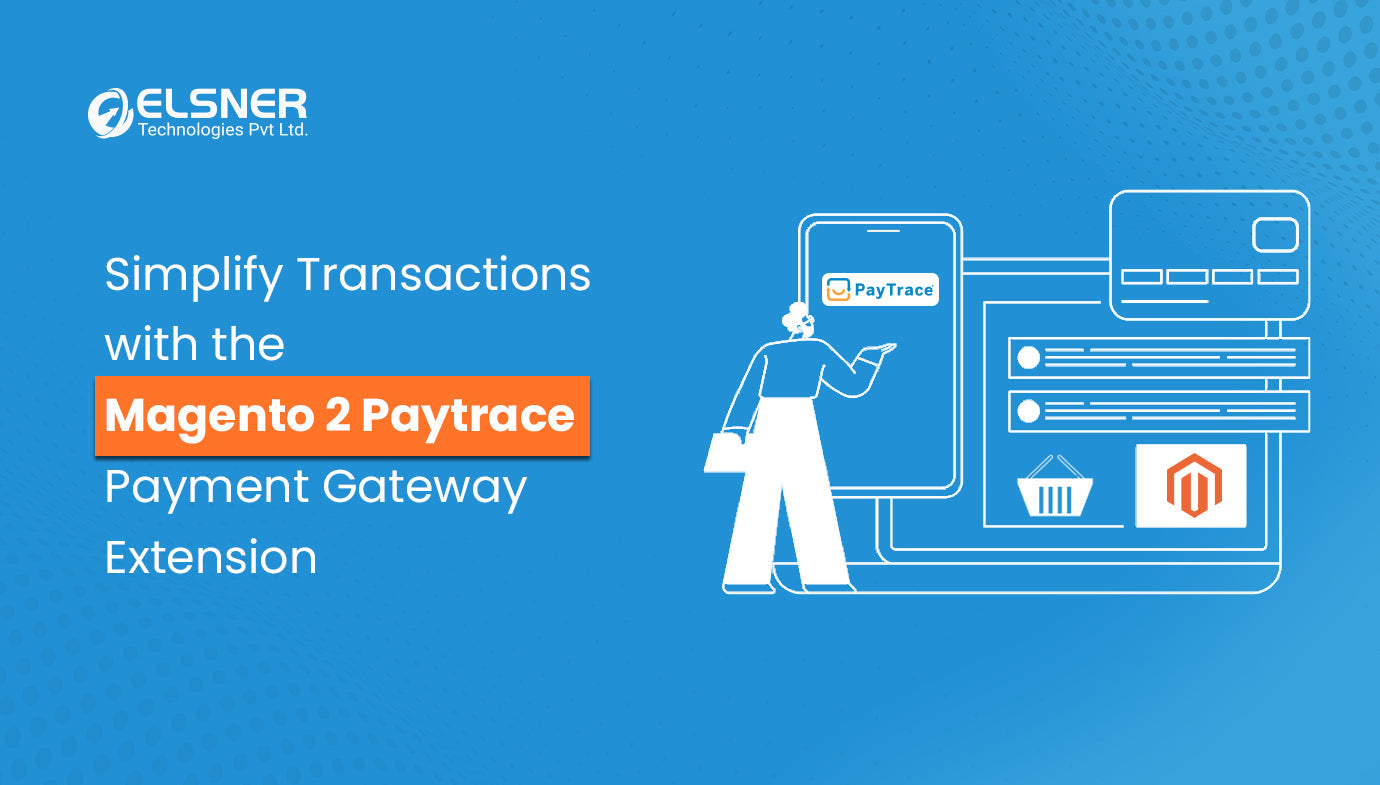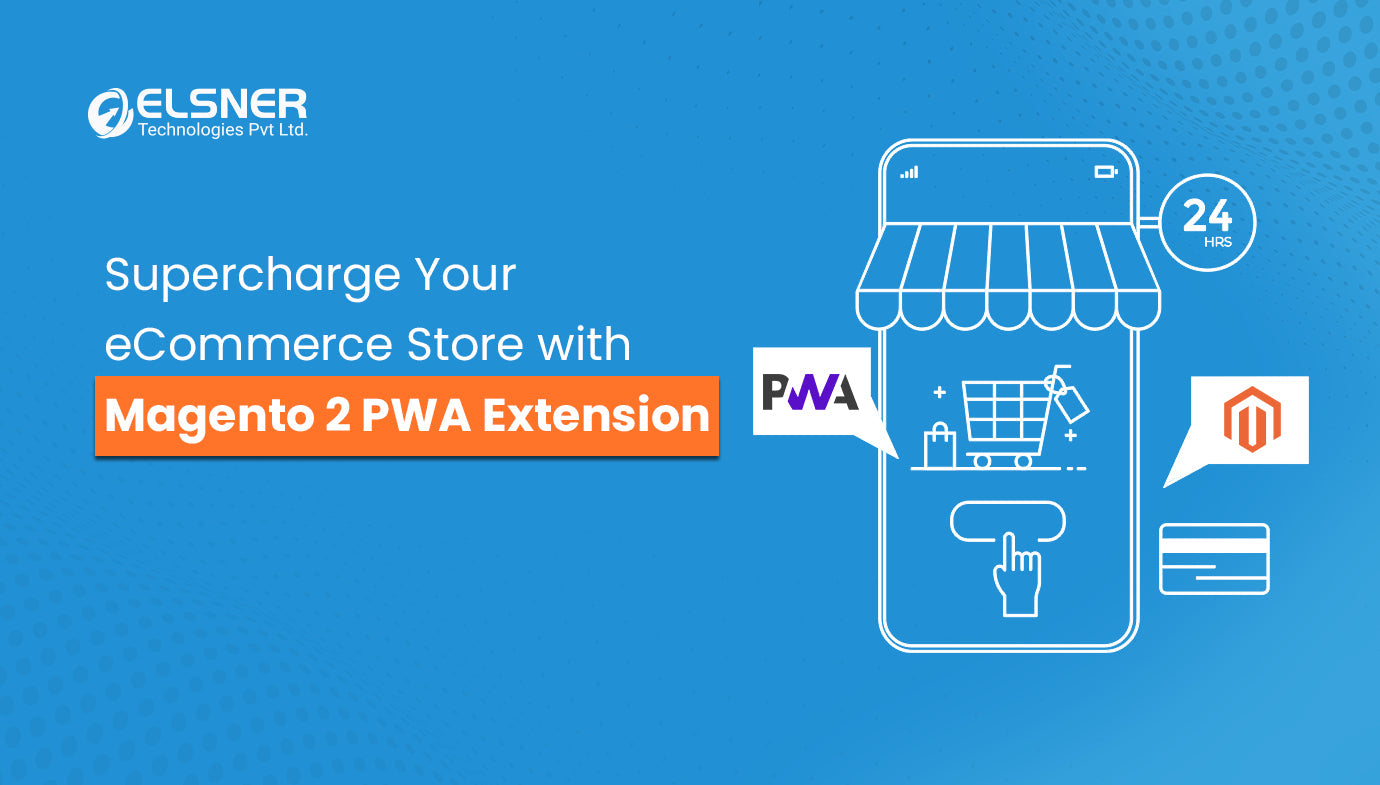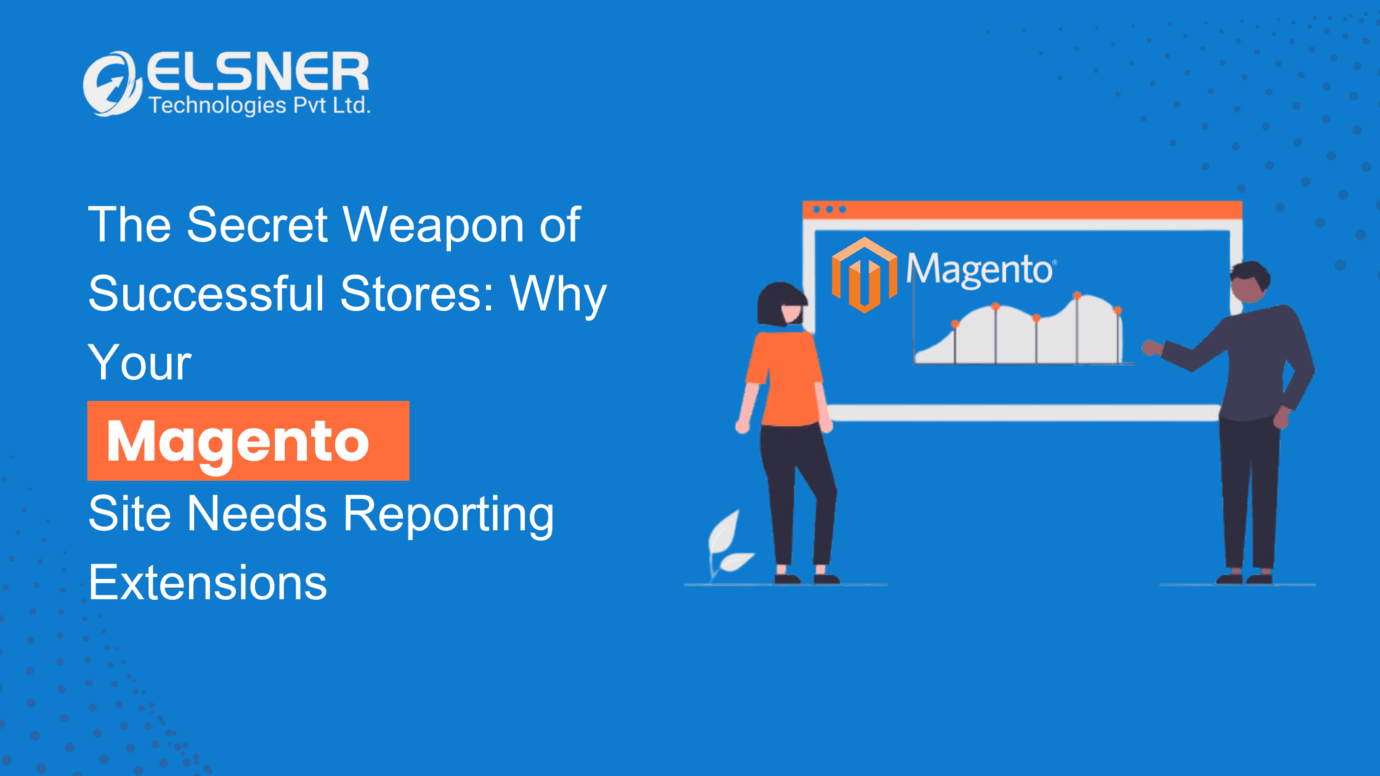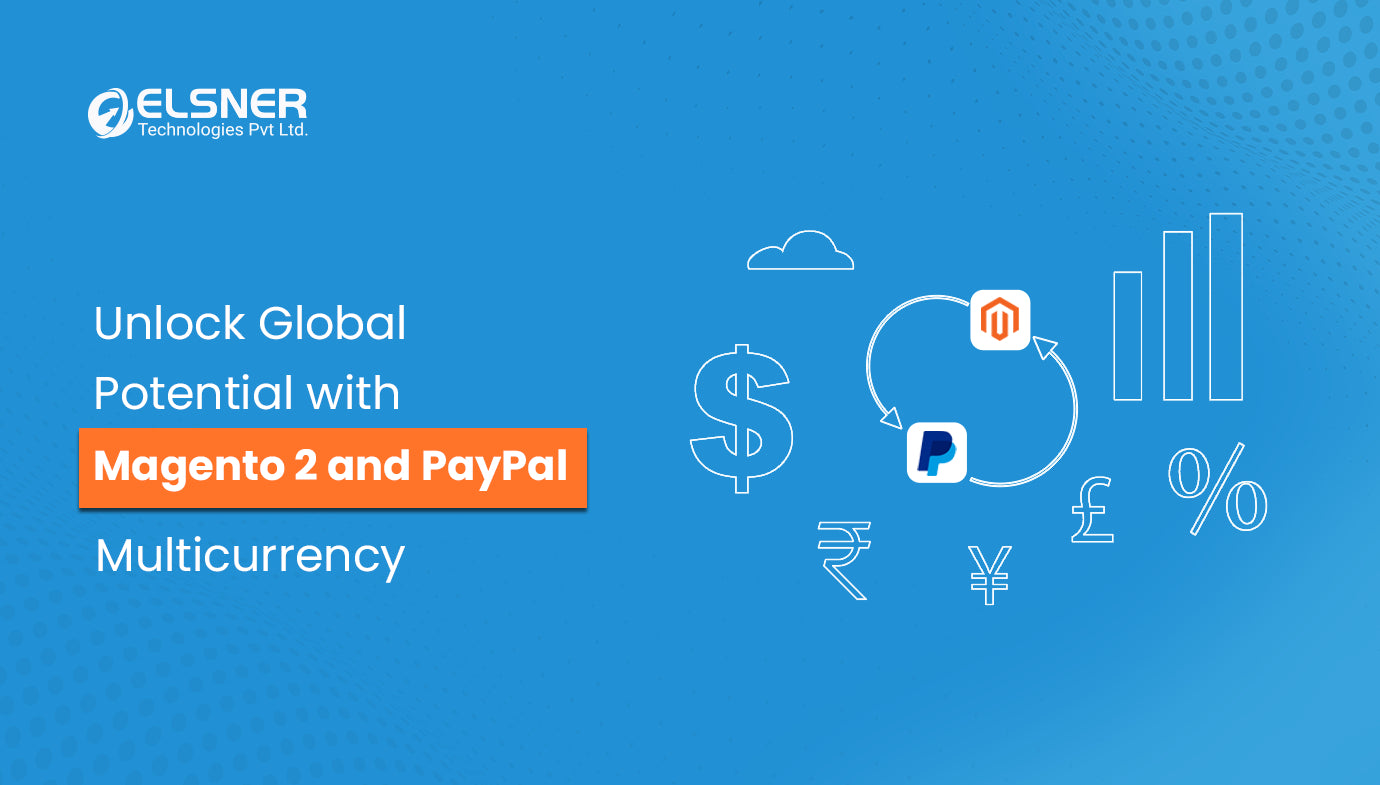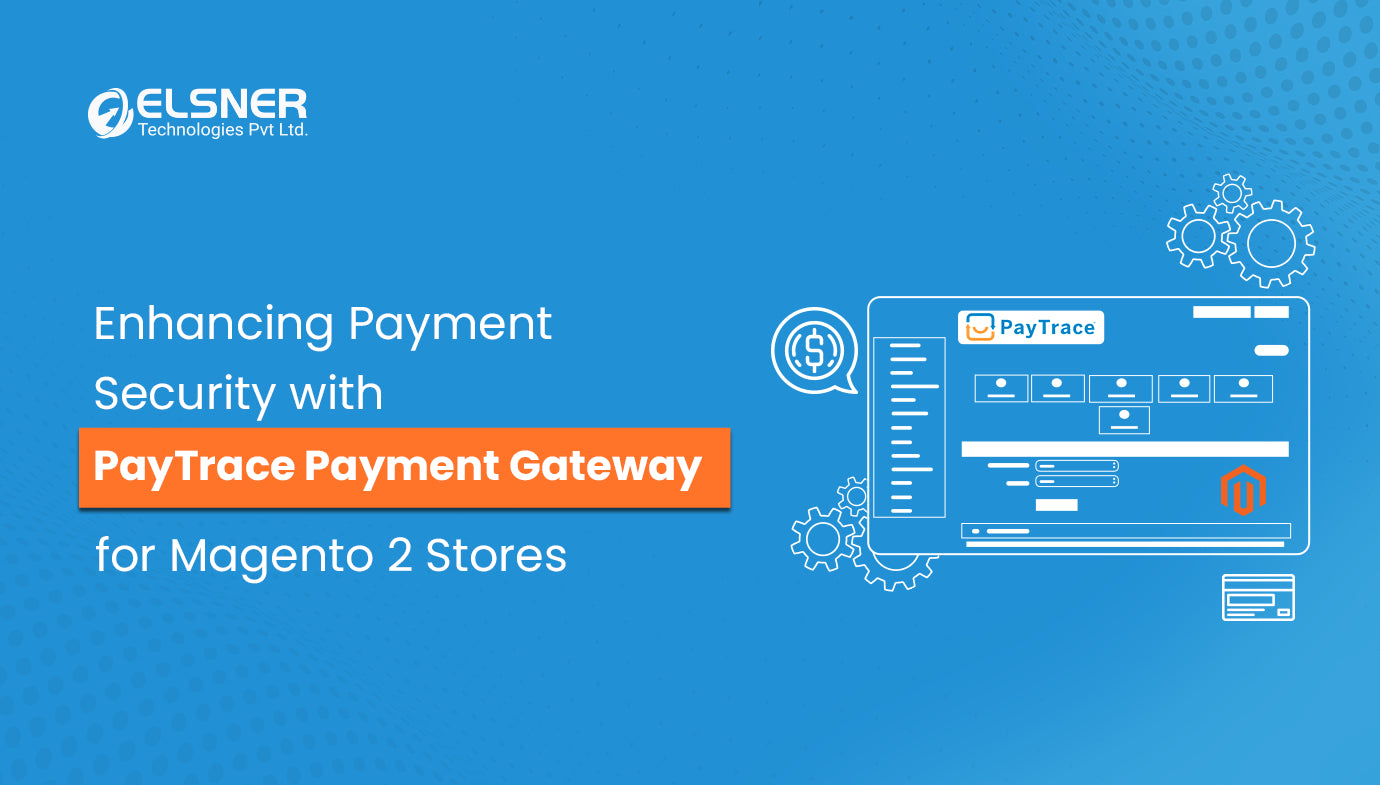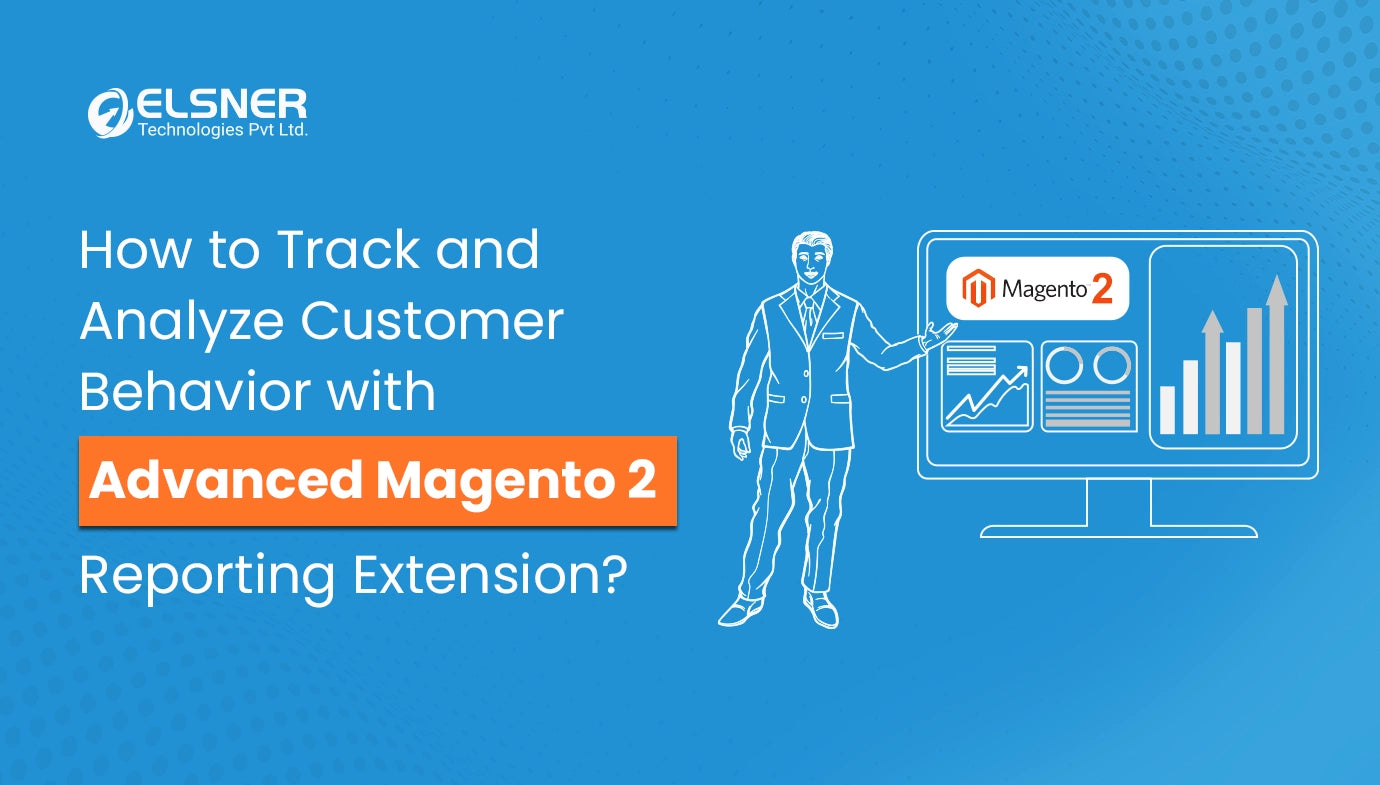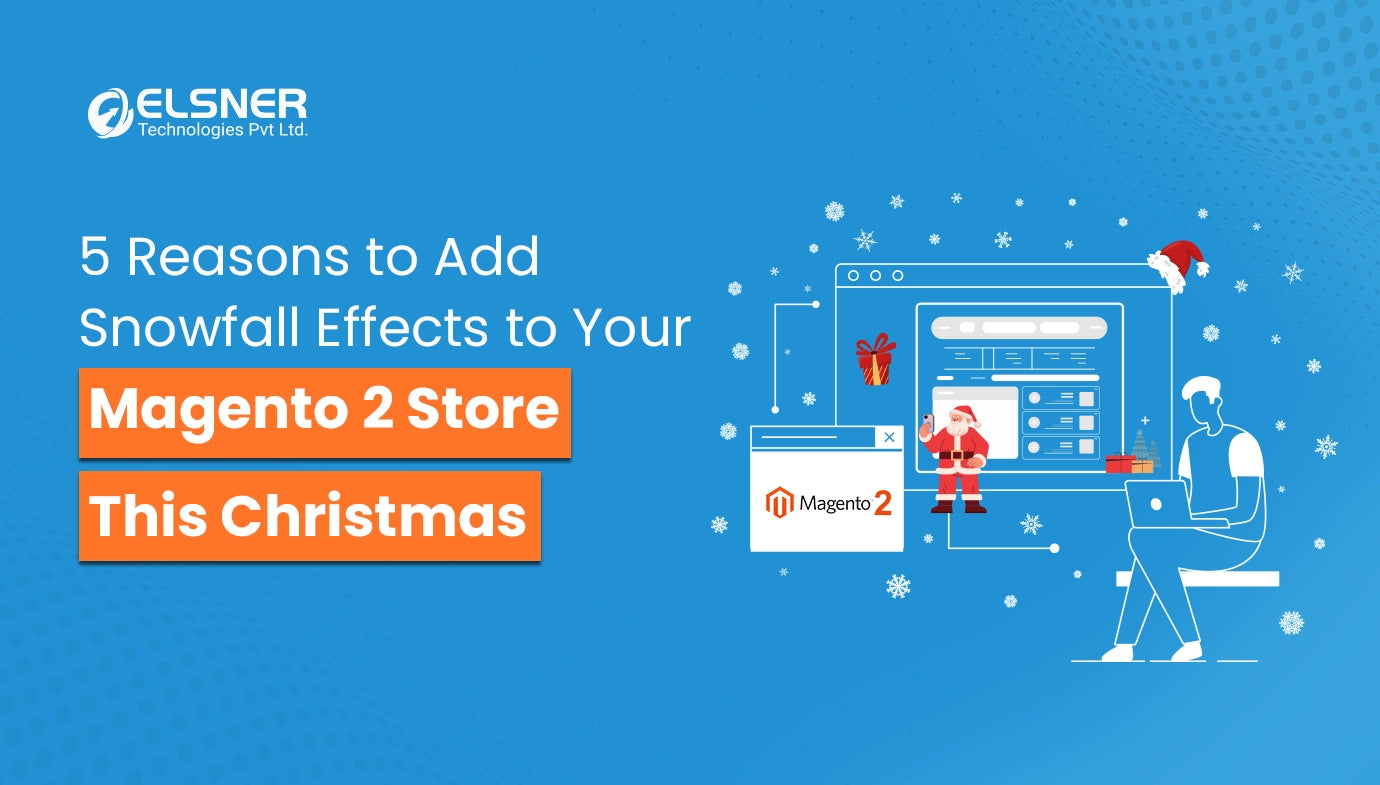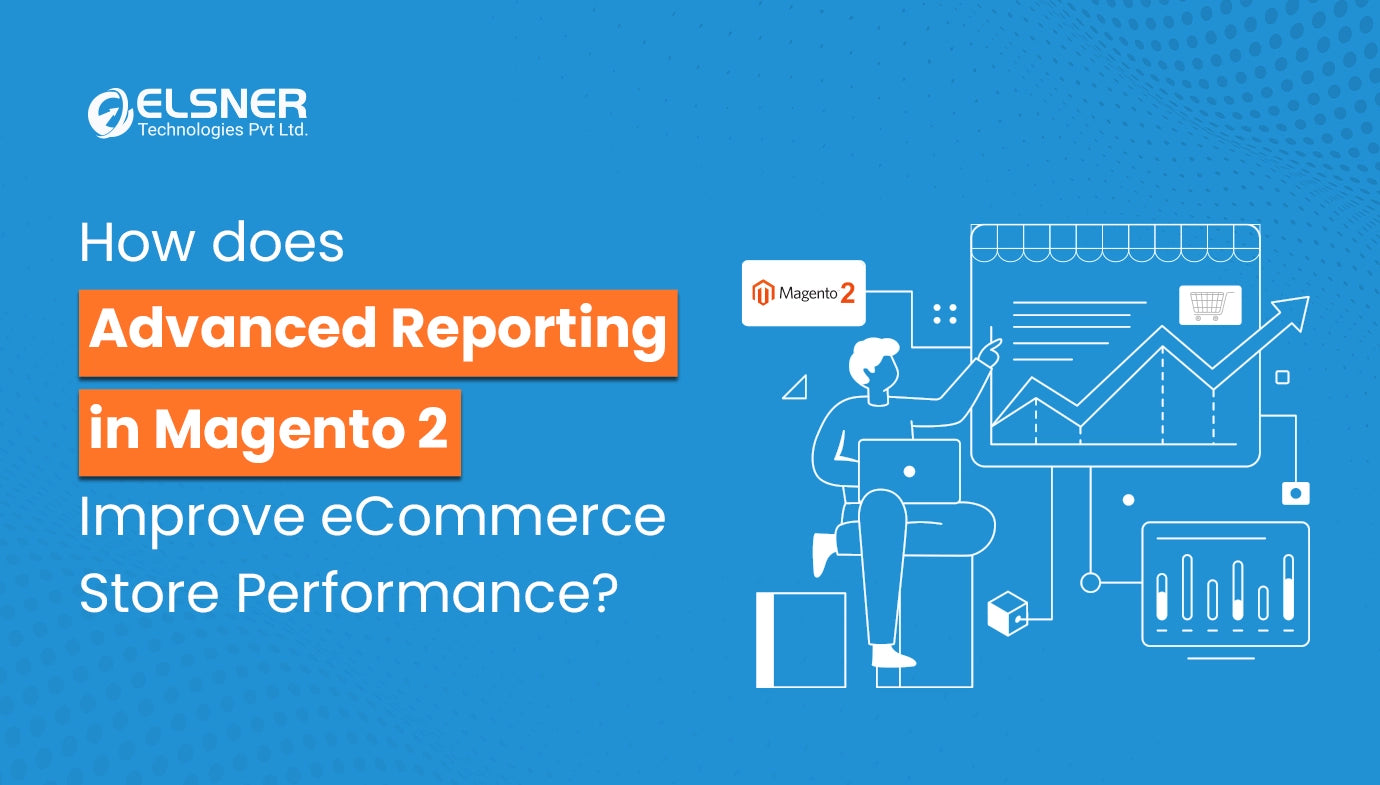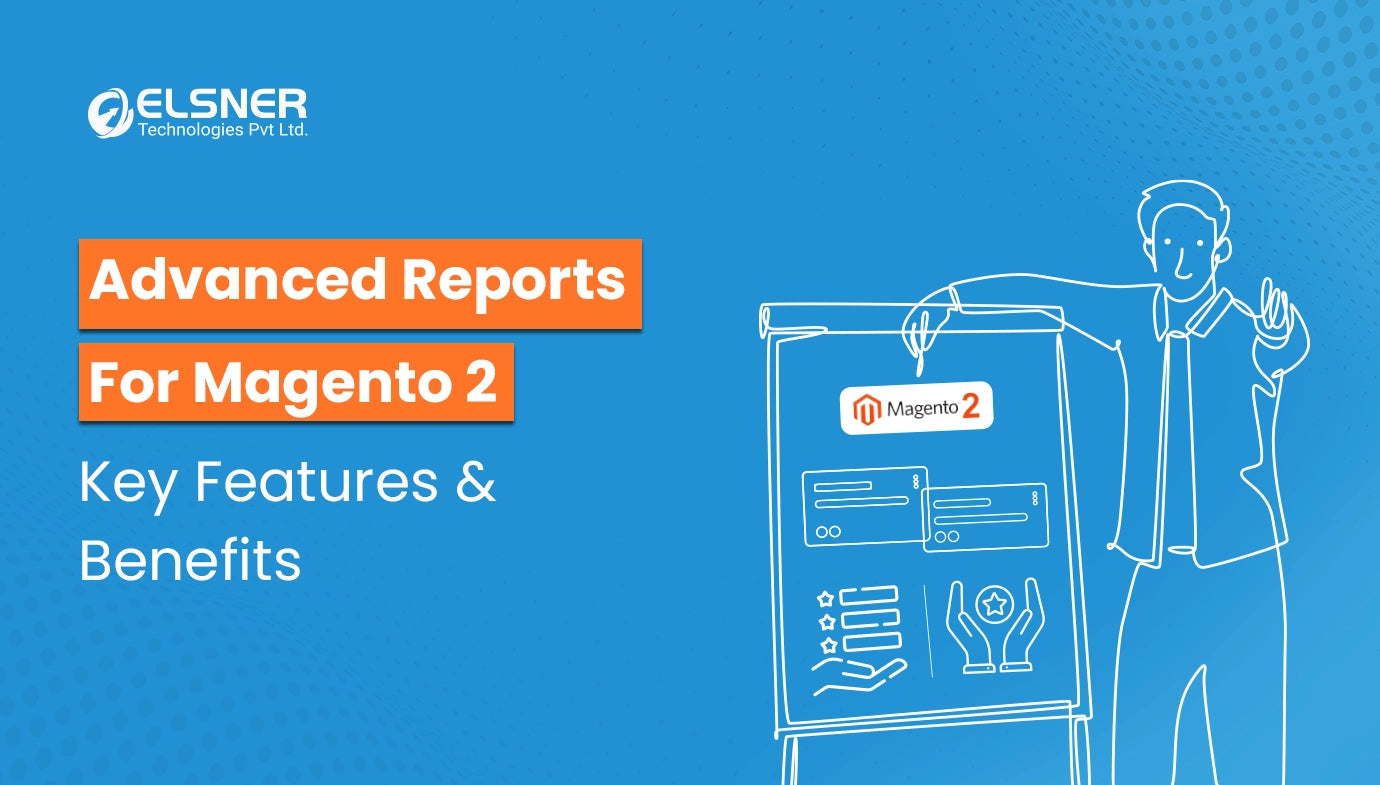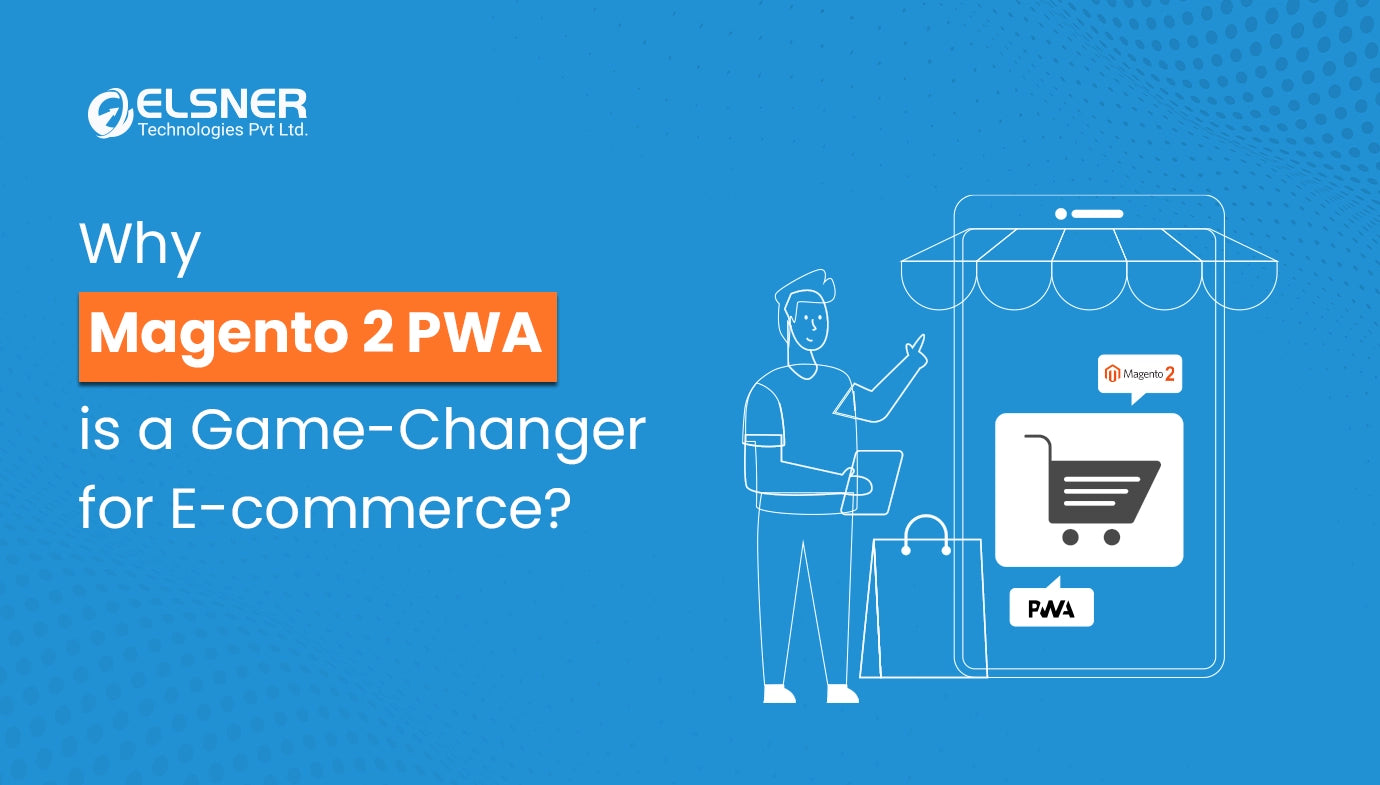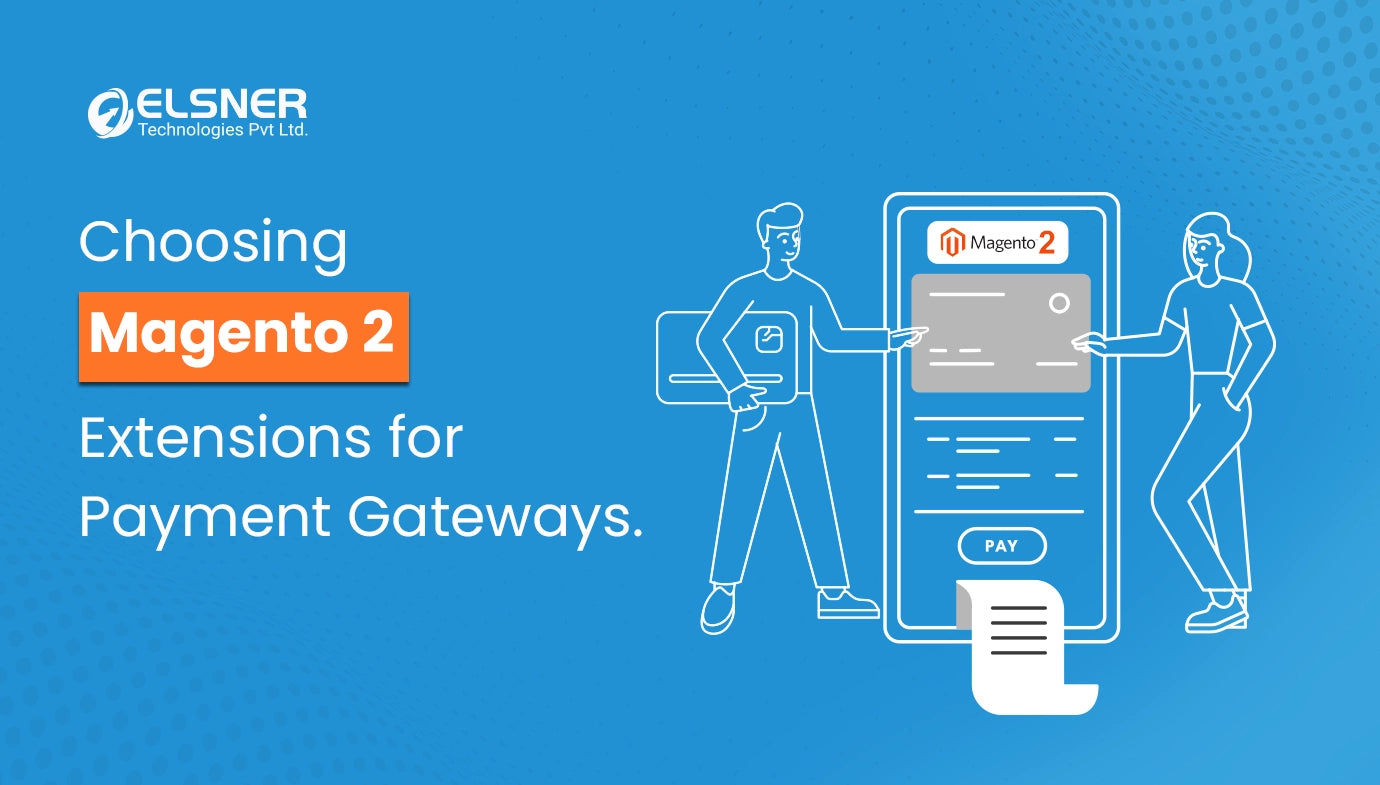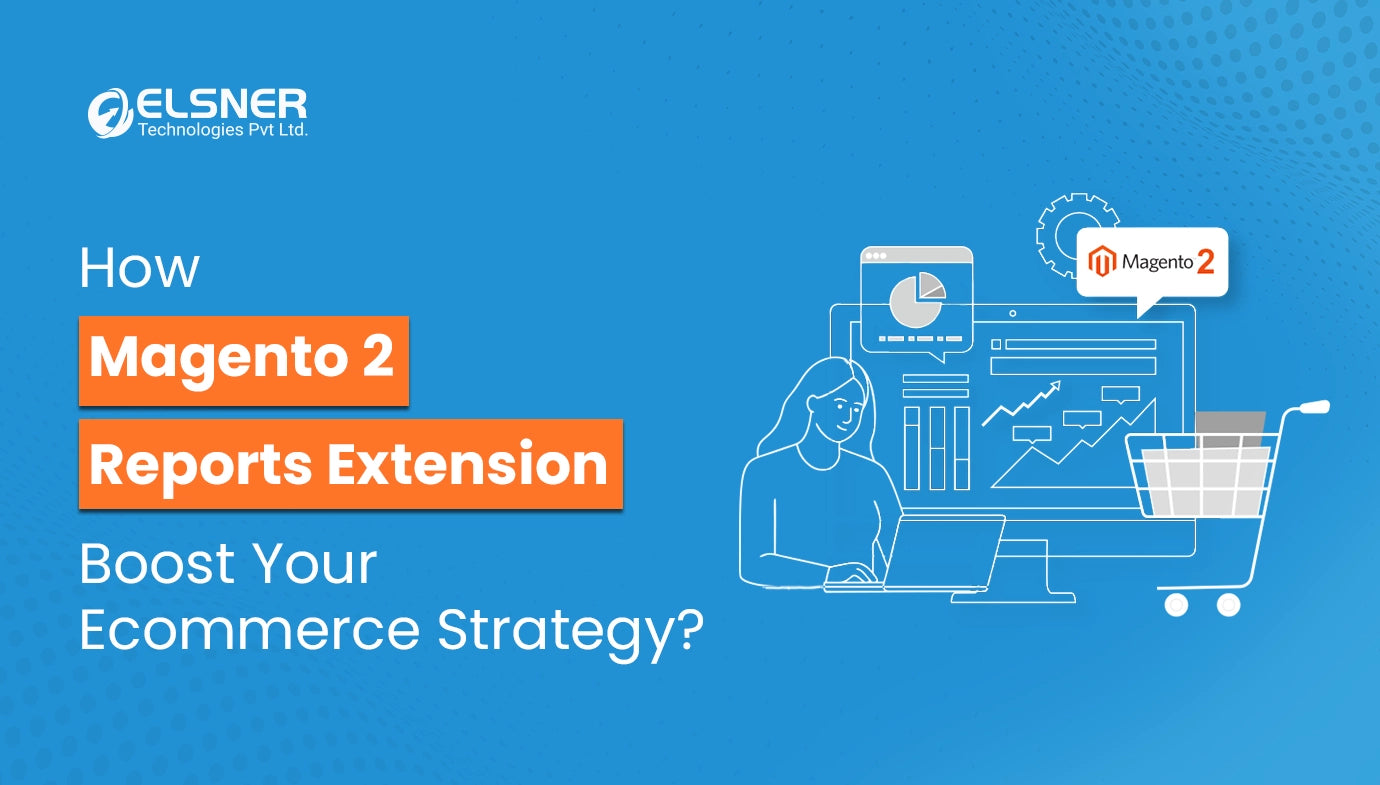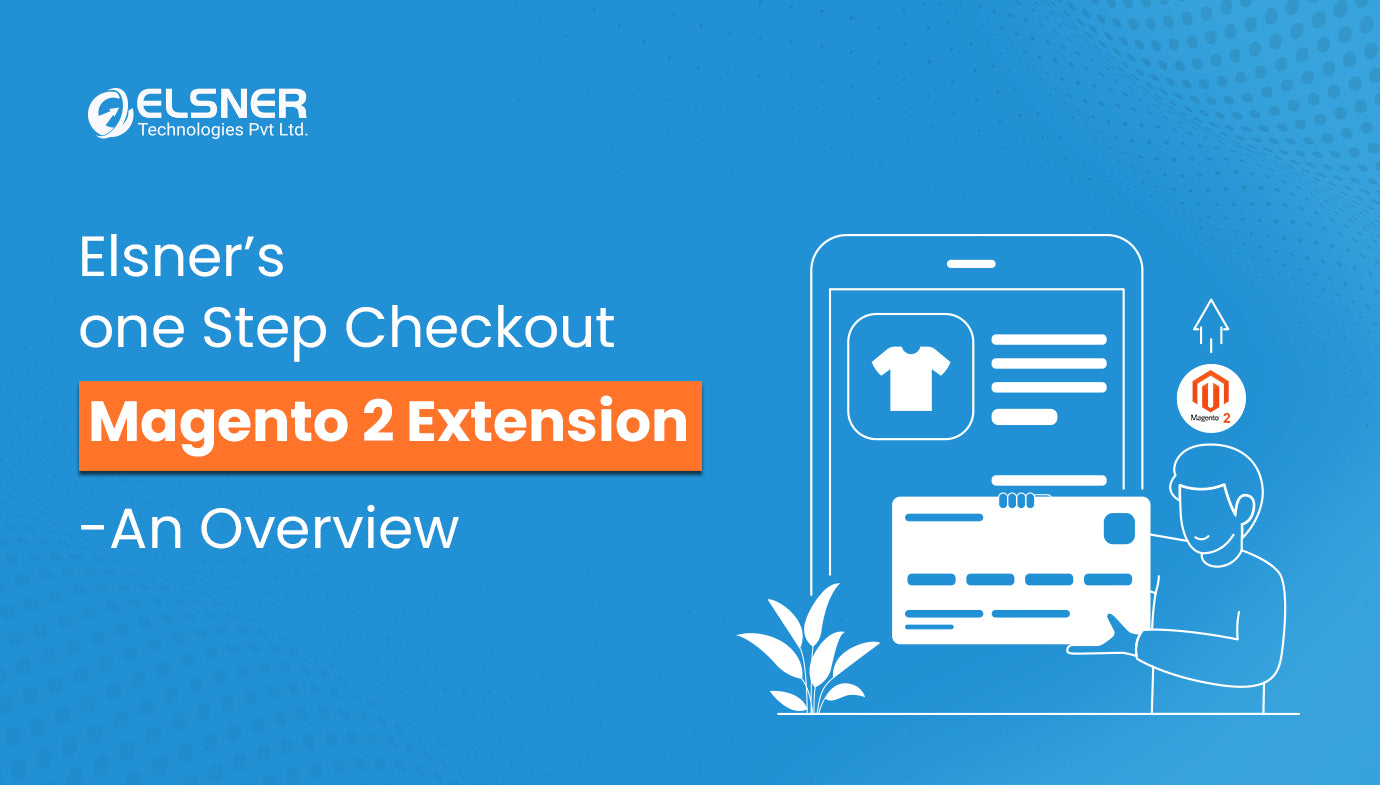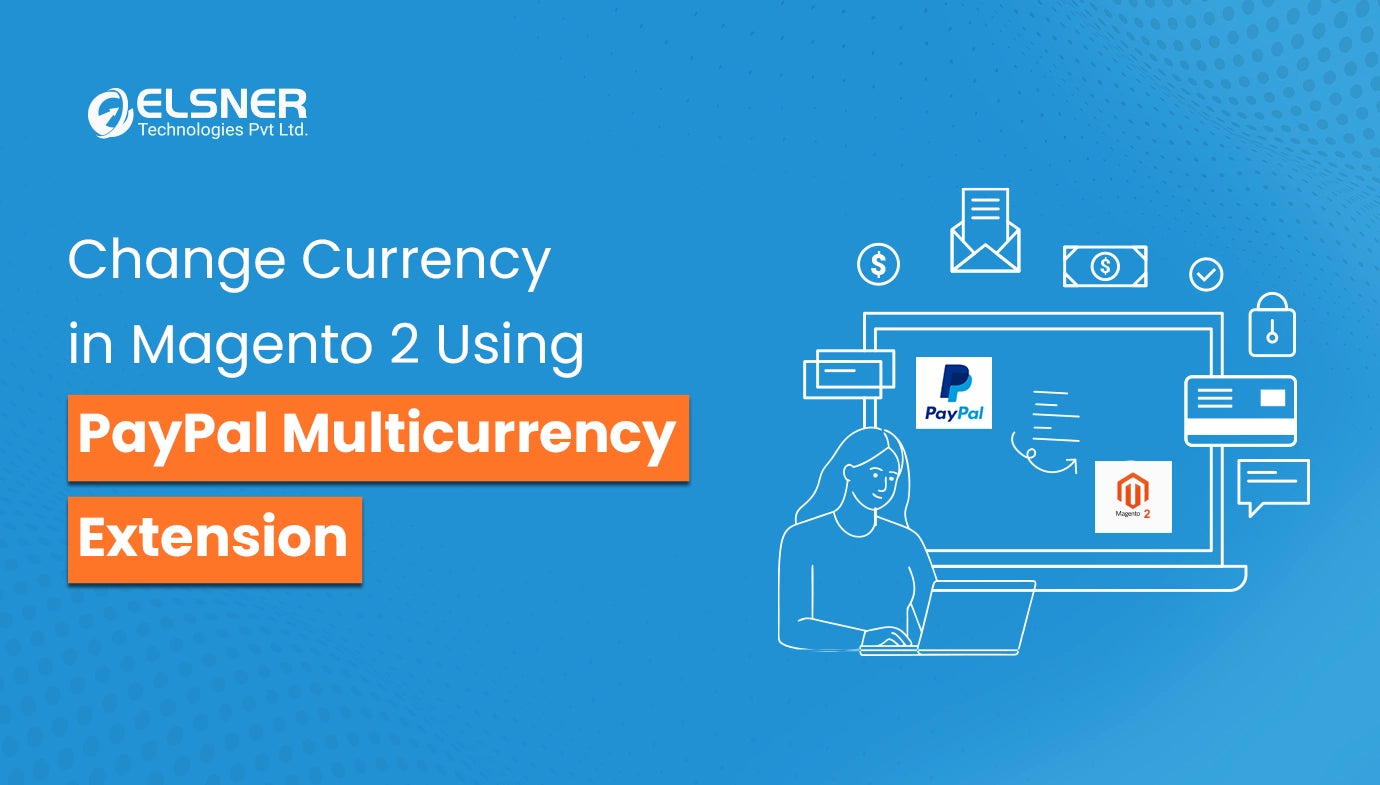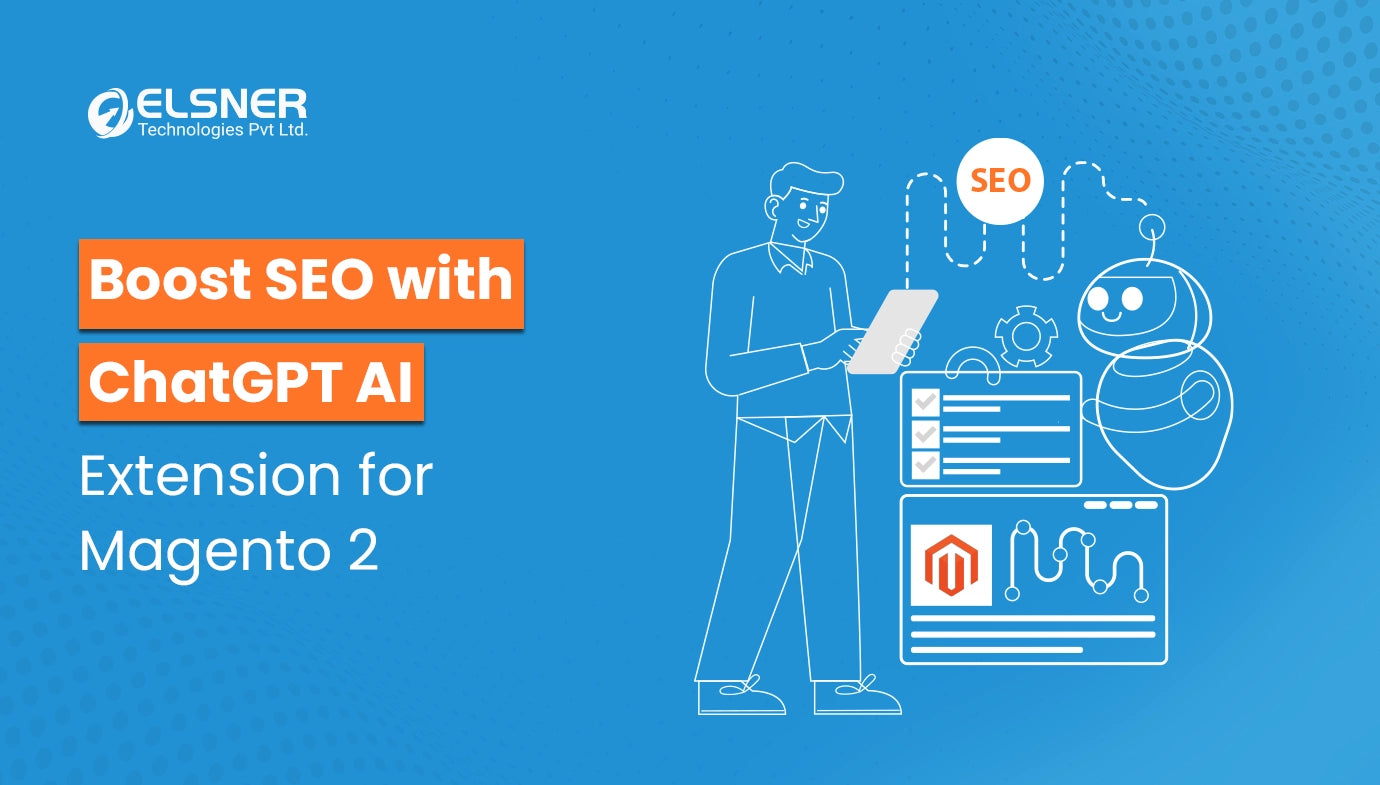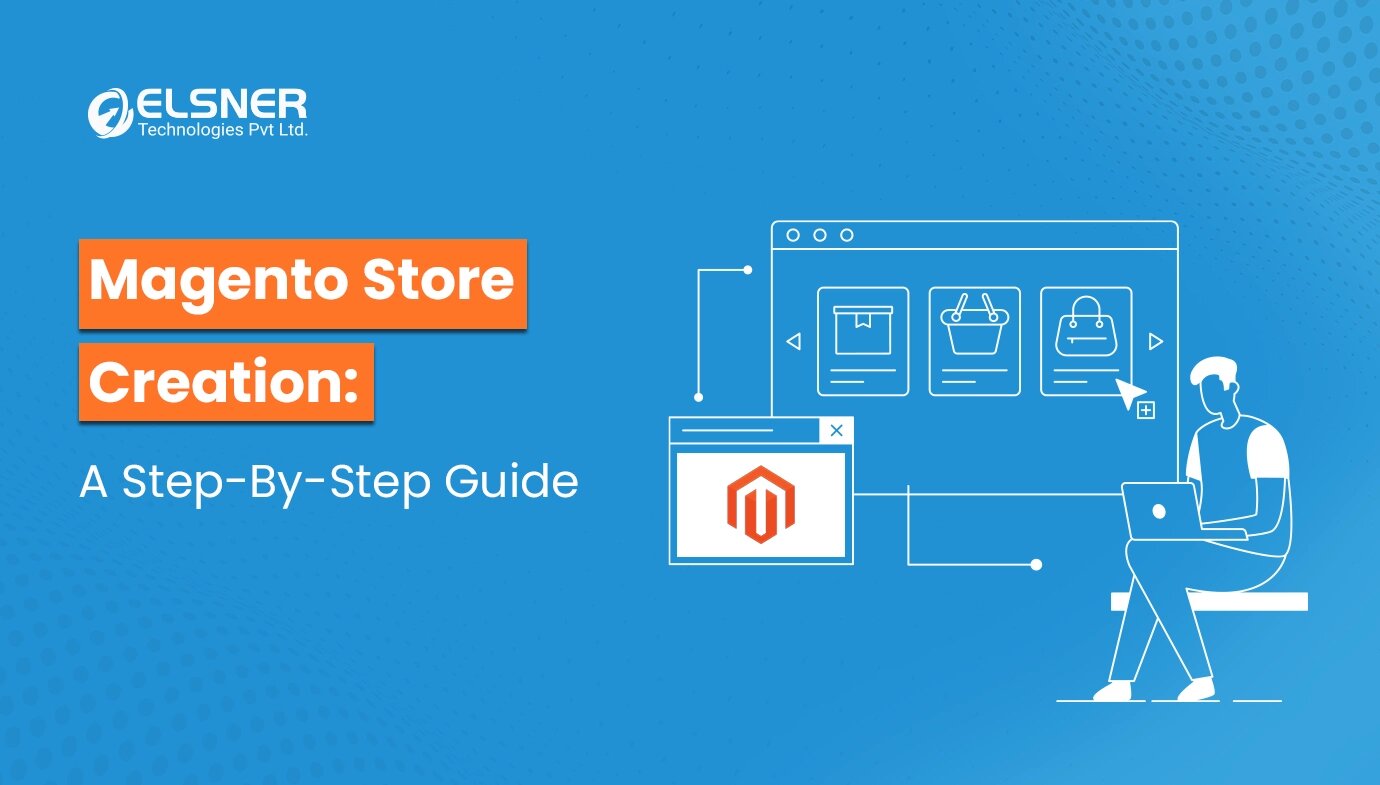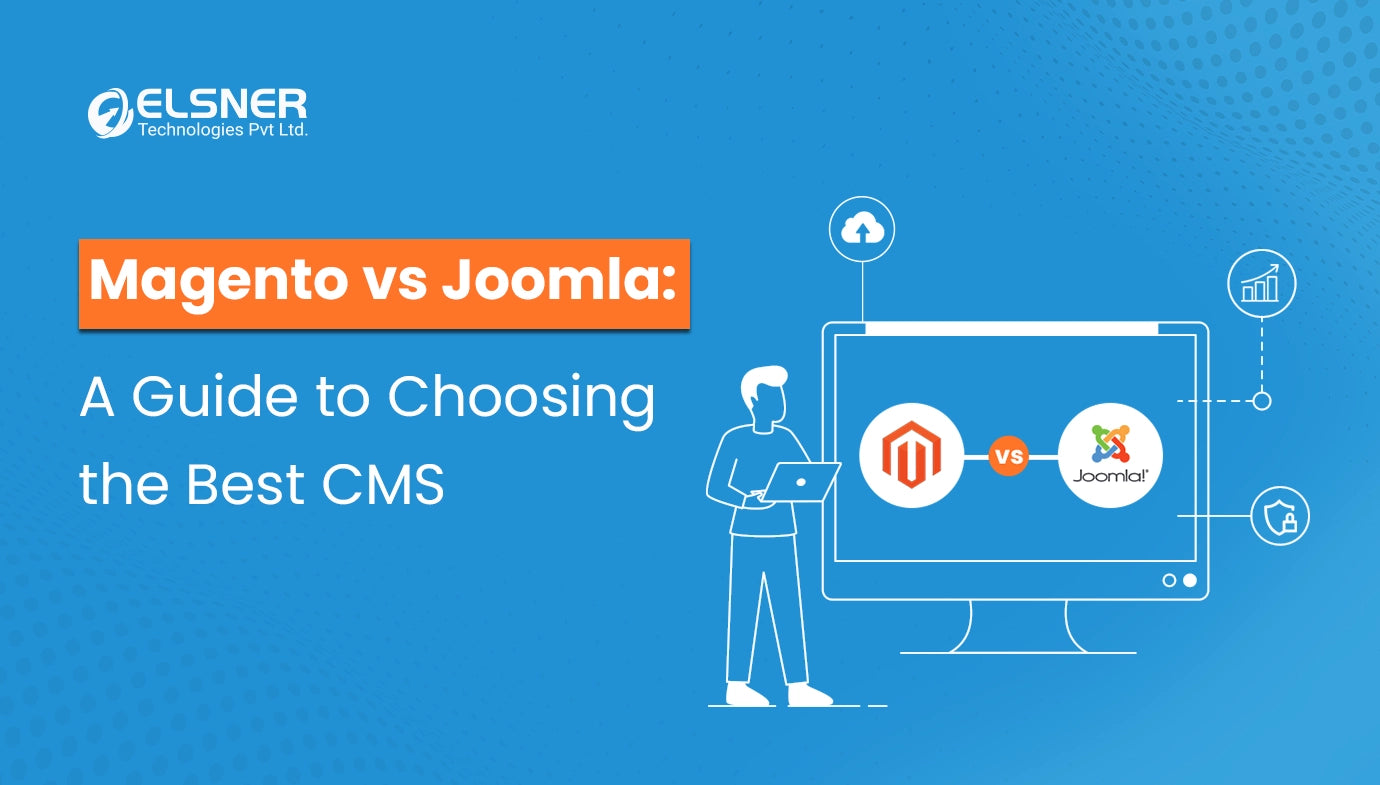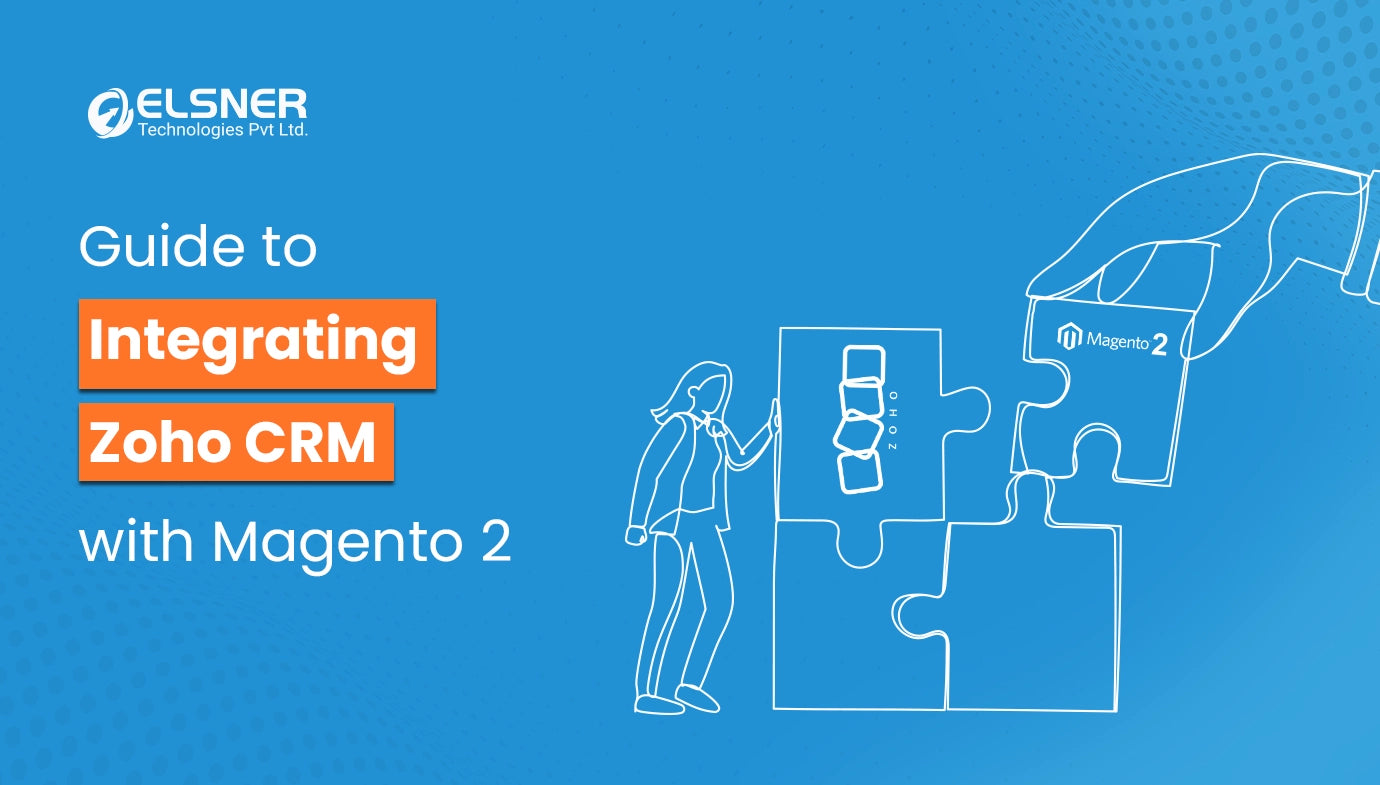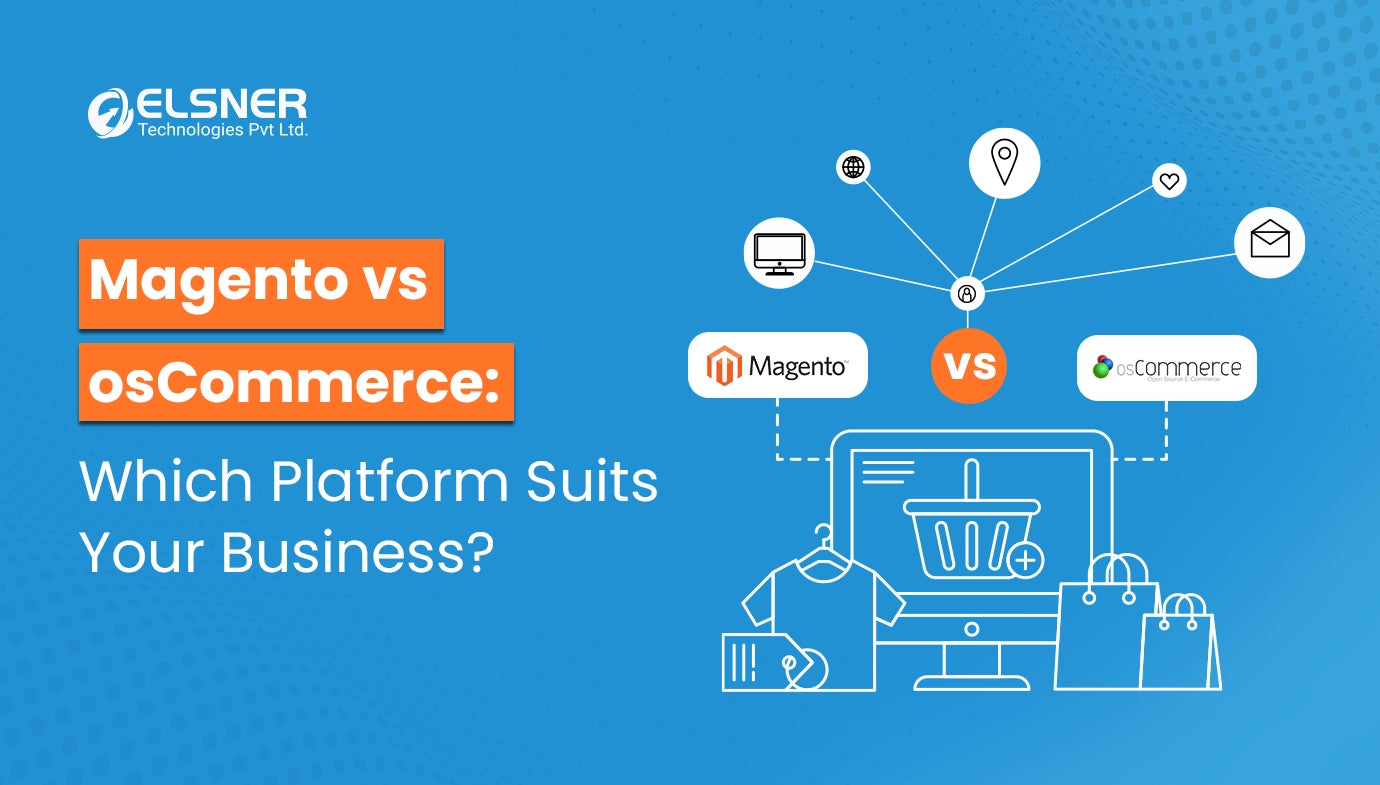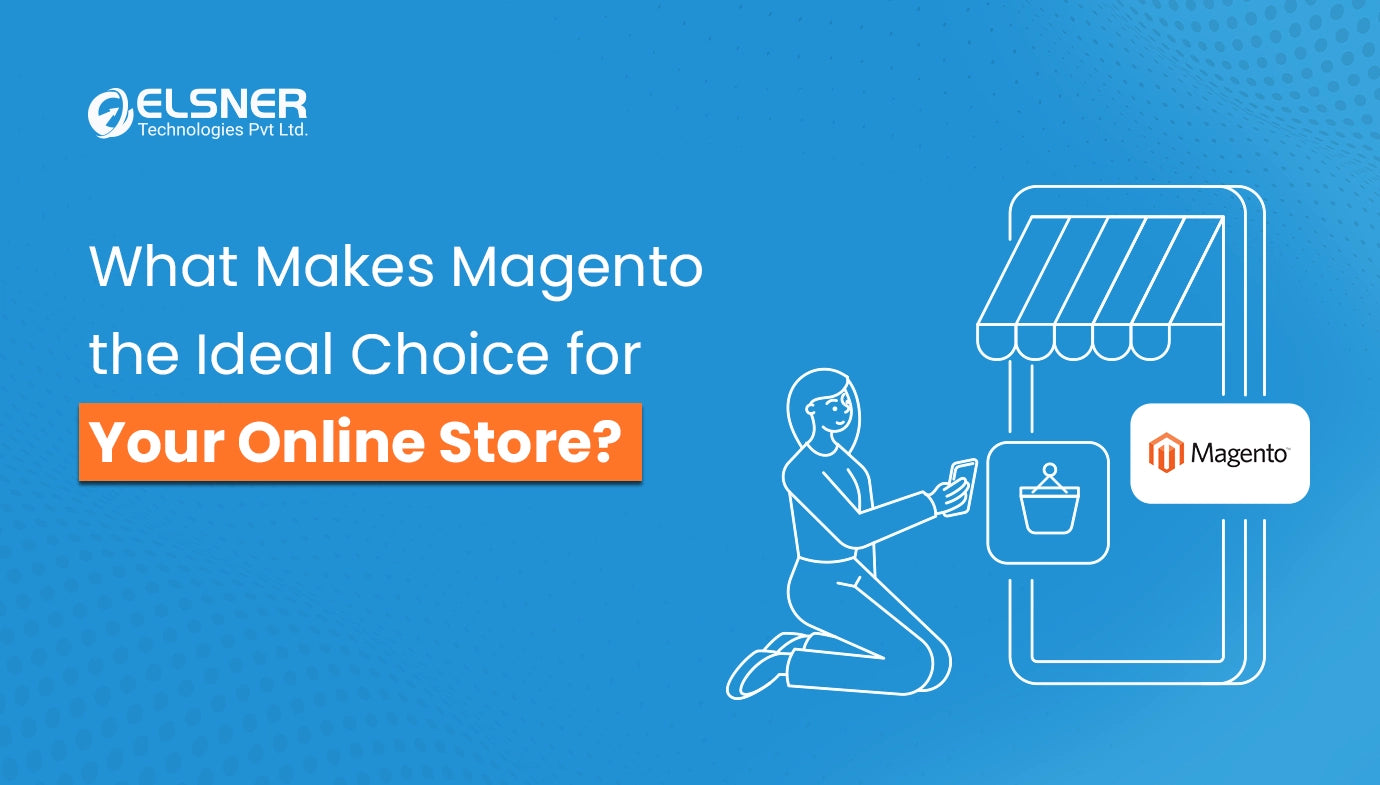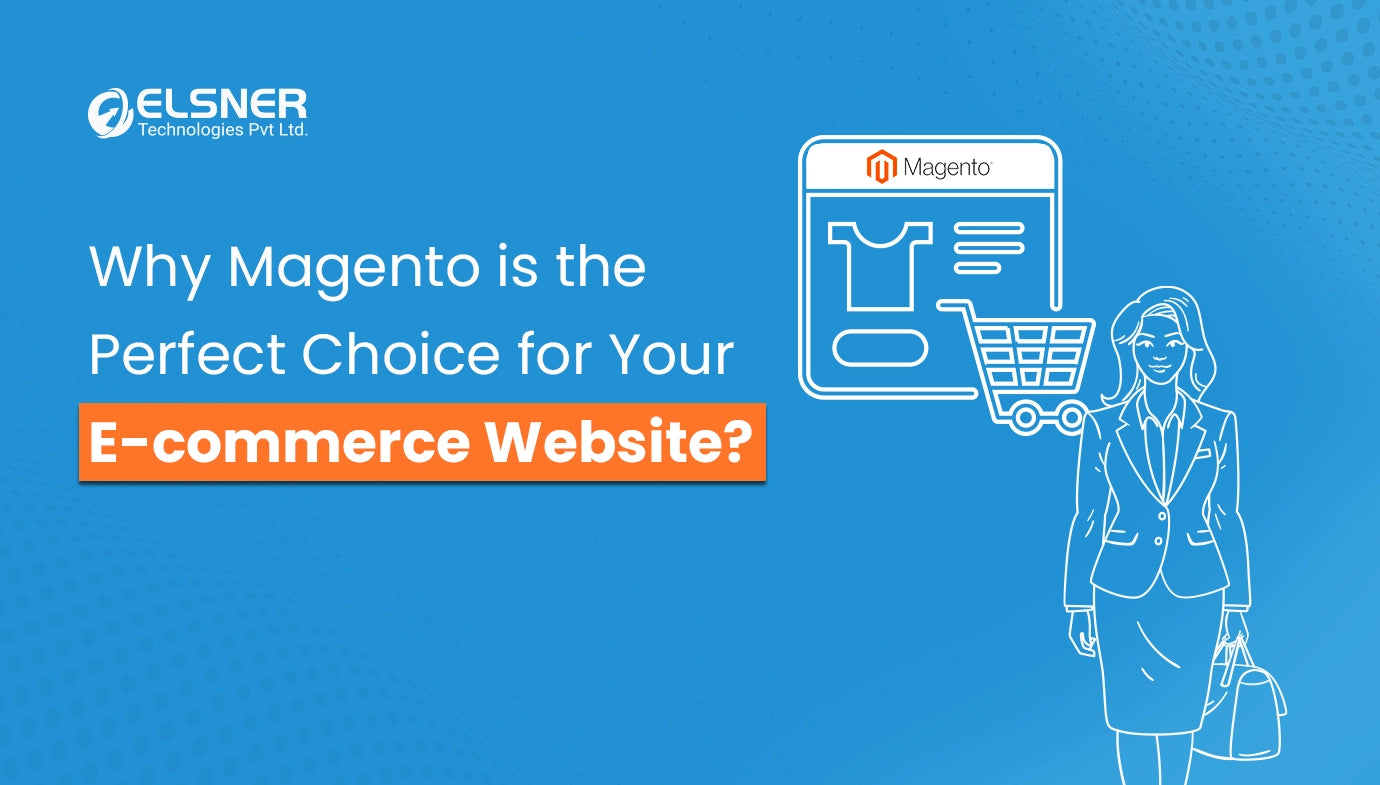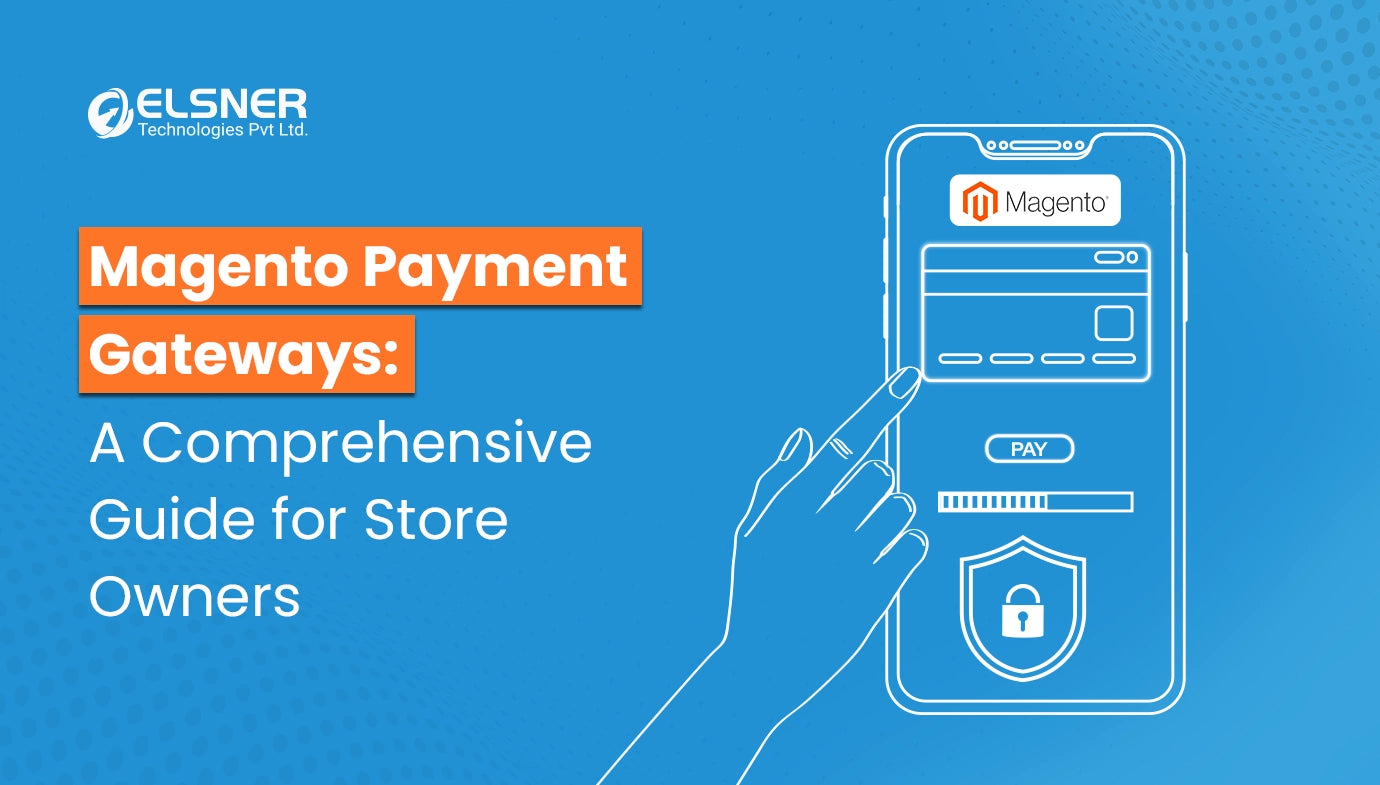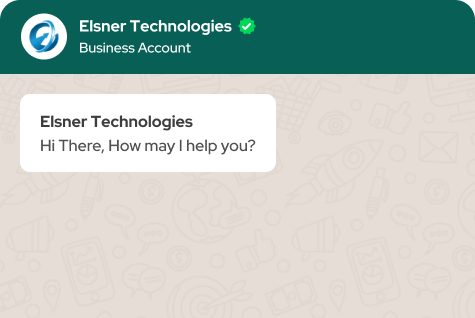Get in Touch
Are you facing various challenges in the new Magento 2 platform?
If Yes, then we've solutions for you.
So, if you've just updated to the latest version of Magento 2 or are trying for the first time, you may suddenly face some problems such as security vulnerabilities, access denied, performance, indexing etc., commonly occurring for most people.
Now the question arises, how to fix these common issues in Magento 2?
In this guide, we will look at some most common issues in Magento 2 plugins and their best solutions.
Let's dive in!
10 Most Common Issues in Magento 2 and Their Solutions
Here are some common issues that you currently face in Magento 2, along with their step-by-step solutions:
1. Reset Magento 2 Admin Password
It's one of the common issues where people forget their admin password or, due to a security breach, they want to reset it. Here are the simple steps to reset Magento 2 admin password:
Reset with Curren Admin Password
If you remember your password, then you can use this method for troubleshooting the issue:
- Go to your Magento Dashboard.
- Go to System > Permission > All Users.
- Here you'll see the list of existing users of your application.
- Select the Admin User.
- Enter your New Password and confirm it.
- In the verification process, enter your current password and click the save button to make the changes.
Reset Magento 2 Admin Password with Default Recovery System
If you don't remember your old password, then this Magento 2 Modules is for you :
- Go to Magento Admin and click on Forgot Your Password.
- Fill in the registered email address and click on Retrieve Password.
- Go to your given email and click on the password reset link.
- Enter a New Password and click on Reset.
Try these two ways to reset your admin password.
2. Enable Magento Contact Form
You can easily turn the Magento contact form on or off by using Magento Extensions For Ecommerce. Follow the given steps below:
- Log in to your Magento Admin Dashboard.
- Go to Store > Setting > Configuration.
- Go to General > Contact > Enable Contact Us > Yes on the left side.
- Click on Yes to enable or No to disable.
- Click on Save to make changes.
- Now switch to Email Option, fill in the required details and save the configuration.
3. Enable Developer Mode
Sometimes developers may face issues while maintaining or updating the store in the Magento platform. By using top magento extensions or enabling the developer mode, this issue can be resolved. Here are the simple steps to follow:
- Login to the store via SSH/CLI.
- Go to the Root and paste this below command and Run it.
php bin / magento deploy: mode: set developer
|
Note: If you're unable to setup SSH/CLI then you can enable the developer mode via .htaccess file.
Put the special environment variable line, given below:
SetEnv MAGE_MODE developer
|
4. Magento 2 Running Slow
Magento 2 is not running slowly by default; an issue causes Magento 2 slow. However, you can fix this error and increase the performance by updating the server and system requirements and using the latest versions of Magento Modules. When using an up-to-date system, enable the cache to optimize images more fully.
5. Create Magento Customer Groups
Magento 2 platform can create a customer group for specific stores and discounts. To create a Magento customer group, follow the given steps:
- Log in to your Magento Account.
- Go to Customers > Customer Groups.
- Click on Add New Customer Group.
- Fill in the required details, such as Name, Tax Class and website you want to exclude.
- Save the Customer Group.
Change Existing Customer Group
If you've already created a group and want to make changes in the customer group, then follow the steps:
- Go to Customers > Manage Customers.
- Select Account Information under the Customer Information.
- Make the required changes and click on Save the customer.
6. Clear Cache
To clear the cache in Magento 2 and remove the outdated data, follow the given steps:
- Login to Magento Admin.
- Go to System, select Tools and click on Cache Management.
- Now, select the Cache Type you want to enable.
- Enable it and click on Submit.
- Once the file is located, then delete the static file cache.
So many issues are automatically resolved after clearing the cache in Magento 2 Modules.
7. Access Denied
Sometimes Magento denied the access and didn't give you access to the application, website or API endpoint. By following the given instructions, you can fix this issue:
Wrong Role Assignment When Creating a New User
It happens when you create a new account and are assigned the wrong role then this issue occurs. Follow the steps to resolve this issue with integration:
- Go to System, choose Permissions and select All Users.
- Click on All Users.
- Choose any User > User Roles.
- Correct the details to get access permission.
Required Access Permission for a New Extension
Also, when users install new Magento 2 plugins, it shows an access denied error. Follow the simple instructions to fix the issue:
- Login to Magento Dashboard.
- Go to System > Permissions > Roles.
- Click on Admin Roles and select Role Resources.
- Set to All and save the changes.
8. Enable Search Engine Friendly URLs in Magento 2
Magento 2 allows web servers to improve URLs for SEO. To enable SEO-friendly URLs, you can use Magento Plugin. Here are the given steps:
- Login to Magento Admin Dashboard.
- Go to Stores and select Configuration.
- Choose General and click on the Web.
- Select SEO and enable Use Web Server Rewrites by clicking on Yes.
- Save the Configuration.
9. Enable Login As Customer
To enable login as a customer, follow the steps:
- Login to Magento Admin.
- Go to Stores, click on Settings and choose Configuration.
- Expand Customers and select Login as a Customer.
- Enable it and save the configuration.
10. Set Backend Session Timeout
Magento 2 has, by default session limit of 215000 seconds, but you can change the time limit by following the given steps:
- Login to Magento Admin Backend.
- Go to Stores > Settings > Configuration > Advanced.
- Click on Admin and Select Security.
- Enter the Session Size in Admin (in seconds).
- Click on Save Configuration.
These are the top 10 common issues that occurred in Magento 2, and these are the best Magento 2 plugins solutions to fix these issues.
Conclusion
Magento 2 has some glitches and errors while using it. However, you don't need to worry about these issues because you can easily resolve them with our experts. We hope this article helps you to identify some most common errors in Magento 2 and the best solutions to fix these issues. Now it's your turn to follow the given steps and resolve these issues in Magento Extensions and other segments.